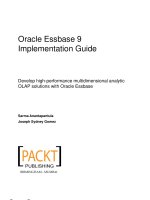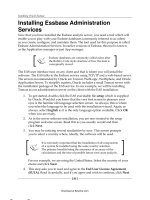Oracle Essbase 9 Implementation Guide- P84 doc
Bạn đang xem bản rút gọn của tài liệu. Xem và tải ngay bản đầy đủ của tài liệu tại đây (780.74 KB, 5 trang )
A New Essbase Companion—Oracle Smart View
[ 400 ]
Retrieving data using Smart View in
Microsoft Excel
Now that you have established a connection with the Essbase server, you are ready
to retrieve data. With Smart View, you can generate reports using the Free Form or
you can do your own Ad-Hoc reporting. Using the Free Form reporting option, like
we talked about for the Microsoft Excel Add-in, you can dene the row and column
member names and click on the Hyperion | Refresh button and you will see the
data as shown in the following screenshot:
If you notice in the previous gure, you see a small box called [Book1]Sheet that
is nothing but a POV (Point of View). The POV has all of the page dimension
information for the data you are currently looking at. Right now, you are viewing
data for TOTAL MARKET and you decide that you would like to see the data at
a specic market level. On the POV screen, you can click on the TOTAL MARKET
drop-down box and then click on the … and you will see the following Member
Selection screen:
This material is copyright and is licensed for the sole use by Paul Corcorran on 5th July 2009
8601 ave. p #1, , lubbock, , 79423
Download at Boykma.Com
Appendix
[ 401 ]
In the Member Selection screen, you can see all of the available members for the
dimension you have selected listed in the Members list box (which is on the left
hand part of the Member Selection screen) and you can see all of the members you
have selected in the Selection list box (right-hand side of the Member Selection
screen). In the Member Selection screen, you can also select different dimensions by
clicking on the Dimension drop-down list. You can also set Filters for the members
you have selected to narrow your selection further. The lter can be at the Children,
Descendants, Level, or Generation of the member you have selected.
In this example, we have ltered the selection by the Generation and displayed the
report of all of the members in Generation 5. Select all returned members by clicking
on the select all button
and then click on the add button to add the members
into the selection list. Click on OK to return back to Microsoft Excel.
On the Microsoft Excel sheet, click the refresh button
on the POV. The data will
then be refreshed.
This material is copyright and is licensed for the sole use by Paul Corcorran on 5th July 2009
8601 ave. p #1, , lubbock, , 79423
Download at Boykma.Com
A New Essbase Companion—Oracle Smart View
[ 402 ]
As you can see in the selection above, we have selected three members from the
market dimension. This will not report the data in three separate sheets, but the
members are stored in the POV and you can change the member in the POV
anytime and click on the refresh button to refresh the data.
The Free Form reporting is the same as the Free Form reporting that we have talked
about previously in the chapter on the Essbase Add-In. However, the difference is
that in Smart View, you will have a POV selection through which you can change
your other member selections. In the next section, we will learn little more about the
POV Manager.
POV Manager
You can also report the data in Microsoft Excel using the POV Manager. Once you
have established a connection to the Essbase database, click on Hyperion | POV
Manager. The POV Manager screen will be opened and you will see two folders,
one is called Active and the other is called Saved.
If you click on the Active folder you will see the current active connections. If you
are connected to two data sources you will see two connection names in the Active
folder. If you select a connection now in the right side of the POV Manager, you
will have two selections, one is the Connection and the other is POV (seen in the
following screenshot). In the Connection block you will see information about the
data source that this connection is associated with and in the POV block you will
see all of the dimension information along with the default members selected. On
the POV block the left side is the dimension information and right-hand side is the
selected member information. If you double-click a member in the POV, the Member
Selection screen will be displayed and you can change the member information.
This material is copyright and is licensed for the sole use by Paul Corcorran on 5th July 2009
8601 ave. p #1, , lubbock, , 79423
Download at Boykma.Com
Appendix
[ 403 ]
In the Saved folder, you have a folder which has the same name as the Microsoft
Excel workbook name and inside that folder there are three folders called Sheet
1, Sheet 2, and Sheet 3. These folders correspond with the number of sheets in
your workbook. Inside each individual sheet folder you can save the connection
information and POV for that sheet. Once you save the Microsoft Excel le the
connection information is also saved and this can be used by the business user
to save and then share their queries with other users.
This material is copyright and is licensed for the sole use by Paul Corcorran on 5th July 2009
8601 ave. p #1, , lubbock, , 79423
Download at Boykma.Com
A New Essbase Companion—Oracle Smart View
[ 404 ]
Submitting data and calc scripts in Smart View
Like the "Lock and Send" data update method in the Essbase Add-in, you can also
send data to the Essbase database by clicking on the Hyperion | Submit Data
button. Let's say we have a member called Dealer Adjustments in our Measures
dimension and we allow the business analysts to enter adjustments to this member
using Microsoft Excel. All they need to do is click on Submit Data to send the
data to the Essbase database. The moment the business analyst enters the January
2009 Dealer Adjustments data in Microsoft Excel, the spreadsheet cell shows the
information in yellow, indicating that this information has been edited and needs
to be sent to the server, as shown in the next screenshot:
The moment the user clicks on the Hyperion | Submit Data, the information
is submitted to the Essbase database as shown:
This material is copyright and is licensed for the sole use by Paul Corcorran on 5th July 2009
8601 ave. p #1, , lubbock, , 79423
Download at Boykma.Com