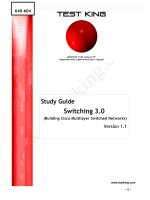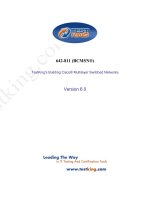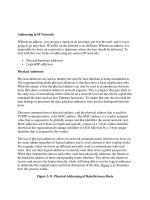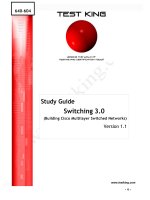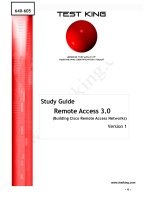administering cisco qos ip networks - chapter 7
Bạn đang xem bản rút gọn của tài liệu. Xem và tải ngay bản đầy đủ của tài liệu tại đây (147.97 KB, 32 trang )
Configuring
Queuing and
Congestion
Avoidance
Solutions in this chapter:
■
Configuring FIFO Queuing
■
Configuring Priority Queuing
■
Configuring Custom Queuing
■
Configuring Weighted Fair Queuing
■
Configuring Random Early Detection
Chapter 7
239
110_QoS_07 2/13/01 11:48 AM Page 239
240 Chapter 7 • Configuring Queuing and Congestion Avoidance
Introduction
Now that we have an understanding of the basic queuing and congestion avoid-
ance mechanisms, it is time to become familiar with how these mechanisms are
configured.This chapter describes how to reset an interface to its default queuing
method, change its queuing method, and configure the queuing methods intro-
duced in Chapter 6.
FIFO and weighted fair queuing require very little configuration, whereas
priority and custom queuing configurations can range from extremely simple to
quite complex.The level of complexity is almost entirely related to the access lists
that control the functions of the queuing mechanisms, so it is important that you
review access lists in detail before configuring these mechanisms.
The configurations shown in this chapter do not represent every possible
configuration scenario or configuration option. If you need more information
about configurations not shown in this chapter, there are many excellent exam-
ples on Cisco’s Web site (www.cisco.com).
Configuring FIFO Queuing
FIFO is the default queuing mechanism for links with a speed greater than E1
(2.048 Mbps). On these links, no special configuration is required. However, on
links of E1 speed or lower, weighted fair queuing is the default queuing mecha-
nism.Thus, in order to make FIFO the queuing mechanism for these slower
links,WFQ must be manually disabled.
Enabling FIFO
The interface command “no fair-queue” is used to disable WFQ when it is the
default queuing mechanism.The following code disables WFQ so that FIFO can
act as the queuing mechanism for that link:
Rosa#show interface serial 0/0
Serial0/0 is up, line protocol is up
Hardware is PowerQUICC Serial
Internet address is 192.168.10.1/24
MTU 1500 bytes, BW 1544 Kbit, DLY 20000 usec,
reliability 255/255, txload 1/255, rxload 1/255
Encapsulation HDLC, loopback not set
Keepalive set (10 sec)
www.syngress.com
110_QoS_07 2/13/01 11:48 AM Page 240
www.syngress.com
Last input 00:00:08, output 00:00:00, output hang never
Last clearing of "show interface" counters 5d05h
Input queue: 0/75/0 (size/max/drops); Total output drops: 0
Queueing strategy: weighted fair
Output queue: 0/1000/64/0 (size/max total/threshold/drops)
Conversations 0/2/256 (active/max active/max total)
Reserved Conversations 0/0 (allocated/max allocated)
5 minute input rate 0 bits/sec, 0 packets/sec
5 minute output rate 0 bits/sec, 0 packets/sec
51061 packets input, 3102381 bytes, 0 no buffer
Received 51046 broadcasts, 0 runts, 0 giants, 0 throttles
1 input errors, 0 CRC, 1 frame, 0 overrun, 0 ignored, 0 abor
51116 packets output, 3200654 bytes, 0 underruns
0 output errors, 0 collisions, 132 interface resets
0 output buffer failures, 0 output buffers swapped out
29 carrier transitions
DCD=up DSR=up DTR=up RTS=up CTS=up
Rosa#
Rosa#configure terminal
Enter configuration commands, one per line. End with CNTL/Z.
Rosa(config)#interface serial 0/0
Rosa(config-if)#no fair-queue
Rosa(config-if)#end
Rosa#
Rosa#show interfaces serial 0/0
Serial0/0 is up, line protocol is up
Hardware is PowerQUICC Serial
Internet address is 192.168.10.1/24
MTU 1500 bytes, BW 1544 Kbit, DLY 20000 usec,
reliability 255/255, txload 1/255, rxload 1/255
Encapsulation HDLC, loopback not set
Keepalive set (10 sec)
Last input 00:00:07, output 00:00:08, output hang never
Configuring Queuing and Congestion Avoidance • Chapter 7 241
110_QoS_07 2/13/01 11:48 AM Page 241
242 Chapter 7 • Configuring Queuing and Congestion Avoidance
Last clearing of "show interface" counters 5d05h
Queueing strategy: fifo
Output queue 0/40, 0 drops; input queue 0/75, 0 drops
5 minute input rate 0 bits/sec, 0 packets/sec
5 minute output rate 0 bits/sec, 0 packets/sec
51075 packets input, 3103231 bytes, 0 no buffer
Received 51060 broadcasts, 0 runts, 0 giants, 0 throttles
1 input errors, 0 CRC, 1 frame, 0 overrun, 0 ignored, 0 abor
51129 packets output, 3201506 bytes, 0 underruns
0 output errors, 0 collisions, 133 interface resets
0 output buffer failures, 0 output buffers swapped out
29 carrier transitions
DCD=up DSR=up DTR=up RTS=up CTS=up
Verifying FIFO Operations
In order to verify the operation of the FIFO queuing process on an interface, the
command “show queueing” is used.This command has multiple optional parame-
ters to guide IOS in showing only the appropriate information.The output of
this command shows the status of the FIFO queue along with tail drop statistics
and queue depth:
Rosa#show queueing?
interface
custom custom queueing list configuration
fair fair queueing configuration
priority priority queueing list configuration
random-detect random early detection configuration
| Output modifiers
<cr>
Rosa#show queueing interface serial 0/0
Interface Serial0/0 queueing strategy: fifo
Queueing strategy: fifo
Output queue 0/40, 0 drops; input queue 0/75, 0 drops
Rosa#
www.syngress.com
110_QoS_07 2/13/01 11:48 AM Page 242
Configuring Queuing and Congestion Avoidance • Chapter 7 243
These results can also be observed in the previous example in the output fol-
lowing the “show interface” command.
FIFO with RED
Once FIFO has been successfully configured on an interface, it is possible to add
random early detection as a congestion avoidance mechanism on that interface.
Since RED is not a queuing or traffic prioritization process, it can work in con-
junction with FIFO.The following code activates RED on an interface already
configured with FIFO.The configuration of RED is explained in further detail
later in this chapter.
Rosa#configure terminal
Enter configuration commands, one per line. End with CNTL/Z.
Rosa(config)#interface serial 0/0
Rosa(config-if)#random-detect
Rosa(config-if)#end
Rosa#show interface serial 0/0
Serial0/0 is up, line protocol is up
Hardware is PowerQUICC Serial
Internet address is 192.168.10.1/24
MTU 1500 bytes, BW 1544 Kbit, DLY 20000 usec,
reliability 255/255, txload 1/255, rxload 1/255
Encapsulation HDLC, loopback not set
Keepalive set (10 sec)
Last input 00:00:06, output 00:00:09, output hang never
Last clearing of "show interface" counters 5d06h
Input queue: 0/75/0 (size/max/drops); Total output drops: 0
Queueing strategy: random early detection(RED)
5 minute input rate 0 bits/sec, 0 packets/sec
5 minute output rate 0 bits/sec, 0 packets/sec
51159 packets input, 3108331 bytes, 0 no buffer
Received 51144 broadcasts, 0 runts, 0 giants, 0 throttles
2 input errors, 0 CRC, 2 frame, 0 overrun, 0 ignored, 0 abor
51213 packets output, 3206762 bytes, 0 underruns
0 output errors, 0 collisions, 134 interface resets
www.syngress.com
110_QoS_07 2/13/01 11:48 AM Page 243
244 Chapter 7 • Configuring Queuing and Congestion Avoidance
0 output buffer failures, 0 output buffers swapped out
29 carrier transitions
DCD=up DSR=up DTR=up RTS=up CTS=up
Rosa#
Configuring Priority Queuing
The tasks involved in configuring priority queuing are as follows:
■
Define a priority list
■
Assign the priority list to an interface
Of the two tasks, defining the priority list is the most important because it is
at this point that the packet classification is determined for the entire priority
queuing process.The following discussion includes multiple ways to classify net-
work traffic, which will help you apply the principles of priority queuing in your
network.
Enabling Priority Queuing
The first step in configuring priority queuing is to define the priority list.The
following code depicts the priority-list command and its parameters:
Rosa(config)#priority-list ?
<1-16> Priority list number
Rosa(config)#priority-list 1 ?
default Set priority queue for unspecified datagrams
interface Establish priorities for packets from an interface
protocol priority queueing by protocol
queue-limit Set queue limits for priority queues
The command first requires us to select a priority list number between 1 and
16.This is necessary because multiple priority lists can be configured on a single
router to control different interfaces using different priority queuing policies.
Next, the command requires us to select what we want to prioritize.We can pri-
oritize by inbound interface or by protocol type.The command also allows us to
select the default priority of unclassified traffic and to set the queue limits in
packets.
www.syngress.com
110_QoS_07 2/13/01 11:48 AM Page 244
Configuring Queuing and Congestion Avoidance • Chapter 7 245
Consider the following sample requirements. All packets that enter the router
from interface Ethernet 0/0 should be classified as medium priority.The default
priority of all unclassified packets should be low. AppleTalk traffic should have
priority over all other traffic, so we should assign it to the high priority queue.
TCP/IP traffic should be placed in the normal queue.The code to set up this
configuration is as follows:
Rosa#configure terminal
Enter configuration commands, one per line. End with CNTL/Z.
Rosa(config)#priority-list 1 protocol appletalk high
Rosa(config)#priority-list 1 interface ethernet 0/0 medium
Rosa(config)#priority-list 1 protocol ip normal
Rosa(config)#priority-list 1 default low
Rosa(config)#end
Rosa#
NOTE
Not all versions of the IOS support protocols such as Appletalk, IPX, and
DECnet. These restrictions also exist in the configuration of priority
queuing and other queuing techniques. Consequently, when attempting
to configure your priority list using the protocol parameter, you will find
certain protocols may not be listed, depending on the feature set sup-
ported by your version of the IOS.
A Closer Look at the Protocol Classification
The sample configuration code above uses general protocol classifications such as
“ip” and “appletalk” to classify traffic into certain priority queues. Unlike the
default and interface priority list parameters, the protocol parameter allows you
to design traffic configurations at an even more granular level using the features
of each protocol, or even to make use of access lists to identify specific packets
for classification. It is important to look at the IP protocol in greater detail, since
it is the most common protocol.
Rosa(config)#priority-list 1 protocol ip medium ?
fragments Prioritize fragmented IP packets
www.syngress.com
110_QoS_07 2/13/01 11:48 AM Page 245
246 Chapter 7 • Configuring Queuing and Congestion Avoidance
gt Prioritize packets greater than a specified size
list To specify an access list
lt Prioritize packets less than a specified size
tcp Prioritize TCP packets 'to' or 'from' specified port
udp Prioritize UDP packets 'to' or 'from' specified port
<cr>
As we see in this code output,TCP/IP allows us to classify traffic using
parameters such as packet size, fragments,TCP or UDP port numbers, or using
an access list.
Consider a second example of defining a priority list using the following
requirements. All unclassified traffic should have a low priority.All traffic from
interface Ethernet 0/0 should have normal priority.All Telnet traffic should have
high priority.All IP packets having a size greater than 1000 bytes should have a
medium priority.All IP traffic from host 10.1.1.1 should have high priority.These
requirements result in the following configuration code:
www.syngress.com
It is important to reiterate that the configuration of the classification
process is crucial to the proper operation of priority queuing. The fol-
lowing code is an example of a priority list configuration that can lead
to queue starvation, causing Telnet to stop functioning across the net-
work.
Rosa(config)#priority-list 3 protocol ipx high
Rosa(config)#priority-list 3 protocol ip low eq telnet
The intent of this priority list is to prioritize IPX traffic over Telnet
traffic. However, although it is not evident in this example, the default
value of unclassified protocols is normal priority, and consequently, all
traffic other than IPX will have absolute priority over Telnet. Since this
includes high throughput protocols such as FTP, it is possible that the
router would be presented with so many packets in the normal priority
queue that it never services the low priority queue where Telnet packets
are held.
Classification Process Considerations
110_QoS_07 2/13/01 11:48 AM Page 246
Configuring Queuing and Congestion Avoidance • Chapter 7 247
Rosa#configure terminal
Enter configuration commands, one per line. End with CNTL/Z.
Rosa(config)#priority-list 2 protocol ip high tcp telnet
Rosa(config)#priority-list 2 protocol ip high list 101
Rosa(config)#priority-list 2 protocol ip medium gt 1000
Rosa(config)#priority-list 2 interface ethernet 0/0 normal
Rosa(config)#priority-list 2 default low
Rosa(config)#access-list 101 permit ip host 10.1.1.1 any
Rosa(config)#end
Rosa#
In this example, access list 101 was created to identify source host 10.1.1.1.
This access list was then applied to the priority list by using the “list” keyword.
Applying Your Priority List to an Interface
The process of configuring priority queuing is similar to the process of defining
and applying an access list using the “access-list” and “access-group” commands.
First the priority-list is defined, and then the priority-group is applied to the
interface.This second step, applying the priority list to an interface, is accom-
plished using the interface command “priority-group.” In this example, we apply
priority lists 1 and 2, defined earlier, to interfaces serial 0/0 and 0/1 respectively:
Rosa#configure terminal
Enter configuration commands, one per line. End with CNTL/Z.
Rosa(config)#interface serial 0/0
Rosa(config-if)#priority-group 1
Rosa(config-if)#exit
Rosa(config)#interface serial 0/1
Rosa(config-if)#priority-group 2
Rosa(config-if)#end
Rosa#
Configuring the Queue Limits
The default queue size values are 20, 40, 60, and 80 packets for the high,
medium, normal, and low priority queues, respectively.To modify these default
www.syngress.com
110_QoS_07 2/13/01 11:48 AM Page 247
248 Chapter 7 • Configuring Queuing and Congestion Avoidance
values, the queue-limit parameter is used at the global configuration level. In the
following code output, the high, medium, normal, and low priority queues are
adjusted to values of 200, 400, 600, and 800 packets, respectively:
Rosa#configure terminal
Enter configuration commands, one per line. End with CNTL/Z.
Rosa(config)#priority-list 4 queue-limit ?
<0-32767> High limit
Rosa(config)#priority-list 4 queue-limit 200 ?
<0-32767> Medium limit
Rosa(config)#priority-list 4 queue-limit 200 400 ?
<0-32767> Normal limit
Rosa(config)#priority-list 4 queue-limit 200 400 600 ?
<0-32767> Lower limit
Rosa(config)#priority-list 4 queue-limit 200 400 600 800
Rosa(config)#end
Rosa#
Be careful when changing these default values. Setting the queue sizes to
larger values may have a negative impact on router operations because of the
amount of memory used by the queuing process. Also, having larger high priority
queues and funneling more traffic to them can cause the queuing process to
spend too much time emptying those queues.The lower priority queues will thus
not get serviced in time, and the upper layer protocols will start timing out.
Conversely, reducing the queue sizes to values that are too small will result in
unnecessary tails drops.This in turn will negatively impact the operation of the
protocols flowing through the queues.
Verifying Your Configuration
As in the case of FIFO, the first step in verifying the priority queuing configura-
tion is to determine if the queuing process runs properly on the interface.The
command “show interface” is used for this purpose:
Rosa#show interface serial 0/0
www.syngress.com
110_QoS_07 2/13/01 11:48 AM Page 248
Configuring Queuing and Congestion Avoidance • Chapter 7 249
Serial0/0 is up, line protocol is up
Hardware is PowerQUICC Serial
Internet address is 192.168.10.1/24
MTU 1500 bytes, BW 1544 Kbit, DLY 20000 usec,
reliability 255/255, txload 1/255, rxload 1/255
Encapsulation HDLC, loopback not set, keepalive set (10 sec)
Last input 00:00:04, output 00:00:00, output hang never
Last clearing of "show interface" counters never
Input queue: 0/75/0 (size/max/drops); Total output drops: 0
Queueing strategy: priority-list 1
Output queue (queue priority: size/max/drops):
high: 0/20/0, medium: 0/40/0, normal 0/60/0, low 0/80/0
5 minute input rate 0 bits/sec, 0 packets/sec
5 minute output rate 0 bits/sec, 0 packets/sec
937 packets input, 84028 bytes, 0 no buffer
Received 937 broadcasts, 0 runts, 0 giants, 0 throttles
1 input errors, 0 CRC, 1 frame, 0 overrun, 0 ignored, 0 abor
820 packets output, 51295 bytes, 0 underruns
0 output errors, 0 collisions, 15 interface resets
0 output buffer failures, 0 output buffers swapped out
0 carrier transitions
DCD=up DSR=up DTR=up RTS=up CTS=up
Rosa#
This command also shows the present state of the queues, as well as the max-
imum size and tail drops for each queue. Next, you can verify the configuration
of the priority lists using the command “show queueing priority.”
Rosa#show queueing priority
Current priority queue configuration:
List Queue Args
1 low default
1 medium interface Serial0/0
1 high protocol appletalk
1 normal protocol ip
www.syngress.com
110_QoS_07 2/13/01 11:48 AM Page 249
250 Chapter 7 • Configuring Queuing and Congestion Avoidance
2 low default
2 normal interface Ethernet0/0
2 high protocol ip tcp port telnet
2 medium protocol ip gt 1000
2 high protocol ip list 101
Rosa#
This command shows the queuing process alphanumerically, then it shows the
unique characteristics of the queuing policy alphanumerically, not the way it will
be processed.To see how it will be processed, you would have to look at the con-
figuration file.
Troubleshooting Priority Queuing
The first step in troubleshooting priority queuing is to examine the state of the
queues and the number of tail drops experienced by each queue. In the following
output, we can clearly see a problem with the low priority queue:
Rosa#show int
Rosa#show interface serial 0/0
Serial0/0 is up, line protocol is up
Hardware is PowerQUICC Serial
Internet address is 192.168.10.1/24
MTU 1500 bytes, BW 1544 Kbit, DLY 20000 usec,
reliability 255/255, txload 229/255, rxload 219/255
Encapsulation HDLC, loopback not set, keepalive set (10 sec)
Last input 00:00:00, output 00:00:00, output hang never
Last clearing of "show interface" counters never
Input queue: 0/75/0 (size/max/drops); Total output drops: 0
Queueing strategy: priority-list 1
Output queue (queue priority: size/max/drops):
high: 17/20/0, medium: 1/40/0, normal 0/60/0, low 80/80/6933
5 minute input rate 0 bits/sec, 0 packets/sec
5 minute output rate 0 bits/sec, 0 packets/sec
8932382 packets input, 21294686 bytes, 0 no buffer
Received 7845 broadcasts, 0 runts, 0 giants, 0 throttles
0 input errors, 0 CRC, 1 frame, 0 overrun, 0 ignored, 0 abor
www.syngress.com
110_QoS_07 2/13/01 11:48 AM Page 250
Configuring Queuing and Congestion Avoidance • Chapter 7 251
5433928 packets output, 23228392 bytes, 0 underruns
0 output errors, 0 collisions, 1 interface resets
0 output buffer failures, 0 output buffers swapped out
0 carrier transitions
DCD=up DSR=up DTR=up RTS=up CTS=up
Rosa#
This output indicates that the high priority queue is receiving most of the
traffic on a congested link. Consequently, there is queue starvation in the low
priority queue, indicated by the queue being full and having a high number of
tail drops. It would be advisable to review the priority list of this process.
The second step in troubleshooting is to use the powerful “debug” feature
of the Cisco IOS. For priority queuing, the syntax of the command is “debug
priority.”
Rosa#debug priority
02:05:38: PQ: Serial0/0: cdp (defaulting) -> low
02:05:38: PQ: Serial0/0 output (Pk size/Q 292/3)
In this output, we see that the router has processed a Cisco Discovery
Protocol (CDP) packet out of the serial 0/0 interface. Since CDP was not specif-
ically classified in the configuration of priority list 1, PQ classifies the packet
under the default queue, which was configured to use the low priority queue.
This is apparent in the debug output “cdp (defaulting) -> low.”The output also
shows the size of the packet and the queue number the packet was assigned. In
this case, the CDP packet was 292 bytes long and was assigned to queue number
3. Pinging the next hop router will generate some IP traffic.
Rosa#ping 192.168.10.2
Type escape sequence to abort.
Sending 5, 100-byte ICMP Echos to 192.168.10.2, timeout is 2 seconds:
!!!!!
Success rate is 100 percent (5/5), round-trip min/avg/max = 28/30/32 ms
Rosa#
02:05:47: PQ: Serial0/0: ip -> normal
02:05:47: PQ: Serial0/0 output (Pk size/Q 104/2)
02:05:47: PQ: Serial0/0: ip -> normal
www.syngress.com
110_QoS_07 2/13/01 11:48 AM Page 251
252 Chapter 7 • Configuring Queuing and Congestion Avoidance
02:05:47: PQ: Serial0/0 output (Pk size/Q 104/2)
02:05:47: PQ: Serial0/0: ip -> normal
02:05:47: PQ: Serial0/0 output (Pk size/Q 104/2)
02:05:47: PQ: Serial0/0: ip -> normal
02:05:47: PQ: Serial0/0 output (Pk size/Q 104/2)
02:05:47: PQ: Serial0/0: ip -> normal
02:05:47: PQ: Serial0/0 output (Pk size/Q 104/2)
Rosa#undebug all
All possible debugging has been turned off
Rosa#
Queue numbering for the debug output is 0 = high, 1 = medium, 2 =
normal, 4 = low. A ping to the directly connected router on serial 0/0 forced five
IP packets to be forwarded out of the interface. Since IP was identified by the
priority list as having a normal priority, PQ gave it the proper priority by
assigning the 104-byte packets to queue number 2.
Configuring Custom Queuing
The tasks involved in configuring custom queuing are as follows:
■
Define a custom queue list
■
Assign the custom queue list to an interface
As with priority queuing, the definition of the custom queue list is vital to
the proper operation of custom queuing.This section examines several examples
of custom queuing and explains the potential pitfalls to be avoided when
preparing a custom queue list.
Enabling Custom Queuing
The first task in configuring custom queuing is to declare a valid custom queue
list.This is accomplished using the global configuration command “queue-list.” As
with priority queuing, custom queue lists are identified using a list number:
Rosa(config)#queue-list 1 ?
default Set custom queue for unspecified datagrams
interface Establish priority for packets from an interface
lowest-custom Set lowest number of queue to be treated as
custom
www.syngress.com
110_QoS_07 2/13/01 11:48 AM Page 252
Configuring Queuing and Congestion Avoidance • Chapter 7 253
protocol priority queueing by protocol
queue Configure parameters for a particular queue
stun Establish priorities for stun packets
This code output shows the various parameters used to configure priorities.
As with priority queuing, custom queuing can prioritize by inbound interface or
by protocols.The default keyword is used to define the queue that will handle all
unclassified traffic.
Let us configure a custom queue list to meet the following requirements. All
default traffic will be assigned to queue 1. All AppleTalk and IPX traffic will be
assigned to queue 2. All Telnet traffic will be assigned to queue 3.All traffic from
IPX host 3C.ABCD.ABCD.ABCD is to be assigned to queue 4. All traffic
coming from interface Ethernet 0/0 is to be assigned to queue 5. Finally, all
remaining IP traffic will be assigned to queue 6. Unlike priority queuing, the
queue numbers used by custom queuing do not represent assigned priority levels.
The following custom queue list configuration meets these requirements:
Rosa#configure terminal
Enter configuration commands, one per line. End with CNTL/Z.
Rosa(config)#access-list 801 permit 3c.abcd.abcd.abcd -1
Rosa(config)#access-list 801 deny -1
Rosa(config)#
Rosa(config)#queue-list 1 default ?
<0-16> queue number
Rosa(config)#queue-list 1 protocol appletalk 2
Rosa(config)#queue-list 1 protocol ipx 2
Rosa(config)#queue-list 1 protocol ip 3 tcp telnet
Rosa(config)#queue-list 1 protocol ipx 4 list 801
Rosa(config)#queue-list 1 interface serial 0/0 5
Rosa(config)#queue-list 1 protocol ip 6
Rosa(config)#queue-list 1 default 1
Rosa(config)#end
Rosa#
The first part of the configuration identifies IPX host 3C.ABCD.ABCD
.ABCD with the definition of an access list.This access list is later applied in the
custom queue list to place IPX traffic from that host into custom queue 4. As
shown in this example, the classification of custom queuing traffic can use the
www.syngress.com
110_QoS_07 2/13/01 11:48 AM Page 253
254 Chapter 7 • Configuring Queuing and Congestion Avoidance
same level of granularity as priority queuing. So far, we have classified various
protocols and interfaces into six different queues. Each of these queues has a
default byte count of 1500 bytes and a default queue depth of 20 packets.This
means that the custom queuing process should service an equal number of bytes
among each queue. However, this does not always remain true when larger
packets reach the custom queuing process.
Adjusting Byte Counts and Queue Sizes
In order to modify the byte count and queue size of each queue, the “queue”
keyword of the queue-list command is used. Each queue is individually config-
ured. In the following example, we change the byte count of queues 1, 2, and 3
to 3000 bytes, and the queue depth of queues 4, 5, and 6 to 60 packets:
Rosa#configure terminal
Enter configuration commands, one per line. End with CNTL/Z.
Rosa(config)#queue-list 1 queue 1 ?
byte-count Specify size in bytes of a particular queue
limit Set queue entry limit of a particular queue
Rosa(config)#queue-list 1 queue 1 byte-count ?
<0-16777215> size in bytes
Rosa(config)#queue-list 1 queue 1 byte-count 3000
Rosa(config)#queue-list 1 queue 2 byte-count 3000
Rosa(config)#queue-list 1 queue 3 byte-count 3000
Rosa(config)#queue-list 1 queue 3 limit ?
<0-32767> number of queue entries
Rosa(config)#queue-list 1 queue 4 limit 60
Rosa(config)#queue-list 1 queue 5 limit 60
Rosa(config)#queue-list 1 queue 6 limit 60
Rosa(config)#end
Rosa#
Applying Your Configuration to an Interface
Once you have successfully configured your custom queue list, the second step is
to apply the list against an interface.The interface command “custom-queue-list”
www.syngress.com
110_QoS_07 2/13/01 11:48 AM Page 254
Configuring Queuing and Congestion Avoidance • Chapter 7 255
is used to perform this function. In the following code, we apply the custom
queue configuration defined above to interface serial 0/0.
Rosa#configure terminal
Enter configuration commands, one per line. End with CNTL/Z.
Rosa(config)#interface serial 0/0
Rosa(config-if)#custom-queue-list 1
Rosa(config-if)#end
Rosa#
At this point, you should have a valid, operational custom queuing configura-
tion.The following sections examine how to confirm the operation of custom
queuing, and how to troubleshoot potential problems.
Verifying Your Configuration
As with FIFO and PQ, the first step is to verify that your configuration is prop-
erly applied to the interface.This is accomplished using the “show interface”
command:
Rosa#show interface serial 0/0
Serial0/0 is up, line protocol is up
Hardware is PowerQUICC Serial
Internet address is 192.168.10.1/24
MTU 1500 bytes, BW 1544 Kbit, DLY 20000 usec,
reliability 255/255, txload 1/255, rxload 1/255
Encapsulation HDLC, loopback not set, keepalive set (10 sec)
Last input 00:00:07, output 00:00:08, output hang never
Last clearing of "show interface" counters never
Input queue: 0/75/0 (size/max/drops); Total output drops: 0
Queueing strategy: custom-list 1
Output queues: (queue #: size/max/drops)
0: 0/20/0 1: 0/20/0 2: 0/20/0 3: 0/20/0 4: 0/60/0
5: 0/60/0 6: 0/60/0 7: 0/20/0 8: 0/20/0 9: 0/20/0
10: 0/20/0 11: 0/20/0 12: 0/20/0 13: 0/20/0 14: 0/20/0
15: 0/20/0 16: 0/20/0
5 minute input rate 0 bits/sec, 0 packets/sec
5 minute output rate 0 bits/sec, 0 packets/sec
17212 packets input, 1533621 bytes, 0 no buffer
www.syngress.com
110_QoS_07 2/13/01 11:48 AM Page 255
256 Chapter 7 • Configuring Queuing and Congestion Avoidance
Received 16828 broadcasts, 0 runts, 0 giants, 0 throttles
2 input errors, 0 CRC, 2 frame, 0 overrun, 0 ignored, 0 abor
15098 packets output, 940003 bytes, 0 underruns
0 output errors, 0 collisions, 15 interface resets
0 output buffer failures, 0 output buffers swapped out
0 carrier transitions
DCD=up DSR=up DTR=up RTS=up CTS=up
Rosa#
This output shows that custom queue list 1 was successfully applied to interface
serial 0/0.The command also shows the state of each queue at the time the com-
mand was issued.We can see that the queue depths for queues 4, 5, and 6 were suc-
cessfully adjusted to 60 packets. Notice that all sixteen custom queues are displayed.
This means that the IOS allocated memory space for all possible configurable
queues, even though we have used only six of them.We can also use the command
“show queueing” to show the actual configuration of the custom queues:
Rosa#show queueing ?
custom custom queueing list configuration
fair fair queueing configuration
priority priority queueing list configuration
red random early detection configuration
<cr>
Rosa#show queueing custom
Current custom queue configuration:
List Queue Args
1 2 protocol appletalk
1 2 protocol ipx
1 3 protocol ip tcp port telnet
1 4 protocol ipx list 801
1 5 interface Ethernet0/0
1 6 protocol ip
1 1 byte-count 3000
1 2 byte-count 3000
www.syngress.com
110_QoS_07 2/13/01 11:48 AM Page 256
Configuring Queuing and Congestion Avoidance • Chapter 7 257
1 3 byte-count 3000
1 4 limit 60
1 5 limit 60
1 6 limit 60
Rosa#
Troubleshooting Custom Queuing
If the output of the “show interface” command displays an inordinate number of
tail drops for a particular queue, it is advisable to verify the proper operation of
the custom queuing process.The command “debug custom-queue” is used to
monitor the activities of the custom queuing process:
Rosa#debug custom-queue
Custom output queueing debugging is on
Rosa#ping 192.168.10.2
Type escape sequence to abort.
Sending 5, 100-byte ICMP Echos to 192.168.10.2, timeout is 2 seconds:
!!!!!
Success rate is 100 percent (5/5), round-trip min/avg/max = 32/32/33 ms
Rosa#
1d11h: CQ: Serial0/0 output (Pk size/Q: 104/6) Q # was 1 now 6
1d11h: CQ: Serial0/0 output (Pk size/Q: 104/6) Q # was 6 now 6
1d11h: CQ: Serial0/0 output (Pk size/Q: 104/6) Q # was 6 now 6
1d11h: CQ: Serial0/0 output (Pk size/Q: 104/6) Q # was 6 now 6
1d11h: CQ: Serial0/0 output (Pk size/Q: 104/6) Q # was 6 now 6
Rosa#
1d11h: CQ: Serial0/0 output (Pk size/Q: 292/1) Q # was 6 now 1
In this example, we forced a ping to the next hop router in order to generate
some IP traffic.You will notice that unlike priority queuing, custom queuing
does not indicate the protocol type.We can verify that these are actually our ping
packets by comparing them with the packet size found in the priority queuing
example. In both cases, the packets are 104 bytes in length. Another method of
ensuring that these are the correct packets would be to use the “debug ip packet
detail” in conjunction with the “debug custom-queue” command.We can also
see that the packets were assigned to queue 6, which is consistent with our
custom queue list configurations.
www.syngress.com
110_QoS_07 2/13/01 11:48 AM Page 257
258 Chapter 7 • Configuring Queuing and Congestion Avoidance
Rosa#configure terminal
Enter configuration commands, one per line. End with CNTL/Z.
Rosa(config)#access-list 100 permit tcp any any eq www
Rosa(config)#access-list 100 deny ip any any
Rosa(config)#end
Rosa#
Rosa#debug ip packet detail ?
<1-199> Access list
<1300-2699> Access list (expanded range)
<cr>
Rosa#debug ip packet detail 100
IP packet debugging is on (detailed) for access list 100
Rosa#
The debug output also shows the custom queuing process state by describing
queue servicing. In the previous output, custom queuing went from servicing
packets in queue 1 to those in queue 6. Subsequent ping packets also flow
through queue 6, indicating that the router continues to service this queue since
there are no other packets in the other queues. Let us now start a short Telnet
session to our next hop router.
www.syngress.com
The output of the commands “debug ip packet detail” and “debug
custom-queue” can severely impact the operation of the router by
requiring it to process vast amounts of information through the console.
Be ready to issue the “undebug all” command if this happens. One way
to reduce the amount of information shown by the “debug ip packet
detail” command is to use an access list to select specific traffic to be
analyzed. For example, if you wanted to see the detailed IP packets for
Web traffic only, the configuration would be as follows.
Be Careful with debug Commands!
110_QoS_07 2/13/01 11:48 AM Page 258
Configuring Queuing and Congestion Avoidance • Chapter 7 259
Rosa#
Rosa#telnet 192.168.10.2
Trying 192.168.10.2 Open
User Access Verification
Password:
1d12h: CQ: Serial0/0 output (Pk size/Q: 48/3) Q # was 6 now 3
1d12h: CQ: Serial0/0 output (Pk size/Q: 44/3) Q # was 3 now 3
1d12h: CQ: Serial0/0 output (Pk size/Q: 62/3) Q # was 3 now 3
1d12h: CQ: Serial0/0 output (Pk size/Q: 44/3) Q # was 3 now 3
1d12h: CQ: Serial0/0 output (Pk size/Q: 47/3) Q # was 3 now 3
1d12h: CQ: Serial0/0 output (Pk size/Q: 53/3) Q # was 3 now 3
1d12h: CQ: Serial0/0 output (Pk size/Q: 55/3) Q # was 3 now 3
1d12h: CQ: Serial0/0 output (Pk size/Q: 47/3) Q # was 3 now 3
1d12h: CQ: Serial0/0 output (Pk size/Q: 47/3) Q # was 3 now 3
1d12h: CQ: Serial0/0 output (Pk size/Q: 47/3) Q # was 3 now 3
Notice that Telnet traffic, although IP based, flows through queue 3 rather
than queue 6.This is because the custom queue list has a more precise classifica-
tion for Telnet traffic that forces it to queue 6.This again is consistent with our
configuration.The queue service shifts from the last queue it serviced, queue 6,
to the new queue, queue 3.
Configuring Weighted Fair Queuing
Configuring weighted fair queuing is fairly simple. It involves applying the
weighed fair queuing configuration commands at the interface level. Keep in
mind that WFQ is enabled by default on links of E1 speeds (2.048 Mbps) or less.
These configurations will not show up in the router’s configurations, but they are
visible through the “show interface” command.You may want to modify these
default configurations.
Enabling Weighted Fair Queuing
The interface command “fair-queue” is used to configure the weighted fair
queuing process on an interface.The optional parameters are congestive discard
www.syngress.com
110_QoS_07 2/13/01 11:48 AM Page 259
260 Chapter 7 • Configuring Queuing and Congestion Avoidance
threshold, the maximum number of dynamic conversation queues, and the max-
imum number of RSVP reservable queues.The number of conversation queues
must be a power of 2 (16, 32, 64, 128, 256, 512, 1024); otherwise, the IOS will
refuse the command.The following code configures serial interface 0/0 with a
congestive discard threshold of 512 bytes, a maximum of 1024 dynamic conversa-
tion queues, and 10 reservable queues for RSVP:
Rosa#configure terminal
Enter configuration commands, one per line. End with CNTL/Z.
Rosa(config)#interface serial 0/0
Rosa(config-if)#fair-queue 512 1048 10
Number of dynamic queues must be a power of 2 (16, 32, 64, 128, 256,
512, 1024)
Rosa(config-if)#fair-queue 512 1024 10
Rosa(config-if)#end
Rosa#
Verifying Your Configuration
As with the other queuing processes discussed, the first step in verifying the
operation of WFQ is to use the “show interface” command to see if the queuing
process is in operation on that interface:
Rosa#show interface serial 0/0
Serial0/0 is up, line protocol is up
Hardware is PowerQUICC Serial
Internet address is 192.168.10.1/24
MTU 1500 bytes, BW 1544 Kbit, DLY 20000 usec,
reliability 255/255, txload 1/255, rxload 1/255
Encapsulation HDLC, loopback not set, keepalive set (10 sec)
Last input 00:00:01, output 00:00:00, output hang never
Last clearing of "show interface" counters never
Input queue: 0/75/0 (size/max/drops); Total output drops: 0
Queueing strategy: weighted fair
Output queue: 0/1000/512/0 (size/max total/threshold/drops)
Conversations 0/1/1024 (active/max active/max total)
Reserved Conversations 0/0 (allocated/max allocated)
5 minute input rate 0 bits/sec, 0 packets/sec
www.syngress.com
110_QoS_07 2/13/01 11:48 AM Page 260
Configuring Queuing and Congestion Avoidance • Chapter 7 261
5 minute output rate 0 bits/sec, 0 packets/sec
341 packets input, 30537 bytes, 0 no buffer
Received 341 broadcasts, 0 runts, 0 giants, 0 throttles
4 input errors, 0 CRC, 4 frame, 0 overrun, 0 ignored, 0 abor
298 packets output, 18667 bytes, 0 underruns
0 output errors, 0 collisions, 16 interface resets
0 output buffer failures, 0 output buffers swapped out
2 carrier transitions
DCD=up DSR=up DTR=up RTS=up CTS=up
Rosa#
The command indicates that WFQ is in operation on this interface. It also
shows the status of the WFQ process when the command was issued. In this
example, 0 packets were in the output queue.The queue itself has a maximum
size of 1000 packets, and WFQ will start the congestive discard process as the
queue reaches a depth of 512 packets.There have been 0 tail drops so far.We can
also see the state of the conversations. Out of a total maximum of 1024 conversa-
tions, 0 conversations are presently active.Also, 0 of 10 RSVP reservable queues
are in operation.The “show interface” command properly reflects the configura-
tion we applied to the interface.We can also use the command “show queueing
fair” to display the configuration of the WFQ process:
Rosa#show queueing fair
Current fair queue configuration:
Interface Discard Dynamic Reserved
threshold queue count queue count
BRI0/0 64 256 0
BRI0/0:1 64 256 0
BRI0/0:2 64 256 0
Serial0/0 512 1024 10
Serial0/1 64 256 0
Rosa#
We can see that the router has properly configured the WFQ process on
interface serial 0/0 with the non-default values we entered.
www.syngress.com
110_QoS_07 2/13/01 11:48 AM Page 261
262 Chapter 7 • Configuring Queuing and Congestion Avoidance
Troubleshooting Weighted Fair Queuing
Since the operation of weighted fair queuing is completely dynamic, it is more
difficult to troubleshoot problems than it would be with static queuing processes
such as priority queuing or custom queuing.We cannot control the information
coming into the router, nor can we control which queue this information is
assigned to.These functions are under the control of the WFQ algorithm.There
are also no debug commands specifically related to WFQ.The best indicators of
what might be going wrong are the dynamic queue usage and the number of tail
drops experienced by the WFQ process. Consider the following example of code
output:
Rosa#show queueing fair
Current fair queue configuration:
Interface Discard Dynamic Reserved
threshold queue count queue count
BRI0/0 64 256 0
BRI0/0:1 64 256 0
BRI0/0:2 64 256 0
Serial0/0 1 16 0
Serial0/1 1 16 0
Rosa#show interface serial 0/0
Serial0/0 is up, line protocol is up
Hardware is PowerQUICC Serial
Internet address is 192.168.10.1/24
MTU 1500 bytes, BW 1544 Kbit, DLY 20000 usec,
reliability 255/255, txload 183/255, rxload 127/255
Encapsulation HDLC, loopback not set, keepalive set (10 sec)
Last input 00:00:07, output 00:00:04, output hang never
Last clearing of "show interface" counters never
Input queue: 0/75/0 (size/max/drops); Total output drops: 0
Queueing strategy: weighted fair
Output queue: 257/1000/1/27 (size/max total/threshold/drops)
Conversations 16/16/16 (active/max active/max total)
Reserved Conversations 0/0 (allocated/max allocated)
www.syngress.com
110_QoS_07 2/13/01 11:48 AM Page 262
Configuring Queuing and Congestion Avoidance • Chapter 7 263
5 minute input rate 0 bits/sec, 0 packets/sec
5 minute output rate 0 bits/sec, 0 packets/sec
47602 packets input, 2954033 bytes, 0 no buffer
Received 1597 broadcasts, 0 runts, 0 giants, 0 throttles
0 input errors, 0 CRC, 0 frame, 0 overrun, 0 ignored, 0 abor
52327 packets output, 3733139 bytes, 0 underruns
0 output errors, 0 collisions, 1 interface resets
0 output buffer failures, 0 output buffers swapped out
1 carrier transitions
DCD=up DSR=up DTR=up RTS=up CTS=up
Rosa#
We can see from this example that the WFQ configuration parameters have
been adjusted on serial 0/0 to a congestive threshold value of 1 packet, a max-
imum of 16 conversations, and 0 reservable RSVP queues.These are the min-
imum values for WFQ.The consequences of these changes are indicated by the
“show interface command.”The low threshold value has caused the queue to dis-
card 27 packets.We can also see that WFQ has reached its maximum of 16 con-
current conversations.
By continuously monitoring the output of this command, we can determine
if this is a temporary problem caused by a burst of network activity or if it is a
constant state, with the number of packet discards steadily increasing.The latter
situation would require intervention by the network administrator to adjust the
WFQ process using more appropriate values.
Configuring Random Early Detection
The process of configuring random early detection is simple. It involves applying
only one command on the interface that is to participate in the RED process.
Even though RED is a congestion avoidance mechanism rather than a conges-
tion management mechanism, it is not compatible with all the queuing processes
described in this chapter.We will first look at how to enable RED and then dis-
cuss its compatibility with other mechanisms.
Enabling Random Early Detection
RED is simple to configure. It involves applying the command “random-detect”
to the interface that will participate in the RED process.
www.syngress.com
110_QoS_07 2/13/01 11:48 AM Page 263