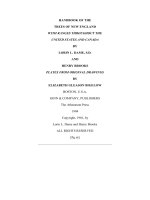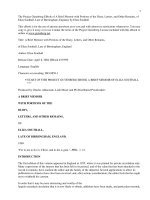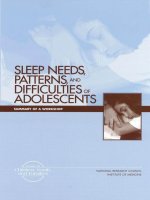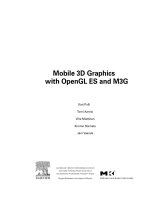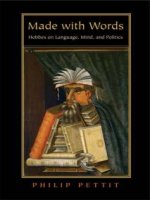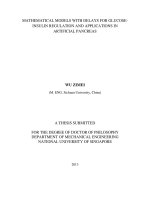graphics with mathematica fractals julia sets patterns and natural forms
Bạn đang xem bản rút gọn của tài liệu. Xem và tải ngay bản đầy đủ của tài liệu tại đây (36.31 MB, 335 trang )
Graphics with Mathematica
Fractals, Julia Sets, Patterns and Natural Forms
This page is intentionally left blank
Graphics with Mathematica
Fractals, Julia Sets, Patterns
and
Natural Forms
by
Chonat Getz
and
Janet Helmstedt
2004
ELSEVIER
Amsterdam
-
Boston
-
Heidelberg
-
London
-
New York
-
Oxford
Paris
- San
Diego
- San
Francisco
-
Singapore
-
Sydney
-
Tokyo
ELSEVIERB.V. ELSEVIER Inc. ELSEVIERLtd ELSEVIERLtd
Sara Burgerhartstraat 25 525 B Street, Suite 1900 The Boulevard, Langford Lane 84 Theobalds Road
P.O. Box 211,1000 AE Amsterdam San Diego, CA 92101-4495 Kidlington, Oxford OX5 1GB London WC1X 8RR
The Netherlands USA UK UK
© 2004 Elsevier B.V. All rights reserved.
This work is protected under copyright by Elsevier B.V., and the following terms and conditions apply to its use:
Photocopying
Single photocopies of single chapters may be made for personal use as allowed by national copyright laws. Permission
of the Publisher and payment of a fee is required for all other photocopying, including multiple or systematic copying,
copying for advertising or promotional purposes, resale, and all forms of document delivery. Special rates are available for
educational institutions that wish to make photocopies for non-profit educational classroom use.
Permissions may be sought directly from Elsevier's Rights Department in Oxford, UK: phone (+44) 1865 843830,
fax (+44) 1865 853333, e-mail: Requests may also be completed on-line via the Elsevier
homepage ( />In the USA, users may clear permissions and make payments through the Copyright Clearance Center, Inc., 222 Rosewood
Drive, Danvers, MA 01923, USA; phone: (+1) (978) 7508400, fax: (+1) (978) 7504744, and in the UK through the Copyright
Licensing Agency Rapid Clearance Service (CLARCS), 90 Tottenham Court Road, London W1P OLP, UK; phone: (+44)
20 7631 5555; fax: (+44) 20 7631 5500. Other countries may have a local reprographic rights agency for payments.
Derivative Works
Tables of contents may be reproduced for internal circulation, but permission of the Publisher is required for external
resale or distribution of such material. Permission of the Publisher is required for all other derivative works, including
compilations and translations.
Electronic Storage or Usage
Permission of the Publisher is required to store or use electronically any material contained in this work, including any
chapter or part of a chapter.
Except as outlined above, no part of this work may be reproduced, stored in a retrieval system or transmitted in any form or by
any means, electronic, mechanical, photocopying, recording or otherwise, without prior written permission of the Publisher.
Address permissions requests to: Elsevier's Rights Department, at the fax and e-mail addresses noted above.
Notice
No responsibility is assumed by the Publisher for any injury and/or damage to persons or property as a matter of products
liability, negligence or otherwise, or from any use or operation of any methods, products, instructions or ideas contained in
the material herein. Because of rapid advances in the medical sciences, in particular, independent verification of diagnoses
and drug dosages should be made.
First edition 2004
Library of Congress Cataloging in Publication Data
A catalog record is available from the Library of Congress.
British Library Cataloguing in Publication Data
A catalogue record is available from the British Library.
ISBN: 0-444-51760-x
@ The paper used in this publication meets the requirements of ANSI/NISO Z39.48-1992 (Permanence of Paper).
Printed in The Netherlands.
Preface
The aim of this book is to introduce beginners and more advanced users of Mathematica to
some of the software's graphic capababilities in the areas of Fractals, Discrete Dynamical
Systems, Patterns and some Natural Forms. For beginners, it includes an introductory chapter
on the basics of Mathematica. Detailed explanations are given for the use of Mathematica
commands. The programmes used to construct the more complicated images are often built up
step by step.
Fractals, including Julia and Mandelbrot sets, are of interest from the aesthetic and the mathe-
matical points of view; this book will cater for both of these interests. Many people are
intrigued by the infinite complexity of fractals like the Mandelbrot set and want to construct
the images themselves. Indeed, graphical illustrations are essential for the scientific study of
fractals. We describe the mathematical theory underlying the generation of fractals in an
intuitive way, and give references to allow the more experienced mathematician to study the
theory in detail.
Because of its order and regularity, mathematics is saturated with patterns. Only recently, and
thanks to the advent of computers, have some of the visual patterns been revealed. In this book
we show how to construct many types of patterns. Most of the routines described are straightfor-
ward, easy to understand and readily adaptable to variation (ideas for variations are usually
presented), enabling readers to use their own creativity to construct a multitude of different
graphics.
Some of the natural forms we construct are fractal-like, others, such as coiled shells are con-
structed using sequences of 2D or 3D parametric curves, others as 3D surface plots.
Beginning Mathematica users will find our method a very interesting way to learn basic
commands and programming techniques such as pure functions, the use of tables and other
tools because the results of their efforts will often be aesthetically pleasing, sometimes unex-
pected, sometimes amusing, sometimes amazing. These techniques can form the basis for
further study of the use of Mathematica in other areas of mathematics and science.
Chapter 1 provides the basic Mathematica commands which will be required in the rest of the
book. With each copy of Mathematica, Wolfram Research provides an easy-to-follow booklet
entitled 'Getting Started with Mathematica'. Beginners receive directions on the use of the
vi Preface
booklet The ability to use Mathematical Help section is is vital for the successful use of the
software. A guide is provided for the use of this section.
Chapters 2 and 3 describe techniques for constructing many patterns and natural forms both
2D and 3D. These chapters also provide practice in the use of color and in constructing certain
types of graphics which will be required in the rest of the book. The techniques described can
be used to construct a wealth of graphics.
Chapter 4 provides some of the basic constructions and mathematical ideas which will be
needed in the later chapters on fractals.
In Chapter 5, we use Roman Maeder's packages 'AffineMaps', 'IFS' and 'ChaosGame' which
are shipped with Mathematica, to construct affine 2D fractals, beginning with the Sierpinski
triangle, moving on to Sierpinski relatives, tree-like forms and others. We illustrate the idea of
an Iterated Function System by showing the successive images derived from the step-by-step
construction of a fractal. Readers are encouraged to construct their own variations on the
fractals introduced in this chapter.
In Chapter 6, we introduce programs for constructing non-affine 2D fractals such as Julia sets
as well as some for 3D fractals, which are naturally more complicated, but detailed explana-
tions are given.
In Chapter 7, we show how to construct certain Julia sets, the Mandelbrot set and other parame-
ter sets, using the ideas and constructions of Chapter 4. The main ideas needed for the construc-
tion of the (filled) Julia sets of polynomials and the Julia sets of certain transcendental func-
tions,
as well as parameter sets, are the notions of bounded and unbounded orbits of points
under the action of a function. The more difficult Julia sets to construct are those of rational
functions. Further intuitive mathematical background is given in this section, such as a descrip-
tion of the Riemann sphere. We give detailed instructions on how to attempt the construction of
the Julia set of a rational function. However, some Julia sets may prove intractable We also
display graphically some interesting results on the use of Newton's method for solving equa-
tions.
The ideas used in the section on Newton's method are fairly simple and can be employed
both to find possible starting points for solving equations and to construct some beautiful
graphics.
Chapter 8 has three sections: construction of Sierpinski relatives as Julia sets of piecewise
defined functions; Truchet-like patterns; and construction of images of coiled shells.
Many exercises are given throughout the book.
A CD-ROM accompanies the book. It contains the text of the book.
In the printed version of the book, most of the colored images are collected together in the
Preface vii
color pages. On the CD-ROM they are shown in context. Further, some of the colored images
in the printed version are in gray scale, while they appear in color on the CD-ROM. In the
printed version of the book, many programs for generating images are given as examples for
the reader to try. Some of these images are shown on the CD-ROM.
Acknowledgements
We wish to thank Wolfram Research for permission to quote extracts from Mathematical Help
section in this book.
We are grateful to members of Wolfram Research Technical Support, especially Henry Kwong,
for help with formatting.
We also thank Roman Maeder for permission to use his packages 'AffineMaps
1
, 'IFS' and
'ChaosGame', which are shipped with Mathematica and are available to all Mathematica users.
We thank Robert L. Devaney for assistance with a problem on Julia sets.
This page is intentionally left blank
Contents
Chapter 1 Basics
1.1 The Booklet: Getting Started with Mathematica 3
1.2 Using Help in Mathematica 4
1.3 Using Previous Results 9
1.4 Some Type-setting 10
1.5 Naming Expressions 12
1.6 Lists 13
1.7 Mathematical Functions 16
1.8 2D Graphics 26
1.9 3D Graphics 49
1.10 2D Graphics Derived from 3D Graphics 68
1.11 Solving Equations in one Variable 77
Chapter 2 Using Color in Graphics 82
2.1 Selecting Colors 83
2.2 Coloring 2D Graphics Primitives 84
2.3 Coloring Sequences of 2D Curves Using the
Command Plot 88
2.4 Coloring Sequences of 2D Parametric Curves 89
2.5 Coloring Sequences of 3D Parametric Curves 94
2.6 Coloring 3D Parametric Surface Plots 109
2.7 Coloring Density and Contour Plots 111
2.8 Coloring 3D Surface Plots 128
Chapter 3 Patterns Constructed from Straight Lines 133
3.1 First Method of Construction 133
3.2 Second Method of Construction 137
3.3 Assigning Multiple Colors to the Designs 140
Chapter
4
Orbits
of
Points Under
a C-MC
Mapping
142
4.1 Limits, Continuity, Differentiability 143
4.2 Constructing and Plotting the Orbit of a Point 144
1
x Contents
4.3 Types of Orbits 146
4.4 The Contraction Mapping Theorem for C 149
4.5 Attracting and Repelling Cycles 151
4.6 Basins of Attraction 155
4.7 The 'Symmetric Mappings' of Michael Field
and Martin Golubitsky 160
Chapter 5 Using Roman Maeder's Packages Affine
Maps,
Iterated Function Systems and
Chaos Game to Construct Affine Fractals 161
5.1 Affine Maps from R
2
to R
2
163
5.2 Iterated Function Systems 166
5.3 Introduction to the Contraction Mapping Theorem
forTYDR
2
] 168
5.4 Constructing Various Types of Fractals Using
Roman Maeder's Commands 170
5.5 Construction of 2D Affine Fractals Using the Random
Algorithm 193
Chapter
6
Constructing Non-affine
and 3D
Fractals Using
the
Deterministic
and Random Algorithms
197
6.1 Construction of Julia Sets of Quadratic Functions
as Attractors of Non-affine Iterated Function
Systems 198
6.2 Attractors of 2D Iterated Function Systems
whose Constituent Maps are not Injective 204
6.3 Attractors of 3D Affine Iterated Function
Systems Using Cuboids 205
6.4 Construction of Affine Fractals Using 3D
Graphics Shapes 210
6.5 Construction of Affine Fractals Using 3D
Parametric Curves 221
6.6 Construction of Affine Fractals
Using 3D Parametric Surfaces 224
Contents
Chapter 7
Julia and Mandelbrot Sets Constructed
Using the Escape - Time Algorithm and
Boundary Scanning Method
7.1 Julia Sets and Filled Julia Sets 230
7.2 Parameter Sets 267
7.3 Illustrations of Newton's Method 271
Chapter 8 Miscellaneous Design Ideas
8.1 Sierpinski Relatives as Julia Sets 276
8.2 Patterns Formed from Randomly
Selected Circular Arcs 279
8.3 Constructing Images of Coiled Shells 282
Appendices
Appendix to 5.4.2 293
Appendix to 7.1.1 294
Appendix to 7.1.2 295
Appendix to 8.3.1 297
Bibliography
Index
Colour Figures
xi
229
276
293
299
301
309
This page is intentionally left blank
Chapter 1
Basics
1.1 The Booklet: Getting Started with Mathematica 3
1.1.1 Getting Started with Mathematica 3
1.1.2 Your First Mathematica Calculations 3
1.1.3 Error Messages 3
1.2 Using Help in Mathematica 4
1.2.1 Using 'The Mathematica Book
1
section of Help 4
1.2.2 Using the Master Index 6
1.2.3 Built-in Functions 7
1.2.4 Front End (Other Information in Version 4.2) 8
1.2.5 Getting Started 8
1.3 Using Previous Results 9
1.4 Some Type-setting 10
1.4.1 Using Palettes 10
1.4.2 Using Keyboard Shortcuts 10
1.4.3 Entering 2D Expressions 10
1.4.4 Entering Special Characters 11
1.5 Naming Expressions 12
1.6 Lists 13
1.6.1 Making Lists of Objects 13
1.6.2 Constructing Lists using the Command Table 14
1.6.3 Applying Built-in Functions to Lists 15
1.6.4 Some Operations on Lists 15
1.7 Mathematical Functions 16
1.7.1 Standard Built-in Functions 16
1.7.2 User-defined Functions 18
1.7.3 Pure Functions 20
1.7.4 Compiling Functions 21
2 Chapter 1
1.7.5 Functions as Procedures 23
1.7.6 Logical Operators and Conditionals 24
1.8 2D Graphics 26
1.8.1 Options 26
1.8.2 Plotting a Sequence of Points using the Command ListPlot 27
1.8.3 2D Graphics Elements 28
1.8.4 Constructing a Sequence of Graphics Primitives 31
1.8.5 Graphs of Equations of the form y = f [x] 35
1.8.6 Constructing 2D Parametric Plots 42
1.8.7 Add-ons, CompIexMap 46
1.8.8 Polar and Implicit Plots 48
1.9 3D Graphics 49
1.9.1 3D Plots 49
1.9.2 3D Graphics Elements 49
1.9.3 Plotting Surfaces using the Command Plot3D 52
1.9.4 3D Parametric Curve Plots 60
1.9.5 3D Parametric Surface Plots 61
1.9.6 Constructing Surfaces from a 2D Parametric Plot 64
1.10 2D Graphics Derived from 3D Graphics 68
1.10.1
Density Plots 68
1.10.2
Contour Plots 72
1.11 Solving Equations in one variable 77
1.11.1
The Symbols = and == 77
1.11.2
Exact Solutions of Algebraic Equations of Degree at most Four 77
1.11.3
Approximate Solutions of Algebraic Equations 78
1.11.4
Transcendental Equations 79
1.11.5
Finding Co-ordinates of a Point on a 2D Plot 81
Introduction
In this Chapter we introduce the reader to the basic commands, calculations and their syntax
which will be needed in the later chapters. Some interesting patterns are also included. There
are many conventions to be learned, such as using capital letters for built-in functions, the
bracketing conventions etc. Practice examples are given for these. It is important for a Mathe-
matica user to know how to use the Help section of Mathematica, as books on the use of
Mathematica would have to be very large indeed to cover all the capabilities of Mathematica.
So,
in this chapter, detailed instructions are given on the use of the Help section of Mathemat-
ica. Also, we give exercises involving the use of Help, where the reader is required to look up a
Chapter
1 3
certain section
of
Help
and
then
try an
example.
We
also include some quotations from Help
to
stress important points.
1.1 The Booklet: Getting Started with Mathematica
1.1.1
Getting Started with Mathematica
A booklet entitled 'Getting Started with Mathematica', published
by
Wolfram Research,
accompanies every copy
of
Mathematica.
In
this Chapter,
we
start
by
showing
you how to
perform basic calculations, learn
the
basic syntax
of
Mathematica
and
some basic commands
using this booklet
and the
Help
in
Mathematica.
Start
by
using
the
booklet
to
install
and
register your copy
at
Mathematica.
(You
may
need
to
consult
the
appendix entitled
'If
You've Never Used Windows Before'.)
Now
go to the
section entitled 'Starting Mathematica',
and
learn
how to
start
a
Mathematica
session.
Do the
simple calculation, noticing
the
input
and
output labels
you
obtain,
and
read
the
tip
at the
bottom
of the
page
on a
different
way of
implementing your input.
Try a few
more
additions
on
your
own. You
should
now be
able
to add two or
more natural numbers with
Mathematica.
1.1.2
Your First Mathematica Calculations
Go
to
this section
of the
booklet
and try the
first
2
examples given, noting
the
method
of
executing
a
Mathematica command. Read
the
section
on
'Some Mathematica conventions',
noting
the
bracketing conventions,
the
capitalisation
of
built-in function names
and the 3
ways
of expressing
the
product
of 2
numbers
or
expressions. Note that
the
functions mentioned
can
have complex arguments.
Exercise:
1) Find
the
product
of
the
following numbers:
a)
3 and 4;
b) Sin[7r
/ 3] and 24;
C)COS[TT/4]
andSin[2
7r/3];
d)
2
10
+
Tan[2] andCos[5].
2) Evaluate Sin[2+3I].
1.1.3
Error Messages
If
you
make
a
syntax error
you
may
receive
an
error message.
For
example, suppose
you
type:
4 Chapter 1
sin[3Pi]
After pressing Shift-Enter (or Enter on the extended key board), you receive the following
message:
General: :spelll : Possible spelling error: new symbol name "sin" is similar to existing symbol "Sin".
sin[3 n]
The mistake, as you can see, was that the convention of using capital letters for built-in func-
tions was not obeyed.
In the following case, no error message was received, but no calculation was done. What
mistake was made here?
Cos[2] Cos[3] Cos[2] Cos[3]
In this case, the product was incorrectly written. There should have been a space or an asterisk
between the factors, or at least one factor should have been enclosed in brackets.
1.2 Using Help in Mathematica
We shall use the Help section of Mathematica a great deal in this chapter. We show you how
to learn about some syntax, how to do simple calculations and how to use Help. Besides
reading this section, more information can be found in the section Using Online Help in the
booklet. Sections of Help can be printed for reference.
Click on Help in the tool-bar. A menu drops down. Click on Help Browser. You will see a note-
book. Under the button Go, there are a number of headings including: Built-in Functions, Add-
ons,
The Mathematica Book, Getting Started, Front End ('Other Information' in Version 4),
and Master Index. In this section we illustrate the use of these sections of Help, with the
exception of Add-ons, which will be illustrated in
1.8.7.
Note: The Help Browser differs slightly in different versions of Mathematica. In this book, we
shall refer to the version of the Help Browser in Version 5.
1.2.1 Using 'The Mathematica Book
1
Section of Help
We start with the use of the Contents section of 'The Mathematica Book'. Here you may obtain
an idea of the different capabilities of Mathematica and of the different topics covered.
Click on The Mathematica Book, a menu drops down. Click on Contents. A list of contents
appears. The list consists of headings in black and sub-headings in blue. Notice that the
sections and sub-sections are numbered. You can click on any of the blue sub-headings to view
the material in it. Scroll down to the heading: Notebook Interfaces, click on this and read this
Chapter 1 5
section which gives information about starting Mathematica, and about Input and Output. In
the space at the end of the paragraph, practise a couple of addition examples, such as: 12 + 28
and notice the blue input and output signs which appear.
Here is an important extract from the section entitled: Suggestions about Learning Mathemat-
ica ('Getting Started' in Version 4.2):
As with any other computer system,there are a few points that you need to get straight before
you can even start using Mathematica. For example, you must know how to type your input to
Mathematica Once you know the basics, you can begin to get a feeling for Mathematica by
typing in some examples from this book. Always be sure that you type in exactly what appears
in the book—do not change any capitalization, bracketing, etc. After you have tried a few
examples from the book, you should start experimenting for
yourself.
Change the examples
slightly, and see what happens. You should look at each piece of output carefully, and try to
understand why it came out as it did. After you have run through some simple examples, you
should be ready to take the next step: learning to go through what is needed to solve a com-
plete problem with Mathematica.
• Arithmetical Calculations
Now click on Back on the tool-bar at the top. You will return to Contents. There is another way
to open a section of 'The Mathematica Book'. Underneath the Contents is a heading: A Practi-
cal Introduction to Mathematica. Click on this, and a list of sub-sections of this section drops
down in the next column. Click on Numerical Calculations in the second column of subject
headings. A third column drops down. Click on Arithmetic. You will see the statement: 'You
can do arithmetic with Mathematica just as you would on an electronic calculator'. Read this
section, and then scroll to the end of the section on Arithmetic, and you can practise your own
calculations there. First practise with simple calculations, so that, if you obtain the wrong
answer, or no answer, you may scroll back to find your mistake.
Exercise:
Use Mathematica to calculate: 12+3, 7x5, 2
3
, ^-, -—.
• The command N
In future, when requesting you to read a section of the Mathematica book we shall sometimes
write something like: 'Go to the Help-Browser and click along the route - Mathematica Book -
Practical Introduction - Numerical calulations - Exact and Approximate Results'. We request
that you do this, and learn about the use of Mathematical command N.
Exercise:
Find, using 2 different methods, approximations to n
2
, 375/68.
6 Chapter 1
• Some Mathematical Functions
Another method we shall sometimes use to refer you to a section of the Mathematica book is to
give you the number of the section. We wish you to study the section numbered 1.1.3. To
access this section, proceed as follows: In the Help Browser, in the space next to Go, type the
number 1.1.3, click on 'The Mathematica Book' and then on Go. The section 1.1.3, 'Some
Mathematical Functions', is opened. For the moment, we shall only be concerned with the
exponential, logarithmic, trigonometric and square-root functions. So notice the syntax for
these. Scroll down past the list of common functions and study the rest of the section, noting
particularly the paragraphs on bracketing and on capital letters. We shall use Mathematica's
notation for the numbers e and i namely E and I. Notice that n can also be written as Pi.
Exercise:
Find the exact values of V16129 , Arcsin[l/2], Log
E
[l/E],Cos[^/3] + Sin[^/6],
• The Transformation Rule /.
This is a very useful technique for finding values of an expression involving one or more
variables for different values of the variable(s). Go to the section: Applying Transformation
Rules,
in the Contents of the Mathematica Book. Read the first part of this section and find out
about the use of the replacement command /.
Exercise:
Use /. to find the value of:
Sin[x] + Cos[x] when x = -§•; yE
x
when x = 10 andy = 0.003.
1.2.2 Using the Master Index
The Master Index is very useful if you wish to find out about a general topic, such as equations
or polynomials, but do not know any specific terms used by Mathematica in these areas. We
use the Master Index to find out about brackets and complex numbers.
• Brackets
Suppose you wish to learn about the different types of brackets and their uses in Mathematica.
In the Help Browser, next to Go, type Brackets, click on Master Index and then on Go. A list of
sections of 'The Mathematica Book' containing information on brackets drops down. Click on
1.2.5 and the section 1.2.5 entitled 'The Four Kinds of Bracketing in Mathematica' drops
down. Scroll upwards to the start of the section. We shall not be concerned with double square
brackets for now. Having studied the section, click on Back again, and then on
1.1.6.
Scroll to
the top of this section which is entitled 'Getting Used to Mathematica'. This section gives
reasons for the syntax and notation used in Mathematica.
Chapter 1 1
Exercise:
Correct the following commands:
Sin (2); log[e]; [3 x + 1] [2 x - 4]
• Complex Numbers
In the Help Browser, next to Go, type Complex Numbers, click on Master Index and then on
Go.
A list of sections of the Mathematica book containing information on Complex numbers
drops down. Click on
1.1.5.
and read this section, noting carefully the syntax for the complex
number I and the list of complex number operations.
Exercise:
Calculate the following:
1) The product of 1 +1 and 2 -1.
2) 1-1 divided by 1 + 1.
3) V2.3 -I, and check your result.
4) The conjugate of Sin[2 +1 f ].
5) |3-2I|.
6) The imaginary part of Sin[1.0 + 2 I].
1.2.3 Built-in Functions
To find out about some of the many built-in functions, proceed as follows: In the Help-Browser,
click on Built-in Functions. A menu drops down, giving a list of basic categories of Built-in
Functions. Click on one of these categories, Algebraic Computation, say. A menu of sub-
categories drops down. Click on one of these, Basic Algebra, say. A list of Built-in Functions
for Basic Algebra appears.
We now give an example on the use of Built-in Functions. Suppose you wish to find out about
the Built-in Function Mod. In the Help Browser, next to Go, type Mod, then click on Built-in
Functions and then Go. Read the definition of Mod[m, n]. Click on Further Examples to see an
application of this command.
Exercise:
Find the remainder when 9768321 is divided by 193.
Another method of finding out about a built-in function is to type ? followed by the name of
the built-in function and then press shift-enter. For example:
? Factorial
n! gives the factorial of n.
8 Chapter 1
?D
D[f, x] gives the partial derivative of f with respect to x. D[f, {x, n(] gives the
nth partial derivative of f with respect to x. D[f, xl,
x2,
] gives a mixed derivative.
Exercise:
1) Look up Im in the Master Index and find the imaginary part of:
a) [3 + 21]
3
;
b)7E^.
2) Find the derivative with respect to x of Arctan[Sin[x]].
3) Find the value of 19!.
We suggest you browse through the section Built-in Functions.
A third method of finding out about a Mathematica Built-in Function is to type the name of the
function, and then press Fl. The relevant section in Help will appear.
Exercise:
Type N, press key Fl, read the section on this command, and then find the numerical value of:
1)E
2
.
2) |Sin[7r/15] -23/51 [.
1.2.4 Front End (Other Information in Version 4.2)
We use this section to learn about Menu Commands. In Help Browser, click on Front End (or
Other Information) then Menu Commands. If you wish to know how to start a new file or open,
close or save an existing file, click on File Menu, and then the relevant section
thereof.
If you
wish to undo your most recent command or copy or paste a selection from a notebook, click on
Edit Menu and then the relevant section
thereof.
Keyboard shortcuts for all of these commands are obtained by clicking on Keyboard Shortcuts
and then choosing the relevant operating system i.e. Microsoft Windows, Macintosh, Next or X.
1.2.5
Getting Started
We use the Getting Started section in the Help Browser to learn about Cells. In Version 5, click
along the route: Getting Started - Working with Notebooks - Working with Cells and Note-
books. In Version 4.2, click along the route: Getting Started/Demos - Getting Started - Work-
ing with Notebooks - Working with Notebooks and Cells.
Study the first part on Creating a new cell. If interested, look at the section on creating a text
cell. A cell may be selected by clicking on the bracket at the right of the cell. The cell contents
may then be modified using the drop down menus on the menu bar.
Chapter 1 9
1.3 Using Previous Results
The symbol % denotes the last result generated, and the symbol %%, the last but one gener-
ated. Here is an example of their use:
N[%]
0.866025
Exercise:
1) Find the derivative with respect to x of Sin[x] / x.
2) Use your result from 1) above to find the value of the derivative at x = f
3) Click along the route - Mathematica Book - Practical Introduction - Algebraic Calculations -
Transforming Algebraic Expressions. Read the notes on the commands Expand and Factor,
and then expand and re-factor the expression: (x - 2 y)
3
(1 + y
2
), using %.
4) Look up Partial Fractions in the Master Index, and then:
a) Find partial fractions for (x + l)/(x - I)
2
(x
2
+1), and, using %, check your answer;
b) Express as a single rational function:
1
/ (x + 2)
2
- 2 / (x
2
+ 1), and check your result.
From Help - The Mathematica Book 1.2.1:
If you use a text-based interface to Mathematica, then successive input and output lines will
always appear in order, as they do in the dialogs in this book. However, if you use a notebook
interface to Mathematica, as discussed in Section 1.0.1, then successive input and output lines
need not appear in order. You can for example "scroll back" and insert your next calculation
wherever you want in the notebook. You should realize that
%
is always defined to be the last
result that Mathematica generated. This may or may not be the result that appears immedi-
ately above your present position in the notebook. With a notebook interface, the only way to
tell when a particular result was generated is to look at the Out [n] label that it has. Because
you can insert and delete anywhere in a notebook, the textual ordering of results in a notebook
need have no relation to the order in which the results were generated.
10 Chapter 1
1.4 Some Type-setting
In this section, we shall learn how to enter expressions such as ^, n, e, <, 2
r
, 2"=i a
r
.
This can either be done using palettes or using key-board shortcuts.
1.4.1 Using Palettes
In Version 5, click along the route: Getting Started - Working with Notebooks - Using Palettes.
In Version 4.2, click along the route: Getting Started/Demos - Getting Started - Working with
Notebooks - Using Palettes.
Read the opening paragraph, click on Graphic to see the Basic Input palette, scroll down and
learn how to enter a Greek letter and how to enter and evaluate an indefinite integral. The 7
different types of palettes may be accessed by clicking on File on the tool-bar and then on
Palettes and then on the particular palette you wish to use. Explore these palettes to find the
expressions available.
Exercise:
Open the Basic Input palette, and enter and evaluate:
1.4.2 Using Keyboard Shortcuts
It is very convenient to use keyboard shortcuts instead of palettes to enter certain frequently
used expressions. We suggest you learn or make a copy of key-board short cuts for entering
what Mathematica calls '2D Expressions'; these are fractions, exponents, subscripts etc. Also of
importance are Greek letters, the double-struck letters: N, R, C; the symbols oo, ->, < which
will be used often. Most of these are easy to remember.
1.4.3 Entering 2D Expressions
In the Help Browser click on Front End (Other Information in Version 4.2) - 2D Expressions
Input - Entering 2D Expressions - Overview.
Study methods of entering j, x
m
, Vx~, x
;
. Then go to the sections: Fractions (in this section,
note particularly how to enter 2±L )
5
Powers, Square Roots, Subscripts, Superscripts. Here is a
summary of methods of entering some of the 2D expressions:
Chapter 1
11
1.4.4 Entering Special Characters
The character oo is entered in the following way: Press the Escape key and you will see the
symbol : then type inf, you will see :inf. Now press the Escape key again. You will see oo. All
special characters can be entered in this way: Escape key - expression - Escape key. You need
only remember what expression to use for each character. It is a good idea to make a list of
ways of entering the special characters you will need. To find out about entering Greek letters,
in the Help Browser, go to section 3.10.3, Letters and Letter-like Forms, of the Mathematica
Book. Then scroll down to the heading: Variants of English Letters to find how to enter the
double struck letters. Keyboard shortcuts for entering many other special characters can be
found in the section 3.10.4 . Here are some of the ones we shall need:
Exercise:
1) Enter the following expressions: Sin[0], E
1
^, R
2
, Ifx<0, E
X
< 1, a
n
-> 1 as n-> oo,
Tan[60°];
2) Go to 3.10.4 and find out how to enter + and then enter 2^3.
12 Chapter 1
Exercise:
In this exercise, we give you practice in the use of type-setting and the use of Help.
1) Use the Master Index to find out about Partial Fractions, and then use Mathematica to
resolve [^-IKX-I)
mt0
P
art
ial fractions.
2) Find out about the built-in function Factor, and then factorise 8 + 20 x + 6 x
2
- 5 x
3
- 2 x
4
.
3) Find the remainder when x
5
- 2 x
2
+ 3 x +
1
is divided by x
2
- 2.
4) Find out about the command D using ?D and then find the derivative with respect to x of
Tan[x
2
]/(x
3
+ 3).
5) Evaluate 3
5
, followed, with a minimum amount of typing, by 3
5
x 17.
6) In the Help Browser, click along the route Built-in Functions - Mathematical Functions -
Elementary Functions and then ask Mathematica to evaluate the numerical value of Arctan[3].
7) Find the remainder when the polynomial x
5
+ 5 x
4
- 3 is divided by 2 x - 1.
8) Use /. to find the numerical value of Vx
4
+x when x = 2.78.
1.5 Naming Expressions
Suppose you want to carry out a few operations on the expression:
x
^ (
X
+o
+5
• We assign the
name 'a' to the expression, and follow the assignment with a semi-colon and then press shift-
enter. The semi-colon ensures that Mathematica records the instruction but does not show any
output, which can be a useful space-saver.
x
3
+2x
2
-3x + 5
(x-10)(x + l)
From now on, during the present session, unless instructed otherwise, Mathematica will
replace 'a' by the above expression.
We find the derivative of a, find the value of a when x = 2, and resolve a into partial fractions.
Throughout the current session, Mathematica will replace a by the above expression (even if
you open a new file and do not exit Mathematica). If you wish to use the symbol a to represent
other expressions later on in the same session type: a =. or Clearfa] and press Shift-enter.