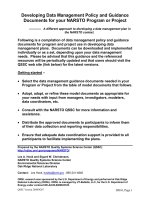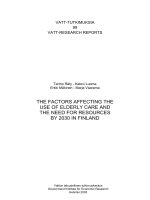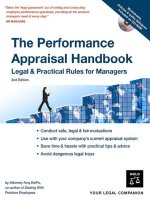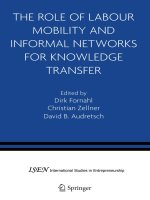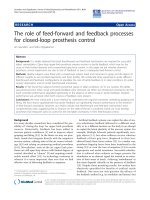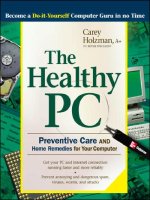the healthy pc preventive care and home remedies for your computer
Bạn đang xem bản rút gọn của tài liệu. Xem và tải ngay bản đầy đủ của tài liệu tại đây (6.14 MB, 257 trang )
Preventive Care and Home
Remedies for Your Computer
The Healthy PC
Carey Holzman
McGraw-Hill Osborne
New York Chicago San Francisco Lisbon
London Madrid Mexico City Milan New Delhi
San Juan Seoul Singapore Sydney Toronto
Win&Mac / The Healthy PC / Holzman/ 923-3 / Front Matter
blind folio i
P:\010Comp\Win&Mac\923-3\fm.vp
Wednesday, October 08, 2003 1:27:30 PM
Color profile: Generic CMYK printer profile
Composite Default screen
McGraw-Hill/Osborne
2100 Powell Street, 10
th
Floor
Emeryville, California 94608
U.S.A.
To arrange bulk purchase discounts for sales promotions, premiums, or fund-raisers, please
contact McGraw-Hill/Osborne at the above address. For information on translations or
book distributors outside the U.S.A., please see the International Contact Information page
immediately following the index of this book.
The Healthy PC: Preventive Care and Home Remedies for Your Computer
Copyright © 2003 by The McGraw-Hill Companies. All rights reserved. Printed in the
United States of America. Except as permitted under the Copyright Act of 1976, no part of
this publication may be reproduced or distributed in any form or by any means, or stored in
a database or retrieval system, without the prior written permission of publisher, with the
exception that the program listings may be entered, stored, and executed in a computer
system, but they may not be reproduced for publication.
1234567890 FGR FGR 019876543
ISBN 0-07-222923-3
Publisher Brandon A. Nordin
Vice President &
Associate Publisher Scott Rogers
Acquisitions Editor Margie McAneny
Project Editor Carolyn Welch
Acquisitions Coordinator Jessica Wilson
Technical Editor Rob Shimonski
Copy Editor Marilyn Smith
Proofreader Susie Elkind
Indexer Claire Splan
Composition Tara A. Davis, Carie Abrew
Illustrators Kathleen Fay Edwards, Melinda Moore Lytle, Michael Mueller
Cover Design Pattie Lee
This book was composed with Corel VENTURA™ Publisher.
Information has been obtained by McGraw-Hill/Osborne from sources believed to be reliable. However, because of the
possibility of human or mechanical error by our sources, McGraw-Hill/Osborne, or others, McGraw-Hill/Osborne does not
guarantee the accuracy, adequacy, or completeness of any information and is not responsible for any errors or omissions or the
results obtained from the use of such information.
Win&Mac / The Healthy PC / Holzman/ 923-3 / Front Matter
Blind Folio FM:ii
P:\010Comp\Win&Mac\923-3\fm.vp
Monday, October 06, 2003 10:54:46 AM
Color profile: Generic CMYK printer profile
Composite Default screen
Dedication
This book is dedicated to my sister, Linda Rouse, who just
a few years ago knew nothing about computers and today can
fix most computer problems with her eyes closed. Her recent
accomplishments are a great inspiration to anyone intimidated
by computers. You can do it, too, and purchasing this book is
a great first step.
Win&Mac / The Healthy PC / Holzman/ 923-3 / Front Matter
Blind Folio FM:iii
P:\010Comp\Win&Mac\923-3\fm.vp
Monday, October 06, 2003 10:54:46 AM
Color profile: Generic CMYK printer profile
Composite Default screen
About the Author
Carey Holzman has over 13 years of professional PC repair experience and has
been working with computers as a hobby since the early 1980s. He hosts his own
weekly Internet-based radio talk show and frequently does PC-related presentations
for local PC user groups.
For over seven years, Carey has owned his own company, Discount Computer
Repair, in Glendale, Arizona, where he does computer repair, upgrades, and custom
computer designs. He also does network and telephone wiring. Carey has worked
at many major corporations including Intel, APS (Arizona’s largest power company),
SRP (Arizona’s second largest power company), and the Arizona Department of
Environmental Quality.
Carey was A+ certified in 1995 and has numerous other certifications from
other computer-related corporations such as Hewlett-Packard and IBM. Carey
has been featured in numerous computer and trade magazines across the world,
including the Toronto Star in Canada and Silicon Chip Magazine in Australia,
not to mention the Glendale Star, a local paper in Carey’s home town. Carey
also contributed to The Home Networking Survival Guide, a book by David
Strom (published by McGraw-Hill/Osborne).
Carey also offers free advice and support at />careyholzman.html. And his web page with numerous PC tips and industry scandal
news can be found at www.careyholzman.com.
About the Technical Editor
Robert J. Shimonski holds over 30 technical certifications, including the CompTIA
A+ and HTI+. He is a Microsoft Certified Systems Engineer on multiple platforms,
including Windows NT and 2000, and is also a Lead Network Engineer for the
Danaher Corporation. Robert worked his way up through the ranks, starting as a
PC technician repairing and updating PCs. He has been building and maintaining PCs
and teaching A+ classes in the New York area for years and loves to tweak PCs
for maximum performance and security. Robert has worked on and published
over 25 books and is the sole author of Windows 2000 and Windows Server 2003:
Clustering and Load Balancing, published by McGraw-Hill/Osborne. You can
contact Robert anytime at www.rsnetworks.net.
Win&Mac / The Healthy PC / Holzman/ 923-3 / Front Matter
Blind Folio FM:iv
P:\010Comp\Win&Mac\923-3\fm.vp
Monday, October 06, 2003 10:54:46 AM
Color profile: Generic CMYK printer profile
Composite Default screen
Contents
Acknowledgments . . . . . . . . . . . . . . . . . . . . . . . . . . . . . . . . . . . . xi
Introduction . . . . . . . . . . . . . . . . . . . . . . . . . . . . . . . . . . . . . . . . . xiii
PART I
Basic Maintenance
CHAPTER 1 Temporary Files, Internet Cache, Scandisk . . . . . . . . . . . . . . 3
Deleting the Temp Files . . . . . . . . . . . . . . . . . . . . . . . . . . . . . . . . . 4
Enabling Automatic Cleanup in Windows XP . . . . . . . . . . 6
Checking Your Disk with Scandisk . . . . . . . . . . . . . . . . . . . . . . . . 7
Running Scandisk with Windows 98/ME . . . . . . . . . . . . . . 7
Running Scandisk with Windows XP . . . . . . . . . . . . . . . . . 8
Reading the Scandisk Report . . . . . . . . . . . . . . . . . . . . . . . 9
Defragmenting Your Disk . . . . . . . . . . . . . . . . . . . . . . . . . . . . . . . 11
Summary . . . . . . . . . . . . . . . . . . . . . . . . . . . . . . . . . . . . . . . . . . . . 13
CHAPTER 2
Improving PC Performance and Reliability . . . . . . . . . . . . . . 15
Locating and Eliminating Software Spies . . . . . . . . . . . . . . . . . . . 16
What Is Spyware? . . . . . . . . . . . . . . . . . . . . . . . . . . . . . . . . 16
What’s the Problem with a Little Advertising? . . . . . . . . . . 17
How Can You Locate and Remove Spyware? . . . . . . . . . . 19
Antivirus: Does This Look Infected to You? . . . . . . . . . . . . . . . . . 24
What Can a Virus Do? . . . . . . . . . . . . . . . . . . . . . . . . . . . . 24
How Does Antivirus Software Work? . . . . . . . . . . . . . . . . . 25
What Kinds of Viruses Are There? . . . . . . . . . . . . . . . . . . . 26
Darwinism: Why Do Viruses Exist and Who
Creates Them? . . . . . . . . . . . . . . . . . . . . . . . . . . . . . . . . . 27
Self-Defense: How Can I Protect Myself? . . . . . . . . . . . . . 27
This Old Windows . . . . . . . . . . . . . . . . . . . . . . . . . . . . . . . . . . . . . 29
What Kinds of Updates Are There? . . . . . . . . . . . . . . . . . . 30
How Do I Stay Current? . . . . . . . . . . . . . . . . . . . . . . . . . . . 31
How Can I Find Out about New Critical Updates? . . . . . . 33
Summary . . . . . . . . . . . . . . . . . . . . . . . . . . . . . . . . . . . . . . . . . . . . 36
v
Win&Mac / The Healthy PC / Holzman/ 923-3 /Front Matter
P:\010Comp\Win&Mac\923-3\fm.vp
Monday, October 06, 2003 10:54:46 AM
Color profile: Generic CMYK printer profile
Composite Default screen
CHAPTER 3 Optimizing Your Internet Connection . . . . . . . . . . . . . . . . . . 37
For Dial-Up Modem Users Only . . . . . . . . . . . . . . . . . . . . . . . . . . 38
What Does 56k Actually Mean? . . . . . . . . . . . . . . . . . . . . . 38
How Can I Determine Which Modem I Have? . . . . . . . . . . 40
How Can I Get a Faster Connection? . . . . . . . . . . . . . . . . . 44
How Fast Is My Modem Connecting? . . . . . . . . . . . . . . . . 47
For Broadband Cable Modem, DSL Modem, and
Satellite Users Only . . . . . . . . . . . . . . . . . . . . . . . . . . . . . . . . . . 49
How Can I Check My Internet Connection Configuration? 49
How Can I Determine My Internet Speed? . . . . . . . . . . . . . 51
Summary . . . . . . . . . . . . . . . . . . . . . . . . . . . . . . . . . . . . . . . . . . . . 51
PART II
Internet 101
CHAPTER 4 Internet Cookies, Temporary Internet Files, and Pop-ups . . . 55
Internet Cookies . . . . . . . . . . . . . . . . . . . . . . . . . . . . . . . . . . . . . . . 56
How Do Internet Cookies Work? . . . . . . . . . . . . . . . . . . . . 56
So What’s All the Fuss About? . . . . . . . . . . . . . . . . . . . . . . 57
Taming the Cookie Monster . . . . . . . . . . . . . . . . . . . . . . . . 57
Temporary Internet Files . . . . . . . . . . . . . . . . . . . . . . . . . . . . . . . . 60
Are Temporary Internet Files Good or Bad? . . . . . . . . . . . 61
Taking Control of Your Temporary Internet Files . . . . . . . 63
Internet Pop-ups . . . . . . . . . . . . . . . . . . . . . . . . . . . . . . . . . . . . . . . 64
Popping the Pop-ups! . . . . . . . . . . . . . . . . . . . . . . . . . . . . . 64
For Windows XP Users: Getting Rid of Messenger
Pop-Ups . . . . . . . . . . . . . . . . . . . . . . . . . . . . . . . . . . . . . . 69
Summary . . . . . . . . . . . . . . . . . . . . . . . . . . . . . . . . . . . . . . . . . . . . 72
CHAPTER 5
All About Email: Spam and Hoaxes . . . . . . . . . . . . . . . . . . . . 73
Email Hoaxes . . . . . . . . . . . . . . . . . . . . . . . . . . . . . . . . . . . . . . . . . 74
How Can I Tell a Hoax from a Legitimate Message? . . . . . 75
What Else Should I Know About Email Hoaxes? . . . . . . . 77
Spam . . . . . . . . . . . . . . . . . . . . . . . . . . . . . . . . . . . . . . . . . . . . . . . 77
Why Do I Receive So Many Spam Messages? . . . . . . . . . . 77
Why Is It Called Spam? . . . . . . . . . . . . . . . . . . . . . . . . . . . 78
Is There Anything I Can Do About Spam? . . . . . . . . . . . . . 79
Summary . . . . . . . . . . . . . . . . . . . . . . . . . . . . . . . . . . . . . . . . . . . . 86
CHAPTER 6
Firewalls . . . . . . . . . . . . . . . . . . . . . . . . . . . . . . . . . . . . . . . . 87
What Is a Firewall? . . . . . . . . . . . . . . . . . . . . . . . . . . . . . . . . . . . . 89
Aren’t Firewalls Complicated and Expensive? . . . . . . . . . . 89
What About Hardware Firewalls? . . . . . . . . . . . . . . . . . . . . 90
I Was Told Windows XP Includes a Firewall! . . . . . . . . . . 92
How Can I Tell If My Computer Is Vulnerable? . . . . . . . . . 94
vi The Healthy PC
Win&Mac / The Healthy PC / Holzman/ 923-3 / Front Matter
P:\010Comp\Win&Mac\923-3\fm.vp
Monday, October 06, 2003 10:54:46 AM
Color profile: Generic CMYK printer profile
Composite Default screen
Contents vii
Win&Mac / The Healthy PC / Holzman/ 923-3 / Front Matter
Universal Plug and Play . . . . . . . . . . . . . . . . . . . . . . . . . . . . . . . . . 96
Disabling UPnP in Windows Me . . . . . . . . . . . . . . . . . . . . 96
Disabling UPnP in Windows XP . . . . . . . . . . . . . . . . . . . . 98
More on File and Printer Sharing . . . . . . . . . . . . . . . . . . . . . . . . . 100
Removing File and Printer Sharing from Windows 98/Me 100
Removing Unnecessary Basic Services from Windows XP 100
Summary . . . . . . . . . . . . . . . . . . . . . . . . . . . . . . . . . . . . . . . . . . . . 102
CHAPTER 7
Basic Windows Performance Tips . . . . . . . . . . . . . . . . . . . . . 103
DMA Mode . . . . . . . . . . . . . . . . . . . . . . . . . . . . . . . . . . . . . . . . . . 104
Enabling DMA Mode in Windows 98/Me . . . . . . . . . . . . . 105
Enabling DMA Mode in Windows XP . . . . . . . . . . . . . . . . 108
Active Desktop . . . . . . . . . . . . . . . . . . . . . . . . . . . . . . . . . . . . . . . 110
Disabling Active Desktop in Windows 98/Me . . . . . . . . . . 110
Disabling Active Desktop in Windows XP . . . . . . . . . . . . . 111
Unnecessary Animations . . . . . . . . . . . . . . . . . . . . . . . . . . . . . . . . 112
Disabling Unnecessary Animations in Windows 98/Me . . 113
Using Tweak UI with Windows 98/Me . . . . . . . . . . . . . . . . 114
Disabling Unnecessary Animations in Windows XP . . . . . 116
Fonts . . . . . . . . . . . . . . . . . . . . . . . . . . . . . . . . . . . . . . . . . . . . . . . 117
How Many Fonts Are Too Many? . . . . . . . . . . . . . . . . . . . . 117
Taking Control of Your Fonts . . . . . . . . . . . . . . . . . . . . . . . 118
Windows Swap File . . . . . . . . . . . . . . . . . . . . . . . . . . . . . . . . . . . . 118
How Does Swapping Work? . . . . . . . . . . . . . . . . . . . . . . . . 118
Configuring Your Windows Swap File in Windows 98/Me 120
Summary . . . . . . . . . . . . . . . . . . . . . . . . . . . . . . . . . . . . . . . . . . . . 123
PART III
Optimize Windows Performance
CHAPTER 8 More Windows Performance Tips . . . . . . . . . . . . . . . . . . . . . 127
Unnecessary Software and System Resources . . . . . . . . . . . . . . . 128
Removing Unnecessary Software . . . . . . . . . . . . . . . . . . . . 128
Checking System Resources (for Windows 98/Me Users) . . 129
Disabling Unnecessary Programs from Startup . . . . . . . . . 131
Windows XP Performance . . . . . . . . . . . . . . . . . . . . . . . . . . . . . . . 134
Disabling Unnecessary Services from Windows XP . . . . . 134
Turning Off Error Reporting and Automatic Restart in Windows
XP . . . . . . . . . . . . . . . . . . . . . . . . . . . . . . . . . . . . . . . . . . 137
Using NTFS in Windows XP . . . . . . . . . . . . . . . . . . . . . . . 139
Summary . . . . . . . . . . . . . . . . . . . . . . . . . . . . . . . . . . . . . . . . . . . . 142
CHAPTER 9
Safe Computing . . . . . . . . . . . . . . . . . . . . . . . . . . . . . . . . . . . 143
Leave the PC On or Turn It Off? . . . . . . . . . . . . . . . . . . . . . . . . . . 144
Using Windows Power Settings for Desktop Computers . . 145
Using Windows Power Settings for Laptop Computers . . . 147
P:\010Comp\Win&Mac\923-3\fm.vp
Monday, October 06, 2003 10:54:46 AM
Color profile: Generic CMYK printer profile
Composite Default screen
viii The Healthy PC
Win&Mac / The Healthy PC / Holzman/ 923-3 / Front Matter
Do I Need a Screensaver? . . . . . . . . . . . . . . . . . . . . . . . . . . . . . . . 148
What’s a UPS? . . . . . . . . . . . . . . . . . . . . . . . . . . . . . . . . . . . . . . . . 149
Back Up Your Important Data! . . . . . . . . . . . . . . . . . . . . . . . . . . . 152
Using a USB Thumb Drive . . . . . . . . . . . . . . . . . . . . . . . . . 154
Backing Up Your Data . . . . . . . . . . . . . . . . . . . . . . . . . . . . 155
Summary . . . . . . . . . . . . . . . . . . . . . . . . . . . . . . . . . . . . . . . . . . . . 156
CHAPTER 10
Computer Upgrades . . . . . . . . . . . . . . . . . . . . . . . . . . . . . . . . 157
Upgrading Your Operating System . . . . . . . . . . . . . . . . . . . . . . . . 158
Adding Memory (RAM) . . . . . . . . . . . . . . . . . . . . . . . . . . . . . . . . 159
Do I Need More RAM? . . . . . . . . . . . . . . . . . . . . . . . . . . . 159
What Kind of RAM Is Compatible with My System? . . . . 161
Plugging in RAM . . . . . . . . . . . . . . . . . . . . . . . . . . . . . . . . 161
Upgrading Your Monitor . . . . . . . . . . . . . . . . . . . . . . . . . . . . . . . . 162
What’s the Viewable Area? . . . . . . . . . . . . . . . . . . . . . . . . . 162
LCD or Glass? . . . . . . . . . . . . . . . . . . . . . . . . . . . . . . . . . . 163
Upgrading Your CPU . . . . . . . . . . . . . . . . . . . . . . . . . . . . . . . . . . . 164
Upgrading Your Hard Disk . . . . . . . . . . . . . . . . . . . . . . . . . . . . . . 164
Upgrade Your Internet Connection . . . . . . . . . . . . . . . . . . . . . . . . 165
Replacing Your Computer . . . . . . . . . . . . . . . . . . . . . . . . . . . . . . . 166
Limitations of Proprietary Computers . . . . . . . . . . . . . . . . 166
Which Computer Should I Get? . . . . . . . . . . . . . . . . . . . . . 166
Summary . . . . . . . . . . . . . . . . . . . . . . . . . . . . . . . . . . . . . . . . . . . . 167
PART IV
Advanced Topics
CHAPTER 11 Preventive Maintenance . . . . . . . . . . . . . . . . . . . . . . . . . . . . . 171
Maintain Computer Parts . . . . . . . . . . . . . . . . . . . . . . . . . . . . . . . . 172
Blow Out Dust and Debris . . . . . . . . . . . . . . . . . . . . . . . . . 172
Ensure All Fans Are Operating Properly . . . . . . . . . . . . . . 173
Verify That the Capacitors on the Motherboard Are
Not Leaking . . . . . . . . . . . . . . . . . . . . . . . . . . . . . . . . . . . 174
Download the Latest Drivers . . . . . . . . . . . . . . . . . . . . . . . . . . . . . 175
Checking Your Current Drivers . . . . . . . . . . . . . . . . . . . . . 176
Checking for New Drivers . . . . . . . . . . . . . . . . . . . . . . . . . 177
Removing Temp Files Manually . . . . . . . . . . . . . . . . . . . . . . . . . . 179
Deleting Temp Files in Windows XP Systems . . . . . . . . . . 179
Deleting Temp Files in Windows Me Systems . . . . . . . . . . 182
Deleting Temp Files in Windows 98 Systems . . . . . . . . . . 183
Summary . . . . . . . . . . . . . . . . . . . . . . . . . . . . . . . . . . . . . . . . . . . . 185
CHAPTER 12
What to Do When Things Go Wrong . . . . . . . . . . . . . . . . . . . . 187
System Restore . . . . . . . . . . . . . . . . . . . . . . . . . . . . . . . . . . . . . . . 188
What Does System Restore Do? . . . . . . . . . . . . . . . . . . . . . 188
Using System Restore (for Windows Me/XP Users) . . . . . 189
P:\010Comp\Win&Mac\923-3\fm.vp
Monday, October 06, 2003 10:54:47 AM
Color profile: Generic CMYK printer profile
Composite Default screen
Safe Mode . . . . . . . . . . . . . . . . . . . . . . . . . . . . . . . . . . . . . . . . . . . 191
Starting Windows 98/Me Systems in Safe Mode . . . . . . . . 191
Starting Windows XP Systems in Safe Mode . . . . . . . . . . . 193
Software to Avoid . . . . . . . . . . . . . . . . . . . . . . . . . . . . . . . . . . . . . 195
Summary . . . . . . . . . . . . . . . . . . . . . . . . . . . . . . . . . . . . . . . . . . . . 196
PART V
Appendixes
APPENDIX A Free Technical Support . . . . . . . . . . . . . . . . . . . . . . . . . . . . . 199
Technical Support Web Sites . . . . . . . . . . . . . . . . . . . . . . . . . . . . . 200
PC User Groups . . . . . . . . . . . . . . . . . . . . . . . . . . . . . . . . . . . . . . . 200
Newsgroups . . . . . . . . . . . . . . . . . . . . . . . . . . . . . . . . . . . . . . . . . . 201
APPENDIX B
Networking . . . . . . . . . . . . . . . . . . . . . . . . . . . . . . . . . . . . . . 203
APPENDIX C System Resources . . . . . . . . . . . . . . . . . . . . . . . . . . . . . . . . . 207
APPENDIX D Windows 98/Me Help! . . . . . . . . . . . . . . . . . . . . . . . . . . . . . . 211
APPENDIX E Windows XP Help! . . . . . . . . . . . . . . . . . . . . . . . . . . . . . . . . . 217
APPENDIX F Useful and Safe Freeware . . . . . . . . . . . . . . . . . . . . . . . . . . . 221
Index . . . . . . . . . . . . . . . . . . . . . . . . . . . . . . . . . . . . . . . . . . . . . . . . 225
Contents ix
Win&Mac / The Healthy PC / Holzman/ 923-3 / Front Matter
P:\010Comp\Win&Mac\923-3\fm.vp
Monday, October 06, 2003 10:54:47 AM
Color profile: Generic CMYK printer profile
Composite Default screen
Win&Mac / The Healthy PC / Holzman/ 923-3 / Front Matter
Blind Folio FM:x
P:\010Comp\Win&Mac\923-3\fm.vp
Monday, October 06, 2003 10:54:47 AM
Color profile: Generic CMYK printer profile
Composite Default screen
This page intentionally left blank
Acknowledgments
This project started in February of 2003 and was in the works until October, 2003.
During this time, I was graced to have such a talented crew from McGraw-Hill/
Osborne to direct me and help keep everything on track. I have to give extra special
thanks to Francis “Franny” Kelly of McGraw-Hill/Osborne, and to Robert J.
Shimonski, the book’s technical reviewer. Without these fantastic people, this
opportunity would never have existed.
I also want to thank the entire McGraw-Hill/Osborne crew: Tana Allen,
Bettina Faltermeier, Margie McAneny, Marilyn Smith, Laura Stone, Carolyn
Welch, Lyssa Wald, Lisa Wolters-Broder, and Jessica Wilson for all of the time
and effort they invested into this project. Thanks also go to Nick Goetz for his
work as developmental editor.
I mustn’t forget to say thank you to my friends who helped me conquer some
of the obstacles during the writing process—Michelle DePorter, Maralina Dvorak,
Kyla Kahn, Ron Hillier, Steve Froehlich, Marc Abramowitz, Gerald Rosenbluth,
Dana Pretzer, and Robert Beaubien. Thanks also go to my wonderful “guinea pig”
test readers Stanley Skirvin and Ben Swank.
Of course, I have to give very special thanks and appreciation to my entire
family for their continued support and encouragement during this project. This
includes my dog Jake, who never left my side and never let me forget to take
a break and go outside once in a while.
Finally, a huge thanks goes to my fiancé, Michelle Roiland, for her patience,
understanding, support, and unconditional love. I love you, Michelle.
xi
Win&Mac / The Healthy PC / Holzman/ 923-3 /Front Matter
P:\010Comp\Win&Mac\923-3\fm.vp
Monday, October 06, 2003 10:54:47 AM
Color profile: Generic CMYK printer profile
Composite Default screen
Win&Mac / The Healthy PC / Holzman/ 923-3 / Front Matter
Blind Folio FM:xii
P:\010Comp\Win&Mac\923-3\fm.vp
Monday, October 06, 2003 10:54:47 AM
Color profile: Generic CMYK printer profile
Composite Default screen
This page intentionally left blank
Introduction
If you’re like most people, you own a computer. And if you’re like most people,
you use it daily for work, play, and/or communication. But, like most people, when
the computer crashes, (and it will crash at the moment you need it most), you have
no idea what to do. Perhaps you read a book or two about computers supposedly
designed for “dummies” or “idiots,” only to discover that the topics and explanations
were still very difficult to grasp. Perhaps someone in the family is a self-proclaimed
“guru,” or a colleague at work volunteered to help, and now the situation is even
worse. Perhaps when you asked two different people for help, you got two different
answers, and you don’t know who to believe. So, you end up paying for a repair,
knowing it had to be something simple that you could have fixed yourself, if only
you knew a little bit more about computers.
If this sounds familiar, you’ve picked up the right book. Throughout the
chapters in this book, I intend to show you how to:
■
Perform preventive maintenance on your PC, along with virus removal
■
Prevent spam (unsolicited junk email)
■
Prevent Internet pop-ups
■
Locate and remove all of the spyware (hidden programs that monitor your
Internet activity) on your computer that you never knew were there
■
Optimize your computer performance and your Internet connection speed
■
Protect yourself against hackers
■
Make a backup copy of your important files
■
Upgrade your computer
■
Maintain your computer hardware
■
Solve common Windows problems
xiii
Win&Mac / The Healthy PC / Holzman/ 923-3 /Front Matter
P:\010Comp\Win&Mac\923-3\fm.vp
Monday, October 06, 2003 10:54:47 AM
Color profile: Generic CMYK printer profile
Composite Default screen
Notice that I said I am going to show you. I believe people learn better by doing,
rather than by reading about doing. So, for each topic, you’ll find simple instructions
to follow each step of the way. Rather than talk all about how things work, I’ll show
you. That way, you’ll get a better understanding of how things work—without the
long, boring explanations. Treat this book as you would a cookbook. Each chapter
contains simple and easy-to-follow step-by-step instructions presented just like
a recipe.
Since most home computers are running a consumer version of Microsoft
Windows, and since this book is aimed at the average home user, it will focus
on Windows 98 (including Windows 98 Second Edition), Windows Millennium
Edition (Me), and Windows XP Home and Professional. If you have Windows 95
or 2000, don’t feel left out, because most of the information here still applies to
your computer, although the steps offered won’t match completely.
Navigational Instructions
To follow the steps for keeping your PC healthy, you’ll need to know how to
interpret the instructions of this book.
Using the Mouse
Throughout this book, there are numerous references to clicking, double-clicking,
and right-clicking the mouse. All mice sold with or for Windows-compatible PCs
have at least two buttons, and you use them as follows:
■
Click means to press and release, one time, the leftmost mouse button.
■
Double-click means to press and release twice, in quick succession, the
leftmost mouse button.
■
Right-click means to press and release, one time, the rightmost mouse button.
Throughout this book, you will be instructed to close windows when we
are finished working in them. One easy way to close any window is to click
the X in the top-right corner of the window.
Items listed in bold throughout this book represent the exact wording and
punctuation of what you should be looking for on your screen. It differentiates
the Windows components you’ll be instructed to use from the text of the book.
xiv The Healthy PC
Win&Mac / The Healthy PC / Holzman/ 923-3 / Front Matter
P:\010Comp\Win&Mac\923-3\fm.vp
Monday, October 06, 2003 10:54:47 AM
Color profile: Generic CMYK printer profile
Composite Default screen
Working on the Desktop
The desktop is the entire screen area that contains your wallpaper and icons, as
shown in Figure 1. When you start a program, like Microsoft Word, it runs on top
of your desktop, in many cases hiding your wallpaper and icons.
As you follow the instructions throughout this book, no programs should be
running except for the ones you are instructed to run. Please close any running
programs before starting any of the examples in this book.
Some people are uncertain if they’ve shut down all the running programs. For
example, we’re not concerned about antivirus software, which should never be
turned off. We’re concerned only with programs that have a button on the Taskbar.
The Taskbar is typically at the bottom of your desktop and is usually gray or green
in color. The Taskbar contains the famous Start button on its left side and has a clock
Introduction xv
Win&Mac / The Healthy PC / Holzman/ 923-3 / Front Matter
FIGURE 1 Windows 98 desktop and Taskbar
Taskbar
System tray
Wallpaper
Desktop
Quick Launch toolbar
Start button
P:\010Comp\Win&Mac\923-3\fm.vp
Monday, October 06, 2003 10:54:48 AM
Color profile: Generic CMYK printer profile
Composite Default screen
on the right side. In between, little buttons appear for every program you run, as in
this example:
You want to make sure that the Taskbar does not contain any of these program
buttons. No buttons means no running programs, and that’s what you want before
following the instructions in this book.
Your Windows Version
This book covers the four current consumer-based Windows operating systems:
Windows 98, Windows 98 Second Edition (SE), Windows Millennium (Me),
and Windows XP (Home and Professional versions). You will find specific
instructions to follow depending on which operating system you are running.
If you do not know which version of Windows you are using, simply right-click
the Start button, click Explore, click Help, and then click About Windows. The
window that opens will tell you all about your copy of Windows. Once you’ve
xvi The Healthy PC
Win&Mac / The Healthy PC / Holzman/ 923-3 / Front Matter
P:\010Comp\Win&Mac\923-3\fm.vp
Monday, October 06, 2003 10:54:48 AM
Color profile: Generic CMYK printer profile
Composite Default screen
determined which version of Windows you have, you can click OK, and then close
the remaining window.
All About Image
You might want to take this opportunity to configure your computer so that you’ll
be seeing everything exactly as demonstrated in the examples throughout this book.
This setup is optional and affects only how things look on your computer monitor.
It’s up to you to decide if you wish to implement any or all of these suggestions.
If you do follow the instructions here, the examples in this book will match what
you see on your screen (regardless of which operating system you are running),
and you shouldn’t have any trouble finding icons or menu items that are referred
to in this book. If you are a computer novice, then these steps are highly recommended.
Putting My Computer on the Desktop
There will be references to the My Computer icon quite often in this book. If you
are running Windows XP and do not have the My Computer icon located on your
desktop, you can usually find it by clicking the Start button (unless your Start menu
has been modified). If you would like to place the My Computer icon on your
desktop for easier access (highly recommended), follow these easy steps:
1. Right-click any empty part of your desktop (not on an icon or in a window).
2. Click the Properties option.
3. Click the tab labeled Desktop.
4. Click the button labeled Customize Desktop.…
5. Place a check in the box next to My Computer.
6. Click OK.
7. Click OK once more.
Adjusting the Control Panel
Along with My Computer, you’ll also be accessing the Control Panel quite
frequently. You may find that your Control Panel does not look exactly like the
examples in this book, particularly if you use Windows XP or Windows Me.
Introduction xvii
Win&Mac / The Healthy PC / Holzman/ 923-3 / Front Matter
P:\010Comp\Win&Mac\923-3\fm.vp
Monday, October 06, 2003 10:54:48 AM
Color profile: Generic CMYK printer profile
Composite Default screen
Windows 98 and 98 SE users can follow the directions offered
for Windows 98. Windows XP Home Edition and Windows XP
Professional Edition users should follow the directions offered
for Windows XP.
Windows XP
To set up the Control Panel in Windows XP to look like Figure 2, follow these steps:
1. Click Start, and then click Control Panel.
2. If the top of your Control Panel says Pick a category, click
Switch to Classic View (located on the left side of the window).
3. Click View, and then click Icons.
4. Click View again.
5. Click Arrange Icons by, and then click Name.
xviii The Healthy PC
Win&Mac / The Healthy PC / Holzman/ 923-3 / Front Matter
FIGURE 2 Windows XP Control Panel
P:\010Comp\Win&Mac\923-3\fm.vp
Monday, October 06, 2003 10:54:48 AM
Color profile: Generic CMYK printer profile
Composite Default screen
Additionally, some Windows XP users may access their Control Panel by first
clicking Start, and then clicking Settings. You can place the Control Panel directly
on the Start menu for faster and easier access, by following these steps.
1. Click Start, click Settings, and then click Control Panel.
2. Double-click the Taskbar and Start Menu icon.
3. Click the Start Menu tab.
4. Ensure that the Start menu (not Classic Start menu) option is selected as
shown in Figure 3, and click the Customize button.
5. Click the Advanced tab.
6. In the Control Panel options section, select Display as link, as shown in
Figure 4, and then click OK.
7. Click OK, and then close the Control Panel.
Introduction xix
Win&Mac / The Healthy PC / Holzman/ 923-3 / Front Matter
FIGURE 3 Windows XP Start menu options
P:\010Comp\Win&Mac\923-3\fm.vp
Monday, October 06, 2003 10:54:49 AM
Color profile: Generic CMYK printer profile
Composite Default screen
Windows Me
To set up the Control Panel in Windows Me, follow these steps:
1. Click Start, click Settings, and then click Control Panel.
2. On the left side of the Control Panel window, if you see View all Control
Panel options, click it. The left side of the window should now offer to
Display only commonly used Control Panel options.
3. Click View, and then click Large Icons.
4. Click View again.
5. Click Arrange Icons, and then click by Name.
Windows 98
To set up the Control Panel in Windows 98, follow these steps:
1. Click Start, click Settings, and then click Control Panel.
xx The Healthy PC
Win&Mac / The Healthy PC / Holzman/ 923-3 / Front Matter
FIGURE 4 Windows XP Advanced Start menu options
P:\010Comp\Win&Mac\923-3\fm.vp
Monday, October 06, 2003 10:54:49 AM
Color profile: Generic CMYK printer profile
Composite Default screen
2. Click View, and then click Large Icons.
3. Click View again.
4. Click Arrange Icons, and then click by Name.
Adjusting the Display of Files and Folders
You can also adjust how Windows displays files and folders. Choosing a layout
that is alphabetized and easy to read will help you to navigate and locate files,
folders, and icons. Also, it’s possible that double-clicking is disabled on your
computer. Since many of the instructions in this book call for double-clicking,
you should make sure that it’s enabled.
Windows XP
To set up your folder display and enable double-clicking in Windows XP, follow
these steps:
1. Double-click My Computer.
2. Click Tools (in the menu bar across the top of the window).
3. Click Folder Options….
4. Ensure Show common tasks in folders is selected.
5. Ensure Open each folder in the same window is selected.
6. Make sure the last option, Double-click to open an item (single-click
to select), is selected. You should have the three options shown in
Figure 5 selected.
7. Click OK, and then close the window.
Windows Me
To set up your folder display and enable double-clicking in Windows Me, follow
these steps:
1. Double-click My Computer.
2. Click Tools (in the menu bar across the top of the window).
3. Click Folder Options….
Introduction xxi
Win&Mac / The Healthy PC / Holzman/ 923-3 / Front Matter
P:\010Comp\Win&Mac\923-3\fm.vp
Monday, October 06, 2003 10:54:49 AM
Color profile: Generic CMYK printer profile
Composite Default screen
4. Ensure Use Windows classic desktop is selected.
5. Ensure Enable Web content in folders is selected.
6. Ensure Open each folder in the same window is selected.
7. Make sure the last option, Double-click to open an item (single-click
to select), is selected. You should have the four options shown in
Figure 6 selected.
8. Click OK, and then close the window.
Windows 98
To set up your folder display and enable double-clicking in Windows 98, follow
these steps:
1. Double-click My Computer.
xxii The Healthy PC
Win&Mac / The Healthy PC / Holzman/ 923-3 / Front Matter
FIGURE 5 If you are running Windows XP, make sure your screen matches
this picture.
P:\010Comp\Win&Mac\923-3\fm.vp
Monday, October 06, 2003 10:54:49 AM
Color profile: Generic CMYK printer profile
Composite Default screen
2. Click View (in the menu bar across the top of the window).
3. Click Folder Options….
4. Click the Settings… button (in the lower-right corner).
5. Ensure Use Windows classic desktop is selected.
6. Ensure Open each folder in the same window is selected.
7. Ensure For all folders with HTML content is selected.
8. Make sure that the last option, Double-click to open an item (single-click
to select), is selected. You should have the four options shown in Figure 7
selected.
9. Click OK.
10. Click Close, and then close the window.
Introduction xxiii
Win&Mac / The Healthy PC / Holzman/ 923-3 / Front Matter
FIGURE 6 If you are running Windows Me, make sure your screen matches
this picture.
P:\010Comp\Win&Mac\923-3\fm.vp
Monday, October 06, 2003 10:54:49 AM
Color profile: Generic CMYK printer profile
Composite Default screen
Let’s Get Started
One of the most frustrating aspects of being a computer technician is listening
to all of the false information that is spread from person to person. Don’t get me
wrong—these people have the right intentions, but ultimately they are not helping
anyone. Then, when customers ask me if what they have been told is true and I tell
them no, they don’t know who to believe. What you hold in your hands is a book
that will teach you the right things, dispel the myths and hoaxes, and hopefully be
entertaining along the way.
So, turn the page and get started turning your PC into a lean, mean, clean,
efficient, and reliable machine! I promise, you can do it! When you’re finished
with this book, you’re going to be the local guru.
xxiv The Healthy PC
Win&Mac / The Healthy PC / Holzman/ 923-3 / Front Matter
FIGURE 7 If you are running Windows 98, make sure your screen matches
this picture.
P:\010Comp\Win&Mac\923-3\fm.vp
Monday, October 06, 2003 10:54:49 AM
Color profile: Generic CMYK printer profile
Composite Default screen