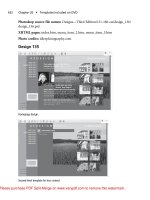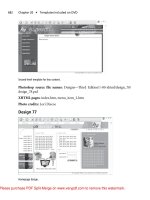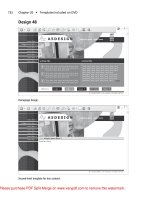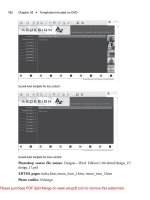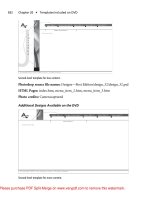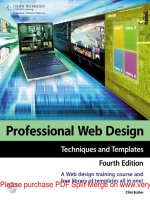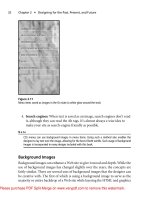web design before and after makeovers™
Bạn đang xem bản rút gọn của tài liệu. Xem và tải ngay bản đầy đủ của tài liệu tại đây (35.3 MB, 256 trang )
By
Richard Wagner
01_783234 ffirs.qxd 3/20/06 3:43 PM Page i
02_783234 ftoc.qxd 3/20/06 3:44 PM Page viii
By
Richard Wagner
01_783234 ffirs.qxd 3/20/06 3:43 PM Page i
Web Design Before & After Makeovers™
Published by
Wiley Publishing, Inc.
111 River Street
Hoboken, NJ 07030-5774
www.wiley.com
Copyright © 2006 by Wiley Publishing, Inc., Indianapolis, Indiana
Published by Wiley Publishing, Inc., Indianapolis, Indiana
Published simultaneously in Canada
No part of this publication may be reproduced, stored in a retrieval system or transmitted in any form or by any means, electronic, mechanical, pho-
tocopying, recording, scanning or otherwise, except as permitted under Sections 107 or 108 of the 1976 United States Copyright Act, without either
the prior written permission of the Publisher, or authorization through payment of the appropriate per-copy fee to the Copyright Clearance Center,
222 Rosewood Drive, Danvers, MA 01923, (978) 750-8400, fax (978) 646-8600. Requests to the Publisher for permission should be addressed to the
Legal Department, Wiley Publishing, Inc., 10475 Crosspoint Blvd., Indianapolis, IN 46256, (317) 572-3447, fax (317) 572-4355, or online at
/>Trademarks: Wiley, the Wiley Publishing logo, and related trade dress are trademarks or registered trademarks of John Wiley & Sons, Inc. and/or its
affiliates in the United States and other countries, and may not be used without written permission. Photoshop is a registered trademark of Adobe
Systems Incorporated. All other trademarks are the property of their respective owners. Wiley Publishing, Inc., is not associated with any product or
vendor mentioned in this book.
LIMIT OF LIABILITY/DISCLAIMER OF WARRANTY: THE PUBLISHER AND THE AUTHOR MAKE NO REPRESENTATIONS OR WARRANTIES
WITH RESPECT TO THE ACCURACY OR COMPLETENESS OF THE CONTENTS OF THIS WORK AND SPECIFICALLY DISCLAIM ALL WAR-
RANTIES, INCLUDING WITHOUT LIMITATION WARRANTIES OF FITNESS FOR A PARTICULAR PURPOSE. NO WARRANTY MAY BE CRE-
ATED OR EXTENDED BY SALES OR PROMOTIONAL MATERIALS. THE ADVICE AND STRATEGIES CONTAINED HEREIN MAY NOT BE
SUITABLE FOR EVERY SITUATION. THIS WORK IS SOLD WITH THE UNDERSTANDING THAT THE PUBLISHER IS NOT ENGAGED IN REN-
DERING LEGAL, ACCOUNTING, OR OTHER PROFESSIONAL SERVICES. IF PROFESSIONAL ASSISTANCE IS REQUIRED, THE SERVICES OF
A COMPETENT PROFESSIONAL PERSON SHOULD BE SOUGHT. NEITHER THE PUBLISHER NOR THE AUTHOR SHALL BE LIABLE FOR
DAMAGES ARISING HEREFROM. THE FACT THAT AN ORGANIZATION OR WEBSITE IS REFERRED TO IN THIS WORK AS A CITATION
AND/OR A POTENTIAL SOURCE OF FURTHER INFORMATION DOES NOT MEAN THAT THE AUTHOR OR THE PUBLISHER ENDORSES
THE INFORMATION THE ORGANIZATION OR WEBSITE MAY PROVIDE OR RECOMMENDATIONS IT MAY MAKE. FURTHER, READERS
SHOULD BE AWARE THAT INTERNET WEBSITES LISTED IN THIS WORK MAY HAVE CHANGED OR DISAPPEARED BETWEEN WHEN
THIS WORK WAS WRITTEN AND WHEN IT IS READ.
For general information on our other products and services, please contact our Customer Care Department within the U.S. at 800-762-2974, outside
the U.S. at 317-572-3993, or fax 317-572-4002.
For technical support, please visit www.wiley.com/techsupport.
Wiley also publishes its books in a variety of electronic formats. Some content that appears in print may not be available in electronic books.
Library of Congress Control Number: 2006920619
ISBN-13: 978-0-471-78323-7
ISBN-10: 0-471-78323-4
Manufactured in the United States of America
10 9 8 7 6 5 4 3 2 1
1K/RY/QU/QW/IN
01_783234 ffirs.qxd 3/20/06 3:43 PM Page ii
Meet the Author
Richard Wagner is an experienced Web designer and author of several
Web technology books, including Yahoo SiteBuilder For Dummies, XSLT
For Dummies, XML All-in-One Desk Reference For Dummies, and JavaScript
Unleashed. He is the former Vice President of Product Development at
NetObjects and inventor of the award-winning NetObjects ScriptBuilder
Web tool. In his non-tech life, Richard is also author of C.S. Lewis &
Narnia For Dummies, Christianity For Dummies, and The Gospel Unplugged.
His online home is at Digitalwalk.com.
Author’s Acknowledgments
Special thanks go to Steve Hayes, for giving me the opportunity to work on this book project; Paul Levesque,
for your direction and guidance throughout the process; Andy Hollandbeck, for your editing feedback and
suggestions; and Dennis Cohen, for your keen attention to the technical details throughout the book.
Dedication
To Kimberly
01_783234 ffirs.qxd 3/20/06 3:43 PM Page iii
Publisher’s Acknowledgments
We’re proud of this book; please send us your comments at www.wiley.com/.
Some of the people who helped bring this book to market include the following:
Acquisitions, Editorial, and Media Development
Senior Project Editor: Paul Levesque
Acquisitions Editor: Steve Hayes
Copy Editor: Andy Hollandbeck
Technical Editor: Dennis Cohen
Editorial Manager: Leah P. Cameron
Media Development Manager: Laura VanWinkle
Media Development Supervisor: Richard Graves
Editorial Assistant: Amanda Foxworth
Composition Services
Book Designer: LeAndra Hosier
Project Coordinator: Adrienne Martinez
Layout and Graphics: Lauren Goddard,
Denny Hager, Heather Ryan
Proofreaders: Debbye Butler, Jessica Kramer
Indexer: Rebecca R. Plunkett
Publishing and Editorial for Technology Dummies
Richard Swadley, Vice President and Executive Group Publisher
Andy Cummings, Vice President and Publisher
Mary Bednarek, Executive Acquisitions Director
Mary C. Corder, Editorial Director
Publishing for Consumer Dummies
Diane Graves Steele, Vice President and Publisher
Joyce Pepple, Acquisitions Director
Composition Services
Gerry Fahey, Vice President of Production Services
Debbie Stailey, Director of Composition Services
01_783234 ffirs.qxd 3/20/06 3:43 PM Page iv
Table of Contents
Introduction 1
1 MAKEOVER ESSENTIALS 5
Macromedia Dreamweaver: Your Command
and Control Design Center 6
Adobe Photoshop: Your Visual Sidekick 7
Web Browsers: Your Test Suite 8
Web Developer Extension for Firefox: Your Interactive
Debugging Environment 10
2 PAGE LAYOUT MAKEOVERS 13
Moving from Table Layout to DIVs 14
Boxing in Your Page’s Content 21
Adding a Page Heading 24
Centering Your Pages 27
Adding Curves to Your Edges 29
3 NAVIGATION MAKEOVERS 37
Reorganizing Your Site for Easier Navigation 38
Creating a Top-Level Menu Bar 41
Creating a Vertical Navigation List 49
Adding a Pathway to Your Pages 52
Adding a Quick Links Drop-Down Menu 54
4 PAGE ELEMENT MAKEOVERS 59
Enhancing the Look of Table Borders 60
Offsetting Page Elements to Avoid Eye Competition 63
Using iframes to Package Your Content 68
Bringing iframes to Life 71
02_783234 ftoc.qxd 3/20/06 3:44 PM Page v
vi Table of Contents
5 TEXT MAKEOVERS 75
Selecting Fonts that Complement Your Site 76
Replacing Normal Text with Anti-Aliased Text 81
Replacing Plain Bullets with Images 86
6 IMAGE MAKEOVERS 89
Creating an Image Rollover 90
Cropping Images to Shed the Useless Stuff 95
Thumbnailing Images 99
Displaying Multiple Images with an Image Scroller 106
Displaying a “Lightbox” Overlay Image 113
7 IMAGE PERFORMANCE MAKEOVERS 117
Resizing Images Yourself 118
Reducing Your Image’s File Size, Not Its Quality 121
Preloading Images 124
8 HOME PAGE MAKEOVERS 127
Messaging Your Home Page 128
Making Your Home Page Feel Alive 134
Adding a Splash Introduction 137
9 CONTENT MAKEOVERS 143
Writing Web-Savvy Text 144
Creating Intuitive and Usable Links 148
Adding an Alternate Print Version of Your Web Page 150
Adding an Alternate Print Version of Your Web Page, Technique II 157
Adding a Subject and Message to a mailto Link 159
02_783234 ftoc.qxd 3/20/06 3:44 PM Page vi
Table of Contents vii
10 FORM MAKEOVERS 163
Validating Your Forms 164
Controlling Tab Order 172
Using CSS to Transform the Look of Form Elements 175
Creating Graphical Buttons 179
11 ADD-ON MAKEOVERS 187
Adding Maps and Directions 188
Adding a Site Search 192
Making Your Blog Part of Your Web Site 195
12 SITE MAKEOVERS 203
Linking to Other Sites without Losing Your Visitors 204
Creating Your Own Favorites Icon 206
Improving Your Search Engine Ranking 209
Converting Your Web Page to XHTML 212
13 EXTREME MAKEOVERS 215
Allowing Visitors to Adjust the Font Size 216
Scrambling Your E-mail Links to Avoid Spam 220
Displaying Different Content Based on the
Frequency of the Visitor 224
Adding an RSS Feed to Your Web Site 227
INDEX 232
02_783234 ftoc.qxd 3/20/06 3:44 PM Page vii
02_783234 ftoc.qxd 3/20/06 3:44 PM Page viii
Introduction
The Metamorphosis. The Transformation. The Makeover.
From fairy tales to Walt Disney cartoons to diet pill ads to home improvement television shows, we all
have a natural interest in witnessing change taking place before our eyes. The ugly duckling becomes the
swan. The neglected step-sister is transformed into a gorgeous beauty at the prince’s ball. The rundown
house is made over into the jewel of the neighborhood. When we see these metamorphoses happening to
others, we are inspired to emulate these same kinds of changes in our lives.
This desire for transformation extends into cyberspace as well. You create or maintain a Web site that you
put a lot of work into, but you see how poorly it compares to other sites you visit on the Internet. You real-
ize that what your Web site really needs is a makeover.
Before & After Makeover: The Concept
Web Design Before & After Makeovers is written to enable you to make over your Web site. With this book, you
get a chance to work with dozens of mini-projects that parallel the sorts of improvements you’ll encounter
as you revamp and overhaul the design of your Web site. These challenges include such tasks as making
your home page a compelling place that visitors will want to bookmark and return to often, placing great
content on your pages without cramming it in, making your site easy and intuitive to navigate, and ensuring
your pages load blazingly fast.
Before After
How to Get Around in This Book
The makeovers contained in the book are divided into 12 distinct areas. Here’s a chapter-by-chapter
overview of what you can expect:
Chapter 1: Makeover Essentials
In this initial chapter, you explore the tools that you’ll use to perform your Web site makeovers. These soft-
ware essentials include Macromedia Dreamweaver (or another HTML editor), Adobe Photoshop (or another
image editor), a full set of browsers, and a really nifty debugging tool.
03_783234 intro.qxd 3/28/06 6:01 PM Page 1
2 Introduction
Chapter 2: Page Layout Makeovers
This chapter explores the physical layout of a Web page, examining how to size and arrange content on the
page. You also look at how to center your pages within the browser.
Chapter 3: Navigation Makeovers
In this chapter, you focus on the challenge of making your site easy to navigate, whether it has 5, 50, or
500 pages. You look at how to create top and sidebar navigation using CSS and a drop-down combo box
for quick links.
Chapter 4: Page Element Makeovers
You get to dive into the design of the elements you place on a page in this chapter. Tables and their borders
are looked at first; then you examine how to space elements so that they coexist well on a page. Finally,
iframes are explored as a great way to package content on your site.
Chapter 5: Text Makeovers
Communication is the raison d’être for the Web, so text is arguably the most important element on your Web
pages. And yet, how you present that textual information is often even more important than the content
itself. This chapter examines how to work with typefaces and font sizes by using CSS. It then focuses on how
you can use text as an image to present page headings, headlines, or other eye-grabbing needs.
Chapter 6: Image Makeovers
This chapter shows you how to give your Web site a face-lift by improving the way you use images on it.
You explore how to create an image rollover, crop an image, and create thumbnail images. And, if you need
to display several images on a single page, be sure to check out the Image Scroller makeover in this chapter.
Chapter 7: Image Performance Makeovers
Just having nice images on your Web site is not enough. Unless they are small enough to be downloaded
quickly, no one will stick around long enough to see your wonderwork. Therefore, in this chapter, you
explore tricks that shorten your image download time without losing image quality.
Chapter 8: Home Page Makeovers
In this chapter, you focus on transforming your Web site’s most important page — the home page. You look
at how to target the content of your page for the type of visitors who come to it. You also explore how to
make your home page come alive with fresh, dynamic content.
Chapter 9: Content Makeovers
While much of the book’s focus is on the design and look of the Web site, this chapter looks at makeovers
of your site’s content. You discover how to transform the content of your Web site to better communicate
with your visitors. Also, explore how to write Web-savvy text, how to place links in the best locations, and
how to add alternate printable versions of your pages.
Chapter 10: Form Makeovers
Forms are often one of the ugliest parts of a Web site. Discover in this chapter how you can use CSS to
enhance the look of any form as well as replace normal HTML buttons with graphical buttons. You also
explore how to use JavaScript to validate your forms before they are submitted to the server.
03_783234 intro.qxd 3/22/06 9:52 AM Page 2
Introduction 3
Chapter 11: Add-On Makeovers
This chapter shows you how to use various add-ons to increase the functionality of your site’s offerings.
Explore how to add maps, directions, a site search feature, and a blog page.
Chapter 12: Site Makeovers
This chapter examines makeovers that impact your whole site. You look at how to link to other sites without
losing your visitors. Then you find out how to create your own Favorites icon. Finally, you discover how to
make over your Web site to maximize your search engine ranking.
Chapter 13: Extreme Makeovers
It’s time to get radical in the final chapter. You explore how to perform some extreme makeovers that will
transform your site into something state-of-the-art. Check out how to let your visitors control the size of
the font on your site and how to customize the content based on the type of visitor. Finally, add the latest
technology — RSS feeds — to your Web site to better communicate with your visitors.
Essential Makeover Tools
The makeovers covered in this book are written specifically for our recommended tools of choice:
Macromedia Dreamweaver and Adobe Photoshop. However, the makeovers are designed to be flexible
enough to be performed using most any HTML editor and image software.
Companion Web Site
Many of the makeovers covered in the book have accompanying HTML or image files that you can work
with to more easily follow along with the makeover instructions. If you want to download these files, go to
www.wiley.com/go/makeovers.
Your Invitation to Participate!
After you’ve had a chance to use the makeovers in this book on your Web site, I invite you to come up with
your own. If you come up with something that you think would be helpful to others and would like to share
it, feel free to send it to us at
I might select it for use in another edition
of Web Design Before & After Makeovers.
03_783234 intro.qxd 3/22/06 9:52 AM Page 3
After
Before
04_783234 ch01.qxd 3/28/06 6:15 PM Page 4
A
lmost all those household makeovers you see on TV
are within the realm of the possible, given a little
know-how and the right tools. Web Design Before & After
Makeovers is going to help equip you with the information
you need to successfully make over your Web site. But you’ll
want to be sure to gather the right tools for the job before
you start.
In this chapter, you explore the essential software tools
that you need for getting the most from your makeovers.
These tools help you design, lay out, and manage your Web
site, create textual and graphical content to place on it, and
test and debug your pages. While many quality software
applications can handle these sorts of jobs, here are my rec-
ommendations as you assemble tools for your Web
makeover toolbox. These are the tools I swear by for all of
my Web design work.
MAKEOVER
ESSENTIALS
1
04_783234 ch01.qxd 3/22/06 9:53 AM Page 5
6
Let Macromedia Dreamweaver (or a compa-
rable alternative tool) serve as your “com-
mand and control” center throughout your
Web site design and development process.
Available for both Mac and Windows,
Dreamweaver’s integrated design environ-
ment packs in all of the page-design and
site-management accessories you need with
a mouse click.
A powerful Web page editor is crucial
to performing great makeovers. After all,
whether you are working with textual or
graphical content, Cascading Stylesheets
(CSS), JavaScript code, or DHTML, when
all is said and done, you are always working
with an HTML file. Dreamweaver sports a
powerful page-design environment that
allows you to work with a page visually
and on the underlying code itself.
However, in addition to page editing,
Dreamweaver helps you manage your entire
Web site and its assets.
Alternatives
Microsoft FrontPage is a secondary option
that some Windows users may prefer, espe-
cially for those experienced Microsoft Office
product users.
No matter what tool you use, opt for a
tool that provides both visual and code views
of the Web page and that has the site support
features you need as you design pages.
Macromedia Dreamweaver: Your Command
and Control Design Center
04_783234 ch01.qxd 3/22/06 9:53 AM Page 6
Chapter 1: Makeover Essentials
Nice-looking, optimized graphics are an
essential component to nearly every well-
designed, professional-caliber Web site. As
such, even if you don’t consider yourself a
graphic artist, you’ll still want to opt for a
professional-grade image editor. The hands-
down winner in this category is Adobe
Photoshop. Even though you may use only a
small percentage of its expansive functional-
ity, Photoshop is well worth the time and
monetary investment you’ll spend in order
to get quality results for your Web site.
Photoshop and its trusty sidekick ImageReady
handle all of the essential image-related tasks
you need to perform with your Web site.
Common tasks you’ll perform include the
following:
➤ Cropping and resizing an image
➤ Optimizing the file size of an
image
➤ Overlaying anti-aliased text on an
image
➤ Slicing up a large image into a set
of smaller ones
➤ Adjusting an image’s brightness,
sharpness, or color
➤ Transforming an image through
special filters
Adobe Photoshop: Your Visual Sidekick
7
04_783234 ch01.qxd 3/22/06 9:53 AM Page 7
8
Every Web designer has his favorite browser.
Mainstreamers opt for the standard, the lat-
est version of Microsoft Internet Explorer
for Windows. Underdogs, on the other
hand, root for Firefox, the “Young Turk”
of the browser world. Mac fans love Safari,
while others — particularly nonconformists
or purists — opt for one of the many niche
browsers available.
The problem comes in when you begin to
unconsciously design a Web site specifically
for your browser of choice, ignoring the idio-
syncrasies and differences that exist with the
others. For example, the figures on the right
show the same HTML file in two browsers.
Safari displays the Web page as intended,
while Internet Explorer for Mac doesn’t cor-
rectly display the menu or header.
Therefore, you want to be sure to
test your made-over Web site on multiple
browsers before going live. The more
browsers you test on, the better. But, if
you choose only two, be sure to choose
Internet Explorer (80–85% market share)
and Firefox (10%).
Rich’s Take: If you use Windows exclu-
sively and don’t have access to a Mac, you
can still perform a sanity check to ensure
that your Web site displays properly with
Mac’s Safari browser. Go to
www.danvine.
com/icapture
to use the free iCapture
service. iCapture looks at the URL you
submit and creates a JPG image of the
Web page based on how the Web page dis-
plays in Safari. You can then view or down-
load the resulting image.
Safari
Web Browsers: Your Test Suite
IE
04_783234 ch01.qxd 3/28/06 6:15 PM Page 8
Chapter 1: Makeover Essentials
9
Web Browsers
The following list shows the approximate market share
of the most widely used browsers on the market.
Internet Explorer (Windows) 85%
Firefox 10%
Safari (Mac) 2%
Netscape 1%
AOL Browser 1%
MSN Explorer .5%
Opera .5%
Author Confidential
04_783234 ch01.qxd 3/22/06 9:53 AM Page 9
10
For much of the lifespan of the Web, debug-
ging Web pages has been a trial-and-error
process. It usually goes something like this:
You do your best to design and code your
page and then open it in your browser to
test it. If something displays or executes
incorrectly, then you redo the process.
However, a third-party extension available
for the Firefox browser provides a “makeover
of sorts” to the debugging process. The Web
Developer extension is the handiest interactive
debugging tool I’ve come across that takes
much of the guesswork out of debugging.
For example, trying to debug CSS styles
can be a painful and laborious process
because of the cascading effects of the tech-
nology. Web Developer allows you to work
with and modify CSS styles within the “live”
browser environment itself.
Second, trying to understand the layout
of a Web page can be confusing when work-
ing with multiple
div elements or tables.
The Web Developer extension allows you to
easily label your block elements and provide
outlines for these regions on your page.
Third, the Web Developer extension pro-
vides one-click access to several online analy-
sis tools. You can view a speed report of
your page, validate a page’s HTML, links,
CSS, and more.
Web Developer Extension for Firefox:
Your Interactive Debugging Environment
04_783234 ch01.qxd 3/22/06 9:53 AM Page 10
Chapter 1: Makeover Essentials
These examples are just a small sampling
of the many features and capabilities of the
Web Developer extension.
You can download the Web Developer
extension at
http://chrispederick.
com/work/webdeveloper
. The extension
is made available under the terms of the
GNU General Public License.
11
04_783234 ch01.qxd 3/22/06 9:53 AM Page 11
After
Before
05_783234 ch02.qxd 3/28/06 6:24 PM Page 12
W
here do I begin? That’s the question you have to answer before
you can start any project, whether it’s for your home, garage,
or Web site. Obviously, you want to begin by focusing your efforts on
the base or bottom level and then work your way up from there. If, for
example, you are doubling the size of your living room, you wouldn’t
want to begin by hanging new pictures. Instead, you’d knock out the
unwanted wall, perform the necessary plaster work, paint the walls, and
then consider which pictures to hang. In the same way, while I focus on
many visual makeovers for your Web site in this book, you will want to
make sure that your foundation — the page layout itself — is con-
structed to handle the makeovers you perform throughout the rest of
the book.
In this chapter, you explore five makeovers that deal with the layout
of your Web page. I begin by swapping out a table-based HTML page
structure in favor of
div elements, which offers a structure that is far eas-
ier and more efficient to work with. I then explore how to box in your
page’s content to give it the focus it needs, followed by a standardized
way to offset the page header from the rest of your text. Next, you do a
mini-makeover that centers your content in a user’s browser, regardless
of the browser’s width. Finally, although HTML
div elements are rec-
tangular, I “round out” the chapter by showing you a nifty trick in
Photoshop that makes your border corners look, well, rounded.
You can follow along in the chapter by applying the makeovers to
your own Web pages. However, you can also feel free to work with the
HTML files and images that I highlight in this chapter’s makeovers. Each
of the files and images that I use as examples in this chapter is available
for download from the book’s Web site.
Note: In this chapter, each of the makeovers builds upon the previous
ones. Therefore, I recommend working through this chapter in sequence
to achieve optimal results.
PAGE LAYOUT
MAKEOVERS
2
05_783234 ch02.qxd 3/22/06 12:22 PM Page 13
14
Until recently, whether you created a Web
page by hand or through a visual Web page
builder, chances are you used tables to lay
out your Web page. For much of the Web’s
history, HTML tables were a useful way to
precisely position a page’s layout. The prob-
lem is that table-based layouts are kludgy:
Tables were meant to display spreadsheet-
like data, not to be used as the primary build-
ing block for Web design. (Not sure what is
meant by kludgy? Check out the Web site to
the right.) Although you can get the visual
results you want with tables, they are hard
to work with and are difficult to tweak.
In recent years, the
div element was
introduced into HTML as a new block for-
matting element. Fortunately, the
div ele-
ment is now supported by all the major
browsers and is the preferred way to lay out
your Web design. Much like a table cell, the
div element defines a rectangular block of
your document. However, a
div gives you
far more control over where you place and
format it.
Here’s how to convert the table-based lay-
out of a page into one that uses
div ele-
ments and Cascading Stylesheets (CSS) to
position the
div elements.
1
Start out with a new, basic
HTML page.
Because you’re going to throw away all of
the table-based layout code, it’s much easier
to start with a fresh, clean HTML docu-
ment. You can then copy and paste the text
in from the old document after your layout
is configured.
If you’re using Dreamweaver, choose
File➪New and then select HTML from the
Basic Page pane. Click the Create button to
create the new document.
Moving from Table Layout to DIVs
05_783234 ch02.qxd 3/28/06 6:24 PM Page 14