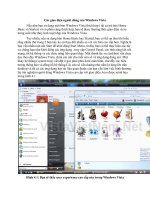2 - xử lý giao diện người dùng
Bạn đang xem bản rút gọn của tài liệu. Xem và tải ngay bản đầy đủ của tài liệu tại đây (7.95 MB, 220 trang )
!!
"#$%
&'()(%!!$%
*+',-*+$
.,!',
/012$
3#4
5,6#,7,6
8,7%,%$$
&
*+',-*+$
$+',
&$9
"!(!(
*+',:6$%
$6'
.!!',
"
$+',
Each element in the XML Layout is either a View or ViewGroup object
Displaying the Application‘s View
paints the screen by walking the View tree by asking each component to draw
itself in a pre-order traversal way.
Each component draws itself and then asks each of its children to do the same.
&$9
The View class represents the basic building block for user interface components.
a rectangular area on the screen
responsible for drawing and event handling.
is the base class for widgets
The ViewGroup subclass is the base class for layouts
invisible containers that hold other Views
and define inside views layout properties.
"!(!(
.
*+',:6$%
06$*+',;
An XML-based layout is a specification of the various UI components (widgets) and the
relationships to each other –and to their containers –all written I
Android considers XML-based layouts to be resources, and as such layout files are stored in the
res/layout directory inside your Android project XML format.
You could create Layout XML files using UI tools such as:
Eclipse ADT UI Designer (getting better but still…)
DroidDraw (to be phased out soon???)
Asset Studio (probably the best option, not available yet)
/
*+',:6$%
You must “connect” the XML elements with equivalent objects in your Java activity. This allows you
to manipulate the UI with code.
setContentView(R.layout.main);
Demo: Button is content view
:6$%+',<
3
*+',:6$%
!
5
$6'
In SDK folder / Tools/ monitor.bat
HierarchyViewer displays the UI structure of the current screen shown on the emulator or device.
8
.!!',
There are five basic types of Layouts:
Frame, Linear, Relative, Table, and Absolute.
FrameLayout:
simplest type of layout object: a blank space on your screen that you can later fill with a single
object
All child elements of the FrameLayout are pinned to the top left corner of the screen; you cannot
specify a different location for a child view.
Subsequent child views will simply be drawn over previous ones, partially or totally obscuring them
(unless the newer object is transparent).
.!!',
FrameLayout:
<?xml version="1.0" encoding="utf-8"?>
<FrameLayout android:id="@+id/mainlayout" android:layout_height="$ll_parent"
android:layout_width="$ll_parent" android:orientation="vertical"
xmlns:android="
<ImageView android:layout_height="wrap_content" android:layout_width="wrap_content"
android:padding="5px" android:src="@drawable/blue"/>
<ImageView android:layout_height="wrap_content" android:layout_width="wrap_content"
android:padding="5px" android:src="@drawable/red"/>
</FrameLayout>
&
.!!',
LinearLayout:
is a box model –widgets or child containers are lined up in a column or row, one after the next.
To configure a LinearLayout, you have five main areas of control besides the container's
contents:
orientation,
fill model,
weight,
gravity,
padding ,
margin
"
.!!',
LinearLayout:
aligns all children in a single direction —vertically or horizontally depending on the
android:orientation attribute.
All children are stacked one after the other, (vertical list will only have one child per row, a
horizontal list will only be one row high - the height of the tallest child, plus padding).
A LinearLayout respects margins between children and the gravity (right, center, or left
alignment) of each child.
You may attribute a weight to children of a LinearLayout (wrap_content)
.!!',
LinearLayout:
LinearLayout Orientation indicates whether the LinearLayout represents a row or a column.
Add the android:orientation property to your LinearLayout element in your XML layout, setting
the value to be horizontal for a row or vertical for a column.
The orientation can be modified at runtime by invoking setOrientation()
.!!',
LinearLayout:
Linear Layout: Orientation indicates whether the LinearLayoutr epresents a row(HORIZONTAL)
or a column (VERTICAL).
v
e
r
t
i
c
a
l
v
e
r
t
i
c
a
l
Horizontal
Horizontal
.
.!!',
LinearLayout: Fill Model
Widgets have a "natural" size based on their
accompanying text.
When their combined sizes does not exactly
match the width of the Android device's
screen, we may have the issue of what to do
with the remaining space.
/
.!!',
LinearLayout: Fill Model
All widgets inside a LinearLayout must supply dimensional attributes android:layout_width and
android:layout_height to help address the issue of empty space. Values used in defining height and width
are:
1.Specific a particular dimension, such as 125dip (device independent pixels)
2.Provide wrap_content, which means the widget should fill up its natural space, unless that is too
big, in which case Android can use word-wrap as needed to make it fit.
3.Provide fill_parent, which means the widget should fill up all available space in its enclosing
container, after all other widgets are taken care of.
3
.!!',
LinearLayout: Fill Model
5
.!!',
LinearLayout: Weight
It is used to proportionally assign space to widgets in a
view.
You set android:layout_weight to a value (1, 2, 3, …) to
indicates what proportion of the free space should go to that
widget.
Example Both the TextView and the Button widgets have
been set as in the previous example. Both have the
additional property android:layout_weight="1" whereas the
EditTextcontrol has android:layout_weight="2"
Default value is 0
&8
.!!',
LinearLayout: Gravity
It is used to indicate how a control will align on the
screen.
By default, widgets are left-and top-aligned.
You may use the XML property
android:layout_gravity=“…” to set other possible
arrangements: left, center, right, top, bottom, etc.
&
.!!',
LinearLayout: Gravity
CAUTION: gravity vs layout_gravity
The difference between:
android:gravity specifies how to place the content of an object, both on the x-and y-axis,
within the object itself.
android:layout_gravity positions the view with respect to its parent (i.e. what the view is contained
in).
&&
.!!',
LinearLayout: Padding
The padding specifies how much space there is between the boundaries of the widget's "cell" and the
actual widget contents.
If you want to increase the internal whitespace between the edges of the and its contents, you will
want to use the:
android:padding property
or by calling setPadding() at runtime on the widget's Java object.
Note: Padding is analogous to the margins on a word processing document.
&"
.!!',
LinearLayout: Padding vs Margin
&
.!!',
LinearLayout: Internal Margins Using Padding
Example:
The EditTextbox has been changed to display 30dip of padding all around
&
.!!',
LinearLayout: (External) Marging
By default, widgets are tightly packed next to each other.
To increase space between them use the android:layout_margin attribute