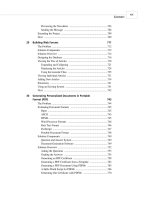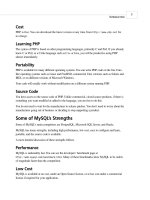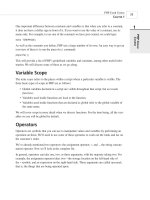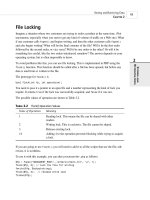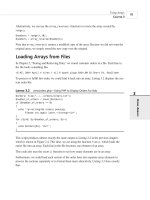Phát triển web với PHP và MySQL - p 22 docx
Bạn đang xem bản rút gọn của tài liệu. Xem và tải ngay bản đầy đủ của tài liệu tại đây (633.92 KB, 10 trang )
2. Have access to MySQL on a machine that you do not administer such as a Web hosting
service, a machine at your workplace, and so on.
If this is the case, in order to work through the examples or to create your own database,
you’ll need to have your administrator set up a user and database for you to work with
and tell you the username, password, and database name they have assigned to you.
You can either skip the sections of this chapter that explain how to set up users and data-
bases or read them in order to better explain what you need to your system administrator.
As a normal user, you won’t be able to execute the commands to create users and data-
bases.
The examples in this chapter were all built and tested with MySQL version 3.22.27. Some ear-
lier versions of MySQL have less functionality. You should install or upgrade to the most cur-
rent stable release at the time of reading. You can download the current release from the
MySQL site at .
A Note on Using the MySQL Monitor
You will notice that the MySQL examples in this chapter and the next end each command with
a semicolon (;). This tells MySQL to execute the command. If you leave off the semicolon,
nothing will happen. This is a common problem for new users.
This also means that you can have new lines in the middle of a command. We have used this to
make the examples easier to read. You will see where we have done this because MySQL pro-
vides a continuation symbol. It’s an arrow that looks like this:
mysql> grant select
->
This means MySQL is expecting more input. Until you type the semicolon, you will get these
characters each time you press Enter.
Another point to note is that SQL statements are not case sensitive, but database and table
names can be—more on this later.
How to Log In to MySQL
To do this, go to a command line interface on your machine and type the following:
> mysql -h hostname -u username -p
Your command prompt might look different depending on the operating system and shell you
are using.
Creating Your Web Database
C
HAPTER 8
8
CREATING YOUR
WEB DATABASE
185
11 7842 CH08 3/6/01 3:38 PM Page 185
The mysql command invokes the MySQL monitor. This is a command line client that connects
you to the MySQL server.
The -h switch is used to specify the host to which you want to connect; that is, the machine on
which the MySQL server is running. If you’re running this command on the same machine as
the MySQL server, you can leave out this switch and the hostname parameter. If not, you
should replace the hostname parameter with the name of the machine where the MySQL server
is running.
The -u switch is used to specify the username you want to connect as. If you do not specify,
the default will be the username you are logged into the operating system as.
If you have installed MySQL on your own machine or server, you will need to log in as root
and create the database we’ll use in this section. Assuming that you have a clean install, root
is the only user you’ll have to begin with.
If you are using MySQL on a machine administered by somebody else, use the username they
gave you.
The -p switch tells the server you want to connect using a password. You can leave it out if a
password has not been set for the user you are logging in as.
If you are logging in as root and have not set a password for root, I strongly recommend that
you visit Appendix A and do so right now. Without a root password, your system is insecure.
You don’t need to include the password on this line. The MySQL server will ask you for it. In
fact, it’s better if you don’t. If you enter the password on the command line, it will appear as
plain text on the screen, and will be quite simple for other users to discover.
After you have entered the previous command, you should get a response something like this:
Enter password: ****
(If this hasn’t worked, verify that the MySQL server is running, and the mysql command is
somewhere in your path.)
You should enter your password. If all goes well, you should see a response something like
this:
Welcome to the MySQL monitor. Commands end with ; or \g.
Your MySQL connection id is 9 to server version: 3.22.34-shareware-debug
Type ‘help’ for help.
mysql>
On your own machine: If you don’t get a response similar to this, make sure that you have run
mysql_install_db if required, you have set the root password, and you’ve typed it in cor-
rectly.
Using MySQL
P
ART II
186
11 7842 CH08 3/6/01 3:38 PM Page 186
If it isn’t your machine, make sure that you typed in the password correctly.
You should now be at a MySQL command prompt, ready to create the database.
If you are using your own machine, follow the guidelines in the next section.
If you are using somebody else’s machine, this should already have been done for you. You
can jump ahead to the “Using the Right Database” section. You might want to read the inter-
vening sections for general background, but you won’t be able to run the commands specified
there. (Or at least you shouldn’t be able to!)
Creating Databases and Users
The MySQL database system can support many different databases. You will generally have
one database per application. In our Book-o-Rama example, the database will be called
books.
Creating the Database
This is the easiest part. At the MySQL command prompt, type
mysql> create database dbname;
You should substitute the name of the database you want to create for dbname. To begin creat-
ing the Book-O-Rama example, you can create a database called books.
That’s it. You should see a response like
Query OK, 1 row affected (0.06 sec)
This means everything has worked. If you don’t get this response, make sure that you typed
the semicolon at the end of the line. A semicolon tells MySQL that you are finished, and it
should actually execute the command.
Users and Privileges
A MySQL system can have many users. The root user should generally be used for administra-
tion purposes only, for security reasons. For each user who needs to use the system, you will
need to set up an account and password. These do not need to be the same as usernames and
passwords outside of MySQL (for example, UNIX or NT usernames and passwords). The
same principle applies to root. It is a good idea to have different passwords for the system and
for MySQL, especially when it comes to the root password.
It isn’t compulsory to set up passwords for users, but we strongly recommend that you set up
passwords for all the users that you create.
Creating Your Web Database
C
HAPTER 8
8
CREATING YOUR
WEB DATABASE
187
11 7842 CH08 3/6/01 3:38 PM Page 187
For the purposes of setting up a Web database, it’s a good idea to set up at least one user per
Web application.
You might ask, “Why would I want to do this?”—the answer lies in privileges.
Introduction to MySQL’s Privilege System
One of the best features of MySQL is that it supports a sophisticated privilege system.
A privilege is the right to perform a particular action on a particular object, and is associated
with a particular user. The concept is very similar to file permissions.
When you create a user within MySQL, you grant her a set of privileges to specify what she
can and cannot do within the system.
Principle of Least Privilege
The principle of least privilege can be used to improve the security of any computer system.
It’s a basic, but very important principle that is often overlooked. The principle is as follows:
A user (or process) should have the lowest level of privilege required in order to perform
his assigned task.
It applies in MySQL as it does elsewhere. For example, to run queries from the Web, a user
does not need all the privileges to which root has access. We should therefore create another
user who only has the necessary privileges to access the database we have just created.
Setting Up Users: The GRANT Command
The GRANT and REVOKE commands are used to give and take away rights to and from MySQL
users at four levels of privilege. These levels are
• Global
• Database
• Table
• Column
We’ll see in a moment how each of these can be applied.
The GRANT command is used to create users and give them privileges. The general form of the
GRANT command is
GRANT privileges [columns]
ON item
TO user_name [IDENTIFIED BY ‘password’]
[WITH GRANT OPTION]
Using MySQL
P
ART II
188
11 7842 CH08 3/6/01 3:38 PM Page 188
The clauses in square brackets are optional. There are a number of placeholders in this syntax.
The first, privileges, should be a comma-separated list of privileges. MySQL has a defined
set of these. They are described in the next section.
The columns placeholder is optional. You can use it to specify privileges on a column-by-
column basis. You can use a single column name or a comma-separated list of column names.
The item placeholder is the database or table to which the new privileges apply.
You can grant privileges on all the databases by specifying *.* as the item. This is called
granting global privileges. You can also do this by specifying
* alone if you are not using any
particular database.
More commonly, you will specify all tables in a database as
dbname.*, on a single table as
dbname.tablename, or on specific columns by specifying dbname.tablename and some spe-
cific columns in the
columns placeholder. These represent the three other levels of privilege
available: database, table, and column, respectively. If you are using a specific database when
you issue this command, tablename on its own will be interpreted as a table in the current
database.
The user_name should be the name you want the user to log in as in MySQL. Remember that
it does not have to be the same as a system login name. The user_name in MySQL can also
contain a hostname. You can use this to differentiate between, say, laura (interpreted as
laura@localhost) and This is quite useful because users from differ-
ent domains often have the same name. It also increases security because you can specify
where users can connect from, and even which tables or databases they can access from a par-
ticular location.
The password should be the password you want the user to log in with. The usual rules for
selecting passwords apply. We will talk more about security later, but a password should not be
easily guessable. This means that a password should not be a dictionary word or the same as
the username. Ideally, it will contain a mixture of upper- and lowercase and nonalphabetic
characters.
The WITH GRANT OPTION option, if specified, allows the specified user to grant her own privi-
leges to others.
Privileges are stored in four system tables, in the database called mysql. These four tables are
called mysql.user, mysql.db, mysql.tables_priv, and mysql.columns_priv; they relate directly to
the four levels of privilege mentioned earlier. As an alternative to GRANT, you can alter these
tables directly. We will discuss this in more detail in Chapter 11, “Advanced MySQL.”
Creating Your Web Database
C
HAPTER 8
8
CREATING YOUR
WEB DATABASE
189
11 7842 CH08 3/6/01 3:38 PM Page 189
Types and Levels of Privilege
Three basic types of privileges exist in MySQL: privileges suitable for granting to regular
users, privileges suitable for administrators, and a couple of special privileges. Any user can be
granted any of these privileges, but it’s usually sensible to restrict the administrator type ones
to administrators, according to the principle of least privilege.
You should grant privileges to users only for the databases and tables they need to use. You
should not grant access to the mysql database to anyone except an administrator. This is where
all the users, passwords, and so on are stored. (We will look at this database in Chapter 11.)
Privileges for regular users directly relate to specific types of SQL commands and whether a
user is allowed to run them. We will discuss these SQL commands in detail in the next chapter.
For now, we have given a conceptual description of what they do. These privileges are shown
in Table 8.1. The items under the Applies To column list the objects to which privileges of this
type can be granted.
T
ABLE 8.1 Privileges for Users
Privilege Applies To Description
SELECT tables, Allows users to select rows (records) from tables.
columns
INSERT tables, Allows users to insert new rows into tables.
columns
UPDATE tables, Allows users to modify values in existing table rows.
columns
DELETE tables Allows users to delete existing table rows.
INDEX tables Allows users to create and drop indexes on particular
tables.
ALTER tables Allows users to alter the structure of existing tables by, for
example, adding columns, renaming columns or tables, and
changing data types of columns.
CREATE databases, Allows users to create new databases or tables. If a
tables particular database or table is specified in the GRANT, they
can only CREATE that database or table, which means they
will have to DROP it first.
DROP databases, Allows users to drop (delete) databases or tables.
tables
Most of the privileges for regular users are relatively harmless in terms of system security. The
ALTER privilege can be used to work around the privilege system by renaming tables, but it is
Using MySQL
P
ART II
190
11 7842 CH08 3/6/01 3:38 PM Page 190
widely needed by users. Security is always a trade off between usability and safety. You should
make your own decision when it comes to ALTER, but it is often granted to users.
In addition to the privileges listed in Table 8.1, a REFERENCES privilege exists that is currently
unused, and a GRANT privilege exists that is granted with WITH GRANT OPTION rather than in the
privileges list.
Table 8.2 shows the privileges suitable for use by administrative users.
TABLE 8.2 Privileges for Administrators
Privilege Description
RELOAD Allows an administrator to reload grant tables and flush privileges, hosts,
logs, and tables.
SHUTDOWN Allows an administrator to shut down the MySQL server.
PROCESS Allows an administrator to view server processes and kill them.
FILE Allows data to be read into tables from files, and vice versa.
It is possible to grant these privileges to nonadministrators, but extreme caution should be used
if you are considering doing so. The average user should have no need to use the RELOAD,
SHUTDOWN, and PROCESS privileges.
The FILE privilege is a bit different. It is useful for users because loading data from files can
save a lot of time re-entering data each time to get it into the database. However, file loading
can be used to load any file that the MySQL server can see, including databases belonging to
other users and, potentially, password files. Grant it with caution, or offer to load the data for
the user.
Two special privileges also exist, and these are shown in Table 8.3.
T
ABLE 8.3 Special Privileges
Privilege Description
ALL Grants all the privileges listed in Tables 8.1 and 8.2. You can also write
ALL PRIVILEGES instead of ALL.
USAGE Grants no privileges. This will create a user and allow her to log on, but it
won’t allow her to do anything. Usually you will go on to add more privi-
leges later.
Creating Your Web Database
C
HAPTER 8
8
CREATING YOUR
WEB DATABASE
191
11 7842 CH08 3/6/01 3:38 PM Page 191
The REVOKE Command
The opposite of GRANT is REVOKE. It is used to take privileges away from a user. It is very simi-
lar to GRANT in syntax:
REVOKE privileges [(columns)]
ON item
FROM user_name
If you have given the WITH GRANT OPTION clause, you can revoke this by doing:
REVOKE GRANT OPTION
ON item
FROM user_name
Examples Using GRANT and REVOKE
To set up an administrator, you can type
mysql> grant all
-> on *
-> to fred identified by ‘mnb123’
-> with grant option;
This grants all privileges on all databases to a user called Fred with the password mnb123, and
allows him to pass on those privileges.
Chances are you don’t want this user in your system, so go ahead and revoke him:
mysql> revoke all
-> on *
-> from fred;
Now let’s set up a regular user with no privileges:
mysql> grant usage
-> on books.*
-> to sally identified by ‘magic123’;
After talking to Sally, we know a bit more about what she wants to do, so we can give her the
appropriate privileges:
mysql> grant select, insert, update, delete, index, alter, create, drop
-> on books.*
-> to sally;
Note that we don’t need to specify Sally’s password in order to do this.
If we decide that Sally has been up to something in the database, we might decide to reduce
her privileges:
Using MySQL
P
ART II
192
11 7842 CH08 3/6/01 3:38 PM Page 192
mysql> revoke alter, create, drop
-> on books.*
-> from sally;
And later, when she doesn’t need to use the database any more, we can revoke her privileges
altogether:
mysql> revoke all
-> on books.*
-> from sally;
Setting Up a User for the Web
You will need to set up a user for your PHP scripts to connect to MySQL. Again we can apply
the privilege of least principle: What should the scripts be able to do?
In most cases they’ll only need to SELECT, INSERT, DELETE, and UPDATE rows from tables. You
can set this up as follows:
mysql> grant select, insert, delete, update
-> on books.*
-> to bookorama identified by ‘bookorama123’;
Obviously, for security reasons, you should choose a better password than this.
If you use a Web hosting service, you’ll usually get access to the other user-type privileges on
a database they create for you. They will typically give you the same user_name and password
for command-line use (setting up tables and so on) and for Web script connections (querying
the database). This is marginally less secure. You can set up a user with this level of privilege
as follows:
mysql> grant select, insert, update, delete, index, alter, create, drop
-> on books.*
-> to bookorama identified by ‘bookorama123’;
Go ahead and set up this second user.
Logging Out As root
You can log out of the MySQL monitor by typing quit. You should log back in as your Web
user to test that everything is working correctly.
Using the Right Database
If you’ve reached this stage, you should be logged in to a user-level MySQL account ready to
test the example code, either because you’ve just set it up, or because your Web server admin-
istrator has set it up for you.
Creating Your Web Database
C
HAPTER 8
8
CREATING YOUR
WEB DATABASE
193
11 7842 CH08 3/6/01 3:38 PM Page 193
The first thing you’ll need to do when you log in is to specify which database you want to use.
You can do this by typing
mysql> use dbname;
where dbname is the name of your database.
Alternatively, you can avoid the use command by specifying the database when you log in, as
follows:
mysql dbname -h hostname -u username -p
In this example, we’ll use the books database:
mysql> use books;
When you type this command, MySQL should give you a response such as
Database changed
If you don’t select a database before starting work, MySQL will give you an error message
such as
ERROR 1046: No Database Selected
Creating Database Tables
The next step in setting up the database is to actually create the tables. You can do this using
the SQL command CREATE TABLE. The general form of a CREATE TABLE statement is
CREATE TABLE tablename(columns)
You should replace the tablename placeholder with the name of the table you want to create,
and the columns placeholder with a comma-separated list of the columns in your table.
Each column will have a name followed by a datatype.
Here’s the Book-O-Rama schema:
Customers(CustomerID, Name, Address, City)
Orders(OrderID, CustomerID, Amount, Date)
Books(ISBN, Author, Title, Price)
Order_Items(OrderID, ISBN, Quantity)
Book_Reviews(ISBN, Review)
Listing 8.1 shows the SQL to create these tables, assuming you have already created the
database called books. You can find this SQL on the CD-ROM in the file chapter8/
bookorama.sql
Using MySQL
P
ART II
194
11 7842 CH08 3/6/01 3:38 PM Page 194