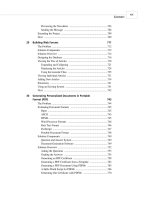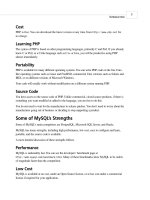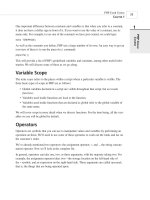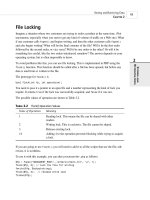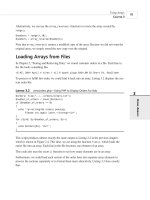Phát triển web với PHP và MySQL - p 25 pot
Bạn đang xem bản rút gọn của tài liệu. Xem và tải ngay bản đầy đủ của tài liệu tại đây (576.54 KB, 10 trang )
The output of this query is
+ + + +
| orderid | amount | date |
+ + + +
| 2 | 49.99 | 0000-00-00 |
+ + + +
There are a few things to notice here.
First of all, because information from two tables is needed to answer this query, we have listed
both tables.
We have also specified a type of join, possibly without knowing it. The comma between the
names of the tables is equivalent to typing INNER JOIN or CROSS JOIN. This is a type of join
sometimes also referred to as a full join, or the Cartesian product of the tables. It means, “Take
the tables listed, and make one big table. The big table should have a row for each possible
combination of rows from each of the tables listed, whether that makes sense or not.” In other
words, we get a table, which has every row from the Customers table matched up with every
row from the Orders table, regardless of whether a particular customer placed a particular
order.
That doesn’t make a lot of sense in most cases. Often what we want is to see the rows that
really do match, that is, the orders placed by a particular customer matched up with that cus-
tomer.
We achieve this by placing a join condition in the WHERE clause. This is a special type of condi-
tional statement that explains which attributes show the relationship between the two tables. In
this case, our join condition was
customers.customerid = orders.customerid
which tells MySQL to only put rows in the result table if the CustomerId from the Customers
table matches the CustomerID from the Orders table.
By adding this join condition to the query, we’ve actually converted the join to a different type,
called an equi-join.
You’ll also notice the dot notation we’ve used to make it clear which table a particular column
comes from, that is, customers.customerid refers to the customerid column from the
Customers table, and orders.customerid refers to the customerid column from the Orders
table.
This dot notation is required if the name of a column is ambiguous, that is, if it occurs in more
than one table.
Working with Your MySQL Database
C
HAPTER 9
9
W
ORKING WITH
YOUR MYSQL
DATABASE
215
12 7842 CH09 3/6/01 3:36 PM Page 215
As an extension, it can also be used to disambiguate column names from different databases.
In this example, we have used a table.column notation. You can specify the database with a
database.table.column notation, for example, to test a condition such as
books.orders.customerid = other_db.orders.customerid
You can, however, use the dot notation for all column references in a query. This can be a good
idea, particularly after your queries begin to become complex. MySQL doesn’t require it, but it
does make your queries much more humanly readable and maintainable. You’ll notice that we
have followed this convention in the rest of the previous query, for example, with the use of the
condition
customers.name = ‘Julie Smith’
The column name only occurs in the table customers, so we do not need to specify this, but it
does make it clearer.
Joining More Than Two Tables
Joining more than two tables is no more difficult than a two-table join. As a general rule, you
need to join tables in pairs with join conditions. Think of it as following the relationships
between the data from table to table to table.
For example, if we want to know which customers have ordered books on Java (perhaps so we
can send them information about a new Java book), we need to trace these relationships
through quite a few tables.
We need to find customers who have placed at least one order that included an order_item
that is a book about Java. To get from the Customers table to the Orders table, we can use the
customerid as we did previously. To get from the Orders table to the Order_Items table, we
can use the orderid. To get from the Order_Items table to the specific book in the Books table,
we can use the ISBN. After making all those links, we can test for books with Java in the title,
and return the names of customers who bought any of those books.
Let’s look at a query that does all those things:
select customers.name
from customers, orders, order_items, books
where customers.customerid = orders.customerid
and orders.orderid = order_items.orderid
and order_items.isbn = books.isbn
and books.title like ‘%Java%’;
Using MySQL
P
ART II
216
12 7842 CH09 3/6/01 3:36 PM Page 216
This query will return the following output:
+ +
| name |
+ +
| Michelle Arthur |
+ +
Notice that we traced the data through four different tables, and to do this with an equi-join,
we needed three different join conditions. It is generally true that you need one join condition
for each pair of tables that you want to join, and therefore a total of join conditions one less
than the total number of tables you want to join. This rule of thumb can be useful for debug-
ging queries that don’t quite work. Check off your join conditions and make sure you’ve fol-
lowed the path all the way from what you know to what you want to know.
Finding Rows That Don’t Match
The other main type of join that you will use in MySQL is the left join.
In the previous examples, you’ll notice that only the rows where there was a match between the
tables were included. Sometimes we specifically want the rows where there’s no match—for
example, customers who have never placed an order, or books that have never been ordered.
The easiest way to answer this type of question in MySQL is to use a left join. A left join will
match up rows on a specified join condition between two tables. If there’s no matching row in
the right table, a row will be added to the result that contains NULL values in the right columns.
Let’s look at an example:
select customers.customerid, customers.name, orders.orderid
from customers left join orders
on customers.customerid = orders.customerid;
This SQL query uses a left join to join Customers with Orders. You will notice that the left join
uses a slightly different syntax for the join condition—in this case, the join condition goes in a
special ON clause of the SQL statement.
The result of this query is
+ + + +
| customerid | name | orderid |
+ + + +
| 1 | Julie Smith | 2 |
| 2 | Alan Wong | 3 |
| 3 | Michelle Arthur | 1 |
| 3 | Michelle Arthur | 4 |
| 4 | Melissa Jones | NULL |
| 5 | Michael Archer | NULL |
+ + + +
Working with Your MySQL Database
C
HAPTER 9
9
W
ORKING WITH
YOUR MYSQL
DATABASE
217
12 7842 CH09 3/6/01 3:36 PM Page 217
This output shows us that there are no matching orderids for customers Melissa Jones and
Michael Archer because the orderids for those customers are NULLs.
If we want to see only the customers who haven’t ordered anything, we can do this by check-
ing for those NULLs in the primary key field of the right table (in this case orderid) as that
should not be NULL in any real rows:
select customers.customerid, customers.name
from customers left join orders
using (customerid)
where orders.orderid is null;
The result is
+ + +
| customerid | name |
+ + +
| 4 | Melissa Jones |
| 5 | Michael Archer |
+ + +
You’ll also notice that we used a different syntax for the join condition in this example. Left
joins support either the ON syntax we used in the first example, or the USING syntax in the sec-
ond example. Notice that the USING syntax doesn’t specify the table from which the join
attribute comes—for this reason, the columns in the two tables must have the same name if
you want to use USING.
Using Other Names for Tables: Aliases
It is often handy and occasionally essential to be able to refer to tables by other names. Other
names for tables are called aliases. You can create these at the start of a query and then use
them throughout. They are often handy as shorthand. Consider the huge query we looked at
earlier, rewritten with aliases:
select c.name
from customers as c, orders as o, order_items as oi, books as b
where c.customerid = o.customerid
and o.orderid = oi.orderid
and oi.isbn = b.isbn
and b.title like ‘%Java%’;
As we declare the tables we are going to use, we add an AS clause to declare the alias for that
table. We can also use aliases for columns, but we’ll return to this when we look at aggregate
functions in a minute.
We need to use table aliases when we want to join a table to itself. This sounds more difficult
and esoteric than it is. It is useful, if, for example, we want to find rows in the same table that
Using MySQL
P
ART II
218
12 7842 CH09 3/6/01 3:36 PM Page 218
have values in common. If we want to find customers who live in the same city—perhaps to
set up a reading group—we can give the same table (Customers) two different aliases:
select c1.name, c2.name, c1.city
from customers as c1, customers as c2
where c1.city = c2.city
and c1.name != c2.name;
What we are basically doing is pretending that the table Customers is two different tables, c1
and c2, and performing a join on the City column. You will notice that we also need the sec-
ond condition, c1.name != c2.name—this is to avoid each customer coming up as a match to
herself.
Summary of Joins
The different types of joins we have looked at are summarized in Table 9.2. There are a few
others, but these are the main ones you will use.
T
ABLE 9.2 Join Types in MySQL
Name Description
Cartesian product All combinations of all the rows in all the tables in the join. Used by
specifying a comma between table names, and not specifying a WHERE
clause.
Full join Same as preceding.
Cross join Same as preceding. Can also be used by specifying the CROSS JOIN
keywords between the names of the tables being joined.
Inner join Semantically equivalent to the comma. Can also be specified using
the INNER JOIN keywords. Without a WHERE condition, equivalent to a
full join. Usually, you will specify a WHERE condition to make this a
true inner join.
Equi-join Uses a conditional expression with an
= to match rows from the dif-
ferent tables in the join. In SQL, this is a join with a
WHERE clause.
Left join Tries to match rows across tables and fills in nonmatching rows with
NULLs. Use in SQL with the LEFT JOIN keywords. Used for finding
missing values. You can equivalently use RIGHT JOIN.
Retrieving Data in a Particular Order
If you want to display rows retrieved by a query in a particular order, you can use the ORDER
BY clause of the SELECT statement. This feature is handy for presenting output in a good
human-readable format.
Working with Your MySQL Database
C
HAPTER 9
9
W
ORKING WITH
YOUR MYSQL
DATABASE
219
12 7842 CH09 3/6/01 3:36 PM Page 219
The ORDER BY clause is used to sort the rows on one or more of the columns listed in the
SELECT clause. For example,
select name, address
from customers
order by name;
This query will return customer names and addresses in alphabetical order by name, like this:
+ + +
| name | address |
+ + +
| Alan Wong | 1/47 Haines Avenue |
| Julie Smith | 25 Oak Street |
| Melissa Jones | |
| Michael Archer | 12 Adderley Avenue |
| Michelle Arthur | 357 North Road |
+ + +
(Notice that in this case, because the names are in firstname, lastname format, they are alpha-
betically sorted on the first name. If you wanted to sort on last names, you’d need to have them
as two different fields.)
The default ordering is ascending (a to z or numerically upward). You can specify this if you
like using the ASC keyword:
select name, address
from customers
order by name asc;
You can also do it in the opposite order using the DESC (descending) keyword:
select name, address
from customers
order by name desc;
You can sort on more than one column. You can also use column aliases or even their position
numbers (for example, 3 is the third column in the table) instead of names.
Grouping and Aggregating Data
We often want to know how many rows fall into a particular set, or the average value of some
column—say, the average dollar value per order. MySQL has a set of aggregate functions that
are useful for answering this type of query.
These aggregate functions can be applied to a table as a whole, or to groups of data within a
table.
Using MySQL
P
ART II
220
12 7842 CH09 3/6/01 3:36 PM Page 220
The most commonly used ones are listed in Table 9.3.
TABLE 9.3 Aggregate Functions in MySQL
Name Description
AVG(column) Average of values in the specified column.
COUNT(items) If you specify a column, this will give you the number of non-NULL
values in that column. If you add the word DISTINCT in front of the
column name, you will get a count of the distinct values in that col-
umn only. If you specify COUNT(*), you will get a row count regard-
less of
NULL values.
MIN(column) Minimum of values in the specified column.
MAX(column) Maximum of values in the specified column.
STD(column) Standard deviation of values in the specified column.
STDDEV(column) Same as STD(column).
SUM(column) Sum of values in the specified column.
Let’s look at some examples, beginning with the one mentioned earlier. We can calculate the
average total of an order like this:
select avg(amount)
from orders;
The output will be something like this:
+ +
| avg(amount) |
+ +
| 54.985002 |
+ +
In order to get more detailed information, we can use the GROUP BY clause. This enables us to
view the average order total by group—say, for example, by customer number. This will tell us
which of our customers place the biggest orders:
select customerid, avg(amount)
from orders
group by customerid;
When you use a GROUP BY clause with an aggregate function, it actually changes the behavior
of the function. Rather than giving an average of the order amounts across the table, this query
will give the average order amount for each customer (or, more specifically, for each
customerid):
Working with Your MySQL Database
C
HAPTER 9
9
W
ORKING WITH
YOUR MYSQL
DATABASE
221
12 7842 CH09 3/6/01 3:36 PM Page 221
+ + +
| customerid | avg(amount) |
+ + +
| 1 | 49.990002 |
| 2 | 74.980003 |
| 3 | 47.485002 |
+ + +
One thing to note when using grouping and aggregate functions: In ANSI SQL, if you use an
aggregate function or GROUP BY clause, the only things that can appear in your SELECT clause
are the aggregate function(s) and the columns named in the GROUP BY clause. Also, if you want
to use a column in a GROUP BY clause, it must be listed in the SELECT clause.
MySQL actually gives you a bit more leeway here. It supports an extended syntax, which
enables you to leave items out of the SELECT clause if you don’t actually want them.
In addition to grouping and aggregating data, we can actually test the result of an aggregate
using a HAVING clause. This comes straight after the GROUP BY clause and is like a WHERE that
applies only to groups and aggregates.
To extend our previous example, if we want to know which customers have an average order
total of more than $50, we can use the following query:
select customerid, avg(amount)
from orders
group by customerid
having avg(amount) > 50;
Note that the HAVING clause applies to the groups. This query will return the following output:
+ + +
| customerid | avg(amount) |
+ + +
| 2 | 74.980003 |
+ + +
Choosing Which Rows to Return
One clause of the SELECT statement that can be particularly useful in Web applications is the
LIMIT clause. This is used to specify which rows from the output should be returned. It takes
two parameters: the row number from which to start and the number of rows to return.
This query illustrates the use of LIMIT:
select name
from customers
limit 2, 3;
Using MySQL
P
ART II
222
12 7842 CH09 3/6/01 3:36 PM Page 222
This query can be read as, “Select name from customers, and then return 3 rows, starting from
row 2 in the output.” Note that row numbers are zero indexed—that is, the first row in the out-
put is row number zero.
This is very useful for Web applications, such as when the customer is browsing through prod-
ucts in a catalog, and we want to show 10 items on each page.
Updating Records in the Database
In addition to retrieving data from the database, we often want to change it. For example, we
might want to increase the prices of books in the database. We can do this using an UPDATE
statement.
The usual form of an
UPDATE statement is
UPDATE tablename
SET column1=expression1,column2=expression2,
[WHERE condition]
[LIMIT number]
The basic idea is to update the table called tablename, setting each of the columns named to
the appropriate expression. You can limit an UPDATE to particular rows with a WHERE clause, and
limit the total number of rows to affect with a LIMIT clause.
Let’s look at some examples.
If we want to increase all the book prices by 10%, we can use an UPDATE statement without a
WHERE clause:
update books
set price=price*1.1;
If, on the other hand, we want to change a single row—say, to update a customer’s address—
we can do it like this:
update customers
set address = ‘250 Olsens Road’
where customerid = 4;
Altering Tables After Creation
In addition to updating rows, you might want to alter the structure of the tables within your
database. For this purpose, you can use the flexible ALTER TABLE statement. The basic form of
this statement is
ALTER TABLE tablename alteration [, alteration ]
Working with Your MySQL Database
C
HAPTER 9
9
W
ORKING WITH
YOUR MYSQL
DATABASE
223
12 7842 CH09 3/6/01 3:36 PM Page 223
Note that in ANSI SQL you can make only one alteration per ALTER TABLE statement, but
MySQL allows you to make as many as you like. Each of the alteration clauses can be used to
change different aspects of the table.
The different types of alteration you can make with this statement are shown in Table 9.4.
TABLE 9.4 Possible Changes with the ALTER TABLE Statement
Syntax Description
ADD [COLUMN] column_description Add a new column in the specified
[FIRST | AFTER column ] location (if not specified, the column
goes at the end). Note that column_
descriptions need a name and a
type, just as in a CREATE statement.
ADD [COLUMN] (column_description, Add one or more new columns at the
column_description, ) end of the table.
ADD INDEX [index] (column, ) Add an index to the table on the speci-
fied column or columns.
ADD PRIMARY KEY (column, ) Make the specified column or columns
the primary key of the table.
ADD UNIQUE [index] (column, ) Add a unique index to the table on the
specified column or columns.
ALTER [COLUMN] column {SET DEFAULT Add or remove a default value for a
value | DROP DEFAULT} particular column.
CHANGE [COLUMN] column new_column Change the column called column so
_description that it has the description listed.
Note that this can be used to change
the name of a column because a
column_description includes a name.
MODIFY [COLUMN] column_description Similar to CHANGE. Can be used to
change column types, not names.
DROP [COLUMN] column Delete the named column.
DROP PRIMARY KEY Delete the primary index (but not the
column).
DROP INDEX index Delete the named index.
RENAME[AS] new_table_name Rename a table.
Using MySQL
P
ART II
224
12 7842 CH09 3/6/01 3:36 PM Page 224