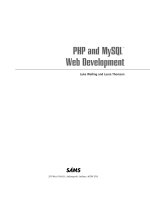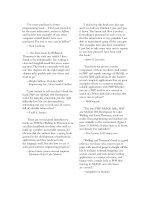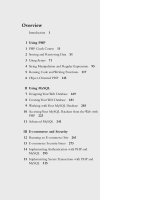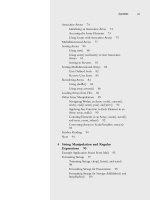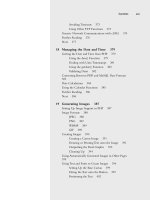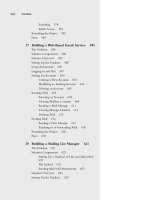PHP and MySQL Web Development - P113 ppsx
Bạn đang xem bản rút gọn của tài liệu. Xem và tải ngay bản đầy đủ của tài liệu tại đây (122.09 KB, 5 trang )
532
Chapter 25 Building a Shopping Cart
echo 'width = '. $size[0]/3 .' height = ' .$size[1]/3 . '>';
}
}
else
echo ' ';
echo '</td>';
}
echo '<td align="left">';
echo '<a href="show_book.php?isbn='.$isbn.'">'.$book['title'].
'</a> by '.$book['author'];
echo '</td><td align="center">$'.number_format($book['price'], 2);
echo '</td><td align="center">';
// if we allow changes, quantities are in text boxes
if ($change == true)
echo '<input type="text" name="$isbn" value="$qty" size="3">';
else
echo $qty;
echo '</td><td align="center">$'.number_format($book['price']*$qty,2).
'</td></tr>\n';
}
// display total row
echo '<tr>
<th colspan="'. (2+$images) .'" bgcolor="#cccccc"> </td>
<th align = center bgcolor="#cccccc">
'.$HTTP_SESSION_VARS['items'].'
</th>
<th align = center bgcolor="#cccccc">
$' number_format($HTTP_SESSION_VARS['total_price'], 2).
'</th>
</tr>';
// display save change button
if($change == true)
{
echo '<tr>
<td colspan="'. (2+$images) .'"> </td>
<td align="center">
<input type="hidden" name="save" value="true">
<input type="image" src="images/save-changes.gif"
border="0" alt="Save Changes">
</td>
<td> </td>
</tr>';
}
echo '</form></table>';
}
Listing 25.10 Continued
31 525x ch25 1/24/03 3:39 PM Page 532
533
Implementing the Shopping Cart
The basic flow of this function is as follows:
1. Loop through each item in the cart and pass the ISBN of each item to
get_book_details() so that we can summarize the details of each book.
2. Provide an image for each book, if one exists.We use the HTML image height
and width tags to resize the image a little smaller here.This means that the images
will be a little distorted, but they are small enough that this isn’t much of a prob-
lem. (If it bothers you, you can always resize the images using the gd library dis-
cussed in Chapter 19,“Generating Images,” or manually generate different size
images for each product)
3. Make each cart entry a link to the appropriate book, that is, to show_book.php
with the ISBN as a parameter.
4. If we are calling the function with the change parameter set to true (or not
set—it defaults to true), show the boxes with the quantities in them as a form
with the Save Changes button at the end. (When we reuse this function after
checking out, we won’t want the user to be able to change her order.)
Nothing is terribly complicated in this function, but it does quite a lot of work, so you
might find it useful to read it through carefully.
Adding Items to the Cart
If a user has come to the show_cart.php page by clicking an Add to Cart button, we
have to do some work before we can show her the contents of her cart. Specifically, we
need to add the appropriate item to the cart, as follows.
First, if the user has not put any items in her cart before, she will not have a cart, so
we need to create one:
if(!isset($HTTP_SESSION_VARS['cart']))
{
$HTTP_SESSION_VARS['cart'] = array();
$HTTP_SESSION_VARS['items'] = 0;
$HTTP_SESSION_VARS['total_price'] ='0.00';
}
To begin with, the cart is empty.
Second, after we know that a cart is set up, we can add the item to it:
if(isset($HTTP_SESSION_VARS['cart'][$new]))
$HTTP_SESSION_VARS['cart'][$new]++;
else
$HTTP_SESSION_VARS['cart'][$new] = 1;
Here, we are checking whether the item’s already in the cart. If it is, we increment the
quantity of that item in the cart by one. If not, we add the new item to the cart.
Third, we need to work out the total price and number of items in the cart. For this,
we use the
calculate_price() and calculate_items() functions, as follows:
31 525x ch25 1/24/03 3:39 PM Page 533
534
Chapter 25 Building a Shopping Cart
$HTTP_SESSION_VARS['total_price'] = calculate_price($HTTP_SESSION_VARS['cart']);
$HTTP_SESSION_VARS['items'] = calculate_items($HTTP_SESSION_VARS['cart']);
These functions are located in the book_fns.php function library.The code for them is
shown in Listings 25.11 and 25.12, respectively.
Listing 25.11 calculate_price() Function from book_fns.php—This Function Calculates
and Returns the Total Price of the Contents of the Shopping Cart
function calculate_price($cart)
{
// sum total price for all items in shopping cart
$price = 0.0;
if(is_array($cart))
{
$conn = db_connect();
foreach($cart as $isbn => $qty)
{
$query = "select price from books where isbn='$isbn'";
$result = mysql_query($query);
if ($result)
{
$item_price = mysql_result($result, 0, 'price');
$price +=$item_price*$qty;
}
}
}
return $price;
}
As you can see, the calculate_price() function works by looking up the price of each
item in the cart in the database.This is somewhat slow, so to avoid doing this more often
than we need to, we’ll store the price (and the total number of items, as well) as session
variables and only recalculate when the cart changes.
Listing 25.12 calculate_items() Function from book_fns.php—This Function Calculates
and Returns the Total Number of Items in the Shopping Cart
function calculate_items($cart)
{
// sum total items in shopping cart
$items = 0;
if(is_array($cart))
{
foreach($cart as $isbn => $qty)
{
$items += $qty;
}
31 525x ch25 1/24/03 3:39 PM Page 534
535
Implementing the Shopping Cart
}
return $items;
}
The calculate_items() function is simpler—it just goes through the cart and adds up
the quantities of each item to get the total number of items.
Saving the Updated Cart
If we have come to the show_cart.php script from clicking the Save Changes button,
the process is a little different. In this case, we have come via a form submission. If you
look closely at the code, you will see that the Save Changes button is the submit button
for a form.This form contains the hidden variable save. If this variable is set, we know
that we have come to this script from the Save Changes button.This means that the user
has presumably edited the quantity values in the cart, and we need to update them.
If you look back at the text boxes in the Save Changes form part of the script, you
will see that they are named after the ISBN of the item that they represent, as follows:
echo '<input type="text" name="$isbn" value="$qty" size="3">';
Now look at the part of the script that saves the changes:
if(isset($HTTP_POST_VARS['save']))
{
foreach ($HTTP_SESSION_VARS['cart'] as $isbn => $qty)
{
if($HTTP_POST_VARS[$isbn]=='0')
unset($HTTP_SESSION_VARS['cart'][$isbn]);
else
$HTTP_SESSION_VARS['cart'][$isbn] = $HTTP_POST_VARS[$isbn];
}
$HTTP_SESSION_VARS['total_price'] = calculate_price($HTTP_SESSION_VARS['cart']);
$HTTP_SESSION_VARS['items'] = calculate_items($HTTP_SESSION_VARS['cart']);
}
You can see that we are working our way through the shopping cart, and for each isbn
in the cart, we are checking the POST variable with that name. These are the form
fields from the Save Changes form.
If any of the fields were set to zero, we remove that item from the shopping cart alto-
gether, using unset(). Otherwise, we update the cart to match the form fields, as fol-
lows:
if($HTTP_POST_VARS[$isbn]=='0')
unset($HTTP_SESSION_VARS['cart'][$isbn]);
else
$HTTP_SESSION_VARS['cart'][$isbn] = $HTTP_POST_VARS[$isbn];
Listing 25.12 Continued
31 525x ch25 1/24/03 3:39 PM Page 535
536
Chapter 25 Building a Shopping Cart
After these updates, we again use calculate_price() and calculate_items() to work
out the new values of the total_price and items session variables.
Printing a Header Bar Summary
You will have noticed that in the header bar of each of the pages in the site, a summary
of what’s in the shopping cart is presented.This is obtained by printing out the values of
the session variables total_price and items.This is done in the do_html_
header() function.
These variables are registered when the user first visits the show_cart.php page.We
also need some logic to deal with the cases where a user has not yet visited that page.
This logic is also in the
do_html_header() function:
if(!$HTTP_SESSION_VARS['items']) $HTTP_SESSION_VARS['items'] = '0';
if(!$HTTP_SESSION_VARS['total_price']) $HTTP_SESSION_VARS['total_price'] = '0.00';
Checking Out
When the user clicks the Go to Checkout button from the shopping cart, this will acti-
vate the checkout.php script.The checkout page and the pages behind it should be
accessed via SSL, but the sample application does not force you to do this. (To read more
about SSL, review Chapter 15,“Implementing Secure Transactions with PHP and
MySQL.”)
The checkout page is shown in Figure 25.8.
Figure 25.8 The checkout.php script gets the customer’s details.
31 525x ch25 1/24/03 3:39 PM Page 536