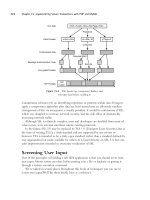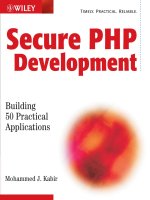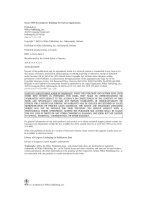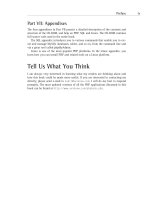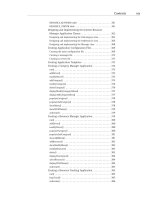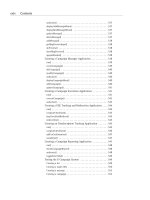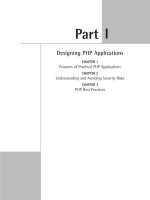Secure PHP Development- P71 doc
Bạn đang xem bản rút gọn của tài liệu. Xem và tải ngay bản đầy đủ của tài liệu tại đây (123.55 KB, 5 trang )
◆
displaySearchResult(): This method displays the result of the search
performed according to the user’s query. The result shows a list of con-
tacts that matches the search criteria. This is how it works:
■
A search result template (CONTACT_SEARCH_RESULT_TEMPLATE) is
loaded in a template object called $template.
■
The ‘where’ clause of the search query is prepared using the informa-
tion given by the user.
■
The ‘where’ clause is passed into the searchContact() method of the
Contact class to search for the contact. searchContact() returns an
array of contacts if it finds a match.
■
The array of contacts is then fed into the contact block of the template.
If no match is found, the array is empty, the contact block is set with a
message indicating that no match was found.
■
showContents() is called to render the template with the appropriate
theme.
◆
displaySearchMenu(): This method displays the contact search Web
form as needed. It works as follows:
■
A search input template (CONTACT_SEARCH_INPUT_TEMPLATE) is loaded
in a template object called $template.
■
The template includes a Web form to take input such as company
name, contact name, subcategory, category, and keywords to search for
contacts.
■
The subcategory list is empty until the user chooses a category.
■
showContents() is called to render this template with the appropriate
theme.
◆
displayMailMenu(): This method displays the e-mail menu where the
user can write her e-mail to send to a contact. This is how it works:
■
A mail template (CONTACT_MAIL_TEMPLATE) is loaded in a template
object called $template.
■
The template includes a Web form to take input (CC address, mail sub-
ject, mail body, and so forth).
■
The ID of the contact that is the target of this mail is stored as hidden
HTML field in this template for later use.
■
showContents()is called to render this template with appropriate
theme.
Chapter 9: Intranet Contact Manager 321
12 549669 ch09.qxd 4/4/03 9:25 AM Page 321
Here are the other methods used in this application:
Method Description
authorize() Authorizes the user access to this application. It
authorizes all users only when the
cmd value is search,
detail, or null. (Other cmds (add/modify/delete) are
available only to users with administrative privilege.) It
returns
TRUE if it finds the cmd to be one of the three.
Otherwise, it depends on
setUserType() to get the
value of the
isAdmin variable that identifies whether
the user is an administrator or not and returns
TRUE or
FALSE depending on that value.
setUserType() Sets $this->isAdmin to TRUE if the user is an
administrator; otherwise, it sets it to
FALSE. It checks
whether the user has a valid user ID. If she does, it gets
the type of the user using the
getType() method of the
User class. If the type of the user is the same as
CONTACT_ADMIN_TYPE, which is taken from the
conact.conf, then it sets the isAdmin to TRUE.
Otherwise, it sets
isAdmin to FALSE.
mailDriver() Controls how e-mail operations are performed on
contacts. If
step is set to 1 or step is unset, it calls
displayMailMenu() to show the e-mail input menu. If
step is set to 2, it calls mailToContact() to send
e-mail to the contact. If
step is set to 3, it runs
showMail() to display e-mail information.
addDriver() Controls how new contacts are created. If step is set to
1 or step is unset, it calls displayAddModifyMenu()
with mode as ‘add’ to display the create contact Web
form. If
step is set to 2, it runs addContact() to do
the contact-creation process.
modifyDriver() Controls how modify operations are performed on
contacts. If
step is set to 1 or step is unset, it calls
displayAddModifyMenu() with mode as ‘modify’ to
display the create contact Web form. If step is set to
2, it
runs
modifyContact() to do the contact creation
process.
322 Part II: Developing Intranet Solutions
12 549669 ch09.qxd 4/4/03 9:25 AM Page 322
Method Description
searchDriver() Controls how search operations are performed on
contacts. If step is set to
1 or step is unset, it calls
displaySearchMenu() to display the search contact
Web form. If
step is set to 2, it runs
displaySearchResult() to display search output.
showContents() Displays the given contents according to the theme
preferences of the user. The user’s preferred theme
template is loaded in a template object called
$themeTemplate. The template contains a
contentBlock that is to be filled by the parameter to
this method. After the passed content is set into the
contentBlock, it is rendered to the user.
Installing Intranet Contract Manager
Here I assume the following:
◆
You’re using a Linux system with MySQL and Apache server installed.
◆
You’ve followed the instructions in Chapters 5, 6, and 7 to create a base
intranet system with user home page applications.
◆
Your intranet web server document root directory is /evoknow/
intranet/htdocs
. Of course, if you have a different path, which is
likely, you should change this path whenever you see it in a configuration
file or instruction in this chapter. During the installation process, I refer
to this directory as %DocumentRoot%.
◆
You’ve installed the PHPLIB and PEAR library. Normally, these get
installed during PHP installation. For your convenience, I’ve provided
these in the lib/phplib.tar.gz and lib/pear.tar.gz directories on the
CD-ROM. In these sample installation steps, I assume that these are
installed in %DocumentRoot%/phplib and %DocumentRoot%/pear directo-
ries. Because your installation location for these libraries is likely to differ,
make sure you replace these paths in the configuration files.
◆
You have installed the INTRANET database (see Chapter 7 for details).
Chapter 9: Intranet Contact Manager 323
12 549669 ch09.qxd 4/4/03 9:25 AM Page 323
Here is how you can get your contact manager applications up and running:
1. Install base intranet applications. If you haven’t yet installed the base
intranet user home application and the messaging system discussed in
Chapter 7, you must do so before proceeding further.
2. Install intranet contact database tables. The
ch9/sql/contact.sql file
in the CDROM can be used to create the CONTACTS database. The quickest
way to create this database is to run the following commands:
mysqladmin –u root –p create CONTACTS
mysql –u root –p –D CONTACTS < contact.sql
3. Install intranet contact manager applications. From the ch9 directory of
the CD-ROM, extract ch9.tar.gz in %DocumentRoot%. This will create
contact_mngr in your document root. Configure %DocumentRoot%/
contact_mngr/apps/contact.conf
for path and database settings. The
applications are installed in the %DocumentRoot%/contact_mngr/apps
directory and the templates are stored in
%DocumentRoot%/contact_mngr/apps/templates.
Your MySQL server is hosted on the intranet web server and, therefore, it
can be accessed via localhost. However, if this is not the case, you can
easily modify the database URLs in each application’s configuration files.
For example, the contact.conf file has a MySQL database access URLs
such as:
$INTRANET_DB_URL= ‘mysql://root:foobar@localhost/INTRANET’;
$CONTACT_DB_URL = ‘mysql://root:foobar@localhost/CONTACTS’;
$USER_DB_URL = ‘mysql://root:foobar@localhost/auth’;
Say your database server is called db.domain.com and the user name and
password to access the INTRANET and auth databases (which you will cre-
ate during this installation process) are admin and db123. You would
modify the database access URLs throughout each configuration file as
$INTRANET_DB_URL =
‘mysql://admin:/INTRANET’;
$CONTACT_DB_URL=
‘mysql://admin:/CONTACTS’;
$USER_DB_URL = ‘mysql://admin: auth’;
4. Set file/directory permissions. Make sure you have changed file and
directory permissions so that your intranet web server can access all the
files.
324 Part II: Developing Intranet Solutions
12 549669 ch09.qxd 4/4/03 9:25 AM Page 324
The default theme template (std_blue) has links to the document publish-
ing application. If you’ve installed the document publishing applications
anywhere other than %DocumentRoot%/contact_mngr/apps directory
(default), you’ll need to modify the %DocumentRoot%/themes/
std_blue/home_left_nav.html
file. Similarly, you have to modify the
other (std_aqua, std_wheat) themes.
After you’ve performed these steps, you’re ready to test your contact manager
applications.
Testing Contract Manager
Log in to your intranet via http://yourserver/index.php or http://yours-
erver/home/home.php
using the user name and password you created in Chapter 6
and tested in Chapter 7.
Click on the Contact Manager link in the left navigation bar of your intranet
home page or point your web browser to http://yourserver/contact_mngr/
apps/contact_mngr.php
after you’re logged in to the intranet.
This displays the contact search interface, as shown in Figure 9-3.
Figure 9-3: Contact manager search interface.
Chapter 9: Intranet Contact Manager 325
12 549669 ch09.qxd 4/4/03 9:25 AM Page 325