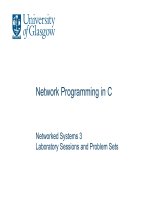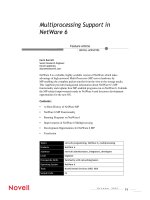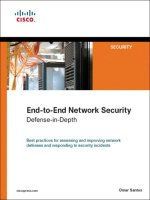Network+ 2005 In Depth (P17) pdf
Bạn đang xem bản rút gọn của tài liệu. Xem và tải ngay bản đầy đủ của tài liệu tại đây (739.99 KB, 30 trang )
Y
ou have already learned about two popular network operating systems, or methods for man-
aging resources on a server. In this chapter, you will learn about NetWare, another popu-
lar NOS. Novell NetWare shares many characteristics with Windows Server 2003, UNIX,
Linux, and Mac OS X Server, such as their use of a hierarchical file system, graphical inter-
faces for resource management, and server optimization techniques. All provide standard
client/server functions, such as file and print sharing, remote access, e-mail, and Internet con-
nectivity. In NetWare 6.5, Novell introduced several open-source components much like those
found in UNIX and Linux. Subsequent NetWare releases will be based on a Linux kernel.
This chapter does not attempt to cover all of the details of installing, managing, and optimiz-
ing NetWare. For that type of knowledge, and especially if you intend to pursue CNE certifi-
cation, you should invest in a book devoted to NetWare. This chapter provides an overview of
the requirements, characteristics, and basic structure of Novell’s popular NOS.
Introduction to NetWare
Novell released its first NetWare network operating system in 1983, and it quickly became the
NOS of choice for many businesses. In subsequent years, Novell refined NetWare to make it
run over TCP/IP (in addition to IPX/SPX) and to provide a graphical user interface for its file
and resource management, plus a broad range of Internet services, fault-tolerance techniques,
and seamless integration with other operating systems.
NetWare offers excellent answers to a network administrator’s questions about ease of use,
performance, flexibility, interoperability, and scalability. It has been around for over 20 years
and has a faithful following among network administrators. Some veteran networking profes-
sionals are more comfortable with NetWare because of its long history and its status as the
first NOS designed specifically for file and print sharing. NetWare’s popularity arises from an
appreciation of its traditional strengths, such as fast performance, reliable services, and strong
vendor support. However, in the last decade, NetWare has lost approximately 80% of its pre-
vious market share to more popular NOSs, such as Windows Server 2003, UNIX, and Linux.
In your networking career, you may encounter several different versions of NetWare, from Net-
ware 3.x (which includes NetWare 3.0, 3.1, and 3.2) and 4.x (which includes NetWare 4) to
6.x. If you work on legacy NetWare installations, bear in mind that NetWare versions prior to
4.11 require the IPX/SPX protocol suite. With 4.11, the version sometimes referred to as
intraNetWare, NetWare began supporting TCP/IP. IntraNetWare was also the first version of
NetWare to supply Internet-related services, such as Web server software, IP address manage-
ment, and FTP hosting. Novell changed the look of its NOS with NetWare 4.x, which includes
versions 4.0, 4.1, and 4.11, in an attempt to make this software more user-friendly, replacing
NET+
3.1
most of the old DOS-based commands with a graphical user interface. NetWare 4.x also pro-
vided much better support for enterprise-wide networks containing multiple servers.
In 1998, Novell released version 5.0 of NetWare, and since then has released versions 5.1 and
5.11; collectively, they are known as NetWare 5.x. NetWare 5.x was Novell’s first NOS wholly
based on the IP protocol. This version also offered improved file and print management, plus
a graphical interface based on the Java programming language.
With its release of NetWare 6.0 and 6.5—collectively known as the NetWare 6.x network oper-
ating systems—Novell transformed its NOS once again. NetWare 6.5’s key features include the
following:
◆ Support for multiple processors, multitasking, and symmetric multiprocessing
◆ Flexible use of virtual and physical memory
◆ eDirectory (formerly called NDS), a comprehensive system for organizing and man-
aging network objects
◆ Simple, centralized management of multiple clients, resources, and services
◆ Multiple, integrated Web development and delivery services
◆ Support for multiple modern protocols
◆ Excellent integration with other NOSs and support for many different clients
◆ Remote client services—for example, remote access and Web-based application
services
◆ Built-in clustering services
◆ Provisions for monitoring server performance, automatic backups, and resource uti-
lization
◆ File system specially designed to support high-performance, large-scale storage
devices that are accessible from multiple operating systems
With the release of NetWare version 6.5, Novell has made several additions and enhance-
ments to its NOS. Noteworthy changes include the following:
◆ iManager, a browser-based tool for managing eDirectory and its objects
◆ DirXML, a tool for centrally managing and synchronizing NetWare directories with
Windows NT domains and Windows 2000 Server and Windows Server 2003
Active Directories
◆ Capability for continuously backing up a server as it runs
◆ Server Consolidation Utility, a utility that makes it possible to share the same data
and file information among multiple servers (for example, allowing several servers to
share an application located on one server)
◆ Popular open-source Web development tools, such as Apache and MySQL
◆ Virtual Office, a browser-based suite of tools that simplifies the process of synchro-
nizing local files with files on a server, printing to any network printer, and perform-
ing e-mail and collaboration tasks
Chapter 10 453
INTRODUCTION TO NETWARE
NET+
3.1
◆ Branch Office, a software package that allows remote offices connected to a WAN
to maintain independent operation (in case of a failure at headquarters) while
belonging to the same NetWare eDirectory
◆ Nterprise Linux Services, a group of network services that allow Linux-based servers
and clients to use NetWare’s client and network management tools
However, NetWare does not necessarily suit all organizations. For example, if your organiza-
tion depends heavily on enterprise-wide Microsoft solutions, such as Internet Information Ser-
vices or Exchange Server, you may want to forego a NetWare purchase. In that case, changing
to NetWare might require significant training efforts before technical staff become comfort-
able with the unfamiliar NOS.
Ideally, you should test your critical applications (including network management functions such as
backup and restore services) on several NOSs (NetWare, Windows Server 2003, and Linux, for
example) to determine which will work most efficiently in your environment. For evalu-
ation purposes, you can download the NetWare software from Novell’s Web site and run
it for a limited period of time. Nevertheless, you probably will not have the luxury of design-
ing a network from scratch and picking the NOS. Also, the choice of NOSs your servers run
may depend on corporate preferences and technical issues in your environment.
If your organization chooses NetWare, you can count on extensive online support from Nov-
ell’s support Web site, support.novell.com. From there, you can search Novell’s knowledgebase,
read NetWare documentation, or join a forum in which networking professionals from around
the world share their experiences with Novell products. You can also learn about known bugs
in different versions of NetWare and find explanations of common problems at the Novell
support site. In addition, the company provides enhanced technical support to CNEs (Certi-
fied NetWare Engineers) through CDs and discounted calls to Novell’s help desk. Alterna-
tively, you can find a number of third-party discussion groups on the Web as well as technical
manuals and books that focus on NetWare products.
454 Chapter 10
NETWARE-BASED NETWORKING
You do not need to know the specific differences between versions of NetWare to
achieve Network+ certification. As a network administrator or technician, however,
you will likely encounter environments that use one or several NetWare versions.
Therefore, a general understanding of NetWare is essential. This chapter focuses on
the most significant, fundamental features of NetWare 6.5.
NOTE
NET+
3.1
NetWare Server Hardware Requirements
You have learned that servers generally require more hard disk space, memory, and processing
power than do client workstations on the network. Servers may also benefit from redundant
disk drives, NICs, power supplies, or multiple processors. The more components you install on
a server, the more expensive the machine. At the same time, however, the machine will likely
operate more reliably and quickly with the added components.
Table 10-1 lists the minimum hardware requirements for NetWare 6.5, as outlined by Novell.
Table 10-1 Minimum hardware requirements for NetWare 6.5 servers
Component Requirement
Processor An IBM or IBM-compatible PC with a Pentium II, AMD K7, or better proces-
sor. (Out of the box, NetWare 6.5 can support as many as 32 processors.)
Memory 512 MB of RAM (1 GB is recommended)
Hard disk A hard disk with at least 2 GB of free space available for system files (4 GB is rec-
ommended)
NIC A NIC that supports your network type and for which you have drivers available
CD-ROM Required
Pointing device Optional, but necessary if you want to use the GUI console
Floppy disk Optional
Many networking environments actually require servers that exceed the minimum hardware
requirements suggested by the software vendor. Every situation will vary, but to determine the
optimal hardware for your server, you should consider the following:
◆ How many clients will connect to the server?
◆ What kinds of applications will run on the server?
◆ Which and how many optional services will the server provide?
◆ How much storage space will each user need?
◆ How much downtime is acceptable?
◆ What can your organization afford?
Perhaps the most important question refers to the types of applications that the server will run. You
can purchase a relatively inexpensive server that runs NetWare 6.5 but suffices only for file and print
sharing. To run applications and optional services, such as remote access and clustering, you will need
a more powerful machine. Every application and service has its own processor, RAM, and storage
requirements. In the case of applications, consult the application’s installation guide to find out its
specific requirements. In the case of optional NetWare services, consult Novell’s documentation.
Chapter 10 455
NETWARE SERVER HARDWARE REQUIREMENTS
NET+
3.1
A Closer Look at the NetWare 6.5
Operating System
By now, you have probably noticed many similarities between the major features of NetWare
and the NOSs described in previous chapters. Next, you’ll discover even more similarities, as
well as some differences, in their operating system details.
NetWare Integrated Kernel
The core of the NetWare 6.5 operating system is the NetWare Integrated Kernel. NetWare’s
kernel is responsible for overseeing all critical server processes. For example, it manages mul-
tiprocessing, multitasking, and access to the server’s interrupts, memory, and I/O functions. The
kernel is started by the program server.exe, which runs from a server’s DOS partition (over the
DOS operating system) when a server boots up. Each NetWare 6.5 server must have a DOS
partition for this purpose.
NetWare 6.5 takes advantage of symmetric multiprocessing, in which the NetWare Integrated Ker-
nel equally distributes tasks among the processors. In versions 4.x and higher, NetWare supports the
use of as many as 32 processors on one server. As you know, multiprocessing increases a server’s per-
formance when the server runs several operations simultaneously. For servers performing many
processor-intensive activities, having multiple processors is usually worth the investment in the extra
hardware. To use NetWare 6.5’s multiprocessing capabilities, you simply install multiple processors
in the server. The operating system automatically detects and uses these processors, whether 1 or 32
are present, without additional configuration.
The NetWare Integrated Kernel is also responsible for loading and unloading, when necessary, NLMs
(NetWare loadable modules) used by each application or service. NLMs are routines that enable
the server to run a range of programs and offer a variety of services, such as protocol support and
Web publishing. Each NLM consumes some of the server’s memory and processor resources (at
least temporarily). For example, when you install NetWare out of the box, your server will run many
critical NLMs. If you install Novell’s GroupWise e-mail and scheduler software, the server will
require an additional set of NLMs. If you install Novell’s BorderManager software, the server will
require still another set of NLMs, and so on. The amount of resources consumed by each NLM
depends on the NLM’s size and complexity.
During NetWare installation, the appropriate NLMs are selected, based on what services the net-
work administrator chooses for the server. Afterward, each time a server boots up, server.exe loads
the critical NLMs that the kernel needs to run the NetWare operating system. In fact, after an
NLM loads into memory, it is considered part of the kernel.
A network administrator can also load or unload NLMs through the server’s console. The con-
sole is the server interface, which enables the network administrator to manage disks and vol-
umes and modify server parameters, such as protocols, bindings, system resources, and loaded
456 Chapter 10
NETWARE-BASED NETWORKING
NET+
3.1
modules. It provides an administrator with control over the server’s operation. Console com-
mands can be accessed at the server or from another computer on the network, and you may
use a text-based or graphical menu system to run console commands. The text-based menu
that allows a network administrator to view and modify server parameters through console
commands is called Monitor. The graphical interface that provides access to the same console
commands, plus object and directory management, is called ConsoleOne. ConsoleOne, which
is similar to the Windows Server 2003 MMC, can be used either at the server or from another
computer connected to the same network. To run ConsoleOne from the server, choose Nov-
ell, and then choose ConsoleOne from the main menu in X Server. X Server is a NetWare 6.5
server’s graphical desktop, and it is loaded by default when the server starts. To run Con-
soleOne from a client computer on the network, you must first install the ConsoleOne client
program. A ConsoleOne client window is shown in Figure 10-1.
Chapter 10 457
A CLOSER LOOK AT THE NETWARE 6.5 OS
FIGURE 10-1 A ConsoleOne client window
To access console commands through a Web browser on another computer on the network,
you use the Remote Manager tool. For example, suppose you are busy helping a user in one
of your company’s branch offices. A colleague from your IT Department pages you and when
you call back, she asks you to investigate a problem on one of your network’s servers. However,
the user’s workstation doesn’t have the ConsoleOne software installed, because this program is
typically only used by IT personnel. Instead, you could connect to the Remote Manager util-
ity through a Web browser on the user’s desktop workstation. One screen you might be inter-
ested in viewing is Remote Manager’s Health Monitor window, which is shown in Figure 10-2.
If you plan to specialize in NetWare administration (no matter which version of NetWare is
involved), you should become very familiar with console commands and how to use them
through both graphical and text-based menus.
NET+
3.1
NetWare File System
As you know, a file system is an operating system’s method of organizing, managing, and access-
ing its files. In NetWare 6.5, the preferred file system is called NSS (Novell Storage Ser-
vices). NSS is selected by default during NetWare 6.5 installation. Although NetWare 6.5 can
run older file systems (such as FAT) through its optional Traditional File Services utility, using
traditional file services is less desirable because of the older file systems’ many limitations.
Benefits of using NSS include the following:
◆ A 64-bit interface, which results in fast data access
◆ Files or directories as large as 8 Terabytes (TB)
◆ Up to a trillion files in a single directory
◆ File compression (enabled by default)
◆ The ability to set user and directory space restrictions
◆ Advanced fault-tolerance techniques
◆ Efficient use of memory
◆ Browser-based volume management
◆ The ability to split volumes over multiple storage devices
A server running NetWare 6.5 and using NSS may have up to four partitions, and one of these
must be a DOS partition. The DOS partition is the primary boot partition, from which the
458 Chapter 10
NETWARE-BASED NETWORKING
FIGURE 10-2 Remote Manager Health Monitor
NET+
3.1
server.exe file (the NetWare Integrated Kernel) runs. At least one additional partition must be
present to hold the NetWare program and data files. On each NetWare 6.5 partition, you may
create an unlimited number of volumes.
Like Windows NOSs, NetWare uses volumes as the basis for organizing files and directories
on the server. NetWare’s installation program automatically creates a volume called SYS. You
may choose to create additional volumes such as DATA (for user data) or APPS (for shared
applications). (Volume names are best kept short, simple, and descriptive.) Design a volume
structure to suit your network’s performance, security, growth, and data sharing needs. For
example, assigning all user data to its own volume called DATA, separate from the SYS vol-
ume that contains system files, can help streamline network management tasks such as back-
ing up files and setting access permissions.
Chapter 10 459
A CLOSER LOOK AT THE NETWARE 6.5 OS
Plan carefully before establishing a server’s volume and directory structures—after
being established, they are very difficult to change. When installing a NetWare network
from scratch, you should consult Novell’s NetWare documentation, which can guide you
through the process of planning the volume and directory structure for your network.
NOTE
One unique feature of NSS is the ability to combine free storage space from multiple hard disks
(or other storage devices, such as CDs) into a storage pool. During installation, NetWare 6.5
creates a default pool, which, like the default volume, is also called SYS and which shares the
SYS volume’s size. Later, a network administrator can change the characteristics of that pool
or create new pools. The primary advantage to using pools is flexibility. For example, if your
network grows quickly and you discover that your NetWare 6.5 server is running out of space
to store critical system files, you could attach a new server to the network and add its hard disk
to the SYS pool. Alternatively, you could add an external hard disk (for example, one attached
through a USB port) to increase the size of the pool. This allows you to quickly add storage
space without causing downtime and disrupting users. Figure 10-3 illustrates how a pool can
FIGURE 10-3 A storage pool in Novell Storage Services
NET+
3.1
be created from multiple storage devices. In this example, one disk from one server, one disk
from another server, plus an externally attached CD-ROM drive form a single pool.
In NetWare 6.5, storage devices such as hard disks are considered objects. To manage NSS
objects—for instance, to add a new hard disk to an existing pool or create a new pool—a net-
work administrator uses a browser-based tool called iManager. In fact, iManager is the pri-
mary GUI tool used to manage all objects in NetWare 6.5. Later in this chapter, you will learn
how to add users and groups through iManager.
Now that you have been introduced to the NetWare file system, you are ready to learn how
NetWare 6.5 organizes its objects.
eDirectory
eDirectory is NetWare 6.5’s directory database—its system for organizing and managing multiple
servers and their resources, including storage devices, users, volumes, groups, printers, and so on. (In
earlier NetWare versions, NetWare Directory Services, or NDS, contained this information.) The
eDirectory model is similar to Active Directory in Windows Server 2003. Both Active Directory
and eDirectory treat every networked resource as a separate object with distinct attributes, or
properties. Objects belong to certain classes—for example, users or printers. Each object con-
tained in an eDirectory database can be centrally managed from the iManager tool. Figure 10-
4 shows a list of some types of objects that are available in eDirectory, as viewed through
iManager. eDirectory can store and manage millions of objects.
460 Chapter 10
NETWARE-BASED NETWORKING
FIGURE 10-4 eDirectory objects
Like Active Directory, eDirectory information is stored in a database that supports LDAP
(Lightweight Directory Access Protocol), which makes it compatible with other NOS and
Internet directories. Conceptually, eDirectory is not directly associated with one server’s hard
disk. For example, a server does not store a database file called “eDirectory.DB” containing all
of the tree and object information for the network. In fact, NetWare keeps eDirectory infor-
mation in hidden storage areas, which are usually distributed across multiple servers. For fault
tolerance, eDirectory, like Active Directory, can be replicated on (or copied to) multiple servers
on a network. This means that if the one server containing eDirectory data fails, clients can
still log on to the network and obtain access to resources via a different server.
NET+
3.1
Schema
In eDirectory, as in Active Directory, the word “schema” is used to refer to a defined set of
object classes (such as a user or printer) and their properties. In NetWare 6.5, the simplest
schema is installed by default with eDirectory, and is called the base schema. A base schema
consists of the object classes and properties a network typically requires. However, the network
administrator can add classes or properties to the schema. After a change is made to the base
schema, the new schema is known as an extended schema. For example, you may want to add
a user’s employee number as an optional property for the user object. After doing so, all user
objects in your eDirectory database would contain fields in which you could enter employee
numbers.
Chapter 10 461
A CLOSER LOOK AT THE NETWARE 6.5 OS
Notice that Novell uses the word “properties,” whereas Microsoft uses the term “attrib-
utes” to refer to the set of characteristics associated with an object.
NOTE
Trees and OUs (Organizational Units)
When you install the first server in a NetWare 6.5 network, an eDirectory database is created.
Later, when adding servers or other resources to the network, you build on this original eDi-
rectory in a hierarchical fashion. Novell uses the analogy of a tree to describe this hierarchical
layout. The eDirectory tree is the logical representation of objects in eDirectory. As with Active
Directory’s domain tree, the eDirectory tree is generally portrayed upside down (compared to
a live tree) with a single root at the top and multiple branches at the bottom, as shown in Fig-
ure 10-5.
The eDirectory tree can have only one root. In Novell terminology, this root is called the tree
object, and it bears the name of the tree. For instance, suppose you are establishing a network
at your employer, Sutkin Manufacturing. When you install NetWare 6.5 on the server, you
might choose to name the tree object “Sutkin.”
FIGURE 10-5 A simple eDirectory tree
NET+
3.1
Below the root is an organization object. The organization object branches out in a hierarchi-
cal arrangement of OUs (organizational units, or containers). As in Active Directory, an OU’s
purpose is to logically subdivide the tree and hold other objects that belong together. OUs can
organize users and resources by geographical location, department, professional function,
security authorization, or other criteria significant to the particular network. For example, if the
organization under the root of the Sutkin Manufacturing Company’s eDirectory tree is called
“Sutkin,” the OUs might be called “Maintenance,” “Inventory,” “Packing,” “Shipping,” “Infor-
mation Services,” “Accounting,” and so on. On the other hand, if Sutkin Manufacturing is a
small company with only a handful of users and other resources in the Maintenance, Inven-
tory, Packing, and Shipping Departments, these users and resources may be grouped in a
larger OU called “Operations” and departments within the “Operations” OU may be distin-
guished through the use of groups.
Figure 10-6 compares two ways of grouping objects. It’s usually possible to arrange an eDi-
rectory tree for an organization a number of different ways. The hierarchy of resources and
organizational units is something network administrators must plan carefully.
462 Chapter 10
NETWARE-BASED NETWORKING
FIGURE 10-6 Ways of grouping objects in an eDirectory tree
NET+
3.1
Moving away from the root of the tree, branch objects lead to either more branch objects or
leaf objects. As you have learned, a leaf object is an object in the directory tree that does not
contain other objects. For example, a printer queue is a leaf object because it handles only the
printer queue. A user is a leaf object because it does not contain or manage any objects other
than the network user it represents. Several kinds of leaf objects exist. You will typically deal
with user-related leaf objects, such as users, groups, profiles, templates, and aliases. You will
also deal with printer-related leaf objects, such as printers, queues, and print servers. Some Nov-
ell packages, such as GroupWise, introduce other kinds of leaf objects into the tree. Never-
theless, all Novell products integrate with the eDirectory structure to allow easy, centralized
administration. Figure 10-7 depicts a more complex eDirectory tree with several branch and
leaf objects. (Compared to an eDirectory tree you might find in a large corporation, this exam-
ple is still greatly simplified.)
Chapter 10 463
A CLOSER LOOK AT THE NETWARE 6.5 OS
FIGURE 10-7 A more complex eDirectory tree
Naming Conventions
Each object in an eDirectory tree has a context that indicates where that object belongs in the
tree. A context consists of an object’s OU names, arranged from most specific to most general,
plus the organization name. Periods separate the OU names within the context. You can envi-
sion the context as a kind of address for locating an object.
NET+
3.1
Contexts may be expressed in two ways: typeful and typeless. The typeful notation is a rela-
tively lengthy way of expressing context that includes identifiers for the organization and OUs.
(It is similar to the distinguished name in Windows Server 2003.) For example, a user named
Phil who works in the Receivables area of the Accounting (“Acctg”) department of Sutkin
Manufacturing in Figure 10-7 would have a typeful context of OU=Receivables.
OU=Acctg.O=Sutkin. In this typeful context, “OU” stands for “organizational unit” and “O”
stands for “organization.” The LDAP standard uses typeful names, too, though LDAP nota-
tion uses commas rather than periods to separate organization and organizational unit names.
A typeless notation eliminates the “OU=“ and “O=“ symbols. In the preceding example, Phil’s
typeless context would be Receivables.Acctg.Sutkin. Both the typeful and the typeless con-
texts indicate that Phil is a member of the Receivables organizational unit, which is located in
the Acctg organizational unit, which is part of the Sutkin organization.
In a large corporation with a complex eDirectory tree, a user’s context can quickly become very long.
Users do not always have to know or provide their context, however. Instead, the workstation sup-
port group or network administrator can configure users’ client software to assume by default the con-
text and the organization to which each user belongs. Users can then log on to their organizations
with only a user name. In the preceding example, a user named Phil with the typeful context of
OU=Receivables.OU=Acctg.O=Sutkin would simply type “phil” when prompted for his user name.
This is similar to using a relative distinguished name in Windows Server 2003.
Now that you understand the way NetWare 6.5 organizes and manages objects in eDirectory,
you are ready to plan and perform a NetWare installation.
Planning for Installation
The importance of planning for installation cannot be overemphasized. Poor planning results
in more work for the installer, potential downtime for users, and headaches for whomever sup-
ports the server after installation. The following list summarizes the critical pre-installation
decisions you should make. As you will see, the list is very similar to the decisions that you
must make before installing Linux and Windows Server 2003; whereas Windows Server 2003
deals in Active Directory, NetWare focuses on the eDirectory tree.
◆ Where does the server fit in the eDirectory tree? The place occupied by the server in
your network’s eDirectory tree (its context) will depend largely on its function. If this
function is merely to allow a group of students to print to a classroom printer, the
server might belong to a small organizational unit for that classroom. If the server
will provide network access for all of the math instructors at a college, it may belong
in the Math organizational unit of your tree. If the server will provide mail services
to the entire college, it may have its own organizational unit off the root of the tree
called Mail. Clearly, you should develop your organization’s tree and its policies for
organizational unit and leaf objects before you begin installation. The server’s place
in the eDirectory tree will affect how easily it can be accessed and managed. After
you have established the server’s context, you cannot change it.
464 Chapter 10
NETWARE-BASED NETWORKING
NET+
3.1
NET+
3.1
◆ What name will the server have? Choose a practical, descriptive name that distin-
guishes the server from all other servers. You might use geographical server names,
such as Boston or Buffalo. Alternatively, you might name servers according to their
function, such as Marketing or Research. Bear in mind that the server name can
(and usually will) differ from its eDirectory organizational unit’s or organization’s
name. For example, the Math Department server in a college’s eDirectory structure
might be called “MATH_DEPT,” but it might belong to the “Math” organizational
unit, which might in turn belong to a larger organizational unit called “TechCollege”
under the root.
◆ How many and what kinds of NICs will the server use? Before you begin installing
NetWare, you should have driver and diagnostics disks on hand for the server’s
NICs. The NetWare installation process will usually find your NIC’s driver in its
own set of software drivers, but it may not always be successful in this quest.
You should therefore be prepared to supply the NIC software, and the NIC’s
IRQ, shared memory address, and I/O base address before beginning the server
installation.
◆ What protocols and network services should the server use? You need to know which pro-
tocols your network requires. By default, NetWare 6.5 will install and run the
TCP/IP protocols, which, as you know, are supported by virtually all modern clients
and other NOSs. However, if your network supports legacy technology, you may
have to install additional protocols.
◆ What will the Administrator password be? When you install NetWare, you will be
asked to provide an Administrator ID and password. In NetWare 6.5, the default
Administrator ID is “Admin.” As explained in previous chapters, you should choose
a password that is difficult to crack.
◆ What kind of disk controllers does the server have? NetWare’s installation program will
attempt to detect the kind of hard disk and CD-ROM drive your server possesses. If
the program can correctly identify the hardware, it will install the drivers. Otherwise,
it will prompt you to choose drivers from a list or install a driver from a disk. Either
way, you should know what kind of disk controllers your server has (you can find
this information in the server’s hardware specifications or by viewing BIOS informa-
tion). Note that the NetWare installation process does not always choose the right
controller by default.
◆ How many, how large, and what kind of volumes will the server require? NetWare’s
installation program will ask you to identify the size, number, and names of the
server volumes. Initially, the program assigns all free space on the hard disk to its
default volume, SYS. To add volumes, you must modify the size of SYS (by subtract-
ing the size of the other volumes you intend to create from SYS’s current size).
◆ What server pattern, or type, will the server be? In designing the NetWare installation
program, Novell has attempted to predict the types of servers users will want to
install. Based on these predictions, Novell selected the services that would be neces-
sary for each type and presented each collection of services as server patterns.Some
patterns you can choose to install include a Basic NetWare File Server, a Customized
Chapter 10 465
PLANNING FOR INSTALLATION
NET+
3.1
NetWare Server, or a Pre-Migration Server. If you choose a basic file server, only the
key services necessary for sharing, including file system tools and eDirectory, will be
installed. If you choose to install a customized server, you can pick any combination
of NetWare components to install. A pre-migration server is one that you designate
as the recipient of an older server’s data and directory information. Other choices
include installing a backup server, Web server, and print server. Some components,
such as eDirectory, ConsoleOne, and Remote Manager, are installed by default, no
matter which server pattern you choose.
◆ What kind of license do I have? When you purchased the NetWare operating system,
you chose a licensing option for your organization. During the installation of the
operating system, you will be prompted for the license disk (or file, if you’ve copied
it to the server’s hard disk) that came with your NetWare software. NetWare 6.5
licenses can be purchased on a per site (organization), per server, or per user basis.
The per site (or organization) mode requires a license for every organization and
authorizes all users (up to 250,000 users) at the organization to connect to the Net-
Ware server. The per server licensing mode allows a limited number of clients to
access the server simultaneously. In per server mode, any of your organization’s
clients may be capable of connecting to the server. The number of concurrent con-
nections is restricted. The per user mode requires a license for every user object or
client capable of connecting to the NetWare 6.5 server. Licensing restrictions
become more complicated if you are using NetWare’s clustering services, in which
several different servers can act as one large server.
◆ How can I remember all of this information? After you have made these decisions, you
should create a server installation form and keep it with you during installation.
Appendix D offers an example of such a form.
The preceding list highlights only the most significant installation options. You should also be
prepared to read and accept the license agreement, identify your time zone, provide IP address
information, and choose any optional authentication services the server may use.
Installing and Configuring a
NetWare 6.5 Server
After you have devised a plan for your NetWare 6.5 installation, you can begin the actual instal-
lation process. In this section, you will learn about the available options and the decisions you
must make when installing and initially configuring your NetWare 6.5 server.
The Installation Process
After thoroughly planning your installation and obtaining the NetWare 6.5 software from Nov-
ell, you are ready to create a NetWare 6.5 server. NetWare can be installed from a CD (the most
popular method) or another server on the network. If your computer is configured to boot
from the CD-ROM drive, you can merely insert the first NetWare installation CD and start
466 Chapter 10
NETWARE-BASED NETWORKING
NET+
3.1
NET+
3.1
the computer. When the computer boots, it will run the INSTALL program from the CD-
ROM. If your computer is not configured to boot from the CD-ROM drive, make sure the
server is installed with DOS version 6.22 or higher, and then run the INSTALL program
from either a CD-ROM or another server on the network. (Do not attempt to install Net-
Ware from a DOS prompt on a server running a Windows operating system or from the DOS
version that comes with Windows.)
The NetWare installation process begins with text-based menus that prompt you to:
◆ Select your language.
◆ Select regional settings.
◆ Accept the Novell Software License Agreement and the JReport Runtime program
license agreement from Jinfonet Software (JReport Runtime is a third-party soft-
ware package used by NetWare).
◆ Choose whether you want to perform a Default or Manual installation. The Default
installation preselects standard server settings and simplifies installation. Manual
installation allows you to choose settings specific to your network. If you choose the
Default installation, you can still change, add, or remove services or settings later.
◆ Prepare the boot partition.
◆ If you have chosen the Default installation, accept default selections of a 4 GB SYS
volume, and auto discovery of LAN, disk, and video drivers.
The program copies the NetWare installation files to your server’s hard disk. Next, it discov-
ers your hardware and loads the appropriate drivers, then copies the NetWare system files. After
that, the installation menus are GUI-based and prompt you to:
◆ Choose a pattern, or select the type of server you are installing.
◆ If you selected a Customized NetWare Server, select the components you want to
install.
◆ Review the details of the server you’re about to install.
◆ Choose to copy files.
The installation program prompts you to insert a second installation CD-ROM, the NetWare
Products CD. After these files have been copied, you need to set up the server. The program
will prompt you to:
◆ Name the server.
◆ Enable cryptography.
◆ Specify the network protocols for each network adapter, and in the case of TCP/IP,
specify the server’s IP addressing information.
◆ Enter the server’s host and domain name.
◆ Set the server time zone.
◆ Select whether to create a new eDirectory tree or add the server to an existing eDi-
rectory tree.
Chapter 10 467
INSTALLING AND CONFIGURING A NETWARE 6.5 SERVER
NET+
3.1
◆ Enter eDirectory information (and if desired, create organizational units).
◆ Choose an Administrator ID and password.
◆ License the NetWare server.
◆ Select the login method, or any additional means of authenticating with an eDirec-
tory tree (other than the default method, which is called the NDS login method).
After you provide this information, the installation program copies files necessary for the secu-
rity services you selected. Then, it closes the installation files and prompts you to remove any
installation CDs or disks and reset the server. If you choose to start the server software auto-
matically upon rebooting, the NetWare NOS loads. If you choose to start the server manually,
you must type SERVER at the command prompt and then press Enter to load the NetWare
NOS.
By default, the NetWare installation program creates the eDirectory tree (if one didn’t previ-
ously exist), a SYS volume, a SYS pool, an administrator user called Admin who has supervi-
sory rights to all objects in the eDirectory tree and all files in the file system, and a group called
[Public] that has Browse rights to view all objects in the tree. The following section describes
how to create users and groups in NetWare 6.5.
Establishing Users and Groups
Before users can log in to your NetWare network and share resources, you will need to add
objects—including user objects—to the eDirectory tree. After adding objects, you may want
to modify their properties or even extend the NetWare schema. Such operations can be accom-
plished by using one of three tools: ConsoleOne, Remote Manager, or iManager.
468 Chapter 10
NETWARE-BASED NETWORKING
Remote Manager and ConsoleOne are installed by default, no matter which NetWare
6.5 server pattern you choose. However, iManager is considered an optional service.
You may either choose the Customized NetWare Server pattern during the first instal-
lation, and then select iManager as a desired service, or you may install iManager
from the server console after installation.
NOTE
You can run ConsoleOne, Remote Manager, or iManager from any workstation connected to
the same network as the NetWare server. To run ConsoleOne, the computer must have the
ConsoleOne client installed and be running the same protocols as the server (for example,
TCP/IP or IPX/SPX). In the case of Remote Manager and iManager, the workstation must
run the TCP/IP protocol and a Web browser—either Internet Explorer version 5.0 or higher
or Netscape, version 4.5 or higher. No matter which tool you choose, you need administrator
privileges to the server to create users and groups.
NET+
3.1
To run Remote Manager, point your Web browser to the IP address for the NetWare server
management interface. By default, this address will be port 8008 on your server. For example,
if you gave your NetWare server an IP address of 10.11.11.11, point your browser to the fol-
lowing URL: https://10.11.11.11:8008. The NetWare Remote Manager login window opens,
prompting you to log on. Enter the administrator ID and password you chose during installa-
tion, and then click Login. From there, you can perform server, volume, and limited eDirec-
tory management.
To start iManager, point your browser to the /nps/imanager.html page on your NetWare server.
For example, if your NetWare server’s IP address is 10.11.11.11, point your browser to the fol-
lowing URL: https://10.11.11.11/nps/imanager.html. The NetWare iManager login window
opens. Enter the administrator ID and password you chose during installation, and then click
Login. After logging on, you can perform unlimited eDirectory management.
The following steps explain how to create a new user object in iManager. Although the same
can be accomplished in ConsoleOne or Remote Manager, iManager is the tool Novell recom-
mends for creating and managing user objects.
1. Connect to the iManager URL on your server and log on to the iManager tool as a
user with administrator privileges. The iManager window opens, with a list of func-
tions on the left side of the screen.
2. Scroll down the list and click Create User under the Users heading. The Create User
window opens, as shown in Figure 10-8.
Chapter 10 469
INSTALLING AND CONFIGURING A NETWARE 6.5 SERVER
FIGURE 10-8 The iManager Create User window
NET+
3.1
3. Enter the user’s user name, first name, last name, and context in the text boxes pro-
vided. This is the minimum amount of data you must enter. You may enter additional
information, such as the user’s home directory, password, and personal information. A
home directory is a directory on the server in which a user can store files. By default,
users have full access privileges to files and subdirectories within their home directo-
ries. Note that if you do not specify a password for the user name, the user will be able
to log on to the network without a password.
4. When you have entered all the user’s information, click OK to create the user object.
iManager responds with a message: “Complete: The Create User request succeeded.”
5. Click OK to return to the default iManager window.
Creating a group in NetWare 6.5 is similar to creating an object:
1. Connect to the iManager URL on your server and log on to the iManager tool as a
user with administrator privileges. The iManager window opens, with a list of func-
tions on the left side of the screen.
2. Scroll down the list of functions and click Create Group under the Groups heading.
The Create Group window opens, as shown in Figure 10-9.
3. Enter a name and context for the group, and then click OK. iManager responds with
a message: “Complete: The Create Group request succeeded.”
4. Click Modify to change the default properties of this group. The Modify Object
prompt appears, with a drop-down list and a number of text boxes.
470 Chapter 10
NETWARE-BASED NETWORKING
FIGURE 10-9 The iManager Create Group window
NET+
3.1
5. Select Members (depending on your browser type, this option might appear as a
hyperlink or an item in a drop-down list). A Members prompt appears.
6. To search for objects to be included in this group, click the Object Selector icon (which
looks like a magnifying glass). The Object Selector window opens.
7. Click the Browse button or tab, depending on your browser, to browse through the
eDirectory tree until you find the user objects you want to add to this group.
8. Click the user objects you want to add to the group you have created. When you are
finished adding users, click OK to return to the default iManager window.
After you have created eDirectory objects, you may want to change their properties. For exam-
ple, if one of your staff members changes her last name, you will want to change the last name
property within her User object. Or, when an employee leaves the company, you will want to
delete his user object. Changing object properties is simply a matter of choosing the “Modify
User” or “Modify Group” option in iManager. These functions represent only a fraction of
iManager’s capabilities.
Chapter 10 471
CLIENT SERVICES
Client Services
NetWare 6.5 provides several ways for different types of clients to access the server and its
resources. These access methods can be categorized as follows: traditional client access, native
file access, and browser-based access. The following sections briefly describe each method of
NetWare 6.5 client connections.
Traditional Client Access
In previous versions of NetWare, clients running Windows, Macintosh, and UNIX-type of
operating systems traditionally connected and accessed NetWare resources via a Novell client
specifically designed for that client. For example, a Windows 95 client would run the Novell
Client for Windows 95/98. A Windows XP client would use the Novell Client for Windows
NT/2000/XP. Novell continues to provide these two software packages for Microsoft clients.
They are offered at no extra cost with the NetWare NOS, or they can be downloaded from
Novell’s Web site.
To connect to a NetWare server using traditional client software, the client would also need to
have installed the appropriate protocol suite (for example, TCP/IP or IPX/SPX). And depend-
ing on the server’s configuration, some configuration of the client software may be necessary.
NET+
3.1
NetWare will not allow you to delete an object that contains leaf objects. If you want
to delete an organizational unit, you must first delete all of the objects it contains.
TIP
NET+
3.1
3.2
3.4
In most cases, client software is configured to start when a workstation boots up. After the
workstation is running, the user is prompted with a Novell Login dialog box, as shown in Fig-
ure 10-10. (In Figure 10-10, the Advanced option is selected so that you can see where a user’s
context and server are specified.)
472 Chapter 10
NETWARE-BASED NETWORKING
FIGURE 10-10 Novell Login dialog box
Client software can be installed individually on each workstation from a CD-ROM or from a
file downloaded via Novell’s Web site. However, on a large network with many clients (partic-
ularly if they are located in different buildings or cities), installing software separately on each
workstation becomes burdensome. To streamline the process, Novell provides utilities that auto-
matically install client software (and updates) on all clients. This can occur directly from the
NetWare server across a LAN or over the Internet. The network administrator controls how
and when automated client installations proceed.
Even simpler than automatically installing client software, however, is not using client soft-
ware at all. The next two client access methods do not require any special client software.
Native File Access
Earlier in this chapter, you learned that NetWare 6.5 uses NSS (Novell Storage Services), a
proprietary file system, to manage its files, directories, and volumes. NetWare is capable of
providing clients with direct access to NSS using the clients’ native file access protocols—that
is, the type of file access protocol that the client expects to use when opening, reading, and sav-
ing files. For example, Linux clients can access and share NetWare 6.5 server resources using
NFS, the native file access protocol used by UNIX-type of systems. Windows clients can use
CIFS (Common Internet File System), the Windows file access protocol, and Macintosh
clients can use AFP (AppleTalk Filing Protocol or Apple File Protocol), the file access proto-
col used on Apple Macintosh systems. Using native file access protocols means that users can
browse folders and directories just as if they were connected to a server that runs the same file
NET+
3.1
3.2
3.4
access protocols by default—for example, a Windows XP client connected to a Windows Server
2003 server or a Red Hat Linux client connected to a Linux server.
All file access protocols are installed by default when you install NetWare 6.5. However, before
clients can access the server through these protocols, the network administrator has to set up
a network share for each protocol. This can be accomplished using the iManager tool. For
example, suppose you have installed a NetWare 6.5 server, using the Basic File Server instal-
lation choice. Attached to your network are several Windows clients. To make a directory on
the server’s hard disk appear to the client as a Windows folder, you would log on to iManager,
then choose the CIFS/AFP option under the File Protocols heading. You would then specify
a directory and share name and possibly change other parameters, such as whether the folder
is available to an entire domain or a specific workgroup. After establishing the share, the folder
would appear in the client’s My Network Places window (in the case of Windows XP).
Although this server access method does not require any special client software, it does impose
some requirements on the client. The client must run the same protocols and software it
would normally use to connect to a server natively running its file access protocols. For a Win-
dows client, that means that the appropriate network protocols (such as TCP/IP) must be
installed and properly configured and the client must run the Client for Microsoft Networks.
NetDrive is software that, when installed on Windows clients, allows them to access directo-
ries on a NetWare 6.5 server. Rather than using the Windows native file system access proto-
col, CIFS, NetDrive uses Internet protocols, such as HTTP and FTP. Before you can use
NetDrive, the NetDrive client software must be installed on a workstation. After installation,
NetDrive allows users to connect to the NetWare 6.5 server, navigate directories, and manage
files through Windows Explorer. If you have ever used FTP client software, you might recog-
nize the look and functioning of a NetDrive client as similar to a GUI FTP client. Figure 10-
11 shows the NetDrive connection dialog box.
Chapter 10 473
CLIENT SERVICES
FIGURE 10-11 NetDrive connection dialog box
NET+
3.1
3.2
3.4
Browser-Based Access
Perhaps the simplest way for users to access NetWare 6.5 files and directories is through a
Web browser. Users can navigate directories and manage their files on a server through Nov-
ell’s NetStorage tool. To use NetStorage, clients need only have the TCP/IP protocols installed
and configured. NetStorage uses standard Internet application protocols, such as HTTP. To
log on via NetStorage, users connect to a URL on the server. By default, this URL is the server’s
IP address (or host name) plus /NetStorage. For example, if the server’s IP address is
10.11.11.11, a user would connect to the following URL: https://10.11.11.11/NetStorage. The
NetStorage service would respond with a prompt to log on to the server. After authenticating,
the user would see a list of his available folders and files on the server.
From a network administrator’s standpoint, however, NetStorage entails more work than pro-
viding client access through traditional client services or by using native file access protocols.
The network administrator must have installed the optional NetStorage services and config-
ured NetStorage on the server through iManager.
Internetworking with Other
Operating Systems
Administration of a network running different network operating systems is much simpler than
it was only a few years ago. This is in part a result of Microsoft and Novell both adopting LDAP
directory standards. In addition, both companies have offered user-friendly tools for integrat-
ing their directory data.
DirXML is Novell’s tool for integrating eDirectory and Windows Active Directory or Win-
dows NT domain data. With DirXML installed and configured on both the NetWare and
Windows servers in an organization, the servers can share directory data. When data in one
directory is updated, DirXML synchronizes the change in the other directory or directories. A
network administrator can configure DirXML so that either Active Directory or eDirectory is
the authoritative source for directory information. Using DirXML allows users to log on to
the network once and gain access to objects from both Active Directory and eDirectory. When
DirXML is used in conjunction with the client access tools described in the previous section,
users may not even know whether the programs, data, and devices they access are on a Net-
Ware or Windows server.
To simplify NetWare access for users running the Linux NOS, Novell has packaged a group
of tools and programs that are collectively known as Nterprise Linux Services. Nterprise Linux
Services consist of client tools for accessing eDirectory, development tools for integrating Linux
servers with DirXML, plus the browser-based file and print services discussed earlier in this
chapter. Because Linux operating systems run TCP/IP by default, Linux clients can easily
connect to NetWare servers through NetStorage. In addition, Novell has recently purchased
two companies that write and distribute Linux software. In Novell’s next version of NetWare—
NetWare 7.0—the NetWare and Linux kernels will be combined. This means that NetWare
474 Chapter 10
NETWARE-BASED NETWORKING
NET+
3.1
3.2
3.4
NET+
3.1
3.4
users will have the option of running NetWare on a Linux system (in addition to the option
of running it on a DOS-based system, as described in this chapter). As you might expect, run-
ning NetWare on a Linux system will eliminate the need for specialized software that enables
Linux clients to access a NetWare server. NetWare and Linux servers will also be fully com-
patible.
Chapter Summary
◆ With NetWare 6.x, Novell has maintained its NOS’s traditional file- and print-
sharing strengths while adding browser-based management tools, popular open-
source Web development tools, a fast, efficient file system, and flexible methods for
managing multiple servers, volumes, and storage objects.
◆ The minimum hardware requirements necessary to run a NetWare 6.5 server are: a
PC with a Pentium II or AMD K7 or better processor, 512 MB of RAM, at least
2 GB of free hard disk space, a NIC, and a CD-ROM drive. In most cases, a faster
processor and additional RAM and hard disk space are preferable. For running addi-
tional services, such as Web development or remote access services, such upgrades
may be necessary.
◆ The NetWare Integrated Kernel is responsible for overseeing all critical NetWare server
processes, such as multiprocessing, multitasking, and access to the server’s interrupts,
memory, and I/O functions. The kernel is started by the program server.exe, which
runs from a server’s DOS partition when a server boots up.
◆ NLMs (NetWare loadable modules) are routines that enable the server to run a range of
programs and offer a variety of services, such as protocol support and administrative tools.
Each NLM consumes some of the server’s memory and processor resources.
◆ Using ConsoleOne, administrators can manage servers, volumes, disks, and eDirectory
objects. The Remote Manager tool allows an administrator to accomplish the same tasks
using a browser interface from any computer on the network.
◆ iManager is the primary means of managing eDirectory objects in NetWare 6.5.
iManager is a browser-based utility that runs on any computer connected to the net-
work.
◆ NetWare 6.x’s preferred file system is called NSS (Novell Storage Services). NSS
offers many advantages over traditional file systems (such as FAT), including faster
access, more efficient use of memory, file compression, support of files or directories
as large as 8 TB, support for sharing a single application over multiple servers, capa-
bility to limit user directory and volume size, and browser-based management tools.
◆ Although NSS is unique to NetWare, NetWare 6.5 allows clients and other NOSs to
access NSS files directly, by supporting certain file access protocols native to different
clients. For example, it supports the NFS file system access protocol for UNIX or Linux
clients and CIFS for Windows clients.
Chapter 10 475
CHAPTER SUMMARY
NET+
3.1
3.4
◆ eDirectory is NetWare 6.x’s system for organizing and managing multiple servers
and their resources, including storage devices, users, volumes, groups, printers, and
so on. (In earlier NetWare versions, NetWare Directory Services, or NDS, contained
this information.)
◆ eDirectory information is stored in a database that supports LDAP (Lightweight Directory
Access Protocol), which makes it compatible with other NOS and Internet directories.
◆ The word “schema” refers to eDirectory’s defined set of object classes and their
properties. In NetWare 6.5, the simplest schema is the one installed by default with
eDirectory, which is called the base schema. If changes are made to the base schema,
it becomes an extended schema.
◆ eDirectory follows a tree structure, which is represented by the tree object at the top.
From there, organizations and OUs (organizational units) branch out in a hierarchi-
cal manner and may contain other OUs or leaf objects, such as users or printers.
◆ Each object has a context that indicates where that object belongs in the eDirectory
tree. A context consists of an object’s OU names, arranged from most specific to
most general, plus the organization name. Periods separate the OU names within
the context.
◆ NetWare recognizes two naming conventions for a user’s context: typeful and type-
less. In typeful notation, the organization and organizational units are designated
with the “O=“ and “OU=“ symbols, respectively. Typeless notation eliminates these
symbols. OU=Receivables.OU=Acctg.O=Sutkin is an example of typeful notation,
and Receivables.Acctg.Sutkin is an example of typeless notation.
◆ Before you insert the NetWare CD and begin installing the operating system, you
should consider many factors, including how you will structure the eDirectory tree,
what the server’s function will be, what optional services you need to install, what
licensing model you need to follow, and what the administrator ID and password
will be.
◆ User and Group objects can be created through one of three tools: ConsoleOne,
Remote Manager, or iManager. Novell recommends using the iManager tool for this
task.
◆ Clients can connect to a NetWare 6.5 server, browse directories, and manage files in
one of several different ways. Traditional client software, such as the Novell Client
for Windows NT/2000/XP, can be installed on each client workstation to enable
logging on. Otherwise, users can connect through native file system access protocols
(for example, NFS for Linux and CIFS for Windows), or they may use Novell’s
browser-based NetStorage tool.
◆ NetWare 6.5 uses the DirXML tool to share data between eDirectory and Active
Directory or Windows NT domains. To integrate Linux clients and servers, Net-
Ware 6.5 provides the Nterprise Linux Services collection of client access and devel-
opment tools.
476 Chapter 10
NETWARE-BASED NETWORKING