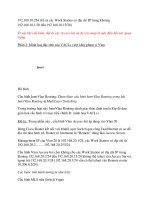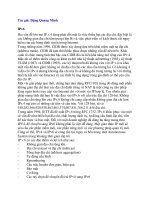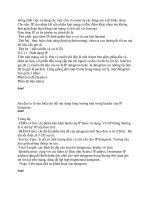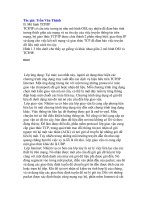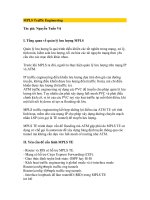Giáo trình Advanced Certificate in Information Technology - Sanlein part 63 pptx
Bạn đang xem bản rút gọn của tài liệu. Xem và tải ngay bản đầy đủ của tài liệu tại đây (114.05 KB, 5 trang )
rpc 0:10:00 h323 0:05:00 sip 0:30:00 sip_media 0:02:00
timeout uauth 0:05:00 absolute
aaa-server TACACS+ protocol tacacs+
aaa-server RADIUS protocol radius
aaa-server LOCAL protocol local
aaa-server ccsp protocol tacacs+
aaa-server ccsp (inside) host 172.16.1.1 pixfirewall timeout 10
aaa authentication telnet console ccsp
aaa authentication http console ccsp
aaa authentication enable console ccsp
aaa authentication include http inside 0.0.0.0 0.0.0.0 0.0.0.0
0.0.0.0 ccsp
aaa authentication include telnet inside 0.0.0.0 0.0.0.0 0.0.0.0
0.0.0.0 ccsp
aaa authentication include tcp/49 inside 0.0.0.0 0.0.0.0 0.0.0.0
0.0.0.0 ccsp
aaa authentication include tcp/49 outside 0.0.0.0 0.0.0.0 0.0.0.0
0.0.0.0 ccsp
aaa authorization include telnet inside 0.0.0.0 0.0.0.0 0.0.0.0
0.0.0.0 ccsp
aaa authorization include 1/8 inside 0.0.0.0 0.0.0.0 0.0.0.0
0.0.0.0 ccsp
no snmp-server location
no snmp-server contact
snmp-server community public
no snmp-server enable traps
floodguard enable
no sysopt route dnat
auth-prompt prompt Please Authentication
auth-prompt accept Authentication successful
telnet 172.16.1.1 255.255.255.255 inside
telnet timeout 5
telnet timeout 5
ssh timeout 5
terminal width 80
Cryptochecksum:d41d8cd98f00b204e9800998ecf8427e
: end
Error!
Cấu hình router :
2530#sh run
Building configuration
Current configuration : 546 bytes
version 12.1
no service single-slot-reload-enable
service timestamps debug uptime
service timestamps log uptime
no service password-encryption
hostname 2530
enable password cisco
ip subnet-zero
interface Ethernet0
ip address 209.162.1.2 255.255.255.0
interface Serial0
no ip address
shutdown
no fair-queue
interface Serial1
no ip address
shutdown
interface BRI0
no ip address
shutdown
ip classless
ip route 0.0.0.0 0.0.0.0 209.162.1.1
ip http server
line con 0
line aux 0
line vty 0 4
no login
end
Cấu hình từng bước :
1. Cấu hình security level cho các interface e0 và e1
Pix(config)#nameif ethernet0 outside security0
Pix(config)#nameif ethernet1 inside security100
2. cấu hình địa chỉ cho các interface trong PIX
Pix(config)#ip address outside 209.162.1.1 255.255.255.0
Pix(config)#ip address inside 172.16.1.2 255.255.255.0
3. Up 2 interface e0 và e1 lên :
Pix(config)#interface ethernet0 auto
Pix(config)#interface ethernet1 auto
4. Cấu hình tầm địa chỉ được nat ra ngoài :
PIX(config)# nat (inside) 1 0 0 0
PIX(config)# global (outside) 1 209.162.1.30
Global 209.162.1.30 will be Port Address Translated
5. Cấu hình định tuyến cho mạng inside ra outside :
PIX(config)# route outside 0.0.0.0 0.0.0.0 209.162.1.1
6. Kiểm tra địa chỉ đã cấu hình :
Pix# sh ip add
System IP Addresses:
ip address outside 209.162.1.1 255.255.255.0
ip address inside 172.16.1.2 255.255.255.255.0
ip address intf2 127.0.0.1 255.255.255.255
Current IP Addresses:
ip address outside 209.162.1.1 255.255.255.0
ip address inside 172.16.1.2 255.255.255.0
ip address intf2 127.0.0.1 255.255.255.255
7. Cấu hình cho router 2530 :
router(config)# hostname 2530
2530(config)#enable password cisco
2530(config)#int e0
2530(config-if)#ip add 209.162.1.2 255.255.255.0
2530(config-if)#no shut
2530(config-if)#exit
2530(config)#ip http server ß Router đóng vai trò như là web
server
2530(config)#ip route 0.0.0.0 0.0.0.0 209.162.1.1
8. Thực hiện ping để kiểm tra kết nối :
Pix# ping 172.16.1.1
172.16.1.1 response received 0ms
172.16.1.1 response received 0ms
172.16.1.1 response received 0ms
Pix# ping 209.162.1.2
209.162.1.2 response received 0ms
209.162.1.2 response received 0ms
209.162.1.2 response received 0ms
9. Cấu hình để các mạng inside có thể ping thấy các mạng outside
:
Pix(config)# static (inside,outside) 209.162.1.5 172.16.1.2
Pix(config)# conduit permit icmp any any
10. Trên PC mở command-prompt và thực hiện ping ra mạng ngoài
, ta thấy ping thành công :
Error!
11. Cấu hình cho phép host ở mạng inside được phép telnet vào pix
:
Pix(config)# telnet 172.16.1.1 255.255.255.255 inside
12. Bật tính năng AAA server trên PIX :
Pix(config)# aaa-server ccsp protocol tacacs+
Pix(config)# aaa-server ccsp (inside) host 172.16.1.1 pixfirewall
ð 172.16.1.1 chính là địa chỉ của AAA server , với key mã hóa
là pixfirewall . Tạo ra một group tag được gọi là ccsp và đăng
kí giao thức TACACS + đến nó .
13. Để kiểm tra chi tiết cấu hình aaa-server trên pix , sử dụng câu
lệnh sau :
Pix(config)# sh aaa-server
aaa-server TACACS+ protocol tacacs+
aaa-server RADIUS protocol radius
aaa-server LOCAL protocol local
aaa-server ccsp protocol tacacs+
aaa-server ccsp (inside) host 172.16.1.1 pixfirewall timeout 10
14. Cấu hình xác thực user truy cập vào PIX .
Như ta đã nói trong phần lý thuyết , có tất cả 4 option để xác thực
user khi user truy cập vào PIX . Cấu hình như sau :
Pix(config)# aaa authentication telnet console ccsp
Pix(config)# aaa authentication http console ccsp
Pix(config)# aaa authentication enable console ccsp
Ngoài ra ta cũng có thể cấu hình một vài option cho việc kiểm tra
trở nên dễ dàng :
Pix(config)# auth-prompt prompt Please Authentication
Pix(config)# auth-prompt accept Authentication successful
Bật logging trên PIX để quan sát quá trình xác thực :
Pix(config)# logging console debug
15. Cấu hình thông tin xác thực trên AAA server sử dụng phần
mềm CSACS :
Error!
Install CSACS cho win server , trong quá trình cài đặt ta
cần thêm một số thông tin sau :
- authentication user : TACACS + (Cisco IOS)
- Access server name : Pix ( tên của AAA client , trong
trường hợp này là PIX)
- Access server address : 172.16.1.2 (địa chỉ của interface nối
trực tiếp với AAA server)
- TACACS + or RADIUS key : pixfirewall (key được cấu
hình trên PIX và AAA server là phải giống nhau )
Error!
Thêm user vào CSACS database :
- vào user setup , thêm user với thông tin sau :
username : aaauser
password : aaapass
16. Kiểm tra quá trình xác thực khi user truy cập vào pix với
username là aaauser và password là aaapass bằng các option
sau :
- bằng telnet :
Pix(config)# aaa authentication telnet console ccsp
Trên PC bật command-prompt :
Error!
Khi telnet vào pix , xuất hiện prompt yêu cầu nhập username và
password .
Error!
ð Xác thực thành công , user được phép truy cập vào pix bằng
telnet .
Quan sát debug xuất hiện trên pix , ta có thể kiểm tra được điều
này :
Pix(config)# 307002: Permitted Telnet login session from
172.16.1.1
111006: Console Login from aaauser at console
- bằng enable console :
Pix(config)# aaa authentication enable console ccsp
Để xác thực user bằng enable console , trên CSACS ta cấu hình
thêm như sau :
- Tại interface configuration , chọn TACACS + (cisco IOS) .
- tại cửa sổ TACACS + (cisco IOS) , chọn advanced configuration options ,
tại đây chọn Advanced