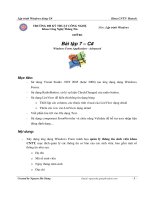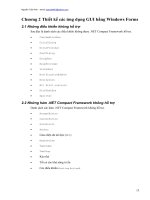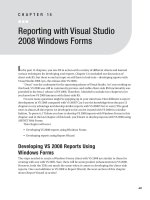Session 7: Advanced Windows Forms Features ppsx
Bạn đang xem bản rút gọn của tài liệu. Xem và tải ngay bản đầy đủ của tài liệu tại đây (773.43 KB, 40 trang )
Session 7
Advanced Windows
Forms Features
Windows
Forms / Session 7 / 2 of 40
Review
GDI+ provides the basic functionality to implement graphics in
WinForms. GDI+ resides in System.Drawing.dll assembly.
The Graphics class is present in the System.Drawing namespace.
It cannot be inherited.
The CreateGraphics() method is used to create the Graphics
object. It is a method of the Control class.
Graphics objects can also be created from any object that derives
from the Image class. This is done by using the FromImage()
method of the Graphics class:
The Pen object can be used to specify fill styles for objects. The Pen
class belongs to the System.Drawing namespace and cannot be
inherited.
The Brush class is used to fill shapes with solid color. It is abstract
and belongs to the System.Drawing namespace.
The Color structure is used to create or use colors for graphics in
GDI+. It has various color names as its members which can be
invoked to display particular colors.
Windows
Forms / Session 7 / 3 of 40
Review Contd…
The DrawLine() method of the Graphics class is used to draw a
line on the screen.
The DrawString() method of Graphics class is used to display
text on the screen without using any text related controls.
The DrawImage() method of Graphics class is used to draw
image files on the screen
System.Drawing.Drawing2D namespace includes the gradient
brushes, Matrix and GraphicsPath classes to provide the
functionality of 2-dimensional and vector graphics.
The PrintDocument class is used for printing GDI+ objects. This
class is defined in the System.Drawing.Printing namespace.
System.Drawing.Text namespace contains the
TextRenderingHeight enumeration which is used to define the
mode of the rendered text.
Windows
Forms / Session 7 / 4 of 40
Objectives
Create Simple Custom WinForms Controls
Add properties to WinForms Controls
Associate events with WinForms controls
Inherit from the existing WinForms Controls
Handle mails in WinForms
Associate Help files with an application
Package and deploy an application
Windows
Forms / Session 7 / 5 of 40
Provides
normal
controls
Introduction
WinForms
Used as Normal Control
in other applications
Control
1
Control
2
Composite Custom Controls
Own properties and controls
+
Additional
features
Custom Controls
Radio Button
Windows
Forms / Session 7 / 6 of 40
Developing a Custom control
Derived from UserControl or Control class or an
existing Windows Forms control
Custom
Controls
Provides
GUI
Methods
Properties
Member Variables
along
with
Backend
functionality
offers
Methods
Tasks the user wants
the control to execute
Properties and
member variables
Data a user of the
control can get or set
Windows
Forms / Session 7 / 7 of 40
Steps to Author a User Control
Build the project
Open a new Windows Application
Add User Control
Add controls from the Toolbox for the user control
Write code in event procedures
Save the file
Close the designer for the user control
Add the user control to any windows form
Windows
Forms / Session 7 / 8 of 40
Using the Custom Control
To use the custom control in any other
application:
A Control Class Library has to be created
The library has to be included in the application
To create control class library:
Create a new Windows Control Library project
Add controls and code
Build the DLL
DLL to be incorporated in the application
Windows
Forms / Session 7 / 9 of 40
Adding Properties to User
Control
Define a private data member
private string str;
Define a public property
public string MyString
{
get{ return str; }
Set{ str=value; }
}
To define a property:
Windows
Forms / Session 7 / 10 of 40
Changing the Properties of
Constituent Controls
Create a public property.
In the get() method of the property, write
code that retrieves the value of the required
property.
In the set() method of the property, write
code that assigns a value passed through the
public property to the property of the
constituent control.
Windows
Forms / Session 7 / 11 of 40
Associating Events with
User Controls
Events act as a bridge between the application and
the user
C# uses delegates to bind events to methods
Delegates allow other classes to register for event
notification
.NET framework has guidelines for defining the
events of a component
Windows
Forms / Session 7 / 12 of 40
Event definition in C#
Subscribing an event to an object depends on whether the
event exists
If event exists, subscribing event adds a delegate that
calls a method when the event is raised
Publisher first defines a delegate
Publisher then defines an event based on the delegate
Windows
Forms / Session 7 / 13 of 40
Event definition in C# Contd…
Raising an event notifies all the objects
subscribed to that event
Syntax for raising an event is the same as
calling a method
If none of the objects have a subscriber to an
event when it is raised, an exception is thrown
Windows
Forms / Session 7 / 14 of 40
Inheriting from existing
WinForms controls
Functionality can be changed by
implementing custom methods and
properties
Inherit a control to extend functionality of
the new control
Windows
Forms / Session 7 / 15 of 40
Inheriting from existing
WinForms controls Contd…
For eg: (for Button)
public class Custom_Control1 :
System.Windows.Forms.Button
protected override void OnPaint(PaintEventArgs pe)
{ base.OnPaint(pe); }
1
2
3
4
56
7
New
Windows Project
Add
inherited control
Select
Custom Control
Change name
of base class
Implement any
custom method or properties
Override the onPaint method to
modify visual appearance
Save and test
your control
Windows
Forms / Session 7 / 16 of 40
Inheriting from a
User Control Class
The interface on which standard WinForms
controls can be placed is presented while
creating the user control
The properties of a user control are not
available to the programmer through code
Basic functionality is now handled by the user
control
Used when functionality of one or more Win
Forms controls have to be combined
Windows
Forms / Session 7 / 17 of 40
To Inherit from a User Control
Save test control
Create a new
Windows Control
Library project
Drag controls
from win forms
Toolbox to the
designer
Controls should be
positioned as we
want them to
appear in the final
user control
Implement any
custom methods
or properties
Windows
Forms / Session 7 / 18 of 40
Example 1
User control that inherits from
the Label control
Will expose the Text
property of the constituent
Label control for the
consumers
Form that uses the user
control can modify the
Text property of the
Label control in the user
control
Windows
Forms / Session 7 / 19 of 40
Example 1 Contd…
Create a Windows Application.
Add a User Control named UserControl1.
Add a Label control to UserControl1 and change the name of the
label to lblMessage. Set the Text property of lblMessage to
Original Text.
Create a public property to expose the Text property of lblMessage.
To consume UserControl1:
Create a blank form and add UserControl1 from My User Controls tab
of the ToolBox. The control will get the name userControl11.
Add a Button control with the name btnClick and change the Text
property of the button. as shown in the interface.
Code the Click event of the btnClick control to change the
MessageText property of userControl11.
Windows
Forms / Session 7 / 20 of 40
Handling Mails in WinForms
Namespace System.Web.Mail , help
in constructing and sending emails
using the SMTP mail service
The classes supported within the
Web.Mail namespace are:
MailAttachment
MailMessage Properties:
From, To, Bcc,
Cc, Attachments, Body, Subject
SmtpMail Property :
SmtpServer
Method :
Send()
Windows
Forms / Session 7 / 21 of 40
Exploring Help
How do I start ?….
I am lost…
Now what?
Aha!!!
The Help
file
Windows
Forms / Session 7 / 22 of 40
Help Components
A typical help window consists of Content,
Index and Search
Content
Shows overall structure of information
A mouse click leads us directly to the help topic
Topics displayed depend on the filter applied
List of topics is also displayed under Contents
Windows
Forms / Session 7 / 23 of 40
Help in Winforms
Index Contents
Search
Windows
Forms / Session 7 / 24 of 40
Associating Help to Applications
WinForms supports help feature using two
different types: HTML File, Help on each control
Help can be associated using the following four
ways :
HelpProvider control
Pop Up help
ToolTip control
HelpButton property
Windows
Forms / Session 7 / 25 of 40
Packaging and Deploying
Packaging
Bundling up all the files in an application into a
single file
Deploying
To move the application to the required
distribution media
Packaging
Deploying