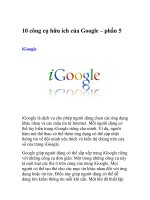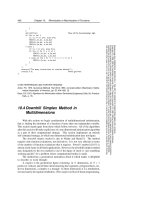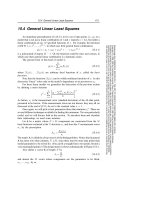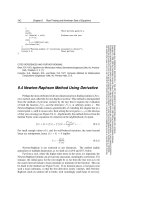CS193P - Lecture 5 doc
Bạn đang xem bản rút gọn của tài liệu. Xem và tải ngay bản đầy đủ của tài liệu tại đây (380.96 KB, 55 trang )
CS193P - Lecture 5
iPhone Application Development
Views
Drawing
Animation
Announcements
•
Assignment 3 due Tuesday, 4/21
•
Friday session is a special, super-mega office hour
■
featuring Troy and Paul
•
To sign up for :
■
https:/mailman.stanford.edu/mailman/listinfo/cs193p-auditors
•
AT&T Big Mobile On Campus Challenge
■
$10,000 scholarship for best applications
■
/>Questions from Monday?
•
Model, View, Controller
•
Interface Builder & Nibs
•
Delegate
■
Allows one object to act on behalf of another object
•
Target-Action
Today’s Topics
•
Views
•
Drawing
•
Text & Images
•
Animation
Views
View Fundamentals
•
Rectangular area on screen
•
Draws content
•
Handles events
•
Subclass of UIResponder (event handling class)
•
Views arranged hierarchically
■
every view has one superview
■
every view has zero or more subviews
View Hierarchy - UIWindow
•
Views live inside of a window
•
UIWindow is actually just a view
■
adds some additional functionality specific to top level view
•
One UIWindow for an iPhone app
■
Contains the entire view hierarchy
■
Set up by default in Xcode template project
View Hierarchy - Manipulation
•
Add/remove views in IB or using UIView methods
! - (void)addSubview:(UIView *)view;
! - (void)removeFromSuperview;
•
Manipulate the view hierarchy manually:
! - (void)insertSubview:(UIView *)view atIndex:(int)index;
! - (void)insertSubview:(UIView *)view belowSubview:(UIView *)view;
! - (void)insertSubview:(UIView *)view aboveSubview:(UIView *)view;
! - (void)exchangeSubviewAtIndex:(int)index
withSubviewAtIndex:(int)otherIndex;
View Hierarchy - Ownership
•
Superviews retain their subviews
•
Not uncommon for views to only be retained by superview
■
Be careful when removing!
■
Retain subview before removing if you want to reuse it
•
Views can be temporarily hidden
theView.hidden = YES;
View-related Structures
•
CGPoint
■
location in space: { x , y }
•
CGSize
■
dimensions: { width , height }
•
CGRect
■
location and dimension: { origin , size }
Rects, Points and Sizes
CGSize
CGSize
width
144
height
72
CGRect
CGRect
origin
size
CGPoint
CGPoint
x
80
y
54
72
144
80
54
(0, 0)
x
y
View-related Structure
Creation Function
Example
CGPointMake (x, y)
CGPoint point = CGPointMake (100.0, 200.0);
point.x = 300.0;
point.y = 30.0;
CGSizeMake (width, height)
CGSize size = CGSizeMake (42.0, 11.0);
size.width = 100.0;
size.height = 72.0;
CGRectMake (x, y,
width, height)
CGRect rect = CGRectMake (100.0, 200.0,
42.0, 11.0);
rect.origin.x = 0.0;
rect.size.width = 50.0;
UIView Coordinate System
+x
+y
UIView
0, 0
■
Origin in upper left corner
■
y axis grows downwards
Location and Size
•
View’s location and size expressed in two ways
■
Frame is in superview’s coordinate system
■
Bounds is in local coordinate system
View A
View B
0, 0 550
400
View A frame:
origin: 0, 0
size: 550 x 400
View A bounds:
origin: 0, 0
size: 550 x 400
View B frame:
origin: 200, 100
size: 200 x 250
0, 0
200
250
200, 100
View B bounds:
origin: 0, 0
size: 200 x 250
Frame and Bounds
•
Which to use?
■
Usually depends on the context
•
If you are using a view, typically you use frame
•
If you are implementing a view, typically you use bounds
•
Matter of perspective
■
From outside it’s usually the frame
■
From inside it’s usually the bounds
•
Examples:
■
Creating a view, positioning a view in superview - use frame
■
Handling events, drawing a view - use bounds
Creating Views
Where do views come from?
•
Commonly Interface Builder
•
Drag out any of the existing view objects (buttons, labels, etc)
•
Or drag generic UIView and set custom class
Manual Creation
•
Views are initialized using -initWithFrame:
! ! CGRect frame = CGRectMake(0, 0, 200, 150);
! ! UIView *myView = [[UIView alloc] initWithFrame:frame];
•
Example:
! ! CGRect frame = CGRectMake(20, 45, 140, 21);
! ! UILabel *label = [[UILabel alloc] initWithFrame:frame];
! ! [window addSubview:label];
! ! [label setText:@”Number of sides:”];
! ! [label release]; // label now retained by window
Defining Custom Views
•
Subclass UIView
•
For custom drawing, you override:
! ! ! ! - (void)drawRect:(CGRect)rect;
•
For event handling, you override:
- (void)touchesBegan:(NSSet *)touches withEvent:(UIEvent *)event;
- (void)touchesMoved:(NSSet *)touches withEvent:(UIEvent *)event;
- (void)touchesEnded:(NSSet *)touches withEvent:(UIEvent *)event;
Drawing Views
- (void)drawRect:(CGRect)rect
•
-[UIView drawRect:] does nothing by default
■
If not overridden, then backgroundColor is used to fill
•
Override - drawRect: to draw a custom view
■
rect argument is area to draw
•
When is it OK to call drawRect:?
Be Lazy
•
drawRect: is invoked automatically
■
Don’t call it directly!
•
Being lazy is good for performance
•
When a view needs to be redrawn, use:
! ! - (void)setNeedsDisplay;
•
For example, in your controller:
! ! - (void)setNumberOfSides:(int)sides {
! ! ! ! ! ! numberOfSides = sides;
! ! ! ! ! ! [polygonView setNeedsDisplay];
! ! }
CoreGraphics and Quartz 2D
•
UIKit offers very basic drawing functionality
UIRectFill(CGRect rect);
! ! ! ! UIRectFrame(CGRect rect);
•
CoreGraphics: Drawing APIs
•
CG is a C-based API, not Objective-C
•
CG and Quartz 2D drawing engine define simple but powerful
graphics primitives
■
Graphics context
■
Transformations
■
Paths
■
Colors
■
Fonts
■
Painting operations
Graphics Contexts
•
All drawing is done into an opaque graphics context
•
Draws to screen, bitmap buffer, printer, PDF, etc.
•
Graphics context setup automatically before invoking drawRect:
■
Defines current path, line width, transform, etc.
■
Access the graphics context within drawRect: by calling
! ! (CGContextRef)UIGraphicsGetCurrentContext(void);
■
Use CG calls to change settings
•
Context only valid for current call to drawRect:
■
Do not cache a CGContext!
CG Wrappers
•
Some CG functionality wrapped by UIKit
•
UIColor
■
Convenience for common colors
■
Easily set the fill and/or stroke colors when drawing
UIColor *redColor = [UIColor redColor];
! ! ! [redColor set];
! ! ! // drawing will be done in red
•
UIFont
■
Access system font
■
Get font by name
! ! ! UIFont *font = [UIFont systemFontOfSize:14.0];
! ! ! [myLabel setFont:font];