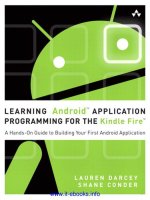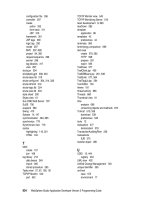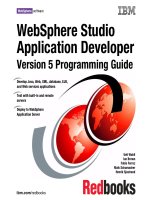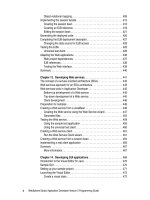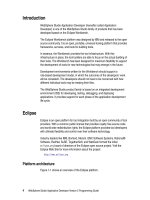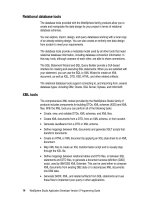iPhone Application Programming Guide General 2009-01-06 potx
Bạn đang xem bản rút gọn của tài liệu. Xem và tải ngay bản đầy đủ của tài liệu tại đây (7.39 MB, 164 trang )
iPhone Application Programming Guide
General
2009-01-06
Apple Inc.
© 2009 Apple Inc.
All rights reserved.
No part of this publication may be reproduced,
stored in a retrieval system, or transmitted, in
any form or by any means, mechanical,
electronic, photocopying, recording, or
otherwise, without prior written permission of
Apple Inc., with the following exceptions: Any
person is hereby authorized to store
documentation on a single computer for
personal use only and to print copies of
documentation for personal use provided that
the documentation contains Apple’s copyright
notice.
The Apple logo is a trademark of Apple Inc.
Use of the “keyboard” Apple logo
(Option-Shift-K) for commercial purposes
without the prior written consent of Apple may
constitute trademark infringement and unfair
competition in violation of federal and state
laws.
No licenses, express or implied, are granted
with respect to any of the technology described
in this document. Apple retains all intellectual
property rights associated with the technology
described in this document. This document is
intended to assist application developers to
develop applications only for Apple-labeled
computers.
Every effort has been made to ensure that the
information in this document is accurate. Apple
is not responsible for typographical errors.
Apple Inc.
1 Infinite Loop
Cupertino, CA 95014
408-996-1010
Apple, the Apple logo, Bonjour, Carbon, Cocoa,
iPod, iTunes, Mac, Mac OS, Macintosh,
Objective-C, Pages, Quartz, Safari, Sand, and
Xcode are trademarks of Apple Inc., registered
in the United States and other countries.
Finder, iPhone, and Multi-Touch are trademarks
of Apple Inc.
NeXT is a trademark of NeXT Software, Inc.,
registered in the United States and other
countries.
Java and all Java-based trademarks are
trademarks or registered trademarks of Sun
Microsystems, Inc. in the U.S. and other
countries.
OpenGL is a registered trademark of Silicon
Graphics, Inc.
Simultaneously published in the United States
and Canada.
Even though Apple has reviewed this document,
APPLE MAKESNO WARRANTY OR REPRESENTATION,
EITHER EXPRESS OR IMPLIED, WITH RESPECT TO
THIS DOCUMENT, ITS QUALITY, ACCURACY,
MERCHANTABILITY, OR FITNESS FOR A PARTICULAR
PURPOSE. AS A RESULT, THIS DOCUMENT IS
PROVIDED “AS IS,” AND YOU, THE READER, ARE
ASSUMING THE ENTIRE RISK AS TO ITS QUALITY
AND ACCURACY.
IN NO EVENT WILL APPLE BE LIABLE FOR DIRECT,
INDIRECT, SPECIAL, INCIDENTAL, OR
CONSEQUENTIAL DAMAGES RESULTINGFROM ANY
DEFECT OR INACCURACY IN THIS DOCUMENT, even
if advised of the possibility of such damages.
THE WARRANTY AND REMEDIESSET FORTH ABOVE
ARE EXCLUSIVE AND IN LIEU OF ALL OTHERS, ORAL
OR WRITTEN, EXPRESS OR IMPLIED. No Apple
dealer, agent, or employee is authorized to make
any modification, extension, or addition to this
warranty.
Some states do not allow the exclusion or limitation
of implied warranties or liability for incidental or
consequential damages, so the above limitation or
exclusion may not apply to you. This warranty gives
you specific legal rights, and you may also have
other rights which vary from state to state.
Contents
Introduction
Introduction 11
Who Should Read This Document? 12
Organization of This Document 12
Providing Feedback 12
See Also 13
Chapter 1
The Core Application 15
Core Application Architecture 15
The Application Life Cycle 15
The Event-Handling Cycle 18
Fundamental Design Patterns 20
The Application Runtime Environment 21
Fast Launch, Short Use 21
The Application Sandbox 21
The Virtual Memory System 22
The Automatic Sleep Timer 22
The Application Bundle 23
The Information Property List 25
Application Icon and Launch Images 27
Nib Files 28
Handling Critical Application Tasks 29
Initialization and Termination 29
Responding to Interruptions 29
Observing Low-Memory Warnings 31
Customizing Your Application’s Behavior 32
Launching in Landscape Mode 32
Communicating with Other Applications 33
Implementing Custom URL Schemes 34
Displaying Application Preferences 37
Internationalizing Your Application 37
Tuning for Performance and Responsiveness 39
Using Memory Efficiently 40
Floating-Point Math Considerations 41
Reducing Power Consumption 42
Tuning Your Code 43
Chapter 2
Window and Views 45
What Are Windows and Views? 45
The Role of UIWindow 45
3
2009-01-06 | © 2009 Apple Inc. All Rights Reserved.
The Role of UIView 46
UIKit View Classes 47
The Role of View Controllers 50
View Architecture and Geometry 50
The View Interaction Model 50
The View Rendering Architecture 52
View Coordinate Systems 55
The Relationship of the Frame, Bounds, and Center 56
Coordinate System Transformations 57
Content Modes and Scaling 58
Autoresizing Behaviors 60
Creating and Managing the View Hierarchy 61
Creating a View Object 63
Adding and Removing Subviews 63
Converting Coordinates in the View Hierarchy 65
Tagging Views 66
Modifying Views at Runtime 66
Animating Views 67
Responding to Layout Changes 69
Redrawing Your View’s Content 69
Hiding Views 70
Creating a Custom View 70
Initializing Your Custom View 70
Drawing Your View’s Content 71
Responding to Events 72
Cleaning Up After Your View 73
Chapter 3
Event Handling 75
Events and Touches 75
Event Delivery 77
Responder Objects and the Responder Chain 77
Regulating Event Delivery 78
Handling Multi-Touch Events 79
The Event-Handling Methods 79
Handling Single and Multiple Tap Gestures 80
Detecting Swipe Gestures 81
Handling a Complex Multi-Touch Sequence 82
Event-Handling Techniques 83
Chapter 4
Graphics and Drawing 85
The UIKit Graphics System 85
The View Drawing Cycle 85
Coordinates and Coordinate Transforms 86
Graphics Contexts 87
4
2009-01-06 | © 2009 Apple Inc. All Rights Reserved.
CONTENTS
Points Versus Pixels 87
Color and Color Spaces 88
Supported Image Formats 88
Drawing Tips 89
Deciding When to Use Custom Drawing Code 89
Improving Drawing Performance 89
Maintaining Image Quality 90
Drawing with Quartz and UIKit 90
Configuring the Graphics Context 91
Creating and Drawing Images 92
Creating and Drawing Paths 94
Creating Patterns, Gradients, and Shadings 94
Drawing with OpenGL ES 94
Setting Up a Rendering Surface 95
Best Practices 96
Implementation Details 98
For More Information 102
Applying Core Animation Effects 102
About Layers 103
About Animations 103
Chapter 5
Text and Web 105
About Text and Web Support 105
Text Views 105
Web View 107
Keyboards and Input Methods 108
Managing the Keyboard 110
Receiving Keyboard Notifications 110
Displaying the Keyboard 112
Dismissing the Keyboard 112
Moving Content That Is Located Under the Keyboard 113
Drawing Text 115
Chapter 6
Files and Networking 117
File and Data Management 117
Commonly Used Directories 117
Backup and Restore 118
Getting Paths to Application Directories 119
Reading and Writing File Data 121
File Access Guidelines 124
Saving State Information 125
Case Sensitivity 125
Networking 125
Tips for Efficient Networking 126
5
2009-01-06 | © 2009 Apple Inc. All Rights Reserved.
CONTENTS
Using Wi-Fi 126
Chapter 7
Multimedia Support 127
Using Sound in iPhone OS 127
The Basics: Hardware Codecs, Audio Formats, and Audio Sessions 128
Playing Audio 131
Recording Audio 137
Parsing Streamed Audio 138
Audio Unit Support in iPhone OS 139
Best Practices for iPhone Audio 139
Playing Video Files 141
Chapter 8
Device Support 143
Accessing Accelerometer Events 143
Choosing an Appropriate Update Interval 144
Isolating the Gravity Component from Acceleration Data 145
Isolating Instantaneous Motion from Acceleration Data 145
Getting the Current Device Orientation 146
Getting the User’s Current Location 146
Taking Pictures with the Camera 148
Picking a Photo from the Photo Library 150
Chapter 9
Application Preferences 151
Guidelines for Preferences 151
The Preferences Interface 152
The Settings Bundle 153
The Settings Page File Format 154
Hierarchical Preferences 155
Localized Resources 156
Adding and Modifying the Settings Bundle 156
Adding the Settings Bundle 156
Preparing the Settings Page for Editing 157
Configuring a Settings Page: A Tutorial 157
Creating Additional Settings Page Files 161
Accessing Your Preferences 161
Debugging Preferences for Simulated Applications 162
Document Revision History 163
6
2009-01-06 | © 2009 Apple Inc. All Rights Reserved.
CONTENTS
Figures, Tables, and Listings
Chapter 1
The Core Application 15
Figure 1-1 Application life cycle 16
Figure 1-2 The event and drawing cycle 18
Figure 1-3 Processing events in the main run loop 19
Figure 1-4 The Properties pane of a target’s Info window 25
Figure 1-5 The information property list editor 26
Figure 1-6 The flow of events during an interruption 30
Figure 1-7 Defining a custom URL scheme in the Info.plist file 35
Figure 1-8 The Language preference view 38
Table 1-1 Design patterns used by iPhone applications 20
Table 1-2 A typical application bundle 23
Table 1-3 Important keys in the Info.plist file 26
Table 1-4 Responsibilities of the application delegate 29
Table 1-5 Keys and values of the CFBundleURLTypes property 34
Table 1-6 Tips for reducing your application’s memory footprint 40
Table 1-7 Tips for allocating memory 41
Listing 1-1 The main function of an iPhone application 16
Listing 1-2 Handling a URL request based on a custom scheme 35
Listing 1-3 The contents of a language-localized subdirectory 38
Chapter 2
Window and Views 45
Figure 2-1 View class hierarchy 48
Figure 2-2 UIKit interactions with your view objects 51
Figure 2-3 View coordinate system 55
Figure 2-4 Relationship between a view's frame and bounds 56
Figure 2-5 Altering a view's bounds 57
Figure 2-6 View scaled using the scale-to-fill content mode 58
Figure 2-7 Content mode comparisons 59
Figure 2-8 View autoresizing mask constants 61
Figure 2-9 Layered views in the Clock application 62
Figure 2-10 View hierarchy for the Clock application 62
Figure 2-11 Converting values in a rotated view 66
Table 2-1 Autoresizing mask constants 60
Table 2-2 Animatable properties 67
Listing 2-1 Creating a window with views 64
Listing 2-2 Initializing a view subclass 71
Listing 2-3 A drawing method 72
Listing 2-4 Implementing the dealloc method 73
7
2009-01-06 | © 2009 Apple Inc. All Rights Reserved.
Chapter 3
Event Handling 75
Figure 3-1 A multi-touch sequence and touch phases 76
Figure 3-2 Relationship of a UIEvent object and its UITouch objects 76
Listing 3-1 Detecting a double-tap gesture 80
Listing 3-2 Tracking a swipe gesture in a view 81
Listing 3-3 Handling a complex multi-touch sequence 82
Chapter 4
Graphics and Drawing 85
Table 4-1 Supported image formats 88
Table 4-2 Tips for improving drawing performance 89
Table 4-3 Core graphics functions for modifying graphics state 91
Table 4-4 Usage scenarios for images 93
Chapter 5
Text and Web 105
Figure 5-1 Text classes in the UICatalog application 106
Figure 5-2 A web view 108
Figure 5-3 Several different keyboard types 109
Figure 5-4 Several different keyboards and input methods 110
Figure 5-5 Relative keyboard sizes in portrait and landscape modes 111
Figure 5-6 Adjusting content to accommodate the keyboard 113
Listing 5-1 Handling the keyboard notifications 114
Chapter 6
Files and Networking 117
Table 6-1 Directories of an iPhone application 117
Table 6-2 Commonly used search path constants 120
Listing 6-1 Getting a file-system path to the application’s Documents/ directory 120
Listing 6-2 Converting a property-list object to an NSData object and writing it to storage
122
Listing 6-3 Reading a property-list object from the application’s Documents directory 122
Listing 6-4 Writing data to the application’s Documents directory 123
Listing 6-5 Reading data from the application’s Documents directory 124
Chapter 7
Multimedia Support 127
Figure 7-1 Media player interface with transport controls 141
Table 7-1 Features provided by the audio session interface 129
Table 7-2 Handling audio interruptions 131
Table 7-3 Supported audio units 139
Table 7-4 Audio tips 139
Listing 7-1 Initializing an audio session 130
Listing 7-2 Setting an audio session category 130
8
2009-01-06 | © 2009 Apple Inc. All Rights Reserved.
FIGURES, TABLES, AND LISTINGS
Listing 7-3 Creating a sound ID object 132
Listing 7-4 Playing a system sound 132
Listing 7-5 Triggering vibration 133
Listing 7-6 Configuring an AVAudioPlayer object 133
Listing 7-7 Implementing an AVAudioPlayer delegate method 134
Listing 7-8 Controlling an AVAudioPlayer object 134
Listing 7-9 Creating an audio queue object 135
Listing 7-10 Setting the playback level directly 136
Listing 7-11 The AudioQueueLevelMeterState structure 137
Listing 7-12 Playing full-screen movies 141
Chapter 8
Device Support 143
Table 8-1 Common update intervals for acceleration events 144
Listing 8-1 Configuring the accelerometer 143
Listing 8-2 Receiving an accelerometer event 144
Listing 8-3 Isolating the effects of gravity from accelerometer data 145
Listing 8-4 Getting the instantaneous portion of movement from accelerometer data 145
Listing 8-5 Initiating and processing location updates 147
Listing 8-6 Displaying the interface for taking pictures 149
Listing 8-7 Delegate methods for the image picker 149
Chapter 9
Application Preferences 151
Figure 9-1 Organizing preferences using child panes 155
Figure 9-2 Formatted contents of the Root.plist file 157
Figure 9-3 A root Settings page 158
Table 9-1 Preference element types 152
Table 9-2 Contents of the Settings.bundle directory 153
Table 9-3 Root-level keys of a preferences Settings Page file 154
Listing 9-1 Accessing preference values in an application 162
9
2009-01-06 | © 2009 Apple Inc. All Rights Reserved.
FIGURES, TABLES, AND LISTINGS
10
2009-01-06 | © 2009 Apple Inc. All Rights Reserved.
FIGURES, TABLES, AND LISTINGS
Note: This document was previously titled iPhone OS Programming Guide.
The iPhone SDK provides the tools and resources needed to create native iPhone applications that appear
as icons on the user’s Home screen. Unlike a web application, which runs in Safari, a native application runs
directly as a standalone executable on an iPhone OS–based device. Native applications have access to all the
features that make the iPhone interesting, such as the accelerometers, location service, and Multi-Touch
interface. They can also save data to the local file system and even communicate with other installed
applications through custom URL schemes.
In iPhone OS, you develop native applications using the UIKit framework. This framework provides fundamental
infrastructure and default behavior that makes it possible to create a functional application in a matter of
minutes. Even though the UIKit framework (and other frameworks on the system) provide a significant amount
of default behavior, they also provide hooks that you can use to customize and extend that behavior.
11
2009-01-06 | © 2009 Apple Inc. All Rights Reserved.
INTRODUCTION
Introduction
Who Should Read This Document?
This document is intended for both new and experienced iPhone OS developers who are creating native
iPhone applications. Its purpose is to orient you to the architecture of an iPhone application and to show
you the key customization points in the UIKit and other key system frameworks. Along the way, this document
also provides guidance to help you make appropriate design choices. It also points out additional documents
that may offer advice or further discussion of a given subject.
Although many of the frameworks described in this document are also present in Mac OS X, this document
does not assume any familiarity with Mac OS X or its technologies.
Organization of This Document
This document has the following chapters:
■ “The Core Application” (page 15) contains key information about the basic structure of every iPhone
application, including some of the critical tasks every application should be prepared to handle.
■ “Window and Views” (page 45) describes the iPhone windowing model and shows you how you use
views to organize your user interface.
■ “Event Handling” (page 75) describes the iPhone event model and shows you how to handle Multi-Touch
events.
■ “Graphics and Drawing” (page 85) describes the graphics architecture of iPhone OS and shows you how
to draw shapes and images and incorporate animations into your content.
■ “Text and Web” (page 105) describes the text support in iPhone OS, including examples of how you
manage the system keyboard.
■ “Files and Networking” (page 117) provides guidelines for working with files and network connections.
■ “Multimedia Support” (page 127) shows you how to use the audio and video technologies available in
iPhone OS.
■ “Device Support” (page 143) shows you how to integrate features such as location tracking, the
accelerometers, and the built-in camera into your application.
■ “Application Preferences” (page 151) shows you how to configure your application preferences and
display them in the Settings application.
Providing Feedback
If you have feedback about the documentation, you can provide it using the built-in feedback form at the
bottom of every page.
If you encounter bugs in Apple software or documentation, you are encouraged to report them to Apple.
You can also file enhancement requests to indicate features you would like to see in future revisions of a
product or document. To file bugs or enhancement requests, go to the Bug Reporting page of the ADC
website, which is at the following URL:
12
Who Should Read This Document?
2009-01-06 | © 2009 Apple Inc. All Rights Reserved.
INTRODUCTION
Introduction
/>You must have a valid ADC login name and password to file bugs. You can obtain a login name for free by
following the instructions found on the Bug Reporting page.
See Also
The following documents provide important information that all developers should read prior to developing
applications for iPhone OS:
■ iPhone Development Guide provides important information about the iPhone development process from
the tools perspective. This document covers the configuration of devices and the use of Xcode (and
other tools) for building, running, and testing your software.
■ Cocoa Fundamentals Guide provides fundamental information about the design patterns and practices
used to develop iPhone applications.
■ iPhone Human Interface Guidelines provides guidance and important information about how to design
your iPhone application’s user interface.
The following reference and conceptual documents provide additional information about key iPhone topics:
■ UIKit Framework Reference and Foundation Framework Reference provide reference information for the
classes discussed in this document.
■ View Controller Programming Guide for iPhone OS provides information on the use of view controllers in
creating interfaces for iPhone applications.
■ Table View Programming Guide for iPhone OS provides information about working with table views, which
are used frequently in iPhone applications.
■ The Objective-C 2.0 Programming Language introduces Objective-C and the Objective-C runtime system,
which is the basis of much of the dynamic behavior and extensibility of iPhone OS.
See Also 13
2009-01-06 | © 2009 Apple Inc. All Rights Reserved.
INTRODUCTION
Introduction
14
See Also
2009-01-06 | © 2009 Apple Inc. All Rights Reserved.
INTRODUCTION
Introduction
Every iPhone application is built using the UIKit framework and therefore has essentially the same core
architecture. UIKit provides the key objects needed to run the application and to coordinate the handling of
user input and the display of content on the screen. Where applications deviate from one another is in how
they configure these default objects and also where they incorporate custom objects to augment their
application’s user interface and behavior.
Although customizations to your application’s user interface and basic behavior occur down within your
application’s custom code, there are many customizations that you must make at the highest levels of the
application. Because these application-level customizations affect the way your application interacts with
the system and other applications installed on a device, it is important to understand when you need to act
and when the default behavior is sufficient. This chapter provides an overview of the core application
architecture and the high-level customization points to help you make determinations about when to
customize and when to use the default behavior.
Core Application Architecture
From the time your application is launched by the user, to the time it exits, the UIKit framework manages
the majority of the application’s key infrastructure. An iPhone application receives events continuously from
the system and must respond to those events. Receiving the events is the job of the UIApplication object
but responding to the events is the responsibility of your custom code. In order to understand where you
need to respond to events, though, it helps to understand a little about the overall life cycle and event cycles
of an iPhone application. The following sections describe these cycles and also provide a summary of some
of the key design patterns used throughout the development of iPhone applications.
The Application Life Cycle
The application life cycle constitutes the sequence of events that occurs between the launch and termination
of your application. In iPhone OS, the user launches your application by tapping its icon on the Home screen.
Shortly after the tap occurs, the system displays some transitional graphics and proceeds to launch your
application by calling its main function. From this point on, the bulk of the initialization work is handed over
to UIKit, which loads the application’s user interface and readies its event loop. During the event loop, UIKit
coordinates the delivery of events to your custom objects and responds to commands issued by your
application. When the user performs an action that would cause your application to quit, UIKit notifies your
application and begins the termination process.
Figure 1-1 depicts the simplified life cycle of an iPhone application. This diagram shows the sequence of
events that occur from the time the application starts up to the time it quits. At initialization and termination,
UIKit sends specific messages to the application delegate object to let it know what is happening. During
the event loop, UIKit dispatches events to your application’s custom event handlers. Handling initialization
and termination events is discussed later in “Initialization and Termination” (page 29), and the event handling
process is introduced in“The Event-Handling Cycle” (page 18) and covered in more detail in later chapters.
Core Application Architecture 15
2009-01-06 | © 2009 Apple Inc. All Rights Reserved.
CHAPTER 1
The Core Application
Figure 1-1 Application life cycle
Your code
User taps application icon
main()
UIApplicationMain()
applicationDidFinishLaunching:
System asks application to terminate
Application execution terminates
Event
Loop
UIKit
Handle event
applicationWillTerminate:
The Main Function
In an iPhone application, the main function is used only minimally. Most of the actual work needed to run
the application is handled by the UIApplicationMain function instead. As a result, when you start a new
application project in Xcode, every project template provides an implementation of the standard main
function like the one in “Handling Critical Application Tasks.” The main routine does only three things: it
creates an autorelease pool, it calls UIApplicationMain, and it releases the autorelease pool. With few
exceptions, you should never have to change the implementation of this function.
Listing 1-1 The main function of an iPhone application
#import <UIKit/UIKit.h>
int main(int argc, char *argv[])
{
NSAutoreleasePool * pool = [[NSAutoreleasePool alloc] init];
int retVal = UIApplicationMain(argc, argv, nil, nil);
[pool release];
return retVal;
}
16
Core Application Architecture
2009-01-06 | © 2009 Apple Inc. All Rights Reserved.
CHAPTER 1
The Core Application
Note: An autorelease pool is used in memory management. It is a Cocoa mechanism used to defer the
release of objects created during a functional block of code. For more information about autorelease pools,
see Memory Management Programming Guide for Cocoa. For specific memory-management guidelines related
to autorelease pools in iPhone applications, see “Allocating Memory Wisely” (page 41).
The UIApplicationMain function at the heart of the preceding listing takes four parameters and uses them
to initialize the application. Although you should never have to change the default values passed into this
function, it is worth explaining their purpose in terms of starting the application. In addition to the argc and
argv parameters passed into main, this function takes two string parameters that identify the principal class
(that is, the class of the application object) and the class of the application delegate. If the value of the
principal class string is nil, UIKit uses the UIApplication class by default. If the value of the application
delegate’s class is nil, UIKit assumes that the application delegate is one of the objects loaded from your
application’s main nib file (which is the case for applications built using the Xcode templates). Setting either
of these parameters to a non-nil value causes the UIApplicationMain function to create an instance of
the corresponding class during application startup and use it for the indicated purpose. Thus, if your application
uses a custom subclass of UIApplication (which is not recommended, but certainly possible), you would
specify your custom class name in the third parameter.
The Application Delegate
Monitoring the high-level behavior of your application is the responsibility of the application delegate object,
which is a custom object that you provide. Delegation is a mechanism used to avoid subclassing complex
UIKit objects, such as the default UIApplication object. Instead of subclassing and overriding methods,
you use the complex object unmodified and put your custom code inside the delegate object. As interesting
events occur, the complex object sends messages to your delegate object. You can use these “hooks” to
execute your custom code and implement the behavior you need.
Important: The delegate design pattern is intended to save you time and effort when creating applications
and is therefore a very important pattern to understand. For an overview of the key design patterns used by
iPhone applications, see “Fundamental Design Patterns” (page 20). For a more detailed description of
delegation and other UIKit design patterns, see Cocoa Fundamentals Guide.
The application delegate object is responsible for handling several critical system messages and must be
present in every iPhone application. The object can be an instance of any class you like, as long as it adopts
the UIApplicationDelegate protocol. The methods of this protocol define the hooks into the application
life cycle and are your way of implementing custom behavior. Although you are not required to implement
all of the methods, every application delegate should implement the methods described in “Handling Critical
Application Tasks” (page 29).
For additional information about the methods of the UIApplicationDelegate protocol, see
UIApplicationDelegate Protocol Reference.
The Main Nib File
Another task that occurs at initialization time is the loading of the application’s main nib file. If the application’s
information property list (Info.plist) file contains the NSMainNibFile key, the UIApplication object
loads the nib file specified by that key as part of its initialization process. The main nib file is the only nib file
that is loaded for you automatically; however, you can load additional nib files later as needed.
Core Application Architecture 17
2009-01-06 | © 2009 Apple Inc. All Rights Reserved.
CHAPTER 1
The Core Application
Nib files are disk-based resource files that store a snapshot of one or more objects. The main nib file of an
iPhone application typically contains a window object, the application delegate object, and perhaps one or
more other key objects for managing the window. Loading a nib file reconstitutes the objects in the nib file,
converting each object from its on-disk representation to an actual in-memory version that can be manipulated
by your application. Objects loaded from nib files are no different than the objects you create programmatically.
For user interfaces, however, it is often more convenient to create the objects associated with your user
interface graphically (using the Interface Builder application) and store them in nib files rather than create
them programmatically.
For more information about nib files and their use in iPhone applications, see “Nib Files” (page 28). For
additional information about how to specify your application’s main nib file, see “The Information Property
List” (page 25).
The Event-Handling Cycle
After the UIApplicationMain function initializes the application, it starts the infrastructure needed to
manage the application’s event and drawing cycle, which is depicted in Figure 1-2. As the user interacts with
a device, iPhone OS detects touch events and places them in the application’s event queue. The event-handling
infrastructure of the UIApplication object takes each event off the top of this queue and delivers it to the
object that best suited to handle it. For example, a touch event occurring in a button would be delivered to
the corresponding button object. Events can also be delivered to controller objects and other objects indirectly
responsible for handling touch events in the application.
Figure 1-2 The event and drawing cycle
Operating
system
Event queue
Application
object
Application
Core objects
In the iPhone OS Multi-Touch event model, touch data is encapsulated in a single event object (UIEvent).
To track individual touches, the event object contains touch objects (UITouch), one for each finger that is
touching the screen. As the user places fingers on the screen, moves them around, and finally removes them
from the screen, the system reports the changes for each finger in the corresponding touch object.
18
Core Application Architecture
2009-01-06 | © 2009 Apple Inc. All Rights Reserved.
CHAPTER 1
The Core Application
When it launches an application, the system creates both a process and a single thread for that application.
This initial thread becomes the application’s main thread and is where the UIApplication object sets up
the main run loop and configures the application’s event-handling code. Figure 1-3 shows the relationship
of the event-handling code to the main run loop. Touch events sent by the system are queued until they can
be processed by the application’s main run loop.
Figure 1-3 Processing events in the main run loop
Main run loop
Event source
event
event
event
event
event
System
Port
Note: A run loop monitors sources of input for a given thread of execution. When an input source has data
to process, the run loop wakes up the thread and dispatches control to the handler for that input source.
When the handler finishes, control passes back to the run loop, which processes the next event or puts the
thread to sleep if there is nothing more to do. You can install your own input sources, including ports and
timers, on a run loop using the NSRunLoop class of the Foundation framework. For more on NSRunLoop and
run loops in general, see Threading Programming Guide.
The UIApplication object configures the main run loop with an input source that processes touch events
by dispatching them to the appropriate responder objects. A responder object is an object that inherits from
the UIResponder class and that implements one or more methods for processing the different phases of a
touch event. Responder objects in an application include instances of UIApplication, UIWindow, UIView,
and all UIView subclasses. The application typically dispatches events to the UIWindow object representing
the application’s main window. The window object, in turn, forwards the event to its first responder, which
is typically the view object (UIView) on which the touch took place.
In addition to defining the methods you use to handle events, the UIResponder class also defines the
programmatic structure of the responder chain, which is the Cocoa mechanism for cooperative event
handling. The responder chain is a linked series of responder objects in an application, which usually starts
at the first responder. If the first responder object cannot handle the event, it passes it to the next responder
in the chain. The message continues traveling up the chain—toward higher-level responder objects such as
the window, the application, and the application’s delegate—until the event is handled. If the event isn't
handled, it is discarded.
The responder object that handles the event tends to set in motion a series of programmatic actions that
result in the application redrawing all or a portion of its user interface (as well as other possible outcomes,
such as the playing of a sound). For example, a control object (that is, a subclass of UIControl) handles an
event by sending an action message to another object, typically the controller that manages the current set
of active views. While processing the action message, the controller might change the user interface or adjust
the position of views in ways that require some of those views to redraw themselves. When this happens,
the view and graphics infrastructure takes over and processes the required redraw events in the most efficient
manner possible.
Core Application Architecture 19
2009-01-06 | © 2009 Apple Inc. All Rights Reserved.
CHAPTER 1
The Core Application
For more information about events, responders, and how you handle events in your own custom objects,
see “Event Handling” (page 75). For information about how windows and views fit into the event-handling
scheme, see “The View Interaction Model” (page 50). For additional information about the graphics
infrastructure and how views are updated, see “The View Drawing Cycle” (page 85).
Fundamental Design Patterns
The design of the UIKit framework incorporates many of the design patterns found in Cocoa applications in
Mac OS X. Understanding these design patterns is crucial to creating iPhone applications, so it is worth taking
a few moments to learn about them. The following sections provide a brief overview of these design patterns.
Table 1-1 Design patterns used by iPhone applications
DescriptionDesign pattern
The Model-View-Controller (MVC) design pattern is a way of dividing your code
into independent functional areas. The model portion defines your application’s
underlying data engine and is responsible for maintaining the integrity of that
data. The view portion defines the user interface for your application and has no
explicit knowledge of the origin of data displayed in that interface. The controller
portion acts as a bridge between the model and view and facilitates updates
between them.
Model-View-Controller
The delegation design pattern is a way of modifying complex objects without
subclassing them. Instead of subclassing, you use the complex object as is and
put any custom code for modifying the behavior of that object inside a separate
object, which is referred to as the delegate object. At pre-defined times, the
complex object then calls the methods of the delegate object to give it a chance
to run its custom code.
Delegation
Controls use the target-action design pattern to notify your application of user
interactions. When the user interacts with a control in a predefined way (such as
by tapping a button), the control sends a message (the action) to an object you
specify (the target). Upon receiving the action message, the target object can then
respond in an appropriate manner (such as by updating application state in
response to the button push).
Target-action
The Objective-C language uses a reference-counted scheme for determining when
to release objects from memory. When an object is first created, it is given a
reference count of 1. Other objects can then use the retain, release, or
autorelease methods of the object to increase and decrease that reference
count appropriately. When an object’s reference count reaches 0, the Objective-C
runtime calls the object’s cleanup routines and then deallocates it.
Managed memory
model
For a more thorough discussion of these design patterns, see Cocoa Fundamentals Guide.
20
Core Application Architecture
2009-01-06 | © 2009 Apple Inc. All Rights Reserved.
CHAPTER 1
The Core Application
The Application Runtime Environment
The runtime environment of iPhone OS is designed for the fast and secure execution of programs. The
following sections describe the key aspects of this runtime environment and provide guidance on how best
to operate within it.
Fast Launch, Short Use
The strength of iPhone OS–based devices is their immediacy. A typical user pulls a device out of a pocket or
bag and uses it for a few seconds, or maybe a few minutes, before putting it away again. The user might be
taking a phone call, looking up a contact, changing the current song, or getting some piece of information
during that time.
In iPhone OS, only one foreground application runs at a time. This means that every time the user taps your
application’s icon on the Home screen, your application must launch and initialize itself quickly to minimize
the delay. If your application takes a long time to launch, the user may be less inclined to use it.
In addition to launching quickly, your application must be prepared to exit quickly too. Whenever the user
leaves the context of your application, whether by pressing the Home button or by using a feature that opens
content in another application, iPhone OS tells your application to quit. At that time, you need to save any
unsaved changes to disk and exit as quickly as possible. If your application takes more than 5 seconds to
quit, the system may terminate it outright.
Even though your application does not run in the background when the user switches to another application,
you are encouraged to make it appear as if that is the case. When your application quits, you should save
out information about your application’s current state in addition to any unsaved data. At launch time, you
should look for this state information and use it to restore your application to the state it was in when it was
last used. Doing so provides a more consistent user experience by putting the user right back where they
were when they last used your application. Saving the user’s place in this way also saves time by potentially
eliminating the need to navigate back through multiple screens’ worth of information each time an application
is launched.
The Application Sandbox
For security reasons, iPhone OS restricts an application (including its preferences and data) to a unique
location in the file system. This restriction is part of the security feature known as the application’s “sandbox.”
The sandbox is a set of fine-grained controls limiting an application’s access to files, preferences, network
resources, hardware, and so on. In iPhone OS, an application and its data reside in a secure location that no
other application can access. When an application is installed, the system computes a unique opaque identifier
for the application. Using a root application directory and this identifier, the system constructs a path to the
application’s home directory. Thus an application’s home directory could be depicted as having the following
structure:
/ApplicationRoot/ApplicationID/
The Application Runtime Environment 21
2009-01-06 | © 2009 Apple Inc. All Rights Reserved.
CHAPTER 1
The Core Application
During the installation process, the system creates the application’s home directory and several key
subdirectories, configures the application sandbox, and copies the application bundle to the home directory.
The use of a unique location for each application and its data simplifies backup-and-restore operations and
uninstallation. For more information about the application-specific directories created for each application,
see “Commonly Used Directories” (page 117).
Important: The sandbox limits the damage an attacker can cause to other applications and to the system,
but it cannot prevent attacks from happening. In other words, the sandbox does not protect your application
from direct attacks by malicious entities. For example, if there is an exploitable buffer overflow in your
input-handling code and you fail to validate user input, an attacker might still be able to crash your program
or use it to execute the attacker’s code.
The Virtual Memory System
To manage program memory, iPhone OS uses essentially the same virtual memory system found in Mac OS
X. In iPhone OS, each program still has its own virtual address space, but (unlike Mac OS X) its usable virtual
memory is constrained by the amount of physical memory available. This is because iPhone OS does not
write volatile pages to disk when memory gets full. Instead, the virtual memory system frees up nonvolatile
memory, as needed, to make sure the running application has the space it needs. It does this by removing
memory pages that are not being used and that contain read-only contents, such as code pages. Such pages
can always be loaded back into memory later if they are needed again.
If memory continues to be constrained, the system may also send notifications to the running applications,
asking them to free up additional memory. All applications should respond to this notification and do their
part to help relieve the memory pressure. For information on how to handle such notifications in your
application, see “Observing Low-Memory Warnings” (page 31).
The Automatic Sleep Timer
One way iPhone OS attempts to save power is through the automatic sleep timer. If the system does not
detect touch events for an extended period of time, it dims the screen initially and eventually turns it off
altogether. Although most developers should leave this timer on, game developers and developers whose
applications do not use touch inputs can disable this timer to prevent the screen from dimming while their
application is running. To disable the timer, set the idleTimerDisabled property of the shared
UIApplication object to YES.
Because it results in greater power consumption, disabling the sleep timer should be avoided at all costs.
The only applications that should consider using it are mapping applications, games, or applications that do
not rely on touch inputs but do need to display visual content on the device’s screen. Audio applications do
not need to disable the timer because audio content continues to play even after the screen dims. If you do
disable the timer, be sure to reenable it as soon as possible to give the system the option to conserve more
power. For additional tips on how to save power in your application, see “Reducing Power Consumption” (page
42).
22
The Application Runtime Environment
2009-01-06 | © 2009 Apple Inc. All Rights Reserved.
CHAPTER 1
The Core Application
The Application Bundle
When you build your iPhone application, Xcode packages it as a bundle. A bundle is a directory in the file
system that groups related resources together in one place. An iPhone application bundle contains the
application executable and any resources used by the application (for instance, the application icon, other
images, and localized content). Table 1-2 lists the contents of a typical iPhone application bundle, which for
demonstration purposes here is called MyApp). This example is for illustrative purposes only. Some of the
files listed in this table may not appear in your own application bundles.
Table 1-2 A typical application bundle
DescriptionFile
The executable file containing your application’s code. The name of this file is the
same as your application name minus the .app extension. This file is required.
MyApp
The settings bundle is a file package that you use to add application preferences
to the Settings application. This bundle contains property lists and other resource
files to configure and display your preferences. See “Displaying Application
Preferences” (page 37) for more information.
Settings.bundle
The 57 x 57 pixel icon used to represent your application on the device home
screen. This icon should not contain any glossy effects. The system adds those
effects for you automatically. This file is required. For information about this image
file, see “Application Icon and Launch Images” (page 27).
Icon.png
The 29 x 29 pixel icon used to represent your application in the Settings application.
If your application includes a settings bundle, this icon is displayed next to your
application name in the Settings application. If you do not specify this icon file,
the Icon.png file is scaled and used instead. For information about this image
file, see “Displaying Application Preferences” (page 37).
Icon-Settings.png
The application’s main nib file contains the default interface objects to load at
application launch time. Typically, this nib file contains the application’s main
window object and an instance of the application delegate object. Other interface
objects are then either loaded from additional nib files or created programmatically
by the application. (The name of the main nib file can be changed by assigning a
different value to the NSMainNibFile key in the Info.plist file. See “The
Information Property List” (page 25) for further information.)
MainWindow.nib
The 480 x 320 pixel image to display when your application is launched. The system
uses this file as a temporary background until your application loads its window
and user interface. For information about this image file, see “Application Icon and
Launch Images” (page 27).
Default.png
The Application Bundle 23
2009-01-06 | © 2009 Apple Inc. All Rights Reserved.
CHAPTER 1
The Core Application
DescriptionFile
The 512 x 512 icon for an application that is distributed using ad-hoc distribution.
This icon would normally be provided by the App Store; because applications
distributed in an ad-hoc manner do not go through the App Store, however, it
must be present in the application bundle instead. iTunes uses this icon to represent
your application. (The file you specify for this property should be the same one
you would have submitted to the App Store (typically a JPEG or PNG file), were
you to distribute your application that way. The filename must be the one shown
at left and must not include a filename extension.)
iTunesArtwork
Also known as the information property list, this file is a property list defining key
values for the application, such as bundle ID, version number, and display name.
See “The Information Property List” (page 25) for further information. This file is
required.
Info.plist
Nonlocalized resources are placed at the top level of the bundle directory (sun.png
represents a nonlocalized image file in the example). The application uses
nonlocalized resources regardless of the language setting chosen by the user.
sun.png (or other
resource files)
Localized resources are placed in subdirectories with an ISO 639-1 language
abbreviation for a name plus an .lproj suffix. (For example, the en.lproj,
fr.lproj, and es.lproj directories contain resources localized for English,
French, and Spanish.) For more information, see “Internationalizing Your
Application” (page 37).
en.lproj
fr.lproj
es.lproj
other
language-specific
project directories
An iPhone application should be internationalized and have a language.lproj folder for each language it
supports. In addition to providing localized versions of your application’s custom resources, you can also
localize your application icon (Icon.png), default image (Default.png), and Settings icon
(Icon-Settings.png) by placing files with the same name in your language-specific project directories.
Even if you provide localized versions, however, you should always include a default version of these files at
the top-level of your application bundle. The default version is used in situations where a specific localization
is not available.
You use the methods of the NSBundle class or the functions associated with the CFBundleRef opaque type
to obtain paths to localized and nonlocalized image and sound resources stored in the application bundle.
For example, to get a path to the image file sun.png (shown in “Responding to Interruptions” (page 29))
and create an image file from it would require two lines of Objective-C code:
NSString* imagePath = [[NSBundle mainBundle] pathForResource:@"sun"
ofType:@"png"];
UIImage* sunImage = [[UIImage alloc] initWithContentsOfFile:imagePath];
Calling the mainBundle class method returns an object representing the application bundle. For information
on loading resources, see Resource Programming Guide.
24
The Application Bundle
2009-01-06 | © 2009 Apple Inc. All Rights Reserved.
CHAPTER 1
The Core Application
The Information Property List
The information property list is a file named Info.plist that is included with every iPhone application
project created by Xcode. It is a property list whose key-value pairs specify essential runtime-configuration
information for the application. The elements of the information property list are organized in a hierarchy in
which each node is an entity such as an array, dictionary, string, or other scalar type.
In Xcode, you can access the information property list by choosing Edit Active Target TargetName from the
Project menu. Then in the target’s Info window, click the Properties control. Xcode displays a pane of
information similar to the example in Figure 1-4.
Figure 1-4 The Properties pane of a target’s Info window
The Properties pane shows you some, but not all, of the properties of the application bundle. When you click
the “Open Info.plist as File” button, or when you select the Info.plist file in your Xcode project, Xcode
displays a property list editor window similar to the one in Figure 1-5. You can use this window to edit the
property values and add new key-value pairs.
The Application Bundle 25
2009-01-06 | © 2009 Apple Inc. All Rights Reserved.
CHAPTER 1
The Core Application