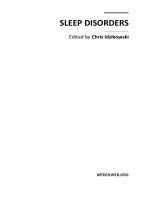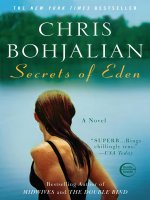Direct 2D Succinctly Guide by Chris Rose
Bạn đang xem bản rút gọn của tài liệu. Xem và tải ngay bản đầy đủ của tài liệu tại đây (3.39 MB, 187 trang )
1
2
By
Chris Rose
Foreword by Daniel Jebaraj
3
Copyright © 2013 by Syncfusion Inc.
2501 Aerial Center Parkway
Suite 200
Morrisville, NC 27560
USA
All rights reserved.
mportant licensing information. Please read.
This book is available for free download from www.syncfusion.com on completion of a registration form.
If you obtained this book from any other source, please register and download a free copy from
www.syncfusion.com.
This book is licensed for reading only if obtained from www.syncfusion.com.
This book is licensed strictly for personal or educational use.
Redistribution in any form is prohibited.
The authors and copyright holders provide absolutely no warranty for any information provided.
The authors and copyright holders shall not be liable for any claim, damages, or any other liability arising
from, out of, or in connection with the information in this book.
Please do not use this book if the listed terms are unacceptable.
Use shall constitute acceptance of the terms listed.
SYNCFUSION, SUCCINCTLY, DELIVER INNOVATION WITH EASE, ESSENTIAL, and .NET ESSENTIALS are the
registered trademarks of Syncfusion, Inc.
Technical Reviewer: Jeff Boenig
Copy Editor: Ben Ball
Acquisitions Coordinator: Hillary Bowling, marketing coordinator, Syncfusion, Inc.
Proofreader: Graham High, content producer, Syncfusion, Inc.
I
4
Table of Contents
The Story behind the Succinctly Series of Books 6
About the Author 8
Introduction 9
Part 1 Direct2D 10
Chapter 1: Direct2D (XAML) Template 11
SimpleTextRenderer Class 14
VSync, Swap Chain, and Buffering 20
Chapter 2: Debugging with a WinRT Device 22
Chapter 3: Beginning a Graph Rendering App 25
Chapter 4: Graph Backgrounds 36
Solid Color Background 36
DirectX Colors 38
Gradient Background 40
Bitmap Backgrounds 47
Chapter 5: 2-D Data Plots 55
Scatter Plot 56
2-D Transformations 62
Translating the Scatter Plot 72
Chapter 6: Infinite Lines and the Axes 75
Chapter 7: Displaying FPS (Frames per Second) 81
Chapter 8: Line Charts 85
Chapter 9: Navigating between Multiple XAML Pages 91
Chapter 10: Printing Direct2D 100
Chapter 11: Margins 107
Chapter 12: Zooming 114
Chapter 13: Hit Testing or Picking 119
Chapter 14: Direct2D Geometry 124
5
Simple Geometries 124
Complex Geometries 126
Part 2 Direct3D 132
Chapter 15: Rendering Pipeline 133
Chapter 16: Starting a Direct3D Project 135
Terms and Concepts 135
Chapter 17: Rendering a Triangle with Direct3D 139
Vertex and Index Buffers 140
Backface Culling 141
Positioning the Eye 143
Primitive Topologies 145
Chapter 18: Rendering a Height Map 146
Chapter 19: Projection Options 150
Perspective Projection 150
Orthographic Projection 151
Direct3D Scatter Plot 153
Conclusion 158
Appendix A: Microsoft Limited Public License 159
MICROSOFT LIMITED PUBLIC LICENSE version 1.1 159
Appendix B: DirectXPage.xaml Class Listing 161
Appendix C: CDocSource Class Code Listing 167
Appendix D: Code Listing for SimpleTextRenderer Printing 178
6
The Story behind the Succinctly Series
of Books
Daniel Jebaraj, Vice President
Syncfusion, Inc.
taying on the cutting edge
As many of you may know, Syncfusion is a provider of software components for the
Microsoft platform. This puts us in the exciting but challenging position of always being
on the cutting edge.
Whenever platforms or tools are shipping out of Microsoft, which seems to be about every other
week these days, we have to educate ourselves, quickly.
Information is plentiful but harder to digest
In reality, this translates into a lot of book orders, blog searches, and Twitter scans.
While more information is becoming available on the Internet and more and more books are being
published, even on topics that are relatively new, one aspect that continues to inhibit us is the
inability to find concise technology overview books.
We are usually faced with two options: read several 500+ page books or scour the web for relevant
blog posts and other articles. Just as everyone else who has a job to do and customers to serve,
we find this quite frustrating.
The Succinctly series
This frustration translated into a deep desire to produce a series of concise technical books that
would be targeted at developers working on the Microsoft platform.
We firmly believe, given the background knowledge such developers have, that most topics can be
translated into books that are between 50 and 100 pages.
This is exactly what we resolved to accomplish with the Succinctly series. Isn’t everything
wonderful born out of a deep desire to change things for the better?
The best authors, the best content
Each author was carefully chosen from a pool of talented experts who shared our vision. The book
you now hold in your hands, and the others available in this series, are a result of the authors’
tireless work. You will find original content that is guaranteed to get you up and running in about
the time it takes to drink a few cups of coffee.
Free forever
Syncfusion will be working to produce books on several topics. The books will always be free. Any
updates we publish will also be free.
S
7
Free? What is the catch?
There is no catch here. Syncfusion has a vested interest in this effort.
As a component vendor, our unique claim has always been that we offer deeper and broader
frameworks than anyone else on the market. Developer education greatly helps us market and sell
against competing vendors who promise to “enable AJAX support with one click,” or “turn the moon
to cheese!”
Let us know what you think
If you have any topics of interest, thoughts, or feedback, please feel free to send them to us at
We sincerely hope you enjoy reading this book and that it helps you better understand the topic of
study. Thank you for reading.
Please follow us on Twitter and “Like” us on Facebook to help us spread the
word about the Succinctly series!
8
About the Author
Chris Rose is an Australian software engineer. His background is mainly in data mining and
charting software for medical research. He has also developed desktop and mobile apps and a
series of programming videos for an educational channel on YouTube. He is a musician and can
often be found accompanying silent films at the Pomona Majestic Theatre in Queensland.
9
Introduction
This book is an introduction to some of the capabilities of Direct2D and Direct3D. Direct2D and
Direct3D are the graphics rendering components of DirectX. It is about leveraging the graphics
card and DirectX to efficiently represent data. It is aimed at programmers already familiar with C++
(both managed and unmanaged) and Visual Studio 2012 Express. We will be using the version of
Visual Studio designed for Windows 8 application development, not the desktop version. The
desktop version is designed for building standard Windows Forms applications, and the version for
Windows 8 is designed for Windows Store applications. This book presents methods for rendering
vector graphics and visualizing different types of data on Windows 8 and Windows RT platforms
using Direct2D and Direct3D. It is not an in-depth discussion of these topics; for further information,
consult the appropriate MSDN library pages from Microsoft along with the specification of the
graphics hardware for which you are programming.
This book provides a general introduction to Direct2D and Direct3D. It is written from the
perspective of rendering data as nodes and lines, but the information presented is useful for any
applications that require efficient rendering using DirectX. In the initial chapters of this book we will
develop a small but scalable charting system that can be adapted to suit other projects or
incorporated into an existing project. We will examine some common requirements of charting
applications, such as detecting if the pointer is near a node, as well as printing Direct2D.
In the interest of keeping things as general as possible, I have generated random data in the
examples. In a real situation this data would be loaded from some data source. I will also build on
the standard project templates provided by Visual Studio 2012, rather than concentrate on the
boilerplate code. The verbose DirectX boilerplate code is a barrier for any programmers hoping to
become familiar with the API. Thankfully, the templates supplied with Visual Studio 2012 write all of
the boilerplate code for us. We will largely take it for granted, and examine options in the
boilerplate code as they arise.
The code in this book is designed for desktop PCs running Windows 8 and tablet PCs running
Windows RT. It has been formatted to suit the page of this document. This means it is very difficult
to read, and should be reformatted if it is copied and pasted for testing purposes.
10
Part 1 Direct2D
Direct2D is a graphics API (Application Programming Interface) designed to render 2-D vector and
raster graphics. It is built on top of the Direct3D API, which in turn is built on the DXGI (DirectX
Graphics Infrastructure). It can be used in conjunction with Direct3D to render any 2-D portions of a
scene. It is high performance, leveraging the GPU for efficient, complex 2-D graphics.
Note: Throughout this book I will refer to GPU many times (short for Graphics Processing Unit). The
term GPU usually refers to a dedicated graphics card, however, I will use the term more generally to
refer to the hardware which performs the majority of graphics processing in a computer. This includes
a dedicated graphics card, an onboard graphics card, or the execution units in the NVidia Tegra chips
in the WinRT devices.
The API consists of a number of interfaces (COM objects), which are used to communicate with
the graphics hardware. It can render vector primitives, like lines and ellipses, and can also fill
shapes with solid colors or gradients, as well as display raster images. Raster graphics are
composed of pixels, one for each point on a screen (or image). The pixels each have values which
determine their colors, and collectively they are arranged in a large grid.
Direct2D is important for visualizing data because many chart types (line charts, scatter plots, etc.)
are fundamentally 2-D in design. The most important difference between using Direct2D and using
Direct3D to render 2-D graphics is simplicity. Direct3D is orders of magnitude faster than Direct2D
but it is more complicated to program. In addition to this, the Direct2D project template is a perfect
combination of standard Windows 8 XAML and Direct2D. This allows programmers to use
standard Windows 8 controls and XAML pages to deal with user input, while Direct2D handles all
the graphics processing. This combination of DirectX and XAML is a feature only available in
Windows 8 applications.
Figure 1: Relationship between Major DirectX Components
The graphics driver is the lowest level depicted; it controls the hardware directly. Above this is the
DirectX Graphics Infrastructure (DXGI), then Direct3D and finally Direct2D. The software rasterizer
is used in place of graphics hardware, it uses the CPU to render graphics when a dedicated GPU
is not available.
11
Chapter 1: Direct2D (XAML) Template
We will begin by creating a standard Direct2D (XAML) template project and becoming familiar with
its structure. Open Visual Studio 2012 and on the File Menu, click New Project.
Figure 2: Creating a new Direct2D App (XAML)
Click Visual C++ on the left panel, and then select Direct2D App (XAML) from the project
templates in the center panel. Type a name for your project in the Name box, and then click OK.
Visual Studio will create many files for the new project which contain the boilerplate code and
some other useful helper methods. The Solution Explorer should look like Figure 3.
To run the application in debug mode press F5, or on the File menu click Debug > Start
Debugging. After Visual Studio builds and links your project files, it will execute the application.
Figure 3: Direct2D App (XAML) Solution Explorer
12
Figure 4: Output of Direct2D App (XAML) Template
Assets Folder
This folder contains several PNG images for the new application:
Logo.png: This image appears as the tile on the Windows 8 Start page. It is similar to the
desktop icon from previous versions of Windows.
SmallLogo.png: This is the icon image used when a smaller icon should be displayed, such
as when the user is searching 'All Apps' in Windows 8.
SplashScreen.png: The splash screen appears briefly when your application is executed.
StoreLogo.png: This is the logo for your app as it appears in the Windows Store.
Common
This folder contains a single XAML file that describes common settings between the XAML files.
External Dependencies:
This folder contains a very large list of external files that your project may depend on. Some are
generated per project, and others are the standard Windows C++ header files. You should not
change the files in this list, especially the standard Windows headers.
App
The App.xaml, App.cpp, and App.h files define your application. The XAML file contains some
global settings across your entire app. The CPP and H files define a class with the starting point for
executing the program. This class owns a member variable called m_directXPage which is the
main Direct2D rendering class. It also controls some important system-level operations, like saving
and restoring the state of the application when the program is suspended.
BasicTimer.h
The basic timer header defines a class that can be used for any time-based tasks such as physics
or animation.
13
xxx_TemporaryKey.pfx
This is the ClickOnce digital certificate for your application. It is used to help ensure that the
application is not malicious software. If the application is not signed, Windows will warn users that
the application "comes from an unknown publisher," and it will ask them if they are sure they wish
to run the program.
DirectXBase
The DirectXBase class is defined in two files: DirectXBase.h and DirectXBase.cpp. This class
contains most of the boilerplate code to get Direct2D up and running. It contains code to initialize
the device, the factories, device context, and many other things. It can be used for both 2-D and 3-
D graphics. It has many helper functions to enable us to quickly begin DirectX programming
without typing the extremely verbose boilerplate code. The reader is encouraged to investigate this
file thoroughly, as it shows exactly how DirectX should be initialized.
DirectXHelper
This file consists of a single function, DX::ThrowIfFailed. This is a helper function that converts an
HRESULT to a managed C++ exception. DirectX function calls return an HRESULT. Many of the
codes we will examine surround the DirectX function calls with a call to this method, such that the
programmer has an opportunity to examine any errors that are thrown by DirectX. If you set a
break point on this line, Visual Studio will break when an exception is thrown, and allow you to
examine what went wrong. The errors will give you an error number and you can research the
meaning of this, or look it up using the error look up application that comes with the DirectX SDK.
DirectXPage
This is the main XAML page of your application. The Direct2D (XAML) template application
contains a simple page with two sentences written on a XAML form. The top sentence is written
using XAML and the lower one is written by DirectX. This is the class that renders the top line of
code.
Package.appxmanifest
This is the main manifest of your application. It contains all the information about your app,
including who the publisher is, and what capabilities the app requires (Internet access, access to
the webcam, etc.).
PCH
The precompiled header file (pch.h) contains headers that are compiled to an intermediate format
to save time when recompiling the entire project. Most of the classes you add to your project will
include this file in order to work correctly.
SimpleTextRenderer
This is the core class of this DirectX application. This class renders the lower sentence on the
screen. Because the SimpleTextRenderer class is the main class controlling what DirectX displays
on the screen, we will examine it in detail.
14
SimpleTextRenderer Class
This class uses Direct2D to render a line of text to the screen. In this section, it is not the class
itself we are examining, but rather the way that it operates. The Graph Renderer class we will build
in future chapters will be heavily based on this class. Open the SimpleTextRenderer.h file.
The class derives from the DirectXBase class. It contains a default constructor and several
methods, which are called during resource allocation (CreateDeviceIndependentResources,
CreateDeviceResources and CreateWindowSizeDependentResources).
Note: Resources is a general term referring to many different types of objects and structures that
are stored in memory (either system memory or in the GPU’s dedicated memory) and used by
DirectX. Resources must be created and initialized prior to their use. Most of the resources we will
examine are created shortly after the main DirectX objects. These resources are destroyed when the
application closes. Resources can be created and destroyed at any time after the main DirectX
objects are initialized, since the resource creation methods belong to these objects.
The Render method is where DirectX does all of its rendering. This class also defines an update
method which can be used to perform calculations to determine where objects should be moved to
in the scene. The UpdateTextPosition, BackgroundNextColor, and
BackgroundPreviousColor functions are specific to this template, and not required when you
develop your own. They allow the user to manipulate the position of the DirectX drawn text, as well
as cycle through some predefined background colors.
The SaveInternalState and LoadInternalState methods are used to save and restore the
state of the application; for example, when a WinRT tablet goes to sleep, and then is woken.
These methods are followed by several member variables that are used to maintain and
manipulate the position of the text. Apart from the m_renderNeeded variable, most of these
variables are application specific and most likely not required for your application. The
m_renderNeeded variable is used by the application to determine if the Render method should be
called. If nothing has changed in the scene, there is no point in rendering it again. The following
diagram depicts the relationships between the most important classes of this application. Lines
ending in diamond shapes indicate ownership (the AppXAML class owns a member of the type
DirectXPage), and the lines ending with a triangle indicate inheritance (the SimpleTextRenderer
inherits from the DirectXBase class).
Figure 5: Class Relationships of Direct2D App (XAML) Template
15
Real-time graphics applications often render frames at some predefined interval described with the
metric of the number frames displayed per second (FPS). A frame is a single still image of a game
or movie. In order to create the illusion of smooth animation, slightly different frames are displayed
to the viewer in succession. DirectX applications often render frames at a fixed refresh rate, such
as 60fps or even 100fps. It is not likely that the frames of a charting application need to be re-
rendered every 60
th
or 100
th
of a second. They usually stay exactly the same for long periods of
time. The user may pan or zoom into the chart which would require a re-rendering of the scene, but
this action is not as time critical as updating the frames of a real-time game.
Note: The member variables for this and other classes in this template have an “m_” prefix. This
signifies that they are member variables as opposed to local variables to a function. It is not
necessary but it is a good idea to name all member variables with this prefix.
Next, open the SimpleTextRenderer.cpp file in the Solution Explorer. At the top of the file you will
see an #include directive for the Precompiled Header (pch.h). Below this is the #include for the
SimpleTextRenderer.h, and the list of namespaces the class uses. Under the using directives
you will see the predefined order of the background colors that the user can cycle while running the
application.
The user can cycle through the colors and change the background of the application by right-
clicking the mouse in the screen, or swiping the pointer if you are using a touch screen device, and
selecting Next or Previous. This is an application-specific array, and it is unlikely that other
applications will use it. Below this we see the default constructor for the class.
The default constructor initializes several variables; it sets the backcolor to CornflowerBlue by
selecting index 0 (this is a reference to the BackgroundColors array defined in the previous code
sample). It also initializes the text position and sets the m_renderNeeded Boolean to true, such
that the first frame will be drawn to the screen. Resources are not created or allocated at this point;
the DirectX factories and context do not yet exist either.
Following this are three resource allocation methods. The first of which is the
CreateDeviceIndependentResources method.
static const ColorF BackgroundColors[] = { … }
SimpleTextRenderer::SimpleTextRenderer():m_renderNeeded(true),
m_backgroundColorIndex(0),m_textPosition(0.0f, 0.0f) { }
void SimpleTextRenderer::CreateDeviceIndependentResources() {
DirectXBase::CreateDeviceIndependentResources();
DX::ThrowIfFailed(
m_dwriteFactory->CreateTextFormat(
L"Segoe UI", nullptr, DWRITE_FONT_WEIGHT_NORMAL,
DWRITE_FONT_STYLE_NORMAL, DWRITE_FONT_STRETCH_NORMAL,
42.0f, L"en-US", &m_textFormat));
DX::ThrowIfFailed(
m_textFormat->SetTextAlignment(DWRITE_TEXT_ALIGNMENT_LEADING)
);
}
16
The CreateDeviceIndependentResources method is used to create and initialize any Direct2D
objects that are device independent. This method begins by calling the base class's method of the
same name. The base class method creates the DirectX factories, such as the m_dwriteFactory
used on the next line, which can be used by the application to create more DirectX objects.
Note: Resources in DirectX are all from one of two broad categories: device resources or device
independent resources. The device is the graphics card, and the device resources reside on the
graphics card itself. Device independent resources reside in system RAM, and tend to render slower
because they require CPU cycles to transfer to the video card.
The CreateDeviceResources method creates and initializes the device dependent resources. The
method calls the base class method with the same name, which creates the instance of the
Direct3D device and the context used by the application (m_d3dcontext and m_d3dDevice).
Note: Device and context are two important terms in DirectX. The device can be thought of as the
graphics card itself; this class is used to initialize the hardware, query its capabilities, and create
resources such as textures and shaders. A context is a particular use of the device; it renders
things to the screen using the resources on the device. There is normally one device, but there may
be more than one context. For instance, the printing sample uses three contexts: one for rendering,
another for the print preview, and a third for the printing itself. Figure 6 shows some of the tasks
each of these classes is responsible for.
void SimpleTextRenderer::CreateDeviceResources() {
DirectXBase::CreateDeviceResources();
DX::ThrowIfFailed(
m_d2dContext->CreateSolidColorBrush(
ColorF(ColorF::Black), &m_blackBrush));
Platform::String^ text = "Hello, DirectX!";
DX::ThrowIfFailed(m_dwriteFactory->CreateTextLayout(
text->Data(), text->Length(),
m_textFormat.Get(),
700, // maxWidth.
1000, // maxHeight.
&m_textLayout));
DX::ThrowIfFailed(m_textLayout->GetMetrics(&m_textMetrics));
}
17
Figure 6: Device versus Context
Brushes are device resources; this method creates a black brush for painting the text. The actual
string to be written to the screen is created on the device as a TextLayout object using the
CreateTextLayout method. After this, the measurements and proportions of the string are saved
to m_textMetrics using the GetMetrics method.
Note: The CreateTextLayout method creates the IDWriteTextLayout device resource. This resource
contains information about the string to be printed, the bounding box within which it is printed and
its location. The CreateTextFormat method (in the CreateDeviceIndependentResources method)
creates an IDWriteTextFormat object, which is used to specify the font, size, and attributes of the
text to render.
void SimpleTextRenderer::CreateWindowSizeDependentResources() {
DirectXBase::CreateWindowSizeDependentResources();
// Add code to create window size dependent objects here.
}
void SimpleTextRenderer::Update(float timeTotal, float timeDelta) {
(void) timeTotal; // Unused parameter.
(void) timeDelta; // Unused parameter.
// Add code to update time dependent objects here.
}
18
The previous two methods are empty in the template. The
CreateWindowSizeDependentResources method is used to create any objects (device or device
independent) whose settings are dependent on the size or orientation of the screen. The Update
method is also empty; it controls the physics or other logic of the application, usually things that are
time dependent. The following code is an example of the template’s Render method.
void SimpleTextRenderer::Render() {
m_d2dContext->BeginDraw();
m_d2dContext->Clear(ColorF(BackgroundColors[m_backgroundColorIndex]));
// Position the rendered text.
Matrix3x2F translation = Matrix3x2F::Translation(
m_windowBounds.Width / 2.0f –
m_textMetrics.widthIncludingTrailingWhitespace / 2.0f +
m_textPosition.X,
m_windowBounds.Height / 2.0f –
m_textMetrics.height / 2.0f + m_textPosition.Y
);
// Note that the m_orientationTransform2D matrix is post-multiplied
here
// in order to correctly orient the text to match the display
orientation.
// This post-multiplication step is required for any draw calls that
are
// made to the swap chain's target bitmap. For draw calls to other
targets,
// this transform should not be applied.
m_d2dContext->SetTransform(translation * m_orientationTransform2D);
m_d2dContext->DrawTextLayout(Point2F(0.0f, 0.0f),
m_textLayout.Get(), m_blackBrush.Get(),
D2D1_DRAW_TEXT_OPTIONS_NO_SNAP);
19
It is here in the Render method that actual drawing of the scene takes place. Most of the drawing
of the scene is performed by the m_d2dContext object. The Render method begins by stating
m_d2dcontext->BeginDraw; this line is coupled to the call to m_d2dContext->EndDraw method
call near the bottom. You should place all of your Direct2D drawing between these two function
calls. BeginDraw is used to specify the start of some code which builds a batch of rendering
commands for a render target. EndDraw specifies that the batch of commands is finished and they
can be rendered.
The next line calls the Clear method, passing the color the user currently has selected. This
results in clearing the screen to a solid color, one that the BackgroundColors array defined
previously, which the user can cycle through.
Tip: It is a good idea to clear the screen to some color other than black in a render method, even if
your subsequent drawing will completely overwrite the cleared screen. If you do not do this and
there is a problem with the program, you might be left staring at a black screen (or random flashing
colors or pixels) with no way of telling whether the render method is being called at all.
Following the call to Clear, a matrix is set up. Transforms such as scaling, rotation, and translation
(or panning, which is what we are doing here) are all controlled by matrices. This particular matrix
is a translation matrix; it moves the text such that the user can drag it around the screen. The
calculation in the definition of this matrix places the text in the middle of the screen with some
offset when the user drags it around. It uses the TextMetrics object and the WindowBounds
object to find where the text should go.
Once defined, the translation matrix must be applied to the context. This occurs on the next line
with the call to SetTransform. After the appropriate transformations have been applied, the text
itself can be rendered. This happens on the next line with the call to DrawTextLayout. Then the
drawing is ended with the call to EndDraw, and the image is presented to the user.
Tip: The actual screen refresh of the rendered scene occurs in the DirectXPage.xaml.cpp file when
the m_renderer object calls Present() in its OnRendering event handler method. It is very important
to note that the DirectXPage class presents the scene. When you add more sophisticated rendering
classes that call Present() themselves, it is important that you remove this Present() call from the
DirectXPage class. Otherwise you might Present() twice which will result in first flipping the actual
scene to the screen but immediately overwriting it with some other image.
// Ignore D2DERR_RECREATE_TARGET. This error indicates that the device
// is lost. It will be handled during the next call to Present.
HRESULT hr = m_d2dContext->EndDraw();
if (hr != D2DERR_RECREATE_TARGET) {
DX::ThrowIfFailed(hr);
}
m_renderNeeded = false;
}
20
The remaining methods are event handlers and other things which are specific to this. I
recommend that programmers new to DirectX with Visual Studio 2012 spend some time altering
the workings of this template before continuing on to the next section. A good familiarity with this
template is essential to understanding the remaining chapters of the Direct2D portion of this book.
Tip: Direct2D is designed to use multiple cores of the CPU automatically when rendering geometry.
If you use the D2D1_DEVICE_CONTEXT_OPTIONS_ENABLE_MULTITHREADED_OPTIMIZATIONS
option when creating the device context in the DirectXBase.cpp file, automatic multithreading may
provide a good speed boost to your code at the cost of utilizing more of the system's cores.
VSync, Swap Chain, and Buffering
Computer monitors update their display at a fixed speed. 60 times per second is common, referred
to as 60 Hz, but there are others like 75 Hz and 100 Hz. The pixel data is stored in a buffer on the
GPU, which is called the front buffer. The image on the monitor is refreshed with the data from this
buffer 60 times per second. At the same time the monitor is refreshing its display, the GPU is busy
rendering the frames to be displayed. The GPU writes the pixel data to the buffer.
There is a problem with this system which leads to unpleasant artifacts. The trouble is that the
GPU and the monitor are not necessarily updating frames at the same speed. This leads to an
artifact called tearing (see Figure 7). The monitor draws half of one frame to the screen and half of
the previous frame, because the GPU updates the frame in the front buffer when the monitor is
partially through updating its display.
Figure 7: Tearing
To get around this, the GPU does not render to the front buffer. Instead, it renders to a back buffer,
which is identical to the front buffer in every aspect, except that it is not rendered to the screen.
The monitor refreshes its display by rendering pixels from the upper left corner of the screen to the
lower right corner, then it resets and repeats the operation. The time period in which it resets itself
from the lower right corner back to the top is called the vertical retrace. To avoid the tearing
artifact, the GPU waits for the monitor to be in this vertical retrace phase, then it flips the buffers
(swaps the back and front buffers either by copying the pixel data or swapping pointers). This is
called vertical synchronization or V-sync for short. By the time the monitor has finished resetting
itself, the GPU can copy an entire frame to the front buffer. This way there is no tearing and the
monitor will never display half of one frame and half of another.
21
The buffers are coordinated using a swap chain object. This is a class dedicated to controlling the
swapping of the buffers. In our applications there are two buffers: the front buffer and the back
buffer. Sometimes it is beneficial to use more than one back buffer and render frames to each, one
after the other, queuing the frames to be presented.
22
Chapter 2: Debugging with a WinRT Device
All of the code in this book works for Windows 8 PCs as well as WinRT devices. If you are
authoring software for a WinRT tablet and have a real device, it is very beneficial to use it for
debugging and testing your application instead of an emulator (which is usually the default). Most
of the code in C++ and DirectX works fine on a Windows 8 PC, as well as a WinRT device
(compiled for the ARM target). The emulators are good but can never match the exact
characteristics of a real device.
Install the Remote Tools
Install the remote tools for Visual Studio 2012 onto the device. This is available from the Microsoft
website (available from />software). It is a service that connects with the Visual Studio development machine to run and
debug the app on the device. All the regular debugging mechanisms are available from Visual
Studio such as break points, examining the ARM registers, and Memory windows. You need to
know the name of the device in order to deploy an application onto it. You also need to have the
device run the Remove Debugging Monitor that comes with the previously mentioned installation.
Each build configuration (Release x86, Debug x86, Release ARM, etc.) you want the device to run
must have the device's name in its project settings.
Change the application to ARM
If the WinRT device that you are deploying to is ARM based, such as a Microsoft Surface, you can
change the configuration for the project from the main menu by selecting ARM.
Figure 8: Configurations
Change debugging to Remote Machine
If it is not set already, you should change the debugging to Remote Machine.
23
Figure 9: Machine Name
Specify the Name of the Remote Machine
Open the Project > [Name] Properties page from the main menu of Visual Studio or right-click on
your project's name in the Solution Explorer and click Properties on the context menu. This will
open the properties page for the project. Click Debugging on the left panel and type the name of
your remote machine into the space labeled Machine Name.
Figure 10: Remote Machine
Run the Remote Debugger
Run the remote debugging service on the device and you should be able to start debugging from
Visual Studio 2012 as usual (press F5 or click the start debugging button). The first thing you will
see on the device (Visual Studio Remote debugger's window) says it is connected to the
development computer with a message like the following:
3/01/2013 2:48:40 PM [MachineName]\[ComputerName] connected
Shortly after this you will see a message in the output window of Visual Studio saying it is
uploading the program to the device. This takes some time, but once the upload is complete the
application should run.
24
Here are some ideas if you are unable to debug the application from the device, or it does not run
as expected:
Make sure you have the correct remote debugging tools installed on the device. Install the
tools for Visual Studio 2012. Always download this directly from the Microsoft website and
download any available updates to ensure the current remote debugging supports your
particular device.
Make sure you have spelled the name of the remote machine correctly in the project
properties. The remote machine name was chosen when Windows RT was first installed on
the machine. You can see the name of the remote machine in the Remote Debugger
window if you have forgotten or are unsure what the remote machine is called. At present,
the case of the name in the properties of the project is irrelevant, but the machine uses all
uppercase so you might try to match the exact case the machine is using.
Make sure the current configuration has the name of the remote machine specified in its
debugging field in the properties page. You need to put the name of the device in each
configuration. For instance, if you use Debug and Release, you need to specify the remote
machine's name in both.
Finally, if the application is not executing as expected but is running, ensure the code you have
used is completely portable to WinRT. Be aware that these devices do not have a dedicated
graphics card. They rely on a scaled down, portable, and energy efficient CPU/GPU combination.
The version of DirectX 11 which runs on these devices is also scaled down. It does not contain the
full capabilities of the DirectX 11 standard. The operating system itself (Windows RT) is a scaled
down version of the full Windows 8, and many features are missing (free access to the file
structure, for instance).
25
Chapter 3: Beginning a Graph Rendering App
Figure 11 is a basic bar chart. This particular one was generated using Open Office Calc with
random data. It consists of a title, background, axis labels, grid, key, and bars representing the
data.
Figure 11: Bar Chart
Each part of the chart can be thought of as being a distinct object. Each object is rendered one
after the other, starting with the background followed by the grid, the data, and then the labels. The
graph itself is composed of several objects which it draws one after the other to build a complete
graphical representation of the data. Many things about the previous chart are generic and
applicable to different chart types. The grid, for example, could be used for a scatter plot, line chart,
or histogram exactly as it is used here.
Our charting application will work in the same way. We will develop a collection of chart objects
that can be added and removed from charts at will. The objects will be very basic to maintain a
generic and usable foundation for a Direct2D charting application. The graph itself will be a class
called GraphRenderer, which will be based on the SimpleTextRenderer class that we just
examined. Each of the objects comprising the GraphRenderer will be a scaled down version of the
SimpleTextRenderer.
Create a new Direct2D (XAML) application in Visual Studio 2012 for Windows 8. This will form the
starting point for our application. I have called my application GraphPlotting. You will need to
change any references to this namespace to the name of your application if you copy the code for
testing.
First, we can delete the XAML text on the form. Open the DirectXPage.xaml file by double-clicking
its name in the Solution Explorer. This should display the page in a visual designer. Select Hello,
XAML! and right-click. Click Delete on the context menu.