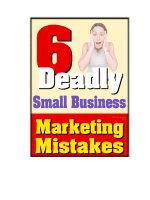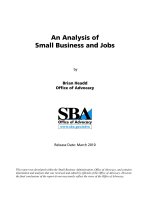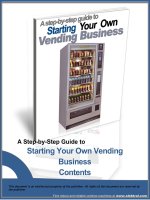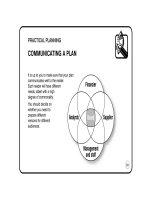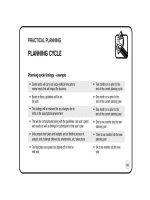Light Switch Mobile Business Apps Succinctly by Jan Van der Haegen
Bạn đang xem bản rút gọn của tài liệu. Xem và tải ngay bản đầy đủ của tài liệu tại đây (3.03 MB, 120 trang )
1
2
LightSwitch Mobile
Business Apps
Succinctly
By
Jan Van der Haegen
Foreword by Daniel Jebaraj
3
Copyright © 2014 by Syncfusion Inc.
2501 Aerial Center Parkway
Suite 200
Morrisville, NC 27560
USA
All rights reserved.
mportant licensing information. Please read.
This book is available for free download from www.syncfusion.com on completion of a registration form.
If you obtained this book from any other source, please register and download a free copy from
www.syncfusion.com.
This book is licensed for reading only if obtained from www.syncfusion.com.
This book is licensed strictly for personal or educational use.
Redistribution in any form is prohibited.
The authors and copyright holders provide absolutely no warranty for any information provided.
The authors and copyright holders shall not be liable for any claim, damages, or any other liability arising
from, out of, or in connection with the information in this book.
Please do not use this book if the listed terms are unacceptable.
Use shall constitute acceptance of the terms listed.
SYNCFUSION, SUCCINCTLY, DELIVER INNOVATION WITH EASE, ESSENTIAL, and .NET ESSENTIALS are the
registered trademarks of Syncfusion, Inc.
Technical Reviewer: Alessandro Del Sole
Copy Editor: Darren West, content producer, Syncfusion, Inc.
Acquisitions Coordinator: Hillary Bowling, marketing coordinator, Syncfusion, Inc.
Proofreader: Tres Watkins, content development manager, Syncfusion, Inc.
I
4
Table of Contents
The Story behind the Succinctly Series of Books 6
About the Author 8
Foreword 9
Introduction 11
Chapter 1 Creating a sample application 13
Getting started 13
Creating an entity 15
Creating screens 16
Exploring the application 23
Creating a new Customer 25
Some tech talk 25
Chapter 2 Exploring LightSwitch 28
What is LightSwitch? 28
What are LOB applications? 28
The LightSwitch IDE 29
Chapter 3 Introduction to SQL Database Projects 41
Chapter 4 Customizing Application Appearance 46
From the screen designer: Layout and controls 46
From the screen designer: Popups and filtering 54
The power of local screen properties and data binding 60
Custom controls: PostRendering 63
Custom controls: Rendering 68
Chapter 5 Advanced Programming Principles 76
5
Crossing navigation boundaries. 76
Initializing values 79
Asynchronous programming 82
Server-side programming 91
jQuery UI Widgets: Essential Studio for JavaScript 97
jQuery UI Widgets: custom Bing Maps control 104
Chapter 6 Global styling and branding 110
Built-in schemas 110
Custom jQuery Mobile themes 111
Adding a company logo 113
Chapter 7 Publishing 115
Available hosting options 115
Creating the Azure Web Site 115
Publishing the application 116
Ready, set, go 119
6
The Story behind the Succinctly Series
of Books
Daniel Jebaraj, Vice President
Syncfusion, Inc.
taying on the cutting edge
As many of you may know, Syncfusion is a provider of software components for the
Microsoft platform. This puts us in the exciting but challenging position of always
being on the cutting edge.
Whenever platforms or tools are shipping out of Microsoft, which seems to be about every other
week these days, we have to educate ourselves, quickly.
Information is plentiful but harder to digest
In reality, this translates into a lot of book orders, blog searches, and Twitter scans.
While more information is becoming available on the Internet and more and more books are
being published, even on topics that are relatively new, one aspect that continues to inhibit us is
the inability to find concise technology overview books.
We are usually faced with two options: read several 500+ page books or scour the web for
relevant blog posts and other articles. Just as everyone else who has a job to do and customers
to serve, we find this quite frustrating.
The Succinctly series
This frustration translated into a deep desire to produce a series of concise technical books that
would be targeted at developers working on the Microsoft platform.
We firmly believe, given the background knowledge such developers have, that most topics can
be translated into books that are between 50 and 100 pages.
This is exactly what we resolved to accomplish with the Succinctly series. Isn’t everything
wonderful born out of a deep desire to change things for the better?
The best authors, the best content
Each author was carefully chosen from a pool of talented experts who shared our vision. The
book you now hold in your hands, and the others available in this series, are a result of the
authors’ tireless work. You will find original content that is guaranteed to get you up and running
in about the time it takes to drink a few cups of coffee.
S
7
Free forever
Syncfusion will be working to produce books on several topics. The books will always be free.
Any updates we publish will also be free.
Free? What is the catch?
There is no catch here. Syncfusion has a vested interest in this effort.
As a component vendor, our unique claim has always been that we offer deeper and broader
frameworks than anyone else on the market. Developer education greatly helps us market and
sell against competing vendors who promise to “enable AJAX support with one click,” or “turn
the moon to cheese!”
Let us know what you think
If you have any topics of interest, thoughts, or feedback, please feel free to send them to us at
We sincerely hope you enjoy reading this book and that it helps you better understand the topic
of study. Thank you for reading.
Please follow us on Twitter and “Like” us on Facebook to help us spread the
word about the Succinctly series!
8
About the Author
Jan Van der Haegen is a green geek who turns coffee into software.
He’s a loving husband, LightSwitch lover, occasional blogger, former columnist for MSDN
magazine online, senior technical architect for Trilogy Energy Software Inc, founder of a
LightSwitch-oriented consultancy company, and he secretly dreams of becoming a professional
goat herder one day.
Keep track of his latest adventures at
9
Foreword
This book is for me.
Not the current me, but the person I was a couple of months ago.
Up until then, I was frightened by the thought of having to write HTML/CSS/JavaScript
applications instead of my comfort zone of C# and XAML, or the thought of writing applications
for mobile devices.
Ignorance was to blame for this fear, mostly. At that time, I believed that making visually
appealing applications in HTML5 meant you’d need to calculate correct points on a canvas
using advanced geometry. I believed that code written in JavaScript was more error-prone than
code that had been compiled. I believed that adapting to the screen size of both smartphones
and tablets meant I would need to create different versions of every screen. I believed CSS
wasn’t as maintainable as a good old Silverlight resource dictionary.
Honestly, I believed that the steep learning curve and the lack of professional tooling meant that
it would take at least a couple of years before I would be writing my first HTML single-page
application with a responsive design.
However, a couple of months ago I decided to give in to the lure of Visual Studio LightSwitch’s
newest addition: mobile business applications. LightSwitch is a rapid application development
environment within Visual Studio that abstracts technological choices behind easy to use
editors, while still allowing the developer to take full control of any part of the application if
needed. This gave me the confidence to dive in head first and use LightSwitch to engage on a
mobile-oriented HTML project without any prior knowledge of HTML5, CSS, or jQuery.
As it turned out, great tooling does already exist. In fact, it is so good that using it actually
makes that learning curve rather shallow.
This book is for me.
Not the current me, but the person I was a couple of months ago—eager to create mobile LOB
apps to generate additional value for my customers, but lacking basic knowledge of HTML or
JavaScript, and unaware of Microsoft’s awesome tooling.
Maybe you are like the person I was. In that case, this book is for you.
This book is your invitation, a challenge to leave your comfort zone and have your first mobile
business application finished before the day is over.
I hope you enjoy.
10
DEDICATED TO MY FAMILY FOR TEACHING ME THAT BY KEEPING OUR SHOULDERS TOGETHER
WE CAN CARRY THE WEIGHT OF THE WORLD.
ESPECIALLY DEDICATED TO MY LOVING WIFE KUNDRY, FOR KEEPING ME FOCUSED ON MY GOALS,
AND MY GOOFY DOG MOJO, FOR KEEPING ME DISTRACTED.
11
Introduction
The goal of this e-book is to teach you how to build a mobile-oriented single-page application
(SPA) with Visual Studio LightSwitch by walking you through the process of building a CRM
sample application.
Figure 1: A Mobile Business Application
This application is an HTML5 single-page application that targets both smartphones and tablets,
and creating it would take a LightSwitch developer a short time.
This book starts off with a very simple hello world application. After a bit of theory and
LightSwitch vocabulary 101, you’ll find a couple of hands-on chapters, each describing different
aspects of a LightSwitch mobile business application in more depth: the database project,
tweaking the visual aspects of the application, the programming model and techniques, and
global styling. Finally, you’ll deploy the application to the cloud, and I’ll end the tour by providing
some links to additional learning content.
12
I wrote this e-book with a particular audience in mind: one that is comfortable with a few general
technological terms, but not fluent with the specific mobile and HTML technologies. If you are an
expert, feel free to read through the book at a faster pace. I’m sure the LightSwitch Rapid
Application Development approach will still be interesting and appealing.
If you are unfamiliar with the LightSwitch development experience, you might want to read
LightSwitch Succinctly first, which explains at a slower pace the basic concepts of LightSwitch,
and then you should continue reading this book, which dives in mobile apps specifically.
13
Chapter 1 Creating a sample application
If you get stuck during this chapter or any part of the book, a completed sample application for
Visual Studio 2013 can be downloaded from bitbucket.org/syncfusiontech/lightswitch-mobile-
business-apps-succinctly.
LightSwitch mobile business applications are available in Visual Studio 2012 Professional or
higher, with SP3 installed.
Getting started
To create a hello world sample application, you start with file > new project.
The project type that you are looking for is a LightSwitch HTML Application, under the
LightSwitch Template folder. I choose the C# version.
Figure 2: New Project Wizard
Initially, a LightSwitch solution will contain three projects: your LightSwitch project, the HTML
client project, and a project for the server.
14
Figure 3: A Shiny New LightSwitch Project in Solution Explorer
This LightSwitch project’s only responsibility is to keep the HTML client and the server project in
sync where possible, so that you as a developer don’t have to do this manually. Because this
task is completely automated, the LightSwitch project itself appears empty.
Figure 4: LightSwitch Home Screen
The LightSwitch home screen opened automatically. As suggested by the screen, applications
begin with data. For this sample application, we will create a customer entity.
To add a customer entity, click Create new table in the home screen, or right-click on the
server project in Solution Explorer and select Add Table.
15
Figure 5: Select Add Table from the context menu.
This will open up the entity designer where you can design the customer model.
Creating an entity
At a first glance, the entity designer looks like an expanded SQL database designer.
The entity designer isn’t just about designing a backend data model though. A new SQL or SQL
Azure database will be created with a customer table when you deploy, but the fields of your
entity in the entity designer here are more than simple data types. They are true business types
like phone number, e-mail address, web address, and person, each with built-in specialized
validation rules, formatting, preferred controls, and extended options.
16
You can also use the properties in the properties window to change or add simple validation like
setting minimum and maximum values, or even limiting the field to a strict choice list.
This won’t suffice in an actual application, and you’ll need custom initialization, validation, or
authorization, which you can add by clicking Write Code from the perspective of the server or
any of the clients.
Figure 6: Designing a Customer Entity
A little effort in the entity designer is sufficient to design the customer entity. When the project is
compiled, this will create the table structure, build a web service that exposes the middle tier,
and prepare a JavaScript model in the HTML client.
Creating screens
To finish the hello-world application, you’ll need to create a few screens.
Right-click on the client project, and select Add Screen from the context menu.
17
Figure 7: New Screen Wizard
The Add New Screen wizard will open with three built-in screen templates.
Select the Browse Data Screen template, and select Customers as the screen data from the
dropdown box. You can leave the default screen name BrowseCustomers and click OK, which
will generate the screen and open it in the screen designer.
18
Figure 8: The Screen Designer
The left-hand side of the screen designer is called the screen view model (currently consisting
only of a customer collection), and in the middle you’ll find an abstraction of the view (a screen
with a single tab that has an empty command bar and the customer List).
Since you start out with an empty database, you’ll need to provide the end user some way to
add new customers.
A common practice to do this is by adding an add button to the command bar.
Figure 9: Add Button Wizard
19
The add button wizard that opens gives you the option to write a custom method or to choose
an existing method. The existing method combo box displays a couple of navigation options and
a couple of actions you can perform on your customer collection. The number of existing
methods in this combo box will grow as your application grows and your screens become more
complex. For now you can bind your new Add button to a new customer and show a screen to
edit that customer by selecting the Customers.addAndEditNew method.
Figure 10: The existing methods available are highly situational.
When executed, the addAndEditNew method will create a new customer entity, add it to the
visual collection on your browseCustomer screen, and then open up a detail screen to edit it.
Because there is no screen to edit a customer yet, the wizard is suggesting navigating to a new
detail screen.
20
Figure 11: Choosing an Existing Method
Clicking OK will open up the Add New Screen wizard to help generate your detail screen.
After accepting that wizard, you will have two screens in your application: an all customers
overview screen (browseCustomers) and a customer details screen (customers). The first
overview screen in the application will be the Home screen. It opens automatically when the
applications starts.
Now that you have a detail screen to create a customer, why not reuse that screen to edit a
customer as well? To do this, you have to bind the tab gesture on the list (this occurs when the
end user taps or clicks on an item in the list) to open the detail screen.
Open the browseCustomers screen in the screen designer, select the List of customers node,
and from the properties window, select the Item Tap action, which is currently set to None.
21
Figure 12: Responding to Touch Gestures
In the Add ItemTap Action dialog that appears, there will now be an additional navigation
method: opening the AddEditCustomer screen.
22
Figure 13: Navigating to the Newly Created Screen
This detail screen requires you to define parameters to determine which customer's details to
display. To pass the currently selected item as customer details, type Customers.selectedItem.
IntelliSense is provided everywhere in the LightSwitch experience, including wizards.
Figure 14: Passing the Currently Selected Item as a Customer Parameter
23
Exploring the application
Press Ctrl+F5 to build and run the application.
The Browse Customers screen you created first will automatically open. Since there are no
customers in the database, it’ll be rather empty.
Figure 15: An Empty but Fully Functional Application
Hitting the Add Customer button from the Command Bar (the gray footer) will add a new
customer to the list and open the Add Edit Customer screen as a modal dialog.
24
Figure 16. Add Edit Customer
As you proceed to fill in the details of your first customer, you’ll notice how the application
respects the way that you have modeled your customer entity in the entity designer. The
appropriate business type for each property will be used to infer the best way to visualize a
particular field.
25
Figure 17: Create a New Customer
Creating a new Customer
Some tech talk
Congratulations, you just created a fully functional application with only half a cup’s worth of
coffee. I’m sure the app looks good, and I’m happy to report it’s quite the technical masterpiece
too.
One of the technical details you might miss at first glance is the responsive design. Make the
browser smaller and larger, and you’ll notice how the application carefully chooses which
elements to resize and which to keep at a fixed size to preserve as much screen estate as
possible for the content that matters most. If you make the browser really small, you’ll notice
how the application even reduces the number of columns from two to one to avoid a messy
layout on smaller form factors like smartphones.