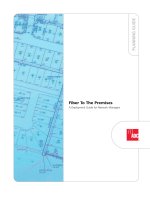Virtual Desktop Infrastructure: A deployment guide for education
Bạn đang xem bản rút gọn của tài liệu. Xem và tải ngay bản đầy đủ của tài liệu tại đây (618.76 KB, 38 trang )
Virtual Desktop
Infrastructure
A deployment guide
for education
January 2014
Table of
contents
3 Choosing a VDI deployment scenario
6 Virtual machine–based desktop deployment
10 Session-based desktop deployment
13 Windows MultiPoint Server 2012
15 Preparing the infrastructure for VDI
17 Placing VDI servers
18 Building virtual desktop templates
20 Client licensing for VDI
22 Using Volume Activation
25 Connecting users to VDI sessions
27 Storing user and application settings
30 Running Windows Store and sideloaded apps
31 Managing VDI
33 Group Policy
34 Windows PowerShell
34 SystemCenter2012R2CongurationManager
35 Windows Intune
1VIRTUAL DESKTOP INFRASTRUCTURE
Virtual Desktop
Infrastructure
A deployment guide for education
One of the challenges for educational institutions is
managing the wide diversity of devices and user types.
Given such diversity, establishing and maintaining a
standardized technology learning platform can be difcult.
Although it may be possible to purchase new devices
running the Windows 8.1 operating system or upgrade
existing devices to Windows 8.1, other institution-owned
devices may be unable to run Windows 8.1 (such as
older hardware or devices running Apple iOS or Google
Android).
Inaddition,BringYourOwnDevice(BYOD)initiativesareincreasingly
popular in institutions because they allow faculty to use their devices
toperformadministrativerolesaidwithcurriculum.BYODinitiatives
alsoallowstudentstousetheirdevices(inandoutoftheclassroom)
asapartoftheeducationalprocess.BYODinitiativeshelpinstitutions
byreducingtheup-frontcostofdeviceswhileallowingfacultyand
studentstotakeadvantageoftechnologyforeducation.
However,BYODinitiativescancreateproblemsforITproswho
support the faculty and students. It is almost certain that the
deviceswillhavebroaddiversity.Althoughitmaybepossiblethat
thefacultyorstudentsmayhavedevicesrunningtheWindows8.1
operatingsystem,otherpersonallyowneddevicesmaybeunableto
runWindows8.1(suchasolderhardwareordevicesrunningiOSor
Android).
YoucanaddressthesechallengesbyusingVirtualDesktop
Infrastructure(VDI)poweredbytheWindowsServer2012R2or
WindowsMultiPointServer2012operatingsystem.WithVDIin
NOTE
Althoughmanyofthe
topics discussed in this
guideareapplicable
toVDIinWindows
Server 2012 R2, Windows
Server 2012, or Windows
MultiPoint Server 2012,
thisguidefocusesonVDI
in Windows Server 2012
R2. For more information
about Windows MultiPoint
Server2012planningand
deployment, see the topic
“Windows MultiPoint
Server 2012” at http://
technet.microsoft.com/
library/jj916259.aspx and
other Windows MultiPoint
Server 2012 resources
listedinthisguide.
2VIRTUAL DESKTOP INFRASTRUCTURE
Windows Server 2012 R2 or Windows MultiPoint Server 2012, users can remotely run Windows 8.1
appsasthoughtheywererunningontheirlocaldevice,includingvideoclips,movies,streaming
video,andothergraphicallyintensiveapplications.UserscanalsodirectlyaccessUSBdevices
connectedtotheirdevice(suchassmartcardreaders,USBashdrives,orscanners)fromwithin
VDI.
Thefollowingisalistofassumptionsabouttheinstitutionally-owneddevicesdescribedinthis
guide:
• Thedevicesmayormaynotbedomain-joined.
• Userslogontotheirdevicebyusinganinstitution-issuedaccount(andpossiblehavean
associatedMicrosoftaccount)insteadofusingtheirownWindowsaccount.
• Windows8.1Enterprisecanbedeployedonthedevices(ifdesired).
• Windows-baseddevicesthatneedtosupportMicrosoftRemoteFXwillberunningWindows
Vistaorlateroperatingsystems.
• DevicesrunningoperatingsystemsotherthanWindows(suchasiOSorAndroid)willrequire
anappthatsupportstheRemoteDesktopProtocol(RDP)andRemoteFX.
Thefollowingisalistofassumptionsaboutthepersonallyowneddevicesdescribedinthisguide:
• Thedevicesarenotdomainjoined.
• UserslogontotheirdevicebyusingtheirownWindowsaccount(andpossibleMicrosoft
account)insteadofaninstitution-issuedaccount.
• NoneofthedeviceswillberunningWindows8.1Enterprise.
• Windows-baseddevicesthatneedtosupportRemoteFXwillberunningWindowsVistaor
later.
• DevicesrunningoperatingsystemsotherthanWindows(suchasiOSorAndroid)willrequire
anappthatsupportstheRDPorRemoteFX.
3VIRTUAL DESKTOP INFRASTRUCTURE
Choosing a VDI
deployment scenario
WindowsServer2012R2offersthefollowingdeploymentscenarios:
• Virtual machine (VM)–based In this scenario, Windows 8.1
VMsruninaHyperVinfrastructure.YouuseRemoteDesktop
Services to provide users remote connectivity to the VMs.
YoucanusetheVM-baseddeploymentscenariowithpooled
or personal VM collections. For more information about the
VM-based deployment scenario and pooled and personal VM
collections, see the section “Virtual machine–based desktop
deployment”onpage6.
• Session-based In this scenario, remote users connect to
RemoteDesktopServicesinWindowsServer2012R2andrun
theirapplicationinWindowsServer2012R2sessions.Only
RemoteDesktopServicesisrequiredforthisscenario.Formore
information about the session-based deployment scenario, see
the section “Session-baseddesktopdeployment”onpage10.
Figure1providesahigh-levelcomparisonoftheVDIdeployment
scenariosinWindowsServer2012R2.UsetheinformationinFigure1
toidentifythehigh-leveldifferencesbetweentheVMandsession-
based desktop deployment scenarios.
FIGURE 1 High-level
comparisonofVDI
desktop deployment
scenarios
Personalization
GOOD BETTER BEST
Application
compatibility
User density
Image count
Cost
Sessions
Pooled VMs
Personal VMs
4VIRTUAL DESKTOP INFRASTRUCTURE
Table1provideamoredetailedcomparisonoftheVDIdesktopdeploymentscenariosand
WindowsMultiPointServer2012.Usetheinformationinthistabletochoosetherightcombination
ofVDIdeploymentsolutionsforyourinstitution.Youcanuseanycombinationofthesescenarios
tocreateacomprehensiveVDIdeploymentsolution.
TABLE 1 DetailedComparisonofVDIDesktopDeployment
Scenarios and Windows MultiPoint Server 2012
SeSSion-baSed deSktop
deployment
WindoWS multipoint
Server 2012
vm-baSed deSktop
deployment
User operating system
experience
Windows Server 2012 R2 Windows 8.1 Windows 8.1
Support for full-delity
video, with coverage for
all media types and highly
synchronized audio, rich
media support, Microsoft
Silverlight, 3D graphics,
and Windows Aero
Microsoft RemoteFX Requiresdirectvideo–
connectedstations,USB
zero client–connected
stations,USB-over-
Ethernet zero clients,
orRDP–over-LANwith
RemoteFX
RequiresRemoteFX
Directly connect the VDI
session to client USB
devices
• StandardRDP
connection provides
limited support of
USBdevice
• RemoteFXrequired
for broader support
ofUSBdevices
• StandardRDP
connection provides
limited support of
USBdevice
• Directvideo–
connected stations,
USBzeroclient–
connected stations,
USB-over-Ethernet
zero clients, or
RDP-over-LANwith
RemoteFXrequired
for broader support
ofUSBdevices
• StandardRDP
connection provides
limited support of
USBdevice
• RemoteFXrequired
for broader support
ofUSBdevices
5VIRTUAL DESKTOP INFRASTRUCTURE
SeSSion-baSed deSktop
deployment
WindoWS multipoint
Server 2012
vm-baSed deSktop
deployment
Supported client devices Any device that
supportsRDPor
RemoteFX(including
WindowsThinPC)
Supportsthefollowing:
• Directvideo–
connected stations
• USBzeroclient–
connected stations
• USB-over-Ethernet
zero clients
• Any device that
supportsRDPor
RemoteFX
Any device that
supportsRDPor
RemoteFX(including
WindowsThinPC)
Scaling As many as hundreds
of users for each server,
but multiple servers can
be added to scale to
highernumbers
As many as 20 users Uptohundredsofusers
for each server, but
multiple servers can be
addedtoscaletohigher
numbers
High availability Supportsloadbalancing
andclusteringof
resources
Unavailable Supportsloadbalancing
andclusteringof
resources
Additional resources:
• “HP Client Virtualization SMB Reference Architecture for Windows Server 2012” at http://
h20195.www2.hp.com/V2/GetDocument.aspx?docname=4AA4-3901ENW&cc=us&lc=en
6VIRTUAL DESKTOP INFRASTRUCTURE
Virtual machine–based desktop deployment
Figure2illustratesthehigh-levelcomponentsinaVM-baseddesktop
deployment.Youcanrunthesecomponentsallononeserveroron
evenmoreserverstoprovideadditionalscalingandhighavailability.
ThefollowingisadescriptionofthecomponentsinatypicalVM-
based desktop deployment:
• Remote Desktop Connection Broker Thisroleservice
managesconnectionsbetweentheclientsandtheVMsrunning
ontheRemoteDesktopVirtualizationHost.
• Remote Desktop Virtualization Host Thisroleservice
integrateswithHyperVtoprovideVMs.ItusestheRemote
DesktopConnectionBrokerroleservicetodeterminetheVMto
which the user is redirected.
• Remote Desktop Web Access Thisroleserviceenablesusersto
accessVMsthroughawebbrowser.
• Client Theclientprovidesaccesstotheremotedesktop.it
canbeatraditionaldevicerunningtheRemoteDesktopClient
inWindows,anappthatsupportsRDPandRemoteFX,athin
orzeroclientthatsupportsRDP(suchasWindowsThinPC),
or a RemoteFX-enabled device. For institution-owned devices,
the client device may or may not be a member of an Active
FIGURE 2 Components
in a VM-based desktop
deployment
CLIENT
REMOTE DESKTOP
VIRTUALIZATION HOST
REMOTE DESKTOP
CONNECTION BROKER
REMOTE DESKTOP
WEB ACCESS
DOMAIN
CONTROLLER
7VIRTUAL DESKTOP INFRASTRUCTURE
Directorydomain.Forpersonallyowneddevices,theclientwillnotbeamemberoftheActive
DirectoryDomainServices(ADDS)domain.
• Domain controller and other network infrastructure services Theseservicesinclude
ADDS,DynamicHostCongurationProtocol(DHCP),DomainNameSystem(DNS),and
routing.
Windows Server 2012 R2 introduces the concept of virtual desktop collections. A virtual desktop
collectionconsistsofoneormorevirtualdesktopsusedinaVDIdeploymentscenario.Youcan
choosetodeploypooledorpersonalcollectionswiththemethodyouselect,dependingonyour
environment and preferences, as described in Table2.
TABLE 2 ComparisonofPooledandPersonalVirtualDesktopCollections
pooled perSonal
Changes are made to Transientvirtualharddisk VM virtual hard disk
Changes saved after
session ends
No(exceptforuserprolechanges) Yes
VM instances SingleVMmasterimagethatallusers
in the collection share
Separate VM instances created from a
mater VM for each user
Number of images to
manage
Onemasterimage Animageforeachuser(aftertheVM
instanceiscreated)
Infrastructure services • Managednetwork
• RemoteDesktopServices
• HyperV
• Managednetwork
• RemoteDesktopServices
• HyperV
Network connectivity • SupportstandardRemoteDesktop
Servicesbyusinglow-bandwidth
connections
• RemoteFXconnectionrequires
medium-tohigh-bandwidth
connections(dependingon
contentbeingdisplayed)
• SupportstandardRemoteDesktop
Servicesbyusinglow-bandwidth
connections
• RemoteFXconnectionrequires
medium-tohigh-bandwidth
connections(dependingon
contentbeingdisplayed)
Storage requirements • Storageformasterimageand
transient virtual hard disks
• StorageforeachUserProleDisk
(ifused)
RequiresseparateVMstoragefor
eachuser;iftheaveragestoragefor
the master VM is 100 GB and there
are100users,10TBofstoragewillbe
required
8VIRTUAL DESKTOP INFRASTRUCTURE
pooled perSonal
Manageability Onlyoneimagetomanage,souse
stand-aloneimage-management
tools;changestothemasterimage
arereectedthenexttimeasessionis
initiated
Managebyusingtechnologies
and products such as Group Policy,
WindowsServerUpdateServices,
or Microsoft System Center 2012 R2
CongurationManager
User exibility • Userscannotinstallapps
• Userscannotbeanadministrator
on their VM
• Userscaninstallapps
• Userscanbeanadministratoron
their VM
User prole storage • Transientvirtualharddisk(VHD;
userprolechangesarelost)
• UserProleDisk(userprole
changesareretained)
StoredandretainedintheVMVHDs
User, operating system,
and app conguration
management
• RoamingProles
• Folder Redirection
• MicrosoftUserExperience
Virtualization(UE-V)
• Microsoft Application
Virtualization(App-V)
• UserProleDisk
• RoamingProles
• Folder Redirection
• UE-V
• App-V
• LocallystoredonVM
Youcandeploybothpooledandpersonalcollectionsas:
• Managed ThisdeploymentoptionletsRemoteDesktopServicesautomaticallymanagethe
virtual desktops within the collection.
• Unmanaged Thisdeploymentoptionletsyoumanuallymanagethevirtualdesktopswithin
the collection.
Thehigh-levelstepsfordeployingVM-baseddesktopdeploymentare:
1. DeployWindowsServer2012R2ontheRemoteDesktopConnectionBrokerserver.
2. DeployWindowsServer2012R2ontheRemoteDesktopWebAccessserver.
3. DeployWindowsServer2012R2ontheRemoteDesktopVirtualizationHostserver.
4. EnsurethatallserversaremembersofthesameADDSdomain.
9VIRTUAL DESKTOP INFRASTRUCTURE
5. OntheRemoteDesktopConnectionBrokerserver,useServer
Managertoaddalltheserverstotheserverpool.
6. OntheRemoteDesktopConnectionBrokerserver,useServer
ManagertoinstallthefollowingroleservicesfortheRemote
DesktopServicesInstallationserverrole:
• RemoteDesktopConnectionBroker
• RemoteDesktopWebAccess
• RemoteDesktopVirtualizationHost
7. AddthevirtualdesktoptemplatetotheRemoteDesktop
Virtualization Host server.
8. Ifdeployingapooledcollection,createanetworksharedfolder
inwhichtostoretheUserProleDisk(typicallyontheRemote
DesktopConnectionBrokerserver).
9. Createthecollection(pooledforapooledcollectionor
personalforapersonalcollection).
10. Verify that the virtual desktop collection works correctly.
Additional resources:
• “TestLabGuide:VirtualDesktopInfrastructureStandard
Deployment”at />hh831541.aspx
• “TestLabGuide:ManagedPooledVirtualDesktopCollections”
at />• “TestLabGuide:UnmanagedPooledVirtualDesktop
Collections” at />hh831618.aspx
• “Windows8/WindowsServer2012:PooledVirtualDesktop
Infrastructure” at />archive/2012/10/31/windows-8-windows-server-2012-pooled-
virtual-desktop-infrastructure.aspx
NOTE
Althoughyouarerunning
ServerManageron
theRemoteDesktop
Connection Broker server,
ServerManagerprompts
you for the names of the
serversrunningtheother
RemoteDesktopServices
role services.
10VIRTUAL DESKTOP INFRASTRUCTURE
Session-based desktop deployment
Figure3illustratesthehigh-levelcomponentsinasession-based
desktopdeployment.Youcanrunallofthesecomponentsonone
serveroronevenmoreserverstoprovideadditionalscalingandhigh
availability.
Thefollowinglistprovidesadescriptionofthecomponentsina
typical session-based desktop deployment:
• Remote Desktop Connection Broker Thisroleservice
managesconnectionsbetweentheclientsandtheremote
desktopsessionsrunningontheRemoteDesktopSessionHost.
• Remote Desktop Session Host Thisroleserviceruns
RemoteAppprogramsorsession-basedvirtualdesktops.
Thisroleserversisultimatelywheretheusersconnecttorun
programs,saveles,anduseotherresources.ItusestheRemote
DesktopConnectionBrokerroleservicetodeterminethe
remote desktop session to which the user is redirected.
• Remote Desktop Web Access Thisroleserviceenablesusersto
accesstheremotedesktopsessionsthroughawebbrowser.
• Client Theclientprovidesaccesstotheremotedesktop.itcan
beatraditionaldevicerunningtheRemoteDesktopClientin
Windows,anappthatsupportsRDPandRemoteFX,athinor
zeroclientthatsupportsRDP(suchasWindowsThinPC),ora
RemoteFX-enabled device. For institution-owned devices, the
FIGURE 3 Components in
a session-based desktop
deployment
CLIENT
REMOTE DESKTOP
SESSION HOST
REMOTE DESKTOP
CONNECTION BROKER
REMOTE DESKTOP
WEB ACCESS
DOMAIN
CONTROLLER
11VIRTUAL DESKTOP INFRASTRUCTURE
clientdevicemayormaynotbeamemberofanADDSdomain.
For personally owned devices, the client will not be a member of
anADDSdomain.
• Domain controller and other network infrastructure
services TheseservicesincludeADDS,DHCP,DNS,and
routing.
Thehigh-levelstepsfordeployingsession-
based desktop deployment are:
1. DeployWindowsServer2012R2ontheRemoteDesktop
Connection Broker server.
2. DeployWindowsServer2012R2ontheRemoteDesktopWeb
Access server.
3. DeployWindowsServer2012R2ontheRemoteDesktop
Session Host server.
4. EnsurethatallserversaremembersofthesameADDSdomain.
5. OntheRemoteDesktopConnectionBrokerserver,useServer
Managertoaddalloftheserverstotheserverpool.
6. OntheRemoteDesktopConnectionBrokerserver,useServer
ManagertoinstallthefollowingroleservicesfortheRemote
DesktopServicesInstallationserverrole:
• RemoteDesktopConnectionBroker
• RemoteDesktopWebAccess
• RemoteDesktopSessionHost
7. CreateanetworksharedfolderinwhichtostoretheUser
ProleDisk(typicallyontheRemoteDesktopConnection
Brokerserver).
8. Create the session collection.
9. Verify that the session collection works correctly.
NOTE
Althoughyouarerunning
ServerManageron
theRemoteDesktop
Connection Broker server,
ServerManagerprompts
you for the names of the
serversrunningtheother
RemoteDesktopServices
role services.
12VIRTUAL DESKTOP INFRASTRUCTURE
Additional resources:
• “TestLabGuide:RemoteDesktopServicesSessionVirtualizationStandardDeployment”at
/>• “TestLabGuide:RemoteDesktopServicesSessionVirtualizationQuickStart”athttp://
technet.microsoft.com/en-us/library/hh831754.aspx
• “Windows8/WindowsServer2012:RemoteDesktopManagementServer”athttp://blogs.
technet.com/b/askperf/archive/2012/10/30/windows-8-windows-server-2012-remote-
desktop-management-server.aspx
• “Virtualization:VDImadeeasy”at />aspx
13VIRTUAL DESKTOP INFRASTRUCTURE
Windows MultiPoint Server 2012
Windows MultiPoint Server 2012 enables multiple users to share
one computer and provides a low-cost alternative to traditional
computingscenariosinwhicheachuserhastheirowncomputer.
WindowsMultiPointServer2012alsoprovidesaneasymanagement
solution for Windows MultiPoint Server 2012 system administration
called MultiPoint Managerandaneasymanagementsolutionfor
day-to-day administration called MultiPoint Dashboard.
Windows MultiPoint Server 2012 is available in Standard and
Premiumversions.UsetheinformationinTable3 to select the
appropriate versions for your educational institution.
Standard premium
Number of
simultaneously connected
stations
10 20
Can be joined to a
domain?
No Yes
Virtualization support as
a host or guest operating
system?
No Yes
WindowsMultiPointServer2012canonlybedeployonasingle
computer.YoucanscaleWindowsMultiPointServer2012only
throughtheadditionofWindowsMultiPointServer2012instances:It
hasnoinherenthighavailability.However,youcouldrunvirtualized
instancesofWindowsMultiPointServer2012onhighlyavailable
HyperV clusters.
TheuserendpointsthatconnecttothecomputerrunningWindows
MultiPoint Server 2012 are called stations. Windows MultiPoint
Server2012supportsthefollowingstationtypes:
• Direct video–connected stations Thecomputerrunning
Windows MultiPoint Server 2012 can contain multiple video
cards,eachofwhichcanhaveoneormorevideoports.This
allowsyoutoplugmonitorsformultiplestationsdirectlyinto
TABLE 3 Comparison
of Windows MultiPoint
Server 2012 Standard and
Premium
14VIRTUAL DESKTOP INFRASTRUCTURE
the computer. Keyboards and mouse devices are connected
throughUSBhubsassociatedwitheachmonitor.Usea
combinationofallofthesetechnologiestocreateadirect
video–connected station.
• USB zero client–connected stations USBzeroclient–
connectedstationsusetheUSBzeroclientasastationUSBhub
(alsoreferredtoasamultifunction USB hub with video).These
stations connect to the Windows MultiPoint Server 2012 instance
throughaUSBcableandtypicallysupportavideomonitor,a
mouse,akeyboard(PS/2orUSB),audio,andadditionalUSB
devices.
• USB-over-Ethernet zero client–connected stations USB-
over-EthernetzeroclientsareavariationofUSBzeroclient–
connectedstationsthatsendUSBoverLANtotheWindows
MultiPointServer2012instance.Theseclientsfunctionsimilarly
toUSBzeroclient–connectedstationsbutarenotlimitedbyUSB
cablelengthmaximums.USB-over-Ethernetzeroclientsarenot
traditionalthinclients,andtheyappearasvirtualUSBdeviceson
the Windows MultiPoint Server 2012 system.
• RDP-over-LAN–connected stations Thesestationsinclude
traditionalthinclientsorotherdevicesrunningafulloperating
systemthatsupportRDP.
Additional resources:
• “DeployingWindowsMultiPointServer2012”athttp://technet.
microsoft.com/en-us/library/jj916399.aspx
• “PlanningaWindowsMultiPointServer2012Deployment”at
/>• “DifferencesbetweenProductVersions:Standardversus
Premium” at />jj916405.aspx
• “MultiPoint Server Stations” at />us/library/jj916411.aspx
NOTE
Personally owned devices
canonlyuseRDP-over-
LANconnectedstation
types. Institution-
owned devices can use
any stationed type as
applicable.
15VIRTUAL DESKTOP INFRASTRUCTURE
Preparing the infrastructure for VDI
BeforeyoudeployVDIinyourinstitution,youmustpreparetheappropriateinfrastructure.Table4
liststheVDIinfrastructurecomponentsandprovidesanoverviewofthepreparationthatmaybe
necessary for each component. In some instances, no infrastructure remediation may be necessary.
TABLE 4 VDIInfrastructureComponentsandPreparationSteps
Component preparation StepS
Network Thefollowingfactorsaffectwhetherthenetworkinfrastructureisableto
supporttheVDIsessiontrafcbetweenVDIclientsandtheVDIservers:
• PlacementoftheVDIserverscandirectlyaffecttheavailablenetwork
requirements(asdescribedinthesection“PlacingVDIservers”onpage
17).
• ThelargerthenumberofVDIclientssimultaneouslyaccessingtheVDI
infrastructure,thegreaterthenetworkbandwidththatisrequired.
• Typeofclienttrafc—forexample,graphicallyintensiveVDIsessionsrequire
morenetworkbandwidththanlessgraphicallyintensivesessions.
Storage Theprimaryconsiderationforplanningstorageare:
• Pooledcollectionsrequiresufcientstorageforthetransitionalharddisks
andtheUserProleDiskforeachVDIsession.
• PersonalcollectionsrequiresufcientstorageforeachVHDforeachVDI
session.
16VIRTUAL DESKTOP INFRASTRUCTURE
Component preparation StepS
Client devices EachuserwhoaccessestheVDIinfrastructurerequiresadevicethatsupports
theappropriateclients.Userswhowillaccess:
• VM-orsession-baseddesktopdeploymentscenariosrequiredevicesthat
supportRDPorRemoteFX
• WindowsMultiPointServer2012requireoneofthesupportedWindows
MultiPoint Server 2012 stations
Someofthesedevicescanbesoftware-basedclients(suchastheRemote
DesktopClientinWindowsoperatingsystemsorappsforotheroperating
systems)orhardware-basedclients(suchasRemoteFXdevices,thinclients,or
zeroclients).
FormoreinformationabouttheclientdevicesthatcanbeusedintheseVDI
solutions,seethefollowingsectionsinthisguide:
• “WindowsMultiPointServer2012”onpage13
• “ConnectinguserstoVDIsessions”onpage25
YoucanapproximatetheactualrequirementsforeachcomponentinTable4onpage15 by
verifyingtheresourcerequirementsinalabenvironment.Forexample,youcouldapproximatethe
networkbandwidthrequirementbyconguringatestenvironmentandmeasuringthenetwork
trafcalimitednumberofVDIsessionsperformingtypicaltasksgenerate.Then,youcould
extrapolatetheactualrequirementbymultiplyingthemeasurednetworktrafcinthelabbythe
numberofsimultaneousVDIsessions.
17VIRTUAL DESKTOP INFRASTRUCTURE
Placing VDI servers
Table5comparesthecentralizedanddecentralizedplacementstrategiesforVDIservers.Youcan
useanycombinationofthesestrategiestoplaceyourVDIservers.
TABLE 5 ComparisonofCentralizedandDecentralizedPlacementofVDIServers
Centralized deCentralized
Scenario CentralizedITdatacenter. Placement in classrooms, labs, or near
VDIclientlocations.
Management Requireslesseffortbecausethereare
fewerserverstomanage.
Requiresmoreeffortbecausethere
aremoreserverstomanage.
High availability HigherconcentrationofuserVDI
sessionsmakesimplementinghigh-
availabilitytechnologies(suchas
loadbalancingorWindowsfailover
clustering)morecost-effective.
LowerconcentrationofuserVDI
sessionsmakesimplementinghigh-
availabilitytechnologieslesseffective.
Scaling HigherconcentrationofuserVDI
sessionscanoffsetthecostsrequired
forscaling.Youcanaddserversor
systemresourcestoincreasescaling
capability.
LowerconcentrationofuserVDI
sessions may not be able to offset
costsrequiredforscaling.For
example,addingaservertoa
classroomwithanexistingserver
would effectively double the costs.
Efcient use of system
resources
UserVDIsessionscanbedistributed
(loadbalanced)acrossmultiple
servers, which results in the servers
beingmoreequallyutilized.
SomeVDIserversmaybe
underutilized, while others are
overutilized, with no way to share
resourcesamongservers.
Network trafc Higheravailablenetworkbandwidth
isrequiredontheinstitution’s
networkbackbonetosupportVDI
sessions.
Trafcismorelocalizedandhasless
impactontheinstitution’snetwork
backbone.
18VIRTUAL DESKTOP INFRASTRUCTURE
Building virtual desktop templates
VDIVM-baseddesktopdeploymentscenariosrequireavirtual desktop template. A virtual desktop
templatehasallthenormalsettingsofaVM(suchasmemory,networking,andVHDsettings).
WhenanewuserconnectstotheVDI,theVDIcreatesavirtualdesktopVMbasedonthevirtual
desktop template.
Tocreateyourvirtualdesktoptemplate,useHyperVManagerwiththerecommendationslistedin
Table6.
TABLE 6 VirtualDesktopTemplateCongurationSettingRecommendations
Set ting deSCription
Memory Dependingontheappsyouruserswillberunning,youmayneedtoincrease
thisvalue.Measurethememoryusersrequirebydeterminingthememory
consumedonaphysicaldevicewhilerunningtheapps.Youcancongure
the virtual desktop template to use static or dynamic memory. Microsoft
recommendsthatyoucongurethevirtualdesktoptemplatetouseatleast
1,024 MB.
Network Congurethevirtualnetworkadaptertoconnectto:
• AvirtualswitchinHyperVontheRemoteDesktopVirtualizationHost.The
HyperVvirtualswitchmustconnecttoyourinstitution’sintranetsothatthe
VDIsessionscanconnecttoresourcesonyourintranetandtheInternet.
• Thedomainspeciedduringthecongurationprocess.Thisisrequired
because the instances of the VM template are automatically joined to the
domain when they are created.
VHDs OnlyoneVHDissupported.TheVHD:
• MustcontainaWindows8.1imagethatyouhaveconguredtoa
generalizedstatebyusingtheWindowsSystemPreparationTool(Sysprep)
• Canbeconguredasadifferencingdisk
• CancontainmorethanonepartitionbutonlyoneWindowsoperating
systemimage
Snapshots Thevirtualdesktoptemplatecanhaveoneormoresnapshotsbutthecurrent
(Now)stateofthevirtualdesktoptemplate.Thisallowsyoutomanagethe
templatemoreefciently.Youcantakesnapshotofthetemplatejustpriorto
runningSysprepsothatitiseasytorestorethetemplatetoabeginningstate,
changetheconguration,takeanothersnapshot,andthenrunSysprepagain
on the updated version of the template.
19VIRTUAL DESKTOP INFRASTRUCTURE
RemoteDesktopServicesexportsthevirtualdesktoptemplateduring
thevirtualdesktopcollectioncreationprocess.Theexportprocess
createsacopyofthevirtualdesktoptemplate,includingallofthe
congurationsettingsmadeinTable6onpage18.Thisallowsyou
managethevirtualdesktoptemplatewhileusersareconnectedto
theirVDIsessions.
Additional resources:
• “SingleImageManagementforVirtualDesktopCollections
in Windows Server 2012” at />archive/2012/10/29/single-image-management-for-virtual-
desktop-collections-in-windows-server-2012.aspx
• “TestLabGuide:ManagedPooledVirtualDesktopCollections”
at />• “TestLabGuide:UnmanagedPooledVirtualDesktop
Collections” at />hh831618.aspx
• “SettingupanewRemoteDesktopServicesdeployment
usingWindowsPowerShell”at />archive/2012/07/18/setting-up-a-new-remote-desktop-services-
deployment-using-windows-powershell.aspx
NOTE
Twoormorevirtual
desktop collections can
share the same virtual
desktop template.
20VIRTUAL DESKTOP INFRASTRUCTURE
Client licensing for VDI
MicrosoftlicensesclientaccesstoVDIsessionsthroughWindows
VirtualDesktopAccess(VDA).WindowsVDAisadevice-based
subscription that licenses Windows 8.1 for virtual desktops by access
device:
• Devices covered by Microsoft Software Assurance Virtual
desktopaccessrightsareabenetofSoftwareAssurance.
DevicescoveredunderSoftwareAssurancehaveaccesstoaVDI
desktopatnoadditionalcharge.
Table7listtheWindows8.1VDIlicensingoptionsbasedonthe
operatingsystemrunningonthedeviceusedasaVDIclient.
• Devices not covered by Software Assurance Thesedevices
(suchasthinclients)mustpurchaseaWindowsVDAlicensefor
eachdevicetoaccessaVDIdesktop,regardlessoftheoperating
systemrunningonthedevice.Thisincludespersonallyowned
devices.
Client oS vda liCenSe optionS
Windows 8.1 Pro WindowsVDAlicenseandfreeupgradeto
Windows 8.1 Enterprise included
Windows RT WindowsVDAlicenseincludedwhenthedevice
is associated with a primary device covered by
SoftwareAssurance(forexample,theprimarydevice
isrunningWindows8.1Enterpriseandiscoveredby
SoftwareAssurance)
Windows 7 WindowsVDAlicenseandfreeupgradeto
Windows 8.1 Enterprise
Windows Vista WindowsVDAlicenseincluded;licensedtouse
WindowsThinPCasanRDPandRemoteFXclienton
these devices
Windows XP WindowsVDAlicenseincluded;licensedtouse
WindowsThinPCasanRDPandRemoteFXclienton
these devices
Android MustpurchaseaWindowsVDAlicenseforeach
device
INFO
Thelicensinglistedin
this table applies only to
institution-owned devices.
All personally owned
devicesrequireaWindows
VDAsubscription.
TABLE 7 WindowsVDA
LicensingOptions
21VIRTUAL DESKTOP INFRASTRUCTURE
Client oS vda liCenSe optionS
iOS MustpurchaseaWindowsVDAlicenseforeach
device
Additional resources:
• “MicrosoftVDIandWindowsVDAFrequentlyAskedQuestions”atrosoft.
com/download/1/1/4/114A45DD-A1F7-4910-81FD-6CAF401077D0/Microsoft%20VDI%20
and%20VDA%20FAQ%20v3%200.pdf
• “VolumeLicensing—MicrosoftSoftwareAssurance“at />software-assurance/default.aspx
• “MicrosoftLicensingfortheConsumerizationofIT”at />about-licensing/briefs/consumerization-it.aspx
• “MicrosoftLicensingfortheConsumerizationofIT—AcademicLicensingScenarios”athttp://
www.microsoft.com/licensing/about-licensing/briefs/consumerization-it-academic.aspx
• “LicensingWindowsdesktopoperatingsystemforusewithvirtualmachines”athttp://
download.microsoft.com/download/3/D/4/3D42BDC2-6725-4B29-B75A-A5B04179958B/
Licensing_Windows_Desktop_OS_for_Virtual_Machines.pdf
22VIRTUAL DESKTOP INFRASTRUCTURE
Using Volume Activation
YoumustprovideWindows8.1licenseactivationfortheVMsused
inVDIscenarios.ThefollowingisalistoftheMicrosoftVolume
ActivationtechnologiesavailableforWindows8.1andabrief
description of each:
• Active Directory-Based Activation (ADBA) ADBAisarole
servicethatallowsyoutouseADDStostoreactivationobjects,
whichcanfurthersimplifythetaskofmaintainingVolume
Activationservicesforanetwork.WithADBA,noadditionalhost
serverisneeded,andactivationrequestsareprocessedduring
computerstartup.ADBAworksonlyfordomain-joineddevices
runningWindows8.1.
• Key Management Service (KMS) TheKMSroleserviceallows
organizationstoactivatesystemswithintheirnetworkfroma
server on which a KMS host has been installed. With KMS, you
cancompleteactivationsonyourlocalnetwork,eliminating
the need for individual computers to connect to Microsoft for
productactivation.KMSdoesnotrequireadedicatedsystem,
and it can be cohosted on a system that provides other services.
By default, volume editions of Windows 8.1 connect to a system
thathoststheKMSservicetorequestactivation.Noactionis
requiredfromtheuser.
Table8liststheVolumeActivationtechnologiesandtheinformation
necessaryforselectingtheappropriatetechnologiesforyour
institution.Youcanuseanycombinationofthesetechnologiesto
designacompleteVolumeActivationsolution.
TABLE 8 VolumeActivationTechnologySelection
adba kmS
Domain joined Yes Yes
Devices must connect to the
network at least once every
180 days
Yes Yes
INFO
For information about
licensingtheclientsused
toaccessyourVDI,seethe
section “Clientlicensing
forVDI”onpage20.
NOTE
Althoughyoucanperform
Volume Activation by
usingMultipleActivation
Keys(MAKs),Microsoft
does not recommend
MAKsforVDIbecausethey
cannot be dynamically
applied to VMs based on
VDIdemands.UseADBA
or KMS, instead.
23VIRTUAL DESKTOP INFRASTRUCTURE
adba kmS
Supports Volume Activation
of Microsoft Ofce
Yes(Microsoft
Ofce2013only,
not Microsoft
Ofce365or
previous versions of
Ofce)
Yes
Requires Volume Activation
services in Windows
Server 2012 R2
Yes No
Microsoft Volume Licensing
information is stored in
AD DS
Yes No
Infrastructure ADDS
ADDS
KMS server
ADBAandKMSarebothroleservicesintheVolumeActivation
Services server role in Windows Server 2012 R2. KMS is also available
inpriorversionsofWindowsServer.YoucanuseServerManager
orWindowsPowerShellcmdletstoinstallandconguretheserole
services.
YoucancentrallymanageWindows,Ofce,andotherMicrosoft
products’volumeandretailactivationprocessesbyusingtheVolume
ActivationManagementTool(VAMT),whichisincludedinthe
WindowsAssessmentandDeploymentKit.
NOTE
Youcanusethesame
Volume Activation
infrastructuretomanage
VDIactivationand
activation for your other
Windows 8.1, Windows 7,
Windows Server 2012
R2, and Windows
Server2008R2operating
systems.