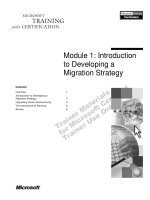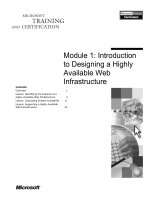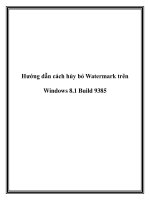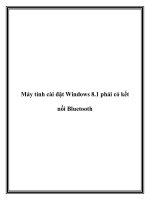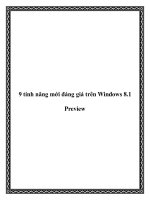Windows 8.1 deployment to PC: A guide for education
Bạn đang xem bản rút gọn của tài liệu. Xem và tải ngay bản đầy đủ của tài liệu tại đây (537.28 KB, 36 trang )
Windows 8.1
deployment to PCs
A guide for education
January 2014
Table of
contents
1 Windows deployment overview
2 Manual Windows installation
2 Image-based Windows installation
2 Automated Windows installation
4 Understanding Windows deployment tools
4 Windows Assessment and Deployment Kit
5 The Application Compatibility Toolkit
5 Windows Preinstallation Environment
6 The System Preparation Tool
6 Deployment Image Servicing and Management
6 User State Migration Tool
6 The Microsoft Deployment Toolkit
7 SystemCenterCongurationManager
9 Choosing a Windows deployment strategy
13 Using the High Touch with Standard Image strategy
13 Requirements
13 Deployment tools
14 Limitations
14 Deployment process
17 Using the Lite-Touch, High-Volume deployment strategy
17 Requirements
17 Deployment tools
18 Limitations
18 Deployment process
20 Using the Zero-Touch, High-Volume deployment strategy
20 Requirements
20 Deployment tools
21 Limitations
21 Deployment process
23 Managing device drivers, language packs, and applications
24 Using Volume Activation
25 Key Management Service
26 Active Directory-Based Activation
27 Storing user data and settings
29 Managing institution-owned computers
30 Which management solution is right for me?
32 Conclusion
1WINDOWS 8.1 DEPLOYMENT TO PCS
Windows 8.1 deployment to PCs
A guide for education
Deploying the Windows 8.1 operating system in an educational environment can be an easy
process when properly planned. Educational institutions have requirements (such as classroom
and computer labs) that make them unique, but you can deploy Windows 8.1 in multiple ways,
depending on the needs of the environment.
This guide provides an overview of Windows 8.1 deployment to PCs in an educational
environment. The guide is written for IT pros and looks at the various means by which they
candeployWindows8.1,includingtheprocessesandtoolsinvolvedalongwiththeirbenets,
requirements, and limitations.
Windows deployment overview
You can install Windows 8.1 onto devices within your institution in many ways. Although
deployment strategies for enterprise typically apply to educational deployments, certain
requirements make educational deployments unique. Many educational environments need
to provide not only for administrative staff but also for faculty and students, each of whom has
special requirements for their computing environment.
At a high level, you can deploy Windows by using a thick or thin image. A thick imaging strategy
creates an image with the operating system, applications, drivers, and updates installed prior to
deployment. A thin imaging strategy creates an image with the operating system, and then installs
applications, drivers, and updates after deployment. A thin imaging strategy is easier to maintain
and is the recommended strategy for Windows deployment.
This section examines three primary methods for deploying Windows:
• Manual installation
• Image-based deployment
• Automated installation
2WINDOWS 8.1 DEPLOYMENT TO PCS
Manual Windows installation
Installing Windows manually typically involves the retail media,
such as a DVD copy of Windows, and requires a technician to
select options during installation, enter a product key, and perform
postinstallationconguration,althoughanITprocanalsocreate
anunattendedinstallationlebasedontheexpertisewithin
the organization and the needs of the deployment. As such, this
method of deployment is also called a High Touch with Retail Media
deployment, because it requires a lot of interaction to complete the
deployment.
You can use a manual installation of Windows when you are
deploying only a few computers, such as reference computers, or
when you want to create a test computer. However, when installing
Windows onto more devices, it quickly becomes evident that a more
automated means of deployment will be necessary.
Image-based Windows installation
Using the retail media to install Windows, and then installing
applicationsandperformingpostinstallationcongurationbecome
less viable as you deploy more and more computers. With this in
mind, you can create an image that contains Windows along with
your applications and customizations. An image-based installation
savestimeforcongurationandisappropriateevenifyoudon’t
have previous deployment experience, as might be the case if you
have students involved in the deployment process. This method of
deployment is sometimes called High Touch with Standard Image.
Automated Windows installation
As you deploy more computers, automating the installation process
becomes increasingly important. Behind the scenes, automated
deployments use images and can involve little or no interaction
by an IT pro. However, fully automated deployments have some
prerequisites that make them less appropriate for low-volume
deployments. For example, small institutions may not have Microsoft
Volume Licensing (VL), which is necessary for an automated
deployment.
NOTE
See the section “Choosing
a Windows deployment
strategy” on page 9
for more information on
each of the automated
deployment methods.
3WINDOWS 8.1 DEPLOYMENT TO PCS
Automated deployments, whether they require little interaction (Lite Touch, High Volume) or
no interaction (Zero Touch, High Volume), are easier than ever thanks to a powerful set of tools
available to assist across the entire deployment process. The infrastructure you will use with the
two automated deployment types is the primary difference. For example, Microsoft System Center
CongurationManagerandActiveDirectoryDomainServices(ADDS)arerequiredforafully
automated deployment.
Additional resources:
• Basic Windows Deployment Step-by-Step Guide at />hh825212.aspx
4WINDOWS 8.1 DEPLOYMENT TO PCS
Understanding Windows deployment tools
Microsoft provides numerous tools to assist in Windows deployment. Like the deployment
strategies already discussed, the tools range in complexity, with certain tools being more
appropriate for different deployment scenarios and environments. For example, using a tool
like Deployment Image Servicing and Management (DISM) means learning its syntax and also
being comfortable with Windows PowerShell scripting. By contrast, the Microsoft Deployment
Toolkit (MDT) provides as easy method for automating deployments without requiring you to
create scripts or learn cmdlet syntax. This section looks at some of the tools available for Windows
deployment.
Windows Assessment and Deployment Kit
TheWindowsAssessmentandDeploymentKit(WindowsADK)isacollectionoftoolsthat’snew
for Windows 8 and Windows 8.1. The Windows ADK includes the tools previously found in the
Windows OEM Preinstallation Kit and the Windows Automated Installation Kit. The Windows ADK
includes the following tools:
• Application Compatibility Toolkit (ACT)
• Windows System Image Manager
• Windows Preinstallation Environment (Windows PE)
• Windows User State Migration Tool (USMT)
• Volume Activation Management Tool (VAMT)
• Windows Performance Toolkit
• Windows Assessment Toolkit
• Windows Assessment Services
• Various other tools, such as the Oscdimg command-line tool
UsingtheWindowsADKrequiresusingtherighttoolsintherightorder.Forexample,therst
step when designing a deployment with the Windows ADK is to create and optionally customize a
WindowsPEimage.YoucreateananswerletointeractwithWindowsSetup,thengeneralizethe
image by using the System Preparation Tool (Sysprep) and capture it by using the DISM tool.
5WINDOWS 8.1 DEPLOYMENT TO PCS
Although the Windows ADK contains all of the tools you need for deployment, using it requires
a certain level of expertise and prior experience creating and managing images. For this reason,
Microsoft recommends a more automated means, such as MDT or Microsoft System Center 2012
R2CongurationManagerformostdeployments.
The Application Compatibility Toolkit
You use the ACT to verify that applications are compatible with the version of Windows you are
deploying. Although this step is optional, it can help to reduce the number of problems you may
encounter during later steps or after deployment. For example, some educational applications that
work with the Windows XP operating system may not work with Windows 8.1. It will require less
effort to correct any application compatibility problems now rather than after the image has been
deployed throughout the school.
Using ACT has three steps:
1. Collect inventory Create an inventory collector package, and deploy it to client computers.
The package gathers system inventory, device inventory, and software inventory from
the client computers on which you install the package. You can deploy the inventory
collector package by using Group Policy Software Installation, a logon script, System Center
CongurationManager,ormanually.
2. Test and analyze Perform tests using a runtime analysis package, and then analyze the
compatibility results through compatibility reports.
3. Mitigate compatibility issues Decide how to resolve any compatibility issues, including
whethertoxanapplicationordeployaworkaround.
Windows Preinstallation Environment
Windows PE is an important tool in the imaging process. Using Windows PE, you can capture
and deploy Windows images and start Windows Setup as well as perform other tasks, such as
partitioning a hard disk and creating recovery images.
When preparing a computer for deployment, you create a Windows PE image by copying the
WindowsPElesintoafolderonthetechnician’scomputer.Ifnecessary,youcanuseDISMtoadd
drivers and other packages to the Windows PE image. You then install the Windows PE image on
aUSBashdriveorothermedia.Finally,testthereferencecomputerbyusingtheWindowsPE
image.
6WINDOWS 8.1 DEPLOYMENT TO PCS
The System Preparation Tool
Sysprep is a tool that generalizes an image so that it can be used for deployment on other
computers.Sysprepconguresthecomputertorequestanewsecurityidentier(SID)and
removes other customizations, causing the operating system to start the Out of Box Experience the
next time it starts.
Sysprep prepares an image, after which you use DISM to capture the image appropriate for
deployment.However,usingSysprepandDISMrequiresITpro–levelexpertiseandthereforeisn’t
appropriate for all environments.
Deployment Image Servicing and Management
DISM is a program that runs from the command line. Using DISM, you can capture an image of
a hard disk partition, then customize the image in various ways, including adding or removing
drivers and software packages and enabling or disabling Windows features.
Using DISM requires some experience in creating and managing images. If your organization
doesn’thavepriordeploymentorimagemanagementexperience,atoollikeMDTwillbemore
appropriate.
User State Migration Tool
The USMT helps with the migration of user accounts, data, and settings during an operating
system upgrade. Using the USMT, an administrator migrates user state to an intermediary
migration store. After the new operating system has been deployed, the administrator migrates
the user state to the new operating system. The USMT migrates application settings, user
documents,andtheuserproleanddatabyusingXML-basedrulesthatcanbecustomized.
The Microsoft Deployment Toolkit
MDT is the recommended tool for automating Windows deployments. MDT provides a
wizard-driven interface and requires little previous deployment experience. MDT also has low
infrastructure-relatedrequirements.Aleserver,typicallyalreadypresentinmostorganizations,is
theonlyrequirementforanMDT-baseddeployment.Theleservercanevenbethesameasthe
ITpro’scomputer.
By itself, MDT can help you with Lite Touch Installation (LTI), discussed above. When combined
withSystemCenterCongurationManager,MDTcanalsofacilitateZeroTouchInstallation(ZTI)
7WINDOWS 8.1 DEPLOYMENT TO PCS
deployments and User-Driven Installation (UDI). IT pros with little prior deployment experience
can use MDT.
Behind the scenes, MDT uses command-line tools like DISM and Sysprep, which you learned about
earlier. The obvious advantage to MDT is that it provides a graphical interface into those processes.
Beyond the obvious, however, MDT places the extensive deployment experience built over years
into a framework that IT can leverage for their projects.
System Center Conguration Manager
SystemCenter2012R2CongurationManagerisapowerfulsoftwarepackagethathelpsIT
deliver advanced management of infrastructure. When used with MDT, System Center 2012 R2
CongurationManagerprovidesafullyautomateddeploymentenvironment(ZTI),includingnot
onlyWindowsbutothersoftware,aswell.SystemCenter2012R2CongurationManagerenables
Windows image capture and deployment onto computers through task sequences. Using task
sequences, IT can fully customize the deployment process.
UsingSystemCenter2012R2CongurationManagerandMDTtogetherfordeploymentsis
appropriate for environments that have prior experience with deployments and need to perform
ZTIorUDIdeployments.Ideally,theenvironmentwouldalreadyhaveSystemCenterConguration
Manager running within the infrastructure.
8WINDOWS 8.1 DEPLOYMENT TO PCS
Additional resources:
• Deploy Windows 8: Tools, Step-by-Step Guide, Help at />windows/hh974336.aspx
• “FundamentalsofCongurationManager”at />aspx
• “OperatingSystemDeploymentinCongurationManager”at />library/gg682018.aspx
• “Windows ADK Overview” at />• “Windows ADK Quickstart” at />• “Deployment Image Servicing and Management (DISM) Overview” at http://technet.
microsoft.com/en-us/library/hh825236.aspx
• System Preparation (Sysprep) Technical Reference at />library/hh825209.aspx
• “User State Migration Tool (USMT) Overview Topics” at />library/hh825261.aspx
9WINDOWS 8.1 DEPLOYMENT TO PCS
Choosing a Windows deployment strategy
The choice of which deployment strategy to use depends on several factors, including the
level of expertise and prior deployment experience available, whether tools like System Center
CongurationManagerarealreadydeployed,andthenumberofcomputersbeingtargeted.As
discussed, there are four primary deployment strategies:
• High Touch with Retail Media
• Lite Touch with Standard Image
• Lite Touch, High Volume
• Zero Touch, High Volume
Table 1 discusses each option.
TABLE 1 Windows Deployment Strategies
HigH-ToucH wiTH
ReTail Media
HigH-ToucH wiTH
STandaRd iMage
liTe ToucH, HigH
VoluMe
ZeRo ToucH, HigH
VoluMe
Deployment size
Less than 100
computers
100 to 200 200 to 500 500+
Location/
infrastructure
Off-campus remote
locations, reference
computers, or small
computer labs
Off-campus
remote locations or
computer labs
On-campus
locations with
Windows Server
machines available;
can be used for
media-based
deployments, if
needed
On-campus
location with
Windows Server
machines and
System Center
Conguration
Manager available;
can be used for
media-based
deployments, if
needed
Skills available
Generalist or
student
IT pro or student
with mentor
IT pro with
deployment
experience or
advanced student
with mentor
IT pro with
deployment and
System Center
Conguration
Manager
experience
Application
deployment
Manual installation Manual installation
Automatic
installation
Automatic
installation
10WINDOWS 8.1 DEPLOYMENT TO PCS
HigH-ToucH wiTH
ReTail Media
HigH-ToucH wiTH
STandaRd iMage
liTe ToucH, HigH
VoluMe
ZeRo ToucH, HigH
VoluMe
Primary tool
used
Retail media Windows ADK
MDT
System Center
Conguration
Manager (optional)
MDT and
System Center
Conguration
Manager
Infrastructure
requirements
None Low
Low to medium,
depending on
strategy
High
Because all but the smallest deployments use a custom Windows image, this guide examines the
High Touch with Standard Image and both of the High Volume strategies in more depth. In most
cases, you can accomplish deployment by using MDT for the best combination of simplicity and
exibility.However,forlarge-scaledeployments,SystemCenterCongurationManagerwithMDT
is the recommended tool.
Ifyouhaveastudentmentoringprogramavailable,you’llbeabletoadapttheHighTouchwith
Standard Image and the Lite-Touch, High-Volume deployments for the mentoring program. These
methods require little deployment experience and offer an opportunity for learning in a hands-on
environment.
Table 2 looks at the deployment tools and their respective strategies along with other
considerations that will help you choose the right strategy and tool.
TABLE 2 Deployment Tools and Strategies
lTi wiTH MdT udi wiTH MdT and SySTeM
cenTeR configuRaTion
ManageR
ZTi wiTH MdT and SySTeM
cenTeR configuRaTion
ManageR
Automation
Allows for a customizable
automation level, as
needed
Allows for customizable
automation
Fully automated
Process initiation Manually or automatically Manually Manually or automatically
Media Network or local media Network
System Center
CongurationManager
distribution or local media
Deployment
process
conguration
MDT
MDT with System Center
CongurationManager
System Center
CongurationManager
11WINDOWS 8.1 DEPLOYMENT TO PCS
lTi wiTH MdT udi wiTH MdT and SySTeM
cenTeR configuRaTion
ManageR
ZTi wiTH MdT and SySTeM
cenTeR configuRaTion
ManageR
Conguration
settings
Congurationsettings
predetermined
Someconguration
settings predetermined
Congurationsettings
don’tneedtobe
predetermined
Initial
conguration
Low Medium High
Interaction Some Some None
Permissions
IT pros need elevated
permissions
No elevated permissions
needed
Connectivity Slow or none High speed High speed
Client
requirements
None
TheConguration
Manager client must
manage the client
computer
Network
permissions
Clients can be behind a
rewall
Requires Remote
Procedure Call
communication
12WINDOWS 8.1 DEPLOYMENT TO PCS
Additional resources:
• “Windows 8 Deployment Strategies” at />dn282135
• “Windows Deployment with the Windows ADK” at />hh824947.aspx
• “Microsoft Deployment Toolkit” at />aspx
• “System Center 2012” at />• “High Touch with Retail Media” at />• “High Touch with Standard Image” at />• “Lite Touch, High Volume Deployment” at />dn282138
• “Zero Touch, High Volume Deployment” at />dn282139
13WINDOWS 8.1 DEPLOYMENT TO PCS
Using the High Touch with
Standard Image strategy
The High Touch with Standard Image strategy is appropriate for small deployments in school
systemsthatdon’thavepriordeploymentexperienceoramanagedinfrastructure(e.g.,le
servers). You would typically use this strategy when 100 to 200 client computers will be deployed.
It uses a standardized image instead of retail media. A standard image ensures that all client
computershaveconsistentcongurations,whichreducessupportissuesarisingfrominconsistent
operatingsystemcongurations.
Requirements
Using the High Touch with Standard Image strategy requires the following elements:
• Retail or VL media
• Windows ADK
• A temporary reference computer for installing and customizing the initial image
• An IT pro computer on which the Windows ADK will be installed
• A test computer that matches the computers on which the image will be deployed
• Removable media on which to install Windows PE
• Removable media or a network share for the image
Deployment tools
A High Touch with Standard Image strategy uses the following tools:
• Windows ADK
• ACT (optional)
• Sysprep
• DISM
14WINDOWS 8.1 DEPLOYMENT TO PCS
Limitations
The High Touch with Standard Image strategy has certain limitations, including:
• Scale Byrequiringalotofinteraction,theHighTouchwithStandardImagestrategydoesn’t
scale well to large deployments.
• Image customization The High Touch with Standard Image strategy works best with a
single image. Organizations that require several customized images for different types of
deployments should examine one of the LTI deployment strategies.
• Image maintenance Licensing restrictions limit the amount of maintenance you can do on
an image to which Sysprep will be applied. Therefore, if the image you are deploying requires
frequent updates, use another tool, such as MDT.
• Upgrade Using a standard image implies that upgrade of an existing operating system
is not a supported scenario for this strategy. However, you can use Windows Easy Transfer,
whichisincludedinWindows8.1,tomigrateuserlesandsettingstothenewcomputer.Also,
youcanusetheUSMT,whichispartoftheWindowsADK,totransferlesandsettingstothe
newly deployed operating system.
Deployment process
The process of deploying Windows 8.1 with the High Touch with Standard Image strategy involves
creation of the image on a reference computer, capturing and generalizing the image, and then
deploying it. Table 3 describes the Lite Touch with Standard Image deployment process.
TABLE 3 Lite Touch with Standard Image Deployment
STep deScRipTion MoRe infoRMaTion
Use ACT (optional) Use the ACT to test and mitigate compatibility issues. “Application Compatibility
Toolkit (ACT) Technical
Reference” at http://
technet.microsoft.com/
library/hh825181.aspx
Install Windows PE Prior to installing Windows on the reference computer,
installWindowsPEontheITpro’scomputer.Then,
customize Windows PE to add drivers and application
packages. With Windows PE customized, install it
onaUSBashdrivesothatitcanbebootedwith
the reference computer. Finally, start the reference
computerfromtheWindowsPEUSBashdrive.
“WinPE: Windows PE
Overview” at http://
technet.microsoft.com/
library/hh825110.aspx
15WINDOWS 8.1 DEPLOYMENT TO PCS
STep deScRipTion MoRe infoRMaTion
Create an answer
le
Answerlesprovidecongurationinformationforthe
Windows Setup process during a new installation of
Windows.Usingananswerlehelpstoautomatethe
Setup process, which creates a consistent, repeatable
installation of Windows:
• Enter a product key.
• Customize Windows Firewall rules.
• Create local Windows accounts.
• Run a logon script.
• Join a domain.
• Customize the Internet Explorer home page.
“Walkthrough: Build an
Answer File for BIOS-based
Computers” at http://
technet.microsoft.com/
library/dd744509.aspx
Install Windows
on the reference
computer
Install Windows by using retail or VL media. Optionally,
useananswerletoensureconsistency.
“Methods for Running
Windows Setup” at http://
technet.microsoft.com/
library/dd744269.aspx
Customize
the reference
computer
Install applications and device drivers, change settings,
and make any other customizations on the reference
computer.
Capture the
Windows image
Capture the image of the reference computer by using
SysprepandDISM.Sysprepremovescomputer-specic
settings so that you can add specialized settings for the
individual computer on which the image is deployed.
For example, Sysprep removes information unique to
the individual computer, such as its SID.
“System Preparation
(Sysprep) Technical
Reference” at http://
technet.microsoft.com/en-
US/library/hh825209.aspx
Deploy the image Deploy the image to multiple computers. With a High
Touch strategy, you typically install the image manually
on each computer.
“Methods for Running
Windows Setup” at http://
technet.microsoft.com/
library/dd744269.aspx
Although the scripted approach of a High Touch with Standard Image strategy is a big step
forward in consistency along with the ability to install Windows on multiple computers, having to
runscriptsoneachcomputermeansthatthestrategydoesn’tscalewelltolargedeployments.For
that reason, Microsoft recommends that you use a tool such as MDT (discussed in the next section).
16WINDOWS 8.1 DEPLOYMENT TO PCS
Additional resources:
• High Touch with Standard Image at />• Basic Windows Deployment Step-by-Step Guide at />library/hh825212.aspx
• “Deployment and Imaging Tools Technical Reference” at />library/hh825039.aspx
• “WinPE: Windows PE Overview” at />• “Unattended Windows Setup Reference” at />ff699026.aspx
• “Application Compatibility Toolkit (ACT) Technical Reference” at rosoft.
com/en-us/library/hh825181.aspx
17WINDOWS 8.1 DEPLOYMENT TO PCS
Using the Lite-Touch, High-
Volume deployment strategy
As you perform more or larger deployments, it becomes necessary to reduce the amount of touch
points that IT staff have with the computers being deployed. This means using a deployment
tool to help automate the process as much as possible. MDT is an essential tool for performing
deploymentusingthisstrategy.LeveragingMDT’sdatabasecapabilitiesenablesyoutofurther
abstractdeployments,makingmanyofthecongurationsettingsdynamic.Forexample,you
might use the MDT database to store settings customized for both classroom and administrative
staff deployments.
This section looks at the LTI process, including requirements, the tools involved, and a high-level
description of the process itself.
Requirements
To use an LTI deployment strategy, you need:
• An IT pro computer running Windows 8.1
• A reference computer matching those to be deployed
• MDT
• Windows ADK
• VL Windows media
• Aleserverfromwhichtoservethelesrelatedtothedeployment(Thisservercanbethe
samemachineastheITpro’scomputer.)
• AUSBorDVDashdrivefromwhichtostartclientcomputersortheWindowsDeployment
Services role installed on a computer running the Windows Server operating system
Deployment tools
A Lite-Touch, High-Volume deployment strategy uses the following tools:
• MDT
18WINDOWS 8.1 DEPLOYMENT TO PCS
• Windows ADK
• ACT
• Optionally,SystemCenter2012R2CongurationManager
Limitations
The Lite-Touch, High-Volume deployment strategy has the following limitation:
• Interaction The LTI deployment strategy requires interaction during the deployment
process.
Deployment process
The deployment process is described in Table 4.
TABLE 4 The Lite-Touch, High-Volume Deployment Process
STep deScRipTion MoRe infoRMaTion
Use the Microsoft
Assessment and
Planning (MAP)
Toolkit for the new
version
If the deployment will be a new version of
Windows, use the MAP Toolkit to assess
readiness.
“Microsoft Assessment and
Planning (MAP) Toolkit” at http://
technet.microsoft.com/en-us/
solutionaccelerators/dd537566.aspx
Use ACT (optional) Use the ACT to test and mitigate compatibility
issues.
“Application Compatibility Toolkit
(ACT) Technical Reference” at http://
technet.microsoft.com/library/
hh825181.aspx
Install the le
server
Installaleserverthatwillbeusedasthe
distribution share.
Install MDT
and additional
components
Install MDT and additional components, like
Windows ADK and the USMT.
“Microsoft Deployment Toolkit” at
/>windows/dn475741.aspx
Create a
distribution share
Createashareontheleserverthatcontains
the operating system, applications, devices
drivers,andotherlesneededforthe
deployment.
Create a task
sequence
Use MDT to create and customize a task
sequence.
19WINDOWS 8.1 DEPLOYMENT TO PCS
STep deScRipTion MoRe infoRMaTion
Create a
deployment share
Use MDT to create and update a deployment
share.
Create a
Windows PE start
method
Create a device or prepare another method
for Windows PE to start.
“Booting Windows PE” at http://
technet.microsoft.com/library/
cc709626.aspx
Additional resources:
• “Lite-Touch, High-Volume Deployment” at />dn282138
• “Microsoft Deployment Toolkit” at />aspx
• “Application Compatibility Toolkit (ACT) Technical Reference” at rosoft.
com/library/hh825181.aspx
• “Windows Deployment with the Windows ADK” at />hh824947.aspx
20WINDOWS 8.1 DEPLOYMENT TO PCS
Using the Zero-Touch, High-
Volume deployment strategy
The best option for high-volume deployments with more than 500 computers, the Zero-Touch
strategyinvolvesMDTworkinginconjunctionwithSystemCenterCongurationManagerto
provide a powerful deployment solution that requires no interaction during deployment. A Zero-
Touch,High-Volumestrategyhasseveralbenets,including:
• Ease of deployment, requiring no IT interaction
• Easeofmaintenance,withSystemCenterCongurationManagerhandlingupdates
• Lesssupportbecauseofastandardizedandconsistentcongurationacrossthedeployment
This section examines requirements, tools, and limitations and provides a high-level description of
the ZTI process.
Requirements
A Zero-Touch, High-Volume deployment has the following requirements:
• A server running the Windows Server 2012 or Windows Server 2012 R2 operating system with
MDTandSystemCenterCongurationManager
• VL Windows media
• Aleserverfromwhichtoservethelesrelatedtothedeployment
Deployment tools
PerformingaZTIdeploymentrequiresSystemCenterCongurationManager,whichorganizations
thatrequireahigh-volumedeploymenttypicallyhaveavailable.SystemCenterConguration
Manager helps to facilitate advanced management scenarios, including those found in high-
volumedeployments.WithSystemCenterCongurationManager,youcancreategroupingsof
computerssuchthatyoucandeploydifferentcomputercongurationsbasedonthegrouping.
Forinstance,youmightdothistohaveaseparatecongurationdeployedtospecicclassrooms
or devices.
21WINDOWS 8.1 DEPLOYMENT TO PCS
Limitations
TheneedforaspecializedITskillsetalongwithaSystemCenterCongurationManager
infrastructure is a limitation of the Zero-Touch, High-Volume strategy. However, you can mitigate
theinfrastructurelimitationifyoualreadyhaveSystemCenterCongurationManagerdeployed
intheorganization.Also,thecostsavingsofautomateddeploymentsalongwithotherbenetsof
SystemCenterCongurationManagerserveasmitigatingfactors.
Deployment process
TheadditionofSystemCenterCongurationManagertothedeploymentmeansthatITstaffdoes
not need to work with each client to start the Windows installation. Likewise, the installation and
congurationofWindowswillbecompletedautomatically,requiringnointeractionfromITina
ZTI strategy. Table 5 examines the process.
TABLE 5 The Zero-Touch, High-Volume Deployment Process
STep deScRipTion MoRe infoRMaTion
Determine readiness
(optional)
If you will be deploying a new operating
system, use the MAP Toolkit to determine
readiness for the deployment.
“Microsoft Assessment and
Planning (MAP) Toolkit” at
/>en-us/solutionaccelerators/
dd537566.aspx
Use the ACT Use the ACT to determine application
compatibility.
“Application Compatibility
Toolkit (ACT) Technical
Reference” at http://technet.
microsoft.com/library/
hh825181.aspx
Install System Center
Conguration Manager
InstallandcongureSystemCenter
CongurationManagerwithinthe
organization.
Install MDT, and integrate
it with System Center
Conguration Manager
InstallMDT,andcongureSystemCenter
CongurationManagerwithadditional
packages, such as the USMT and custom
Settings, as needed.
“Microsoft Deployment Toolkit”
at rosoft.
com/en-us/windows/dn475741.
aspx
Create a custom master
image (optional)
Create a custom master image by deploying
Windows 8.1 to a master computer,
and then capturing the image after
customizations have been applied.
22WINDOWS 8.1 DEPLOYMENT TO PCS
Additional resources:
• “Application Compatibility Toolkit” at />• “Microsoft Deployment Toolkit” at />aspx
• “System Center 2012” at />• “Zero-Touch, High-Volume Deployment” at />dn282139