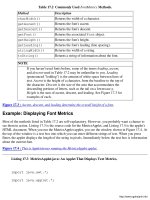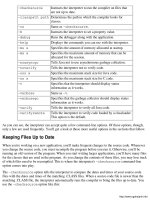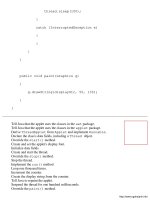giáo trình Java By Example phần 7 docx
Bạn đang xem bản rút gọn của tài liệu. Xem và tải ngay bản đầy đủ của tài liệu tại đây (127.54 KB, 52 trang )
import java.awt.*;
import java.applet.*;
public class Applet16 extends Applet
{
TextField textField1, textField2, textField3;
int avg1, avg2, avg3;
public void init()
{
textField1 = new TextField(5);
textField2 = new TextField(5);
textField3 = new TextField(5);
add(textField1);
add(textField2);
add(textField3);
textField1.setText("0");
textField2.setText("0");
textField3.setText("0");
}
public void paint(Graphics g)
o
{
g.drawString("Your bowlers' averages are: ", 50, 80);
String s = textField1.getText();
g.drawString(s, 75, 110);
avg1 = Integer.parseInt(s);
s = textField2.getText();
g.drawString(s, 75, 125);
avg2 = Integer.parseInt(s);
s = textField3.getText();
g.drawString(s, 75, 140);
avg3 = Integer.parseInt(s);
}
public boolean action(Event event, Object arg)
{
repaint();
return true;
}
}
When you run Applet16, you can enter bowling scores into the three boxes at the top of the applet's
display area. After you enter these averages, they're displayed on-screen as well as copied into the three
variables avg1, avg2, and avg3.
Nothing too tricky going on here, right?
o
Now examine the listing. Remember in Chapter 10, "The while and do-while Loops," when you
learned to keep an eye out for repetitive program code? How about all those calls to getText(),
drawString(), and valueOf() in Listing 13.1? The only real difference between them is the
specific bowler's score that's being manipulated. If you could find some way to make a loop out of this
code, you could shorten the program significantly. How about a for loop that counts from 1 to 3?
But how can you use a loop when you're stuck with three different variables? The answer is an array. An
array is a variable that can hold more than one value. When you first studied variables, you learned that a
variable is like a box in memory that holds a single value. Now, if you take a bunch of these boxes and
put them together, what do you have? You have an array. For example, to store the bowling averages for
your three bowlers, you'd need an array that can hold three values. You could call this array avg. You
can even create an array for a set of objects like the TextField objects Applet16 uses to get bowling
scores from the user. You could call this array textField.
Now you have an array called avg that can hold three bowling averages and an array called
textField that can hold three TextField objects. But how can you retrieve each individual average
or object from the array? You do this by adding something called a subscript to the array's name. A
subscript (also called an index) is a number that identifies the element of an array in which a value is
stored. For example, to refer to the first average in your avg array, you'd write avg[0]. The subscript is
the number in square brackets. In this case, you're referring to the first average in the array (array
subscripts always start from zero.) To refer to the second average, you'd write avg[1]. The third average
is avg[2].
If you're a little confused, look at Figure 13.2, which shows how the avg[] array might look in
memory. In this case, the three bowling averages are 145, 192, and 160. The value of avg[0] is 145,
the value of avg[1] is 192, and the value of avg[2] is 160.
Figure 13.2 : An array can hold many values of the same type.
Example: Creating an Array
Suppose that you need an array that can hold 30 floating-point numbers. First, you'd declare the array
like this:
float numbers[];
Another way to declare the array is to move the square brackets to after the data type, like this:
float[] numbers;
After declaring the array, you need to create it in memory. Java lets you create arrays only using the new
operator, like this:
o
numbers = new float[30];
The last step is to initialize the array, a task that you might perform using a for loop:
for (int x=0; x<30; ++x)
numbers[x] = (float)x;
These lines of Java source code initialize the numbers[] array to the numbers 0.0 to 29.0. Notice how
the loop only goes up to 29. This is because, although there are 30 elements in the numbers[] array,
those elements are indexed starting with 0, rather than 1. That is, the subscript is always one less than the
number of the element you're accessing. The first element has a subscript of 0, the second a subscript of
1, the third a subscript of 2, and so on.
Example: Using a Variable as a Subscript
As you learned in a previous chapter, most numerical literals in a Java program can be replaced by
numerical variables. Suppose you were to use the variable x as the subscript for the array avg[]. Then
(based on the averages in Figure 13.2) if the value of x is 1, the value of avg[x] is 192. If the value of x
is 3, the value of avg[x] is 160.
Now take one last, gigantic, intuitive leap (c'mon, you can do it) and think about using your subscript
variable x as both the control variable in a for loop and the subscript for the avg[] and textField
arrays. If you use a for loop that counts from 0 to 2, you can handle all three averages with much less
code than in the original program. Listing 13.2 shows how this is done.
Listing 13.2 Applet17.java: Using Arrays.
import java.awt.*;
import java.applet.*;
public class Applet17 extends Applet
{
TextField textField[];
int avg[];
o
public void init()
{
textField = new TextField[3];
avg = new int[3];
for (int x=0; x<3; ++x)
{
textField[x] = new TextField(5);
add(textField[x]);
textField[x].setText("0");
}
}
public void paint(Graphics g)
{
g.drawString("Your bowlers' averages are: ", 50, 80);
for (int x=0; x<3; ++x)
{
String s = textField[x].getText();
g.drawString(s, 75, 110 + x*15);
avg[x] = Integer.parseInt(s);
o
}
}
public boolean action(Event event, Object arg)
{
repaint();
return true;
}
}
Tell Java that the program uses classes in the awt package.
Tell Java that the program uses classes in the applet package.
Derive the Applet17 class from Java's Applet class.
Declare TextField and int arrays.
Override the Applet class's init() method.
Create the textField and int arrays with three elements each.
Loop from 0 to 2.
Create a new TextField object and store it in the array.
Add the new TextField object to the applet.
Set the new TextField object's text.
Override the Applet class's paint() method.
Display a line of text.
Loop from 0 to 2.
Get the text from the currently indexed TextField object.
Draw the retrieve text on the applet's display area.
Convert the value and store it in the integer array.
Override the Applet object's action() method.
Force Java to redraw the applet's display area.
Tell Java everything went okay.
At the beginning of Listing 13.2, you'll see a couple of strange new variable declarations that look like
this:
TextField textField[];
o
int avg[];
These declarations are much like other declarations you've seen, except both of the variable names end
with a set of square brackets. The square brackets tell Java that you're declaring arrays rather than
conventional variables.
Once you have the arrays declared, you must create them. In Applet17, this is done like this:
textField = new TextField[3];
avg = new int[3];
Here you use the new operator to create the arrays. To tell Java the type of arrays to create, you follow
new with the data type and the size of the array in square brackets. In other words, the first line above
creates an array that can hold three TextField objects. The second line creates an array that can hold
three integers.
Once you have your arrays created, you can use a loop to reduce the amount of code needed to initialize
the arrays. For example, the long way to initialize the arrays (without using a loop) would look
something like Listing 13.3:
Listing 13.3 LST13_3.TXT: Initializing an Array without Looping.
textField[0] = new TextField(5);
add(textField[0]);
textField[0].setText("0");
textField[1] = new TextField(5);
add(textField[1]);
textField[1].setText("0");
textField[2] = new TextField(5);
add(textField[2]);
textField[2].setText("0");
o
As you learned, however, you can use a variable-specifically, a loop control variable-as the array
subscript. That's what Applet17 does, which enables it to initialize the textField array as shown in
Listing 13.4.
Listing 13.4 LST13_4.TXT: Initializing an Array Using a Loop.
for (int x=0; x<3; ++x)
{
textField[x] = new TextField(5);
add(textField[x]);
textField[x].setText("0");
}
The first time through the loop, x is equal to 0, so that element 0 (the first element) of the textField
array is being manipulated. The next time through the loop, x is 1, so that element 1 of the array is being
manipulated in the body of the loop. Finally, when x is 2, the program takes care of the third array
element. As you can see, using a loop with an array can greatly simplify handling a group of related
values. Imagine how many lines of source code you'd save if the array had 1,000 elements instead of only
three. To accommodate the larger array, you'd only have to change x<3 to x<1000 in the first line of
the for loop.
CAUTION
Be careful not to try accessing a nonexistent array element. For
example, in Listing 13.4, if you tried to access textField[3],
you'd be beyond the boundaries of the array. Java will generate an
exception when this happens, which means your applet may or may
not perform the way you want it to. (You'll learn more about
exceptions in Chapter 30, "Exceptions.")
The init() method isn't the only place Applet17 takes advantage of a loop to handle the program's
arrays. In the paint() method, you can see the loop shown in Listing 13.5.
Listing 13.5 LST13_5.TXT: The for Loop from the paint( ) Method.
for (int x=0; x<3; ++x)
o
{
String s = textField[x].getText();
g.drawString(s, 75, 110 + x*15);
avg[x] = Integer.parseInt(s);
}
This loop simplifies the printing of the bowlers' scores and the loading of the avg[] array with the
scores. Again, imagine how much time and space you'd save if the arrays in question had thousands of
elements rather than only three. It's at times like those that you really learn to appreciate arrays.
NOTE
The memory locations that make up an array are called elements of
the array. For example, in an array named numbers[],
numbers[0] is the first element of the array, numbers[1] is the
second element, and so on. The reason numbers[0] is the first
element of the array is because of the number 0 inside the subscript.It
is the number inside the subscript that defines which array location is
being referred to.
Multidimensional Arrays
So far, you've looked at simple arrays that hold their data in a list. However, most programming
languages also support multidimensional arrays, which are more like tables than lists. For example, take
a look at Figure 13.3. The first array in the figure is a one-dimensional array, which is like the arrays
you've used so far in this chapter. The next type of array in the figure is two-dimensional, which works
like the typical spreadsheet type of table you're used to seeing.
Figure 13.3 : Arrays can have more than one dimension.
Although Java doesn't support multidimensional arrays in the conventional sense, it does enable you to
create arrays of arrays, which amount to the same thing. For example, to create a two-dimensional array
of integers like the second array in Figure 13.3, you might use a line of code like this:
int table[][] = new int[4][4];
This line of Java code creates a table that can store 16 values-four across and four down. The first
subscript selects the column and the second selects the row. To initialize such an array with values, you
might use the lines shown in Listing 13.6, which would give you the array shown in Figure 13.4.
o
Figure 13.4 : Here's the two-dimensional array as initialized in Listing 13.6.
Listing 13.6 LST13_6.TXT: Initializing a Two-Dimensional Array.
table[0][0] = 0;
table[1][0] = 1;
table[2][0] = 2;
table[3][0] = 3;
table[0][1] = 4;
table[1][1] = 5;
table[2][1] = 6;
table[3][1] = 7;
table[0][2] = 8;
table[1][2] = 9;
table[2][2] = 10;
table[3][2] = 11;
table[0][3] = 12;
table[1][3] = 13;
table[2][3] = 14;
table[3][3] = 15;
You refer to a value stored in a two-dimensional array by using subscripts for both the column and row
in which the value you want is stored. For example, to retrieve the value 11 from the table[][] array
shown in Figure 13.4, you use a line like this:
int value = table[3][2];
o
A quick way to initialize a two-dimensional array is to use nested for loops, as shown in Listing 13.7.
Listing 13.7 LST13_11.TXT: Using Loops to Initialize a Two-Dimensional Array.
for (int x=0; x<3; ++x)
{
for (int y=0; y<3; ++y)
{
table[x][y] = 5;
}
}
If you've never seen nested loops before, you're about to discover how handy they can be. In the case of
Listing 13.7, the outside loop (the x loop) starts first, setting x to 0. But the body of the loop is another
loop. So the inside loop (the y loop) starts, setting y to 0, which brings the program to the line that
initializes an element of the array. Because x and y both equal 0, the array element table[0][0] gets
set to 5. Then the inside loop sets y to 1, which means table[0][1] gets set to 5. When the inner loop
finishes, the program branches back to the outer loop, setting x to 1. The inner loop repeats again, only
this time with x equal to 1 and y going from 0 to 2. Finally, when both loops finish, the entire array is
initialized.
Of course, to create the array shown in Figure 13.4 with loops, you have to be a little more tricky, as
shown in Listing 13.8. Work through each loop to see how the array gets initialized.
Listing 13.8 LST13_8.TXT: Initializing the Array Elements to Different Values.
for (int x=0; x<3; ++x)
{
for (int y=0; y<3; ++y)
{
o
table[x][y] = x + y * 4;
}
}
Example: Creating a Two-Dimensional Array
Suppose that you need a table-like array that can hold 80 integers in eight columns and 10 rows. First,
you'd declare the array like this:
int numbers[][];
After declaring the array, you need to create it in memory, like this:
numbers = new int[8][10];
The last step is to initialize the array, probably using nested for loops:
for (int x=0; x<8; ++x)
for (int y=0; y<10; ++y)
numbers[x][y] = 0;
These lines initialize the numbers[][] array to all zeroes.
Example: Using Two-Dimensional Arrays in an
Applet
To be sure you understand how arrays work, you'll put a two-dimensional array to work in a program
called Applet18. The Applet18 applet creates and initializes a two-dimensional array with six columns
and eight rows. (Try to imagine the elements of this array as the rows and columns of a spreadsheet.) The
program then prints the contents of the array in the Applet's display area, so you can see that the array
truly holds the values to which it was initialized. Listing 13.9 is the program, whereas Figure 13.5 shows
the applet running under the Appletviewer application.
o
Figure 13.5 : This is Applet18 running under Appletviewer.
Listing 13.9 Applet18.java: Using a Two-Dimensional Array.
import java.awt.*;
import java.applet.*;
public class Applet18 extends Applet
{
int table[][];
public void init()
{
table = new int[6][8];
for (int x=0; x<6; ++x)
for (int y=0; y<8; ++y)
table[x][y] = x+y*6;
}
public void paint(Graphics g)
{
for (int x=0; x<6; ++x)
for (int y=0; y<8; ++y)
o
{
String s = String.valueOf(table[x][y]);
g.drawString(s, 50+x*25, 50+y*15);
}
}
}
Tell Java that the program uses classes in the awt package.
Tell Java that the program uses classes in the applet package.
Derive the Applet18 class from Java's Applet class.
Declare a two-dimensional integer array.
Override the Applet class's init() method.
Create an array with six columns and eight rows.
Loop from 0 to 5.
Loop from 0 to 7.
Initialize the currently indexed array element.
Override the Applet class's paint() method.
Loop from 0 to 5.
Loop from 0 to 7.
Convert the array element to a string.
Display the array element's value.
Notice in init() and paint() how the nested loops don't have curly braces like the example shown
in Listing 13.8. This is because when you have only one statement in a program block, the curly braces
are optional. In Applet18's init() method, the outside loop contains only one statement, which is the
inner for loop. The inner for loop also contains only a single statement, which is the line that
initializes the currently indexed element of the array. In the paint() method, the outer loop contains
only one statement, which is the inner for loop. However, the inner loop contains two statements, so the
curly braces are required in order to mark off that program block.
Summary
Arrays are a powerful data structure that enable you to store many related values using the same variable
name. A one-dimensional array is a lot like a list of values that you can access by telling Java the
appropriate subscript (or index). But because array subscripts always start at 0, the subscript is always
one less than the number of the associated element. You can also create multidimensional arrays (or, to
be more precise, arrays of arrays). A two-dimensional array is organized much like a table. To access the
elements of a two-dimensional array, you need two subscripts. The first subscript identifies the column
o
of the table and the second identifies the row.
Review Questions
What is an array?1.
Why are arrays easier to use than a bunch of related variables?2.
What is an array subscript? How is a subscript like an index?3.
What is a two-dimensional array?4.
If you had an array of 50 integers, what is the largest valid subscript?5.
What happens if you try to access a nonexistent array element?6.
Describe why a for loop is appropriate for accessing an array?7.
How would you use for loops to initialize a two-dimensional array?8.
Review Exercises
Declare an array that can hold 50 integers.1.
Write the code that creates the array you declared in exercise 1.2.
Write a for loop that initializes the array to the values 50 through 99.3.
Write the Java code to declare and create a two-dimensional array with 10 columns and 15 rows.4.
Write nested for loops that initialize the array from exercise 4 to the values 0 through 149.5.
Write the Java code needed to display, in table form, the values in the array from exercise 5.6.
Modify Applet17 so that it stores and displays not only the bowlers' scores, but also the bowlers'
names. Create three TextField objects to enable the user to enter names and three for entering
the scores. Name the program ScoreApplet.java. Figure 13.6 shows what the final applet
should look like at startup. (You can find the solution to this programming problem in the
CHAP13 folder of this book's CD-ROM.)
Figure 13.6 : This is the ScoreApplet applet running under Appletviewer.
7.
o
Chapter 10
The while and do-while Loops
CONTENTS
The while Loop
Example: Using a while Loop❍
Example: Using a while Loop in a Program❍
●
The do-while Loop
Example: Using a do-while Loop❍
Example: Using a do-while Loop in a Program❍
●
Summary●
Review Questions●
Review Exercises●
A computer handles repetitive operations especially well-it never gets bored, and it can perform a task as
well the 10,000th time as it did the first. Consider, for example, a disk file containing 10,000 names and
addresses. If you tried to type labels for all those people, you'd be seeing spots before your eyes in no
time. On the other hand, a printer (with the aid of a computer) can tirelessly spit out all 10,000 labels-and
with nary a complaint to the union.
Every programming language must have some form of looping command to instruct a computer to
perform repetitive tasks. Java features three types of looping: for loops, while loops, and do-while
loops. In this chapter, you learn about the latter two types of loops. In the next chapter, you'll cover for
loops.
NOTE
In computer programs, looping is the process of repeatedly running a
block of statements. Starting at the top of the block, the statements are
executed until the program reaches the end of the block, at which
point the program goes back to the top and starts over. The statements
in the block may be repeated any number of times, from none to
forever. If a loop continues on forever, it is called an infinite loop.
o
The while Loop
One type of loop you can use in your programs is the while loop, which continues running until its
control expression becomes false. The control expression is a logical expression, much like the logical
expressions you used with if statements. In other words, any expression that evaluates to true or
false can be used as a control expression for a while loop. Here's an example of simple while loop:
num = 1;
while (num < 10)
++num;
Here the loop's control variable num is first set to 1. Then, at the start of the while loop, the program
compares the value in num with 10. If num is less than 10, the expression evaluates to true, and the
program executes the body of the loop, which in this case is a single statement that increments num. The
program then goes back and checks the value of num again. As long as num is less than 10, the loop
continues. But once num equals 10, the control expression evaluates to false and the loop ends.
NOTE
Notice how, in the previous example of a while loop, the program
first sets the value of the control variable (num) to 1. Initializing your
control variable before entering the while loop is extremely
important. If you don't initialize the variable, you don't know what it
might contain, and therefore the outcome of the loop is unpredictable.
In the above example, if num happened to be greater than 10, the loop
wouldn't happen at all. Instead, the loop's control expression would
immediately evaluate to false, and the program would branch to
the statement after the curly braces. Mistakes like this make
programmers growl at their loved ones.
Example: Using a while Loop
Although the previous example has only a single program line in the body of the while loop, you can
make a while loop do as much as you want. As usual, to add more program lines, you create a program
block using braces. This program block tells Java where the body of the loop begins and ends. For
example, suppose you want to create a loop that not only increments the loop control variable, but also
displays a message each time through the loop. You might accomplish this task as shown in Listing 10.1.
Listing 10.1 LST10_1.TXT: Using a while Loop.
num = 0;
o
while (num < 10)
{
++num;
String s = String.valueOf(num);
g.drawString("num is now equal to:", 20, 40);
g.drawString(s, 20, 55);
}
Initialize the loop control variable.
Check whether num is less than 10.
Increment the loop control variable.
Create a string from the value of num.
Display a message on the screen.
Display the value of num.
NOTE
The body of a loop comprises the program lines that are executed
when the loop control expression is true. Usually, the body of a loop
is enclosed in braces, creating a program block.
The pseudocode given after the listing illustrates how this while loop works. The thing to notice is how
all the statements that Java should execute if the loop control expression is true are enclosed by braces.
As I mentioned previously, the braces create a program block, telling Java where the body of the loop
begins and ends.
CAUTION
Always initialize (set the starting value of) any variable used in a
while loop's control expression. Failure to do so may result in your
program skipping over the loop entirely. (Initializing a variable means
setting it to its starting value. If you need a variable to start at a
specific value, you must initialize it yourself.) Also, be sure to
increment or decrement the control variable as appropriate in the
body of a loop. Failure to do this could result in an infinite loop,
which is when the loop conditional never yields a true result, causing
the loop to execute endlessly.
o
Example: Using a while Loop in a Program
As with most things in life, you learn best by doing. So, in this example, you put together an applet that
uses a while loop to create its display. Listing 10.2 is the applet's source code, whereas Listing 10.3 is
the HTML document that loads and runs the applet. Figure 10.1 shows the Applet8 applet running in
Appletviewer. If you need a reminder on how to compile and run an applet, follow these steps:
Figure 10.1 : Applet8 running in Appletviewer.
Type the source code shown in Listing 10.2 and save it in your CLASSES folder, naming the file
Applet8.java. (You can copy the source code from the CD-ROM, if you like, and thus save
on typing.)
1.
Compile the source code by typing javac Applet8.java at the MS-DOS prompt, which
gives you the Applet8.class file.
2.
Type the HTML document shown in Listing 10.3, and save it to your CLASSES folder under the
name APPLET8.htmL.
3.
Run the applet by typing, at the MS-DOS prompt, appletviewer applet8.html.4.
Listing 10.2 Applet8.java: An Applet That Uses a while Loop.
import java.awt.*;
import java.applet.*;
public class Applet8 extends Applet
{
TextField textField1;
TextField textField2;
public void init()
{
textField1 = new TextField(5);
textField2 = new TextField(5);
o
add(textField1);
add(textField2);
textField1.setText("1");
textField2.setText("10");
}
public void paint(Graphics g)
{
g.drawString("Enter start and end values above.", 50, 45);
String s = textField1.getText();
int start = Integer.parseInt(s);
s = textField2.getText();
int end = Integer.parseInt(s);
int row = 0;
int count = start;
while (count <= end)
{
s = "Count = ";
s += String.valueOf(count++);
g.drawString(s, 80, row * 15 + 70);
++row;
}
o
}
public boolean action(Event event, Object arg)
{
repaint();
return true;
}
}
Tell Java that the program uses classes in the awt package.
Tell Java that the program uses classes in the applet package.
Derive the Applet8 class from Java's Applet class.
Declare TextField objects called textField1 and textField2.
Override the Applet class's init() method.
Create the two TextField objects.
Add the two TextField objects to the applet.
Initialize the TextField objects to "1" and "10."
Override the Applet class's paint() method.
Print a prompt for the user.
Get the number from the first TextField object.
Convert the number from text to an integer.
Get the number from the second TextField object.
Convert the number from text to an integer.
Initialize the row counter.
Initialize the loop control variable, count.
Loop from the starting value to the ending value.
Initialize a string to "Count = ".
Add the loop counter to the text string.
Draw the text string in the applet's display area.
Increment the row counter.
Override the Applet class's action() method.
Tell Java to redraw the applet's display area.
Tell Java that the action() method finished successfully.
Listing 10.3 APPLET8.htmL: Applet8's HTML Document.
o
<title>Applet Test Page</title>
<h1>Applet Test Page</h1>
<applet
code="Applet8.class"
width=250
height=350
name="Applet8">
</applet>
When you run Applet8, type the starting value for the loop in the first box and the ending value for the
loop in the second box. (Don't press enter until you've entered both values.) When you do, the program's
while loop runs for the values you selected, printing the value of the loop control variable each time
through the loop. For example, in Figure 10.1, the while loop has counted from 1 to 10 (the default
values for the TextField controls). You can type any numbers you like, however. If you typed 15 in
the first box and 30 in the last box, the while loop will count from 15 to 30, as shown in Figure 10.2.
Figure 10.2 : Applet8 will count however you tell it to.
NOTE
If you enter a pair of numbers with a wide range, the applet's output
will run off the bottom of the applet. This won't hurt anything, but
you'll be unable to see the entire output. In addition, if you make the
starting value greater than the ending value, no output will appear in
the applet's display area. This is because the while loop's
conditional expression never evaluates to true.
The do-while Loop
Java also features do-while loops. A do-while loop is much like a while loop, except a
do-while loop evaluates its control expression at the end of the loop rather than at the beginning. So
the body of the loop-the statements between the beginning and end of the loop-is always executed at least
once. In a while loop, the body of the loop may or may not ever get executed. Listing 10.4 shows how
a do-while loop works.
Listing 10.4 LST10_4.TXT: Using a do-while Loop.
o
num = 0;
do
++num;
while (num < 10);
The difference between a do-while loop and a while loop are readily apparent when you look at the
listing. As you can see, the loop's conditional expression is at the end instead of the beginning. That is, in
the example listing, num will always be incremented at least once. After Java increments num, it gets to
the while line and checks whether num is less than 10. If it is, program execution jumps back to the
beginning of the loop, where num gets incremented again. Eventually, num becomes equal to 10, causing
the conditional expression to be false, and the loop ends.
Example: Using a do-while Loop
Near the beginning of this chapter, you saw an example of a while loop whose body contained multiple
statements. By using braces to mark off a program block, you can do the same thing with a do-while
loop. Listing 10.5 shows how to create a multiple line do-while loop:
Listing 10.5 LST10_5.TXT: A Multiple-Line do-while loop.
num = 0;
do
{
++num;
String s = String.valueOf(num);
g.drawString("num is now equal to:", 20, 40);
g.drawString(s, 20, 55);
o
}
while (num < 10);
Initialize the loop control variable.
Begin the do-while loop.
Increment the loop control variable.
Create a string from the value of num.
Display a message on the screen.
Display the value of num.
Determine whether to repeat the loop.
Example: Using a do-while Loop in a Program
Now it's time to put your knowledge of do-while loops to the test. If you haven't yet picked up on the
pattern, you may be surprised to learn that the next applet is called Applet9. Applet9 looks and acts a lot
like Applet8. In fact, as far as the user is concerned, they are almost exactly the same program. However,
the clever among you may have already guessed that Applet9 uses a do-while loop in place of the
while loop. This means that regardless of the values the user enters into the applet's TextField
controls, the applet will always display at least one line of text. Listing 10.6 is the applet. Modify the
HTML document from Listing 10.3, replacing all occurrences of Applet8 with Applet9, in order to run
the new version of the applet.
Listing 10.6 Applet9.java: Source Code for Applet9.
import java.awt.*;
import java.applet.*;
public class Applet9 extends Applet
{
TextField textField1;
TextField textField2;
public void init()
o
{
textField1 = new TextField(5);
textField2 = new TextField(5);
add(textField1);
add(textField2);
textField1.setText("1");
textField2.setText("10");
}
public void paint(Graphics g)
{
g.drawString("Enter start and end values above.", 50, 45);
String s = textField1.getText();
int start = Integer.parseInt(s);
s = textField2.getText();
int end = Integer.parseInt(s);
int row = 0;
int count = start;
do
{
s = "Count = ";
o