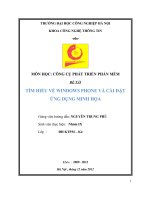TÌM HIỂU NGÔN NGỮ C# VÀ VIẾT MỘT ỨNG DỤNG MINH HỌA phần 8 doc
Bạn đang xem bản rút gọn của tài liệu. Xem và tải ngay bản đầy đủ của tài liệu tại đây (431.34 KB, 24 trang )
Truy cập dữ liệu với ADO.NET Gvhd: Nguyễn Tấn Trần Minh Khang
150
// lấy các dòng dữ liệu từ bảng Customers
string commandString =
"Select CompanyName, ContactName from Customers";
// tạo ra đối tượng DataAdapter và DataSet
SqlDataAdapter DataAdapter =
new SqlDataAdapter(commandString, connectionString);
DataSet DataSet = new DataSet( );
// đẩy dữ liệu vào DataSet
DataAdapter.Fill(DataSet,"Customers");
// lấy về một bảng dữ liệu
DataTable dataTable = DataSet.Tables[0];
// duyệt từng dòng để lấy dữ liệu thêm vào ListBox
foreach (DataRow dataRow in dataTable.Rows)
{
lbCustomers.Items.Add(dataRow["CompanyName"] +
" (" + dataRow["ContactName"] + ")" );
}
}
public override void Dispose( )
{
base.Dispose( );
components.Dispose( );
}
private void InitializeComponent( )
{
this.components = new System.ComponentModel.Container();
this.lbCustomers = new System.Windows.Forms.ListBox();
lbCustomers.Location = new System.Drawing.Point(48, 24);
lbCustomers.Size = new System.Drawing.Size(368, 160);
lbCustomers.TabIndex = 0;
this.Text = "ADOFrm1";
this.AutoScaleBaseSize = new System.Drawing.Size(5, 13);
this.ClientSize = new System.Drawing.Size(464, 273);
this.Controls.Add(this.lbCustomers);
}
public static void Main(string[] args)
{
Application.Run(new ADOForm1( ));
}
}
}
Chỉ với một số dòng mã ta đã có thể lấy dữ liệu và hiện thị trong hộp ListBox :
Truy cập dữ liệu với ADO.NET Gvhd: Nguyễn Tấn Trần Minh Khang
151
Hình 14-4 Kết xuất của ví dụ trên.
Để hoàn chỉnh giao tác trên, ta cần thực hiện tám dòng mã chính :
• Tạo ra chuỗi kết nối vào cơ sở dữ liệu
string connectionString =
"server=myServer; uid=sa; pwd=; database=northwind";
• Tạo câu lênh truy vấn chọn dữ liệu
string commandString =
"Select CompanyName, ContactName from Customers";
•
Tạo đối tượng DataAdapter và chuyển cho nó chuỗi truy vấn và kết nối
SqlDataAdapter DataAdapter = new SqlDataAdapter(
commandString, connectionString);
•
Tạo đối tượng DataSet mới
DataSet dataSet = new DataSet( );
•
Đẩy bảng dữ liệu Customers lấy từ DataAdapter vào dataSet
DataAdapter.Fill(dataSet,"Customers");
• Trích đối tượng DataTable từ dataSet trên
DataTable dataTable = DataSet.Tables[0];
• Đẩy dữ liệu trong bảng dataTable vào ListBox
foreach (DataRow dataRow in dataTable.Rows)
{
lbCustomers.Items.Add(dataRow["CompanyName"] +
" (" + dataRow["ContactName"] + ")" );
}
14.7 Sử dụng trình cung cấp dữ liệu được quản lý
Ở ví dụ trên chúng ta đã khảo sát qua cách truy cập dữ liệu thông qua trình cung cấp
dữ liệu
SQL Server .NET Data Provider
. Trong phần này chúng ta sẽ tiếp tục
khảo sát sang trình cung cấp dữ liệu
OLE DB .NET Data Provider
, với trình cung
cấp dữ liệu này ta có thể kết nối đến bất kỳ hệ quản trị cơ sở dữ liệu nào có hỗ trợ
trình cung cấp dữ liệu OLE DB Providers, cụ thể là Microsoft Access.
So với ứng dụng trên, ta chỉ cần thay đổi một vào dòng mã là có thể hoạt động
được. Đầu tiên là chuỗi kết nối :
string connectionString = "provider=Microsoft.JET.OLEDB.4.0; "
+ "data source = c:\\northwind.mdb";
Truy cập dữ liệu với ADO.NET Gvhd: Nguyễn Tấn Trần Minh Khang
152
Chuỗi trên sẽ kết nối đến cơ sở dữ liệu northwind trên ổ đĩa C.
Kế tiếp ta thay đổi đối tượng DataAdapter từ SqlDataAdapter sang
OleDbDataAdapter
OleDbDataAdapter DataAdapter = new OleDbDataAdapter(
commandString, connectionString);
Chúng ta phải đảm bảo là namespace OleDb được thêm vào ứng dụng :
using System.Data.OleDb;
Phần mã còn lại thì tương tự như ứng dụng trên, sau đây sẽ trích ra một đoạn mã
chính phục vụ cho việc kết nối theo cách này :
public ADOForm1( )
{
InitializeComponent( );
// chuỗi kết nối đến cơ sở dữ liệu
string connectionString = "provider=Microsoft.JET.OLEDB.4.0;"
+ "data source = c:\\nwind.mdb";
// chuỗi truy vấn dữ liệu
string commandString =
"Select CompanyName, ContactName from Customers";
// tạo đối tượng OleDbDataAdapter và DataSet mới
OleDbDataAdapter DataAdapter = new OleDbDataAdapter(
commandString, connectionString);
DataSet dataSet = new DataSet( );
// đẩy dữ liệu vào dataSet
DataAdapter.Fill(DataSet,"Customers");
// lây về bảng dữ liệu Customers
DataTable dataTable = DataSet.Tables[0];
// duyệt qua từng dòng dữ liệu
foreach (DataRow dataRow in dataTable.Rows)
{
lbCustomers.Items.Add(dataRow["CompanyName"] +
" (" + dataRow["ContactName"] + ")" );
}
}
14.8 Làm việc với các điều khiển kết buộc dữ liệu
ADO.NET hỗ trợ khá hoàn chỉnh cho các điều khiển kết buộc dữ liệu (Data-
Bound), các điều khiển này sẽ nhận vào một DataSet, sau khi gọi hàm DataBind()
thì dữ liệu sẽ tự động được hiển thị lên điều khiển.
14.8.1 Đẩy dữ liệu vào điều khiển lưới DataGrid
Ví dụ sau sẽ dùng điều khiển lưới DataGrid để thực hiện kết buộc dữ liệu, điều
khiển lưới này được hỗ trợ cho cả ứng dụng Windows Forms và WebForms.
Truy cập dữ liệu với ADO.NET Gvhd: Nguyễn Tấn Trần Minh Khang
153
Trong ứng dụng trước, ta phải duyệt qua từng dòng của đối tượng DataTable để lấy
dữ liệu, sau đó hiển thị chúng lên điều khiển ListBox. Trong ứng dụng này công
việc hiển thị dữ liệu lên điều khiển được thực hiện đơn giản hơn, ta chỉ cần lấy về
đối tượng DataView của DataSet, sau đó gán DataView này cho thuộc tính
DataSource của điều khiển lưới, sau đó gọi hàm DataBind() thì tự động dữ liệu sẽ
được đẩy lên điều khiển lưới dữ liệu.
CustomerDataGrid.DataSource =
DataSet.Tables["Customers"].DefaultView;
Trước tiên ta cần tạo ra đối tượng lưới trên Form bằng cách kéo thả, đặt tên lại cho
điều khiển lưới là CustomerDataGrid. Sau đây là mã hoàn chỉnh của ứng dụng kết
buộc dữ liệu cho điều khiển lưới :
using System;
using System.Drawing;
using System.Collections;
using System.ComponentModel;
using System.Windows.Forms;
using System.Data;
using System.Data.SqlClient;
namespace ProgrammingCSharpWindows.Form
{
public class ADOForm3 : System.Windows.Forms.Form
{
private System.ComponentModel.Container components;
private System.Windows.Forms.DataGrid CustomerDataGrid;
public ADOForm3( )
{
InitializeComponent( );
// khởi tạo chuỗi kết nối và chuỗi truy vấn dữ liệu
string connectionString =
"server=localComputer; uid=sa; pwd=;database=northwind";
string commandString =
"Select CompanyName, ContactName, ContactTitle, "
+ "Phone, Fax from Customers";
// tạo ra một SqlDataAdapter và DataSet mới,
// đẩy dữ liệu cho DataSet
SqlDataAdapter DataAdapter =
new SqlDataAdapter(commandString, connectionString);
DataSet DataSet = new DataSet( );
DataAdapter.Fill(DataSet,"Customers");
// kết buộc dữ liệu của DataSet cho lưới
CustomerDataGrid.DataSource=
DataSet.Tables["Customers"].DefaultView;
}
public override void Dispose( )
{
base.Dispose( );
components.Dispose( );
}
Truy cập dữ liệu với ADO.NET Gvhd: Nguyễn Tấn Trần Minh Khang
154
private void InitializeComponent( )
{
this.components = new System.ComponentModel.Container();
this.CustomerDataGrid = new DataGrid();
CustomerDataGrid.BeginInit();
CustomerDataGrid.Location =
new System.Drawing.Point (8, 24);
CustomerDataGrid.Size = new System.Drawing.Size (656, 224);
CustomerDataGrid.DataMember = "";
CustomerDataGrid.TabIndex = 0;
CustomerDataGrid.Navigate +=
new NavigateEventHandler(this.dataGrid1_Navigate);
this.Text = "ADOFrm3";
this.AutoScaleBaseSize = new System.Drawing.Size(5, 13);
this.ClientSize = new System.Drawing.Size (672, 273);
this.Controls.Add (this.CustomerDataGrid);
CustomerDataGrid.EndInit ( );
}
public static void Main(string[] args)
{
Application.Run(new ADOForm3());
}
}
}
Điều khiển lưới sẽ hiển thị y hệt mọi dữ liệu hiện có trong bảng Customers, tên của
các cột trên lưới cũng chính là tên của các cột trong bản dữ liệu. Giao diện của ứng
dụng sau khi chạy chương trình :
Hình 14-5 Kết buộc dữ liệu cho điều khiển lưới DataGrid.
14.8.2 Tạo đối tượng DataSet
Trong ví dụ trước, tạo ra đối tượng SqlDataAdapter bằng cách gắn trực tiếp chuỗi
kết nối và chuỗi truy vấn vào nó. Đối tượng Connection và Command sẽ được tạo
và tích hợp vào trong đối tượng DataAdapter này. Với cách này, ta sẽ bị hạn chế
trong các thao tác liên quan đến cơ sở dữ liệu.
Truy cập dữ liệu với ADO.NET Gvhd: Nguyễn Tấn Trần Minh Khang
155
SqlDataAdapter DataAdapter =
new SqlDataAdapter(commandString, connectionString);
Ví dụ sau đây sẽ minh họa việc lấy về đối tượng DataSet bằng cách tạo ra các đối
tượng Connection và Command một cách riêng biệt, khi ta cần dùng lại chúng hay
muốn thực hiện hoàn chỉnh một thao tác thì sẽ thuận lợi hơn.
Đầu tiên ta sẽ khai báo bốn biến thành viên thuộc lớp, như sau :
private System.Data.SqlClient.SqlConnection myConnection;
private System.Data.DataSet myDataSet;
private System.Data.SqlClient.SqlCommand myCommand;
private System.Data.SqlClient.SqlDataAdapter DataAdapter;
Đối tượng Connection sẽ được tạo riêng với chuỗn kết nối :
string connectionString =
"server=localhost; uid=sa; pwd=; database=northwind";
myConnection = new
System.Data.Sql.SqlConnection(connectionString);
Sau đó ta sẽ mở kết nối :
myConnection.Open( );
Ta có thể thực hiện nhiều giao tác trên cơ sở dữ liệu khi kết nối được mở và sau khi
dùng xong ta chỉ đơn giản đóng kết nối lại. Tiếp theo ta sẽ tạo ra đối tượng DataSet:
myDataSet = new System.Data.DataSet( );
Và tiếp tục tạo đối tượng Command, gắn cho nó đối tượng Connection đã mở và
chuỗi truy vấn dữ liệu :
myCommand = new System.Data.SqlClient.SqlCommand( )
myCommand.Connection=myConnection;
myCommand.CommandText = "Select * from Customers";
Cuối cùng ta cần tạo ra đối tượng SqlDataAdapter, gắn đối tượng SqlCommand vừa
tạo ở trên cho nó, đồng thời phải tiến hành ánh xạ bảng dữ liệu nó nhận được từ câu
truy vấn của đối tượng Command để tạo sự đồng nhất về tên các cột khi đẩy bảng
dữ liệu này vào DataSet.
DataAdapter = new System.Data.SqlClient.SqlDataAdapter( );
DataAdapter.SelectCommand= myCommand;
DataAdapter.TableMappings.Add("Table","Customers");
DataAdapter.Fill(myDataSet);
Bây giờ ta chỉ việc gắn DataSet vào thuộc tính DataSoucre của điều khiển lưới:
dataGrid1.DataSource=myDataSet.Tables["Customers"].DefaultView;
Dưới đây là mã hoàn chỉnh của ứng dụng này :
using System;
using System.Drawing;
using System.Collections;
using System.ComponentModel;
using System.Windows.Forms;
using System.Data;
using System.Data.SqlClient;
namespace ProgrammingCSharpWindows.Form
{
Truy cập dữ liệu với ADO.NET Gvhd: Nguyễn Tấn Trần Minh Khang
156
public class ADOForm1 : System.Windows.Forms.Form
{
private System.ComponentModel.Container components;
private System.Windows.Forms.DataGrid dataGrid1;
private System.Data.SqlClient.SqlConnection myConnection;
private System.Data.DataSet myDataSet;
private System.Data.SqlClient.SqlCommand myCommand;
private System.Data.SqlClient.SqlDataAdapter DataAdapter;
public ADOForm1( )
{
InitializeComponent( );
// tạo đối tượng connection và mở nó
string connectionString =
"server=Neptune; uid=sa; pwd=oWenmEany;" +
"database=northwind";
myConnection = new SqlConnection(connectionString);
myConnection.Open();
// tạo đối tượng DataSet mới
myDataSet = new DataSet( );
// tạo đối tượng command mới và gắn cho đối tượng
// connectio và chuỗi truy vấn cho nó
myCommand = new System.Data.SqlClient.SqlCommand( );
myCommand.Connection=myConnection;
myCommand.CommandText = "Select * from Customers";
// tạo đối tượng DataAdapter với đối tượng Command vừa
// tạo ở trên, đồng thời thực hiện ánh xạ bảng dữ liệu
DataAdapter = new SqlDataAdapter( );
DataAdapter.SelectCommand= myCommand;
DataAdapter.TableMappings.Add("Table","Customers");
// đẩy dữ liệu vào DataSet
DataAdapter.Fill(myDataSet);
// gắn dữ liệu vào lưới
dataGrid1.DataSource =
myDataSet.Tables["Customers"].DefaultView;
}
public override void Dispose()
{
base.Dispose();
components.Dispose();
}
private void InitializeComponent( )
{
this.components = new System.ComponentModel.Container();
this.dataGrid1 = new System.Windows.Forms.DataGrid();
dataGrid1.BeginInit();
dataGrid1.Location = new System.Drawing.Point(24, 32);
dataGrid1.Size = new System.Drawing.Size(480, 408);
dataGrid1.DataMember = "";
dataGrid1.TabIndex = 0;
Truy cập dữ liệu với ADO.NET Gvhd: Nguyễn Tấn Trần Minh Khang
157
this.Text = "ADOFrm1";
this.AutoScaleBaseSize = new System.Drawing.Size(5, 13);
this.ClientSize = new System.Drawing.Size(536, 501);
this.Controls.Add(this.dataGrid1);
dataGrid1.EndInit( );
}
public static void Main(string[] args)
{
Application.Run(new ADOForm1());
}
}
}
Giao diện của ví dụ này cũng tương tự như các ví dụ trên.
14.8.3 Kết hợp giữa nhiều bảng
Các ví dụ ở trên chỉ đơn thuần lấy dữ liệu từ trong một bảng. Ở ví dụ này ta sẽ tìm
hiểu về cách lấy dữ liệu trên hai bảng. Trong cơ sở dữ liệu của ta, một khách hàng
có thể có nhiều hóa đơn khác nhau, vì thế ta sẽ có quan hệ một nhiều giữa bảng
khách hàng (Customers)và bảng hóa đơn (Orders). Bảng Orders sẽ chứa thuộc tính
CustomersId của bảng Customers, thuộc tính này đóng vai trò là khóa chính đối
bảng Customers và khóa ngoại đối với bảng Orders.
Ứng dụng của ta sẽ hiển thị dữ liệu của hai bảng Customers và Orders trên cùng
một lưới và thể hiện quan hệ một nhiều của hai bảng ngay trên lưới. Để làm được
điều này ta chỉ cần dùng chung một đối tượng Connetion, hai đối tượng tượng
SqlDataAdapter và hai đối tượng SqlCommand.
Sau khi tạo đối tượng SqlDataAdapter cho bảng Customers tương tự như ví dụ trên,
ta tiến tạo tiếp đối tượng SqlDataAdapter cho bảng Orders :
myCommand2 = new System.Data.SqlClient.SqlCommand();
DataAdapter2 = new System.Data.SqlClient.SqlDataAdapter();
myCommand2.Connection = myConnection;
myCommand2.CommandText = "SELECT * FROM Orders";
Lưu ý là ở đây đối tượng DataAdapter2 có thể dùng chung đối tượng Connection ở
trên, nhưng đối tượng Command thì khác. Sau đó gắn đối tượng Command2 cho
DataAdapter2, ánh xạ bảng dữ liệu và đẩy dữ liệu vào DataSet ở trên.
DataAdapter2.SelectCommand = myCommand2;
DataAdapter2.TableMappings.Add ("Table", "Orders");
DataAdapter2.Fill(myDataSet);
Tại thời điểm này, ta có một đối tượng DataSet nhưng chứa hai bảng dữ liệu :
Customers và Orders. Do ta cần thể hiện cả quan hệ của hai bảng ngay trên điều
khiển lưới, cho nên ta cần phải định nghĩa quan hệ này cho đối tượng DataSet của
chúng ta. Nếu không làm điều này thì đối tượng DataSet sẽ bỏ qua quan hệ giữa 2
bảng này.
Do đó ta cần khai báo thêm đối tương DataRelation :
System.Data.DataRelation dataRelation;
Truy cập dữ liệu với ADO.NET Gvhd: Nguyễn Tấn Trần Minh Khang
158
Do mỗi bảng Customers và Orders đều có chứa một thuộc tính CustomersId, nên ta
cũng cần khái báo thêm hai đối tượng DataColumn tương ứng với hai thuộc tính
này.
System.Data.DataColumn dataColumn1;
System.Data.DataColumn dataColumn2;
Mỗi một DataColumn sẽ giữ giá trị của một cột trong bảng của đối tượng DataSet :
dataColumn1 = myDataSet.Tables["Customers"].Columns["CustomerID"];
dataColumn2 = myDataSet.Tables["Orders"].Columns["CustomerID"];
Ta tiến hành tạo quan hệ cho hai bảng bằng cách gọi hàm khởi tạo của đối tượng
DataRelation, truyền vào cho nó tên quan hệ và hai cột cần tạo quan hệ :
dataRelation = new System.Data.DataRelation("CustomersToOrders",
dataColumn1, dataColumn2);
Sau khi tạo được đối tượng DataRelation, ta thêm vào DataSet của ta. Sau đó ta cần
tạo một đối tượng quản lý khung nhìn DataViewManager cho DataSet, đối tượng
khung nhìn này sẽ được gán cho lưới điều khiển để hiển thị:
myDataSet.Relations.Add(dataRelation);
DataViewManager DataSetView = myDataSet.DefaultViewManager;
dataGrid1.DataSource = DataSetView;
Do điều khiển lưới phải hiển thị quan hệ của hai bảng dữ liệu, nên ta phải chỉ cho
nó biết là bảng nào sẽ là bảng cha. Ở đây bảng cha là bảng Customers :
dataGrid1.DataMember= "Customers";
Sau đây là mã hoàn chỉnh của toàn bộ ứng dụng :
using System;
using System.Drawing;
using System.Collections;
using System.ComponentModel;
using System.Windows.Forms;
using System.Data;
using System.Data.SqlClient;
namespace ProgrammingCSharpWindows.Form
{
public class ADOForm1 : System.Windows.Forms.Form
{
private System.ComponentModel.Container components;
private System.Windows.Forms.DataGrid dataGrid1;
private System.Data.SqlClient.SqlConnection myConnection;
private System.Data.DataSet myDataSet;
private System.Data.SqlClient.SqlCommand myCommand;
private System.Data.SqlClient.SqlCommand myCommand2;
private System.Data.SqlClient.SqlDataAdapter DataAdapter;
private System.Data.SqlClient.SqlDataAdapter DataAdapter2;
public ADOForm1( )
{
InitializeComponent( );
// tạo kết nối
string connectionString = "server=Neptune; uid=sa;" +
" pwd=oWenmEany; database=northwind";
Truy cập dữ liệu với ADO.NET Gvhd: Nguyễn Tấn Trần Minh Khang
159
myConnection = new SqlConnection(connectionString);
myConnection.Open( );
// tạo DataSet
myDataSet = new System.Data.DataSet( );
// tạo đối tượng Command và DataSet cho bảng Customers
myCommand = new System.Data.SqlClient.SqlCommand( );
myCommand.Connection=myConnection;
myCommand.CommandText = "Select * from Customers";
DataAdapter =new System.Data.SqlClient.SqlDataAdapter();
DataAdapter.SelectCommand= myCommand;
DataAdapter.TableMappings.Add("Table","Customers");
DataAdapter.Fill(myDataSet);
// tạo đối tượng Command và DataSet cho bảng Orders
myCommand2 = new System.Data.SqlClient.SqlCommand( );
DataAdapter2=new System.Data.SqlClient.SqlDataAdapter();
myCommand2.Connection = myConnection;
myCommand2.CommandText = "SELECT * FROM Orders";
DataAdapter2.SelectCommand = myCommand2;
DataAdapter2.TableMappings.Add ("Table", "Orders");
DataAdapter2.Fill(myDataSet);
// thiết lập quan hệ giữa 2 bảng
System.Data.DataRelation dataRelation;
System.Data.DataColumn dataColumn1;
System.Data.DataColumn dataColumn2;
dataColumn1 =
myDataSet.Tables["Customers"].Columns["CustomerID"];
dataColumn2 =
myDataSet.Tables["Orders"].Columns["CustomerID"];
dataRelation = new System.Data.DataRelation(
"CustomersToOrders", dataColumn1, dataColumn2);
// thêm quan hệ trên vào DataSet
myDataSet.Relations.Add(dataRelation);
// Đặt khung nhìn và bảng hiển thị trước cho lưới
DataViewManager DataSetView =
myDataSet.DefaultViewManager;
dataGrid1.DataSource = DataSetView;
dataGrid1.DataMember= "Customers";
}
public override void Dispose( )
{
base.Dispose( );
components.Dispose( );
}
private void InitializeComponent( )
{
this.components = new System.ComponentModel.Container();
this.dataGrid1 = new System.Windows.Forms.DataGrid();
dataGrid1.BeginInit( );
dataGrid1.Location = new System.Drawing.Point(24, 32);
dataGrid1.Size = new System.Drawing.Size(480, 408);
Truy cập dữ liệu với ADO.NET Gvhd: Nguyễn Tấn Trần Minh Khang
160
dataGrid1.DataMember = "";
dataGrid1.TabIndex = 0;
this.Text = "ADOFrm1";
this.AutoScaleBaseSize = new System.Drawing.Size(5, 13);
this.ClientSize = new System.Drawing.Size (536, 501);
this.Controls.Add (this.dataGrid1);
dataGrid1.EndInit ( );
}
public static void Main(string[] args)
{
Application.Run(new ADOForm1( ));
}
}
}
Khi chạy ứng dụng sẽ có giao diện nhu sau :
Hình 14-6 Quan hệ một nhiều giữa hai bảng Customers và Orders
Truy cập dữ liệu với ADO.NET Gvhd: Nguyễn Tấn Trần Minh Khang
161
Hình 14-7 Danh sách các hóa đơn tương ứng với khách hàng được chọn
14.9 Thay đổi các bản ghi của cơ sở dữ liệu
Tới lúc này, chúng ta đã học cách lấy dữ liệu từ cơ sở dữ liệu sau đó hiển thị chúng
ra màn hình dựa vào các điều khiển có hay không kết buộc dữ liệu. Phần này chúng
ta sẽ tìm hiểu cách cập nhật vào cơ sở dữ liệu. Các thao tác trên cơ sở dữ liệu như :
Thêm, xóa và sửa một dòng trong các bảng dữ liệu. Sau đây là luồng công việc
hoàn chỉnh khi ta có một thao tác cập nhật cơ sở dữ liệu :
1. Đẩy dữ liệu của bảng vào DataSet bằng câu truy vấn SQL hay gọi thủ tục từ
cơ sở dữ liệu
2. Hiển thị dữ liệu trong các bảng có trong DataSet bằng cách kết buộc hay duyệt
qua các dòng dữ liệu.
3. Hiệu chỉnh dữ liệu trong các bảng DataTable với các thao tác thêm, xóa hay
sửa trên dòng DataRow.
4. Gọi phương thúc GetChanges() để lấy về một DataSet khác chứa tất cả các
thay đổi trên dữ liệu.
5. Kiểm tra lỗi trên DataSet mới được tạo này bằng thuộc tính HasErrors. Nếu có
lỗi thì ta sẽ tiến hành kiểm tra trên từng bảng DataTable của DataSet, khi gặp
một bảng có lỗi thì ta tiếp tục dùng hàm GetErrors()để lấy về các dòng
DataRow có lỗi, ứng với từng dòng ta sẽ dùng thuộc tính RowError trên dòng
để xác định xem dòng đó có lỗi hay không để có thể đưa ra xử lý thích hợp.
6. Trộn hai DataSet lại thành một.
7. Gọi phương thức Update() của đối tượng DataAdapter với đối số truyền vào là
DataSet vừa có trong thao tác trộn ở trên để cập nhật các thay đổi vào cơ sở dữ
liệu.
Truy cập dữ liệu với ADO.NET Gvhd: Nguyễn Tấn Trần Minh Khang
162
8. Gọi phương thức AcceptChanges() của DataSet để cập nhật các thay đổi vào
DataSet này hay phương thức RejectChanges() nếu từ chối cập nhật thay đổi
cho DataSet hiện hành.
Với luồng công việc trên, cho phép ta có thể kiểm soát tốt được việc thay đổi trên
cơ sở dữ liệu hay việc gỡ lỗi cũng thuận tiện hơn. Trong ví dụ dưới đây , ta sẽ cho
hiện thị dữ liệu trong bảng Customers lên một ListBox, sau đó ta tiến hành các thao
tác thêm, xóa hay sửa trên cơ sở dữ liệu. Để dễ hiểu, ta giảm bớt một số thao tác
quản lý ngoại lệ hay lỗi, chỉ tập trung vào mục đích chính của ta. Giao diện chính
của ứng dụng sau khi hoàn chỉnh :
Hình 14-8 Hiệu chỉnh dữ liệu trên bảng Customers.
Trong Form này, ta có một ListBox lbCustomers liệt kê các khách hàng, một Button
btnUpdate cho việc cập nhật dữ liệu, một Button Xóa, ứng với nút thêm mới ta có
tám hộp thoại TextBox để nhận dữ liệu gõ vào từ người dùng. Đồng thời ta có thêm
một lblMessage để hiển thị các thông báo ứng với các thao tác trên.
14.9.1 Truy cập và hiển thị dữ liệu
Ta sẽ tạo ra ba biến thành viên : DataAdapter, DataSet và Command :
private SqlDataAdapter DataAdapter;
private DataSet DataSet;
private DataTable dataTable;
Việc khai báo các biến thành viên như vậy sẽ giúp ta có thể dùng lại cho các
phương thức khác nhau. T khai báo chuỗi kết nối và truy vấn :
string connectionString =
"server=localhost; uid=sa; pwd=; database=northwind";
string commandString = "Select * from Customers";
Các chuỗi được dùng làm đối số để tạo đối tượng DataAdapter :
DataAdapter=new SqlDataAdapter(commandString,ConnectionString);
Truy cập dữ liệu với ADO.NET Gvhd: Nguyễn Tấn Trần Minh Khang
163
Tạo ra đối tượng DataSet mới, sau đó đẩy dữ liệu từ DataAdapter vào cho nó:
DataSet = new DataSet();
DataAdapter.Fill(DataSet,"Customers");
Để hiển thị dữ liệu, ta sẽ gọi hàm PopulateDB()để đẩy dữ liệu vào ListBox:
dataTable = DataSet.Tables[0];
lbCustomers.Items.Clear( );
foreach (DataRow dataRow in dataTable.Rows)
{
lbCustomers.Items.Add(dataRow["CompanyName"] +
" (" + dataRow["ContactName"] + ")" );
}
14.9.2 Cập nhật một dòng dữ liệu
Khi người dùng nhấn Button Update (cập nhật), ta sẽ lấy chỉ mục được chọn trên
ListBox, và lấy ra dòng dữ liệu DataRow trong bảng ứng với chỉ mục trên. Sau đó
cập nhật DataSet với dòng dữ liệu mới này nếu sau khi kiểm tra thấy chúng không
có lỗi nào cả. Chi tiết về quá trình thực hiện cập nhật :
Đầu tiên ta sẽ lấy về dòng dữ liệu người dùng muốn thay đổi từ đối tượng dataTable
mà ta đã khai báo làm biến thành viên ngay từ đầu :
DataRow targetRow = dataTable.Rows[lbCustomers.SelectedIndex];
Hiển thị chuỗi thông báo cập nhật dòng dữ liệu đó cho người dùng biết. Để làm điều
này ta sẽ gọi phương thức tình DoEvents() của đối tượng Application, hàm này sẽ
giúp sơn mới lại màn hình với thông điệp hay các thay đổi khác.
lblMessage.Text = "Updating " + targetRow["CompanyName"];
Application.DoEvents();
Gọi hàm BeginEdit() của đối tượng DataRow, để chuyển dòng dữ liệu sang chế độ
hiệu chỉnh ( Edit ) và EndEdit()để kết thúc chế độ hiệu chỉnh dòng.
targetRow.BeginEdit();
targetRow["CompanyName"] = txtCustomerName.Text;
targetRow.EndEdit();
Lấy về các thay đổi trên đối tượng DataSet để kiểm tra xem các thay đổi có xảy ra
bất kỳ lỗi nào không. Ở đây ta sẽ dùng một biến cờ có kiểu
true/false
để xác định
là có lỗi là
true
, không có lỗi là
false.
Kiểm tra lỗi bằng cách dùng hai vòng lặp
tuần tự trên bảng và dòng của DataSet mới lấy về ở trên, ta dùng thuộc tính
HasErrors để kiểm tra lỗi trên bảng, phương thức GetErrors()để lấy về các dòng có
lỗi trong bảng.
DataSet DataSetChanged;
DataSetChanged = DataSet.GetChanges(DataRowState.Modified);
bool okayFlag = true;
if (DataSetChanged.HasErrors)
{
okayFlag = false;
string msg = "Error in row with customer ID ";
foreach (DataTable theTable in DataSetChanged.Tables)
{
if (theTable.HasErrors)
Truy cập dữ liệu với ADO.NET Gvhd: Nguyễn Tấn Trần Minh Khang
164
{
DataRow[] errorRows = theTable.GetErrors( );
foreach (DataRow theRow in errorRows)
msg = msg + theRow["CustomerID"];
}
}
lblMessage.Text = msg;
}
Nếu biến cờ okagFlag là
true,
thì ta sẽ trộn DataSet ban đầu với DataSet thay đổi
thành một, sau đó cập nhật DataSet sau khi trộn này vào cơ sở dữ liệu.
if (okayFlag)
{
DataSet.Merge(DataSetChanged);
DataAdapter.Update(DataSet,"Customers");
Tiếp theo hiển thị câu lệnh truy vấn cho người dùng biết, và cập nhật những thay
đổi cho DataSet đầu tiên, rồi hiển thị dữ liệu mới lên đối tượng ListBox.
lblMessage.Text = DataAdapter.UpdateCommand.CommandText;
Application.DoEvents( );
DataSet.AcceptChanges( );
PopulateLB( );
Nếu cờ okayFlag là
false
, có nghĩa là có lỗi trong quá trình hiệu chỉnh dữ liệu, ta sẽ
từ chối các thay đổi trên DataSet.
else
DataSet.RejectChanges( );
14.9.3 Xóa một dòng dữ liệu
Mã thực thi của sự kiện xóa thì đơn giản hơn một chút, ta nhận về dòng cần xóa :
DataRow targetRow = dataTable.Rows[lbCustomers.SelectedIndex];
Giữ lại dòng cần xóa để dùng làm thông điệp hiển thị cho người dùng biết trước khi
xóa dòng này khỏi cơ sở dữ liệu.
string msg = targetRow["CompanyName"] + " deleted. ";,
Bắt đầu thực hiện xóa trên bảng dữ liệu, cập nhật thay đổi vào DataSet và cập nhật
luôn vào cơ sở dữ liệu :
dataTable.Rows[lbCustomers.SelectedIndex].Delete( );
DataSet.AcceptChanges( );
DataAdapter.Update(DataSet,"Customers");
Khi gọi hàm AccceptChanges()để cập nhật thay đổi cho DataSet thì nó sẽ lần lượt
gọi hàm này cho các DataTable, sau đó cho các DataRow để cập nhật chúng. Ta
cũng cần chú ý khi gọi hàm xóa trên bảng Customers, dòng dữ liệu DataRow của
khách hàng này chỉ được xóa nếu nó không vi phạm ràng buộc trên các bảng khác,
ở đây khách hàng chỉ được xóa nếu nếu khách hàng không có một hóa đơn nào trên
bảng Orders. Nếu có ta phải tiến hành xóa trên bảng hóa đơn trước, sau đó mới xóa
trên bảng Customers.
Truy cập dữ liệu với ADO.NET Gvhd: Nguyễn Tấn Trần Minh Khang
165
14.9.4 Tạo một dòng dữ liệu mới
Sau khi người dùng cung cấp các thông tin về khách hàng cần tạo mới và nhấn
Button tạo mới ( New ), ta sẽ viết mã thực thi trong hàm bắt sự kiện nhấn nút tạo
mới này. Đầu tiên ta sẽ tạo ra một dòng mới trên đối tượng DataTable, sau đó gán
dữ liệu trên các TextBox cho các cột của dòng mới này :
DataRow newRow = dataTable.NewRow( );
newRow["CustomerID"] = txtCompanyID.Text;
newRow["CompanyName"] = txtCompanyName.Text;
newRow["ContactName"] = txtContactName.Text;
newRow["ContactTitle"] = txtContactTitle.Text;
newRow["Address"] = txtAddress.Text;
newRow["City"] = txtCity.Text;
newRow["PostalCode"] = txtZip.Text;
newRow["Phone"] = txtPhone.Text;
Thêm dòng mới với dữ liệu vào bảng DataTable, cập nhật vào cơ sở dữ liệu, hiển
thị câu truy vấn, cập nhật DataSet, hiển thị dữ liệu mới lên hộp ListBox. Làm trắng
các điều khiển TextBox bằng hàm thành viên ClearFields().
dataTable.Rows.Add(newRow);
DataAdapter.Update(DataSet,"Customers");
lblMessage.Text = DataAdapter.UpdateCommand.CommandText;
Application.DoEvents( );
DataSet.AcceptChanges( );
PopulateLB( );
ClearFields( );
Để hiểu rõ hoàn chỉnh ứng, ta sẽ xem mã hoàn chỉnh của toàn ứng dụng :
using System;
using System.Drawing;
using System.Collections;
using System.ComponentModel;
using System.Windows.Forms;
using System.Data;
using System.Data.SqlClient;
namespace ProgrammingCSharpWindows.Form
{
public class ADOForm1 : System.Windows.Forms.Form
{
private System.ComponentModel.Container components;
private System.Windows.Forms.Label label9;
private System.Windows.Forms.TextBox txtPhone;
private System.Windows.Forms.Label label8;
private System.Windows.Forms.TextBox txtContactTitle;
private System.Windows.Forms.Label label7;
private System.Windows.Forms.TextBox txtZip;
private System.Windows.Forms.Label label6;
private System.Windows.Forms.TextBox txtCity;
private System.Windows.Forms.Label label5;
private System.Windows.Forms.TextBox txtAddress;
private System.Windows.Forms.Label label4;
private System.Windows.Forms.TextBox txtContactName;
private System.Windows.Forms.Label label3;
private System.Windows.Forms.TextBox txtCompanyName;
Truy cập dữ liệu với ADO.NET Gvhd: Nguyễn Tấn Trần Minh Khang
166
private System.Windows.Forms.Label label2;
private System.Windows.Forms.TextBox txtCompanyID;
private System.Windows.Forms.Label label1;
private System.Windows.Forms.Button btnNew;
private System.Windows.Forms.TextBox txtCustomerName;
private System.Windows.Forms.Button btnUpdate;
private System.Windows.Forms.Label lblMessage;
private System.Windows.Forms.Button btnDelete;
private System.Windows.Forms.ListBox lbCustomers;
private SqlDataAdapter DataAdapter;
// biết thành viên DataSet và dataTable cho phép ta sử
// dụng trên nhiều hàm khác nhau
private DataSet DataSet;
private DataTable dataTable;
public ADOForm1( )
{
InitializeComponent( );
string connectionString = "server=Neptune; uid=sa;" +
" pwd=oWenmEany; database=northwind";
string commandString = "Select * from Customers";
DataAdapter =
new SqlDataAdapter(commandString, connectionString);
DataSet = new DataSet( );
DataAdapter.Fill(DataSet,"Customers");
PopulateLB( );
}
// Đẩy dữ liệu vào điều khiển ListBox
private void PopulateLB( )
{
dataTable = DataSet.Tables[0];
lbCustomers.Items.Clear( );
foreach (DataRow dataRow in dataTable.Rows)
{
lbCustomers.Items.Add( dataRow["CompanyName"] + " (" +
dataRow["ContactName"] + ")" );
}
}
public override void Dispose( )
{
base.Dispose( );
components.Dispose( );
}
private void InitializeComponent( )
{
this.components = new System.ComponentModel.Container();
this.txtCustomerName=new System.Windows.Forms.TextBox();
this.txtCity = new System.Windows.Forms.TextBox();
this.txtCompanyID = new System.Windows.Forms.TextBox();
this.lblMessage = new System.Windows.Forms.Label();
this.btnUpdate = new System.Windows.Forms.Button();
this.txtContactName= new System.Windows.Forms.TextBox();
this.txtZip = new System.Windows.Forms.TextBox();
this.btnDelete = new System.Windows.Forms.Button();
Truy cập dữ liệu với ADO.NET Gvhd: Nguyễn Tấn Trần Minh Khang
167
this.txtContactTitle=new System.Windows.Forms.TextBox();
this.txtAddress = new System.Windows.Forms.TextBox();
this.txtCompanyName=new System.Windows.Forms.TextBox( );
this.label5 = new System.Windows.Forms.Label( );
this.label6 = new System.Windows.Forms.Label( );
this.label7 = new System.Windows.Forms.Label( );
this.label8 = new System.Windows.Forms.Label( );
this.label9 = new System.Windows.Forms.Label( );
this.label4 = new System.Windows.Forms.Label( );
this.lbCustomers = new System.Windows.Forms.ListBox( );
this.txtPhone = new System.Windows.Forms.TextBox( );
this.btnNew = new System.Windows.Forms.Button( );
this.label1 = new System.Windows.Forms.Label( );
this.label2 = new System.Windows.Forms.Label( );
this.label3 = new System.Windows.Forms.Label( );
txtCustomerName.Location =
new System.Drawing.Point(256, 120);
txtCustomerName.TabIndex = 4;
txtCustomerName.Size = new System.Drawing.Size(160, 20);
txtCity.Location = new System.Drawing.Point(384, 245);
txtCity.TabIndex = 15;
txtCity.Size = new System.Drawing.Size (160, 20);
txtCompanyID.Location =
new System.Drawing.Point (136, 216);
txtCompanyID.TabIndex = 7;
txtCompanyID.Size = new System.Drawing.Size (160, 20);
lblMessage.Location = new System.Drawing.Point(32, 368);
lblMessage.Text = "Press New, Update or Delete";
lblMessage.Size = new System.Drawing.Size (416, 48);
lblMessage.TabIndex = 1;
btnUpdate.Location = new System.Drawing.Point (32, 120);
btnUpdate.Size = new System.Drawing.Size (75, 23);
btnUpdate.TabIndex = 0;
btnUpdate.Text = "Update";
btnUpdate.Click +=
new System.EventHandler (this.btnUpdate_Click);
txtContactName.Location =
new System.Drawing.Point(136, 274);
txtContactName.TabIndex = 11;
txtContactName.Size = new System.Drawing.Size (160, 20);
txtZip.Location = new System.Drawing.Point (384, 274);
txtZip.TabIndex = 17;
txtZip.Size = new System.Drawing.Size (160, 20);
btnDelete.Location = new System.Drawing.Point(472, 120);
btnDelete.Size = new System.Drawing.Size(75, 23);
btnDelete.TabIndex = 2;
btnDelete.Text = "Delete";
btnDelete.Click +=
new System.EventHandler (this.btnDelete_Click);
txtContactTitle.Location =
new System.Drawing.Point(136, 303);
txtContactTitle.TabIndex = 19;
txtContactTitle.Size = new System.Drawing.Size(160, 20);
txtAddress.Location = new System.Drawing.Point(384, 216);
txtAddress.TabIndex = 13;
txtAddress.Size = new System.Drawing.Size (160, 20);
txtCompanyName.Location= new System.Drawing.Point (136, 245);
txtCompanyName.TabIndex = 9;
Truy cập dữ liệu với ADO.NET Gvhd: Nguyễn Tấn Trần Minh Khang
168
txtCompanyName.Size = new System.Drawing.Size (160, 20);
label5.Location = new System.Drawing.Point (320, 252);
label5.Text = "City";
label5.Size = new System.Drawing.Size (48, 16);
label5.TabIndex = 14;
label6.Location = new System.Drawing.Point (320, 284);
label6.Text = "Zip";
label6.Size = new System.Drawing.Size (40, 16);
label6.TabIndex = 16;
label7.Location = new System.Drawing.Point (40, 312);
label7.Text = "Contact Title";
label7.Size = new System.Drawing.Size (88, 16);
label7.TabIndex = 18;
label8.Location = new System.Drawing.Point (320, 312);
label8.Text = "Phone";
label8.Size = new System.Drawing.Size (56, 16);
label8.TabIndex = 20;
label9.Location = new System.Drawing.Point (120, 120);
label9.Text = "New Customer Name:";
label9.Size = new System.Drawing.Size (120, 24);
label9.TabIndex = 22;
label4.Location = new System.Drawing.Point (320, 224);
label4.Text = "Address";
label4.Size = new System.Drawing.Size (56, 16);
label4.TabIndex = 12;
lbCustomers.Location = new System.Drawing.Point(32, 16);
lbCustomers.Size = new System.Drawing.Size (512, 95);
lbCustomers.TabIndex = 3;
txtPhone.Location = new System.Drawing.Point (384, 303);
txtPhone.TabIndex = 21;
txtPhone.Size = new System.Drawing.Size (160, 20);
btnNew.Location = new System.Drawing.Point (472, 336);
btnNew.Size = new System.Drawing.Size (75, 23);
btnNew.TabIndex = 5;
btnNew.Text = "New";
btnNew.Click += new System.EventHandler(this.btnNew_Click);
label1.Location = new System.Drawing.Point (40, 224);
label1.Text = "Company ID";
label1.Size = new System.Drawing.Size (88, 16);
label1.TabIndex = 6;
label2.Location = new System.Drawing.Point (40, 252);
label2.Text = "Company Name";
label2.Size = new System.Drawing.Size (88, 16);
label2.TabIndex = 8;
label3.Location = new System.Drawing.Point (40, 284);
label3.Text = "Contact Name";
label3.Size = new System.Drawing.Size (88, 16);
label3.TabIndex = 10;
this.Text = "Customers Update Form";
this.AutoScaleBaseSize = new System.Drawing.Size(5, 13);
this.ClientSize = new System.Drawing.Size (584, 421);
this.Controls.Add (this.label9);
this.Controls.Add (this.txtPhone);
this.Controls.Add (this.label8);
this.Controls.Add (this.txtContactTitle);
this.Controls.Add (this.label7);
this.Controls.Add (this.txtZip);
this.Controls.Add (this.label6);
Truy cập dữ liệu với ADO.NET Gvhd: Nguyễn Tấn Trần Minh Khang
169
this.Controls.Add (this.txtCity);
this.Controls.Add (this.label5);
this.Controls.Add (this.txtAddress);
this.Controls.Add (this.label4);
this.Controls.Add (this.txtContactName);
this.Controls.Add (this.label3);
this.Controls.Add (this.txtCompanyName);
this.Controls.Add (this.label2);
this.Controls.Add (this.txtCompanyID);
this.Controls.Add (this.label1);
this.Controls.Add (this.btnNew);
this.Controls.Add (this.txtCustomerName);
this.Controls.Add (this.btnUpdate);
this.Controls.Add (this.lblMessage);
this.Controls.Add (this.btnDelete);
this.Controls.Add (this.lbCustomers);
}
// Quản lý sự kiện nhấn nút tạo mới (New)
protected void btnNew_Click( object sender, System.EventArgs e)
{
// tạo một dòng mới
DataRow newRow = dataTable.NewRow( );
newRow["CustomerID"] = txtCompanyID.Text;
newRow["CompanyName"] = txtCompanyName.Text;
newRow["ContactName"] = txtContactName.Text;
newRow["ContactTitle"] = txtContactTitle.Text;
newRow["Address"] = txtAddress.Text;
newRow["City"] = txtCity.Text;
newRow["PostalCode"] = txtZip.Text;
newRow["Phone"] = txtPhone.Text;
// thêm một dòng mới vào bảng
dataTable.Rows.Add(newRow);
// cập nhật vào cơ sở dữ liệu
DataAdapter.Update(DataSet,"Customers");
// thông báo cho người dùng biết câu truy vấn thay đổi
lblMessage.Text = DataAdapter.UpdateCommand.CommandText;
Application.DoEvents( );
DataSet.AcceptChanges( );
// hiển thị lại dữ liệu cho điều khiển ListBox
PopulateLB( );
// Xoá trằng các TextBox
ClearFields( );
}
// Xóa trắng các TextBox
private void ClearFields( )
{
txtCompanyID.Text = "";
txtCompanyName.Text = "";
txtContactName.Text = "";
txtContactTitle.Text = "";
txtAddress.Text = "";
Truy cập dữ liệu với ADO.NET Gvhd: Nguyễn Tấn Trần Minh Khang
170
txtCity.Text = "";
txtZip.Text = "";
txtPhone.Text = "";
}
// quản lý sự kiện nhất nút chọn cập nhật (Update)
protected void btnUpdate_Click( object sender, EventArgs e)
{
// lấy vể dòng được chọn trên ListBox
DataRow targetRow =
dataTable.Rows[lbCustomers.SelectedIndex];
// thông báo cho người biết dòng cập nhật
lblMessage.Text = "Updating " + targetRow["CompanyName"];
Application.DoEvents( );
// hiệu chỉnh dòng
targetRow.BeginEdit( );
targetRow["CompanyName"] = txtCustomerName.Text;
targetRow.EndEdit( );
// lấy về các dòng thay đổi
DataSet DataSetChanged =
DataSet.GetChanges(DataRowState.Modified);
// đảm bảo không có dòng nào có lỗi
bool okayFlag = true;
if (DataSetChanged.HasErrors)
{
okayFlag = false;
string msg = "Error in row with customer ID ";
// kiểm tra lỗi trên từng bảng
foreach (DataTable theTable in DataSetChanged.Tables)
{
// nếu bảng có lỗi thì tìm lỗi trên dòng cụ thể
if (theTable.HasErrors)
{
// lấy các dòng có lỗi
DataRow[] errorRows = theTable.GetErrors( );
// duyệt qua từng dòng có lỗi để thống báo.
foreach (DataRow theRow in errorRows)
{
msg = msg + theRow["CustomerID"];
}
}
}
lblMessage.Text = msg;
}
// nếu không có lỗi
if (okayFlag)
{
// trộn các thay đổi trong 2 DataSet thành một
DataSet.Merge(DataSetChanged);
// cập nhật cơ sở dữ liệu
Truy cập dữ liệu với ADO.NET Gvhd: Nguyễn Tấn Trần Minh Khang
171
DataAdapter.Update(DataSet,"Customers");
// thông báo câu truy vấn cho người dùng
lblMessage.Text = DataAdapter.UpdateCommand.CommandText;
Application.DoEvents( );
// cập nhật DataSet và
// hiển thị dữ liệu mới cho ListBox
DataSet.AcceptChanges( );
PopulateLB( );
}
else // nếu có lỗi
DataSet.RejectChanges( );
}
// quản lý sự kiện xóa
protected void btnDelete_Click( object sender, EventArgs e)
{
// lấy về dòng được chọn trên ListBox
DataRow targetRow =
dataTable.Rows[lbCustomers.SelectedIndex];
// chuẩn bị thông báo cho người dùng
string msg = targetRow["CompanyName"] + " deleted. ";
// xóa dòng được chọn
dataTable.Rows[lbCustomers.SelectedIndex].Delete( );
// cập nhật thay đổi cho DataSet
DataSet.AcceptChanges( );
// cập nhật cơ sở dữ liệu
DataAdapter.Update(DataSet,"Customers");
// hiển thị lại ListBox với dữ liệu thay đổi
PopulateLB( );
// thông báo cho người dùng biết
lblMessage.Text = msg;
Application.DoEvents( );
}
public static void Main(string[] args)
{
Application.Run(new ADOForm1( ));
}
}
}
Giao diện thực thi của ứng dụng :
Truy cập dữ liệu với ADO.NET Gvhd: Nguyễn Tấn Trần Minh Khang
172
Hình 14-9 Cung cấp dữ liệu cho các TextBox để thêm mới một dòng
Hình 14-10 Sau khi thêm một dòng vào cuối ListBox
Ứng dụng Web với Web Forms Gvhd: Nguyễn Tấn Trần Minh Khang
173
Chương 15 Ứng dụng Web với Web Forms
Công nghệ .NET được dùng để xây dựng các ứng dụng Web là ASP.NET, nó cung
cấp hai vùng tên khá mạnh và đầy đủ phục vụ cho việc tạo các ứng dụng Web là
System.Web và System.Web.UI. Trong phần này chúng ta sẽ tập trung chủ yếu
vào việc dùng ngôn ngữ C# để lập trình với ASP.NET.
Bộ công cụ Web Form cũng được thiết kế để hỗ trợ mô hình phát triển nhanh
(RAD). Với Web Form, ta có thể kéo thả các điều khiển trên Form thiết kế cũng
như có thể viết mã trực tiếp trong tập tin .aspx hay .aspx.cs. Ứng dụng Web sẽ
được triển khai trên máy chủ, còn người dùng sẽ tương tác với ứng dụng thông qua
trình duyệt. .NET còn hỗ trợ ta bộ cung cụ để tạo ra các ứng dụng tuân theo mô
hình n - lớp (tầng - n tier), giúp ta có thể quản lý được ứng dụng được dễ dàng hơn
và nhờ thế nâng cao hiệu suất phát triển phần mềm.
1.1 Tìm hiểu về Web Forms
Web Form là bộ công cụ cho phép thực thi các ứng dụng mà các trang Web do nó
tạo động ra được phân phối đến trình duyệt thông qua mạng Internet.
Với Web Forms, ta tạo ra các trang HTML với nội dung tĩnh và dùng mã C# chạy
trên Server để xử lý dữ liệu tĩnh này rồi tạo ra trang Web động, gửi trang này về
trình duyệt dưới mã HTML chuẩn.
Web Forms được thiết để chạy trên bất kỳ trình duyệt nào, trang HTML gửi về sẽ
được gọt giũa sao cho thích hợp với phiên bản của trình duyệt. Ngoài dùng C#, ta
cũng có thể dùng ngôn ngữ VB.NET để tạo ra các ứng dụng Web tương tự.
Web Forms chia giao diện người dùng thành hai phần : phần thấy trực quan ( hay
UI ) và phần trang mã phía sau của UI. Quan điểm này thì tương tự với Windows
Form, nhưng với Web Forms, hai phần này nằm trên hai tập tin riêng biệt. Phần
giao diện UI được lưu trữ trong tập tin có phần mở rộng là .aspx, còn mã được lưu
trữ trong tập tin có phần mở rộng là .aspx.cs.
Với môi trường làm việc được cung cấp bởi bộ Visual Studio .NET, tạo các ứng
dụng Web đơn giản chỉ là mở Form mới, kéo thả và viết mả quản lý sự kiện thích
hợp. Web Forms được tích hợp thêm một loạt các điều khiển thực thi trên Server, có
thể tự kiểm tra sự hợp lệ của dữ liệu ngay trên máy khách mà ta không phải viết mã
mô tả gì cà.