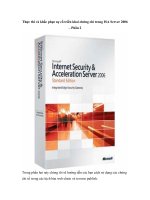Bảo trì và khắc phục sự cố phần cứng máy tính Tài liệu dành cho học docx
Bạn đang xem bản rút gọn của tài liệu. Xem và tải ngay bản đầy đủ của tài liệu tại đây (551.13 KB, 11 trang )
Bảo trì và khắc phục sự cố phần cứng máy tính Tài liệu dành cho học viên
VSIC Education Corporation – Tác giả: Huỳnh Lê Bảo Thiện
43
PHỤ LỤC
Commom POST Error Message
128K NOT OK, PARITY DISABLED
The first 128K of your RAM has failed the POST. First, reboot. If the error is still there,
you likely have a problem with your RAM. Try switching banks of memory. Move your
second bank to your first bank, and vice versa. If you really want to fix the problem,
replace the SIMM that is located in SIMM slot 1.
8042 GATE-A20 ERROR
Usually caused by a bad keyboard. Try a different one.
8087 NMI AT XXXX.XXXX. TYPE (S)HUT OFF NMI, (R)EBOOT, OTHER KEYS
TO CONTINUE
Your math coprocessor has generated a Non-maskable interrupt. Have your math
coprocessor tested. If it has failed, replace it.
ACCESS DENIED
Your have tried to perform a write function to a read-only file. If using a floppy, make
sure the disk is not write-protected. If you really want to delete the file, you can change it
be a regular file, then delete it. In Windows 95, right click the file, choose Properties, then
un-check the "Read-Only" box. In DOS, use the ATTRIB command.
ALLOCATION ERROR, SIZE ADJUSTED
CHKDSK is telling you that the physical size and the allocated size of a file do not match.
It is not a big deal, but if this error is gotten often, backup your hard drive, because this is
sign of a coming failure.
ATTEMPTED WRITE-PROTECT VIOLATION
You tried to format a write-protected floppy diskette.
BAD DMA PORT = XX
Your DMA controller chip on the motherboard has failed the POST. You will likely have
to replace your motherboard.
BAD OR MISSING COMMAND INTERPRETER
More than likely, you are trying to boot from a disk that is missing COMMAND.COM. If
this is a hard disk, replace this file into the root directory.
BAD PARTITION TABLE
Try reperforming FDISK on this drive. After this, if you still get this error, try low-level
formatting the drive. Another possibility is that you have picked up a computer virus
which has damaged the partition table. Try running anti-virus software.
BUS TIMEOUT NMI AT SLOT X
There is a error with your EISA bus. Make sure the card in slot X is configured correctly.
If this doesn’t do it, call the manufacturer of the card. If all else fails, there is a possibility
of a faulty motherboard.
C: DRIVE ERROR
Your C: drive is not properly configured in the CMOS. Run setup and reconfigure.
Bảo trì và khắc phục sự cố phần cứng máy tính Tài liệu dành cho học viên
VSIC Education Corporation – Tác giả: Huỳnh Lê Bảo Thiện
44
C: DRIVE FAILURE
This is a time out message saying the computer has gotten no response from the hard
drive. There is a possibility your hard drive has crashed, but first check to be sure the
drive is receiving power from the power supply and that the data cable is attached
correctly.
CACHE MEMORY BAD, DO NOT ENABLE CACHE!
The cache memory chips on your motherboard are malfunctioning. Locate and reseat
them. You may have to replace the cache.
CH-2 TIMER ERROR
The timer chip on your motherboard is not working. Replace the motherboard.
CMOS BATTERY STATE LOW
Replace the CMOS battery.
CMOS CHECKSUM FAILURE
The checksum error correcting has detected corruption in your CMOS data. Replace your
CMOS battery and re-run setup. If the problem persists, the CMOs chip is probably bad,
and you’ll have to replace the motherboard.
CMOS DISPLAY TYPE MISMATCH
Your CMOs says you have a monochrome video card installed. Correct this information
in setup.
COM PORT DOES NOT EXIST
You are trying to use a COM port that does not exist. Run a diagnostic utility and see if
the computer recognizes the COM port you are trying to use.
DATA ERROR READING DRIVE X:
Usually caused by the slow misalignment of disk drives over time. Use a disk fixing
utility to realign the disk’s data.
DISK BAD
A rather general error meaning some thing related to your hard drive is not working
anymore. First, check to be sure all of your data cables are attached correctly. Listen and
see if the hard drive platters are spinning. If necessary, unplug the drive and then re-plug it
in in order to better differentiate the drive’s sound from the rest of the system. If it is not
spinning, try another power supply lead. If that doesn’t help, your hard drive is probably
shot.
DISK BOOT ERROR, REPLACE AND STRIKE ANY KEY WHEN READY
You are trying to boot of a disk that is not bootable. Make sure it is a valid system disk.
DISK CONFIGURATION ERROR
Usually caused by trying to use a newer technology drive on a system that is too old. Your
BIOS does not recognize the code in the CMOS for this newer drive. This problem can be
fixed by updating your BIOS, in most cases.
DISK DRIVE 0 SEEK FAILURE
Drive 0 and 1 refer to your a: and b: drive. Most often, if you get this error it is because
your BIOS is looking for a drive that is not there. Check your setup and be sure that only
the floppy drives located on your machine are activated.
Bảo trì và khắc phục sự cố phần cứng máy tính Tài liệu dành cho học viên
VSIC Education Corporation – Tác giả: Huỳnh Lê Bảo Thiện
45
DISK DRIVE RESET FAILED
The disk drive controller cannot reset. Trying turning the system off and back on again. If
this doesn’t fix anything, you’ll probably have to replace the drive controller.
DISK BOOT FAILURE
Most likely, the boot disk in the A: drive is bad. Try another one.
DISK READ FAILURE
Many potential problems. Try another disk. Make sure the cables are correctly attached to
the drive. If all this is ruled out, your floppy drive is probably bad.
DISPLAY SWITCH NOT SET PROPERLY
Some older 286-486 computers have a jumper on the motherboard that controls
monochrome vs. color. Check to be sure that it is set correctly.
DMA ERROR
Your DMA chip has failed. You’ll have to replace the motherboard.
DRIVE NOT READY
If this is a floppy drive, make sure the disk is inserted all the way. Try another disk. Make
sure the floppy drive cable is not damaged. If this doesn’t pinpoint the problem, you’ll
have to replace the floppy drive. You may have a bad sensor, so it can’t sense a disk
inside it.
EXPANSION BOARD NMI AT SLOT X
The board in slot X has produced a nonmaskable interupt error. Remove the card and
inspect it for damage. Consult its manual or the manufacturer.
FAIL SAFE TIMER NMI
An EISA device has gone awry. It is taking up the entire bus. Try rebooting. If this
doesn’t help, try to narrow down which expansion card is producing the error by
removing them one by one and rebooting. If none of the cards seem to be suspect, the
problem may lie with the motherboard itself.
FDD CONTROLLER FAILURE
This often means your floppy drive controller has failed, or possibly the drive itself. If
using an I/O card, make sure it is still seated fully in the bus. Check all cables. If the
obvious is ruled out, buy a new controller.
FILE ALLOCATION TABLE BAD
There is a problem with the FAT. Try running a disk repair utility.
FIXED DISK CONFIGURATION ERROR, CONTROLLER FAILURE
See Hard Disk Configuration Error.
ATE A20 FAILURE
The computer has had to switch into protected mode in order to count its memory. First,
try another keyboard. A bad keyboard cam cause the controller to send misc. signals
across
the address line 20. If this doesn’t help, then you’ll have to replace the motherboard.
GENERAL FAILURE READING DRIVE X:
Bảo trì và khắc phục sự cố phần cứng máy tính Tài liệu dành cho học viên
VSIC Education Corporation – Tác giả: Huỳnh Lê Bảo Thiện
46
First, press I for ignore, then use a diagnostic utility to test the disk. If this doesn’t help,
press A for abort, then inspect all cables related to the drive producing the error. If it a
floppy, try another diskette.
HARD DISK FAILURE
See C: DRIVE FAILURE above.
HARD DISK READ FAILURE - STRIKE F1 TO RETRY BOOT
First, check the hard drive cables. f this isn’t the problem, press F1 and see if it reboots. If
it does, run a diagnostic on the drive. If it doesn’t reboot, boot the system off a system
disk then switch to C:. If you get an Invalid Drive message, then the computer is getting
no signal from the drive. Make sure the drive is properly set up in CMOS. Try rebooting
again. If all else fails, try reformatting the drive. If this doesn’t help, your drive or
controller is crashed.
INFINITE RETRY ON PARALLEL PRINTER TIMEOUT, PRINTER DEVICE
FAILURE
Makes sure your printer is turned on and on-line. If you have a device between the printer
and the computer, such as a ZIP drive, make sure it is turned on, too.
INSUFFICIENT MEMORY
Your software is trying to use more memory than is physically installed in your system.
Try adding more memory, or running a memory management program. See if you have
any unnecessary programs running. Check your start up folder to see what starts on boot
up.
INTERNAL CACHE TEST FAILED
Reboot and try again. If this doesn’t help, your CPU cache is probably dead. You’ll need a
new processor.
INTR1 ERROR
Replace your motherboard. The interrupt controller is fried.
INVALID BOOT DISKETTE
Try another valid system disk.
KEYBOARD BAD
Your keyboard has failed the post. Make sure it is connected. If it is, replace the keyboard.
KEYBOARD CLOCK LINE FAILURE, STUCK KEY FAILURE
The keyboard is not responding to the controller’s POST tests. Either the keyboard is bad
of its cable is bad. Makes sure there are no stuck keys.
KEYBOARD ERROR
Your keyboard may be incompatible with the AMIBIOS in your system. You can try to
get around this by setting the keyboard to "Not Installed" in setup in order to skip the
keyboard POST.
MEMORY ADDRESS LINE FAILURE AT XXX:XXX, …
Impossible to fix. Replace the motherboard.
MEMORY PARITY ERROR AT XXXX
One of your memory chips is bad. Locate and replace.
Bảo trì và khắc phục sự cố phần cứng máy tính Tài liệu dành cho học viên
VSIC Education Corporation – Tác giả: Huỳnh Lê Bảo Thiện
47
NO BOOT DEVICE AVAILABLE
Your system can’t find anything to boot off of. It displays this error after searching for a
Drive A: and a C: and finding nothing. Make sure your drive cables are in place. Make
sure you have a valid system disk in Drive A:. If there is not supposed to be a disk in
Drive A:, then the problem lies with your hard drive. Try hitting F1 to reboot. Then run a
disk diagnostic utility. It is possible your boot segment is damaged or out of alignment.
NON-DOS DISK ERROR READING(WRITING) DRIVE X:
The computer can’t find a boot track on the disk. Boot off a floppy then use SYS to
recopy the system files over.
NON SYSTEM DISK OR DISK ERROR
You are trying to boot of a non-system disk. If it a floppy disk, then try another one, or
simply remove the one you forgot to remove. If it a hard drive, you’ll have to boot off a
floppy then use SYS to recopy system files to the hard drive.
NO TIMER TICK INTERRUPT
Your timer chip can’t get the interrupt controller to designate interrupt 0. Your
motherboard will have to be replaced.
NOT READY READING DRIVE X:
Usually, the cause of this is that the drive door of your diskette drive is not closed all the
way. If it is, then you may have a bad sensor in your disk drive.
POINTER DEVICE FAILURE
There is a problem with your pointer device attached to your PS/2 mouse port. Make sure
it is properly connected to the computer. Try another device.
PROCESSING CANNOT CONTINUE
Happens when you run a DOS utility without enough memory. Add more RAM.
RAM BAD
Pretty self explanatory. Usually, one or more of your RAM chips is bad. Its best to bring
your system on just the RAM to a shop and have them test for the bad chip. If no memory
is bad, the problem could lie with your motherboard.
REAL TIME CLOCK FAILURE
Run setup again and reset the time. If the problem persists, try replacing the battery. If that
doesn’t do it, replace the power supply.
RESUME=’F1′ KEY
Some type or error has occurred, but hitting F1 allows you to continue.
XX=SCANCODE, CHECK KEYBOARD
The computer received a strand signal from the keyboard. It may be caused by a bad
connector a maybe even a stuck key. Either fix the stuck key or try another keyboard.
TARGET DISK IS WRITE PROTECTED
Often seen when trying to do a DISKCOPY to a write protected floppy disk. If the disk is
not write protected, then that part of your floppy drive that senses write protection may be
broken. Best bet is to buy another diskette drive.
TRACK 0 BAD - DISK UNUSABLE
Bảo trì và khắc phục sự cố phần cứng máy tính Tài liệu dành cho học viên
VSIC Education Corporation – Tác giả: Huỳnh Lê Bảo Thiện
48
This error may be seen if trying to format a larger disk in a lower capacity floppy drive. It
could also mean your disk is bad, in which case you just try another. If this is your hard
drive, then you’ll likely have to replace the hard drive.
UNLOCK SYSTEM UNIT KEYLOCK
You have locked the keyboard out by locking the keylock on the front of your computer.
Unlock it then reboot.
Bảo trì và khắc phục sự cố phần cứng máy tính Tài liệu dành cho học viên
VSIC Education Corporation – Tác giả: Huỳnh Lê Bảo Thiện
49
Common Stop Messages
Stop 0xA or IRQL_NOT_LESS_OR_EQUAL
The Stop 0xA message indicates that a driver or the kernel attempted to access a memory
location to which it did not have permission, or at a kernel interrupt request level (IRQL)
that was too high. The kernel represents an IRQL as a number from 0 to 31, with higher
numbers representing higher-priority interrupts. Normal thread execution is at the lowest
priority: IRQL-0. This Stop error is typically caused by faulty or incompatible hardware or
software.
Interpreting the Stop 0xA Message
This Stop message has four parameters, as listed in Table 10.1.
Table 10.1 Parameters for the Stop 0xA Message
Parameter Description
Parameter 1 Memory address that was improperly referenced
Parameter 2 IRQL that was required to access the memory
Parameter 3
•
Type of access:
•
0x00000000 = read operation
•
0x00000001 = write operation
Parameter 4
Address of the instruction that attempted to
reference memory specified in parameter 1
If the last parameter is within the address range of a device driver used on your system,
you can determine which device driver was running when the memory access occurred.
You can typically determine the driver name by reading the line that begins with:
**Address 0xZZZZZZZZ has base at <address>- <driver name>
If the third parameter is the same as the first parameter, a special condition exists in which
a system worker routine, carried out by a worker thread to handle background tasks known
as work items, returned at a higher IRQL. In that case, some of the four parameters take on
new meanings, as shown in Table 10.2.
Table 10.2 Special Parameters for the 0xA Message
Parameter Description
Parameter 1 Address of the worker routine
Parameter 2 Kernel IRQL
Parameter 3 Address of the worker routine
Parameter 4 Address of the work item
Troubleshooting the Stop 0xA Error
First, use the Event Viewer to review the System log for error events that identify the
problem. The following sections list the most common sources for this Stop error and
suggest some troubleshooting solutions.
Bảo trì và khắc phục sự cố phần cứng máy tính Tài liệu dành cho học viên
VSIC Education Corporation – Tác giả: Huỳnh Lê Bảo Thiện
50
Device driver issues
A Stop 0xA message might occur after you install a faulty or outdated device driver,
system service, or firmware. If a Stop message lists a driver by name, and that driver has
been recently replaced, use Device Manager to roll back the driver to correct the problem.
If the device is not critical to the functionality of the system (for example, the CD-ROM
driver), you can also uninstall or disable the driver.
Hardware issues
A Stop 0xA message might also be caused by failing or defective hardware. If a Stop
message points to a category of devices (video or disk controller adapters, for example),
try removing or replacing the hardware to determine if it is causing the problem.
Software compatibility issues
If you encounter a Stop 0xA message while upgrading to Windows Server 2003, the
problem might be caused by an incompatible driver, system service, virus scanner, or
backup. To avoid problems while upgrading, simplify your hardware configuration and
remove all third-party device drivers and system services (including virus scanners) prior
to running Setup. After you have successfully installed Windows Server 2003, contact the
hardware manufacturer to obtain compatible updates.
Stop 0x1E or KMODE_EXCEPTION_NOT_HANDLED
The Stop 0x1E message indicates that the Windows Server 2003 kernel detected an illegal
or unknown processor instruction. The problems that cause Stop 0x1E messages share
similarities with those that generate Stop 0xA errors, in that they can be caused by invalid
memory and access violations. The default Windows Server 2003 error handler typically
intercepts these problems if error-handling routines are not present in the code itself.
Interpreting the Stop 0x1E Message
This Stop message has four parameters, as listed in Table 10.3.
Table 10.3 Parameters for the Stop 0x1E Message
Parameter Description
Parameter 1 Exception code that was not handled
Parameter 2 Address at which the exception occurred
Parameter 3 Parameter 0 of the exception
Parameter 4 Parameter 1 of the exception
The first parameter identifies the exception generated. Common exception codes are listed
in Table 10.4.
Table 10.4 Common Exception Codes for Parameter 1
Exception Code Description
0x80000002:
STATUS_DATATYPE_
MISALIGNMENT
An unaligned data reference was
encountered. The trap frame supplies
additional information. Generally, Stop
errors with this exception code are
resolved by replacing the driver named
in the Stop message.
Bảo trì và khắc phục sự cố phần cứng máy tính Tài liệu dành cho học viên
VSIC Education Corporation – Tác giả: Huỳnh Lê Bảo Thiện
51
0x80000003:
STATUS_BREAKPOINT
A breakpoint or ASSERT was
encountered when no kernel debugger
was attached to the system. This
generally occurs when a debug version
of a driver is used. If you are not
intentionally using a debug version of a
driver, replace the driver with the free
version.
0xC0000005:
STATUS_ACCESS_VIO
LATION
A memory access violation occurred.
Parameter 4 of the Stop message
(which is parameter 1 of the exception)
is the address that the driver attempted
to access. When the Stop message
indicates this exception code, the driver
identified as the cause of the Stop error
might be faulty. You should take
additional steps to identify the faulty
driver.
For a complete list of exception codes, see the Ntstatus.h file located in the Inc directory
of the Windows Driver Development Kit (DDK). For more information about the DDK,
see the Driver Development Kits link on the Web Resources page
at
The second parameter identifies the address of the module in which the error occurred.
Frequently, the address points to an individual driver or faulty hardware pointed to by the
third parameter of the Stop message. Make a note of this address and the link date of the
driver or image that contains it.
The last two Stop message parameters vary, depending on the exception that has occurred.
You can typically find a description of the parameters that are included in the Ntstatus.h
file. If the error number has no parameters, the last two parameters of the Stop message
are listed as 0x00000000.
Troubleshooting the Stop 0x1E Error
First, use the Event Viewer to review the System log for error events that identify the
problem. The following sections list the most common sources for this Stop error and
suggest some troubleshooting solutions.
Driver, service, or hardware issues
Stop 0x1E messages typically occur after faulty drivers or system services have been
installed, or they can indicate hardware problems such as memory and IRQ conflicts. If a
Stop message lists a driver by name, and that driver has been recently updated, use Device
Manager to roll back or update the driver to correct the problem. If the device is not
critical to the functionality of the system (for example, the keyboard driver), you can also
uninstall or disable the driver.
Incompatible remote control programs
If the Stop message mentions the file Win32k.sys, the source of the error might be an
incompatible third-party remote control program. Win32k.sys is a kernel component that
performs graphics functions involving the user interface. If such software is installed, you
might be able to disable it by starting the system in Safe Mode. If not, use Recovery
Console to manually disable the system service file that is causing the problem. If
Bảo trì và khắc phục sự cố phần cứng máy tính Tài liệu dành cho học viên
VSIC Education Corporation – Tác giả: Huỳnh Lê Bảo Thiện
52
removing the remote control software solves the problem, contact the manufacturer to
obtain a Windows Server 2003–compatible update.
Kernel memory leaks
You can use Poolmon (Poolmon.exe) to isolate the Windows Server 2003 components that
are causing kernel memory leaks. The problem might be a memory leak caused by an
application or service that is not releasing memory correctly. Although memory leaks
cannot directly cause Stop errors, they can cause problems with drivers that can result in a
Stop error. Poolmon helps you to isolate the components that cause kernel memory leaks.
Firmware incompatibility
Problems can result from system firmware incompatibilities. Using outdated firmware
might cause several problems, including issues with installing Windows Server 2003.
Many Advanced Configuration and Power Interface (ACPI) issues can be resolved by
updating to the latest firmware. Check the computer or motherboard manufacturer’s Web
site for updated system firmware.
Stop 0x24 or NTFS_FILE_SYSTEM
The Stop 0x24 message indicates that a problem occurred within Ntfs.sys, the driver file
that allows the system to read and write to NTFS file system drives. A similar Stop
message, 0x23, exists for the file allocation table (FAT32) file systems.
Interpreting the Stop 0x24 Message
This Stop message has four parameters, as listed in Table 10.5.
Table 10.5 Parameters for the Stop 0x24 Message
Parameter Description
Parameter 1 Source file and line number.
Parameter 2
A nonzero value that contains the address of the
exception record (optional).
Parameter 3
A nonzero value that contains the address of the
context record (optional).
Parameter 4 This parameter is reserved (set aside for future use).
Parameters for this Stop message are useful only to Microsoft technical support personnel
who have access to Windows Server 2003 source code. Stop errors caused by file system
issues have the source file and the line number within the source file that generated the
error encoded in their first parameter. The first four hexadecimal digits (also known as the
high 16 bits) after the “0x” identify the source file number, and the last four hexadecimal
digits (the low 16 bits) identify the source line in the file where the error occurred.
Troubleshooting the Stop 0x24 Error
The following sections list the most common sources for this Stop error and suggest some
troubleshooting solutions.
Hard disk issues
File system corruption in the form of bad sectors on the hard disk can cause Stop 0x24
errors. Malfunctioning disk hardware or disk drivers can also adversely affect the system’s
ability to read and write to disk, causing errors. Check for cabling and termination
Bảo trì và khắc phục sự cố phần cứng máy tính Tài liệu dành cho học viên
VSIC Education Corporation – Tác giả: Huỳnh Lê Bảo Thiện
53
problems between the controller and the disks. Remove and replace disk controller cards
to ensure all connections are solid.
To test hard disk or volume integrity
Method 1:
1. In the Run dialog box, type: cmd
2. At the command prompt, type: chkdsk drive: /f
Method 2:
1. In Windows Explorer, select the hard disk you want to check.
2. On the File menu, click Properties, and then click the Tools tab.
3. In the Error-checking box, click Check Now.
4. Under Check disk options, select the Scan for and attempt recovery of bad
sectors check box. You can also select the Automatically fix file system errors
check box.
If the volume you are checking is in use, a message asks whether you want to delay disk
error checking until the next time you restart your computer. When you restart, disk error
checking runs and the volume chosen is not available to run other tasks during this
process. If you cannot restart the computer in normal mode because of the error, use Safe
Mode or Recovery Console.
System and application problems
Periodically check Event Viewer for error messages related to small computer system
interface (SCSI) or FASTFAT in the System log or Autochk in the Application log. Verify
that services or other software that runs in the background — such as virus scanners,
backup programs, or disk defragmenters — are compatible with Windows Server 2003.
Some disks and adapters come packaged with diagnostic software that you can use to run
hardware tests. For more information about diagnostic tools usage and compatibility, see
the owner’s manual for your computer, hard disk, or controller.
Stop 0x2E or DATA_BUS_ERROR
The Stop 0x2E message indicates a system memory parity error. The cause is typically
failed or defective RAM (including memory on the motherboard, Level 2 cache, or video
adapter), incompatible or mismatched memory hardware, or a device driver attempting to
access an address in the 0x8xxxxxxx range that does not exist (that is, it does not map to a
physical address). A Stop 0x2E message can also indicate hard disk damage caused by a
virus or other problems.
Interpreting the Stop 0x2E Message
This Stop message has four parameters, as listed in Table 10.6.
Table 10.6 Parameters for the Stop 0x2E Message
Parameter Description
Parameter 1 Virtual address that caused the fault
Caution
Do not use tools meant for other operating systems on Windows Server 2003
partitions, or you might lose file information.