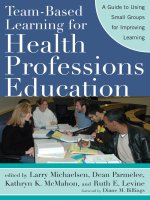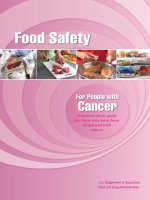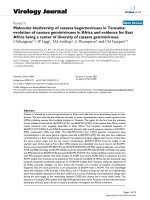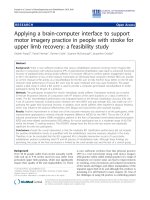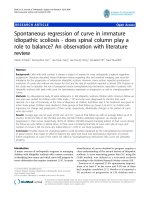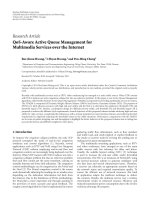PHP Basics In Pictures
Bạn đang xem bản rút gọn của tài liệu. Xem và tải ngay bản đầy đủ của tài liệu tại đây (2.44 MB, 141 trang )
PHP Basics
In Pictures
by Paul Gruhn
www.inpics.net
PHP Basics In Pictures
Copyright
This book is provided under a Creative Commons license at:
creativecommons.org/licenses/by-nc-nd/2.5/
You are free to download, copy, and share this electronic book with others.
However, it is illegal to sell this book, or change it in any way.
If you’d like to sell or change it, just contact us at
Trademarks and Disclaimer
Visibooks™ is a trademark of Visibooks, LLC. All brand and product names in this book
are trademarks or registered trademarks of their respective companies.
Visibooks™ makes every effort to ensure that the information in this book is accurate.
However, Visibooks™ makes no warranty, expressed or implied, with respect to the
accuracy, quality, reliability, or freedom from error of this document or the products
described in it. Visibooks™ makes no representation or warranty with respect to this
book’s contents, and specifically disclaims any implied warranties or fitness for any
particular purpose. Visibooks™ disclaims all liability for any direct, indirect,
consequential, incidental, exemplary, or special damages resulting from the use of the
information in this document or from the use of any products described in it. Mention of
any product does not constitute an endorsement of that product by Visibooks™. Data
used in examples are intended to be fictional. Any resemblance to real companies,
people, or organizations is entirely coincidental.
ISBN 1597061093
TABLE OF CONTENTS
i
Table of Contents
Learning the Basics 1
Install an FTP program 2
Create a simple script 12
Upload a script 18
Run a script from a Web page 22
Insert comments 26
Format output with HTML 32
Working with Variables 37
Employ single variables 39
Print quotation marks 50
Employ lists of variables 60
Working with Numbers 67
Perform calculations 68
Increment/decrement 70
Increment/decrement 71
Generate random numbers 74
TABLE OF CONTENTS
ii
User Functions 77
Create a user function 78
Pass form inputs to a script 83
Logic & Loops 87
Employ conditional logic 88
Employ looping 110
Working With Files 116
Create a text file 117
Display files 124
Append to files 127
LEARNING THE BASICS
1
Learning the Basics
In this section, you’ll learn how to:
• Install an FTP program
• Create a simple script
• Upload a script
• Run a script from a Web page
• Insert comments
• Format output with HTML
LEARNING THE BASICS
2
Install an FTP program
1. Open your Web browser and go to:
www.ipswitch.com
2. Download and install WS_FTP Home.
WS_FTP
FTP stands for File Transfer Protocol, a way to transfer files between
computers over the Internet.
Using an FTP program is the most straightforward way to upload a
Web site to a Web server. WS_FTP is the most popular FTP program
used to upload and download Web pages.
The Home version is free to use for 30 days, and can be downloaded
at www.ipswitch.com.
LEARNING THE BASICS
3
3. Open WS_FTP Home.
The Connection Wizard should open.
4. Click the button.
LEARNING THE BASICS
4
5. When the Site Name screen appears, type:
PHP Script Uploads
in the Site Name box.
Then click the button.
LEARNING THE BASICS
5
6. When the Server Address screen appears, type the host
address of your server in the Server Address box.
It can be something like:
www.inpics.net
washington.patriot.net
207.176.7.217
Then click the
button.
Tip:
You can get the Server Address of your Web site, as well
as your username and password, from your Web server
administrator.
LEARNING THE BASICS
6
7. When the User Name and Password screen appears, type in
your username and password.
Then click the button.
LEARNING THE BASICS
7
8. When the Connection Type screen appears, leave the
connection type set at FTP.
Then click the button.
LEARNING THE BASICS
8
9. When the Finish screen appears, click the button.
LEARNING THE BASICS
9
WS_FTP should connect to your Web server:
10. In the right-hand PHP Script Uploads pane, double-click on the
public_html folder, html folder, or the folder that contains your
Web pages on the server.
You should now see the contents of your Web site on the server.
Your
computer
Web server
LEARNING THE BASICS
10
11. In the right-hand PHP Script Uploads pane, navigate to that
directory in your Web site.
Tip:
You may have to click the icon to move up in the site
hierarchy.
12. Click the icon.
LEARNING THE BASICS
11
13. When the Make directory window appears, type:
phpscripts
in the textbox.
14. Click the button.
You should now see a directory called phpscripts in the right
pane:
15. Close WS_FTP.
LEARNING THE BASICS
12
Create a simple script
1. Create a folder called PHPSCRIPTS on your hard drive.
2. Open the Notepad program on your computer.
LEARNING THE BASICS
13
3. Click File, then Open.
4. Click File, then Save.
LEARNING THE BASICS
14
5. When the Save As window appears, navigate to the
PHPSCRIPTS folder, then double click it.
The PHPSCRIPTS folder should appear in the Save In box.
LEARNING THE BASICS
15
6. In the File Name textbox, type:
simple.php
7. Click the button.
LEARNING THE BASICS
16
8. In the blank document window, type:
<?php
print "Welcome to ACME AUTO";
?>
Tip:
You’re now typing commands to the Web server in the PHP
language. Sometimes these commands are case-sensitive. Use
lower-case for PHP commands—that is, everything not enclosed
in quotation marks, like
print "Welcome to ACME AUTO";
Also, don't forget to type a semicolon (;) at the end of each line.
For your commands to work, or “execute,” they need a
semicolon (;) at the end.
LEARNING THE BASICS
17
Forgetting a semicolon is the most common programming
mistake in most computer languages.
9. Save the script.
Here’s what each line of this PHP script does:
• <?php
This is the opening PHP tag. PHP code is always written
between the opening and closing PHP tags.
• (blank line)
Before the next line of code is a blank line. You can use
blank lines throughout your PHP scripts.
Blank lines allow you to group sections of code together,
which makes scripts easier to read.
• print "Welcome to ACME AUTO";
This print command tells the Web server to “print” the
words between the quotes to the browser window.
Remember: for a command string to execute, there must
be a semicolon (;) at the end.
• ?>
This is the closing PHP tag. No more PHP code can be
written after this closing tag without another opening
PHP tag.
LEARNING THE BASICS
18
Upload a script
1. Open WS_FTP and navigate to the home directory on your Web
server.
It should look something like this:
LEARNING THE BASICS
19
2. In the left-hand My Computer pane, navigate to the
PHPSCRIPTS folder on your computer.
3. Double-click the PHPSCRIPTS folder.
simple.php should appear.
LEARNING THE BASICS
20
4. In the right-hand PHP Script Uploads pane, navigate to the
phpscripts directory in your Web site.
5. Double-click the phpscripts directory.
The pane should be blank:
LEARNING THE BASICS
21
6. Click simple.php in the My Computer pane, then click the
button.
simple.php should now appear in the PHP Script Uploads
pane: