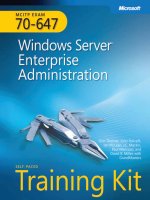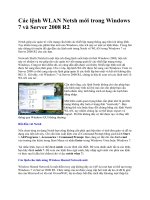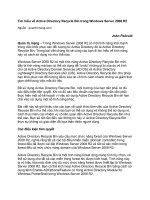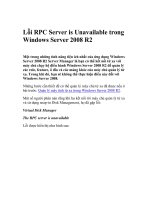Windows Server 2008 R2 ppt
Bạn đang xem bản rút gọn của tài liệu. Xem và tải ngay bản đầy đủ của tài liệu tại đây (11.1 MB, 200 trang )
PUBLISHED BY
Microsoft Press
A Division of Microsoft Corporation
One Microsoft Way
Redmond, Washington 98052-6399
Copyright © 2010 by Microsoft Corporation
All rights reserved. No part of the contents of this book may be reproduced or transmitted in any form or by any means
without the written permission of the publisher.
Library of Congress Control Number: 2009938603
Printed and bound in the United States of America.
Distributed in Canada by H.B. Fenn and Company Ltd.
A CIP catalogue record for this book is available from the British Library.
Microsoft Press books are available through booksellers and distributors worldwide. For further infor mation about
international editions, contact your local Microsoft Corporation office or contact Microsoft Press International directly at
fax (425) 936-7329. Visit our Web site at www.microsoft.com/mspress. Send comments to
Microsoft, Microsoft Press, Access, Active Directory, Aero, BitLocker, DirectX, ESP, Forefront, Hyper-V, MS, SQL Server,
Windows, Windows NT, Windows PowerShell, Windows Server, and Windows Vista are either registered trademarks
or trademarks of the Microsoft group of companies. Other product and company names mentioned herein may be the
trademarks of their respective owners.
The example companies, organizations, products, domain names, e-mail addresses, logos, people, places, and events
depicted herein are fictitious. No association with any real company, organization, product, domain name, e-mail address,
logo, person, place, or event is intended or should be inferred.
This book expresses the author’s views and opinions. The information contained in this book is provided without any
express, statutory, or implied warranties. Neither the authors, Microsoft Corporation, nor its resellers, or distributors will
be held liable for any damages caused or alleged to be caused either directly or indirectly by this book.
Acquisitions Editor: Martin DelRe
Developmental Editor: Karen Szall
Project Editor: Maureen Zimmerman
Editorial Production: nSight, Inc.
Technical Reviewer: Bob Hogan, Technical Review services by Content Master, a member of CM Group, Ltd.
Cover: Tom Draper Design
For Sharon—you are truly the love of my life and my boon
companion.
—Ch a r l i e ru s s e l
Contents at a Glance
Introduction xvii
CHAPTER 1 What’s New in Windows Server R2 1
CHAPTER 2 Installation and Configuration: Adding R2
to Your World 9
CHAPTER 3 Hyper-V: Scaling and Migrating Virtual Machines 25
CHAPTER 4 Remote Desktop Services and VDI: Centralizing Desktop
and Application Management 47
CHAPTER 5 Active Directory: Improving and Automating Identity
and Access 65
CHAPTER 6 The File Services Role 91
CHAPTER 7 IIS 7.5: Improving the Web Application Platform 109
CHAPTER 8 DirectAccess and Network Policy Server 129
CHAPTER 9 Other Features and Enhancements 147
Index 163
What do you think of this book? We want to hear from you!
Microsoft is interested in hearing your feedback so we can continually improve our
books and learning resources for you. To participate in a brief online survey, please visit:
microsoft.com/learning/booksurvey
Contents
Introduction xvii
Chapter 1 What’s New in Windows Server R2 1
What Is R2? 1
Release Cadence 1
Licensing and Packaging Changes 2
The Focus for R2 . . . . . . . . . . . . . . . . . . . . . . . . . . . . . . . . . . . . . . . . . . . . . . . . . . 2
Virtualization 3
Management 3
Scalability 4
Web 4
Networking and Access 5
Better Together with Windows 7 5
Top Reasons to Upgrade 5
Themes Visited Throughout the Book . . . . . . . . . . . . . . . . . . . . . . . . . . . . . . . 7
Best Practice Analyzers 7
Windows PowerShell 2.0 8
Chapter 2 Installation and Configuration: Adding R2
to Your World 9
System Requirements and Scalability . . . . . . . . . . . . . . . . . . . . . . . . . . . . . . . 11
Processors and Memory 12
Power Consumption 13
viii
Contents
Clustering 13
Scalability 13
Installation . . . . . . . . . . . . . . . . . . . . . . . . . . . . . . . . . . . . . . . . . . . . . . . . . . . . . . 14
Schema Updates 15
Installation Process 16
Configuration 16
Role-Based Configuration 19
Server Manager 19
Adding Roles, Role Services, and Features 20
Windows Server Core 21
Configuring Server Core 21
Managing Server Core 23
Chapter 3 Hyper-V: Scaling and Migrating Virtual Machines 25
The Strategic Role of Virtualization 25
Licensing 26
Deploying and Managing Virtual Machines . . . . . . . . . . . . . . . . . . . . . . . . . 27
Hyper-V Manager Console 27
Configuring Settings for a VM 30
Windows PowerShell Cmdlets 31
SCVMM 2008 R2 33
Managing Virtual Machine Storage 35
Live Migration . . . . . . . . . . . . . . . . . . . . . . . . . . . . . . . . . . . . . . . . . . . . . . . . . . . 37
Live Migration Compared to Quick Migration 37
Configuring a VM for Live Migration 38
Optimizing Virtual Machine Performance 45
Chapter 4 Remote Desktop Services and VDI: Centralizing
Desktop and Application Management 47
(Re)introducing Remote Desktop Services and VDI . . . . . . . . . . . . . . . . . . . 47
Providing a Rich Remote Desktop 48
Remote Desktop Administration and Management 49
Windows 7 and RDS (Better Together) 54
ix
Contents
Enabling VDI . . . . . . . . . . . . . . . . . . . . . . . . . . . . . . . . . . . . . . . . . . . . . . . . . . . . 55
Integrating Remote and Local Applications with RemoteApp 58
Working Over the Web: Web Access 59
Licensing 60
License Server Assignment and Activation 61
Virtual Desktop Licensing 62
Chapter 5 Active Directory: Improving and Automating
Identity and Access 65
Using Windows PowerShell with Active Directory . . . . . . . . . . . . . . . . . . . . 66
Using Active Directory Module for Windows PowerShell 66
Active Directory Administrative Center: Better Interactive
Administration 69
Introducing Active Directory Web Services 73
Remote Active Directory Administration with Windows
PowerShell Cmdlets 75
Selecting Functional Levels in Windows Server 2008 R2 78
Using the Windows Server 2008 R2 Forest Functional Level 79
Using the Windows Server 2008 R2 Domain Functional Level 80
Active Directory Recycle Bin: Recovering Deleted Objects 82
Understanding Windows Server 2008 R2 Object Recovery 82
Enabling the Active Directory Recycle Bin 83
Using the Active Directory Recycle Bin 84
Offline Domain Join: Securing and Facilitating Deployment . . . . . . . . . . .86
Service Accounts 87
Best Practices Analyzer . . . . . . . . . . . . . . . . . . . . . . . . . . . . . . . . . . . . . . . . . . .88
Chapter 6 The File Services Role 91
Using the File Classification Infrastructure 91
Introducing the FCI Components 92
Creating FCI Classification Properties 93
Creating FCI Classification Rules 96
Performing File Management Tasks 99
x
Contents
Using BranchCache 101
Understanding BranchCache Communications 102
Configuring a BranchCache Server 104
Configuring BranchCache Clients 106
Configuring a Hosted Cache Mode Server 107
Introducing Distributed File System Improvements 108
Chapter 7 IIS 7.5: Improving the Web Application Platform 109
Installing IIS 7.5 . . . . . . . . . . . . . . . . . . . . . . . . . . . . . . . . . . . . . . . . . . . . . . . . .109
Using Microsoft Web Platform Installer 110
Using the IIS Web Deployment Tool 111
Using New IIS Services 113
Using IIS WebDAV 113
Using FTP Server 114
Hosting Applications with IIS 7.5 . . . . . . . . . . . . . . . . . . . . . . . . . . . . . . . . . .115
Running ASP.NET Applications 116
FastCGI Support in IIS 7.5 117
Using Managed Service Accounts 118
Managing IIS 7.5 . . . . . . . . . . . . . . . . . . . . . . . . . . . . . . . . . . . . . . . . . . . . . . . .118
Automating IIS Administration with Windows PowerShell 118
Using IIS Administration Pack Extensions 122
Creating IP Address Restrictions 125
Using Configuration Tracing 126
Using Best Practices Analyzer 127
Using New Performance Counters 128
Accessing IIS Resources on the Internet 128
Chapter 8 DirectAccess and Network Policy Server 129
Introducing DirectAccess 129
IPv6 and IPsec 131
Understanding the DirectAccess Connection Process 132
Deploying DirectAccess 133
Choosing an Access Model 133
xi
Contents
DirectAccess Server Requirements 135
DirectAccess Client Requirements 135
DirectAccess Infrastructure Requirements 136
Configuring DirectAccess 136
Using VPN Reconnect . . . . . . . . . . . . . . . . . . . . . . . . . . . . . . . . . . . . . . . . . . .140
New Features in Network Policy Server . . . . . . . . . . . . . . . . . . . . . . . . . . . .142
Configuring NPS Logging 143
Using NPS Templates 144
Migrating IAS Configuration Settings 146
Chapter 9 Other Features and Enhancements 147
Using Windows Server Backup 147
Backing Up Selected Files and Folders 147
Selecting a Backup Destination 150
Creating Incremental Backups 152
Backing Up the System State 153
Backing Up Hyper-V 154
Backing Up from the Command Line 155
BitLocker ToGo . . . . . . . . . . . . . . . . . . . . . . . . . . . . . . . . . . . . . . . . . . . . . . . . .158
Index 163
xii
Contents
What do you think of this book? We want to hear from you!
Microsoft is interested in hearing your feedback so we can continually improve our
books and learning resources for you. To participate in a brief online survey, please visit:
microsoft.com/learning/booksurvey
xiii
Acknowledgments
A
s always with a book like this, the cast of characters involved can be pretty
long, and all of them play a critical role in making the book possible. For us
as authors, it almost always starts with the Product Planner, Martin DelRe. Martin
gave us a very tight schedule, but then gave us the team to make it possible,
including Karen Szall, our Content Development Manager, and Maureen Zimmer-
man, our Content Project Manager. Both are consummate professionals and a
pleasure to work with. When Maureen was on vacation near the end of the proj-
ect, Melissa von Tschudi-Sutton jumped in and did her usual superb job.
Bob Hogan was our Technical Reviewer, and did a thorough review while
providing useful comments that were very much appreciated. Our indexer, Lucie
Haskins, and desktop publisher, Terrie Cundiff, did an excellent and much appre-
ciated job. The editorial team, Teresa Horton, Mandy Hagee, and Chris Norton,
performed a careful and sensitive edit for which we’re very grateful. And last but
absolutely not the least, we thank the production and support people at Micro-
soft Press, without whom this book would not exist. It is a pleasure to work with a
team of professionals of this caliber. Thank you.
Charlie would like once again to thank Roger Benes, from Microsoft Canada,
who played a crucial and very much appreciated role in helping to make critical
connections—plus he’s a good and valued friend. Also from Microsoft Canada,
I’m indebted to Mark Dikinson, who took that connection to the next step; and
to Sasha Krsmanovic and Simran Chaudhry, Charlie’s super MVP Leads, for always
being there when needed.
Charlie is indebted to Hewlett-Packard Canada for their generous loan of an
excellent ML350G5 server to use while writing this book. It’s both powerful and
quiet. I’d especially like to thank Gordon Pellose and Alan Rogers at HP Canada,
and Sharon Fernandez and David Chin of Hill & Knowlton, HP’s public relations
firm in Canada.
All Charlie’s screen captures were made using HyperSnap from Hyperionics,
as has been the case for more than 15 years now. It is a great application that I
couldn’t live without.
Finally, Charlie would like to thank Sharon Crawford, who went way beyond the
norm this time!
xv
Introduction
W
indows Server 2008 R2, or simply R2 for short, is the second release of
Windows Server 2008. It isn’t a completely new release, but rather adds
additional features and refinements to the existing release. In this book, we focus
on the new features and refinements in R2. We assume you have at least a general
knowledge of Windows Server, and that you have some familiarity with Windows
Server 2008, although we don’t assume you’re actively running Windows Server
2008. Where an R2 feature is a refinement of a feature that was new in Windows
Server 2008, we provide background on the Windows Server 2008 feature to
provide context.
Who This Book Is For
This book is targeted primarily at Windows server administrators who are respon-
sible for hands-on deployment and day-to-day management of Windows-based
servers for large organizations. Windows server administrators manage file and
print servers, network infrastructure servers, Web servers, and IT application
servers. They use graphical administration tools as their primary interface but
also use Windows PowerShell commandlets and occasionally write Windows
PowerShell scripts for routine tasks and bulk operations. They conduct most
server management tasks remotely by using Terminal Server or administration
tools installed on their local workstation.
What This Book Is About
Covering every aspect of Windows Server 2008 R2 in nine chapters and approxi-
mately 200 pages is clearly an impossible task. Rather than try to cover every-
thing, we’ve focused on what is new and important, while giving you the context
from Windows Server 2008.
Chapter 1, “What’s New in Windows Server R2” Provides a brief overview of
all the new features and capabilities of Windows Server 2008 R2.
Chapter 2, “Installation and Configuration: Adding R2 to Your World” Cov-
ers minimum system requirements, basic installation and configuration of R2, and
what is involved in adding an R2 server to an existing Windows Server network.
Configuration of the Windows Server Core installation option, added in Windows
xvi
Introduction
Server 2008, is covered, along with the steps required to add a Windows Server
2008 R2 domain controller to an existing Windows Server network.
Chapter 3, “Hyper-V: Scaling and Migrating Virtual Machines” Covers the
new Hyper-V features of Windows Server 2008 R2, including dynamic storage
management and Quick Migration of clustered virtual machines (VMs). Cov-
ers creation and management of virtual machines using the Hyper-V Manager
console, Windows PowerShell, and the Failover Cluster Manager console and
discusses the features of System Center Virtual Machine Manager 2008 R2.
Chapter 4, “Remote Desktop Services and VDI: Centralizing Desktop and
Application Management” Covers Remote Desktop Services (the new name
for Terminal Services) and the enhancements of Windows Server 2008 R2, includ-
ing Virtual Desktop Infrastructure (VDI), which uses the new RD Virtualization
Host capability of R2 to provide desktop virtualization. R2 also includes an all-new
Remote Desktop Services provider for Windows PowerShell.
Chapter 5, “Active Directory: Improving and Automating Identity and
Access” Covers the new features of Active Directory (AD), including an AD
Recycle Bin, a new set of Active Directory Windows PowerShell cmdlets, and
improvements in daily AD administration.
Chapter 6, “The File Services Role” Covers the new File Services features,
including BranchCache, Distributed File System–ReadOnly (DFS-R), and the File
Classification Infrastructure (FCI).
Chapter 7, “IIS 7.5: Improving the Web Application Platform” Covers the
features of the new version of Internet Information Services (IIS), including the
new Windows PowerShell management features.
Chapter 8, “DirectAccess and Network Policy Server” Covers the Network
Policy Server (NPS) and the new DirectAccess feature that allows Windows 7
computers to be transparently connected to internal network resources from any-
where without requiring a virtual private network (VPN) connection.
Chapter 9, “Other Features and Enhancements” Covers the enhanced version
of Windows Server Backup included in R2, including the Windows PowerShell
commands for backing up. Also covered is the new BitLocker To Go capabil-
ity, which provides an important new protection for removable volumes such as
backup disks.
xvii
Introduction
Support for This Book
Every effort has been made to ensure the accuracy of this book. As corrections or
changes are collected, they will be added to a Microsoft Knowledge Base article
accessible via the Microsoft Help and Support site. Microsoft Press provides sup-
port for books, including instructions for finding Knowledge Base articles, at the
following Web site:
/>If you have questions regarding the book that are not answered by visiting the
site above or viewing a Knowledge Base article, send them to Microsoft Press via
e-mail to
Please note that Microsoft software product support is not offered through
these addresses.
We Want to Hear from You
We welcome your feedback about this book. Please share your comments and
ideas via the following short survey:
/>Your participation will help Microsoft Press create books that better meet your
needs and your standards.
We hope that you will give us detailed feedback via our survey. If you have
questions about our publishing program, upcoming titles, or Microsoft Press in
general, we encourage you to interact with us via Twitter at
/MicrosoftPress. For support issues, use only the e-mail address shown above.
CHAPTER 1 1
CHAPTER 1
What’s New in Windows
Server R2
n
What Is R2? 1
n
The Focus for R2 2
n
Top Reasons to Upgrade 5
n
Themes Visited Throughout the Book 7
I
n this chapter we cover what is new in Windows Server 2008 R2, and what has changed
since the release of Windows Server 2008, along with some basic information about
how the book is organized.
What Is R2?
Windows Server 2008 R2, or simply “R2” for short, is the second release of Windows
Server 2008. It isn’t a completely new release, but rather adds additional features and
refinements to the existing release.
Release Cadence
Beginning with Windows Server 2003, Microsoft moved to a server release cycle that
was designed to have a major release every three to five years (Windows Server 2003,
Windows Server 2008), with a minor release at the approximate midpoint of the major
release cycle (Windows Server 2003 R2, Windows Server 2008 R2). This change allowed
Microsoft to move away from including new functionality in service packs (SPs), while
providing customers with a more stable and predictable server environment.
An R2 release is more than an SP, but less than a full major release. Windows Server
2008 R2 includes Windows Server 2008 SP2, but it also adds many new features and
functionality that were not part of Windows Server 2008.
2 CHAPTER 1 What’s New in Windows Server R2
Licensing and Packaging Changes
There are some minor licensing changes included in Windows Server 2008 R2, and one
completely new edition since the original release of Windows Server 2008. The new edition is
Windows Server 2008 R2 Foundation, an original equipment manufacturer (OEM)–only edi-
tion that is an entry-level small-business solution limited to a maximum of 15 users, which has
several other restrictions as well.
More Info For more information on Windows Server 2008 R2 editions, including
Windows Server 2008 R2 Foundation, and full details and edition comparisons for all
Windows Server 2008 R2 editions, see:
/us/R2-editions.aspx.
The licensing of Windows Server 2008 R2 is very similar to that of Windows Server 2008,
and you can use Windows Server 2008 Client Access Licenses (CALs) for Windows Server 2008
R2 without having to upgrade your license. There is, however, one important difference that
is introduced with Windows Server 2008 R2—there is no requirement to upgrade to Windows
Server 2008 CALs when you install Windows Server 2008 R2 on a physical server that is only
used with the Hyper-V role.
Another difference between Windows Server 2008 and Windows Server 2008 R2 licensing
is caused by the name change from Terminal Services (TS) in Windows Server 2008 to Remote
Desktop Services (RDS) in Windows Server 2008 R2. This is more than just a name change,
and we cover the new features and functionality in depth in Chapter 4, “Remote Desktop Ser-
vices and VDI: Centralizing Desktop and Application Management.” However, for the licens-
ing, it really is just a name change—Windows Server 2008 R2 RDS CALs and Windows Server
2008 TS CALs can both be used for the full functionality of Windows Server 2008 R2 RDS.
There are also new license suite options in Windows Server 2008 R2, with the introduction
of the new Virtual Desktop Infrastructure (VDI) Standard and Virtual Desktop Infrastructure
Premium suites. We cover these new suite licenses in Chapter 4 when we talk about the new
VDI functionality that R2 makes possible.
The Focus for R2
It would be presumptuous of us to talk about the “vision” that Microsoft had for Windows
Server 2008 R2, but we can certainly see a pattern in where the major improvements are:
n
Virtualization
n
Management
n
Scalability
n
Web
The Focus for R2 CHAPTER 1 3
n
Networking and access
n
“Better Together” with Windows 7
We take a look at each of these areas throughout this book, but let’s start with a quick
high-level look at what has changed in each area.
Virtualization
Direct support for server virtualization, in the form of the Hyper-V hypervisor, was one of the
most important and highly anticipated improvements in Windows Server 2008. With the re-
lease of Windows Server 2008 R2, Microsoft extends Hyper-V virtualization to include support
for client desktop virtualization, and adds important new capabilities for dynamic disk alloca-
tion, live migration, and improved scalability and redundancy. We cover the improvements in
Hyper-V server virtualization capabilities in Chapter 3, “Hyper-V: Scaling and Migrating Virtual
Machines.”
Virtualization, however, isn’t limited to machine virtualization, but also includes presenta-
tion virtualization (RDS), application virtualization (App-V), and client desktop virtualization
(VDI).
Windows Server 2008 R2 adds improvements in RDS that provide a more seamless integra-
tion with Windows 7 clients, including full support for Windows Aero and multiple monitors.
Application virtualization support in R2 is improved, and the addition of the Remote Desktop
Virtualization Host (RD Virtualization Host) role service enables full desktop virtualization. We
cover VDI and RDS in greater detail in Chapter 4.
Management
There are substantial improvements in the way Windows Server 2008 R2 can be man-
aged, both graphically and from the command line. A new version of Windows PowerShell
provides enhanced remote capabilities and is now available as an installation option for
Windows Server Core. Graphical management is also improved, with Server Manager now
fully supported remotely, and many of the management consoles are better integrated into
Server Manager, enabling remote management. The improvements in Windows PowerShell
are covered throughout the book, and we cover the specifics of setting up remote Server
Manager, installing Windows PowerShell in Server Core, and many of the changes to role-
based administration in Chapter 2, “Installation and Configuration: Adding R2 to Your World.”
Windows Server 2008 R2 includes a new Active Directory (AD) schema that enables an AD
Recycle Bin, a new set of Active Directory Windows PowerShell cmdlets, and improvements in
daily AD administration.
Improvements in storage management and file server management are part of Windows
Server 2008 R2. The new Windows File Classification Infrastructure (FCI) provides insight into
your data by automating classification processes so that you can manage your data more
effectively and economically. BranchCache improves bandwidth utilization of wide area
4 CHAPTER 1 What’s New in Windows Server R2
network (WAN) connections by enabling local caching of data on Windows Server 2008 R2
and Windows 7 computers at branch offices. Improvements in processor utilization, startup
speed, and input/output (I/O) performance make the centralization of storage on iSCSI stor-
age area networks (SANs) easier and more efficient. We cover the details of file system and
storage improvements in Chapter 6, “File Server Role.”
Scalability
Windows Server 2008 R2 is the first version of Windows Server to support only 64-bit proces-
sors. Further, Windows Server 2008 R2 now supports up to 256 logical processor cores for
a single operating system instance. Hyper-V virtual machines are able to address up to 64
logical cores in a single host. With the improvements in storage performance and efficiency,
and reduced graphical user interface (GUI) overhead, this gives Windows Server 2008 R2
the ability to scale up to larger workloads. Additionally, the R2 version of Hyper-V also adds
performance enhancements that increase virtual machine performance and reduce power
consumption. Hyper-V now supports Second Level Address Translation (SLAT), which uses
new features on today’s CPUs to improve virtual machine (VM) performance while reducing
processing load on the Windows Hypervisor. These improvements increase your ability to
consolidate workloads and servers onto fewer physical servers, reducing administration over-
head, power consumption, and rack costs. Chapters 2 and 3 cover these improvements.
Network Load Balancing (NLB) allows Windows Server 2008 R2 to scale out across mul-
tiple servers. Windows Server 2008 R2 includes improvements in support for applications and
services that require persistent connections and also improves the health monitoring of NLB
clusters and the applications and services running on them.
Web
Windows Server 2008 R2 includes Internet Information Services (IIS) 7.5, an improved and
updated version of the IIS 7 that was included in Windows Server 2008. Windows Server 2008
R2 also includes a new Windows PowerShell provider for IIS to facilitate the automation of
management tasks. This Windows PowerShell provider is available on Server Core installations
of Windows Server 2008 R2 as well as full installations. IIS 7.5 also includes a new File Transfer
Protocol (FTP) server that supports Internet Protocol version 6 (IPv6), Secure Sockets Layer
(SSL), and Unicode characters.
Server Core can now include the Microsoft .NET Framework, giving administrators the
ability to manage IIS from Windows PowerShell or IIS Manager. As with many other areas of
R2, IIS 7.5 includes a Best Practices Analyzer (BPA) to simplify troubleshooting and configura-
tion of IIS. For full details on the new version of IIS, see Chapter 7, “IIS 7.5: Improving the Web
Application Platform.”
Top Reasons to Upgrade CHAPTER 1 5
Networking and Access
One of the most exciting new features in Windows Server 2008 R2 is DirectAccess, a new way
to securely connect remote clients to the corporate network. The most common method has
been virtual private networks (VPNs), which often require third-party client software run-
ning on the client, and can be time-consuming to configure and troubleshoot. With Windows
Server 2008 R2 and DirectAccess, if the client is running Windows 7, the remote user has
seamless, always-on remote access to corporate resources that does not compromise the
secure aspects of remote connectivity.
DirectAccess works with the Network Access Protection (NAP) of Windows Server 2008 R2
to ensure that client computers meet your system health requirements, such as having secu-
rity updates and antimalware definitions installed, before allowing a DirectAccess connection.
Clients that are connected via DirectAccess can be remotely managed by internal IT staff,
allowing you to ensure that they are kept current with critical updates. DirectAccess is covered
in Chapter 8, “DirectAccess and Network Policy Server.”
Better Together with Windows 7
Many of the enhancements of Windows Server 2008 R2 are independent of the client operat-
ing system being used, but others, such as DirectAccess, only work with Windows 7 clients.
Others, as is the case with the new RDS features, work better with a Windows 7 client, but are
still important improvements even if you’re running Windows Vista or Windows XP.
Some of the things that make Windows 7 and Windows Server 2008 R2 work better to-
gether (and the technologies that enable them) are the following:
n
Simplified remote connectivity for remote users (DirectAccess)
n
Secure remote connectivity, even from public computers (Remote Workplace plus RD
Gateway and RD Session Host)
n
Improved branch office performance and security (BranchCache and read-only Distrib-
uted File System Replication [DFS-R])
n
More efficient power management where the hardware supports it (Group Policy)
n
Virtualized desktops (VDI)
n
Improved removable drive security (BitLocker To Go)
Top Reasons to Upgrade
Windows Server 2008 R2 is not a free update to Windows Server 2008 unless you have Soft-
ware Assurance (SA). So should you upgrade? And why?
6 CHAPTER 1 What’s New in Windows Server R2
Well, the short answer is yes, you should upgrade. The why is what this book is all about in
many ways, but here are our top 10 reasons to upgrade:
n
Powerful hardware and scaling features Windows Server 2008 R2 supports
up to 256 logical processors. R2 also supports SLAT, which enables R2 to take advan-
tage of the Enhanced Page Tables feature found in the latest AMD CPUs as well as the
similar Nested Page Tables feature found in Intel’s latest processors. The combination
enables R2 servers to run with much improved memory management.
n
Improved Hyper-V Hyper-V in Windows Server 2008 R2 can now access up to 64
logical CPUs on host computers—twice Hyper-V’s initial number of supported CPUs.
Live migration enables a highly fault-tolerant virtualization infrastructure, and dynamic
addition and removal of disks simplifies backup scenarios and overall management of
virtualized resources.
n
Reduced power consumption Windows Server 2008 R2 supports Core Parking,
which dynamically turns off unused processor cores when they aren’t needed, reducing
power consumption.
n
Reduced desktop costs Windows Server 2008 R2 enables VDI technology, which
extends the functionality of RDS to provide full desktop virtualization or application
virtualization of key applications.
n
Improved server management Windows Server 2008 R2 includes a new version
of Windows PowerShell, which is now available on Server Core as well. Server Manager
can now also be used remotely.
n
Improved branch office performance and security Windows Server 2008 R2
includes BranchCache and read-only DFS-R, which extends the branch office scenarios
introduced in Windows Server 2008.
n
Improved Web server Windows Server 2008 R2 includes IIS 7.5 as well as a new
FTP server. IIS 7.5 includes a new Windows PowerShell provider for IIS management.
n
Windows PowerShell v2 Windows Server 2008 R2 includes an improved and
more powerful version of Windows PowerShell that has cmdlet support for remote
management. Windows PowerShell is now available on Server Core in Windows Server
2008 R2.
n
Improved Remote Desktop Services The new RDS features provide an improved
and more seamless user experience, especially when the client is running Windows 7.
n
Improved mobile user experience Mobile users running Windows 7 have seam-
less and continuous access to corporate resources through DirectAccess. And RD Web
Access, shown in Figure 1-1, provides users running at least Windows XP SP3 with full
access to published applications or desktops.
Themes Visited Throughout the Book CHAPTER 1 7
FIGURE 1-1 Remote Desktop Web Access requires at least Windows XP SP3.
Themes Visited Throughout the Book
Throughout this book, we focus on what is new and different in Windows Server 2008 R2, and
we assume that you have at least some familiarity with Windows Server 2008. Inevitably, there
will be some overlap between the features that were introduced in Windows Server 2008, and
the improvements or changes in R2. We try to keep from telling you what you already know
about Windows Server 2008, but in some cases we need to set the stage as we go, so bear
with us, please.
Two important additions in Windows Server 2008 R2 that we use throughout the book are
the many new BPAs, and the new version of Windows PowerShell.
Best Practice Analyzers
BPAs have been around for a while, but usually focused on server applications, such as Micro-
soft Exchange, or on suite products such as Windows Small Business Server. New in Windows
Server 2008 R2 are several new BPAs that are directly integrated into Server Manager. These
BPAs are part of the role-based management of Server Manager, and they scan for deviations
from known best practices for the particular role. A typical error is shown in Figure 1-2.