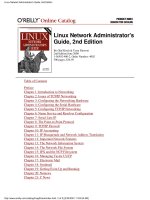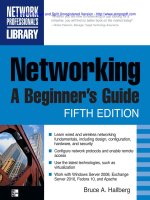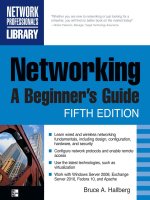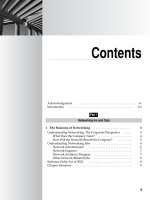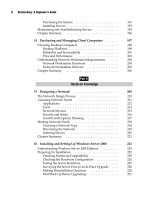scratch 2.0 beginner''''s guide, 2nd edition
Bạn đang xem bản rút gọn của tài liệu. Xem và tải ngay bản đầy đủ của tài liệu tại đây (17.13 MB, 296 trang )
www.it-ebooks.info
Scratch 2.0 Beginner's Guide
Second Edition
Create digital stories, games, art, and animaons through
six unique projects
Michael Badger
BIRMINGHAM - MUMBAI
www.it-ebooks.info
Scratch 2.0 Beginner's Guide
Second Edition
Copyright © 2014 Packt Publishing
All rights reserved. No part of this book may be reproduced, stored in a retrieval system,
or transmied in any form or by any means, without the prior wrien permission of the
publisher, except in the case of brief quotaons embedded in crical arcles or reviews.
Every eort has been made in the preparaon of this book to ensure the accuracy of the
informaon presented. However, the informaon contained in this book is sold without
warranty, either express or implied. Neither the author, nor Packt Publishing, and its dealers
and distributors will be held liable for any damages caused or alleged to be caused directly or
indirectly by this book.
Packt Publishing has endeavored to provide trademark informaon about all of the
companies and products menoned in this book by the appropriate use of capitals.
However, Packt Publishing cannot guarantee the accuracy of this informaon.
First Published: July 2009
Second Edion: April 2014
Producon Reference: 1080414
Published by Packt Publishing Ltd.
Livery Place
35 Livery Street
Birmingham B3 2PB, UK.
ISBN 978-1-78216-072-4
www.packtpub.com
Cover Image by Ross Manges ()
www.it-ebooks.info
Credits
Author
Michael Badger
Reviewers
Samyak Bhuta
Manuel Menezes de Sequeira
Franklin Webber
Acquision Editor
Joanne Fitzpatrick
Content Development Editor
Dayan Hyames
Technical Editors
Shubhangi Dhamgaye
Shweta Pant
Mrunmayee Pal
Aman Preet Singh
Copy Editors
Sarang Chari
Brandt D'Mello
Mradula Hegde
Project Coordinator
Binny K. Babu
Proofreaders
Simran Bhogal
Maria Gould
Ameesha Green
Paul Hindle
Indexer
Mehreen Deshmukh
Producon Coordinator
Nitesh Thakur
Cover Work
Nitesh Thakur
www.it-ebooks.info
About the Author
Michael Badger is a writer and technical communicator who has worked in a range of
technical roles, including support, automated soware tesng, and project management.
He has authored several books for Packt Publishing, including Scratch 1.4 Beginner's Guide.
He also authors a regular Scratch column for Raspberry Pi Geek Magazine, which focuses on
Scratch 1.4.
I'd like to thank the team at Packt Publishing for pung up with me and
helping me make this revision the best it could be. My loving wife Chrise
and son Cameron also deserve credit for allowing me the exibility to
complete this book.
www.it-ebooks.info
About the Reviewers
Samyak Bhuta is fascinated by art and technology and is always excited when they
both meet. He is a soware architect by profession with over a decade of experience.
He started programming in his childhood with GWBasic and quickly moved over to QBasic.
Professionally, he has worked on Java, JavaScript, Python, and PHP. He enjoys coding user
interfaces as well as working on backend programming. Samyak believes in the open source
philosophy and has been acve in his local community. He loves to eat dal ba, an Indian
dish, and has dreams to become a aust.
I would like to thank Packt Publishing for keeping paence when I couldn't
submit my reviews on me.
Manuel Menezes de Sequeira has been teaching programming since 1995. He started
teaching programming using C, then moved to C++, and later to Java. Nowadays, in his
lectures, he usually starts programming with Scratch and Snap!, and then moves on to
text-based languages such as Java. Manuel teaches at the Universidade Europeia | Laureate
Internaonal Universies in Lisbon, Portugal, where he also champions in CoderDojo LX, the
Lisbon-based CoderDojo, where children can learn to program for free while having fun. He
lives in Lisbon, Portugal, and has been involved for a few years in the translaon of Scratch,
SNAP!, and other projects to Portuguese.
Franklin Webber is a soware professional whose professional experience comes from
a tesng background where he sought to automate himself out of a job. A college teaching
assistant once told Frank that he was a great soware developer and a terrible computer
scienst, and that the soware he wrote cared more for the user experience than the
size of its Big O Notaon. As a soware developer, he became the resident generalist who
was always willing to step up to learn new technologies. He now spends most of his me
teaching soware design to students, both young and old.
www.it-ebooks.info
www.PacktPub.com
Support les, eBooks, discount offers, and more
You might want to visit www.PacktPub.com for support les and downloads related to
your book.
Did you know that Packt oers eBook versions of every book published, with PDF and ePub
les available? You can upgrade to the eBook version at www.PacktPub.com and as a print
book customer, you are entled to a discount on the eBook copy. Get in touch with us at
for more details.
At www.PacktPub.com, you can also read a collecon of free technical arcles, sign up
for a range of free newsleers and receive exclusive discounts and oers on Packt books
and eBooks.
TM
Do you need instant soluons to your IT quesons? PacktLib is Packt's online digital book
library. Here, you can access, read and search across Packt's enre library of books.
Why Subscribe?
Fully searchable across every book published by Packt
Copy and paste, print and bookmark content
On demand and accessible via web browser
Free Access for Packt account holders
If you have an account with Packt at www.PacktPub.com, you can use this to access
PacktLib today and view nine enrely free books. Simply use your login credenals for
immediate access.
www.it-ebooks.info
Table of Contents
Preface 1
Chapter 1: Welcome to Scratch 2.0 7
About Scratch 8
Encouraging everyone to think programmacally 8
Sample Scratch uses 9
Computaonal thinking 9
Finding a project for you 10
Making animaons 10
Telling stories 11
Building games 12
Programming games of chance 12
Creang art projects 13
Sensing the real world 13
Programming concepts 13
Using Scratch 2.0 15
Looking inside a Scratch project 17
The stage area 18
The sprites pane 18
The scripts area 18
The built-in image editor 20
Using Scratch 2.0 oine 21
Encountering Scratch 1.4 22
Tinkering encouraged 22
Summary 23
www.it-ebooks.info
Table of Contents
[ ii ]
Chapter 2: A Quick Start Guide to Scratch 25
Joining the Scratch community 25
Time for acon – creang an account on the Scratch website 26
Time for acon – understanding the key features of your account 28
Abiding by the terms of use 30
Creang projects under Creave Commons licenses 30
Finding free media online 30
Taking our rst steps in Scratch 31
Time for acon – moving the cat across the stage 31
Using events to trigger an acon 33
Time for acon – animang a walking moon with the cat 33
Understanding the basics of a Scratch Project 35
Saving early, oen, and automacally 36
Time for acon – saving our work 36
Undoing a deleon 37
Introducing forever loops 37
Time for acon – seng the cat in moon, forever 37
Controlling a sprite with loops 39
Time for acon – ipping the cat right-side up 39
Clicking on a block runs the command 41
Adding sprites to the project 41
Time for acon – adding a second sprite and script 42
Reviewing a video-sensing project 44
Time for acon – reviewing pop the balloon - video starter 44
Sensing video 46
Summary 47
Chapter 3: Creang an Animated Birthday Card 49
Introducing the paint editor 50
Time for acon – painng a happy birthday sprite 50
Changing the size of a bitmap image 52
Choosing bitmap or vector images 53
Time for acon – drawing a vector image 53
Changing the size of the vector image 54
Reviewing the image eding tools 55
Erasing in the vector mode 56
Filling the stage with color 57
Time for acon – using the ll with color tool to paint the stage 57
Adding gradients 59
Time for acon – applying a gradient 59
Time for acon – adding more sprites to address the card 61
Inializing a sprite's starng values 62
www.it-ebooks.info
Table of Contents
[ iii ]
Time for acon – hiding all sprites when the ag is clicked 62
Time for acon – displaying happy birthday 64
Specifying memorable names and comments 66
Time for acon – renaming sprites 66
Inserng comments into our code 67
Time for acon – adding comments to a script 67
Transforming sprites with graphical eects 68
Time for acon – transforming sprites 68
Graphical transformaons 71
Comparing the repeat and forever blocks 72
Time for acon – turning m in a circle 73
Time for acon – making a sprite fade in with the ghost eect 74
Two ways to control ming 76
Summary 78
Chapter 4: Creang a Scratch Story Book 79
Designing the outline of a barnyard joke book 79
Time for acon – designing a clickable table of contents 80
Time for acon – adding pages to the book 81
Time for acon – adding a sprite to the Backpack 83
Using the Backpack to store sprites and scripts 84
Building a joke with say blocks and sounds 85
Time for acon – making a horse talk with the say block 85
Time for acon – synchronizing and animang the horse 86
Time for acon – imporng a horse sound 87
Playing supported sound formats 89
Posioning a sprite by its coordinates 89
Time for acon – moving the dog based on x and y coordinates 89
Locang sprites with x and y coordinates 91
Creang a new costume 93
Time for acon – duplicang, ipping, and switching a sprite's costume 93
Comparing costumes to sprites 94
Composing custom sound eects 95
Time for acon – creang drum sound eects 96
Creang sound eects and music 96
Time for acon – integrang the dog's joke sequence 98
Navigang the story and coordinang scenes 100
Time for acon – hiding the table of contents 100
Time for acon – displaying the dog scene 101
Coordinang scenes by backdrop name 102
Time for acon – navigang back to the table of contents 103
Summary 105
www.it-ebooks.info
Table of Contents
[ iv ]
Chapter 5: Creang a Mulmedia Slideshow 107
Imporng photos as backdrops 107
Time for acon – imporng photos from les 108
Working with images 111
Resizing images 112
Using cauon while resizing images 112
Adding slideshow controls to display images 114
Time for acon – ipping through the photos 114
Related backdrop blocks 116
Playing and recording sounds 118
Time for acon – adding a sound from Scratch's library 118
Time for acon – recording sounds in the sound editor 119
Understanding sound related blocks 122
Eding sounds 123
Time for acon – eding a recorded sound 123
Time for acon – appending a sound 124
Time for acon – adding sound eects to recordings 125
Reviewing available sound eects 126
Using x and y coordinates to nd the posion of the mouse's pointer 126
Time for acon – using mouse locaon to hide arrows 127
Time for acon – providing user instrucons 130
Displaying a project in presentaon mode 131
Time for acon – presenng a fullscreen slideshow 132
Summary 134
Chapter 6: Making an Arcade Game – Breakout (Part I) 135
Learning about the Breakout game 135
Discovering Pong 136
Time for acon – imporng and playing the Pong starter project 136
Remixing a legacy Scratch project 138
Moving a sprite with the mouse or arrows 138
Using reporter blocks to set values 138
Customizing the gameplay of the Pong project 139
Time for acon – adding the le and right arrow controls 139
Evaluang the y posion of the ball to end the game 140
Time for acon – determining if the ball is below the paddle 140
Time for acon – adjusng the center of a sprite costume 142
Cloning to create idencal sprites 144
Time for acon – drawing bricks 144
Time for acon – cloning bricks 145
Dealing with the cloned sprite 147
www.it-ebooks.info
Table of Contents
[ v ]
Time for acon – breaking bricks when I start as a clone 147
Cloning explained 149
Rapid re shoong with cloning 149
Cloning related blocks 150
Ricocheng with the point in direcon block 151
Time for acon – changing a sprite's direcon 151
Figuring out the direcon 153
Time for acon – seng the starng posion and the direcon 153
Time for acon – ricocheng o bricks 154
Condional statements 156
Condional statements in real life 157
Dening a variable to keep score 157
Time for acon – adding a score variable 158
Seng variables For all sprites 159
Seng variables For this sprite only 160
Summary 161
Chapter 7: Programming a Challenging Gameplay – Breakout (Part II) 163
Implemenng lives 164
Time for acon – adding a variable to track lives 164
Time for acon – checking for game over 165
Evaluang mulple programming soluons 167
Adding more bricks to the level with a custom block 169
Time for acon – creang a second brick 169
Time for acon – drawing rows of bricks with custom blocks 170
Introducing procedures by way of custom blocks 173
Seng custom block inputs 173
Time for acon – coordinang the ball play 176
Increasing ball speed and diculty 177
Time for acon – increasing ball speed 177
Using Boolean evaluaons 179
Keeping score based on a clone's costume 180
Time for acon – decreasing the paddle size based on the clones' costume 180
Considering alternave soluons 183
Time for acon – detecng when we clear the level 184
Keeping the score using cloud variables 186
Time for acon – keeping a global scoreboard 186
Understanding cloud variables in Scratch 2.0 188
Viewing the cloud data log 188
Summary 190
www.it-ebooks.info
Table of Contents
[ vi ]
Chapter 8: Chang with a Fortune Teller 191
Creang, imporng, and exporng lists 192
Time for acon – creang lists to store mulple values 192
Working with an item in a list 194
Imporng a list 195
Time for acon – imporng fortunes to a list 195
Exporng a list from Scratch 197
Prompng the player for a queson 197
Time for acon – asking a queson 197
Using stored quesons 200
Time for acon – validang the seeker's queson 200
Deleng the list values 201
Selecng a random fortune 202
Time for acon – selecng a random fortune 202
Time for acon – counng our fortunes with mod 203
Using magic numbers 206
Creang a custom say fortune block 206
Time for acon – creang a custom say fortune block 207
Using the if () then else block 208
Manipulang the text 209
Time for acon – ensuring grammacally correct quesons 209
Tesng your project 210
Creang a keyword scanner 211
Time for acon – scanning a text string to build a list of words 211
Summary 215
Chapter 9: Turning Geometric Paerns into Art Using the Pen Tool 217
Drawing basic shapes 218
Time for acon – drawing our rst square 218
Time for acon – building on the square 220
Drawing user-dened shapes 221
Time for acon – enabling the user to create custom shapes 222
Time for acon – turning triangles into pinwheels 224
Dening procedures for home and shapes 226
Time for acon – creang a custom shapes procedure 226
Plong the coordinates of shapes 228
Time for acon – plong x,y coordinates to draw a square 229
Understanding and using color 230
Time for acon – coloring our shapes 230
Understanding color shades 232
Working with the set pen color to () block 232
www.it-ebooks.info
Table of Contents
[ vii ]
Time for acon – nding a color picker workaround 232
Finding a color to use by its number 233
Time for acon – creang a color palee 234
Adding color slider inputs to the shapes project 237
Time for acon – liming color values with a slider 237
Creang asymmetrical paerns 239
Time for acon – creang an explosion 240
Turning straight lines into string art 242
Time for acon – animang a radar screen 242
Time for acon – breaking out of the circle 244
Summary 246
Appendix A: Connecng a PicoBoard to Scratch 1.4 247
Using Scratch 1.4, the PicoBoard, and Raspberry Pi 248
Finding Scratch 1.4 248
Purchasing the PicoBoard 248
Time for acon – enabling and tesng the PicoBoard support in Scratch 1.4 249
Adding the PicoBoard support to Scratch 2.0 250
Animang webcam images by detecng sound 251
Time for acon – creang a talking head 251
Sharing Scratch 1.4 projects online 254
Sensing the environment with the PicoBoard 254
Measuring resistance 254
Time for acon – recording the resistance of a thermistor over me 255
Compleng a circuit 257
Time for acon – charng our measurements 258
Interpreng the graph 261
Time for acon – revising the graph 262
Summary 264
Appendix B: Pop Quiz Answers 265
Index 269
www.it-ebooks.info
www.it-ebooks.info
Preface
This book demyses Scratch programming through a variety of projects. The book assumes
that you have no programming experience when you begin reading, but by the me you
reach the last page, you will be ready to explore your own projects and help other people
with Scratch.
The projects start with simpler concepts and get progressively more complicated in terms of
programming concepts and design. You will learn how to make mulple-scene stories, think
through the logic of a fast-paced arcade game called Breakout, interact with a snarky fortune
teller, and more. The book's projects tend to demonstrate a programming concept rst and
then discuss the concept in more detail.
You will receive a balanced introducon to Scratch and universal programming concepts as
you create digital stores, animaons, and games. With a rm grasp on the fundamentals,
you'll be ready to take on more advanced topics and projects.
What this book covers
Chapter 1, Welcome to Scratch 2.0, introduces Scratch and the various types of projects
covered in the book.
Chapter 2, A Quick Start Guide to Scratch, takes us on a tour of the online Scratch
community. In this chapter, we will create our rst Scratch animaon while learning basic
programming concepts such as loops.
Chapter 3, Creang an Animated Birthday Card, will guide us through how to use Scratch's
built-in paint editor to draw bitmap and vector images. To create the card, we will learn
important programming concepts such as project inializaon, object naming, and event
coordinaon.
Chapter 4, Creang a Scratch Story Book, will guide us through how to build a joke book and
coordinate scene changes as a way to navigate through the book. The chapter introduces
sound and coordinates as a way to move sprites.
www.it-ebooks.info
Preface
[ 2 ]
Chapter 5, Creang a Mulmedia Slideshow, will guide us through how to create a
personalized slideshow by uploading les from our computer. We will also work on
resizing images and recording slide narraons that can be played on demand.
Chapter 6, Making an Arcade Game – Breakout (Part I), remixes the classic Pong game into
our own brick-busng version called Breakout. We'll clone sprites, esmate direcon, and
create custom variables to develop the framework of the game.
Chapter 7, Programming a Challenging Gameplay – Breakout (Part II), builds on our
Breakout game from the previous chapter. Here, we make the gameplay more challenging by
programming the ball speed and reducing the paddle size based on the gameplay. Important
concepts include custom procedures, Boolean values, and cloud data.
Chapter 8, Chang with a Fortune Teller, deals with our game of fortune, where a fortune
teller will provide a random fortune in response to the user's typed queson. We will work
with lists, track intervals with mod, and split words apart to idenfy individual words.
Chapter 9, Turning Geometric Paerns into Art Using the Pen Tool, combines all the
programming concepts we've learned so far to draw art using simple math equaons,
polygons, and string art. The projects will show you how to take user-dened values and turn
them into shapes. This chapter also explains how to apply color and shades to Scratch projects.
Appendix A, Connecng a PicoBoard to Scratch 1.4, emphasizes on projects that use a
computer's webcam and the PicoBoard, which is an add-on device capable of running on
Scratch 1.4 on the Raspberry Pi. The PicoBoard project incorporates an experiment that
measures the resistance of warming water using a thermistor and generates graphs for it.
What you need for this book
To create projects using the Scratch 2 project editor, you need a relavely recent web
browser (Chrome 7 or later, Firefox 4 or later, or Internet Explorer 7 or later) with Adobe
Flash Player Version 10.2 or later installed. Scratch 2 is designed to support a screen
resoluon of 1024 x 768 or larger. If your computer doesn't meet these requirements,
you can try downloading and installing Scratch 1.4, which you can sll use to share
projects to the Scratch 2 website.
An oine Scratch 2 editor is also available. You can also sll use Scratch 1.4. Note that you
can have both Scratch 1.4 and 2 on your computer.
The soware to download are as follows:
The Scratch 2 oine editor can be downloaded from the following link:
/> The Scratch 1.4 editor can be downloaded from the following link:
/>www.it-ebooks.info
Preface
[ 3 ]
Who this book is for
The author approaches the content in this book with the belief that we are all teachers and
that you are reading this book not only because you want to learn, but also because you
want to share your knowledge with others. Movated students can pick up this book and
teach themselves how to program because the book takes a simple, strategic, and structured
approach to learning Scratch.
Parents can grasp the fundamentals so that they can guide their children through
introductory Scratch programming exercises. It's therefore perfect for homeschool
families. Teachers of all disciplines from Computer Science to English can also quickly
get up to speed with Scratch and adapt the projects for use in the classroom.
Conventions
In this book, you will nd several headings that appear frequently.
To give clear instrucons of how to complete a procedure or task, we use:
Time for action – heading
1. Acon 1
2. Acon 2
3. Acon 3
Instrucons oen need some extra explanaon so that they make sense, so they are
followed with:
What just happened?
This heading explains the working of tasks or instrucons that you have just completed.
You will also nd some other learning aids in the book, including:
Pop quiz – heading
These are short mulple-choice quesons intended to help you test your own understanding.
www.it-ebooks.info
Preface
[ 4 ]
Have a go hero – heading
These praccal challenges give you ideas for experimenng with what you have learned.
You will also nd a number of styles of text that disnguish between dierent kinds of
informaon. Here are some examples of these styles, and an explanaon of their meaning.
Code words in text, database table names, folder names, lenames, le extensions,
pathnames, dummy URLs, user input, and Twier handles are shown as follows: "Condional
statements are used to check whether a statement is true or false. For example, if 4 >
0 is a condional statement."
New terms and important words are shown in bold. Words that you see on the screen, in
menus or dialog boxes for example, appear in the text like this: "The top of the page contains
the Create, Explore, and Discuss links."
Warnings or important notes appear in a box like this.
Tips and tricks appear like this.
Reader feedback
Feedback from our readers is always welcome. Let us know what you think about this
book—what you liked or may have disliked. Reader feedback is important for us to
develop tles that you really get the most out of.
To send us general feedback, simply send an e-mail to ,
and menon the book tle through the subject of your message.
If there is a topic that you have experse in and you are interested in either wring or
contribung to a book, see our author guide on www.packtpub.com/authors.
Customer support
Now that you are the proud owner of a Packt book, we have a number of things to help you
to get the most from your purchase.
www.it-ebooks.info
Preface
[ 5 ]
Downloading the example code
You can download the example code les for all Packt books you have purchased from
your account at . If you purchased this book elsewhere,
you can visit and register to have the les
e-mailed directly to you.
Downloading the color images of this book
We also provide you a PDF le that has color images of the screenshots/diagrams used in
this book. The color images will help you beer understand the changes in the output.
You can download this le from: />downloads/0724OT_coloredimages.pdf.
Errata
Although we have taken every care to ensure the accuracy of our content, mistakes do happen.
If you nd a mistake in one of our books—maybe a mistake in the text or the code—we
would be grateful if you would report this to us. By doing so, you can save other readers from
frustraon and help us improve subsequent versions of this book. If you nd any errata, please
report them by vising selecng your book,
clicking on the errata submission form link, and entering the details of your errata. Once your
errata are veried, your submission will be accepted and the errata will be uploaded to our
website, or added to any list of exisng errata, under the Errata secon of that tle.
Piracy
Piracy of copyright material on the Internet is an ongoing problem across all media. At Packt,
we take the protecon of our copyright and licenses very seriously. If you come across any
illegal copies of our works, in any form, on the Internet, please provide us with the locaon
address or website name immediately so that we can pursue a remedy.
Please contact us at with a link to the suspected
pirated material.
We appreciate your help in protecng our authors, and our ability to bring you
valuable content.
Questions
You can contact us at if you are having a problem with any
aspect of the book, and we will do our best to address it.
www.it-ebooks.info
www.it-ebooks.info
1
Welcome to Scratch 2.0
I assume you're reading this book because you want to learn how to create
interactive stories, animations, and games using Scratch, or you want to learn
Scratch so that you can teach someone else how to program. It matters not
whether your classroom is in a middle school, a home school environment, an
after-school workshop, or a weekend coding project with your son or daughter.
We are all teachers. That's the perspective of this book. You'll learn how to
create projects using Scratch so that you can teach someone else, but no
programming knowledge is expected.
In this chapter, we will:
Review what Scratch is and how we can use it
Learn more about the types of projects we will create in this book
Explore an example project from the Scratch website and review the project editor
Whether you're 8 or 80, the Scratch programming language provides a beginner-friendly
computer programming environment that enables you to create digital projects. Success
with Scratch comes quickly. You won't nd any quirky syntax to learn, and you won't make
any typing mistakes that prevent your program from running.
Creang a project in Scratch is as easy as snapping the color-coded blocks together.
This environment allows us to see the posive results quickly. In addion to this,
Scratch helps turn passive users into creators.
You'll nd comfort in Scratch's building-block approach to create animaons, games,
and stories. Aer using Scratch, programming will make sense. It will seem easy. It will
bring a smile to your face, and you'll be able to cope with technical concepts in the future.
www.it-ebooks.info
Welcome to Scratch 2.0
[ 8 ]
About Scratch
Mitch Resnick and the Lifelong Kindergarten Group at the Massachuses Instute of
Technology (MIT) in the Media Laboratory developed Scratch as a teaching language
primarily for 8 – 16 year olds, but there's nothing stopping the rest of us from enjoying
the Scratch experience and sharpening our creave minds.
Encouraging everyone to think programmatically
The natural reacon of people is to see Scratch as a means of teaching computer science
and integrang it into classrooms of all levels. There are teachers who use Scratch across a
variety of subjects as seen on the ScratchEd site. The ScratchEd site caters to the educaonal
community and aggregates a lot of Scratch resources, including lesson plans and ps.
However, the approach and thoroughness of the included material varies greatly.
You can check out ScratchEd at />While wring this book, I did not set out to write a computer science textbook. It's
quite simply a tutorial for people who want to learn how to use Scratch to create stories,
animaons, games, or art. It primarily addresses the parents, home school families, and
teachers who may not be programmers themselves but want a fun way to help their children
become more digitally literate. Everyone, however, can use this tutorial to learn Scratch, and
many young students have worked through the Version 1.4 of Scratch of this book. I expect
young scratchers will be more than capable of working through the projects in this edion.
My underlying belief is that knowing how to program can benet everyone, but not
everyone needs to be a programmer. The mental work required to create a program
inherently develops an understanding of how computers work, sharpens our crical
thinking skills, and gives us lots of pracce at solving problems.
There's also an increasingly popular idea that somemes we want to create applicaons for
personal use. Of course, system administrators have always created custom scripts to help
automate repeve tasks. However, modern applicaons such as Scratch or the MIT App
Inventor (originally developed by Google) make it incredibly easy to create programs for
personal use or with the intenon of sharing it with a small group of friends, which counters
the perspecve that learning to program is synonymous with wanng to be a professional
programmer or an applicaon developer.
When you have a lile bit of programming knowledge, you'll approach non-programming
problems in a dierent way. For example, I've used programming as a marketer to manage
search engine opmizaon and keyword research on business websites. I've also used my
programming knowledge to write automated soware tests.
www.it-ebooks.info
Chapter 1
[ 9 ]
Boom line, programming becomes a tool in your problem-solving toolbox. This is the key to
understanding how I approach this Scratch tutorial. I want the computer sciensts to come
along for the ride, but I'm catering to a broader audience.
Sample Scratch uses
I couldn't begin to suggest every possible way for you to use Scratch; that's why we have an
imaginaon. However, here are a few ideas to get you started:
Use Scratch to teach yourself or your students how to program. That's the
obvious one.
Use Scratch to demonstrate Math concepts. Scratch can also demonstrate the
x and y coordinate system in an interacve way.
Use Scratch to inspire your kids to read and write. Find a story and animate
each scene or encourage them to animate the story. Turn their haiku into a
Scratch project.
Have a child who only wants to play video games? Make a deal. Your child can
only play the games he creates or remixes with Scratch.
As you work through the examples in this book, write down your project ideas no maer
how hard, easy, obvious, or silly they seem. The next one might be your best idea yet.
Computational thinking
Learning: we do it for life. We should help our children develop skills that will help them
keep learning and solving problems in an increasingly digital environment. Using Scratch,
we will learn how to design, think, collaborate, communicate, analyze, and program in a
computer language.
You may frame the Scratch approach as computaonal thinking. According to Wikipedia:
Computaonal thinking is a problem solving method that uses computer science
techniques. The term computaonal thinking was rst used by Seymour Papert
in 1996.
By the me we make our cat dance for the rst me, we'll forget all about the academic
research and theories behind Scratch. Instead, we'll focus on having fun and creang the
next project.
www.it-ebooks.info
Welcome to Scratch 2.0
[ 10 ]
Finding a project for you
This book will give you a well-rounded introducon to Scratch. It's true that creang games
are incredibly popular, and young boys tend to want to create games. However, there are
other uses of Scratch, and plenty of people who want to do something other than just create
games. Generally speaking, we'll make an animaon, tell a story, build a game, create art,
and sense the real world.
Making animations
An animaon lets the sprites interact with each other. We'll use the common example
of a birthday card to demonstrate animaons. The following screenshot shows a birthday
card example from Chapter 3, Creaing an Animated Birthday Card:
However, some folks have created more complicated projects using stop-moon
animaons. You can nd some stop-moon animaons on the Scratch website at
/>www.it-ebooks.info