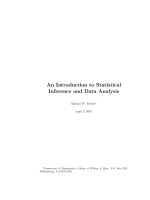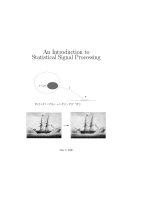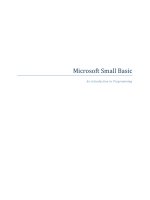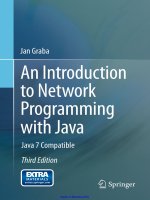beginning r an introduction to statistical programming
Bạn đang xem bản rút gọn của tài liệu. Xem và tải ngay bản đầy đủ của tài liệu tại đây (11.16 MB, 323 trang )
www.it-ebooks.info
For your convenience Apress has placed some of the front
matter material after the index. Please use the Bookmarks
and Contents at a Glance links to access them.
www.it-ebooks.info
v
Contents at a Glance
About the Author �������������������������������������������������������������������������������������������������������� xvii
About the Technical Reviewer ������������������������������������������������������������������������������������� xix
Acknowledgments ������������������������������������������������������������������������������������������������������� xxi
Introduction ��������������������������������������������������������������������������������������������������������������� xxiii
Chapter 1: Getting R and Getting Started ■ ��������������������������������������������������������������������1
Chapter 2: Programming in R ■ ������������������������������������������������������������������������������������25
Chapter 3: Writing Reusable Functions ■ ���������������������������������������������������������������������47
Chapter 4: Summary Statistics ■ ���������������������������������������������������������������������������������� 65
Chapter 5: Creating Tables and Graphs ■ ��������������������������������������������������������������������� 77
Chapter 6: Discrete Probability Distributions ■ ������������������������������������������������������������93
Chapter 7: Computing Normal Probabilities ■ ������������������������������������������������������������103
Chapter 8: Creating Confidence Intervals ■ ����������������������������������������������������������������113
Chapter 9: Performing ■ t Tests ��������������������������������������������������������������������������������� 125
Chapter 10: One-Way Analysis of Variance ■ �������������������������������������������������������������139
Chapter 11: Advanced Analysis of Variance ■ ������������������������������������������������������������149
Chapter 12: Correlation and Regression ■ ������������������������������������������������������������������ 165
Chapter 13: Multiple Regression ■ �����������������������������������������������������������������������������185
Chapter 14: Logistic Regression ■ ������������������������������������������������������������������������������ 201
Chapter 15: Chi-Square Tests ■ ����������������������������������������������������������������������������������217
Chapter 16: Nonparametric Tests ■ ���������������������������������������������������������������������������� 229
www.it-ebooks.info
■ Contents at a GlanCe
vi
Chapter 17: Using R for Simulation ■ �������������������������������������������������������������������������247
Chapter 18: The “New” Statistics: Resampling and Bootstrapping ■ ������������������������� 257
Chapter 19: Making an R Package ■ �������������������������������������������������������������������������� 269
Chapter 20: The R Commander Package ■ ����������������������������������������������������������������� 289
Index ��������������������������������������������������������������������������������������������������������������������������� 303
www.it-ebooks.info
xxiii
Introduction
is is a beginning to intermediate book on the statistical language and computing environment called R. As
you will learn, R is freely available and open source. ousands of contributed packages are available from
members of the R community. In this book, you learn how to get R, install it, use it as a command-line interpreted
language, program in it, write custom functions, use it for the most common descriptive and inferential statistics,
and write an R package. You also learn some “newer” statistical techniques including bootstrapping and
simulation, as well as how to use R graphical user interfaces (GUIs) including RStudio and RCommander.
Who is Book Is For
is book is for working professionals who need to learn R to perform statistical analyses. Additionally, statistics
students and professors will nd this book helpful as a textbook, a supplement for a statistical computing class,
or a reference for various statistical analyses. Both statisticians who want to learn R and R programmers who
need a refresher on statistics will benet from the clear examples, the hands-on nature of the book, and the
conversational style in which the book is written.
How is Book Is Structured
is book is structured in 20 chapters, each of which covers the use of R for a particular purpose. In the rst
three chapters, you learn how to get and install R and R packages, how to program in R, and how to write
custom functions. e standard descriptive statistics and graphics are covered in Chapters 4 to 7.
Chapters 8 to 14 cover the customary hypothesis tests concerning means, correlation and regression, and
multiple regression. Chapter 14 introduces logistic regression. Chapter 15 covers chi-square tests. Following
the standard nonparametric procedures in Chapter 16, Chapters 17 and 18 introduce simulation and the “new”
statistics including bootstrapping and permutation tests. e nal two chapters cover making an R package and
using the RCommander package as a point-and-click statistics interface.
Conventions
In this book, we use TheSansMonoConNormalfont to show R code both inline and as code segments. e R code is
typically shown as you would see it in the R Console or the R Editor. All hyperlinks shown in this book were active
at the time of printing. Hyperlinks are shown in the following fashion:
When you use the mouse to select from the menus in R or an R GUI, the instructions will appear as shown
below. For example, you may be directed to install a package by using the Packages menu in the RGui. e
instructions will state simply to select Packages ➤ Install packages (the ellipsis points mean that an
additional dialog box or window will open when you click Install packages). In the current example, you will
see a list of mirror sites from which you can download and install R packages.
www.it-ebooks.info
■ IntroduCtIon
xxiv
Downloading the code
e R code and documentation for the examples shown in this book and most of the datasets used in the book
are available on the Apress web site, www.apress.com. You can nd a link on the book’s information page under
the Source Code/Downloads tab. is tab is located below the Related Titles section of the page.
Contacting the Author
I love hearing from my readers, especially fellow statistics professors. Should you have any questions or
comments, an idea for improvement, or something you think I should cover in a future book—or you spot a
mistake you think I should know about—you can contact me at
www.it-ebooks.info
1
Chapter 1
Getting R and Getting Started
R is a flexible and powerful open-source implementation of the language S (for statistics) developed by John
Chambers and others at Bell Labs. R has eclipsed S and the commercially available S-Plus program for many
reasons. R is free, and has a variety (nearly 4,000 at last count) of contributed packages, most of which are
also free. R works on Macs, PCs, and Linux systems. In this book, you will see screens of R 2.15.1 running in a
Windows 7 environment, but you will be able to use everything you learn with other systems, too. Although
R is initially harder to learn and use than a spreadsheet or a dedicated statistics package, you will find R is a very
effective statistics tool in its own right, and is well worth the effort to learn.
Here are five compelling reasons to learn and use R.
R is open source and completely free. It is the • de facto standard and preferred program
of many professional statisticians and researchers in a variety of fields. R community
members regularly contribute packages to increase R’s functionality.
R is as good as (often better than) commercially available statistical packages like SPSS, •
SAS, and Minitab.
R has extensive statistical and graphing capabilities. R provides hundreds of built-in •
statistical functions as well as its own built-in programming language.
R is used in teaching and performing computational statistics. It is the language of choice •
for many academics who teach computational statistics.
Getting help from the R user community is easy. There are readily available online •
tutorials, data sets, and discussion forums about R.
R combines aspects of functional and object-oriented programming. One of the hallmarks of R is implicit
looping, which yields compact, simple code and frequently leads to faster execution. R is more than a computing
language. It is a software system. It is a command-line interpreted statistical computing environment, with its
own built-in scripting language. Most users imply both the language and the computing environment when they
say they are “using R.” You can use R in interactive mode, which we will consider in this introductory text, and in
batch mode, which can automate production jobs. We will not discuss the batch mode in this book. Because we
are using an interpreted language rather than a compiled one, finding and fixing your mistakes is typically much
easier in R than in many other languages.
Getting and Using R
The best way to learn R is to use it. The developmental process recommended by John Chambers and the R
community, and a good one to follow, is user to programmer to contributor. You will begin that developmental
process in this book, but becoming a proficient programmer or ultimately a serious contributor is a journey that
may take years.
www.it-ebooks.info
CHAPTER 1 ■ GETTING R AND GETTING STARTED
2
If you do not already have R running on your system, download the precompiled binary files for your
operating system from the Comprehensive R Archive Network (CRAN) web site, or preferably, from a mirror site
close to you. Here is the CRAN web site:
/>Download the binary files and follow the installation instructions, accepting all defaults. Launch R by
clicking on the R icon. For other systems, open a terminal window and type “R” on the command line. When you
launch R, you will get a screen that looks something like the following. You will see the label R Console, and this
window will be in the RGui (graphical user interface). Examine Figure 1-1 to see the R Console.
Figure 1-1. The R Console running in the RGui in Windows 7
Although the R greeting is helpful and informative for beginners, it also takes up a lot of screen space. You
can clear the console by pressing < Ctrl > + L or by selecting Edit ➤ Clear console. R’s icon bar can be used to
open a script, load a workspace, save the current workspace image, copy, paste, copy and paste together, halt the
program (useful for scripts producing unwanted or unexpected results), and print. You can also gain access to
these features using the menu bar.
Tip ■ You can customize your R Profile file so that you can avoid the opening greeting altogether. See the
R documentation for more information.
Many casual users begin typing expressions (one-liners, if you will) in the R console after the R prompt (>).
This is fine for short commands, but quickly becomes inefficient for longer lines of code and scripts. To open
www.it-ebooks.info
CHAPTER 1 ■ GETTING R AND GETTING STARTED
3
the R Editor, simply select File > New script. This opens a separate window into which you can type
commands (see Figure 1-2). You can then execute one or more lines by selecting the code you want to use, and
then pressing < Ctrl > + R to run the code in the R Console. If you find yourself writing the same lines of code
repeatedly, it is a good idea to save the script so that you can open it and run the lines you need without having
to type the code again. You can also create custom functions in R. We will discuss the R interface, data structures,
and R programming before we discuss creating custom functions.
Figure 1-2. The R Editor
A First R Session
Now that you know about the R Console and R Editor, you will see their contents from this point forward simply
shown in this font. Let us start with the use of R as a calculator, typing commands directly into the R Console.
Launch R and type the following code, pressing < Enter > after each command. Technically, everything the user
types is an expression.
> 2 ^ 2
[1] 4
> 2 * 2
[1] 4
> 2 / 2
[1] 1
> 2 + 2
[1] 4
> 2 - 2
[1] 0
> q()
www.it-ebooks.info
CHAPTER 1 ■ GETTING R AND GETTING STARTED
4
Like many other programs, R uses ^ for exponentiation, * for multiplication, / for division, + for addition,
and – for subtraction. R labels each output value with a number in square brackets. As far as R is concerned, there
is no such thing as a scalar quantity; to R, an individual number is a one-element vector. The [1] is simply the
index of the first element of the vector. To make things easier to understand, we will sometimes call a number like
2 a scalar, even though R considers it a vector.
The power of R is not in basic mathematical calculations (though it does them flawlessly), but in the ability
to assign values to objects and use functions to manipulate or analyze those objects. R allows three different
assignment operators, but we will use only the traditional <- for assignment.
You can use the equal sign = to assign a value to an object, but this does not always work and is easy to confuse
with the test for equality, which is ==. You can also use a right-pointing assignment operator ->, but that is not
something we will do in this book. When you assign an object in R, there is no need to declare or type it. Just assign
and start using it. We can use x as the label for a single value, a vector, a matrix, a list, or a data frame.
We will discuss each data type in more detail, but for now, just open a new script window and type, and then
execute the following code. We will assign several different objects to x, and check the mode (storage class) of
each object. We create a single-element vector, a numeric vector, a matrix (which is actually a kind of vector to R),
a character vector, a logical vector, and a list. The three main types or modes of data in R are numeric, character,
and logical. Vectors must be homogeneous (use the same data type), but lists, matrices, and data frames can all be
heterogeneous. I do not recommend the use of heterogeneous matrices, but lists and data frames are commonly
composed of different data types. Here is our code and the results of its execution. Note that the code in the R
Editor does not have the prompt > in front of each line.
x <- 2
x
x ^ x
x ^ 2
mode(x)
x <- c(1:10)
x
x ^ x
mode(x)
dim(x) <- c(2,5)
x
mode(x)
x <- c("Hello","world","!")
x
mode(x)
x <- c(TRUE, TRUE, FALSE, FALSE, TRUE, FALSE, TRUE)
x
mode(x)
x <- list("R","12345",FALSE)
x
mode(x)
Now, see what happens when we execute the code:
> x <- 2
> x
[1] 2
> x ^ x
[1] 4
> x ^ 2
[1] 4
> mode(x)
[1] "numeric"
www.it-ebooks.info
CHAPTER 1 ■ GETTING R AND GETTING STARTED
5
Note the “sequence operator” will produce the same result as c(1:10). You could produce a vector with
the numbers 1 through 10 by using seq(1:10). R provides the user the flexibility to do the same thing in many
different ways. Consider the following examples:
> seq(1:10)
[1] 1 2 3 4 5 6 7 8 9 10
> x <- c(1:10)
> x
[1] 1 2 3 4 5 6 7 8 9 10
> x ^ x
[1] 1 4 27 256 3125 46656
[7] 823543 16777216 387420489 10000000000
> mode(x)
[1] "numeric"
> dim(x) <- c(2,5)
> x
[,1] [,2] [,3] [,4] [,5]
[1,] 1 3 5 7 9
[2,] 2 4 6 8 10
> mode(x)
[1] "numeric"
Here is the obligatory “Hello World” code that is almost universally included in programming books and
classes:
> x <- c("Hello","world","!")
> x
[1] "Hello" "world" "!"
> mode(x)
[1] "character"
> x <- c(TRUE, TRUE, FALSE, FALSE, TRUE, FALSE, TRUE)
> x
[1] TRUE TRUE FALSE FALSE TRUE FALSE TRUE
> mode(x)
[1] "logical"
> x <- list("R","12345",FALSE)
> x
[[1]]
[1] "R"
[[2]]
[1] "12345"
[[3]]
[1] FALSE
> mode(x)
[1] "list"
List indexing is quite different from vector and matrix indexing, as you can see from the output above. We
will address that in more detail later. For now, let us discuss moving around in R.
www.it-ebooks.info
CHAPTER 1 ■ GETTING R AND GETTING STARTED
6
Moving Around in R
R saves all the commands you type during an R session, even if you have cleared the console. To see the previous
lines(s) of code, use the up arrow on the keyboard. To scroll down in the lines of code, use the down arrow. The left
and right arrows move the cursor in the current line, and this allows you to edit and fix code if you made a mistake.
As you have learned, you can clear the console when you want a clear working area, but you will still be able to
retrieve the entire command history. When you are finished with a session, you may want to save the workspace
image if you did something new and useful, or discard it if you were just experimenting or created something
worse than what you started with! When you exit R, using the q() function, or in Windows, File > Exit, the R system
will save the entire command history in your current (working) directory as a text file with the extension *.Rhistory.
You can access the R history using a text editor like Notepad. Examining the history is like viewing a
recording of the entire session from the perspective of the R Console. This can help you refresh your memory, and
you can also copy and paste sections of the history into the R Editor or R Console to speed up your computations.
As you have already seen, the R Editor gives you more control over what you are typing than the R Console
does, and for anything other than one-liners, you will find yourself using the R Editor more than the R Console.
In addition to saving the command history, R saves the functions, loaded packages, and objects you create
during an R session. The benefit of saving your workspace and scripts is that you will not have to type the
information again when you access this workspace image.When you exit R, you will see a prompt asking if you
want to save your workspace image (see Figure 1-3).
Figure 1-3. When you exit R, you will receive this prompt
Depending on what you did during that session, you may or may not want to do that. If you do, R will save
the workspace in the *.RData format. Just as you can save scripts, output, and data with other statistics packages,
you can save multiple workspace images in R. Then you can load and use the one you want. Simply find the
desired workspace image, which will be an *.RData file, and click on it to launch R. The workspace image will
contain all the data, functions, and loaded packages you used when you saved the workspace.
When you are in an R session, you may lose track of where you are in the computer’s file system. To find out your
working directory, use the getwd()command. You can also change the working directory by using the setwd(dir)
command. If you need help with a given function, you can simply type help(function), or use the ?function shortcut.
Either of these will open the R documentation, which is always a good place to start when you have questions.
To see a listing of the objects in your workspace, you can use the ls() function. To get more detail, use
ls.str(). For example, here is the list of the objects in my current R workspace:
> ls()
[1] "A" "acctdata" "address" "B" "b1"
[6] "balance" "c" "CareerSat" "chisquare" "colnames"
[11] "confint" "correctquant" "dataset" "Dev" "grades"
[16] "Group" "hingedata" "hours" "i" "Min_Wage"
www.it-ebooks.info
CHAPTER 1 ■ GETTING R AND GETTING STARTED
7
[21] "n" "names" "newlist" "P" "pie_data"
[26] "quizzes" "r" "sorted" "stats" "stdev"
[31] "TAge" "test1" "test2" "test3" "testmeans"
[36] "tests" "truequant" "Tscore" "Tscores" "V"
[41] "x" "y" "z1" "zAge" "zscores"
[46] "ztest1"
Let us create a couple of objects and then see that they are added to the workspace (and will be saved when/
if you save the workspace image).
> Example1 <- seq(2:50)
> Example2 <- log(Example1)
> Example2
[1] 0.0000000 0.6931472 1.0986123 1.3862944 1.6094379 1.7917595 1.9459101
[8] 2.0794415 2.1972246 2.3025851 2.3978953 2.4849066 2.5649494 2.6390573
[15] 2.7080502 2.7725887 2.8332133 2.8903718 2.9444390 2.9957323 3.0445224
[22] 3.0910425 3.1354942 3.1780538 3.2188758 3.2580965 3.2958369 3.3322045
[29] 3.3672958 3.4011974 3.4339872 3.4657359 3.4965076 3.5263605 3.5553481
[36] 3.5835189 3.6109179 3.6375862 3.6635616 3.6888795 3.7135721 3.7376696
[43] 3.7612001 3.7841896 3.8066625 3.8286414 3.8501476 3.8712010 3.8918203
>
Now, see that ls() will show these two vectors as part of our workspace. (This is a different workspace image
from the one shown earlier.) As this is a large workspace, I will show only the first screen (see Figure 1-4).
Figure 1-4. Newly-created objects are automatically stored in the workspace
Now, see what happens when we invoke the ls.str() function for a "verbose" description of the objects in the
workspace. Both our examples are included. The ls.str() function gives an alphabetical listing of all the objects
currently saved in the workspace. We will look at the descriptions of only the two examples we just created.
www.it-ebooks.info
CHAPTER 1 ■ GETTING R AND GETTING STARTED
8
> ls.str()
ls.str()
Example1 : int [1:49] 1 2 3 4 5 6 7 8 9 10
Example2 : num [1:49] 0 0.693 1.099 1.386 1.609
Working with Data in R
As the creator of the S language, John Chambers, says, in most serious modern applications, real data usually
comes from a process external to our analysis. Although we can enter small amounts of data directly in R,
ultimately we will need to import larger data sets from applications such as spreadsheets, text files, or databases.
Let us discuss and illustrate the various R data types in more detail, and see how to work with them most
effectively.
Vectors
The most common data structure in R is the vector. As we have discussed, vectors must be homogeneous—that is,
the type of data in a given vector must all be the same. Vectors can be numeric, logical, or character. If you try to
mix data types, you will find that R forces (coerces, if you will) the data into one mode.
Creating a Vector
See what happens when you try to create a vector as follows. R obliges, but the mode is character, not numeric.
> x <- c(1, 2, 3, 4, "Pi")
> x
[1] "1" "2" "3" "4" "Pi"
> mode(x)
[1] "character"
Let us back up and learn how to create numeric vectors. When we need to mix data types, we need lists or
data frames. Character vectors need all character elements, and numeric vectors need all numeric elements. We
will work with both character and numeric vectors in this book, but let us work with numeric ones here. R has a
recycling property that is sometimes quite useful, but which also sometimes produces unexpected or unwanted
results. Let’s go back to our sequence operator and make a numeric vector with the sequence 1 to 10. We assign
vectors using the c (for combine) function. Though some books call this concatenation, there is a different cat()
function for concatenating output. We will discuss the cat() function in the next chapter. Let us now understand
how R deals with vectors that have different numbers of elements. For example, see what happens when we add
a vector to a different single-element vector. Because we are adding a "scalar" (really a single-element vector), R’s
recycling property makes it easy to "vectorize" the addition of one value to each element of the other vector.
> x <- c(1:10)
> x
[1] 1 2 3 4 5 6 7 8 9 10
> length(x)
[1] 10
> y <- 10
> length(y)
[1] 1
> x + y
[1] 11 12 13 14 15 16 17 18 19 20
www.it-ebooks.info
CHAPTER 1 ■ GETTING R AND GETTING STARTED
9
Many R books and tutorials refer to the last command above as scalar addition, and that much is true. But
what really matters here is that the command and its output are technically an implementation of R’s recycling
rule we discussed above. When one vector is shorter than the other, the shorter vector is recycled when you apply
mathematical operations to the two vectors.
Performing Vector Arithmetic
R is very comfortable with adding two vectors, but notice what sometimes happens when they are of different
lengths, and one is not a single-element vector. Look at the output from the following examples to see what
happens when you add two vectors. In some cases, it works great, but in others, you get warned that the longer
object is not a multiple of the length of the shorter object!
> y <- c(0, 1)
> y
[1] 0 1
> x + y
[1] 1 3 3 5 5 7 7 9 9 11
> y <- c(1,3,5)
> x + y
[1] 2 5 8 5 8 11 8 11 14 11
Warning message:
In x + y : longer object length is not a multiple of shorter object length
What is happening in the code above is that the shorter vector is being recycled as the operation continues.
In the first example, zero is added to each odd number, while 1 is added to each even number. R recycles the
elements in the shorter vector, as it needs, to make the operation work. Sometimes R’s recycling feature is useful,
but often it is not. If the vectors are mismatched (that is, if the length of the longer vector is not an exact multiple
of the shorter vector’s length), R will give you a warning, but will still recycle the shorter vector until there are
enough elements to complete the operation.
Before we discuss vector arithmetic in more detail, let us look at a few more computations using our
example vector x:
> 2 + 3 * x #Note the order of operations
[1] 5 8 11 14 17 20 23 26 29 32
> (2 + 3) * x #See the difference
[1] 5 10 15 20 25 30 35 40 45 50
> sqrt(x) #Square roots
[1] 1.000000 1.414214 1.732051 2.000000 2.236068 2.449490 2.645751 2.828427
[9] 3.000000 3.162278
> x %% 4 #This is the integer divide (modulo) operation
[1] 1 2 3 0 1 2 3 0 1 2
> y <- 3 + 2i #R does complex numbers
> Re(y) #The real part of the complex number
[1] 3
> Im(y) #The imaginary part of the complex number
[1] 2
> x * y
[1] 3+ 2i 6+ 4i 9+ 6i 12+ 8i 15 + 10i 18 + 12i 21 + 14i 24 + 16i 27 + 18i 30 + 20i
Now that you understand working with numeric vectors, we are ready to explore additional vector
arithmetic. First, create a vector:
> x <- c(1:10) #Create a vector
www.it-ebooks.info
CHAPTER 1 ■ GETTING R AND GETTING STARTED
10
Note that the c() function is not really needed here, as my technical reviewer pointed out! You can
simply use:
> x <- 1:10
And get the same result. Following are some other possibilities, along with the results for x, y, and z.
> y <- seq(10) #Create a sequence
> z <- rep(1,10) #Create a repetitive pattern
> x
[1] 1 2 3 4 5 6 7 8 9 10
> y
[1] 1 2 3 4 5 6 7 8 9 10
> z
[1] 1 1 1 1 1 1 1 1 1 1
As mentioned previously, R often allows users to avoid explicit looping by the use of vectorized operations.
Looping implicitly through a vector is many times faster than looping explicitly, and makes the resulting R code
more compact. As you will learn in the following chapter, you can loop explicitly when you need to, but should
try to avoid this if possible. Vectorized operations on a single vector include many built-in functions, making R
powerful and efficient. It is possible to apply many functions to data frames as well, though not all functions “do”
data frames, as you will see. We can work around this by using other features and functions of R.
Although it takes some getting used to, R’s treatment of vectors is logical. As we discussed earlier, a vector
must have a single mode. You can check the mode of an object using the mode() function or using the typeof()
function. As you have seen already in the output, R, unlike some other languages, begins its indexing with 1, not 0.
Adding Elements to a Vector
When you add elements, you are reassigning the vector. For example, see what happens when we append the
numbers 11:15 to our x vector:
> x <- c([1:10])
> x
[1] 1 2 3 4 5 6 7 8 9 10
Now, let us reassign x by adding the numbers 11 through 15 to it. We are taking x and then appending
(concatenating, in computer jargon) the sequence 11, 12, 13, 14, 15 to the 10-element vector to produce a
15-element vector we now have stored as x.
> x <- c(x, 11:15)
> x
[1] 1 2 3 4 5 6 7 8 9 10 11 12 13 14 15
As you already know, we can use the sequence operator to create a vector. We can obtain the length of the
vector with the length() function, the sum with the sum() function, and various statistics with other built-in
functions to be discussed and illustrated later. To make our example a little more interesting, let us imagine
a discrete probability distribution. We have a vector of the values of the variable and another vector of their
probabilities. Here is a very interesting distribution known as Benford’s Distribution, which is based on Benford’s
Law. The distribution gives the probability of first digits in numbers occurring in many (but not all) kinds of data.
Some data, such as financial data, are well described by Benford’s Law, making it useful for the investigation of
fraud. We will return to this example later when we have the background to dig deeper, but for now, just examine
the distribution itself. We will call the first digit V. Table 1-1 lists the first digits and their probabilities.
www.it-ebooks.info
CHAPTER 1 ■ GETTING R AND GETTING STARTED
11
If you have taken statistics classes, you may recall the mean of a discrete probability distribution is found as:
( )
()xp xµ=
∑
In the following code, notice how easy it is to multiply the two vectors and add the products in R. As
experienced users quickly learn, there are often many ways to accomplish the same result in R (and other
languages). In this book, I will typically show you a simple, direct way or the way that helps you learn R most
effectively. In the following example, we will create a vector of the Benford Distribution probabilities, and then
a vector of the initial digits. We will use P for probability and V for the first digit, to maintain consistency with
Table 1-1.
> P
[1] 0.301 0.176 0.125 0.097 0.079 0.067 0.058 0.051 0.046
> V
[1] 1 2 3 4 5 6 7 8 9
> sum(V * P)
[1] 3.441
It is similarly easy to find the variance of a discrete probability distribution. Here is the formula:
(
)
2
2
()px xσµ=−
∑
We subtract the mean from each value, square the deviation, multiply the squared deviation by the
probability, and sum these products. The square root of the variance is the standard deviation. We will calculate a
vector of squared deviations, then multiply that vector by the vector of probabilities, and sum the products. This
will produce the variance and the standard deviation. Examine the following code:
> Dev <- (V - mean(V))^2
> Dev
[1] 16 9 4 1 0 1 4 9 16
> sum(Dev * P)
[1] 8.491
> stdev <- sqrt(sum(Dev * P))
> stdev
[1] 2.913932
Table 1-1. Benford’s Distribution
V Probability
1 0.301
2 0.176
3 0.125
4 0.097
5 0.079
6 0.067
7 0.058
8 0.051
9 0.046
www.it-ebooks.info
CHAPTER 1 ■ GETTING R AND GETTING STARTED
12
Matrices
To R, a matrix is also a vector, but a vector is not a one-column or one-row matrix. Although it is possible to create
heterogeneous matrices, we will work only with numeric matrices in this book. For mixed data types, lists and
data frames are much more suitable.
Creating a Matrix
Let’s create a matrix with 2 rows and 5 columns. We will use our standard 10-item vector to begin with, but will
come up with some more engaging examples shortly. The following example takes the values from our 10-item
vector and uses them to create a 2x5 matrix:
> x <- c(1:10)
> x <- matrix(x, 2, 5)
> x
[,1] [,2] [,3] [,4] [,5]
[1,] 1 3 5 7 9
[2,] 2 4 6 8 10
R fills in the data column-by-column rather than by rows. The matrix is still a vector, but it has the
dimensions you assigned to it. Just as with vectors, you have to reassign a matrix to add rows and columns. You
can use arrays with three or more dimensions, but we will stick with vectors, two-dimensional matrices, lists, and
data frames in this beginning book.
You can initialize a matrix, and assign a default value, such as zero or NA to each cell. Examine the following
examples. Notice how the first parameter is replicated across all cells.
> matrix(0, 5, 2)
[,1] [,2]
[1,] 0 0
[2,] 0 0
[3,] 0 0
[4,] 0 0
[5,] 0 0
> matrix(NA, 5, 2)
[,1] [,2]
[1,] NA NA
[2,] NA NA
[3,] NA NA
[4,] NA NA
[5,] NA NA
R has a matrix class, and matrices have the attribute of dimensionality. As far as the length is concerned, a
matrix is a type of vector, but as mentioned above, a vector is not a type of matrix. A little strangely, a matrix is
also a kind of list as well. You’ll note in the following example that we have x, which is numeric, has a length of
10, is of class "integer," and has dimensionality. Yet, somewhat surprisingly to beginning users of R, the matrix is
also a list instead of a combination of numeric vectors. Although it is possible to combine data types in a matrix
because the matrix is also a list, I advise against that and suggest that you use character vectors and lists as well as
data frames to deal with mixed-mode data.
> length(x)
[1] 10
> mode(x)
[1] "numeric"
www.it-ebooks.info
CHAPTER 1 ■ GETTING R AND GETTING STARTED
13
> typeof(x)
[1] "integer"
> class(x)
[1] "matrix"
> attributes(x)
$dim
[1] 2 5
> y <- c(1:10)
> length(y)
[1] 10
> mode(y)
[1] "numeric"
> typeof(y)
[1] "integer"
> class(y)
[1] "integer"
> attributes(y)
NULL
Referring to Matrix Rows and Columns
As with vectors, we refer to the elements of a matrix by using their indices. It is possible to give rows and columns
their own namesas a way to make your data and output easier for others to understand. We can refer to a row
or column, rather than to a single cell, simply by using a comma for the index. Both indices and names work for
referring to elements of the matrix. In the following code, we will create a character vector with the names of our
columns. Not too creatively, we will use A, B, C, D, and E to correspond to spreadsheet programs like Excel and
OpenOffice Calc.
> colnames(x) <- c("A","B","C","D","E")
> x
A B C D E
[1,] 1 3 5 7 9
[2,] 2 4 6 8 10
> x[1,"C"]
C
5
> x[1,2]
B
3
> x[, 1]
[1] 1 2
> x[1, ]
A B C D E
1 3 5 7 9
> x[2,"E"]
E
10
>
Although we have the flexibility of naming columns and rows in R, unless we are working with matrices, we
will usually find that for data analysis, data frames give us all the advantages of vectors, lists, and matrices. We will
discuss this in more detail later in the chapter.
www.it-ebooks.info
CHAPTER 1 ■ GETTING R AND GETTING STARTED
14
Matrix Manipulation
Let us create a more interesting matrix and see how we can perform standard matrix operations on it, including
transposition, inversion, and multiplication. Continuing with our example of Benford’s Law, we will add some
context (the data are hypothetical, though they are based on a published study and is patterned after the real
data. The data in Table 1-2 represent the leading digits in the checks written by an insurance refund officer. When
a financial audit was conducted, the company asked the auditor to investigate potential fraud. The expected
distribution would be the occurrences of the leading digits if the data followed Benford’s Law, while the actual
counts are those from a sample of checks written by the refund officer.
1
We can perform a chi-square test of goodness of fit to determine whether the data are likely to have been
fabricated. Fraudulence would be indicated by a significant departure of the actual from the expected values.
We will do the hypothesis test later, but for now, let us see how we can calculate the value of the test statistic. We
create the matrix with three columns and nine rows, and name our columns as we did previously.
A common practice in R programming is to use the spacing flexibility of R to help visualize the
dimensionality of the data. See the following example, in which I intentionally spaced the data to make it appear
to be a matrix. This makes the code easier to inspect and makes more obvious what we are doing. Here is the
code from the R Editor. When you execute the code, you will get the result that appears after the script.
acctdata <- c(1, 132, 86.7,
2, 50, 50.7,
3, 32, 36.0,
4, 20, 27.9,
5, 19, 22.8,
6, 11, 19.3,
7, 10, 16.7,
8, 9, 14.7,
9, 5, 13.2)
1
For more information, see Durtschi, C., Hillison, W., & Pacini, C. (2004). “The effective use of Benford’s law to assist in
detecting fraud in accounting data.” Journal of Forensic Accounting, 5, 17–34.
Table 1-2. Actual and Expected Values
Leading Digit Actual Expected
1 132 86.7
2 50 50.7
3 32 36
4 20 27.9
5 19 22.8
6 11 19.3
7 10 16.7
8 9 14.7
9 5 13.2
www.it-ebooks.info
CHAPTER 1 ■ GETTING R AND GETTING STARTED
15
Note that the following “ugly” code produces exactly the same result:
acctdata <- c(1,132,86.7,
2,50,50.7,
3,32,36.0,
4,20,27.9,
5,19,22.8,
6,11,19.3,
7,10,16.7,
8,9,14.7,
9,5,13.2)
You’ll note that we have created a vector, whether we use the pretty code or the ugly code:
> acctdata <- c(1,132,86.7,
+ 2,50,50.7,
+ 3,32,36.0,
+ 4,20,27.9,
+ 5,19,22.8,
+ 6,11,19.3,
+ 7,10,16.7,
+ 8,9,14.7,
+ 9,5,13.2)
> acctdata
[1] 1.0 132.0 86.7 2.0 50.0 50.7 3.0 32.0 36.0 4.0 20.0 27.9
[13] 5.0 19.0 22.8 6.0 11.0 19.3 7.0 10.0 16.7 8.0 9.0 14.7
[25] 9.0 5.0 13.2
Now, we will make our vector into a matrix by using the matrix() function. We will apply the colnames()
function to create a character vector containing the column labels, just as we did earlier with A, B, C, D, and E.
acctdata <-matrix(acctdata,9,3, byrow = TRUE)
colnames(acctdata) <- c("digit","actual","expected")
> acctdata
digit actual expected
[1,] 1 132 86.7
[2,] 2 50 50.7
[3,] 3 32 36.0
[4,] 4 20 27.9
[5,] 5 19 22.8
[6,] 6 11 19.3
[7,] 7 10 16.7
[8,] 8 9 14.7
[9,] 9 5 13.2
As mentioned earlier, the use of spacing to mimic the appearance of a matrix is common and useful in R
code. The byrow = TRUE setting made it possible to fill the data in row by row, instead of the default column by
column. Now, let us calculate our test statistic.
Note ■ We will discuss the example in greater depth later, and you will learn how to examine the significance of
the test statistic using the chi-square distribution.
www.it-ebooks.info
CHAPTER 1 ■ GETTING R AND GETTING STARTED
16
Here is the formula for the test statistic. Note that O stands for “observed” or “actual,” and E stands
for “expected.”
(
)
2
2
O E
E
χ
−
=
∑
Following are the calculations. (We really would not do the analysis this way because the test is built into R,
but it makes a good example.) At this point, we have accomplished nothing more than we could have done with
two vectors, and we made the calculations slightly more complicated than they need to be, but this helps you see
how R works.
> chisquare <- sum((acctdata[,2]-acctdata[,3])^2/acctdata[,3])
> chisquare
[1] 40.55482
The power of R’s matrix operations occurs with matrix transposition, multiplication, and inversion. Two
matrices with the same shape (that is, the same numbers of rows and columns) can be added and subtracted.
You can also multiply and divide matrices by scalars, and multiply two matrices together to produce a new
matrix. If we call the two matrices A and B, then A must have the same number of columns as the number of rows
in B in order to find the matrix product AB. The matrix resulting from multiplying A and B, which we will call C, will
have the same number of rows as A, and the same number of columns as B.
To keep the examples simple, let us use small matrices. We will create two matrices, and then do some
basic operations including matrix addition and subtraction, component-by-component multiplication, and
transposition. Here is the code:
> A <- matrix(c( 6, 1,
+ 0, -3,
+ -1, 2),3, 2, byrow = TRUE)
> B <- matrix(c( 4, 2,
+ 0, 1,
+ -5, -1),3, 2, byrow = TRUE)
>A (with output)
>B (with output)
> A + B
[,1] [,2]
[1,] 10 3
[2,] 0 -2
[3,] -6 1
> A - B
[,1] [,2]
[1,] 2 -1
[2,] 0 -4
[3,] 4 3
> A * B # this is component-by-component multiplication, not matrix multiplication
[,1] [,2]
[1,] 24 2
[2,] 0 -3
[3,] 5 -2
> t(A)
[,1] [,2] [,3]
[1,] 6 0 -1
[2,] 1 -3 2
www.it-ebooks.info
CHAPTER 1 ■ GETTING R AND GETTING STARTED
17
Matrix inversion is possible only with square matrices (they have the same numbers of rows and columns).
We can define matrix inversion as follows. If A is a square matrix and B is another square matrix of the same size
having the property that BA = I (where I is the identity matrix), then we say that B is the inverse of A. When a matrix
inverse exists, we will denote it as A
-1
. Let us define a square matrix A and invert it using R. We check that both
A
-1
A and AA
-1
produce I, the identity matrix. Here is the code:
> A <- matrix(c( 4, 0, 5,
+ 0, 1,-6,
+ 3, 0, 4),3,3,byrow = TRUE)
> B <- solve(A) # This finds the inverse of A.
> A %*% B #Matrix multiplication
[,1] [,2] [,3]
[1,] 1 0 0
[2,] 0 1 0
[3,] 0 0 1
> B %*% A
[,1] [,2] [,3]
[1,] 1 0 0
[2,] 0 1 0
[3,] 0 0 1
Earlier, you learned that a vector is not a one-row or one-column matrix. But you may be interested to know
you can have a one-row or one-column matrix if you need that. When you want a vector, just use indexing, as
shown in the preceding example. When you need a one-row or one-column matrix, just add the drop = FALSE
argument. This is sometimes necessary because certain operations that work with matrices will not work with
vectors. First, let us look at a matrix—in this case a 3 × 3 matrix. When we specify drop = FALSE, we can then create
a one-row or a one-column matrix! Here is an example:
> A
[,1] [,2] [,3]
[1,] 4 0 5
[2,] 0 1 -6
[3,] 3 0 4
> A[,1]
[1] 4 0 3
> A[1,]
[1] 4 0 5
> A[1,,drop = FALSE]
[,1] [,2] [,3]
[1,] 4 0 5
> A[,1,drop = FALSE]
[,1]
[1,] 4
[2,] 0
[3,] 3
Lists
We will not work directly with lists much in this book, but you will learn something about them. A list can be very
useful, as it can consist of multiple data types. Creating a list is straightforward. Remember, lists can mix data
types, as we discussed earlier, and the indexing of lists is not like that of vectors and matrices.
For example, see the list created from the combination of my name, address, city, state, and zip code.
www.it-ebooks.info
CHAPTER 1 ■ GETTING R AND GETTING STARTED
18
> address <- list("Larry Pace","102 San Mateo Dr.","Anderson","SC",29625)
> address
[[1]]
[1] "Larry Pace"
[[2]]
[1] "102 San Mateo Dr."
[[3]]
[1] "Anderson"
[[4]]
[1] "SC"
[[5]]
[1] 29625
See that address[1] is a list, not an element, and that address[[1]] is an element, not a list. We will use
data frames almost exclusively from this point forward, as they are the preferred form of data for most statistical
analyses. We can create data frames in R or import tables from other sources and read the data in by rows or
columns. Data frames are in many ways the most flexible and useful data structure in R.
Note ■ Although you will rarely use lists per se, you must understand how they work, because the data structure
of choice for statistics in R is the data frame, which is itself a kind of list.
Data Frames
A data frame in R combines features of vectors, matrices, and lists. Like vectors, data frames must have the same
kind of data in each column. Like matrices, data frames have both rows and columns. And like lists, data frames
allow the user to have a combination of numeric, character, and logical data. You can think of a data frame in the
same way you would think of a data set in a statistics program or a worksheet in Excel or some other spreadsheet
program.
We can build data frames from column data or from row data. We can also use the R Data Editor to build
small data frames. However, most of the time, we will be importing data from other applications by reading the
data into R as a data frame. As with vectors and matrices, many R functions “do” data frames, making it possible
to summarize data quickly and easily. Because a data frame is a kind of list (see the next chapter for more detail),
we must use the lapply() function to apply functions that do not “do” data frames to multiple columns in the
data frame. For example, as you will see later in this chapter, the colMeans function works fine with numeric data
in data frames, but the median function does not. You will learn in the following chapter how to use lapply() to
apply the median function to multiple columns.
Creating a Data Frame from Vectors
Say we have a small data set as follows. We have the names of 10 students and their scores on a statistics pretest.
We have stored each of these in vectors, and we would like to combine them into a data frame. We will make the
data in two columns, each of which will have the name of the vector we defined.
The following code shows the creation of two vectors, one of which is character (the persons’ names), and
the other of which is numeric (the test scores). We can then combine these two vectors into a data frame.
> people <-c("Kim","Bob","Ted","Sue","Liz","Amanada","Tricia","Johnathan","Luis","Isabel")
> scores <-c(17,19,24,25,16,15,23,24,29,17)
www.it-ebooks.info
CHAPTER 1 ■ GETTING R AND GETTING STARTED
19
> people
[1] "Kim" "Bob" "Ted" "Sue" "Liz" "Amanada"
[7] "Tricia" "Jonathan" "Luis" "Isabel"
> scores
[1] 17 19 24 25 16 15 23 24 29 17
Here is the code to create a data frame from the two vectors.
> quiz_scores <- data.frame(people, scores)
> quiz_scores
people scores
1 Kim 17
2 Bob 19
3 Ted 24
4 Sue 25
5 Liz 16
6 Amanada 15
7 Tricia 23
8 Johathan 24
9 Luis 29
10 Isabel 17
We can remove any unwanted objects in the workspace by using the rm() function. Because we now have
a data frame, we no longer need the separate vectors from which the data frame was created. Let us remove the
vectors and see that they are "still there," but not accessible to us. The data frame clearly shows that they are still
there, including their labels.
> rm(people,scores)
> people
Error: object 'people' not found
> scores
Error: object 'scores' not found
> quiz_scores
people scores
1 Kim 17
2 Bob 19
3 Ted 24
4 Sue 25
5 Liz 16
6 Amanada 15
7 Tricia 23
8 Johathan 24
9 Luis 29
10 Isabel 17
As with matrices, we can obtain individual columns by using the column index in square brackets. We can
also employ the data frame name followed by a $ sign and the column name. Finally, we can apply the attach()
command to gain immediate access to our columns as vectors if we need them. See the examples following.
> quiz_scores[2]
scores
1 17
2 19
3 24
www.it-ebooks.info