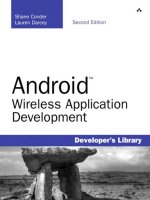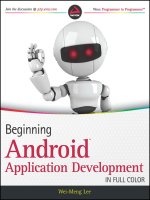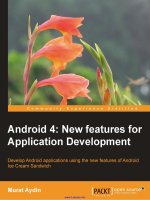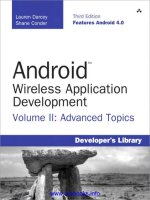android studio application development
Bạn đang xem bản rút gọn của tài liệu. Xem và tải ngay bản đầy đủ của tài liệu tại đây (2.13 MB, 110 trang )
www.it-ebooks.info
Android Studio Application
Development
Create visually appealing applications using the new
IntelliJ IDE Android Studio
Belén Cruz Zapata
BIRMINGHAM - MUMBAI
www.it-ebooks.info
Android Studio Application Development
Copyright © 2013 Packt Publishing
All rights reserved. No part of this book may be reproduced, stored in a retrieval
system, or transmitted in any form or by any means, without the prior written
permission of the publisher, except in the case of brief quotations embedded in
critical articles or reviews.
Every effort has been made in the preparation of this book to ensure the accuracy
of the information presented. However, the information contained in this book is
sold without warranty, either express or implied. Neither the author, nor Packt
Publishing, and its dealers and distributors will be held liable for any damages
caused or alleged to be caused directly or indirectly by this book.
Packt Publishing has endeavored to provide trademark information about all of the
companies and products mentioned in this book by the appropriate use of capitals.
However, Packt Publishing cannot guarantee the accuracy of this information.
First published: October 2013
Production Reference: 1081013
Published by Packt Publishing Ltd.
Livery Place
35 Livery Street
Birmingham B3 2PB, UK.
ISBN 978-1-78328-527-3
www.packtpub.com
Cover Image by Sheetal Aute ()
www.it-ebooks.info
Credits
Author
Belén Cruz Zapata
Reviewers
Karan Kedar Balkar
Angel Ivorra
Pablo Pera Mira
Antonio Hernández Niñirola
Acquisition Editor
Saleem Ahmed
Commissioning Editors
Shaon Basu
Meeta Rajani
Technical Editors
Tanvi Bhatt
Tarunveer Shetty
Project Coordinator
Amey Sawant
Proofreader
Jonathan Todd
Indexer
Priya Subramani
Production Coordinator
Adonia Jones
Cover Work
Adonia Jones
www.it-ebooks.info
About the Author
Belén Cruz Zapata received her Engineer's degree in Computer Science from the
University of Murcia in Spain, specializing in software technologies and intelligent
and knowledge technologies. She earned an M.Sc in Computer Science and is
now working in her Ph.D on the Software Engineering Research Group from the
University of Murcia.
Belén is based in Spain, although in the eld of her Ph.D she is now collaborating with
the Université Mohammed V-Soussi, in Rabat, as beneciary of an Erasmus Mundus
program. Her research is focused on the mobile world and cloud computing.
She has a special interest in the development of mobile applications and new
technologies. In the past few years, she has worked as a mobile developer for
several platforms such as Android, iOS , and the Web.
She maintains a blog at
and you can follow her on
Twitter: @belen_cz.
I would like to thank Packt Publishing for offering me the opportunity
to write this book. I would particularly like to thank Reshma Raman,
Meeta Rajani, and Amey Sawant for their valuable help.
I would also like to thank my mentors during the last months,
Miguel R. and P. Salinas; my friends, especially Ana, Nerea, and the
yupi group, for cheering me up; my family, especially my parents
and brother, for supporting me; and nally my signicant other for
everything and more.
www.it-ebooks.info
About the Reviewers
Karan Kedar Balkar has been working as an independent Android application
developer for the past four years. Born and brought up in Mumbai, he holds
a Bachelor's degree in Computer Engineering. He has written more than 50
programming tutorials on his personal blog () covering
popular technologies and frameworks.
At present, he is working as a Software Engineer. He has been trained on various
technologies including Java, Oracle, and .NET. Apart from being passionate about
technology, he loves to write poems and travel to different places. He likes listening
to music and enjoys playing the guitar.
Firstly, I would like to thank my parents for their constant support
and encouragement. I would also like to thank my friends, Srivatsan
Iyer, Ajit Pillai, and Prasaanth Neelakandan for always inspiring and
motivating me.
I would like to express my deepest gratitude to Packt Publishing for
giving me a chance to be a part of the reviewing process.
Angel Ivorra is an autodidact software developer with 20 years of experience in
several languages and platforms. He lives and works in Spain, in his own company
().
I would like to thank my wife and daughter for all the patience
during my long nights working.
www.it-ebooks.info
Pablo Pera Mira is an Android developer and entrepreneur. As a co-founder of
Androidsx, Pablo has been involved in the design, development, marketing, and
launch of more than 10 applications in the Google Play Store, with a total reach of
over 10 million users.
He currently works for Pixable, where he leads the development of the Android
application Photofeed, a product from Pixable, based in New York. He previously
worked as a backend Java engineer for the control platform of LHC, the particle
accelerator in CERN, in Geneva. His rst contact with real-world software was at
Google, Zurich.
Antonio Hernández Niñirola is a Computer Science Engineer and mobile
applications developer, born and raised in Murcia in the southeast of Spain and
currently living in Rabat, Morocco. He has developed several websites and also
mobile applications that have been published in both the Google Play Market and
the Apple Store.
After his degree in Computer Science, he pursued a Master's degree in Teacher
Training for Informatics and Technology. Antonio pushed his studies further and
is now a doctorate student under the Software Engineering Group of the Faculty of
Computer Science of the University of Murcia and is actually a researcher for the
University Mohammed Soussi V in Rabat.
As soon as Antonio got his rst smartphone, a second-hand rst generation
iPhone, he started programming small applications as a form of entertainment.
What started as a hobby, became a passion and is now leading his career both
professionally and academically.
www.it-ebooks.info
www.PacktPub.com
Support les, eBooks, discount offers, and more
You might want to visit www.PacktPub.com for support les and downloads related
to your book.
Did you know that Packt offers eBook versions of every book published, with PDF
and ePub les available? You can upgrade to the eBook version at
www.PacktPub.
com
and as a print book customer, you are entitled to a discount on the eBook copy.
Get in touch with us at for more details.
At
www.PacktPub.com, you can also read a collection of free technical articles, sign
up for a range of free newsletters and receive exclusive discounts and offers on Packt
books and eBooks.
TM
Do you need instant solutions to your IT questions? PacktLib is Packt's online
digital book library. Here, you can access, read and search across Packt's entire
library of books.
Why Subscribe?
• Fully searchable across every book published by Packt
• Copy and paste, print and bookmark content
• On demand and accessible via web browser
Free Access for Packt account holders
If you have an account with Packt at www.PacktPub.com, you can use this to access
PacktLib today and view nine entirely free books. Simply use your login credentials
for immediate access.
www.it-ebooks.info
www.it-ebooks.info
Table of Contents
Preface 1
Chapter 1: Installing and Conguring Android Studio 5
Preparing for installation 5
Downloading Android Studio 6
Installing Android Studio 6
Running Android Studio for the rst time 6
Conguring the Android SDK 8
Summary 10
Chapter 2: Starting a Project 11
Creating a new project 11
Creating a custom launcher icon 13
Choosing your type of activity 13
Summary 15
Chapter 3: Navigating a Project 17
The project navigation panel 18
Project structure 19
Project settings 21
Summary 22
Chapter 4: Using the Code Editor 23
Editor settings 24
Code completion 26
Code generation 27
Navigating code 28
Useful actions 30
Summary 31
www.it-ebooks.info
Table of Contents
[ ii ]
Chapter 5: Creating User Interfaces 33
The graphical editor 34
The text-based editor 35
Creating a new layout 36
Adding components 36
Supporting multiple screens 38
Changing the UI theme 41
Handling events 42
Summary 45
Chapter 6: Google Play Services 47
How Google Play Services work 47
Services available 48
Adding Google Play Services to Android Studio 49
Google Maps Android API v2 50
Google+ Platform for Android 52
Google Play In-app Billing v3 53
Google Cloud Messaging 54
Summary 54
Chapter 7: Tools 55
Software Development Kit Manager 55
Android Virtual Device Manager 57
Generating Javadoc 61
Version control system 62
Summary 64
Chapter 8: Debugging 65
Running and debugging 65
LogCat 68
DDMS 69
Threads 70
Method proling 71
Heap 72
Allocation tracker 73
Network statistics 73
File Explorer 74
Emulator control 74
System information 74
Summary 75
www.it-ebooks.info
Table of Contents
[ iii ]
Chapter 9: Preparing for Release 77
What is an APK le 77
Previous steps 79
Generating a signed APK 80
Summary 81
Chapter 10: Getting Help 83
Getting help from Android Studio 83
Android online documentation 84
Updates 86
Summary 87
Index 89
www.it-ebooks.info
www.it-ebooks.info
Preface
Mobile applications have had a huge increase in popularity in the last few years and
this interest is still growing among users. Mobile operating systems are available not
only for smartphones but tablets as well, therefore increasing the possible market
quota for these applications.
Android has characteristics that make it pleasant to developers such as open source
and a certain level of community-driven development. Android has always been
contesting with iOS (the Apple mobile system) in everything and with XCode, iOS
presented itself as a more centralized development environment. The new IDE
Android Studio makes this centralization nally available for Android developers
and makes this tool indispensable for a good Android developer.
This book about Android Studio shows users how to develop and build Android
applications with this new IDE. It is not only a getting started book but also a guide
to advanced developers to build their applications faster and more productively.
This book will follow a tutorial approach from the basic features to the steps to build
for release, including practical examples.
What this book covers
Chapter 1, Installing and Conguring Android Studio, describes the installation and
basic conguration of Android Studio.
Chapter 2, Starting a Project, shows how to create a new project and the type of
activities we can select.
Chapter 3, Navigating a Project, explores the basic structure of a project in
Android Studio.
Chapter 4, Using the Code Editor, exposes the basic features of the code editor in
order to get the best out of it.
www.it-ebooks.info
Preface
[ 2 ]
Chapter 5, Creating User Interfaces, focuses on the creation of the user interfaces using
both the graphical view and the text-based view.
Chapter 6, Google Play Services, introduces the current existing Google Play Services
and how to integrate them into a project in Android Studio.
Chapter 7, Tools, exposes some additional tools such as the Android SDK tools,
Javadoc, and the version control integration.
Chapter 8, Debugging, shows in detail how to debug an application in Android Studio
and the provided information when debugging.
Chapter 9, Preparing for Release, describes how to prepare your application for release.
Chapter 10, Getting Help, introduces how to get help using Android Studio and
provides a list of online sites to learn more about the topics seen in this book.
What you need for this book
For this book you need a computer with a Windows, Mac OS, or Linux system. You
will also need to have Java installed in your system.
Who this book is for
This book is not only a getting started book but also a guide to advanced
developers who have not used Android Studio to build their Android apps
before. This book is great for developers who want to learn the key features of
Android Studio and for developers who want to create their rst app. It's assumed
that you are familiar with the object-oriented programming paradigm and the
Java programming language. It is also recommended you understand the main
characteristics of the Android mobile system.
Conventions
In this book, you will nd a number of styles of text that distinguish between
different kinds of information. Here are some examples of these styles, and an
explanation of their meaning.
Code words in text are shown as follows: "We will go through the most important
folders in our project,
build, gen, libs, and the folders under src/main. "
www.it-ebooks.info
Preface
[ 3 ]
A block of code is set as follows:
protected void onCreate(Bundle savedInstanceState) {
super.onCreate(savedInstanceState);
setContentView(R.layout.activity_main);
When we wish to draw your attention to a particular part of a code block, the
relevant lines or items are set in bold:
setContentView(R.layout.activity_main);
if (savedInstanceState != null) {
System.out.println("savedInstanceState = [" +
savedInstanceState + "]");
}
New terms and important words are shown in bold. Words that you see on the screen,
in menus or dialog boxes for example, appear in the text like this: "In the Android
Studio welcome screen, navigate to Congure | Project Defaults | Project Structure."
Warnings or important notes appear in a box like this.
Tips and tricks appear like this.
Reader feedback
Feedback from our readers is always welcome. Let us know what you think about
this book—what you liked or may have disliked. Reader feedback is important for us
to develop titles that you really get the most out of.
To send us general feedback, simply send an e-mail to
,
and mention the book title via the subject of your message.
If there is a topic that you have expertise in and you are interested in either writing
or contributing to a book, see our author guide on
www.packtpub.com/authors.
www.it-ebooks.info
Preface
[ 4 ]
Customer support
Now that you are the proud owner of a Packt book, we have a number of things
to help you to get the most from your purchase.
Downloading the example code
You can download the example code les for all Packt books you have purchased
from your account at . If you purchased this book
elsewhere, you can visit and register to have
the les e-mailed directly to you.
Errata
Although we have taken every care to ensure the accuracy of our content, mistakes
do happen. If you nd a mistake in one of our books—maybe a mistake in the text or
the code—we would be grateful if you would report this to us. By doing so, you can
save other readers from frustration and help us improve subsequent versions of this
book. If you nd any errata, please report them by visiting ktpub.
com/submit-errata
, selecting your book, clicking on the errata submission form link,
and entering the details of your errata. Once your errata are veried, your submission
will be accepted and the errata will be uploaded on our website, or added to any list of
existing errata, under the Errata section of that title. Any existing errata can be viewed
by selecting your title from />Piracy
Piracy of copyright material on the Internet is an ongoing problem across all media.
At Packt, we take the protection of our copyright and licenses very seriously. If you
come across any illegal copies of our works, in any form, on the Internet, please
provide us with the location address or website name immediately so that we can
pursue a remedy.
Please contact us at
with a link to the suspected
pirated material.
We appreciate your help in protecting our authors, and our ability to bring you
valuable content.
Questions
You can contact us at if you are having a problem with
any aspect of the book, and we will do our best to address it.
www.it-ebooks.info
Installing and Conguring
Android Studio
You want to get familiar with the new and ofcial Google IDE Android Studio. You
want to know the features available in this environment. You would like to make
your own Android applications, and you want these applications to be available to
other users on Google Play Store. Can you do this easily? How can you achieve this?
This chapter will show you how to prepare your new Android Studio installation
and how to take your rst steps in the new environment. We'll begin by preparing
the system for the installation and downloading the required les. We'll see the
welcome screen that prompts when running Android Studio for the rst time and
we'll congure the Android SDK (Software Development Kit) properly so you have
everything ready to create your rst application.
These are the topics we'll be covering in this chapter:
• Installation of Android Studio
• Welcome screen when running Android Studio for the rst time
• Conguration of the Android SDK
Preparing for installation
A prerequisite to start working with Android Studio is to have Java installed in
your system. The system also must be able to nd the Java installation. This can be
achieved by setting an environment variable named JAVA_HOME, which must point
to the JDK (Java Development Kit) folder in your system. Check this environment
variable to avoid future issues during the installation of Android Studio.
www.it-ebooks.info
Installing and Conguring Android Studio
[ 6 ]
Downloading Android Studio
The Android Studio package can be downloaded from the Android developer tools
web page at: />This package is an EXE le for Windows systems:
/>windows.exe
.
A DMG le for Mac OS X systems:
/>mac.dmg
.
Or a TGZ le for Linux systems:
/>linux.tgz
.
Installing Android Studio
In Windows, launch the EXE le. The default installation directory is \Users\<your_
user_name>\Appdata\Local\Android\android-studio
. The Appdata directory is
usually a hidden directory.
In Mac OS X, open the DMG le and drop Android Studio into your applications
folder. The default installation directory is
/Applications/Android/ Studio.app.
In Linux systems, unpack the TGZ le and execute the
studio.sh script located at
the android-studio/bin/ directory.
If you have any problem in the installation process or in the following steps, you can
get help about it and the known issues by checking Chapter 10, Getting Help.
Running Android Studio for the rst time
Execute Android Studio and wait until it loads completely (it may take a few minutes).
The rst time executing Android Studio, a welcome screen will be prompted. As
shown in the following screenshot, the welcome screen includes a section to open
recent projects and a section of Quick Start. We can create a new project, import a
project, open a project, or even perform more advanced actions such as checking out
from a version control system or opening the conguration options.
www.it-ebooks.info
Chapter 1
[ 7 ]
Let's have a look at the various options available in the Quick Start section:
• New Project : Creates a new Android project
• Import Project: Creates a new project by importing existing sources from
your system
• Open Project: Opens an existing project
• Check out from Version Control: Creates a new project by importing
existing sources from a version control system
• Congure: Opens the conguration menu
° Settings: Opens Android Studio settings
° Plugins: Opens the plugins manager for Android Studio
° Import Settings: Imports the settings from a file (
.jar)
° Export Settings: Exports the settings to a file (
.jar)
° Project Defaults: Opens the project defaults settings menu
° Settings: Opens the template project settings. These settings are also
reachable from the Android Studio settings (Configure | Settings)
° Project Structure: Opens the project and platform settings
° Run Configurations: Opens the run and debug settings
www.it-ebooks.info
Installing and Conguring Android Studio
[ 8 ]
• Docs and How-Tos: Opens the help menu
° Read Help: Opens the Android Studio help, online version
° Tips of the Day: Opens a dialog with the tip of the day
° Default Keymap Reference: Opens an online PDF containing the
default keymap
° JetBrains TV: Opens a JetBrains website containing video tutorials
° Plugin Development: Opens a JetBrains website containing
information for plugin developers
Conguring the Android SDK
The essential feature that has to be correctly congured is the Android SDK.
Although Android Studio automatically installs the last Android SDK available, so
you should already have everything you need to create your rst application, it is
important to check it and to learn how we can change it.
In the Android Studio welcome screen, navigate to Congure | Project Defaults |
Project Structure. In Platform Settings, click on SDKs. The list of the installed SDKs
will be shown and you should have at least one Android SDK in the list. In Project
Settings, click on Project to open the general settings for the project default template.
You should have a selected Project SDK as shown in the next screenshot. This
selected SDK is the default that will be used in our Android projects, but even so we
can change it later for specic projects that require special settings.
www.it-ebooks.info
Chapter 1
[ 9 ]
If you do not have any Android SDK congured in Android Studio, then we have to
add it manually.
To accomplish this task, in Platform Settings | SDKs click on the green plus
button to add an Android SDK to the list and then select the home directory for the
SDK. Check if you have it in your system by navigating to your Android Studio
installation directory. You should nd a folder named
sdk that contains the Android
SDK and its tools. The Android Studio installation directory may be in a hidden
folder, so click on the button highlighted in the following screenshot to Show
Hidden Files and Directories:
If you want to use another Android SDK different from the one included in Android
Studio, select it instead. For example, if you previously used the ADT (Android
Development Tools) plugin for Eclipse, you already have an Android SDK
installation in your system. You could also add both of them.
When you nish adding the SDK, it will appear in the list and you can select the
default from the project settings.
Downloading the example code
You can download the example code les for all Packt books you have
purchased from your account at . If you
purchased this book elsewhere, you can visit ktpub.
com/support and register to have the les e-mailed directly to you.
www.it-ebooks.info
Installing and Conguring Android Studio
[ 10 ]
Summary
We have successfully prepared the system for Android Studio and installed our
Android Studio instance. We ran the Studio for the rst time and now we know the
options available in the welcome screen. We have also learned how to congure
our Android SDK and how to install it manually in case you want to use a different
version. Fullling these tasks will leave your system with Android Studio running
and congured to create your rst project.
In the next chapter, we will learn about the concept of project and how it includes
everything the application requires, from classes to libraries. We will create our rst
project and we will discuss the different kinds of activities available in the wizard.
www.it-ebooks.info
Starting a Project
You just installed Android Studio and now you want to get familiar with its features.
You want to understand the necessary elds when creating a project. You would
like to know how to add an icon to your application and associate it on the project,
and you are wondering how to create the main activity and which type of activity to
choose. How can you achieve this using Android Studio?
The goal of this chapter is to create a new project with the basic content it should
start out with. We will use the Android Studio wizard to create the project and we
will go through the project conguration elds. We will choose a launch icon for our
application and we will go through the different kinds of activities available in the
wizard to pick as the main activity for our project.
These are the topics we'll be covering in this chapter:
• Creating a new project
• Creating your application icon
• Types of activities to choose as your main activity
Creating a new project
To create a new project, click on the New Project option from the welcome screen.
If you are not in the welcome screen, then navigate to File | New Project. The new
project wizard opens.
www.it-ebooks.info
Starting a Project
[ 12 ]
The rst step of the wizard is enough to create a project, but if you check the Create
custom launcher icon option, a second step is added to the wizard, and if you check
the Create activity option, two additional steps are added. Check both of them.
The elds that will be shown on the new project wizard are as follows:
• Application name: It is the name shown in Google Play and the one that
users see.
• Module name: It is the name used only by Android Studio.
• Package name: Unique identier of your application usually in the form
com.company_name.app_name or reverse_company_domain.app_name.
This form reduces the risk of name conicts with other applications.
• Project location: It is the directory to save the project in your system.
• Minimum required SDK: It is the minimum SDK supported by your
application. Devices with a previous SDK will not be able to install your
application. Try to reach a balance between supported devices and available
features. If your application does not require a specic feature published
in the newest SDKs, then you can select an older API (Application
Programming Interface). The last dashboards published by Google about
the platforms distribution show that 95.5 percent of the devices use Android
2.3 or superior. If you select Android 2.2, then the percentage rises to 98.5
percent. Ofcial Android dashboards are available at
http://developer.
android.com/about/dashboards/index.html
.
• Target SDK: It is the highest SDK that you have tested against your
application. You should keep this value updated to the latest versions.
• Compile with: It is the SDK used to compile your application. This SDK is
one of the SDKs you have installed and congured in Android Studio.
• Theme: Selects a default user interface theme for your application.
www.it-ebooks.info