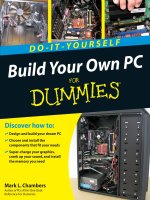upgrading and fixing computers do it yourself for dummies
Bạn đang xem bản rút gọn của tài liệu. Xem và tải ngay bản đầy đủ của tài liệu tại đây (11.19 MB, 340 trang )
Andy Rathbone
Bestselling author of
Windows 7 For Dummies
• Upgrade and repair your PC,
laptop, or netbook
• Find the right parts at the
best price
• Add memory, replace a hard
drive, beef up your video, and
do it all yourself!
Learn to:
DOITYOURSELF
Upgrading & Fixing
Computers
Rathbone
Upgrading & Fixing
Computers
DO-IT-YOURSELF
DOITYOURSELF
Making Everything Easier!
™
$24.99 US • $29.99 CAN • £17.99 UK
Hardware/Personal Computers/PCs
Andy Rathbone
is a bestselling author of computer reference books
including Windows For Dummies, which has sold millions
of copies in its several editions. Andy has also covered
consumer technologies such as TiVo and MP3 players.
Be the envy of your friends with these easy-to-follow,
step-by-step, illustrated instructions for upgrading any
computer. Replace any drive, beef up your video, salvage an
old PC’s parts, or upgrade your tiny netbook — all by yourself.
Discover how to find the best parts at the best price, avoiding
lemons along the way. Locate and install the drivers that make
everything work, and troubleshoot problems you encounter.
Turn your newly beefed-up PC into a home theater or backup
system, or simply make it ready to run Windows
® 7. This book
makes it all easy!
Save money! Go green!
Get that old machine ready for
Windows
®
7, and do it yourself!
• How to locate and choose the
right replacement part
• Where to find new drivers and
how to install them
• How to get a pokey laptop back
up to full speed
• Inexpensive ways to update
your old computer and avoid
buying a new one
• Which tools you need to make
simple repairs
Go to Dummies.com
®
for videos, step-by-step examples,
how-to articles, or to shop!
Open the book and find:
ISBN 978-0-470-55743-3
spine=.672”
www.it-ebooks.info
Start with FREE Cheat Sheets
Cheat Sheets include
• Checklists
• Charts
• Common Instructions
• And Other Good Stuff !
Get Smart at Dummies.com
Dummies.com makes your life easier with 1,000s
of answers on everything from removing wallpaper
to using the latest version of Windows.
Check out our
• Videos
• Illustrated Articles
• Step-by-Step Instructions
Plus, each month you can win valuable prizes by entering
our Dummies.com sweepstakes. *
Want a weekly dose of Dummies? Sign up for Newsletters on
• Digital Photography
• Microsoft Windows & Offi ce
• Personal Finance & Investing
• Health & Wellness
• Computing, iPods & Cell Phones
• eBay
• Internet
• Food, Home & Garden
Find out “HOW” at Dummies.com
*Sweepstakes not currently available in all countries; visit Dummies.com for offi cial rules.
Get More and Do More at Dummies.com
®
To access the Cheat Sheet created specifi cally for this book, go to
www.dummies.com/cheatsheet/upgradingandfi xingcomputersdiy
Mobile Apps
There’s a Dummies App for This and That
With more than 200 million books in print and over 1,600 unique
titles, Dummies is a global leader in how-to information. Now
you can get the same great Dummies information in an App. With
topics such as Wine, Spanish, Digital Photography, Certifi cation,
and more, you’ll have instant access to the topics you need to
know in a format you can trust.
To get information on all our Dummies apps, visit the following:
www.Dummies.com/go/mobile from your computer.
www.Dummies.com/go/iphone/apps from your phone.
spine=.672”
www.it-ebooks.info
DO-IT-YOURSELF
Upgrading & Fixing
Computers
FOR
DUMmIES
‰
01_557433-ffirs.indd i01_557433-ffirs.indd i 8/9/10 1:07 PM8/9/10 1:07 PM
www.it-ebooks.info
01_557433-ffirs.indd ii01_557433-ffirs.indd ii 8/9/10 1:07 PM8/9/10 1:07 PM
www.it-ebooks.info
Upgrading & Fixing
Computers
FOR
DUMmIES
‰
DO-IT-YOURSELF
by Andy Rathbone
01_557433-ffirs.indd iii01_557433-ffirs.indd iii 8/9/10 1:07 PM8/9/10 1:07 PM
www.it-ebooks.info
Upgrading & Fixing Computers Do-It-Yourself For Dummies
®
Published by
Wiley Publishing, Inc.
111 River Street
Hoboken, NJ 07030-5774
www.wiley.com
Copyright © 2010 by Wiley Publishing, Inc., Indianapolis, Indiana
Published by Wiley Publishing, Inc., Indianapolis, Indiana
Published simultaneously in Canada
No part of this publication may be reproduced, stored in a retrieval system or transmitted in any form or by any means,
electronic, mechanical, photocopying, recording, scanning or otherwise, except as permitted under Sections 107 or 108 of
the 1976 United States Copyright Act, without either the prior written permission of the Publisher, or authorization through
payment of the appropriate per-copy fee to the Copyright Clearance Center, 222 Rosewood Drive, Danvers, MA 01923, (978)
750-8400, fax (978) 646-8600. Requests to the Publisher for permission should be addressed to the Permissions Department,
John Wiley & Sons, Inc., 111 River Street, Hoboken, NJ 07030, (201) 748-6011, fax (201) 748-6008, or online at http://www.
wiley.com/go/permissions.
Trademarks: Wiley, the Wiley Publishing logo, For Dummies, the Dummies Man logo, A Reference for the Rest of Us!, The
Dummies Way, Dummies Daily, The Fun and Easy Way, Dummies.com, Making Everything Easier,
and related trade dress are
trademarks or registered trademarks of John Wiley & Sons, Inc. and/or its af liates in the United States and other countries,
and may not be used without written permission. All other trademarks are the property of their respective owners. Wiley
Publishing, Inc., is not associated with any product or vendor mentioned in this book.
LIMIT OF LIABILITY/DISCLAIMER OF WARRANTY: THE PUBLISHER AND THE AUTHOR MAKE NO REPRESENTATIONS
OR WARRANTIES WITH RESPECT TO THE ACCURACY OR COMPLETENESS OF THE CONTENTS OF THIS WORK AND
SPECIFICALLY DISCLAIM ALL WARRANTIES, INCLUDING WITHOUT LIMITATION WARRANTIES OF FITNESS FOR A PAR-
TICULAR PURPOSE. NO WARRANTY MAY BE CREATED OR EXTENDED BY SALES OR PROMOTIONAL MATERIALS. THE
ADVICE AND STRATEGIES CONTAINED HEREIN MAY NOT BE SUITABLE FOR EVERY SITUATION. THIS WORK IS SOLD
WITH THE UNDERSTANDING THAT THE PUBLISHER IS NOT ENGAGED IN RENDERING LEGAL, ACCOUNTING, OR OTHER
PROFESSIONAL SERVICES. IF PROFESSIONAL ASSISTANCE IS REQUIRED, THE SERVICES OF A COMPETENT PROFES-
SIONAL PERSON SHOULD BE SOUGHT. NEITHER THE PUBLISHER NOR THE AUTHOR SHALL BE LIABLE FOR DAM-
AGES ARISING HEREFROM. THE FACT THAT AN ORGANIZATION OR WEBSITE IS REFERRED TO IN THIS WORK AS A
CITATION AND/OR A POTENTIAL SOURCE OF FURTHER INFORMATION DOES NOT MEAN THAT THE AUTHOR OR THE
PUBLISHER ENDORSES THE INFORMATION THE ORGANIZATION OR WEBSITE MAY PROVIDE OR RECOMMENDATIONS
IT MAY MAKE. FURTHER, READERS SHOULD BE AWARE THAT INTERNET WEBSITES LISTED IN THIS WORK MAY HAVE
CHANGED OR DISAPPEARED BETWEEN WHEN THIS WORK WAS WRITTEN AND WHEN IT IS READ.
For general information on our other products and services, please contact our Customer Care Department within the U.S. at
877-762-2974, outside the U.S. at 317-572-3993, or fax 317-572-4002.
For technical support, please visit www.wiley.com/techsupport.
Wiley also publishes its books in a variety of electronic formats. Some content that appears in print may not be available in
electronic books.
Library of Congress Control Number: 2010933461
ISBN: 978-0-470-55743-3
Manufactured in the United States of America
10 9 8 7 6 5 4 3 2 1
01_557433-ffirs.indd iv01_557433-ffirs.indd iv 8/9/10 1:07 PM8/9/10 1:07 PM
www.it-ebooks.info
About the Author
Andy Rathbone started geeking around with computers in 1985 when he bought a boxy CP/M
Kaypro 2X with lime-green letters. Like other budding nerds, he soon began playing with null-
modem adapters, dialing up computer bulletin boards, and working part-time at RadioShack.
In 1992, Andy and DOS For Dummies author/legend Dan Gookin teamed up to write PCs For
Dummies. Andy subsequently wrote the award-winning Windows For Dummies series, TiVo For
Dummies, and many other For Dummies books.
Today, he has more than 15 million copies of his books in print, which have been translated
into more than 30 languages.
Andy lives with his wife, Tina, and their two cats in Southern California. Feel free to drop by
his Web site at www.andyrathbone.com, or follow him on Twitter at www.twitter.com/
andyrathbone.
01_557433-ffirs.indd v01_557433-ffirs.indd v 8/9/10 1:07 PM8/9/10 1:07 PM
www.it-ebooks.info
01_557433-ffirs.indd vi01_557433-ffirs.indd vi 8/9/10 1:07 PM8/9/10 1:07 PM
www.it-ebooks.info
Dedication
To that sense of satisfaction felt when you x it yourself.
Author’s Acknowledgments
Thanks to Rebecca Huehls, Heidi Unger, Matt Wagner, and Steve Hayes.
01_557433-ffirs.indd vii01_557433-ffirs.indd vii 8/9/10 1:07 PM8/9/10 1:07 PM
www.it-ebooks.info
Publisher’s Acknowledgments
We’re proud of this book; please send us your comments at . For other comments,
please contact our Customer Care Department within the U.S. at 877-762-2974, outside the U.S. at 317-572-3993, or fax
317-572-4002.
Some of the people who helped bring this book to market include the following:
Acquisitions and Editorial
Project Editor: Rebecca Huehls
Executive Editor: Steve Hayes
Copy Editor: Heidi Unger
Technical Editor: Kit Malone
Editorial Manager: Leah Cameron
Editorial Assistant: Amanda Graham
Sr. Editorial Assistant: Cherie Case
Cartoons: Rich Tennant (
www.the5thwave.com)
Composition Services
Project Coordinator: Sheree Montgomery
Layout and Graphics: Christin Swinford,
Ronald G. Terry, Timothy Detrick
Proofreaders: Rebecca Denoncour, Betty Kish
Indexer: Christine Karpeles
Special Help: Annie Sullivan
Publishing and Editorial for Technology Dummies
Richard Swadley, Vice President and Executive Group Publisher
Andy Cummings, Vice President and Publisher
Mary Bednarek, Executive Acquisitions Director
Mary C. Corder, Editorial Director
Publishing for Consumer Dummies
Diane Graves Steele, Vice President and Publisher
Composition Services
Debbie Stailey, Director of Composition Services
01_557433-ffirs.indd viii01_557433-ffirs.indd viii 8/9/10 1:07 PM8/9/10 1:07 PM
www.it-ebooks.info
Contents at a Glance
Introduction 1
Part I: Getting Ready to Upgrade 7
Chapter 1: Start Here First 9
Chapter 2: Assembling Your Tools 23
Part II: Making Your Computer Work Better 27
Chapter 3: Keyboards, Mice, Game Controllers, and Monitors 29
Chapter 4: Printers and Scanners 51
Chapter 5: Adding More Memory 67
Chapter 6: Adding or Replacing a Hard Drive 73
Chapter 7: Adding a DVD Drive 101
Chapter 8: Fine-Tuning Your Computer’s Sound 109
Chapter 9: Bee ng Up Your Computer’s Video Card 119
Chapter 10: Replacing the Power Supply or Laptop Battery 129
Part III: Teaching an Old Computer New Tricks 139
Chapter 11: Creating a Home Theater with Windows 7’s Media Center 141
Chapter 12: Upgrading a Computer for Editing Movies 155
Chapter 13: Repurposing an Old Computer 161
Part IV: Communications 171
Chapter 14: Adding or Replacing a Modem 173
Chapter 15: Linking Computers with a Network 185
Chapter 16: Filtering Out Evil with Firewalls 199
Part V: Introducing Parts to Windows 207
Chapter 17: Hiring the Right Driver for Windows 209
Chapter 18: Installing or Upgrading to Windows 7 227
Chapter 19: Troubleshooting and Fixing Windows 7 247
Chapter 20: Moving from the Old Computer to the New Computer 265
Part VI: The Part of Tens 277
Chapter 21: Ten Ways to Find Help Online 279
Chapter 22: Ten Cheap Fixes to Try First 287
Appendix: The Rathbone Reference of Fine Ports 293
Index 303
02_557433-ftoc.indd ix02_557433-ftoc.indd ix 8/9/10 1:08 PM8/9/10 1:08 PM
www.it-ebooks.info
02_557433-ftoc.indd x02_557433-ftoc.indd x 8/9/10 1:08 PM8/9/10 1:08 PM
www.it-ebooks.info
Table of Contents
Introduction 1
About This Book 1
Where to Start 2
Read These Parts 2
Don’t Read These Parts 2
How This Book Is Organized 3
Part I: Getting Ready to Upgrade 3
Part II: Making Your Computer Work Better 3
Part III: Teaching an Old Computer New Tricks 3
Part IV: Communications 4
Part V: Introducing Parts to Windows 4
Part VI: The Part of Tens 4
Icons Used in This Book 4
Where to Go from Here 5
Part I: Getting Ready to Upgrade 7
Chapter 1: Start Here First. . . . . . . . . . . . . . . . . . . . . . . . . . . . . . . . . . . . . . . . . . . . . . . . . . .9
Determining When to Upgrade 10
Determining When You Shouldn’t Upgrade 11
Upgrade Do’s and Don’ts 11
Do upgrade one thing at a time 12
Do make a restore point before every upgrade 12
Do watch out for static electricity 12
Do hang on to your old boxes, manuals, warranties, and receipts 13
Don’t force parts together 13
Don’t bend cards 13
Don’t rush yourself 14
Don’t open up monitors or power supplies 14
Do Your Prep Work 14
Turn on Windows Update 15
Making sure System Restore is working 17
Identifying your Windows version, CPU, and amount of memory 20
Identifying parts inside your computer 21
Chapter 2: Assembling Your Tools . . . . . . . . . . . . . . . . . . . . . . . . . . . . . . . . . . . . . . . . . .23
The First Tools to Grab 23
Turning Household Items into Tools 24
Magnetized Screwdrivers and Dust Blowers 25
Monitoring Your Computer’s Power Draw 25
Dealing with a Lost Manual 26
02_557433-ftoc.indd xi02_557433-ftoc.indd xi 8/9/10 1:08 PM8/9/10 1:08 PM
www.it-ebooks.info
xii
Upgrading & Fixing Computers Do-It-Yourself For Dummies
Part II: Making Your Computer Work Better 27
Chapter 3: Keyboards, Mice, Game Controllers, and Monitors . . . . . . . . . . . . . . . . . .29
Updating Your Keyboard 29
Buying a keyboard that’s compatible with your computer 30
Deciding what features are worth your money 30
Making Way for a New Mouse 32
Buying a mouse that’s compatible with your computer 33
Deciding what features are worth your money 33
Upgrading Game Controllers 34
Replacing a Monitor 35
Buying a monitor that’s compatible with your PC 36
Deciding what features are worth your money 36
Installing a Keyboard 38
Installing or Replacing a Mouse 40
Installing or Replacing a Game Controller 42
Connecting a Monitor to a PC or Laptop 43
Connecting a TV to a PC or Laptop 45
Attaching a Second Monitor to a PC or Laptop 48
Adjusting Your Monitor’s Settings 50
Chapter 4: Printers and Scanners . . . . . . . . . . . . . . . . . . . . . . . . . . . . . . . . . . . . . . . . . . .51
Updating Your Printer 51
Fixing Common Printer Problems 54
Updating Your Scanner 55
Installing or Replacing a Printer’s Ink Cartridge 58
Installing a Printer 59
Keeping Words from Running off the Page 61
Installing a Scanner 63
Scanning with Windows 7 Software 65
Chapter 5: Adding More Memory . . . . . . . . . . . . . . . . . . . . . . . . . . . . . . . . . . . . . . . . . . .67
Deciphering Memory Advertisements and Packaging 67
Buying the Memory Your Computer Needs 69
Installing Memory in Your Computer or Laptop 70
Diagnosing Failing Memory 72
Chapter 6: Adding or Replacing a Hard Drive. . . . . . . . . . . . . . . . . . . . . . . . . . . . . . . . .73
Upgrading a Hard Drive 74
Buying a compatible drive 74
Deciding what features are worth your money 75
Choosing how to add more storage space 76
Installing a Portable Hard Drive 77
Backing Up Your Windows Drive with a System Image 79
Identifying Your PC’s Drive Type 81
Upgrading or Replacing Your Windows Drive 83
Reinstalling Windows from a System Image 85
Adding a Second Internal Drive 88
Partitioning and Formatting a Second Internal Drive 90
02_557433-ftoc.indd xii02_557433-ftoc.indd xii 8/9/10 1:08 PM8/9/10 1:08 PM
www.it-ebooks.info
xiii
Table of Contents
Defragmenting a Hard Drive 93
Checking for Disk Errors 95
Extending a Partition to Fill a Drive 97
Setting an IDE Drive’s Jumpers 99
Chapter 7: Adding a DVD Drive . . . . . . . . . . . . . . . . . . . . . . . . . . . . . . . . . . . . . . . . . . . .101
Choosing a Compatible DVD Drive 101
Identifying Your Computer’s CD/DVD Drive Type 103
Installing an External CD/DVD Drive 105
Installing an Internal CD/DVD Drive 106
Chapter 8: Fine-Tuning Your Computer’s Sound. . . . . . . . . . . . . . . . . . . . . . . . . . . . . .109
Choosing a Compatible Sound Card 109
Installing a Sound Card 111
Plugging the Right Sound Cable into the Right Jack 114
Installing a Sound Box 115
Connecting Your PC’s Sound to Your Home Stereo 116
Routing Sound Through an HDMI Cable 118
Chapter 9: Beefi ng Up Your Computer’s Video Card . . . . . . . . . . . . . . . . . . . . . . . . . .119
Buying the Right Video Card 119
Finding a compatible video slot 120
Finding a compatible video port 121
Deciding what features are worth your money 124
Installing a Video Card 125
Chapter 10: Replacing the Power Supply or Laptop Battery . . . . . . . . . . . . . . . . . . .129
Choosing a Compatible Power Supply 129
Deciding How Much to Spend 130
Setting Up an Uninterruptible Power Supply 131
Replacing Your Desktop PC’s Power Supply 132
Replacing the Battery on Your Netbook or Laptop 136
Part III: Teaching an Old Computer New Tricks 139
Chapter 11: Creating a Home Theater with Windows 7’s Media Center . . . . . . . . .141
Buying a TV Tuner 141
Identifying the Cables and Connectors on Your Computer’s
Television Tuner and Your TV 143
Installing a USB TV Tuner 146
Finding Your PC’s PCI-Express 1x and PCI Slots 148
Installing an Internal TV Tuner 149
Connecting Your TV Signal to Your Computer 151
Connecting Your Computer’s High-Quality Sound to Your Home Theater 153
Chapter 12: Upgrading a Computer for Editing Movies. . . . . . . . . . . . . . . . . . . . . . . .155
Transferring Movies and Photos from a Camera or Camcorder to a Computer 156
Upgrading a Computer for Video Editing 158
02_557433-ftoc.indd xiii02_557433-ftoc.indd xiii 8/9/10 1:08 PM8/9/10 1:08 PM
www.it-ebooks.info
xiv
Upgrading & Fixing Computers Do-It-Yourself For Dummies
Chapter 13: Repurposing an Old Computer . . . . . . . . . . . . . . . . . . . . . . . . . . . . . . . . . .161
Adding a Second Monitor to Your New Computer 162
Creating a Portable Hard Drive from Your Old Hard Drive 163
Removing the Old Hard Drive and Adding It to Your Main Computer 166
Turning Your Old Computer into a Backup Unit 167
Cleansing Your Old Computer’s Personal Information Before Passing It On 168
Part IV: Communications 171
Chapter 14: Adding or Replacing a Modem. . . . . . . . . . . . . . . . . . . . . . . . . . . . . . . . . .173
Choosing a Compatible Modem 174
Dialup or POTS (Plain Old Telephone Service) 174
Cable modems 174
DSL (Digital Subscriber Line) 175
Installing an External Dialup Modem 176
Installing an Internal Dialup Modem 178
Helping Windows 7 Set Up a Dialup Modem 181
Installing a Broadband (Cable or DSL) Modem 183
Chapter 15: Linking Computers with a Network. . . . . . . . . . . . . . . . . . . . . . . . . . . . . .185
Choosing the Right Networking Equipment 185
Buying the Right Parts for Your Network 187
Installing Wired or Wireless Network Adapters 188
Connecting Your Router to Your Wired Computers and Modem 190
Setting Up a Wireless Router 192
Setting Up Windows 7 Computers to Connect to a Wireless Network 193
Connecting to and Sharing Files with Older Computers on Your Network 196
Chapter 16: Filtering Out Evil with Firewalls . . . . . . . . . . . . . . . . . . . . . . . . . . . . . . . .199
Turning On (or Off) Windows 7 Firewall 200
Allowing or Stopping a Program from Poking Through Windows 7 Firewall 203
Manually Changing Windows 7 Firewall Settings 204
Part V: Introducing Parts to Windows 207
Chapter 17: Hiring the Right Driver for Windows. . . . . . . . . . . . . . . . . . . . . . . . . . . . .209
Choosing a Compatible Driver 210
Discovering Whether You’re Running a 32-Bit or 64-Bit Version of Windows 212
Automatically Installing a New Driver 213
Running a Driver’s Installation Program 214
Installing Drivers That Refuse to Install 216
Finding a New Driver 219
Updating an Old Driver 222
Rolling Back to an Earlier Driver 224
02_557433-ftoc.indd xiv02_557433-ftoc.indd xiv 8/9/10 1:08 PM8/9/10 1:08 PM
www.it-ebooks.info
xv
Table of Contents
Chapter 18: Installing or Upgrading to Windows 7 . . . . . . . . . . . . . . . . . . . . . . . . . . .227
Understanding Windows 7’s Hardware Requirements 227
Choosing between 32-Bit and 64-Bit Windows 7 228
Running Windows 7’s Upgrade Advisor 229
Upgrading from Windows Vista to Windows 7 233
Installing Windows 7 over Windows XP or onto an Empty Hard Drive 237
Upgrading to a Better Version of Windows 7 on a Netbook 243
Chapter 19: Troubleshooting and Fixing Windows 7. . . . . . . . . . . . . . . . . . . . . . . . . .247
Installing and Running Microsoft Security Essentials Antivirus Software 248
Running Older Programs Well in Windows 7 251
Installing Windows XP Mode to Run Incompatible Windows XP Programs 255
Freeing up Disk Space with Disk Cleanup 259
Making a Windows 7 System Repair Disc 261
Troubleshooting Problems and Boosting Your Computer’s Performance 262
Chapter 20: Moving from the Old Computer to the New Computer. . . . . . . . . . . . . .265
Choosing How to Transfer Your Files 265
Picking and Choosing the Files, Folders, and Accounts to Transfer 266
Collecting the Files from Your Old Windows XP Computer 268
Placing the Files and Settings on Your New Windows 7 Computer 272
Part VI: The Part of Tens 277
Chapter 21: Ten Ways to Find Help Online . . . . . . . . . . . . . . . . . . . . . . . . . . . . . . . . . .279
Finding Help through Search Engines 279
Searching Google for speci c information 279
Mastering the art of pinpoint Google searching 281
Searching within a speci c Web site 282
Checking the Manufacturer’s Support Web Site 282
Microsoft’s Support site 283
Serial number and service tag Web sites 284
Manufacturer’s Web sites in other countries 284
Community Support Web Sites 285
Tom’s Hardware Guide 285
Wikipedia 285
Acronym Finder 285
NewEgg 286
Amazon 286
Chapter 22: Ten Cheap Fixes to Try First . . . . . . . . . . . . . . . . . . . . . . . . . . . . . . . . . . . .287
Plug It In 287
Turn Off the Part, Wait 30 Seconds, and Turn It On 287
Install a New Driver 288
Google the Error Message 288
Find and Remove Malware 289
02_557433-ftoc.indd xv02_557433-ftoc.indd xv 8/9/10 1:08 PM8/9/10 1:08 PM
www.it-ebooks.info
xvi
Upgrading & Fixing Computers Do-It-Yourself For Dummies
Avoid Viruses by Not Opening Unexpected Attachments 289
Run System Restore 290
Check for Overheating 290
Install a New Power Supply 291
Run Check Disk 291
Appendix: The Rathbone Reference of Fine Ports 293
USB (Universal Serial Bus) 294
FireWire (Also IEEE 1394 or Sony i.LINK) 295
E-SATA 296
HDMI 296
Standard VGA Video Port 297
Flat-Panel LCD Video Port (DVI) 297
Ethernet (RJ-45) 298
Telephone (RJ-11) 298
Stereo Sound 299
Coaxial Cable 300
RCA (Composite) 300
Optical/Toslink 301
The Legacy Devices 301
PS/2 mouse and keyboard 301
Serial connectors 302
Parallel (printer) connectors 302
Index 303
02_557433-ftoc.indd xvi02_557433-ftoc.indd xvi 8/9/10 1:08 PM8/9/10 1:08 PM
www.it-ebooks.info
Introduction
Y
ou’re no dummy; we both know that. But something about computers often
makes you feel like a dummy. And that’s perfectly understandable. Unlike
today’s kids, you probably didn’t grow up with a computer in your kindergarten
class, car, or in your back pocket. With this book, you’ll no longer feel uncomfortable
when you’re faced with a computer that refuses to work the way it should.
This book doesn’t help you replace your computer’s motherboard or build a PC
from scratch using custom-selected parts. Plenty of more advanced titles out there
can help you with those chores.
No, this book helps you with the types of upgrade and repair tasks that you’re most
likely to encounter today: Upgrading an older PC to run Windows 7, for instance,
and making sure that everything works correctly. Adding a larger hard drive.
Upgrading that video card to satisfy the needs of Windows 7 or a new computer
game. Making sure your PC’s firewall is turned on and working correctly. Turning
on the security option for your wireless network. And saving money by replacing
your PC’s broken parts rather than replacing the entire computer.
Simply put, this book discusses the most common upgrading and repair problems
facing computer users today. It explains how to choose the right part to purchase,
where to buy it, how to install it, and how to make sure that your computer knows
how to put it to work.
About This Book
Welcome to Upgrading and Fixing Computers Do-It-Yourself For Dummies. Aimed
at people who want to upgrade to Windows 7 or prepare their computers for the
latest technology, this book walks you through several tasks:
✓ Step-by-step tasks walk you through installation and repair chores, with a
photo or illustration at almost every step.
✓ A new emphasis on how to find and choose the right part for your computer.
✓ An updated visual appendix that explains how to recognize all the ports on
your computer and add any ports you may need.
✓ A network installation guide in Chapter 15 helps you configure a network with
both wired and wireless devices.
✓ Chapter 18 provides details on installing or upgrading to Windows 7 — even
onto a newly upgraded hard drive.
✓ Computer parts need drivers — special software that helps Windows
understand how to talk with them. Without a proper driver, Windows 7 can’t
talk to some parts of your computer. Chapter 17 explains when you need new
drivers, where to find them, and how to install them successfully.
03_557433-intro.indd 103_557433-intro.indd 1 8/9/10 1:08 PM8/9/10 1:08 PM
www.it-ebooks.info
2
Upgrading & Fixing Computers Do-It-Yourself For Dummies
✓ Windows 7’s Home Premium, Business, and Ultimate editions let you record
TV shows onto your PC for later viewing or burning to DVD. The catch? Your
PC needs a TV tuner, a device I explain how to buy and install in Chapter 11.
✓ Now that Windows can record TV shows, a DVD burner comes in particularly
handy for saving your movies. I explain how to buy and install both DVD and
Blu-ray drives in Chapter 7. (As a bonus, you can back up your files onto blank
DVDs for safekeeping.)
Plus, this edition continues to include the information that hundreds of thousands
of people have relied on for 17 years: information about upgrading and fixing video
cards, hard drives, CD/DVD drives, memory chips, monitors, modems, printers,
scanners, hard drives, and other popular computer parts.
Where to Start
Jump in anywhere. Each chapter is a self-contained nugget of information, keeping
you from flipping back and forth between different sections.
Chapters start by introducing each new upgrade and offering tips on buying the
right computer parts. A step-by-step installation guide follows, complete with
screen shots, illustrations, and/or photographs to keep you on track.
Read These Parts
If you’re lucky (and your computer is fairly healthy), you don’t need to read very
much of this book; just skim the step-by-step instructions. But when something weird
happens, this book helps you figure out what went wrong, whether it’s repairable, or
whether you must replace it.
Along the way, you find helpful comments and warnings to help you out.
You find tips like this scattered throughout the book. Take a look at them first. In
fact, some of these tips may spare you from having to read more than a paragraph of
a computer book — a worthy feat indeed!
Don’t Read These Parts
Unfortunately, I did stick a wee bit o’ technobabble in this book. After all, you
sometimes need to decipher the language on a computer part’s box. Luckily for
you, however, I have neatly cordoned off all the technical drivel.
Any particularly odious technical details are isolated and posted with this icon so
that you can avoid them easily. If a computer nerd drops by to help with your
particular problem, just hand him or her this book. With these icons, the computer
nerd knows exactly which sections to examine.
03_557433-intro.indd 203_557433-intro.indd 2 8/9/10 1:08 PM8/9/10 1:08 PM
www.it-ebooks.info
3
Introduction
How This Book Is Organized
This book has six major parts. Each part is divided into several chapters. And each
chapter covers a major topic, which is divided into specific sections.
The point? Well, this book’s indexer sorted all the information with an extra-fine-tooth
flea comb, making it easy for you to find the exact section you want when you need
it. Plus, everything’s cross-referenced. If you need more information about a
subject, you can figure out exactly which chapter to read.
Here are the parts and what they contain.
Part I: Getting Ready to Upgrade
Start with these two chapters, as they explain the simple tools you need to
complete most upgrades and repairs. The chapters explain common mistakes to
avoid, as well as techniques to make repairs quickly and safely.
Plus, the chapters make sure you’ve cast Windows 7’s built-in safety nets: special
programs that can make your computer repair itself.
Part II: Making Your Computer Work Better
Microsoft’s latest version of Windows, 7, now lives on millions of the world’s PCs.
This part of the book explains how to make sure your PC’s ready when you choose
to upgrade. It explains how to find out whether your current PC can run Windows
7, what parts need to be replaced, and how to add Windows 7 essentials, like
better graphics, more memory, a larger power supply, and a DVD drive: Windows 7
requires one.
By the way, upgrading your PC for the graphics-intensive Windows 7 also makes it a
prime PC for playing the latest computer games.
Part III: Teaching an Old
Computer New Tricks
Flip here quickly for the fun stuff. Rather than focusing on the boring, necessary
repairs and upgrades, this part of the book explains the luxuries. You can transform
your PC into a home theater, for example, by upgrading its sound and speakers
and adding a TV tuner. Another chapter explains how to transform your camcorder
footage into an edited movie, stored on an easily viewed DVD.
Bought a new computer? Then I explain how to put your old computer to work as a
backup machine, dutifully copying all of your files each night. Or, combined with a
scanner, it turns into a fax machine. Or you can recycle some of its parts, placing them
in your new computer. Or, if it’s really ready to pass on for an income tax deduction, I
explain how to wipe it clean of your data, but still keep it useable for the charity.
03_557433-intro.indd 303_557433-intro.indd 3 8/9/10 1:08 PM8/9/10 1:08 PM
www.it-ebooks.info
4
Upgrading & Fixing Computers Do-It-Yourself For Dummies
Part IV: Communications
Computers don’t like to be alone, and the Internet brings everybody and their
computers closer than ever before. This part of the book shows how to connect to
the Internet with a dialup or broadband modem. You also find out how to create a
small home or small office network, enabling all your computers to share the same
Internet connection and files.
If you’re worried about hackers breaking into your computer, head to this part to
make sure Windows 7’s security measures work as they should.
Part V: Introducing Parts to Windows
If anybody’s a dummy here, it’s your computer. Even after you’ve stuck a new part
in its craw, your computer often doesn’t realize that the part is there. If Windows
refuses to deal politely with the newly installed device, check out the chapter on
finding and installing the right driver to make Windows behave. Turn to this section
also when you’re ready to upgrade to Windows 7 or install it onto a brand-new hard
drive.
Part VI: The Part of Tens
Some information just drifts away when it’s buried deep within a chapter or even
within a long paragraph. That’s why these tidbits are stacked up in lists of ten (give
or take a few items). Here, you find the cheap fixes you should try first, and ways to
put the Web to work when your computer leaves you stumped.
Icons Used in This Book
This book’s most exceptional paragraphs are marked by icons — little eye-catching
pictures in the margins:
This icon warns of some ugly technical information lying by the side of the road. Feel
free to drive right by. The information is probably just a more complex discussion of
something already explained in the chapter.
Pounce on this icon whenever you see it. Chances are that it marks a helpful para-
graph worthy of a stick-on note or highlighter.
If you’ve forgotten what you were supposed to remember, keep an eye toward the
margins for this icon.
03_557433-intro.indd 403_557433-intro.indd 4 8/9/10 1:08 PM8/9/10 1:08 PM
www.it-ebooks.info
5
Introduction
Better be careful when you’re about to do stuff marked by this icon. In fact, it warns
you about dangerous activities you shouldn’t be doing, like squirting WD-40 into your
floppy drive.
This icon flags areas of special importance to laptop or netbook owners.
Auto mechanics can find the most helpful sections in their manuals by just looking
for the greasiest pages. So by all means, draw your own icons next to the stuff you
find particularly helpful. Scrawl in some of your own observations as well.
Where to Go from Here
If you’re clamoring for more basic information on Windows, check out one of my
Windows For Dummies books, published by Wiley Publishing. They come in several
flavors, including Windows 7, Vista, XP, and earlier.
Also, be sure to check my Web site at www.andyrathbone.com. It contains a
complete and updated list of all the Internet sites mentioned in this book, collected
for your point ’n’ click convenience. Any corrections, heaven forbid, appear there,
as well. Feel free to drop me a line if any part of this book leaves you scratching
your head.
Ready to go? Then grab this book and a screwdriver. Your computer is ready
whenever you are. Good luck.
03_557433-intro.indd 503_557433-intro.indd 5 8/9/10 1:08 PM8/9/10 1:08 PM
www.it-ebooks.info
6
Upgrading & Fixing Computers Do-It-Yourself For Dummies
03_557433-intro.indd 603_557433-intro.indd 6 8/9/10 1:08 PM8/9/10 1:08 PM
www.it-ebooks.info
Part I
Getting Ready to
Upgrade
04_557433-pp01.indd 704_557433-pp01.indd 7 8/9/10 1:08 PM8/9/10 1:08 PM
www.it-ebooks.info