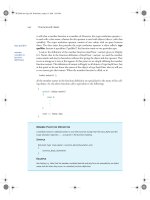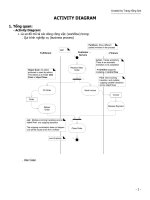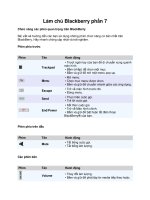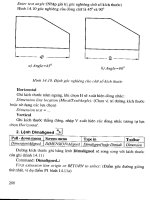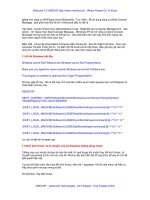jQuery in Action phần 7 potx
Bạn đang xem bản rút gọn của tài liệu. Xem và tải ngay bản đầy đủ của tài liệu tại đây (1.72 MB, 42 trang )
Animating the display state of elements 135
Note that we no longer need the conditional statement to determine whether to
hide or show the elements;
toggle()
takes care of swapping the displayed state.
We still use the
.is(':hidden')
test as part of a simpler ternary expression to
determine the appropriate image to use for the item marker.
Instantaneously making elements appear and disappear is handy, but some-
times we want the transition to be less abrupt. Let’s see what’s available for that.
5.2 Animating the display state of elements
Human cognitive ability being what it is, making items pop into and out of exist-
ence instantaneously can be jarring to us. If we blink at the wrong moment, we
could miss the transition, leaving us to wonder, “What just happened?”
Gradual transitions of a short duration help us know what’s changing and how
we got from one state to the other. And that’s where the jQuery core effects come
in, of which there are three sets:
■
Show and hide (there’s a bit more to these commands than we let on in sec-
tion 5.1)
■
Fade in and fade out
■
Slide down and slide up
Let’s look more closely at each of these effect sets.
5.2.1 Showing and hiding elements gradually
The
show()
,
hide()
, and
toggle()
commands are more complex than we led you
to believe in the previous section. When called with no parameters, these com-
mands effect a simple manipulation of the display state of the wrapped elements,
causing them to instantaneously be revealed or hidden from the display. But
when passed parameters, these effects can be animated so that their changes in
display status take place over a period of time.
Now we’re ready to look at the full syntaxes of these commands.
136 CHAPTER 5
Sprucing up with animations and effects
Command syntax: hide
hide(speed,callback)
Causes the elements in the wrapped set to become hidden. If called with no parameters, the
operation takes place instantaneously by setting the
display
style property value of the ele-
ments to
none
. If a
speed
parameter is provided, the elements are hidden over a period of
time by adjusting their size and opacity downward to zero, at which time their
display
style
property value is set to
none
to remove them from the display.
An optional callback can be specified that’s invoked when the animation is complete.
Parameters
speed (Number|String) Optionally specifies the duration of the effect as a number of
milliseconds or as one of the predefined strings: slow, normal, or fast. If omit-
ted, no animation takes place, and the elements are immediately removed
from the display.
callback (Function) An optional function invoked when the animation completes. No
parameters are passed to this function, but the function context (
this
) is set
to the element that was animated.
Returns
The wrapped set.
Command syntax: show
show(speed,callback)
Causes any hidden elements in the wrapped set to be revealed. If called with no parameters,
the operation takes place instantaneously by setting the
display
style property value of the
elements to their previous setting (such as
block
or
inline
) if the element was hidden via a
jQuery effect. If the element was not hidden via jQuery, the display style property value
defaults to
block
.
If a
speed
parameter is provided, the elements are revealed over a specified duration by
adjusting their size and opacity upward.
An optional callback can be specified that’s invoked when the animation is complete.
Parameters
speed (Number|String) Optionally specifies the duration of the effect as a number of
milliseconds or as one of the predefined strings: slow, normal, or fast. If omit-
ted, no animation takes place and the elements are immediately revealed in
the display.
callback (Function) An optional function invoked when the animation is complete. No
parameters are passed to this function, but the function context (
this
) is set
to the element that was animated.
Returns
The wrapped set.
Animating the display state of elements 137
Let’s do a third take on the collapsible list, animating the opening and closing of
the sections.
Given the previous information, you’d think that the only change we need
to make to the code of take 2 of this collapsible list implementation would be to
change the call to the
toggle()
command to
toggle('slow')
But not so fast! When we make this change and test the page, we’ll notice some
weird things going on. First, recall that, in order to initially hide the collapsible
elements, we called the
click
handler of the active items. That was well and good
when all the handler did was to immediately hide the child elements. But now
we’ve animated that activity; when the page loads, we see the child items hiding
themselves in the animated fashion. That won’t do at all!
We need to explicitly use the
hide()
command, without parameters, to hide
the element before the user gets a chance to see them and then to set the markers
to the plus image. You’ll recall that we didn’t do that in the earlier example
because it would have created repeated code. Well, with the changes we’ve made,
that’s no longer an issue.
The second problem we’d notice is that marker images no longer act correctly.
When the toggle action was instantaneous, we could safely check for the results of
the action immediately after it took place. Now that the toggle action is animated,
its results are no longer synchronous, and checking afterward for whether the
children are hidden or not (in order to know which image the marker should be
set to) is no longer possible.
Command syntax: toggle
toggle(speed,callback)
Performs
show()
on any hidden wrapped elements and
hide()
on any non-hidden wrapped
elements. See the syntax description of these commands for their respective semantics.
Parameters
speed (Number|String) Optionally specifies the duration of the effect as a number of
milliseconds or as one of the predefined strings: slow, normal, or fast. If omit-
ted, no animation takes place.
callback (Function) An optional function invoked when the animation is complete. No
parameters are passed to this function, but the function context (
this
) is set
to the element that was animated.
Returns
The wrapped set.
138 CHAPTER 5
Sprucing up with animations and effects
Let’s invert the sense of the test and check the state of the children before we
issue the animated toggle.
The new ready handler, with changes highlighted in bold, is shown in listing 5.3.
$(function(){
$('li')
.css('pointer','default')
.css('list-style-image','none');
$('li:has(ul)')
.click(function(event){
if (this == event.target) {
$(this).css('list-style-image',
(!$(this).children().is(':hidden')) ?
'url(plus.gif)' : 'url(minus.gif)');
$(this).children().toggle('slow');
}
return false;
})
.css({cursor:'pointer',
'list-style-image':'url(plus.gif)'})
.children().hide();
$('li:not(:has(ul))').css({
cursor: 'default',
'list-style-image':'none'
});
});
The page with these changes can be found in file chapter5/collapsible.list.take
.3.html.
Knowing how much people like us love to tinker, we’ve set up a handy tool that
we’ll use to further examine the operation of these commands.
Introducing the jQuery Effects Lab Page
Back in chapter 2, we introduced the concept of lab pages to help us experiment
with using jQuery selectors. For this chapter, we set up a lab page for exploring
the operation of the jQuery effects in file chapter5/lab.effects.html.
Loading this page into your browser results in the display shown in figure 5.4.
This lab page consists of two main panels: a control panel in which we’ll spec-
ify which effect will be applied and one that contains four test subject elements
upon which the effects will act.
“Are they daft?” you might be thinking. “There are only two test subjects.”
Listing 5.3 Our list example augmented with the animated effects
Animating the display state of elements 139
No, your authors haven’t lost it yet. There are four elements, but two of them
(another
<div>
with text and another image) are initially hidden.
Let’s use this page to demonstrate the operations of the commands we’ve dis-
cussed to this point. Display the page in your browser, and follow along with the
ensuing exercises:
■
Exercise 1—With the controls left as is after the initial page load, click the
Apply button. This will execute a
show()
command with no parameters.
The command that was applied is displayed below the Apply button for
your information. Note how the two initially hidden test subject elements
appear instantly. If you’re wondering why the image on the far right
appears a bit faded, its opacity has been purposefully set to 50 percent.
■
Exercise 2—Select the Hide radio button, and click Apply to execute a
parameterless
hide()
command. All of the test subjects vanish. Take spe-
cial notice that the fieldset in which they reside has tightened up. This
indicates that the elements have been completely removed from the dis-
play rather than made invisible.
Figure 5.4 The initial state of the jQuery Effects Lab Page, which will help us examine the
operation of the jQuery effects commands
140 CHAPTER 5
Sprucing up with animations and effects
NOTE When we say that an element has been removed from the display (here, and in
the remainder of our discussion about effects), we mean that the element
is no longer being taken into account by the browser’s layout manager, just
as if its
CSS display style property value has been set to none. It does not
mean that the element has been removed from the
DOM tree; none of the
effects will ever cause an element to be removed from the
DOM.
■
Exercise 3—Next, select the Toggle radio button, and click Apply. Click
Apply again. And again. You’ll note that each subsequent execution of
toggle()
flips the presence of the test subjects.
■
Exercise 4—Reload the page to reset everything to the initial conditions (in
Firefox, set focus to the address bar and hit the Enter key). Select Toggle,
and click Apply. Note how the two initially visible subjects vanish and the
two that were hidden appear. This demonstrates that the
toggle()
com-
mand applies individually to each wrapped element, revealing the ones
that are hidden and hiding those that aren’t.
■
Exercise 5—In this exercise, let’s move into the realm of animation. Refresh
the page, and for the Speed setting, select Slow. Click Apply, and carefully
watch the test subjects. The two hidden elements, rather than popping
into existence, gradually grow from their upper left corners. If you want to
see what’s going on, refresh the page, select Milliseconds for the speed and
enter
10000
for the speed value. This will extend the duration of the effect
to 10 (excruciating) seconds and give you plenty of time to observe the
behavior of the effect.
■
Exercise 6—Choosing various combinations of Show, Hide, and Toggle, as
well as various speeds, experiment with these effects until you feel you
have a good handle on how they operate.
Armed with the jQuery Effects Lab Page, and the knowledge of how this first set
of effects operates, let’s take a look at the next set of effects.
5.2.2 Fading elements into and out of existence
If you watched the operation of the
show()
and
hide()
effects carefully, you noted
that they scaled the size of the elements (either up or down as appropriate) and
adjusted the opacity of the elements as they grew or shrank. The next set of
effects,
fadeIn()
and
fadeOut()
, only affect the opacity of the elements.
Animating the display state of elements 141
Other than the lack of scaling, these commands work in a fashion similar to
show()
and
hide()
(when animated) respectively. The syntaxes of these commands
are as follow:
Let’s have some more fun with the jQuery Effects Lab Page. Display the lab, and
run through a set of exercises similar to those we followed in the previous section
Command syntax: fadeIn
fadeIn(speed,callback)
Causes any matched elements that are hidden to be shown by gradually changing their opac-
ity to their natural value. This value is either the opacity originally applied to the element, or
100%. The duration of the change in opacity is determined by the
speed
parameter. Any ele-
ments that aren’t hidden aren’t affected.
Parameters
speed (Number|String) Specifies the duration of the effect as a number of millisec-
onds or as one of the predefined strings: slow, normal, or fast. If omitted, the
default is normal.
callback (Function) An optional function invoked when the animation completes. No
parameters are passed to this function, but the function context (
this
) is set
to the element that was animated.
Returns
The wrapped set.
Command syntax: fadeOut
fadeOut(speed,callback)
Causes any matched elements that aren’t hidden to be removed from the display by gradu-
ally changing their opacity to 0% and then removing the element from the display. The dura-
tion of the change in opacity is determined by the
speed
parameter. Any elements that are
already hidden aren’t affected.
Parameters
speed (Number|String) Specifies the duration of the effect as a number of millisec-
onds or as one of the predefined strings: slow, normal, or fast. If omitted, the
default is normal.
callback (Function) An optional function invoked when the animation completes. No
parameters are passed to this function, but the function context (
this
) is set
to the element that was animated.
Returns
The wrapped set.
142 CHAPTER 5
Sprucing up with animations and effects
using the Fade In and Fade Out selections (don’t worry about Fade To for now,
we’ll attend to that soon enough).
It’s important to note that when the opacity of an element is adjusted, the
jQuery
hide()
,
show()
,
fadeIn()
, and
fadeOut()
effects remember the original
opacity of an element and honor its value. In the lab page, we purposefully set the
initial opacity of the image at the far right to 50 percent before hiding it.
Throughout all the opacity changes that take place when applying the jQuery
effects, this original value is never stomped on.
Run though additional exercises in the lab until you’re convinced that this is so
and are comfortable with the operation of the fade effects.
Another effect that jQuery provides is via the
fadeTo()
command. This effect
adjusts the opacity of the elements like the previously examined fade effects, but
never removes the elements from the display. Before we start playing with
fadeTo()
in the lab, here’s its syntax.
Unlike the other effects that adjust opacity while hiding or revealing elements,
fadeTo()
doesn’t remember the original opacity of an element. This makes sense
because the whole purpose of this effect is to explicitly change the opacity to a
specific value.
Bring up the lab page, and cause all elements to be revealed (you should know
how by now). Then work through the following exercises:
Command syntax: fadeTo
fadeTo(speed,opacity,callback)
Adjusts the opacity of the wrapped elements from their current setting to the new setting
specified by
opacity
.
Parameters
speed (Number|String) Specifies the duration of the effect as a number of millisec-
onds or as one of the predefined strings: slow, normal, or fast. If omitted, the
default is normal.
opacity (Number) The target opacity to which the elements will be adjusted specified
as a value from 0.0 to 1.0.
callback (Function) An optional function invoked when the animation completes. No
parameters are passed to this function, but the function context (
this
) is set
to the element that was animated.
Returns
The wrapped set.
Animating the display state of elements 143
■
Exercise 1—Select Fade To and a speed value slow enough for you to observe
the behavior; 4000 milliseconds is a good choice. Now set the Fade to Opac-
ity field (which expects a percentage value between 0 and 100, converted to
0.0 through 1.0 when passed to the command) to
10
, and click Apply. The
test subjects will fade to 10 percent opacity over the course of four seconds.
■
Exercise 2—Set the opacity to
100
, and click Apply. All elements, including
the initially semi-transparent image, are adjusted to full opaqueness.
■
Exercise 3—Set the opacity to
0
, and click Apply. All elements fade away to
invisibility, but note that once they’ve vanished, the enclosing fieldset does
not tighten up. Unlike the
fadeOut()
effect,
fadeTo()
never removes the
element from the display, even when it’s fully invisible.
Continue experimenting with the Fade To effect until you’ve mastered its work-
ings. Then we’ll be ready to move on to the next set of effects.
5.2.3 Sliding elements up and down
Another set of effects that hide or show elements—
slideDown()
and
slideUp()
—
also works in a similar manner to the
hide()
and
show()
effects, except that the
elements appear to slide down from their tops when being revealed and to slide
up into their tops when being hidden.
As with
hide()
and
show()
, the slide effects have a command that will toggle
the elements between hidden and revealed:
slideToggle()
. The by-now-familiar
syntaxes for these commands follow below.
Command syntax: slideDown
slideDown(speed,callback)
Causes any matched elements that are hidden to be shown by gradually increasing their ver-
tical size. Any elements that aren’t hidden aren’t affected.
Parameters
speed (Number|String) Specifies the duration of the effect as a number of millisec-
onds or as one of the predefined strings: slow, normal, or fast. If omitted, the
default is normal.
callback (Function) An optional function invoked when the animation completes. No
parameters are passed to this function, but the function context (
this
) is set
to the element that was animated.
Returns
The wrapped set.
144 CHAPTER 5
Sprucing up with animations and effects
Except for the manner in which the elements are revealed and hidden, these
effects act similarly to the other show/hide effects. Convince yourself of this by
displaying the jQuery Effects Lab Page and running through sets of exercises sim-
ilar to those we applied to the other effects.
Command syntax: slideUp
slideUp(speed,callback)
Causes any matched elements that aren’t hidden to be removed from the display by gradu-
ally decreasing their vertical size.
Parameters
speed (Number|String) Specifies the duration of the effect as a number of millisec-
onds or as one of the predefined strings: slow, normal, or fast. If omitted, the
default is normal.
callback (Function) An optional function invoked when the animation completes. No
parameters are passed to this function, but the function context (
this
) is set
to the element that was animated.
Returns
The wrapped set.
Command syntax: slideToggle
slideToggle(speed,callback)
Performs
slideDown()
on any hidden wrapped elements and
slideUp()
on any non-hidden
wrapped elements. See the syntax description of these commands for their respective
semantics.
Parameters
speed (Number|String) Optionally specifies the duration of the effect as a number of
milliseconds or as one of the predefined strings: slow, normal, or fast. If omit-
ted, no animation takes place.
callback (Function) An optional function invoked when the animation completes. No
parameters are passed to this function, but the function context (
this
) is set
to the element that was animated.
Returns
The wrapped set.
Creating custom animations 145
5.2.4 Stopping animations
We may have a reason now and again to stop an animation once it has started.
This could be because a user event dictates that something else should occur or
because we want to start a completely new animation. The
stop()
command will
achieve this for us:
Note that any changes that have already taken place for any animated elements
will remain in effect. If we want to restore the elements to their original state, it’s
our responsibility to put the
CSS values back to their starting values using the
css()
method or similar commands.
Now that we’ve seen the effects built into core jQuery, let’s investigate writing
our own!
5.3 Creating custom animations
The number of core effects supplied with jQuery is purposefully kept small (in
order to keep jQuery’s core footprint to a minimum) with the expectation that
plugins are available to add more animations at the page author’s discretion. It’s
also a simple matter to write our own animations.
jQuery publishes the
animate()
wrapper method that allows us to apply our
own custom animated effects to the elements of the wrapped set. Let’s take a look
at its syntax.
Command syntax: stop
stop()
Halts all animations that may be currently in progress for the elements in the matched set
Parameters
none
Returns
The wrapped set
146 CHAPTER 5
Sprucing up with animations and effects
We create custom animations by supplying a set of CSS style properties and target
values that those properties will converge towards as the animation progresses.
Animations start with an element’s original style value and proceed by adjusting
that style value in the direction of the target value. The intermediate values that
the style achieves during the effect (automatically handled by the animation
engine) are determined by the duration of the animation and the easing function.
The specified target values can be absolute values, or we can specify relative val-
ues from the starting point. To specify relative values, prefix the value with
+=
or
-=
to indicate relative target values in the positive or negative direction, respectively.
Command syntax: animate
animate(properties,duration,easing,callback)
animate(properties,options)
Applies an animation, as specified by the
properties
and
easing
parameters, to all mem-
bers of the wrapped set. An optional callback function can be specified that’s invoked when
the animation is complete. An alternate format specifies a set of
options
in addition to the
properties
.
Parameters
properties (Object) An object hash that specifies the end values that supported CSS
styles should reach at the end of the animation. The animation takes place
by adjusting the values of the style properties from the current value for an
element to the value specified in this object hash.
duration (Number|String) Optionally specifies the duration of the effect as a number
of milliseconds or as one of the predefined strings: slow, normal, or fast. If
omitted, no animation takes place.
easing (String) The optional name of a function to perform easing of the anima-
tion. Easing functions must be registered by name and are often provided
by plugins. Core jQuery supplies two easing functions registered as linear
and swing.
callback (Function) An optional function invoked when the animation completes. No
parameters are passed to this function, but the function context (
this
) is
set to the element that was animated.
options (Object) Specifies the animation parameter values using an object hash.
The supported properties are as follow:
■
duration
—See previous description of
duration
parameter.
■
easing
—See previous description of
easing
parameter.
■
complete
—Function invoked when the animation completes.
■
queue
—If
false
, the animation isn’t queued and begins running
immediately.
Returns
The wrapped set.
Creating custom animations 147
The term easing is used to describe the manner in which the processing and
pace of the frames of the animation are handled. By using some fancy math on the
duration of the animation and current time position, some interesting variations
to the effects are possible. The subject of writing easing functions is a complex,
niche topic that’s usually only of interest to the most hard-core of plugin authors;
we’re not going to delve into the subject of custom easing functions in this book. If
you’d like to sample more easing functions than linear (which provides a linear
progression) or swing (which speeds up slightly near the end of an animation),
check out the Easing Plugin at /> By default, animations are added to a queue for execution; applying multiple
animations to an object will cause them to run serially. If you’d like to run anima-
tions in parallel, set the
queue
option to
false
.
The list of
CSS style properties that can be animated is limited to those that
accept numeric values for which there is a logical progression from a start value to
a target value. This numeric restriction is completely understandable—how
would we envision the logical progress from a source value to an end value for a
non-numeric property such as
image-background
? For values that represent
dimensions, jQuery assumes the default unit of pixels, but we can also specify em
units or percentages by including the em or % suffixes.
Frequently animated style properties include
top
,
left
,
width
,
height
, and
opacity
. But if it makes sense for the effect we want to achieve, numeric style
properties such as font size and border widths can also be animated.
NOTE If you want to animate a CSS value that specifies a color, you may be inter-
ested in the official jQuery Color Animation Plugin at />plugins/project/color.
In addition to specific values, we can also specify one of the strings
hide
,
show
, or
toggle
; jQuery will compute the end value as appropriate to the specification of
the string. Using
hide
for the
opacity
property, for example, will result in the
opacity of an element being reduced to 0. Using any of these special strings has
the added effect of automatically revealing or removing the element from the dis-
play (like the
hide()
and
show()
commands).
Did you notice when we introduced the core animations that there was no
toggling command for the fade effects? That’s easily solved using
animate()
and
toggle as follows:
$('.animateMe').animate({opacity:'toggle'},'slow');
148 CHAPTER 5
Sprucing up with animations and effects
Let’s try our hand at writing a few more custom animations.
5.3.1 A custom scale animation
Consider a simple scale animation in which we want to adjust the size of the ele-
ments to twice their original dimensions. We write such an animation as
$('.animateMe').each(function(){
$(this).animate(
{
width: $(this).width() * 2,
height: $(this).height() * 2
},
2000
);
});
To implement this animation, we iterate over all the elements in the wrapped set
via
each()
to apply the animation individually to each matched element. This is
important because the property values that we need to specify for each element
are based upon the individual dimensions for that element. If we always knew
that we’d be animating a single element (such as if we were using an
id
selector)
or applying the exact same set of values to each element, we could dispense with
each()
and animate the wrapped set directly.
Within the iterator function, the
animate()
command is applied to the ele-
ment (identified via
this
) with style property values for
width
and
height
set to
double the element’s original dimensions. The result is that over the course of
two seconds (as specified by the
duration
parameter of
2000
), the wrapped ele-
ments (or element) will grow from their original size to twice that original size.
Now let’s try something a bit more extravagant.
5.3.2 A custom drop animation
Let’s say that we want to conspicuously animate the removal of an element from
the display, perhaps because it’s vitally important to convey to users that the item
being removed is gone and that they should make no mistake about it. The anima-
tion we’ll use to accomplish this will make it appear as if the element drops off the
page, disappearing from the display as it does so.
If we think about it for a moment, we can figure out that, by adjusting the
top
position of the element, we can make it move down the page to simulate the drop;
adjusting the
opacity
will make it seem to vanish as it does so. And finally, when
all that’s done, we want to remove the element from the display (similar to the
animated
hide()
).
Creating custom animations 149
We accomplish this drop effect with the following code:
$('.animateMe').each(function(){
$(this)
.css('position','relative')
.animate(
{
opacity: 0,
top: $(window).height() - $(this).height() -
$(this).position().top
},
'slow',
function(){ $(this).hide(); });
});
There’s a bit more going on here than with the previous effect. We once again
iterate over the element set, this time adjusting the position and opacity of the
elements. But to adjust the
top
value of an element relative to its original posi-
tion, we first need to change its
CSS
position
style property value to
relative
.
Then for the animation, we specify a target
opacity
of
0
and a computed
top
value. We don’t want to move an element so far down the page that it moves
below the window’s bottom; this could cause scroll bars to be displayed where
none may have been before, possibly distracting users. We don’t want to draw
their attention away from the animation—grabbing their attention is why we’re
animating in the first place! So we use the height and vertical position of the ele-
ment, as well as the height of the window, to compute how far down the page the
element should drop.
NOTE In most examples in this book, we’ve avoided using plugins as much as
possible in order to focus on core jQuery. This doesn’t always reflect real-
world situations where core jQuery is usually used along with whatever
plugins a page author needs to get the job done. The ease of writing
jQuery plugins and the rich pool of plugins that are available are two of
jQuery’s greatest strengths. In this example animation (as well as the next
that we’ll examine), we’ve employed the services of the Dimensions Plu-
gin’s
position() command to determine the initial location of the ele-
ment relative to the page. We’ll be looking into the Dimensions Plugin in
more detail in chapter 9 (section 9.2, to be exact).
When the animation is complete, we want to remove the element from the dis-
play, so we specify a callback routine that applies the non-animated
hide()
com-
mand to the element (which is available to the function as its function context).
150 CHAPTER 5
Sprucing up with animations and effects
NOTE We did a little more work than we needed to in this animation, so we could
demonstrate doing something that needs to wait until the animation is
complete in the callback function. If we were to specify the value of the
opacity property as
hide rather than 0, the removal of the element(s)
at the end of the animation would be automatic, and we could dispense
with the callback.
Now let’s try one more type of “make it go away” effect for good measure.
5.3.3 A custom puff animation
Rather than dropping elements off the page, let’s say that we want an effect that
makes it appear as if the element dissipates away into thin air like a puff of smoke.
To animate such an effect, we combine a scale effect with an opacity effect, grow-
ing the element while fading it away. One issue we need to deal with for this effect
is that this dissipation would not fool the eye if we let the element grow in place
with its upper-left corner anchored. We want the center of the element to stay
in the same place as it grows, so we need to adjust the position of the element, in
addition to its size, as part of the animation.
The code for our puff effect is
$('.animateMe').each(function(){
var position = $(this).position();
$(this)
.css({position:'absolute',top:position.top,
left:position.left})
.animate(
{
opacity: 'hide',
width: $(this).width() * 5,
height: $(this).height() * 5,
top: position.top - ($(this).height() * 5 / 2),
left: position.left - ($(this).width() * 5 / 2)
},
'normal');
});
In this animation, we decrease the opacity to 0 while growing the element to five
times its original size and adjusting its position by half that new size, resulting in
the position of the center of the element remaining constant. We don’t want the
elements surrounding the animated element to be pushed out while the target
element is growing, so we take it out of the flow by changing its position to
abso-
lute
and explicitly setting its position coordinates.
Creating custom animations 151
Because we specify
hide
for the
opacity
value, the elements are automatically hid-
den (removed from the display) once the animation is complete.
Each of these three custom effects can be observed by loading the page at
chapter5/custom.effects.html whose display is shown in figure 5.5.
We purposefully kept the browser window to a minimum for the screen shot;
you’ll want to make the window bigger when running this page to properly
observe the behavior of the effects. And although we’d love to show you how these
effects behave, screenshots have obvious limitations. Nevertheless, figure 5.6
shows the puff effect in progress.
We’ll leave it to you to try out the various effects on this page and observe
their behavior.
Figure 5.5
Initial display of the page
that demonstrates the
three custom effects:
scale, drop, and puff
Figure 5.6
The puff effect expands
and moves the image while
simultaneously reducing
its opacity.
152 CHAPTER 5
Sprucing up with animations and effects
5.4 Summary
This chapter introduced us to the animated effects that jQuery makes available
out-of-the-box, as well as to the
animate()
wrapper method that allows us to cre-
ate our own custom animations.
The
show()
and
hide()
commands, when used without parameters, reveal and
conceal elements from the display immediately, without any animation. We can
perform animated versions of the hiding and showing of elements with these
commands by passing parameters that control the speed of the animation, as well
as providing an optional callback that’s invoked when the animation completes.
The
toggle()
command toggles the displayed state of an element between hid-
den and shown.
Another set of wrapper methods,
fadeOut()
and
fadeIn()
, also hides and
shows elements by adjusting the opacity of elements when removing or revealing
them in the display. A third method,
fadeTo()
, animates a change in opacity for
its wrapped elements without removing the elements from the display.
A final set of three built-in effects animates the removal or display of our
wrapped elements by adjusting their vertical height:
slideUp()
,
slideDown()
, and
toggleSlide()
.
For building our own custom animations, jQuery provides the
animate()
com-
mand. Using this method, we can animate any
CSS style property that accepts a
numeric value, most commonly the opacity and dimensions of the elements. We
explored writing some custom animations that remove elements from the page in
novel fashions.
We wrote the code for these custom effects as inline code within the on-page
JavaScript. A much more common, and useful, method is to package these custom
animations as jQuery commands. We’ll learn how to do that in chapter 7, and
you’re encouraged to revisit these effects after you’ve read that chapter. Repack-
aging the custom effects found in this chapter, and any that you can think up on
your own, would be an excellent follow-up exercise.
But before we write our own jQuery extensions, let’s take a look at some high-
level functions that jQuery provides.
153
jQuery utility functions
This chapter covers
■
The jQuery browser detection flags
■
Using other libraries with jQuery
■
Functions for manipulating arrays
■
Extending and merging objects
■
Dynamically loading new script
154 CHAPTER 6
jQuery utility functions
Up to this point, we’ve spent a fair number of chapters examining jQuery com-
mands—the term that we’ve applied to methods that operate upon a set of
DOM ele-
ments wrapped by the
$()
function. But you may recall that way back in chapter 1,
we also introduced the concept of utility functions—functions namespaced by
$
that
don’t operate on a wrapped set. These functions could be thought of as top-level
functions except that they are defined on the
$
instance rather than
window
.
Generally, these functions either operate upon JavaScript objects other than
DOM elements (that’s the purview of the commands after all), or they perform
some non-object-related operation.
You may wonder why we waited until this chapter to introduce these functions.
Well, we had two primary reasons, which follow:
■
We wanted to guide you into thinking in terms of using jQuery commands
rather than resorting to lower-level operations that might feel more famil-
iar but not be as efficient or as easy to code as using the jQuery commands.
■
Because the commands take care of much of what we want to do when
manipulating
DOM elements on the pages, these lower-level functions are
frequently most useful when writing the commands themselves (as well as
other extensions) rather than in page-level code. (We’ll be tackling how to
write our own plugins to jQuery in the next chapter.)
In this chapter we’re finally getting around to formally introducing most of the
$
-level utility functions, as well as a handful of useful flags. We’ll put off talking
about the utility functions that deal with Ajax until the chapter that deals exclu-
sively with jQuery’s Ajax functionality.
We’ll start out with those flags that we mentioned.
6.1 Using the jQuery flags
Some of the information jQuery makes available to us as page authors, and even plu-
gin authors, is available, not via methods or functions but as variables defined on
$
.
These flags are generally focused on helping us divine the capabilities of the current
browser so that we can make decisions based on such information when necessary.
The jQuery flags intended for public use are as follows:
■
$.browser
■
$.boxModel
■
$.styleFloat
Let’s start by looking at how jQuery informs us which browser is being used.
Using the jQuery flags 155
6.1.1 Detecting the user agent
Thankfully, almost blissfully, the jQuery commands that we’ve introduced so far
shield us from having to deal with browser differences, even in traditionally prob-
lematic areas like event handling. But when we’re the ones writing these com-
mands (or other extensions), we often need to account for the differences in the
ways browsers operate so that the users of our extensions don’t have to.
But before we dive into seeing how jQuery helps us in this regard, let’s talk
about the concept of browser detection.
Why browser detection is heinous
OK, maybe the word heinous is too strong, but unless it’s absolutely necessary,
browser detection is a technique that should only be used when no other options
are available.
Browser detection might seem, at first, like a logical way to deal with browser
differences. After all, it’s easy to say: “I know what the set of capabilities of
browser X are, so testing for the browser makes perfect sense, right?” But browser
detection is full of pitfalls and problems.
One of the major arguments against this technique is that the proliferation of
browsers, as well as varying levels of support within versions of the same browser,
makes this technique an unscalable approach to the problem.
You could be thinking, “Well, all I need to test for is Internet Explorer and
Firefox.” But why would you exclude the growing number of Safari users? What
about Opera? Moreover, there are some niche, but not insignificant, browsers that
share capability profiles with the more popular browsers. Camino, for example,
uses the same technology as Firefox behind its Mac-friendly
UI. And OmniWeb uses
the same rendering engine as Safari.
There’s no need to exclude support for these browsers, but it is a royal pain to
have to test for them. And that’s not even considering differences between ver-
sions—
IE6 and IE7, for example.
Another argument against browser detection (or sniffing as it’s sometimes
called) is that it’s getting harder and harder to know who’s who.
Browsers identify themselves by setting a request header known as the user
agent string. Parsing this string isn’t for the faint-hearted. In addition, many
browsers now allow their users to spoof this string, so we can’t even believe what it
tells us after we do parse it!
A JavaScript object named
navigator
gives us a partial glimpse into the user
agent information, but even it has browser differences. We almost need to do
browser detection in order to do browser detection!
156 CHAPTER 6
jQuery utility functions
Browser detection can be the following:
■
Imprecise—Accidentally blocking browsers that our code would work within
■
Unscalable—Leading to enormous nested if and if-else statements to sort
things out
■
Inaccurate—Due to users spoofing false user agent information
Obviously, we’d like to avoid using it whenever possible.
But what can we do instead?
What’s the alternative?
If we think about it, we’re not really interested in which browser anyone is using,
are we? The only reason we’re thinking about browser detection is so that we can
know which browser capabilities we can use. It’s the capabilities of a browser that
we’re after; using browser detection is just a ham-handed way of trying to deter-
mine those capabilities.
Why don’t we figure out what those capabilities are rather than trying to infer
them from the browser identification? The technique known broadly as object
detection allows code to branch based on whether certain objects, properties, or
even methods exist.
Let’s think back to our chapter on event handling as an example. We remem-
ber that there are two advanced event-handling models: the
W3C standard DOM
Level 2 Event Model and the proprietary Internet Explorer Model. Both models
define methods on the
DOM elements that allow listeners to be established, but
each uses different method names. The standard model defines the method
addEventListener()
, whereas the IE model defines
attachEvent()
.
Using browser detection, assuming that we’ve gone through the pain and
aggravation of (maybe even correctly) determining what browser is being used,
we could write
complex code to set flags: isIE, isFirefox and isSafari
if (isIE) {
element.attachEvent('onclick',someHandler);
}
else if (isFirefox || isSafari) {
element.addEventListener('click',someHandler);
}
else {
throw new Error('event handling not supported');
}
Using the jQuery flags 157
Aside from the fact that this example glosses over whatever necessarily complex
code we are using to set the flags
isIE
,
isFirefox
, and
isSafari
, we can’t be sure
if these flags accurately represent the browser being used. Moreover, this code will
throw an error if used in Opera, Camino, OmniWeb, or a host of other lesser-
known browsers that might perfectly support the standard model.
Consider the following variation of this code:
if (element.attachEvent) {
element.attachEvent('onclick',someHandler);
}
else if (element.addEventListener) {
element.addEventListener('click',someHandler);
}
else {
throw new Error('event handling not supported');
}
This code doesn’t perform a lot of complex, and ultimately unreliable, browser
detection; it automatically supports all browsers that support either of the two
competing event models. Much better!
Object detection is vastly superior to browser detection. It’s more reliable, and
it doesn’t accidentally block browsers that support the capability we are testing for
simply because we don’t know about the capabilities of that browser.
NOTE Even object detection is best avoided unless absolutely required. If we can
come up with a cross-browser solution, it should be preferred over any
type of branching.
But as superior to browser detection as object detection may be, it can’t always
come to our rescue. There are times when we’ll need to make browser-specific
decisions (we’ll see an example in a moment) that can only be made using
browser detection.
So without any further ado, let’s get around to finally answering the question…
What are the blasted browser flags?
For those times when only browser detection will do, jQuery provides a set of flags
that we can use for branching that are set up when the library is loaded, making
them available even before any ready handlers have executed. They are defined
as properties of an object instance with a reference of
$.browser
. The formal syn-
tax for this flag set is as follows:
158 CHAPTER 6
jQuery utility functions
Note that these flags don’t attempt to identify the specific browser that’s being
used; jQuery classifies a user agent based upon which family of browsers it belongs
to. Browsers within each family will sport the same sets of characteristics; specific
browser identification should not be necessary.
The vast majority of commonly used, modern browsers will fall into one of
these four browser families.
The
version
property deserves special notice because it’s not as handy as we
might think. The value set into this property isn’t the version of the browser (as
we might initially believe) but the version of the browser’s rendering engine. For
example, when executed within Firefox 2.0.0.2, the reported version is
1.8.1.6
—
the version of the Gecko rendering engine. This value is handy for distinguishing
between
IE6 and IE7, containing
6.0
and
7.0
respectively.
We mentioned earlier that there are times when we can’t fall back on object
detection and must resort to browser detection. One example of such a situation
is when the difference between browsers isn’t that they present different object
classes or different methods but that the parameters passed to a method are inter-
preted differently across the browser implementations. In such a case, there’s no
object to perform detection on.
Let’s look at the
add()
method to the
<select>
elements. It’s defined as
the following:
selectElement.add(element,before)
In this method, the first parameter identifies an
<option>
or
<optgroup>
element
to add to the
<select>
element and the second identifies the existing
<option>
(or
<optgroup>
) that the new element is to be placed before. In standards-compliant
browsers, this second parameter is a reference to the existing element; in Internet
Explorer, it’s the ordinal index of the existing element.
Flag syntax: $.browser
$.browser
Defines a set of flags that can be used to discover to which broad set of browser families the
current user agent belongs. These flags are as follows:
■
msie—Set to true if the user agent header identifies the browser as Microsoft Internet
Explorer.
■
mozilla—Set to true if the user agent header identifies the browser as any Mozilla-
based browser. This includes browsers such as Firefox, Camino, and Netscape.
■
safari—Set to true if the user agent header identifies the browser as Safari or any
Safari-based browser such as OmniWeb.
■
opera—Set to true if the user agent header identifies the browser as Opera.
■
version—Set to the version number of the rendering engine for the browser.
Using the jQuery flags 159
Because there’s no way to perform object detection to determine if we should
pass an object reference or an integer value, we must resort to browser detection
as shown in the example page of listing 6.1, which can be found in the file
chapter6/$.browser.html.
<html>
<head>
<title>$.browser Example</title>
<link rel="stylesheet" type="text/css" href=" /common.css">
<script type="text/javascript"
src=" /scripts/jquery-1.2.1.js"></script>
<script type="text/javascript">
$(function(){
$('#testButton').click(function(event){
var select = $('#testSubject')[0];
select.add(
new Option('Two and \u00BD','2.5'),
$.browser.msie ? 2 : select.options
);
});
});
</script>
</head>
<body class="plain">
<select id="testSubject" multiple="multiple" size="5">
<option value="1">One</option>
<option value="2">Two</option>
<option value="3">Three</option>
<option value="4">Four</option>
</select>
<div>
<button type="button" id="testButton">Click me!</button>
</div>
</body>
</html>
This example sets up a
<select>
element with four entries and a simple button.
The button is instrumented to add a new
<option>
element between the second
and third original options. Because Internet Explorer will expect the ordinal
value
2
, but W3C-standard browsers will expect a reference to the third existing
option, we use browser detection to branch what gets passed as the second
parameter to the
add()
method.
The before-and-after results for a sampling of browsers are shown in figure 6.1.
Listing 6.1 Testing for browsers
Employs browser
detection for second
parameter