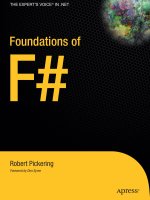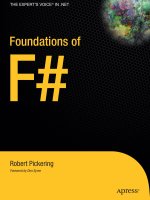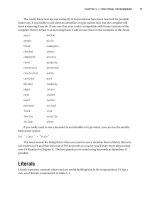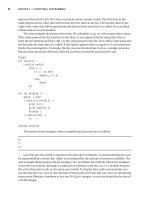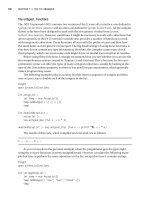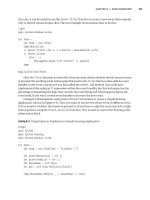Foundations of F#.Net phần 9 pdf
Bạn đang xem bản rút gọn của tài liệu. Xem và tải ngay bản đầy đủ của tài liệu tại đây (970.32 KB, 48 trang )
open System.Net.Sockets
open System.Threading
open System.Windows.Forms
let form =
let temp = new Form()
temp.Text <- "F# Talk Client"
temp.Closing.Add(fun e ->
Application.Exit()
Environment.Exit(0))
let output =
new TextBox(Dock = DockStyle.Fill,
ReadOnly = true,
Multiline = true)
temp.Controls.Add(output)
let input = new TextBox(Dock = DockStyle.Bottom, Multiline = true)
temp.Controls.Add(input)
let tc = new TcpClient()
tc.Connect("localhost", 4242)
let load() =
let run() =
let sr = new StreamReader(tc.GetStream())
while(true) do
let text = sr.ReadLine()
if text <> null && text <> "" then
temp.Invoke(new MethodInvoker(fun () ->
output.AppendText(text + Environment.NewLine)
output.SelectionStart <- output.Text.Length))
|> ignore
let t = new Thread(new ThreadStart(run))
t.Start()
temp.Load.Add(fun _ -> load())
let sw = new StreamWriter(tc.GetStream())
let keyUp _ =
if(input.Lines.Length > 1) then
let text = input.Text
if (text <> null && text <> "") then
CHAPTER 10 ■ DISTRIBUTED APPLICATIONS
246
7575Ch10.qxp 4/27/07 1:06 PM Page 246
begin
try
sw.WriteLine(text)
sw.Flush()
with err ->
MessageBox.Show(sprintf "Server error\n\n%O" err)
|> ignore
end;
input.Text <- ""
input.KeyUp.Add(fun _ -> keyUp e)
temp
[<STAThread>]
do Application.Run(form)
Figure 10-1 shows the resulting client-server application.
Figure 10-1. The chat client-ser
v
er application
Now you’ll look at how the client in Listing 10-2 works. The first portion of code in the client
is taken up initializing various aspects of the form; this is not of interest to you at the moment,
though you can find details of how WinForms applications work in Chapter 8. The first part of
Listing 10-2 that is relevant to TCP/IP sockets programming is when you connect to the server.
You do this by creating a new instance of the
TcpClient class and calling its Connect method:
CHAPTER 10 ■ DISTRIBUTED APPLICATIONS
247
7575Ch10.qxp 4/27/07 1:06 PM Page 247
let tc = new TcpClient()
tc.Connect("localhost", 4242)
In this example, you specify localhost, which is the local computer, and port 4242, which
is the same port on which the server is listening. In a more realistic example, you’d probably
g
ive the DNS name of the server or allow the user to give the DNS name, but
l
ocalhost
i
s good
because it allows you to easily run the sample on one computer.
The function that drives the reading of data from the server is the
load function. You attach
this to the form’s
Load event; to ensure this executes after the form is loaded and initialized
properly, you need to interact with the form’s controls:
temp.Load.Add(fun _ -> load())
To ensure that you read all data coming from the server in a timely manner, you create a
new thread to read all incoming requests. To do this, you define the function
run, which is
then used to start a new thread:
let t = new Thread(new ThreadStart(run))
t.Start()
Within the definition of run, you first create a StreamReader to read text from the connec-
tion, and then you loop infinitely, so the thread does not exit and reads from the connection.
When you find data, you must use the form’s
Invoke method to update the form; you need to
do this because you cannot update the form from a thread other than the one on which it was
created:
temp.Invoke(new MethodInvoker(fun () ->
output.AppendText(text + Environment.NewLine)
output.SelectionStart <- output.Text.Length))
The other part of the client that is functionally important is writing messages to the server.
You do this in the
keyUp function, which is attached to the input text box’s KeyUp event so that
every time a key is pressed in the text box, the code is fired:
input.KeyUp.Add(fun _ -> keyUp e)
The implementation of the keyUp function is fairly straightforward: if you find that there is
more than one line—meaning the Enter key has been pressed—you send any available text
across the wire and clear the text box.
Now that you understand both the client and server, you’ll take a look at a few general
points about the application. In both Listings 10-1 and 10-2, y
ou called
Flush() after each
network operation. Otherwise, the information will not be sent across the network until the
stream cache fills up, which leads to one user having to type many messages before they
appear on the other user’
s scr
een.
This approach has several problems, particularly on the server side. Allocating a thread
for each incoming client ensures a good response to each client, but as the number of client
connections gr
o
ws, so will the amount of context switching needed for the threads, and the
overall performance of the server will be reduced. Also, since each client requires its own
thread, the maximum number of clients is limited by the maximum number of threads a
process can contain. Although these pr
oblems can be solv
ed, it’s often easier to simply use
one of the more abstract protocols discussed next.
CHAPTER 10 ■ DISTRIBUTED APPLICATIONS
248
7575Ch10.qxp 4/27/07 1:06 PM Page 248
Using HTTP
T
he Web uses Hypertext Transfer Protocol (HTTP) to communicate, typically with web browsers,
but you might want to make web requests from a script or a program for several reasons, for
example, to aggregate site content through RSS or Atom feeds.
T
o make an HTTP request, you use the static method
C
reate
f
rom the
S
ystem.Net.
WebRequest
class. This creates a WebRequest object that represents a request to the uniform
resource locator (URL, an address used to uniquely address a resource on a network) that
was passed to the
Create method. You then use the GetResponse method to get the server’s
response to your request, represented by the
System.Net.WebResponse class.
The following example (Listing 10-3) illustrates calling an RSS on the BBC’s website. The
core of the example is the function
getUrlAsXml, which does the work of retrieving the data
from the URL and loading the data into an
XmlDocument. The rest of the example illustrates the
kind of post-processing you might want to do on the data, in this case displaying the title of
each item on the console and allowing users to choose which item to display.
Listing 10-3. Using HTTP
#light
open System.Diagnostics
open System.Net
open System.Xml
let getUrlAsXml (url : string) =
let request = WebRequest.Create(url)
let response = request.GetResponse()
let stream = response.GetResponseStream()
let xml = new XmlDocument()
xml.Load(new XmlTextReader(stream))
xml
let url = " />let xml = getUrlAsXml url
let mutable i = 1
for node in xml.SelectNodes("/rss/channel/item/title") do
printf "%i. %s\r\n" i node.InnerText
i <- i + 1
let item = read_int()
let newUrl =
let xpath = sprintf "/rss/channel/item[%i]/link" item
let node = xml.SelectSingleNode(xpath)
node.InnerText
let proc = new Process()
CHAPTER 10 ■ DISTRIBUTED APPLICATIONS
249
7575Ch10.qxp 4/27/07 1:06 PM Page 249
proc.StartInfo.UseShellExecute <- true
proc.StartInfo.FileName <- newUrl
proc.Start()
The results of this example at the time of writing (your results will vary) were as follows:
1. Five-step check for nano safety
2. Neanderthal DNA secrets unlocked
3. Stem cells 'treat muscle disease'
4. World Cup site threat to swallows
5. Clues to pandemic bird flu found
6. Mice star as Olympic food tasters
7. Climate bill sets carbon target
8. Physics promises wireless power
9. Heart 'can carry out own repairs'
10. Average European 'is overweight'
11. Contact lost with Mars spacecraft
12. Air guitar T-shirt rocks for real
13. Chocolate 'cuts blood clot risk'
14. Case for trawl ban 'overwhelming'
15. UN chief issues climate warning
16. Japanese begin annual whale hunt
17. Roman ship thrills archaeologists
18. Study hopeful for world's forests
Calling Web Services
Web services are based on standards (typically SOAP) that allow applications to exchange data
using HTTP. Web services consist of web methods, that is, methods that have been exposed for
execution over a network. You can think of this as somewhat similar to F# functions, since a
web method has a name, can have parameters, and returns a result. The parameters and results
are described in metadata that the web services also exposes, so clients know how to call it.
You can call a web service in F# in two ways. You can use the
HttpRequest class and gener-
ate the XML you need to send, or you can use the
wsdl.exe tool that comes with the .NET
Framework SDK to generate a proxy for you. Generally, most people prefer using an automati-
cally gener
ated pr
oxy, because it is much easier, but some like to generate the XML themselves
since they think it’s easier to handle changes to a web service this way. You’ll look at both
options, starting with generating the XML yourself.
The example in Listing 10-4 calls the Microsoft Developers Network (MSDN) web
service
. (MSDN is a vast library containing details about all the APIs and other software
aimed at developers that Micr
osoft pr
o
vides.) The call to the web service will retrieve details
about a class or method in the BCL. The listing first defines a generic function,
getWebService,
to call the w
eb ser
vice. This is slightly more complicated than the
getUrlAsXml function in
Listing 10-4, because y
ou need to send extr
a data to the ser
v
er
; that is, you need to send the
name of the w
eb method y
ou ar
e calling and the r
equest body—the data that makes up the
request’s parameters.
CHAPTER 10 ■ DISTRIBUTED APPLICATIONS
250
7575Ch10.qxp 4/27/07 1:06 PM Page 250
You need to use the HTTP POST protocol, rather than the default HTTP GET protocol, so
y
ou set this in the
M
ethod
p
roperty of the
W
ebRequest
c
lass. You also need to set the content
type to
"text/xml":
webRequest.Method <- "POST"
webRequest.ContentType <- "text/xml"
Then you add the web method name to the HTTP header:
webRequest.Headers.Add("Web-Method", methodName)
And finally you use the GetRequestStream method to get a stream of data into which you
write
requestBody, the data that makes up the parameters of the request:
using (new StreamWriter(webRequest.GetRequestStream()))
(fun s -> s.Write(requestBody))
You then go on to define a more specific function, queryMsdn, just to query MSDN using the
web service it exposes. This function calls the web service using a template of the request bound
to the identifier
requestTemplate. The rest of queryMsdn uses XPath to determine whether any
results are available and if so writes them to the console. Listing 10-4 shows the full example.
Listing 10-4. Calling the MSDN Web Service
#light
open System
open System.IO
open System.Net
open System.Windows.Forms
open System.Xml
let getWebService (url : string) (methodName : string) (requestBody : string) =
let webRequest =
WebRequest.Create(url, Method = "POST", ContentType = "text/xml")
webRequest.Headers.Add("Web-Method", methodName)
using (new StreamWriter(webRequest.GetRequestStream()))
(fun s -> s.Write(requestBody))
let webResponse = webRequest.GetResponse()
let stream = webResponse.GetResponseStream()
let xml = new XmlDocument()
xml.Load(new XmlTextReader(stream))
xml
let (requestTemplate : Printf.string_format<_>) =
@"<soap:Envelope xmlns:soap="" />xmlns:xsi="" />xmlns:xsd="" /><soap:Body>
<getContentRequest xmlns=""urn:msdn-com:public-content-syndication"">
<contentIdentifier>%s</contentIdentifier>
CHAPTER 10 ■ DISTRIBUTED APPLICATIONS
251
7575Ch10.qxp 4/27/07 1:06 PM Page 251
<locale xmlns=""urn:mtpg-com:mtps/2004/1/key"">en-us</locale>
<version xmlns=""urn:mtpg-com:mtps/2004/1/key"">VS.80</version>
<requestedDocuments>
<requestedDocument type=""common"" selector=""Mtps.Search"" />
<requestedDocument type=""primary"" selector=""Mtps.Xhtml"" />
</requestedDocuments>
</getContentRequest>
</soap:Body>
</soap:Envelope>"
let url = "" +
"/ContentServices/ContentService.asmx"
let xpath = "/soap:Envelope/soap:Body/c:getContentResponse/" +
"mtps:primaryDocuments/p:primary"
let queryMsdn item =
let request = Printf.sprintf requestTemplate item
let xml = getWebService url "GetContent" request
let namespaceManage =
let temp = new XmlNamespaceManager(xml.NameTable)
temp.AddNamespace("soap", " />temp.AddNamespace("mtps", "urn:msdn-com:public-content-syndication")
temp.AddNamespace("c", "urn:msdn-com:public-content-syndication")
temp.AddNamespace("p", "urn:mtpg-com:mtps/2004/1/primary")
temp
match xml.SelectSingleNode(xpath, namespaceManage) with
| null -> print_endline "Not found"
| html -> print_endline html.InnerText
queryMsdn "System.IO.StreamWriter"
Running the code in Listing 10-4 queries MSDN to find out about the System.IO.
StreamWriter
class
. F
igur
e 10-2 shows the results of such a query, which is run inside F#
interactive hosted in Visual Studio. It’s easy to define other queries to the web service—
just call
queryMsdn, passing it a different string parameter.
Although the r
esults of this web service can appear poorly formatted, since the body text
you grab is HTML and you simply strip the formatting tags, I often find this is the quickest way
to search for information on MSDN. If I know that I’m going to be searching MSDN a lot, I load
this scr
ipt into
fsi hosted in
Visual Studio, and then I can query MSDN just by typing
queryMsdn, which can be much quicker than loading a browser.
CHAPTER 10 ■ DISTRIBUTED APPLICATIONS
252
7575Ch10.qxp 4/27/07 1:06 PM Page 252
Figure 10-2. Querying MSDN in Visual Studio
This method of calling web services has its advocates who claim it’s more resistant to
changes in the service interface than generated proxies. However, this example is flawed for at
least two reasons. It’s not typically a good idea to place a large quantity of string data in source
code, as you did with the
requestTemplate identifier in Listing 10-4, and it’s often easier to
work with strongly typed objects rather than querying an XML document.
To explore the alternatives, let’s look at an example that queries Google’s web service
using a generated proxy.
First, you need to generate the proxy; you do this using the
wsdl.exe tool. Using wsdl.exe is
straightforward. Just pass it the URL of the service you want to use, and
wsdl.exe will generate a
proxy. So, to create the Google proxy, use the command line
wsdl.exe />EvilAPI/GoogleSearch.wsdl
. This creates a C# proxy class that can easily be compiled into a .NET
assembly and used in F#.
CHAPTER 10 ■ DISTRIBUTED APPLICATIONS
253
7575Ch10.qxp 4/27/07 1:06 PM Page 253
■Note You will have noticed that the Google search is hosted on ,my
web site. This provides a copy of Google’s old web service API implemented by screen scraping the results
from Google. This idea was copied from EvilAPI.com, implemented originally by Collin Winter, in response to
Google’s decision to discontinue its SOAP API. Many companies use web services internally as a way of let-
ting teams throughout the company, or partner companies, cooperate more easily. The services provided by
Amazon.com and eBay.com are good examples of this but were not suitable for use in this example because
they require a long sign-up process.
The huge advantage of using a proxy is that once the proxy has been created, there is very
little plumbing to do. It’s simply a matter of creating an instance of the proxy class and calling
the service’s methods.
This is illustrated in the following example (Listing 10-5) where you query Google for the
first three pages of F#. Creating an instance of the
GoogleSearchService class and calling its
doGoogleSearch method is straightforward, and processing the result is straightforward since
it’s available in a strongly typed class.
Listing 10-5. Calling the Google Web Service
#light
#r "Proxy.dll";;
let key = "xxxx xxxx xxxx xxxx"
let google =
new GoogleSearchService(Url = " />let result =
google.doGoogleSearch(key=key,
q="FSharp",
start=0,
maxResults=3,
filter=false,
restrict="",
safeSearch=false,
lr="",
ie="",
oe="")
CHAPTER 10 ■ DISTRIBUTED APPLICATIONS
254
7575Ch10.qxp 4/27/07 1:06 PM Page 254
result.resultElements
|> Array.iteri
(fun i result ->
printf "%i. %s\r\n%s\r\n%s\r\n\r\n"
i
result.title
result.URL
result.snippet)
read_line() |> ignore
The results of this example, when executed (on the day of this writing), are as follows:
0. <b>F#</b>
/>A .NET variant of ML with a core language similar to that of the OCaml programmi
ng <br> language.
1. <b>f#</b> language
/><b>F#</b> is a programming language that provides the much sought-after <b> </
b> The only <br> language to provide a combination like this is <b>F#</b> (pron
ounced FSharp) - a <b> </b>
2. F Sharp programming language - Wikipedia, the free encyclopedia
/>The correct title of this article is <b>F#</b> programming language. <b> </b>
NET components <br> in <b>F#</b>. Consequently, the main <b>F#</b> libraries ar
e the . <b> </b>
Creating Web Services
In addition to calling web services, you can create web services in F#, and this is also very
straightforward. In fact, when creating a web service, the main problem is probably exposing
code thr
ough a web server. Web servers receive requests for files, in the form of a URL; you
must tell the web server to which .NET class this request will map. Typically you use an
.asmx
file to run a specific F# class that will responded to the web service request if the web server
gets a r
equest for the
.asmx file
.
The exact way of doing this varies depending on your develop-
ment environment and the w
eb server on which you host your services.
V
isual S
tudio 2005 comes with a built-in web ser
v
er
, so creating a new web site is just a
matter of selecting File
➤ New ➤ Web Site and then choosing the location for the website.
CHAPTER 10 ■ DISTRIBUTED APPLICATIONS
255
7575Ch10.qxp 4/27/07 1:06 PM Page 255
This site will run only those pages written in C# or Visual Basic .NET, so you need to add an F#
p
roject to the solution and then manually alter the solution file so that it lives inside the web-
site directory. This is easier than it sounds. You just need to copy the
.fsharpp file to the
website directory, open the
.sln file in Notepad, and alter the path to the .fsharpp file. After
this, you just need to configure the project file to output a library and write this to a
bin subdi-
rectory. This might seem like a lot of effort, but afterward you will just be able to press F5, and
your project will compile and run.
If you don’t have Visual Studio 2005, then the next best thing to do is to host the site in
Internet Information Services (IIS, Microsoft’s own web server for Windows). In some ways,
this is easier than hosting in Visual Studio, but it doesn’t have the convenience of just being
able to execute your code once coding is completed. To host your code in IIS, you need to
create an IIS virtual directory with a subdirectory called
bin. You then need to copy your
.asmx pages and your web.config file to the virtual directory.
■Note Getting ASP.NET to work with F# and Apache is possible, but it is more difficult than the situation either
with or without Visual Studio 2005; see the following page for more details:
/>FSharp/Foundations/default.aspx/FSharpFoundations.HostingWebServices.
The service itself is straightforward. The service should be a class that derives from
System.Web.Service.WebService and has a parameterless constructor. It should also be
marked with
System.Web.Service.WebServiceAttribute. If you intend to expose your web
service publicly, you must set the attribute’s
Namespace. The default is ,
and even if you don’t intend to expose your service publicly, setting this attribute will lead to
more manageable web services. The members of the class can then become web methods by
simply marking them with
System.Web.Service.WebServiceAttribute. This too has a number
of useful properties; it’s particularly worth setting the
Description property so clients of your
service know what they’re getting.
Listing 10-6 shows the definition of a simple web service. You create a type
Service with
one member,
Addition, that must have its parameters in the tuple style.
Listing 10-6. Creating a Simple Web Service
#light
namespace Strangelights.WebServices
open System.Web.Services
[<WebService(Namespace =
" />type Service = class
inherit WebService
new() = {}
[<WebMethod(Description = "Performs integer addition")>]
member x.Addition (x : int, y : int) = x + y
end
CHAPTER 10 ■ DISTRIBUTED APPLICATIONS
256
7575Ch10.qxp 4/27/07 1:06 PM Page 256
To allow the web service to be found by the web server, you need to create an .asmx file.
An example
.asmx file is as follows; the most important thing for you is to set the Class attrib-
ute to the name of the class that is your service. When the server receives a request for this file,
it invokes the appropriate service.
<
%@ WebService Class="Strangelights.WebServices.Service" %>
If you’re running the service locally, you can test the service by simply opening it in a
browser. In a browser, you’ll see the interface shown in Figure 10-3, which allows you to give
values for the web service’s parameters and then invoke the service.
Figure 10-3. Invoking a local web service
Invoking this service with the arguments 46 and 28 produces the following XML:
<?xml version="1.0" encoding="utf-8" ?>
<int xmlns=" />CHAPTER 10 ■ DISTRIBUTED APPLICATIONS
257
7575Ch10.qxp 4/27/07 1:06 PM Page 257
It is generally not efficient to send small amounts of data across the network, since there
i
s a certain amount of metadata that must be sent with each request. In general, it is better to
build applications that are not “chatty,” that is, applications that make one big request rather
than repeatedly making lots of small ones.
A web service will attempt to serialize any .NET object that is returned from one for its
methods to XML; however, the results can be a little unpredictable, and the resulting XML data
might not contain all the fields you expect it to and might be difficult to work with from other
programming languages. To avoid this, it’s best to use XSD schemas to define the objects that
you want to pass across the web service. An XSD schema is a type of XML document that
describes the structure of an XML document, stating things like which fields are mandatory
and the order in which the fields should appear. These schemes then become part of the web
service definition, and anyone using the web service will be able to understand what field they
can expect from the web service. This is preferable to simply defining a web service that has a
single field containing binary or hexadecimal data because the user of the web service has a
much better chance of understanding what the results mean.
Although it is possible to define your own XML schemas, Visual Studio has several graphic
modes and a text-based mode for creating them; it’s also possible to build on the work of others
in this field—many predefined schemas are available for download on the Web. For instance,
the example you are going to look at next uses RNAML, a schema you can find at
http://
www-lbit.iro.umontreal.ca/rnaml/
; it is one attempt to provide a schema for people who want
exchange information on RNA (Ribonucleic acid, a substance studied by molecular biologist)
in XML. Once you have downloaded the schema from the site, you can turn this into a .NET
representation of the schema using the command-line tool xsd.exe. This tool produces C#
classes that represent the XML data; typically, each tag in the XML will become a class in .NET.
This C# file can then be compiled into a .NET assembly and used from F# like any other .NET
library. The complete command line you would use is xsd rnaml.xsd /classes, and you need to
rename the downloaded schema file from
rnaml.xml to rnaml.xsd for the tool to work correctly.
■Note For some complicated schemas, the code generated by xsd.exe does not always serialize perfectly
into XML; unfortunately, this is the case for RNAML. Over time, a fix should become available for this bug in
xsd.exe; the version of xsd.exe shipped with .NET Framework 2.0 is already considerably better than the
previous version.
There is a workaround available from the MSDN forums that needs to be applied to the
generated code:
/>because the affected c
lasses are not used in the sample,
you can do as I did and simply comment out the
affected classes (
numberingtable, coordinates, and revision) and about the half dozen references to
them within the code.
The following example shows how to create a web service that returns the structure of a
yeast RNA molecule. This is an abridged version of the sequence sample available from the
RNAML w
ebsite (
As befor
e
, y
ou need an
.asmx
file to link the file requested to the .NET type that will handle the request; here it is:
<%@ WebService Class="Strangelights.WebServices.DnaWebService" %>
CHAPTER 10 ■ DISTRIBUTED APPLICATIONS
258
7575Ch10.qxp 4/27/07 1:06 PM Page 258
Listing 10-7 shows the web service; you will notice how the basic components of the
s
ervice are the same as our simple web service. You have a class definition as before, marked
with the
WebService attribute. The code that actually does the work is the method definition
GetYeastMolecule; here you create and populate various objects that are defined in the library
you created from the
rnaml.xsd file, such as a molecule object and a sequence object.
Listing 10-7. Creating a Web Service Returning the Definition of RNA Molecule
#light
namespace Strangelights.WebServices
open System.Web.Services
[<WebService(Namespace =
" />type DnaWebService = class
inherit WebService
new() = {}
[<WebMethod(Description = "Gets a representation of a yeast molecule")>]
member x.GetYeastMolecule () =
let yeast = new molecule(id = "Yeast-tRNA-Phe")
let id = new identity(name = "Saccharomyces cerevisiae tRNA-Phe")
let tax = new taxonomy(domain = "Eukaryota", kingdom = "Fungi",
phylum = "Ascomycota", ``class`` = "Saccharomycetes",
order = "Saccharomycetales",
family = "Saccharomycetaceae",
genus = "Saccharomyces",
species = "Saccharomyces cerevisiae")
let numRange1 = new numberingrange(start = "1", Item = "10")
let numRange2 = new numberingrange(start = "11", Item = "66")
let numSys = new numberingsystem(id="natural", usedinfile=true)
numSys.Items <- [|box numRange1; box numRange2|]
let seqData = new seqdata()
seqData.Value <- "GCGGAUUUAG CUCAGUUGGG AGAGCGCCAG ACUGAAGAUC
UGGAGGUCCU GUGUUCGAUC CACAGAAUUC GCACCA"
let seq = new sequence()
seq.numberingsystem <- [|numSys|]
seq.seqdata <- seqData
id.taxonomy <- tax
yeast.identity <- id
yeast.sequence <- [|seq|]
yeast
end
Again, the same simple web-based testing option is available, and the resulting XML is as
follows:
CHAPTER 10 ■ DISTRIBUTED APPLICATIONS
259
7575Ch10.qxp 4/27/07 1:06 PM Page 259
<?xml version="1.0" encoding="utf-8"?>
<molecule xmlns:xsi=" />xmlns:xsd=" id="Yeast-tRNA-Phe">
<identity>
<name>Saccharomyces cerevisiae tRNA-Phe</name>
<taxonomy>
<domain>Eukaryota</domain>
<kingdom>Fungi</kingdom>
<phylum>Ascomycota</phylum>
<class>Saccharomycetes</class>
<order>Saccharomycetales</order>
<family>Saccharomycetaceae</family>
<genus>Saccharomyces</genus>
<species>Saccharomyces cerevisiae</species>
</taxonomy>
</identity>
<sequence>
<numbering-system id="natural" used-in-file="true">
<numbering-range>
<start>1</start>
<end>10</end>
</numbering-range>
<numbering-range>
<start>11</start>
<end>66</end>
</numbering-range>
</numbering-system>
<seq-data>GCGGAUUUAG CUCAGUUGGG AGAGCGCCAG ACUGAAGAUC
UGGAGGUCCU GUGUUCGAUC CACAGAAUUC GCACCA</seq-data>
</sequence>
</molecule>
Although this example, just returning a static unchanging XML document, is not particularly
r
ealistic, it is easy to see the potential of this sort of application. I
nstead of a
GetYeastMolecule
method, you’d more realistically provide a GetMolecule method that took a name of a molecule,
looked the details of the molecule up in a database, and returned the resulting molecule data. The
advantage is that a program running on almost any platform can work with the resulting data; in
this case, the example site alr
eady pr
ovides an API for working with the data in C++ and Java, and
as you have seen, working with this kind of data in F# is already very straightforward. Of course,
this technology is not limited to molecular biology; there are XML schemas becoming available
for almost ever
y field of science
, engineering, math, and finance.
Web services such as these can be secured so that they can be accessed only by a subset of
users or so that the information traveling over the network is encrypted or signed, via several
methods
. O
ne option is to upgrade to Windows Communication Foundation (WCF), which is
similar to web services but offers more flexibility in this area, discussed in the next section.
The other is to configure your web server to handle these security requirements for you. I’ll
CHAPTER 10 ■ DISTRIBUTED APPLICATIONS
260
7575Ch10.qxp 4/27/07 1:06 PM Page 260
discuss these options as well as several troubleshooting options in the section “IIS Configura-
t
ion and Troubleshooting Guide.”
Windows Communication Foundation
It is the goal of the Windows Communication Framework (WCF) to provide a unified model
for creating distributed applications. The idea is that you create a service, something very sim-
ilar to a web service, containing the functionality you want to expose. This service can then be
exposed in a variety of different ways. For example, web services always pass XML messages,
but WCF services can be configured to pass binary data or XML messages. Further, WFC serv-
ices can be hosted in any process, rather than just on a web server. This means you could
create a desktop application that listens for incoming messages without having to install a
web server on the desktop.
■Note WCF is part of the .NET Framework 3, a group of APIs that were released at the same time as
Windows Vista and come already installed on that operating system. They can also be downloaded from
and installed on Windows XP and Windows Server 2003 (http://www.
microsoft.com/downloads/details.aspx?FamilyId=10CC340B-F857-4A14-83F5-
25634C3BF043&displaylang=en
). The protocols that WCF uses are based on a group of specifications that
extend web services and are sometimes referred to as the WS-* protocols because each protocol is gener-
ally given a name prefixed by WS-, such as WS-Security or WS-Reliability. Each of these protocols either has
been standardized or is currently being put forward for standardization. To develop with WCF, you need to
download the .NET Framework 3 SDK from />In the first example, shown in Listing 10-8, you’ll build a simple WCF service that is hosted on
a web server and looks rather like a simple web service. You’ll refine this service to show off some
of the interesting features of WCF. To create a WCF service hosted in a web server, you follow the
same steps discussed in the “Creating Web Services” section, except that hosting in Apache on
Linux is not possible because WCF relies on some features that are specific to Windows.
Listing 10-8. Creating a Simple WCF Service
#light
namespace Strangelights.Services
open System.ServiceModel
[<ServiceContract
(Namespace =
" />type IGreetingService = interface
[<OperationContract>]
abstract Greet : name:string -> string
end
CHAPTER 10 ■ DISTRIBUTED APPLICATIONS
261
7575Ch10.qxp 4/27/07 1:06 PM Page 261
type GreetingService() = class
interface IGreetingService with
member x.Greet(name) = "Hello: " + name
end
end
This service is defined in two parts, an interface that describes the service contract and an
implementation of that contract. All WCF services are defined this way. This interface is
named
IGreetingService and exposes one function, named Greet. To make it a valid WCF
contract, mark the interface with
System.ServiceModel.ServiceContractAttribute, which
should contain a namespace for the service. Use
OperationContractAttribute to mark each
function within the interface that the service will expose. It is important that each parameter
has a name. It’s possible to create interfaces in F# where the parameters don’t have names but
are simply defined by their types. An interface acting as a WCF contract whose functions do
not have parameters will compile, but you’ll receive an error when you invoke the service
since the parameter names are used (via reflection) in the WCF framework to create the data
that is sent across the wire. The class
GreetingService provides the implementation of the
contract. You simply offer a greeting by appending
"hello: " to whatever name is passed.
To integrate the service with the web server, you need to create a .
svc file, which plays a
similar role to the web service’s
.asmx file, telling the web server what type should be used to
handle the service request. An example of an .
svc that goes with the service is as follows; the
complete file is shown—they are typically only one line long. The most important attribute in
the .
svc file is the Service attribute that tells the web server which type it should use:
<% @ServiceHost Debug="true" Service="Strangelights.Services.GreetingService" %>
Finally, you must configure the service. Since WCF offers a choice of protocols, you use
the configuration file to tell it which one to use. The configuration file in Listing 10-9 shows a
configuration file that could be used to configure your service. The
service element defines
two endpoints; these are the protocols that a client can use to talk to this service. One of the
endpoints is a standard web service HTTP binding, and the other is a metadata exchange
binding; this allows the service to expose metadata about itself that will tell any potential
client how it should talk to the service. This is the endpoint you’ll use when you create the
client proxy.
Listing 10-9. The Configuration File for a WCF Service
<configuration xmlns=" /><system.serviceModel>
<services>
<service
name="Strangelights.Services.GreetingService"
behaviorConfiguration="MyServiceTypeBehaviors">
<endpoint
contract="Strangelights.Services.IGreetingService"
binding="wsHttpBinding"/>
CHAPTER 10 ■ DISTRIBUTED APPLICATIONS
262
7575Ch10.qxp 4/27/07 1:06 PM Page 262
<endpoint
contract="Strangelights.Services.IGreetingService"
binding="mexHttpBinding" address="mex"/>
</service>
</services>
<behaviors>
<serviceBehaviors>
<behavior name="MyServiceTypeBehaviors" >
<serviceDebug includeExceptionDetailInFaults="true" />
<serviceMetadata httpGetEnabled="true" />
</behavior>
</serviceBehaviors>
</behaviors>
</system.serviceModel>
<system.web>
<compilation debug="true"/>
</system.web>
</configuration>
To create a client for the service, you use the utility SvcUtil.exe, which has a similar
purpose to the utility
wsdl.exe that I discussed in the “Creating Web Services” section. To use
SvcUtil.exe to create a proxy for your service, you need to use the following command line,
taking care to adapt the URL appropriately:
svcutil.exe http://localhost:1033/WCFService/Service.svc?wsdl
This will generate a C# proxy file that can then be compiled into a .NET assembly that can
be used from F#. It will also generate a
.config file, which can be used to configure any client
application.
Using the proxy is straightforward, once you’ve added a reference to the proxy
.dll file.
Simply create an instance of the proxy, and call its
Greet method with the appropriate argu-
ments. Listing 10-10 shows an example of a proxy; because it is important to call the proxy’s
Dispose method, I have created it wrapped in the using function.
Listing 10-10. I
nvoking the WCF Service
using (new GreetingServiceClient())
(fun client ->
print_endline (client.Greet("Rob"))
read_line() |> ignore)
Listing 10-11 is an example of a generated configuration file that has had certain things
removed from it to make the sample run more smoothly. The security settings have been
removed, because these can cause the example to fail if it is run on a computer disconnected
from its domain controller (a common case for programmers on the move!). Also, one of the
two generated endpoints has been removed so there is no need to specify an endpoint in the
code.
CHAPTER 10 ■ DISTRIBUTED APPLICATIONS
263
7575Ch10.qxp 4/27/07 1:06 PM Page 263
Listing 10-11. The Configuration File for Invoking the WCF Service
<configuration>
<system.serviceModel>
<bindings>
<wsHttpBinding>
<binding name="WSHttpBinding_IGreetingService"
closeTimeout="00:01:00" openTimeout="00:01:00"
receiveTimeout="00:10:00" sendTimeout="00:01:00"
bypassProxyOnLocal="false" transactionFlow="false"
hostNameComparisonMode="StrongWildcard"
maxBufferPoolSize="524288"
maxReceivedMessageSize="65536" messageEncoding="Text"
textEncoding="utf-8" useDefaultWebProxy="true"
allowCookies="false">
<readerQuotas maxDepth="32"
maxStringContentLength="8192"
maxArrayLength="16384"
maxBytesPerRead="4096"
maxNameTableCharCount="16384" />
<reliableSession ordered="true"
inactivityTimeout="00:10:00"
enabled="false" />
</binding>
</wsHttpBinding>
</bindings>
<client>
<endpoint address="http://localhost:8080/service"
binding="wsHttpBinding"
bindingConfiguration="WSHttpBinding_IGreetingService"
contract="IGreetingService"
name="WSHttpBinding_IGreetingService">
</endpoint>
</client>
</system.serviceModel>
</configuration>
The r
esults of executing Listing 10-10 are as follows:
Hello: Rob
CHAPTER 10 ■ DISTRIBUTED APPLICATIONS
264
7575Ch10.qxp 4/27/07 1:06 PM Page 264
■Caution Although removing security settings is great for getting examples to run smoothly, security is an
important aspect that you should consider carefully throughout the development life cycle. If you are involved
in serious WCF development, I strongly recommend that you look at the appropriate security settings for your
application (for example, what kind of authentication do you want your users to provide?) as soon as possi-
ble. For further information about WCF security, please see
/>Foundations/default.aspx/FSharpFoundations.WCFSecurity.
Hosting WCF Services
To me, the most exciting aspect of WCF is the ability to host a service in any program without
the need for a web server. One possibility this opens up is the ability to create services whose
implementation can be changed dynamically because they are hosted in
fsi.exe. Although it
is necessary to make some modifications to the previous sample to get it running in
fsi.exe,
these modification are surprisingly straightforward.
Listing 10-12 shows a modified version of the previous example, Listing 10-8, designed to
run in fsi.exe.
Listing 10-12. A Service Designed to be Hosted in F# Interactive
#light
#I @"C:\Program Files\Reference Assemblies\Microsoft\Framework\v3.0";;
#r "System.ServiceModel.dll";;
open System
open System.ServiceModel
open System.Runtime.Serialization
let mutable f = (fun x -> "Hello: " + x)
f <- (fun x -> "Bonjour: " + x)
f <- (fun x -> "Goedendag: " + x)
[<ServiceContract
(Namespace =
" />type IGreetingService = interface
[<OperationContract>]
abstract Greet : name:string -> string
end
CHAPTER 10 ■ DISTRIBUTED APPLICATIONS
265
7575Ch10.qxp 4/27/07 1:06 PM Page 265
type GreetingService() = class
interface IGreetingService with
member x.Greet( name ) = f name
end
end
let myServiceHost =
let baseAddress = new Uri("http://localhost:8080/service")
let temp = new ServiceHost((type GreetingService), [|baseAddress|])
let binding =
let temp =
new WSHttpBinding(Name = "binding1",
HostNameComparisonMode =
HostNameComparisonMode.StrongWildcard,
TransactionFlow = false)
temp.Security.Mode <- SecurityMode.Message
temp.ReliableSession.Enabled <- false
temp
temp.AddServiceEndpoint((type IGreetingService), binding, baseAddress)
|> ignore
temp
myServiceHost.Open()
Notice that in Listing 10-12 the IGreetingService and GreetingService types are pretty
much unchanged from Listing 10-8, except that the
GreetingService type has been modified
to use a mutable function so you can manipulate what it does at runtime. You then need to
create a service host to do what the web server and
web.config did in the previous example.
The
web.config is shown in Listing 10-9, and the service itself is shown in Listing 10-8. Note
that
myServiceHost contains a baseAddress, which the service will listen for a request on, and a
binding, which controls which pr
otocols are used. F
inally, you call the
myServiceHost’
s
Open
method to set the service listening.
Then you make an alteration to the client to call the service repeatedly, shown in
Listing 10-13, so y
ou can see the service results change overtime.
Listing 10-13. A Client to Access the S
er
vice H
osted in F# Interactive
#light
using (new GreetingServiceClient()) (fun client ->
while true do
print_endline (client.Greet("Rob"))
read_line() |> ignore)
You also need to alter the client’s .config file to point to the corr
ect address:
<endpoint address="http://localhost:8080/service"
CHAPTER 10 ■ DISTRIBUTED APPLICATIONS
266
7575Ch10.qxp 4/27/07 1:06 PM Page 266
The service is changed dynamically, as shown in Figure 10-4.
Figure 10-4. Invoking a dynamic WCF service
Another interesting reason to host services in a program is to create desktop applications
that can listen for updates for some kind of central server. Traditionally, these kinds of applica-
tions have been to poll central server, which can lead to a large amount of unnecessary
networ
k tr
affic if polling is too frequent.
Listing 10-14 demonstrates how to do this. It shows a blank form that hosts a service that
will listen to updates from a client; in this case, the update will be a background image to display.
The service defines one function, ReceiveImage, which receives that binary data that makes up
an image. The implementation of the service raises an event,
newImgEvent, every time an image
is received; this is so that the form can be updated every time a new image is received. Hooking
the form up to the event is straightforward:
newImgEvent.Add(fun img -> form.BackgroundImage <- img)
You just need to call the event’s Add method and pass it a function that updates the
form. You will notice that the code required to host the service (that is, the code that defines
myServiceHost) is unchanged fr
om the previous example.
CHAPTER 10 ■ DISTRIBUTED APPLICATIONS
267
7575Ch10.qxp 4/27/07 1:06 PM Page 267
Listing 10-14. AWindows Form with a Service Built In
#light
open System
open System.IO
open System.Drawing
open System.ServiceModel
open System.Windows.Forms
[<ServiceContract
(Namespace =
" />type IImageService = interface
[<OperationContract>]
abstract ReceiveImage : image:array<Byte> -> unit
end
let newImgTrigger, newImgEvent = IEvent.create<Bitmap>()
type ImageService() = class
interface IImageService with
member x.ReceiveImage( image ) =
let memStream = new MemoryStream(image)
let bitmap = new Bitmap(memStream)
newImgTrigger bitmap
end
end
let myServiceHost =
let baseAddress = new Uri("http://localhost:8080/service")
let temp = new ServiceHost((type ImageService), [|baseAddress|])
let binding =
let temp =
new WSHttpBinding(Name = "binding1",
HostNameComparisonMode =
HostNameComparisonMode.StrongWildcard,
TransactionFlow = false)
temp.Security.Mode <- SecurityMode.Message
temp.ReliableSession.Enabled <- false
temp
temp.AddServiceEndpoint((type IImageService), binding, baseAddress)
|> ignore
temp
myServiceHost.Open()
CHAPTER 10 ■ DISTRIBUTED APPLICATIONS
268
7575Ch10.qxp 4/27/07 1:06 PM Page 268
let form = new Form()
newImgEvent.Add(fun img ->
form.BackgroundImage <- img)
[<STAThread>]
do Application.Run(form)
To create the client, you must first create a proxy, using the same technique that you used
in the example given in Listing 10-10. The utility
SvcUtil.exe is run passing it the URL of the
service, and this creates a proxy in C# that can be compiled into a .NET assembly and used
from F#. In this case, the proxy is named
ImageServiceClient. The definition of the client in
Listing 10-15 might look a little complicated, but a lot of the code just lays out the form’s con-
trols or opens the image files. The really interesting code comes right at the end, where you
add a function to the Send button’s click event. This code reads an image from disk and loads it
into a byte array. This byte array is then passed to the proxy’s
ReceiveImage method.
Listing 10-15. A Client That Sends Images to Its Server
#light
open System
open System.IO
open System.Windows.Forms
let form =
let temp = new Form(Width=272, Height=64)
let imagePath = new TextBox(Top=8, Left=8, Width=128)
let browse = new Button(Top=8, Width=32, Left=8+imagePath.Right, Text = " ")
browse.Click.Add(fun _ ->
let dialog = new OpenFileDialog()
if dialog.ShowDialog() = DialogResult.OK then
imagePath.Text <- dialog.FileName)
let send = new Button(Top=8, Left=8+browse.Right, Text = "Send")
send.Click.Add(fun _ ->
let buffer = File.ReadAllBytes(imagePath.Text)
let service = new ImageServiceClient()
service.ReceiveImage(buffer))
temp.Controls.Add(imagePath)
temp.Controls.Add(browse)
temp.Controls.Add(send)
temp
[<STAThread>]
do Application.Run(form)
CHAPTER 10 ■ DISTRIBUTED APPLICATIONS
269
7575Ch10.qxp 4/27/07 1:06 PM Page 269
Figure 10-5 shows the example being executed. The user is about to select an image to
s
end to the client.
Figure 10-5. AWCF service hosted in a Windows form
This is not quite the whole story for a desktop application that listens for updates. The
“client” that sends out updates needs to know the services and desktop applications to which
it should send updates. In the services, you do this very simply—by hard-coding the address of
the service. In the real world, you’d need to implement a service in the other direction as well.
This ser
vice would tell the central
“client” that a service was listening for updates and alert the
central “client” when a service stops. Then the central “client” would need to loop through all
services that were listening for updates and push the data out to each one of them.
Summary
This chapter covered the main options for creating distributed applications in F#. It showed
that combining F# with .NET libraries allows the programmer to concentrate on the key tech-
nical challenges of creating distributed applications and allows them to use the features of
F# to help control the complexity of these applications. In the next chapter, you will look at
language-oriented programming, a technique that has been tried and trusted by functional
programmers for years and can really make a programmer’s life simpler.
CHAPTER 10 ■ DISTRIBUTED APPLICATIONS
270
7575Ch10.qxp 4/27/07 1:06 PM Page 270