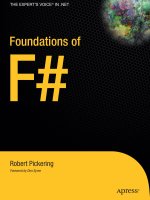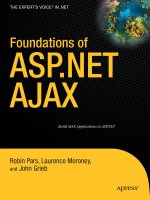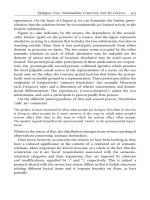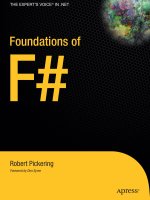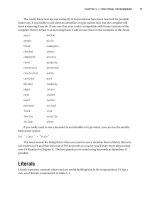Foundations of F#.Net phần 10 pot
Bạn đang xem bản rút gọn của tài liệu. Xem và tải ngay bản đầy đủ của tài liệu tại đây (859.79 KB, 67 trang )
Listing 11-5. A Test Harness for Comparing
#light
open System.Diagnostics
printf "input expression: "
let input = read_line()
printf "Interpret/Compile/Compile Through Delegate [i/c/cd]: "
let interpertFlag = read_line()
printf "reps: "
let reps = read_int()
type Df0 = delegate of unit -> float
type Df1 = delegate of float -> float
type Df2 = delegate of float * float -> float
type Df3 = delegate of float * float * float -> float
type Df4 = delegate of float * float * float * float -> float
match interpertFlag with
| "i" ->
let lexbuf = Lexing.from_string input
let e = Pars.Expression Lex.token lexbuf
let args = Interpret.getVariableValues e
let clock = new Stopwatch()
clock.Start()
for i = 1 to reps do
Interpret.interpret e args |> ignore
clock.Stop()
printf "%Li" clock.ElapsedTicks
| "c" ->
let lexbuf = Lexing.from_string input
let e = Pars.Expression Lex.token lexbuf
let paramNames = Compile.getParamList e
let dm = Compile.createDynamicMethod e paramNames
let args = Compile.collectArgs paramNames
let clock = new Stopwatch()
clock.Start()
for i = 1 to reps do
dm.Invoke(null, args) |> ignore
clock.Stop()
printf "%Li" clock.ElapsedTicks
| "cd" ->
let lexbuf = Lexing.from_string input
let e = Pars.Expression Lex.token lexbuf
let paramNames = Compile.getParamList e
CHAPTER 11 ■ LANGUAGE-ORIENTED PROGRAMMING
294
7575Ch11.qxp 4/27/07 1:07 PM Page 294
let dm = Compile.createDynamicMethod e paramNames
let args = Compile.collectArgs paramNames
let args = args |> Array.map (fun f -> f :?> float)
let d =
match args.Length with
| 0 -> dm.CreateDelegate(type Df0)
| 1 -> dm.CreateDelegate(type Df1)
| 2 -> dm.CreateDelegate(type Df2)
| 3 -> dm.CreateDelegate(type Df3)
| 4 -> dm.CreateDelegate(type Df4)
| _ -> failwith "too many parameters"
let clock = new Stopwatch()
clock.Start()
for i = 1 to reps do
match d with
| :? Df0 as d -> d.Invoke() |> ignore
| :? Df1 as d -> d.Invoke(args.(0)) |> ignore
| :? Df2 as d -> d.Invoke(args.(0), args.(1)) |> ignore
| :? Df3 as d -> d.Invoke(args.(0), args.(1), args.(2)) |> ignore
| :? Df4 as d -> d.Invoke(args.(0), args.(1), args.(2), args.(4)) |> ignore
| _ -> failwith "too many parameters"
clock.Stop()
printf "%Li" clock.ElapsedTicks
| _ -> failwith "not an option"
Table 11-4 summarizes the results of this program, when executed on the expression 1 + 1.
Table 11-4. Summary of Processing the Expression 1 + 1 for Various Numbers of Repetitions
Repetitions 1 10 100 1,000 10,000 100,000 1,000,000
Interpreted 6,890 6,979 6,932 7,608 14,835 84,823 799,788
Compiled via
8,65 856 854 1,007 2,369 15,871 151,602
delegate
Compiled 1,112 1,409 2,463 16,895 151,135 1,500,437 14,869,692
F
r
om
T
able 11-4 and Figure 11-2, you can see that “Compiled” and “Compiled via dele-
gate” are much faster over a small number of repetitions. But notice that over 1, 10, and 100
repetitions, the amount of time required grows negligibly. This is because over these small
numbers of repetitions
, the time taken for each r
epetition is insignificant. I
t is the time that
the JIT compiler takes to compile the IL code into native code that is significant. This is why
the “Compiled” and “Compiled via delegate” times are so close. They both have a similar
amount of code to JIT compile
.
The “Interpreted” time takes longer because you must JIT
compile more code, specifically the interpreter. But JIT is a one-off cost because you need to
JIT each method only once; therefore, as the number of repetitions go up, this one-off cost is
paid for
, and y
ou begin to see a tr
uer picture of the relative performance cost.
CHAPTER 11 ■ LANGUAGE-ORIENTED PROGRAMMING
295
7575Ch11.qxp 4/27/07 1:07 PM Page 295
Figure 11-2. The evaluation time in machine ticks of the expression 1 + 1 against the number of
evaluations of the express
You can see clearly from Figure 11-2 that as the number of repetitions goes up, the cost
of “Compiled” goes up steeply. This is because accessing the compiled
DynamicMethod through
its
Invoke method is expensive, and you incur this cost on every repetition, so the time taken
for a
“
C
ompiled
” method increases at the same r
ate as the number of repetitions. However,
the problem lies not with compilation but with how you are invoking the compiled code. It
turns out that calling a
DynamicMethod through a delegate r
ather than the
Invoke member on
the dynamic delegate allo
ws y
ou to pay only once for the cost of binding to the method, so
executing a
DynamicMethod this way is much more efficient if you intend to evaluate the
expression multiple times. So from the results, compilation with invocation via a delegate is
the best option in ter
ms of speed.
This analysis shows the importance of measurement: don’t assume that compilation has
giv
en you the expected performance gains until you actually see the benefits on realistic data
sets and hav
e used all the av
ailable techniques to ensur
e no unnecessar
y o
verhead is lurking.
However, in reality, many other factors can affect this. For example, if your expressions change
often, y
our interpreter will need to be JIT compiled only once, but each compiled expression
CHAPTER 11 ■ LANGUAGE-ORIENTED PROGRAMMING
296
7575Ch11.qxp 4/27/07 1:07 PM Page 296
will need to be to JIT compiled, so you’ll need to run your compiled code many times if you
w
ant to see any performance gains. Given that interpretation is usually easier to implement
and that compiled code provides only significant performance gains in certain situations,
interpretation is often a better choice.
When dealing with situations that require code to perform as quickly as possible, it’s gen-
erally best to try a few different approaches and then profile your application to see which one
gives better results. You can find more information about performance profiling in Chapter 12.
Summary
In this chapter, you looked at the main features and techniques for language-oriented
programming in F#. You have seen various techniques; some use data structures as little
languages or work with quotations, which involve working with the existing F# syntax to
change or extend it. Others, such as implementing a parser, enable you to work with just
about any language that is text based, whether this language is of your own design or
perhaps more commonly a preexisting language. All these techniques when used correctly
can lead to big productivity gains.
The next chapter will look at the tools available to help you to program in F#, not only the
tools that are distributed with F# but also the various tools available for .NET that are useful
for F# programming.
CHAPTER 11 ■ LANGUAGE-ORIENTED PROGRAMMING
297
7575Ch11.qxp 4/27/07 1:07 PM Page 297
7575Ch11.qxp 4/27/07 1:07 PM Page 298
The F# Tool Suite and .NET
Programming Tools
This chapter will be a little different from most of the chapters in this book; instead of focus-
ing on examples of F# programs, it’ll focus on how to use various programming tools, both
those that are distributed with F# and those that target .NET in general.
The F# distribution includes two versions of the compiler and a number of other tools.
These are all available in the distribution’s
\bin directory. You can find the F# compiler, at the
time of writing, in
c:\Program Files\FSharp<version>\bin where <version> is the version
number of F# that you have installed. This chapter will give a quick tour of the useful tools in
this directory.
Specifically, I’ll cover the following:
fsc.exe: The F# compiler
fsi.exe: F# interactive, which is an interactive version of the compiler
fslex.exe: A tool for creating lexical analyzers
fsyacc.exe: A tool for creating parsers
resxc.exe: A resource file compiler
First, you’ll take a closer look at the various command-line switches for
fsc.exe. Next,
y
ou
’
ll examine various ways you can use
fsi.exe mor
e
effectiv
ely.
Using Useful fsc.exe Command-Line Switches
You can view the basic F# command-line options using the -help switch; I describe them in
the section “Basic Compiler Switches.” F# also has a large number of advanced command-line
switches; you can view them using the
full-help command-line flag. You don’t need to
know all of them for your everyday F# programming. A lot of them are just for using the com-
piler in experimental ways, so I won’t document them here. Don’t think this means you
shouldn’t use the switches that aren’t documented, but if you do use them, then carefully test
any resulting assembly before it is released. I’ve grouped the nonexperimental switches by
functional area, and I’ll describe them in the rest of this chapter.
299
CHAPTER 12
■ ■ ■
7575Ch12.qxp 4/27/07 1:07 PM Page 299
Basic Compiler Switches
F# offers a number of basic command-line switches that do everything you’d expected a com-
piler to be able to do. I summarize them in Table 12-1.
Table 12-1. Basic F# Compiler Switches
Switch Description
-o <string> This controls the name of the assembly that will be produced.
-a This produces an archive, a .dll, rather than an executable. You can
use the advanced command-line options that start with
target to get
more fined-grained control over this.
-r <string> This is the filename of a .NET assembly to reference so types and
methods can be used from the assembly. If a full file path is given, then
this is used as is; if just the filename or a relative path that is given, then
the current directory, the F# binaries directory (usually
c:\Program
Files\FSharp-<version>\bin
), and the framework directory (usually
c:\WINDOWS\Microsoft.NET\Framework\v<version>) are searched for the
assembly. You can add directories to this search path by using the
-I
switch described in this table. If no assembly is found matching the
given name, an error is raised, whether the input source files are valid
or not.
-R <string> This is the same as -r, except that the assembly being referenced is
copied locally. This is useful because it means the .NET loader will be
able to find the assembly when it is run.
-I <string> This specifics a directory that will be used in the search for assemblies
when they are referenced with the
-r or -R flag.
-g This produces a symbol file, a .pdb, that will allow you to set
breakpoints and step through the source line by line in a debugger. This
also turns off all optimizations, unless you give one of the
optimizations flags (flags that begin with
-O).
define <string> This defines a symbol for conditional compilation, a technique that you
can use to exclude source code from compilation. I discuss this
technique further in Chapter 6.
-i This pr
ints the inferred interface of a file to the console so that you can
see what types have been inferred by the compiler for your values. This
is useful for creating signature files, which I discuss further in Chapter 6.
-doc <string> This wr
ites the doc comments for the assembly to the giv
en file.
D
oc
comments
are a special type of comment and are intended to create
documentation for programmers who will use the finished assembly. I
discuss them further in Chapter 6.
Compiler Optimization Switches
The compiler
optimization switches ar
e listed among the basic command-line options when
y
ou use the
-help command-line option. I r
ecommend that you compile code using the opti-
mization switches when you compile your code for release, because compiler optimizations
can significantly incr
ease the per
for
mance of your code. Table 12-2 summarizes the optimiza-
tion switches
.
CHAPTER 12 ■ THE F# TOOL SUITE AND .NET PROGRAMMING TOOLS
300
7575Ch12.qxp 4/27/07 1:07 PM Page 300
Table 12-2. Optimization F# Compiler Switches
Switch Description
-Ooff T
his turns off all optimizations including those performed by the .NET Framework’s
JIT compiler.
-
O0
This enables optimizations by the JIT compiler but turns off all optimizations by the
F# compiler.
-O1 This enables optimizations by the JIT compiler and optimizations that are local to
an F# module.
-O This is the same as -O2; it is the default unless you specify that debugging symbols
should be produced (by using the
-g flag).
-O2 This is the same as -O1 except that optimizations between F# modules are also
allowed.
-O3 This is the same as -O2 but with increased inlining and lambda lifting.
I took the OCaml “Spectral Norm” benchmark from the Computer Language Shootout
Benchmarks site (
and ported it to F#. You can find infor-
mation about what a spectral norm is at
/>Here’s the code used to do the benchmark:
#light
let evalA i j = 1.0 / float((i+j)*(i+j+1)/2+i+1)
let evalATimesU u v =
let n = Array.length v - 1
for i = 0 to n do
v.(i) <- 0.0
for j = 0 to n do
v.(i) <- v.(i) + evalA i j * u.(j)
let evalAtTimesU u v =
let n = Array.length v -1 in
for i = 0 to n do
v.(i) <- 0.0
for j = 0 to n do
v.(i) <- v.(i) + evalA j i * u.(j)
let evalAtATimesU u v =
let w = Array.create (Array.length u) 0.0
evalATimesU u w
evalAtTimesU w v
let main() =
let n =
try
int_of_string(Sys.argv.(1))
with _ -> 2000
CHAPTER 12 ■ THE F# TOOL SUITE AND .NET PROGRAMMING TOOLS
301
7575Ch12.qxp 4/27/07 1:07 PM Page 301
let u = Array.create n 1.0
let v = Array.create n 0.0
for i = 0 to 9 do
evalAtATimesU u v
evalAtATimesU v u
let vv = ref 0.0
let vBv = ref 0.0
for i=0 to n-1 do
vv := !vv + v.(i) * v.(i)
vBv := !vBv + u.(i) * v.(i)
Printf.printf "%0.9f\n" (sqrt(!vBv / !vv))
main()
I then compiled this into a number of different executables, differing only by optimiza-
tion level, and I timed the execution of these programs using
ntimer.exe, which is available
with the Windows Server 2003 Resource Kit. The times shown in Table 12-3 are all in seconds,
and the “Percentage Diff” number is the percentage change from the unoptimized time.
Table 12-3. Times from the Spectral Norm Benchmark
Optimization Command Line Kernel User Total Percentage
Level Diff
-Ooff
ntimer spectral-Ooff.exe 2000
00.090
03.535 03.715 0
-O0 ntimer spectral-O0.exe 2000 00.080 03.525 03.725 –0.27
-O1
ntimer spectral-O1.exe 2000
00.080
02.954 03.174 17.0
-02 ntimer spectral-O2.exe 2000 00.030 02.984 03.154 17.9
-03 ntimer spectral-O3.exe 2000 00.050 03.214 03.394 9.5
Although the time difference might look relatively small, there is actually a 17.9 percent
difference between the fastest time and the unoptimized time. Although it’s difficult to predict
what effect these flags would have on other programs, and particularly on user perception of
response time, a 17.9 percent increase in execution speed is not insignificant, and it’s worth
using these switches since they can give performance gains for such little effort.
Compiler
Warning Switches
The compiler generates warnings to let you know when it thinks you’ve done something you
didn
’t mean to, such as initializing a private identifier or not using it within the module in
which it’s defined. Unlike errors that cause the compilation to fail, when the compiler pro-
duces only warnings, it will still compile the code. Table 12-4 summarizes the warning
switches.
CHAPTER 12 ■ THE F# TOOL SUITE AND .NET PROGRAMMING TOOLS
302
7575Ch12.qxp 4/27/07 1:07 PM Page 302
Table 12-4.Warning F# Compiler Switches
Switch Description
-
-all-warnings
T
his flag means the compiler will print all the warnings it finds with
the source code.
no-warnings This means the compiler will not print any warnings; it is generally
not advisable to use this flag.
all-warnings-as-errors This means that any warning will be treated as an error, meaning
that an assembly will not be produced. This is useful to stop yourself
from getting lazy and ignoring warnings; if left unchecked, warnings
can quickly get out of control on large projects, especially if they are
shared between many programmers.
warn-as-error <int> This is a lesser form of the all-warnings-as-errors flag, allowing
you to treat a specific warning as an error.
warn <int> This informs the compiler to warn you when it finds a specific
warning; this is useful in conjunction with the
no-warnings flag.
no-warn <int> This informs the compiler to not warn you about a specific warning;
this is useful when there are mitigating circumstances for a warning
appearing in your code; however, you should not use it without
careful consideration.
Compiler Target Switches
These flags give you fine-grained control over what the compiler produces. These are most
useful when producing a WinForms application that does not need to write to the console.
Table 12-5 summarizes the target switches.
Table 12-5. Target F# Compiler Switches
Switch Description
target-exe This produces an executable assembly designed to execute within the
window’s console; if you execute it outside the console, it will pop up its
own console, even if the application uses WinForms components.
target-winexe This pr
oduces an executable assembly that does not have a console
associated with it; usually you will use this flag when you create WinForm
applications in F#.
target-dll This produces a .dll file.
target-module This produces a binary file that is a module rather than an assembly; several
modules can be composed into a multifile assembly using
tools distr
ibuted
with the .NET SDK. However, this functionality is not used very often.
Signing and Versioning Switches
Assemblies must
be cr
yptographically signed and have a version number before they can be
installed in the GA
C. Assemblies ar
e signed with keys pr
oduced b
y the
sn.exe tool, distr
ibuted
with the .NET SDK. Signing an assembly also gives you some level of confidence that the
assembly has not been tamper
ed with after it left its creator; since anyone can create a strong
CHAPTER 12 ■ THE F# TOOL SUITE AND .NET PROGRAMMING TOOLS
303
7575Ch12.qxp 4/27/07 1:07 PM Page 303
name key, this does not tell you anything about who the creator was. Adding a version number
o
f an assembly is most useful for the producers of libraries, because it allows the users of your
library to better track changes to it and to decide which of their applications will upgrade to
the new version when it is released. Table 12-6 summarizes the signing switches.
Table 12-6. Signing F# Compiler Switches
Switch Description
keyfile <string> This tells the compiler to sign the assembly with the key that it
finds in the given key file.
public-keyfile <string> This tells the compiler to sign the assembly with a key file that
contains only a public key. This is a process known as
delayed
signing
; by signing with the public key, it allows many developers
to work on an assembly while keeping the private key safe, limited
to a privileged few. The assemblies produced will run a machine
only where the CLR has been told to skip verification for the
specific key. This can be achieved using the
sn.exe tool.
version <string> This sets the version number of an assembly; the format of the
string is
<major version>.<minor version>.<build
number>.<revision number>
, resulting in a string like 2.1.53.3. If
this flag is not set, then it defaults to
0.0.0.0.
version-file <string> This sets the version number the same way as the version flag
does, but it takes the version number for a text file
. This is useful if
you intended to increment your file number for each build, keep-
ing track of it via a file under source control.
■Note You can find more information about the sn.exe tool,
which is used to create the key files, at
/>Printing the Interface Switches
The -ifile <string> flag prints the inferred interface of an assembly the same way that -i
does, but it prints it to a file rather than to the console.
Adding Resources Switches
A resource is something that is embedded in an assembly. It can be one of several different
things
. I
t might be a string that will be displayed to the user, or it might be an image, icon,
video, music file
, or any sor
t of binar
y data. R
esources can help make application deployment
easier. For example, if your application needs to display an image to the user, embedding it in
the assembly as a r
esour
ce will mean that it is always there when your code needs to use it,
and you do not need to worr
y about deplo
ying it along with y
our assembly
.
Resources can be divided into two groups, Win32 resources and .NET resources. Win32
resources are created using the resource compiler (
/>aa381042.aspx
), which allo
ws the user to define r
esour
ces in a C++-like language that is stor
ed
CHAPTER 12 ■ THE F# TOOL SUITE AND .NET PROGRAMMING TOOLS
304
7575Ch12.qxp 4/27/07 1:07 PM Page 304
in a text file with the extension .rc. Although you can use these resource files to define lots of
different types of resources, it is generally best to use them just for storing icons, because it is
generally easier to store and access your resources using .NET resource files. However, you can
use embedded Win32 icons to control what the resulting assembly files look like in Windows
Explorer. .NET resources are either text files that have the normal
.txt extension or XML files
that have the extension
.resx. The latter can be included on the F# command line directly or
can alternatively be converted into a binary
.resource format by using the .NET resources
generator,
resgen.exe ( />or the
resxc.exe tool distributed with F#. .NET resource files have a number of advantages
over Win32 resource files. The .NET file format is much easier to understand and work with,
and also Visual Studio provides some nice resource management tools. It is also much easier
to localize your applications, making them available in different languages, with .NET
resource files. Table 12-7 summarizes the resource switches.
Table 12-7. Resource F# Compiler Switches
Switch Description
win32res <string> This specifies a file that should be embedded into the assembly as
a Win32 resource.
resource <string> This embeds the specified .NET .resource file in the assembly. A
.resource file is created using the tool resgen.exe distributed with
the .NET SDK or the tool
resxc.exe distributed with F#. Note that
you can also give a
.resx file directly as a source input to the F#
compiler, and it will invoke
resxc.exe for you.
link-resource <string> This is the same as the resource flag but gives control over
the name of the embedded resource file and whether it is public
or private
. The format of the string passed to this flag is
<filename>,<resource name>,<public | private>. The
<resource name> and <public | private> fields are optional
strings such as
res.resource,AssemblyResources or
res.resource,AssemblyResources,private.
■Note Y
ou can find more informa
tion about the
forma
t of
.resx files,
which are used to produce mana
ged
.resource files, at />Generating HTML Switches
Y
ou can
use the compiler’
s
-doc switch to place doc comments
, descr
ibed in Chapter 6, into an
XML file. Tools such as NDoc or Microsoft’s Sandcastle can then turn these into different docu-
mentation for
mats. Although F# ultimately produces .NET code, its type system is, practically
speaking, mor
e expr
essiv
e than the .NET type system and uses .NET constr
ucts in po
w
erful
ways; ther
efor
e
, under some cir
cumstances
, these tools do not always do a good job pr
oducing
documentation for F# assemblies
. That is why the compiler provides a set of switches to pro-
duce HTML documents dir
ectly
.
T
able 12-8 summar
izes the HTML documentation switches.
CHAPTER 12 ■ THE F# TOOL SUITE AND .NET PROGRAMMING TOOLS
305
7575Ch12.qxp 4/27/07 1:07 PM Page 305
Table 12-8. HTML Documentation F# Compiler Switches
Switch Description
-
-generate-html
T
his flag will make the compiler output HTML
documentation for the assembly.
html-output-directory <string> This flag allows you to specify the directory to which
the HTML documentation is output.
html-css <string> This flag allows the user to specify a path to a CSS
file that will be automatically embedded into the
headers of each resulting documentation file.
html-namespace-file <string> This allows the user to specify the name of a file that
the namespaces within the assembly should
summarize, creating an index of all the types and
modules within the assembly.
html-namespace-file-append This specifies that the summary of the namespace in
an assembly should be appended to a file, rather
than overwriting it. This is useful if you are aiming to
produce a set of two or more libraries.
The choice about whether you should use these flags to document your code or whether
you should use a tool that targets .NET is usually dictated by the type of library you produce. If
you want a library that can be easily used only from F#, then you should use these command-
line tools. If your aim is to produce a library that can be used easily from any language, then
you’ll probably get better results using Sandcastle or NDoc. You can find a more detailed expla-
nation of why these two types of libraries exist and how you can create them in Chapter 13.
CLI Version Switches
Because the .NET Framework has multiple versions, it’s highly likely that you will have multiple
versions installed on your machine; typically, most users will have versions 1.1 and 2.0 installed.
The story can be even more complicated because various implementations of the CLI standard
exist, such as Mono and SSCLI (Rotor), meaning these versions of the CLI (or even customized
builds of these versions) could also be installed.
These two flags allow you to control exactly which version of the CLI is used; this is
impor
tant because there are variations in the types and methods that exist in the different ver-
sions. This means a program that will compile one version may not compile with another. It is
therefore important that the programmer has control over which version is used. Table 12-9
summar
izes the CLI v
ersion switches.
T
able 12-9.
CLI V
ersion F# Compiler S
witches
Switch Description
cli-version <string> This flag controls the version number of the CLI that is used. It can
take the v
alues
1.0, 1.1, and 2.0 and custom build tags such as
v2.0.x86chk.
Y
ou may need to use the flag
clr-root to dir
ect the
compiler to the right version of the CLI; typically you need to use this
when you are using a custom-built CLR.
clr-root <string> This directs the compiler to the framework directory, where the
libraries for that particular version of the framework can be found.
CHAPTER 12 ■ THE F# TOOL SUITE AND .NET PROGRAMMING TOOLS
306
7575Ch12.qxp 4/27/07 1:07 PM Page 306
Compilation Details Switches
The progress flag shows the progress of the compiler to let you know a little about what is
going on inside the compiler.
Statically Linking Switches
Static linking is the process where methods and types from referenced assemblies are copied
and embedded directly into an assembly. This removes the dependency on the referenced
assembly. Table 12-10 summarizes the linking switches.
Table 12-10. Linking F# Compiler Switches
Switch Description
standalone This will place all the types and values from any F# library DLL, or
any referenced DLL that transitively depends on an F# library DLL,
into the assembly being produced. For this process to work
effectively, the program being compiled must not expose any F#
types on its interface; for example, this means a public function
should not return a tuple because this is an F# type.
static-link <string> This will statically link any assembly referenced, not just F# library
DLLs. The given string should be the name of the assembly with-
out its extension, so it’s MyLib, not MyLib.dll.
Using fsi.exe Effectively
The interactive version of F#, fsi.exe, allows you to execute code as you type it into the console.
The following sections will look at the commands that were added to F# to aid users working
with the console, cover the command-line switches it supports, and give some general tips for
working with F# interactive.
fsi.exe Commands
Because of fsi.exe’s dynamic nature, you need to perform some tasks with special commands
that you would ordinarily use command-line switches for with the
fsc.exe compiler. There are
also some featur
es
, such as automatically timing program execution and quitting the com-
piler, that just aren’t relevant to the command-line compiler. Table 12-11 describes the
fsi.exe
commands.
Table 12-11. The F# Interactive Commands
Command Description
#r "<assembly file>";; This allo
ws an assembly to be r
efer
enced b
y
fsi.exe, meaning that
programs created within the console can use their types and
v
alues
. I
t has the same meaning as the compiler
’
s
-r flag.
#I "<file path>";; This adds a directory to the list of directories that are searched
when looking for r
eferenced assemblies. If a filename, or a relative
file path, is used when using the
#r command, then this list of
directories will be searched for the assembly.
continued
CHAPTER 12 ■ THE F# TOOL SUITE AND .NET PROGRAMMING TOOLS
307
7575Ch12.qxp 4/27/07 1:07 PM Page 307
Table 12-11. Continued
Command Description
#
use "<source file>";;
T
his loads, compiles, and runs a single F# source file as if it had
been typed into the console directly.
#load "<source file>" This loads and compiles a series of F# source files, as if they were to
"<source file>";; form a single assembly file. Commands from the sources are not
executed immediately, but the types and values they contain are
available in the console session.
#time;; This toggles on and off the timing mode of F# interactive.
#types;; This is used to control whether types are displayed.
#quit;; This exits F# interactive; it has a short form of #q;;.
■Note The Ctrl+C combination cannot be used to quit F# interactive because Ctrl+C is used to abort long-
running computations.
Controlling the fsi.exe Environment
One of the most useful features of fsi.exe is its ability to print values, meaning that you can
more easily see the contents of lists, arrays, or any
IEnumerable collection. For example, you
might want to see the assemblies that are currently in memory, and you could do that by typ-
ing the following program into
fsi.exe:
> open System;;
> AppDomain.CurrentDomain.GetAssemblies();;
When entered, the program will start with the following output and carry on for many
hundreds of lines:
val it : Assembly []
= [|mscorlib, Version=2.0.0.0, Culture=neutral, PublicKeyToken=b77a5c561934e089
{CodeBase = "file:///C:/WINDOWS/Microsoft.NET/Framework/v2.0.50727/mscorlib.dll";
EntryPoint = null;
S
o much information is shown because
fsi.exe automatically pr
ints the values of any prop-
er
ties it finds too
. Although this can be useful sometimes, it can be undesirable because it can
lead to too much information being shown, as demonstrated with the previous program. To give
CHAPTER 12 ■ THE F# TOOL SUITE AND .NET PROGRAMMING TOOLS
308
7575Ch12.qxp 4/27/07 1:07 PM Page 308
the user fine-grained control over what actually should be shown, fsi.exe provides the special
value
fsi of type InteractiveSession, which can be used to control the fsi.exe environment.
The easiest way to see what you can do with the
fsi values is simply to type fsi;; into the F#
interactive console, which gives the following output:
val it : InteractiveSession
= Microsoft.FSharp.Compiler.Interactive.InteractiveSession
{EventLoop = Microsoft.FSharp.Compiler.Interactive.Shell+main@1283;
FloatingPointFormat = "g10";
FormatProvider = ;
PrintDepth = 100;
PrintIntercepts = null;
PrintLength = 100;
PrintWidth = 78;
ShowIEnumerable = true;
ShowProperties = true;}
All the properties of fsi are mutable so can be set to control the environment. In the pre-
vious example, too much information was shown because the properties of each value were
printed; you could correct this by using the following command:
> fsi.ShowProperties <- false;;
So, rerunning the previous example would now result in the following output, a much
more manageable amount of information:
val it : Assembly []
= [|mscorlib, Version=2.0.0.0, Culture=neutral, PublicKeyToken=b77a5c561934e089;
fsi, Version=1.1.13.8, Culture=neutral, PublicKeyToken=null;
fslib, Version=1.1.13.8, Culture=neutral, PublicKeyToken=a19089b1c74d0809;
System, Version=2.0.0.0, Culture=neutral, PublicKeyToken=b77a5c561934e089;
mllib, Version=1.1.13.8, Culture=neutral, PublicKeyToken=a19089b1c74d0809;
FSharp.Compiler, Version=1.1.13.8, Culture=neutral,
PublicKeyToken=a19089b1c74d0809;
System.Windows.Forms, Version=2.0.0.0, Culture=neutral,
PublicKeyToken=b77a5c561934e089;
System.Drawing, Version=2.0.0.0, Culture=neutral,
PublicKeyToken=b03f5f7f11d50a3a;
FSI-ASSEMBLY, Version=0.0.0.0, Culture=neutral, PublicKeyToken=null;
FSharp.Interactive.Settings, Version=1.1.13.8, Culture=neutral,
PublicKeyToken=a19089b1c74d0809|]
T
able 12-12 summar
iz
es the members of the
fsi v
alue
.
CHAPTER 12 ■ THE F# TOOL SUITE AND .NET PROGRAMMING TOOLS
309
7575Ch12.qxp 4/27/07 1:07 PM Page 309
Table 12-12. The Properties of the F# Interactive Command’s fsi Value
Property Description
EventLoop This gives access to F# interactive’s event loop, which is the thread
that takes care of any forms that are currently shown.
FloatingPointFormat This is a string that controls the format in which floating-point
numbers are printed.
FormatProvider This an instance of the standard .NET interface
System.IFormatProvider.
PrintDepth This is the number of levels of inner lists or properties that will be
printed.
PrintIntercepts This is a list of functions that will be executed on items that are
printed, before they are printed. This gives the user very fine-
grained control over what is printed. See the functions
AddPrinterTransformer and AddPrinter for more details.
PrintLength The number of items in any collection type that will be printed.
PrintWidth The number of characters that will be printed on each line before
automatically wrapping.
ShowIEnumerable This controls whether IEnumerable collections will be printed.
ShowProperties This controls whether properties should be shown.
AddPrintTransformer This adds a print transformer, which is a function that will be called
on an object to transform it before it is printed. This function takes a
function of type
'a -> obj; the function is executed only on types
that match the type of the parameter of the function.
AddPrinter This adds a printer, which is a function that will be called to get the
output that should be printed for an object. It differs from a print
transformer because the function is directly responsible for creating
text that will be printed, whereas a printer transformer transforms
the object to be printed into something mor
e relevant to be printed.
This function takes a function of type
'a -> string, and the func-
tion is executed only on types that match the type of the parameter
of the function.
fsi.exe Command-Line Switches
Table 12-13 summarizes the command-line switches that you can use with fsi.exe.
Table 12-13. The F# Interactive Command-Line Switches
Switch Description
gui This creates a GUI loop so that the fsi.exe user can open WinForms
windows. There is a script,
load-wpf.fsx, available as part of the samples
in the F# distr
ibution that sho
ws ho
w to replace the WinForms event loop
with
WPF so
WPF applications will run correctly interactively. You can find
more information about WPF in Chapter 8.
no-gui This tur
ns off the GUI loop r
equir
ed for a
W
inF
or
ms application.
CHAPTER 12 ■ THE F# TOOL SUITE AND .NET PROGRAMMING TOOLS
310
7575Ch12.qxp 4/27/07 1:07 PM Page 310
Switch Description
exec This causes fsi.exe to exit after running the scripts given on the
command line, which is useful for using F# to execute finished scripts.
no-logo This stops the splash text being shown on start-up.
no-banner This is the same as no-logo.
no-readline This stops attempts to process individual keystrokes from the console.
Using the Source Directory Macro
The source directory macro is a #define macro with the name __SOURCE_DIRECTORY__
automatically set to the directory for each file being processed by fsi.exe and to the current
directory for a script fragment being loaded into
fsi.exe (including fragments loaded interac-
tively using Visual Studio). You could use this to access image files that are required for the
script and are stored in the same directory as the script.
You can use the identifier
__SOURCE_DIRECTORY__ as if it were a string inside any F# fsi.exe
script. The following example shows it being used to create a DirectoryInfo object that could
then be used to find out what files that directory contains:
#light
open System.IO
let dir = new DirectoryInfo(__SOURCE_DIRECTORY__);;
Writing NUnit Tests
NUnit is an open-source framework for creating NUnit tests for .NET code. The idea is loosely
based on JUnit, a Java open source framework. The idea has been popular amongst the .NET
development community, and a similar framework is now also included in the Team Editions
of Visual Studio 2005.
The idea behind NUnit is simple; you create a .NET class that is a suite of unit tests for
your code. Ideally each test will call the functions that you have created with a number of dif-
ferent parameters, asserting that each function returns the expected result. The class and class
members are then marked with attributes that show they represent a test. NUnit then provides
a framework for running your tests, either through a GUI so programs can easily see the
results of their test and drill down on any that are failing or through a command-line tool so
the test can be automated as part of a build process.
The following example sho
ws a small libr
ary and a unit test suite associated with it. Notice
how the test suite, the class
TestCases, is marked with the custom attribute TestFixture, and all
its members are marked with the custom attribute
Test. These custom attributes are both
defined in the
assembly
NUnit.Framework.dll.
This is so NU
nit knows that this class is a test
suite. The assembly can contain other types that are test suites, and equally the class
CHAPTER 12 ■ THE F# TOOL SUITE AND .NET PROGRAMMING TOOLS
311
7575Ch12.qxp 4/27/07 1:07 PM Page 311
TestCases can contain other members that are not directly test cases but are, for example,
helper functions. It would be more natural to separate the code for the test cases from the
code being tested into separate files and even separate assembles, but for simplicity I’ll show
them both together.
Each test case typically calls the function it is testing and then uses the
Assert class to
check the result. This is not true for the
TestDiv02 case; here you know that calling div with a
second argument of
0 will cause the function to raise an exception, so you mark the method
with the
ExpectedException attribute instead of making an assertion.
#light
open System
let add x y = x + y
let div x y = x / y
open NUnit.Framework
[<TestFixture>]
type TestCases = class
new() = {}
[<Test>]
member x.TestAdd01() =
Assert.AreEqual(3, add 1 2)
[<Test>]
member x.TestAdd02() =
Assert.AreEqual(4, add 2 2)
[<Test>]
member x.TestDiv01() =
Assert.AreEqual(1, div 2 2)
[<Test; ExpectedException(type DivideByZeroException)>]
member x.TestDiv02() =
div 1 0 |> ignore
end
You could load this test case into the NUnit GUI, allowing you to call each test individually
or all the tests together
. Figure 12-1 shows the NUnit GUI in action, with the
TestDiv01 case
being run.
CHAPTER 12 ■ THE F# TOOL SUITE AND .NET PROGRAMMING TOOLS
312
7575Ch12.qxp 4/27/07 1:07 PM Page 312
Figure 12-1. The NUnit GUI
Using Assembly Browsers
Because of all the metadata built into .NET assemblies, it is a fairly easy task to reflect over an
assembly to determine its contents. Several class browsers are available that take advantage of
this to let developers see the contents of an assembly. The .NET Framework SDK includes a
tool called ildasm.exe that lets you browse the contents of an assembly and even look at the IL
bytecodes that make up the method bodies. Visual Studio also ships with a .NET class browser
that allows y
ou to br
o
wse classes and view the signatures of their methods.
However, the best class browser in my opinion is Reflector, which is shown in Figure 12-2
and available for download from
Reflector lets you
br
o
wse a number of different assembles at once and provides an easy way to navigate
between related types. It also allows you to view the method signatures, and even the code
itself, in a variety of different languages. At the time of this writing, IL, C#, VB .NET, and Delphi
w
ere supported by default with the option to add others through a plug-in system; currently, a
plug-in to view code in F# is in the early stages of development.
CHAPTER 12 ■ THE F# TOOL SUITE AND .NET PROGRAMMING TOOLS
313
7575Ch12.qxp 4/27/07 1:07 PM Page 313
Although looking at the code that makes up an assembly is fun, there are some serious
u
ses for the F# user. If you intend to produce a library that is suitable for use from other lan-
guages, it is likely that your target audience will consist of a lot of C# and VB .NET developers.
If you want them to be able to use the library easily, it is important to know what the method
signatures will look like in C# or VB .NET. Although after a while you’ll have a good idea of
what will play nicely in other languages and what won’t, Reflector can help shortcut this by
allowing you to view the method signature and check that it looks OK. You can find more
about how to create a .NET library that will work well when used from other languages in
Chapter 13.
Figure 12-2. Reflector, a class browser
CHAPTER 12 ■ THE F# TOOL SUITE AND .NET PROGRAMMING TOOLS
314
7575Ch12.qxp 4/27/07 1:07 PM Page 314
Using Debugging Tools
V
isual Studio provides a graphical debugger that is easy and intuitive to use. If you have F#
integration installed, then debugging is simply a matter of setting a breakpoint and pressing
F5. However, not everybody uses Visual Studio; if you don’t, several other debugging options
a
re available.
The .NET Framework SDK comes with two command-line debuggers,
mdbg.exe and
cordbg.exe, but personally I find command-line debuggers too difficult to use. Fortunately, it
also comes with a graphical debugger. The debugger is located by default in
SDK\v2.0\
GuiDebug
, under the install root of the SDK. This debugger, shown in Figure 12-3, is also simple
to use. You generally open a source file, set breakpoints within it, and then use the Tools
➤
Attach to Process menu option to choose the program you want to debug. If the program has
debugging symbols (generated by the
-g option) and the debugger can find them, then your
breakpoints will be hit, and you can step through the code. A good way to check whether sym-
bols are loaded is through the Modules windows (Debug
➤ Windows ➤ Modules). This shows
all the DLLs that are currently loaded into the process and whether they have debugging sym-
bols associated with them. If no symbols are associated with a particular DLL, then you can
try to load some by right-clicking and searching for the correct symbols on the disk.
Figure 12-3. D
ebugging using the GUI debugger available with the .NET Framework SDK
CHAPTER 12 ■ THE F# TOOL SUITE AND .NET PROGRAMMING TOOLS
315
7575Ch12.qxp 4/27/07 1:07 PM Page 315
Some sections of code can be difficult to debug because it is impossible to attach the
d
ebugger before they’ve executed. To allow these sections to be debugged more easily, .NET
provides the
System.Diagnostics.Debugger class. This has a useful method called Launch().
When this method is hit, it will generate a special type of exception that will cause Windows to
show a dialog box offering the user the opportunity to attach a debugger. Once attached, the
debugger will function normally, and you’ll be able to step through the code as you’d expect.
■Note Another option for debugging on the Windows platform is WinDbg.This is a tool originally targeted
at unmanaged code, but it has been extended to managed code, such as F# programs, via
SOS.dll. WinDbg
is quite a bit harder to use than your typical graphical debugger, but it has the advantage that it can be used
to monitor software in production and thus investigate any production problems you have. You can find more
information about how to set up WinDbg at
/>default.aspx/FSharpFoundations.WinDbg
. Also, if you release your software and an exception is gen-
erated while a user is using it, the user will get the option to send an error report to Microsoft. You can
register to receive these reports of your crashes at />Using Profiling Tools
Debugging performance problems is one of the most difficult challenges for programmers.
Fortunately, several tools exist to help you profile applications so you can see where problems
lie. Although performance profiling and optimizing a program is a huge subject, it is generally
based on a simple set of steps. I find that most performance optimizations follow these steps:
1. Time the execution of your application to create a baseline. This is an important step
because it will allow you to judge whether your changes really have enhanced per-
formance. This means running your applications and generating some load on them,
either by directly interacting with the program or preferably by using a script to auto-
matically perform tasks that would commonly be performed by users. The advantage
of using a script is that you can more easily run your test multiple times. The tool
ntimer.exe is good for this.
2. Use a profiler to create a profile of your application. This will allow you to look at how your
application could be enhanced. It is important to perform this as a separate step from
y
our baseline because profilers can ser
iously slow the execution of your application.
CHAPTER 12 ■ THE F# TOOL SUITE AND .NET PROGRAMMING TOOLS
316
7575Ch12.qxp 4/27/07 1:07 PM Page 316
3. Form a hypothesis about what is causing your code to run slowly. This is the most diffi-
c
ult part of any performance investigation and generally involves a detailed analysis of
the profile you generated.
4. Make changes to your code base, based on the conclusions you came to in the previ-
ous steps.
5. Rerun the baseline you took of your application. This will allow you to see whether
your hypothesis is correct and whether you have enhanced the performance of your
application.
6. If you have enhanced the performance of your code base, then you should commit the
changes you made; otherwise, you should throw them away.
Typically, you’ll repeat these steps until you are happy with the performance of your
application. You’ll now look at some tools that can help you profile your applications.
Ntimer
Although not actually a profiler, ntimer.exe is a nifty little tool that allows you to get the over-
all execution time for a program, which is useful for establishing a baseline for application
performance. It’s part of Windows 2003 Resource Kit Tools. Using
ntimer.exe couldn’t be sim-
pler; just run
ntimer followed by the name of the program you want to time and any
command-line arguments you want to pass to it.
Perfmon and Performance Counters
Perfmon is a monitoring tool built into Windows, so it’s readily available on every Windows
machine. It allows you to examine performance counters that reveal information about
almost every aspect of a machine. Select Control Panel
➤ Administrative Tools to open it (see
Figure 12-4). The three counters that are loaded by default, Pages/sec (the number of pages
swapped from disk each second), Avg. Disk Queue (the amount of information in the queue to
be read or written to the disk), and % Processor Time (the amount of time the processor is
actually in use), give you a good idea of the overall health of the machine. If any of these values
ar
e high, then the machine will probably seem slow and unresponsive.
CHAPTER 12 ■ THE F# TOOL SUITE AND .NET PROGRAMMING TOOLS
317
7575Ch12.qxp 4/27/07 1:07 PM Page 317
Figure 12-4. Perfmon, a tool for monitoring performance
If you want to examine other aspects of the machine’s performance, you can add more
counters by right-clicking the graph pane and choosing Add Counters. Since each piece of soft-
ware installed on a machine can install its own counters, the number of counters varies from
machine to machine, but a typical machine has at least 50 categories of counters (performance
objects
) and more than 100 counters. To help you navigate this maze of counters, Table 12-14
summarizes some of the most useful ones to the .NET programmer. It’s important to remember
when adding counters that most counters either can be the total for the machine or can be the
total for a specific process; often it best to choose the one that is specific to the process you are
tr
ying to pr
ofile.
T
able 12-14.
U
seful Per
formance Counters and Their Meanings
Performance Object Counter Description
Process % Processor Time This is the amount of processor time consumed
by the process.
Process Page Faults/sec This is the number of page faults per second. If
this number increases dramatically, this means
the process does not have enough memory to
operate effectively; you need to reduce your
memory consumption.
CHAPTER 12 ■ THE F# TOOL SUITE AND .NET PROGRAMMING TOOLS
318
7575Ch12.qxp 4/27/07 1:07 PM Page 318