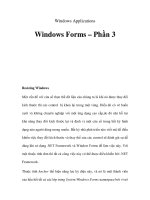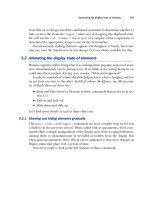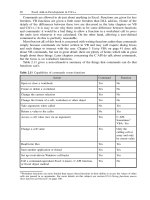Excel Add-in Development in C/C++ Applications in Finance phần 3 pot
Bạn đang xem bản rút gọn của tài liệu. Xem và tải ngay bản đầy đủ của tài liệu tại đây (733.95 KB, 32 trang )
Using VBA 69
A VB interface function declared as taking a range argument, would not be able to receive
literal values from the worksheet. If this were not a problem, then the VB code might
look like this, given that there is no need to call
IsObject().
Function VtFunction(r As Range) As Variant
VtFunction = C_vt_function(r.Value)
End Function
The following line would have resulted in a Variant of type VT_DISPATCH being passed
to the DLL function.
VtFunction = C_vt_function(r)
3.7.3 Converting array Variants to and from C/C++ types
Array Variants are Variants that contain an array. The array itself is an OLE data type
called the SafeArray, declared as
SAFEARRAY in the Windows header files. An under-
standing of the internal workings of the
SAFEARRAY is not necessary to bridge between
VB and C/C++. All that’s required is a knowledge of some of the functions used to
create them, obtain handles to their data, release data handles, find out their size (upper
and lower bounds), find out what data-type the array contains, and, finally, destroy them.
The key functions, all accessible in C/C++ via the header
windows.h,are:
SafeArrayCreate()
SafeArrayDestroy()
SafeArrayAccessData()
SafeArrayUnaccessData()
SafeArrayGetDim()
SafeArrayGetElemsize()
SafeArrayGetLBound()
SafeArrayGetUBound()
SafeArrayGetElement()
SafeArrayPutElement()
To convert an array Variant, the C/C++ DLL code needs to do the following:
• Determine that the Variant is an array by testing its type for the
VT_ARRAY bit.
• Determine the element type by masking the
VT_ARRAY bit from its type.
• Determine the number of dimensions using the SafeArray
cDims property or by using
the
SafeArrayGetDim() function.
• Determine the size of the array using
SafeArrayGetUBound() and SafeAr-
rayGetLBound()
for each dimension.
• Convert each array element from the possible Variant types that could originate from
a worksheet cell to the desired data type(s).
70 Excel Add-in Development in C/C++
To create an array Variant, the C/C++ DLL code needs to do the following:
• Call
SafeArrayCreate(), having initialised an array of SAFEARRAYBOUND struc-
tures (one for each dimension), to obtain a pointer to the SafeArray.
• Initialise a
VARIANT using VariantInit().
• Assign the element type bit-wise or’d with
VT_ARRAY to the Variant type.
• Assign the SafeArray pointer to the Variant
parray data member.
• Set the array element data (and sub-types, if Variants).
The final points in each set of steps above can be done element-by-element using
SafeAr-
rayGetElement()
and SafeArrayPutElement(), or, more efficiently, by accessing
the whole array in one memory block using
SafeArrayAccessData() and SafeAr-
rayUnaccessData()
. When accessing the whole block in one go, it should be borne
in mind that SafeArrays store their elements column-by-column, in contrast to Excel’s
C API array types, the
xl_array (see page 107) and the xltypeMulti xloper (see
page 111), where the elements are stored row-by-row.
Array Variant arguments passed by reference can be modified in place, provided that
the passed-in array is first released using
SafeArrayDestroy() before being replaced
with the array to be returned.
The
cpp xloper class converts Variants of any type to or from an equivalent xloper
type. (See sections 6.2.3 The
xloper
structure on page 111, and 6.4 AC++class
wrapper for the
xloper – cpp xloper
on page 121. See also the Variant conversion
routines in the example project source file,
xloper.cpp.) The following example code
demonstrates this:
VARIANT __stdcall C_vt_array_example(VARIANT *pv)
{
static VARIANT vt;
// Convert the passed-in Variant to an xloper within a cpp_xloper
cpp_xloper Array(pv);
// Access the elements of the xloper array using the cpp_xloper
// accessor functions
// Convert the xloper back to a Variant and return it
Array.AsVariant(vt);
return vt;
}
Note on memory management
One advantage of passing Variant SafeArrays back to VB is that VB can safely delete the
array and free its resources, and will do this automatically once it has finished with it. Equally,
if a passed-in array parameter is used as the means to return an array, and an array is already
assigned to it, the DLL must delete the array using
SafeArrayDestroy()before creating
and returning a new one. (The freeing of memory passed back to Excel directly from an XLL
is a little more complex – see Chapter 7 Memory Management on page 161 for details.)
3.7.4 Passing VB arrays to and from C/C++
You may want to pass a VB array directly to or from a DLL function. When passing a
VB array to a DLL, the C/C++ function should be declared in the VB module as shown
in the following example. (The
ByRef keyword is not required as it is the default.)
Using VBA 71
Declare Function C_safearray_example "example.dll" _
(ByRef arg() As Double) As Double
The corresponding C/C++ function would be prototyped as follows:
double __stdcall C_SafeArray_Example(SAFEARRAY **pp_Arg);
As you can see, the parameter ByRef arg() is delivered as a pointer to a pointer to a
SAFEARRAY. Therefore it must be de-referenced once in all calls to functions that take
pointers to
SAFEARRAYs as arguments, for example, the OLE SafeArray functions.
When returning VB arrays (i.e., SafeArrays) from the DLL to VB, the process is similar
to that outlined in the previous sections for array Variants. SafeArray arguments passed by
reference can also be modified in place, provided that the passed-in array is first released
using
SafeArrayDestroy().
In practice, once you have code that accepts and converts array Variants, it is simpler
to first convert the VB array to array Variant. This is done by simple assignment of the
array name to a Variant.
3.8 COMMANDS VERSUS FUNCTIONS IN VBA
Section 2.8 Commands versus functions in Excel on page 19 describes the differences
between commands and functions within Excel. The differences between the parallel
concepts of commands and functions in VBA are summarised in the Table 3.10.
Table 3.10 Commands versus functions in VBA
Commands Functions
Purpose Code containing instructions to be
executed in response to a user action
or system event.
Code intended to process arguments
and/or return some useful information.
May be worksheet functions or VB
functions.
VB code
(see also
sections
below)
Macro command:
Sub CommandName( )
End Sub
Command object event:
Sub CmdObjectName event( )
End Sub
Workbook/worksheet event action:
Sub ObjectName event( )
End Sub
Function FunctionName( )As
return type
FunctionName = rtn val
End Function
(continued overleaf )
72 Excel Add-in Development in C/C++
Table 3.10 (continued)
Commands Functions
VB code
location
Macro command:
• Wo rksheet code object
• Workbook code object
• VB module in workbook
• VB module outside workbook
Command object event:
• Code object of command object
container
Worksheet object event:
• Wo rksheet code object
Workbook object event:
• Workbook code object
Worksheet function:
• VB module in workbook
• VB module outside workbook
VB project function:
• Worksheet code object
• Workbook code object
• VB module in workbook
• VB module outside workbook
3.9 CREATING VB ADD-INS (XLA FILES)
VB macros can be saved as Excel add-ins simply by saving the workbook containing the
VB modules as an XLA file, using the
File/Save As menu and selecting the file type
of
Microsoft Excel Add-in (*.xla). When the XLA is loaded, the Add-in Manager makes the
functions and commands contained in the XLA file available. There are no special things
that the VB programmer has to do for the Add-in Manager to be able to recognise and load
the functions. Note that the resulting code runs no faster than regular VB modules – still
slower than, say, a compiled C add-in.
3.10 VB VERSUS C/C++: SOME BASIC QUESTIONS
This chapter has outlined what you need to do in order to create custom worksheet
functions and commands using only VB (as well as using VB as an interface to a C/C++
DLL). You might at this point ask yourself if you need to go any further in the direction
of a full-blown C/C++ add-in. Breaking this down, the main questions to ask yourself
before making this decision are:
1. Do I r eally need to write my own functions or are there Excel functions that, either
on their own or in simple combination, will do what I need?
2. What Excel functionality/objects do I need to access: can I do this using the C API,
or do I need to use VBA or the OLE interface?
3. Is execution speed important?
4. What kind of calculations or operations will my function(s) consist of and what kind
of performance advantage can I expect?
5. Is development time important to me and what language skills do I have or have
access to?
6. Is there existing source code that I want to reuse and how easily can it be ported to
any of VB, C or C++?
7. Does my algorithm involve complex dynamic memory management or extensive use
of pointers?
Using VBA 73
8. Who will need to be able to access or modify the resulting code?
9. Is the Paste Function (Function Wizard) important for the functions I want to create?
10. Do I need to write worksheet functions that might need a long time to execute, and
so need to be done on a background thread by a remote application?
With regard to the second point, it should be noted that C API can only handle byte-
counted strings with a maximum length of 255 characters. At one time, strings within
Excel were limited to this length, but not any more. If you need to be able to process
longer strings you will not be able to use the C API, but you will still be able to use your
C/C++ routines accessing them via VB, as VB supports a BSTR string variable capable
of supporting much longer strings.
This book cannot answer these questions for you, however, question 4 is addressed in
section 9.2 Relative performance of VB, C/C++: Tests and results on page 289.
4
Creating a 32-bit Windows (Win32) DLL
Using Visual C++ 6.0 or Visual Studio .NET
This chapter covers the steps involved in creating a stand-alone Win32 Dynamic-Link
Library using Microsoft Visual C++. It explains, through the creation of an example
project, how to create a DLL containing functions that can be accessed by VB without
the need for the Excel C API library and header files. (Without these things, however,
the DLL cannot call back into Excel via the C API.) Nevertheless, it is possible to create
very powerful C/C++ add-ins with just these tools.
A full description of DLLs and all the associated Windows terminology is beyond
the scope of this book. Instead, this section sets out all the things that someone who
knows nothing about DLLs needs to know to create add-ins for Excel; starting with
the basics.
4.1 WINDOWS LIBRARY BASICS
A library is a body of (compiled) code which is not in itself an executable application but
provides some functionality and data to something that is. Libraries come in two flavours:
static and dynamic-link. Static libraries (such as the C run-time library) are intended to
be linked to an application when it is built, to become part of the resulting executable
file. Such an application can be supplied to a user as just the executable file only. A
dynamic-link library is loaded by the application when the application needs it, usually
when the application starts up. An application that depends on functionality or data in a
DLL must be shipped to a user as the executable file plus the DLL file for it to work.
One DLL can load and dynamically link to another DLL.
The main advantage of a DLL is that applications that use it only need to have one
copy of it somewhere on disk, and have much smaller executable files as a result. A
developer can also update a DLL, perhaps fixing a bug or making it more efficient,
without the need to update all the dependent applications, provided that the interface
doesn’t change.
4.2 DLL BASICS
The use of DLLs breaks into two fairly straightforward tasks:
• How to write a DLL that exports functions.
• How to access functions within a DLL.
DLLs contain executable code but are not executable files. They need to be linked to
(or loaded by) an application before any of their code can be run. In the case of Excel,
that linking is taken care of by Excel via the Add-in Manager or by VBA, depending on
76 Excel Add-in Development in C/C++
how you access the DLL’s functions. (Chapter 5 Turning DLLs into XLLs: The Add-in
Manager interface, on page 95, provides a full explanation of what the Add-In Man-
ager does.)
If your DLL needs to access the C API it will either need to be linked statically
at compile-time with Excel’s 32-bit library,
xlcall32.lib, or link dynamically with
the DLL version,
xlcall.dll, at run-time. The static library is downloadable from
Microsoft in an example framework project. (See section 1.2 What tools and resources
are required to write add-ins on page 2.) The dynamic-link version is supplied as part of
a standard 32-bit Excel installation.
4.3 DLL MEMORY AND MULTIPLE DLL INSTANCES
When an application runs, Win32 assigns it a 32-bit linear address space known as its
process. Applications cannot directly access memory outside their own process. A DLL
when loaded must have its code and data assigned to some memory somewhere in the
global heap (the operating system’s available memory). When an application loads a DLL,
the DLL’s code is loaded into the global heap, so that it can be run, and space is allocated
in the global heap for its data structures. Win32 then uses memory mapping to make these
areas of memory appear as if they are in the application’s process so that the application
can access them.
If a second application subsequently loads the DLL, Win 32 doesn’t bother to make
another copy of the DLL code: it doesn’t need to, as neither application can make changes
to it. Both just need to read the instructions contained. Win32 simply maps the DLL code
memory to both applications’ processes. It does, however, allocate a second space for a
private copy of the DLL’s data structures and maps this copy to the second process only.
This ensures that neither application can interfere with the DLL data of the other. (16-bit
Windows’ DLLs used a shared memory space making life very interesting indeed, but
the world has moved on since then.)
What this means in practice is that DLL writers don’t need to worry about static and
global variables and data structures being accessed by more than one user of their DLL.
Every instance of every application gets its own copy. Each copy of the DLL data is
referred to as an instance of the DLL.
4.4 MULTI-THREADING
DLL writers do need to worry about the same running instance of an application call-
ing their DLL many times from different threads. Take the following piece of C code
for example:
int __stdcall get_num_calls(void)
{
static int num_calls = 0;
return ++num_calls;
}
Creating a 32-bit Windows (Win32) DLL Using VC 6.0 or VS. NET 77
The function returns an integer telling the caller how many times it has been called. The
declaration of the automatic variable
num_calls as static, ensures that the value
persists from one call to the next. It also ensures that the memory for the variable is
placed in the application’s copy of the DLL’s data memory. This means that the memory
is private to the application so the function will only return the number of times it has
been called by this application.
The problems arise when it may be possible for the application to call this function
twice from different threads at the same time. The function both reads and modifies the
value of the memory used for
num_calls, so what if one thread is trying to write while
the other is trying to read? The answer is that it’s unpredictable. In practice, for a simple
integer, this is not a problem. For larger data structures it could be a serious problem.
The best way to avoid this unpredictability is the use of critical sections.
Windows provides a function
GetCurrentThreadId() which returns the current
thread’s unique system-wide ID. This provides the developer with another way of mak-
ing their code thread-safe, or altering its behaviour depending on which thread is cur-
rently executing.
4.5 COMPILED FUNCTION NAMES
4.5.1 Name decoration
When compilers compile source code they will, in general, change the names of the
functions from their appearance in the source code. This usually means adding things to
the beginning and/or end of the name and, in the case of Pascal compilers, changing the
name to all uppercase. This is known as name decoration and it is important to understand
something about the way C and C++ compilers do this so that the functions we want to
be accessible in our DLL can be published in a way the application expects.
1
The way the name is decorated depends on the language and how the compiler is
instructed to make the function available, in other words the calling convention.(See
below for more details on and comparisons of calling conventions.) For 32-bit Windows
API function calls the convention for the decoration of C-compiled functions follows this
standard convention:
A function called
function_name becomes _function_name@
n
where
n
is the
number of bytes taken up by all the arguments expressed as a decimal, with the bytes
for each argument rounded up to the nearest multiple of four in Win32.
Note that the decorated name is independent of the return type. Note also that all pointers
are 4 bytes wide in Win32, regardless of what they point to.
Expressed slightly differently, the C name decoration for Win API calls is:
• Prefix −
• Suffix @n where n = bytes stack space for arguments
• Case change None
1
The complexity of name decoration is avoided with the use of DEF files and C++ source code modules, see
later in this chapter.
78 Excel Add-in Development in C/C++
Table 4.1 gives some examples:
Table 4.1 Name decoration examples for C-compiled exports
C source code function definition Decorated function name
void example1(char arg1) example1@4
void example2(short arg1) example2@4
void example3(long arg1) example3@4
void example4(float arg1) example4@4
void example5(double arg1) example5@8
void example6(void *arg1) example6@4
void example7(short arg1, double arg2) example7@12
void example8(short arg1, char arg2) example8@8
Win32 C++ compilers use a very different name-decoration scheme which is not described
as, among other reasons, it’s complicated. It can be avoided by making the compiler use
the standard C convention using the
extern "C" declaration, or by the use of DEF
files. (See below for details of these last two approaches.)
4.5.2 The
extern "C" declaration
The inclusion of the
extern "C" declaration in the definition of a function in a C++
source file instructs the compiler to externalise the function name as if it were a C
function. In other words, it gives it the standard C name decoration. An example decla-
ration would be:
extern "C" double c_name_function(double arg)
{
}
An important point to note is that such a function must also be given an extern "C"
declaration in all occurrences of a prototype, for example, in a header file. A number
of function prototypes, and the functions and the code they contain, can all be enclosed
in a single
extern "C" statement block for convenience. For example, a header file
might contain:
extern "C"
{
double c_name_function(double arg);
double another_c_name_function(double arg);
}
double cplusplus_name_function(double arg);
Creating a 32-bit Windows (Win32) DLL Using VC 6.0 or VS. NET 79
4.6 FUNCTION CALLING CONVENTIONS:
cdecl, stdcall, fastcall
The Microsoft-specific keyword modifiers, __cdecl, __stdcall and __fastcall,
are used in the declaration and prototyping of functions in C and C++. These modifiers
tell the compiler how to retrieve arguments from the stack, how to return values and what
cleaning up to do afterwards. The modifier should always come immediately before the
function name itself and should appear in all function prototypes as well as the definition.
Win32 API applications and DLLs, as well as Visual Basic, all use the
__stdcall calling convention whereas the ANSI standard for C/C++ is __cdecl.
By default, VC compiles functions as
__cdecl. This default can be overridden with
the compiler option Gz. However, it’s better to leave the default compiler settings alone
and make any changes explicit in the code. Otherwise, you are setting a trap for you or
someone else in the future, or creating the need for big warning comments in the code.
The modifier
__fastcall enables the developer to request that the compiler use a
faster way of communicating some or all of the arguments and it is included only for
completeness. For example, the function declaration
void __fastcall fast_function(int i, int j)
would tell the compiler to pass the arguments via internal registers, if possible, rather
than via the stack.
Table 4.2 summarises the differences between the three calling conventions. (It’s really
not necessary to remember or understand all of this to be able to write add-ins).
Table 4.2 Summary of calling conventions and name decoration
cdecl stdcall fastcall
Argument passing
order
Right-to-left on the
stack.
Right-to-left on the
stack.
The first two DWORD (i.e.
4-byte) or smaller
arguments are passed in
registers ECX and EDX.
All others are passed
right-to-left on the stack.
Argument passing
convention
By value except
where a pointer or
reference is used.
By value except
where a pointer or
reference is used.
By value except where a
pointer or reference is
used.
Variable argument
lists
Supported Not supported Not supported
Responsibility for
cleaning up the
stack
Caller pops the
passed arguments
from the stack.
Called function pops
its arguments from
the stack.
Called function pops its
arguments from the
stack.
Name-decoration
convention
C functions:
C++ fns declared as
extern "C":
Prefix:
C functions:
C++ fns declared as
extern "C":
Prefix:
Prefix: @
Suffix: @n
n = bytes stack space for
arguments
(continued overleaf )
80 Excel Add-in Development in C/C++
Table 4.2 (continued)
cdecl stdcall fastcall
Suffix: none
Case change: none
C++ functions:
A proprietary name
decoration scheme is
used for Win32.
Suffix: @n
n = bytes stack space
for arguments
Case change: none
C++ functions:
A proprietary name
decoration scheme is
used for Win32.
Case change: none
Compiler setting to
make this the
default:
/Gz /Gd
or omitted
/Gr
Note: The VB argument passing convention is to pass arguments by reference unless
explicitly passed by value using the
ByVal keyword. Calling C/C++ functions from VB
that take pointers or references is achieved by default or with the explicit use of the
ByRef
keyword.
Note:
The Windows header file <Windef.h> contains the following definitions which,
some would say, you should use in order to make the code platform-independent. How-
ever, this book chooses not to use them so that code examples are more explicit.
#define WINAPI __stdcall
#define WINAPIV __cdecl
4.7 EXPORTING DLL FUNCTION NAMES
A DLL may contain many functions not all of which the developer wishes to be accessible
to an application. The first thing to consider is how should functions be declared so that
they can be called by a Windows application. The second thing to consider is how then
to make those functions, and only those, visible to an application that loads the DLL.
On the first point, the declaration has to be consistent with the Windows API call-
ing conventions, i.e., functions must be declared as
__stdcall rather than __cdecl.
For example,
double__stdcall get_system_time_C(long trigger) can be
used by the DLL’s host application but
long current_system_time(void) can-
not. (Both these functions appear in the example DLL later in this chapter.)
On the second point, the DLL project must be built in such a way that the
__stdcall
functions you wish to export are listed in the DLL by the linker. There are two ways to
do this:
1. list the function name in a definition (
*.DEF)file,OR
2. use the __declspec(dllexport) keyword in the declaration.
In practice, the only reason to declare functions with
__stdcall in your DLL is pre-
cisely because you intend to make them visible externally to a Windows application such
as Excel.
Creating a 32-bit Windows (Win32) DLL Using VC 6.0 or VS. NET 81
4.7.1 Definition (*.DEF)files
A definition file is a plain text file containing a number of keyword statements followed
by one or more pieces of information used by the linker during the creation of the DLL.
The only keyword that needs to be covered here is
EXPORTS. This precedes a list of the
functions to be exported to the application. The general syntax of lines that follow an
EXPORTS statement is:
entryname[=internalname] [@ordinal[NONAME]] [DATA] [PRIVATE]
Example 1
Consider the following function declaration in a C++ source file:
extern "C" double __stdcall get_system_time_C(long trigger);
Given the decoration of the function name, this would be represented in the definition file
as follows:
EXPORTS
; (Comment) This function takes a single 'long' argument
get_system_time_C=_get_system_time_C@4
In the above example, get_system_time_C is the entryname: the name you want
the application to know the function by. In this example, the same undecorated name has
been chosen as in the source code, but it could have been something completely different.
The
internalname is the decorated name. As the function is declared as both extern
"C"
and __stdcall it has been decorated as set out in the table in section 4.6 on
page 79.
The keywords
PRIVATE, DATA and @ordinal[NONAME] are not discussed as they
are not critical to what we are trying to do here.
Example 2
We could also have declared the C++ function (in the C++ source code file) without the
extern "C" like this:
double __stdcall get_system_time_C(long trigger);
The corresponding entry in the .DEF file would be:
EXPORTS
get_system_time_C
In this case the linker does all the hard work. We have no extern "C" statement and
no name decoration reflected in the DEF file. The linker makes sure on our behalf that
the C++ decorated name is accessible using just the undecorated name.
Example 2 is the best way to make functions available, as it’s the simplest. However,
if you find that Excel cannot find your functions, you can use
extern "C" and the
decorated name in the DEF file as in Example 1.
The only other thing worth pointing out here is the very useful comment marker for
.DEF files, a semi-colon, after which all characters up to the end of the line are ignored.
82 Excel Add-in Development in C/C++
For example, the above DEF file could look like this:
EXPORTS
; My comment about the exported function can go here
; after a semi-colon
get_system_time_C ; plus more comments here
4.7.2 The declspec(dllexport) keyword
The
__declspec(dllexport) keyword can be used in the declaration of the function
as follows:
__declspec(dllexport) double __stdcall get_system_time_C(long trigger)
{
}
The __declspec(dllexport) keyword must be placed at the extreme left of the
declaration. Functions declared in this way do not need to be listed in a DEF file. However,
if you want to avoid the function being made available with the C++ name decoration
you would need to declare the function as follows:
extern "C" __declspec(dllexport) double __stdcall
get_system_time_C(long trigger)
{
}
The problem now is that the linker will make the function available as _get_system
_time_C@4
and, if we are telling the application to look for a function called get_
system_time_C
, it will not be able to find it. The two solutions are, therefore, to
tell the application to look for the decorated name or to use a DEF file containing the
decorated name.
NOTE:
USING A DEF FILE MAKES THE SOURCE CODE CLEANER AND GIVES
MORE CONTROL OVER THE NAME THAT’S ULTIMATELY PUBLISHED.
4.8 WHAT YOU NEED TO START DEVELOPING ADD-INS
IN C/C++
This chapter shows the use of Microsoft Visual C++ 6.0 Standard Edition and Visual
Studio .NET (in fact, Visual C++ .NET, which is a subset of VS .NET). Menu options
and displays may vary from version to version, but for something as simple as the creation
of DLLs, the steps are almost identical. This is all that’s needed to create a DLL whose
exported functions can be accessed via VB.
However, to create a DLL that can access Excel’s functionality or whose functions you
want to access directly from an Excel worksheet, you will need Excel’s C API library
and header file, or COM (see section 9.5). (See also section 4.12 below, and Chapter 5
Turning DLLs into XLLs: The Add-in Manager interface on page 94.)
Creating a 32-bit Windows (Win32) DLL Using VC 6.0 or VS. NET 83
4.9 CREATING A DLL USING VISUAL C++ 6.0
This section refers to Visual C++ 6.0 as VC. Visual Studio 6.0 has the same menus and
dialogs. Section 4.10 on page 87 covers the same steps as this section, but for the Visual
C++ .NET 2003 and Visual Studio .NET 2003 IDEs, which this book refers to as VC.NET
to make the distinction between the two.
4.9.1 Creating the empty DLL project
This example goes step-by-step through the creation of a DLL called
GetTime.dll
which is referred to in the following chapter and expanded later on. It will export one
function that, when called, will return the date and time in an Excel-compatible form to
the nearest second.
The steps are:
1. Open the Visual C++ IDE.
2. Select
File/New
3. On the New dialog that appears select the Projects tab.
4. Select
Win32 Dynamic-Link Library, enter a name for the project in the Project name: text
box and select a location for the project as shown and press
OK.
5. Select Create an empty DLL project on the following dialog and press Finish.
6. Select
OK to clear the message dialog that tells you that the project will be created
with no files.
7. Make sure the Workspace window is visible. (Select
View/Workspace if it isn’t.)
8. Expand the
GetTime files folder.
9. Right-click on the
Source Files sub-folder and select Add Files to Folder
10. In the File name: text box type GetTime.cpp. [The Files of type: text box should now
contain
C++ Files ( ).]
84 Excel Add-in Development in C/C++
11. The following dialog will appear. Select Yes.
12. Expand the
Source Files folder in the Workspace window and you will now see the
new file listed.
13. Double-click on the icon immediately to the left of the file name GetTime.cpp.You
will see the following dialog:
14. Select Yes.
15. Repeat steps 10 to 14 to create and add to
Source Files a file called GetTime.def.
The project and the required files have now been created!
It has no code, of course, so all it’s doing at this point is taking up disk space, but now
you’re ready to start writing code.
If you explore the directory in which you created the project you will see the following
files listed:
GetTime.cpp A C++ source file. This will contain our C or C++ source code.
(Even if you only intend to write in C, using a .cpp file extension
allows you to use some of the simple C++ extensions such as the
bool data type.)
GetTime.def A definition file. This text file will contain a reference to the
function(s) we wish to make accessible to users of the DLL (Excel
and VBA in this case).
You will also see a number of project files of the form GetTime.*.
4.9.2 Adding code to the project
To add code to a file simply double-click on the file name and VC will open the text file
in the right hand pane. We will add some simple code that returns the system time, as
reported by the C run-time functions, as a fraction of the day, and export this function
Creating a 32-bit Windows (Win32) DLL Using VC 6.0 or VS. NET 85
via a DLL so that it can be called from VB. Of course, VB and Excel both have their
own functions for doing this but there are two reasons for starting with this particular
example: firstly, it introduces the idea of having to understand Excel’s time (and date)
representations, should you want to pass these between your DLL and Excel. Secondly,
we want to be able to do some relative-performance tests, and this is the first step to a
high-accuracy timing function.
For this example, add the following code to the file
GetTime.cpp:
#include <windows.h>
#include <time.h>
#define SECS_PER_DAY (24 * 60 * 60)
//=====================================================================
// Returns the time of day rounded down to the nearest second as
// number of seconds since the start of day.
//=====================================================================
long current_system_time(void)
{
time_t time_t_T;
struct tm tm_T;
time(&time_t_T);
tm_T = *localtime(&time_t_T);
return tm_T.tm_sec + 60 * (tm_T.tm_min + 24 * tm_T.tm_hour);
}
//====================================================================
// Returns the time of day rounded down to the nearest second as a
// fraction of 1 day, i.e. compatible with Excel time formatting.
//
// Wraps the function long current_system_time(void) providing a
// trigger for Excel using the standard calling convention for
// Win32 DLLs.
//====================================================================
double __stdcall get_system_time_C(long trigger)
{
return current_system_time() / (double)SECS_PER_DAY;
}
The function long current_system_time(void) gets the system time as a time_t,
converts it to a
struct tm and then extracts the hour, minute and second. It then converts
these to the number of seconds since the beginning of the day. This function is for internal
use only within the DLL and is, therefore, not declared as
__stdcall.
The function
double __stdcall get_system_time_C(long trigger)takes
the return value from
long current_system_time(void) and returns this divided
by the number of seconds in a day as a
double. There are three things to note about
this function:
1. The declaration includes the
__stdcall calling convention. This function is going
to be exported so we need to overwrite the default
__cdecl so that it will work with
the Windows API.
2. There is a trigger argument enabling us to link the calling of this function to the change
in the value of a cell in an Excel spreadsheet. (See section 2.11.2 Triggering functions
to be called by Excel – The Trigger Argument on page 26.)
86 Excel Add-in Development in C/C++
3. The converted return value is now consistent with Excel’s numeric time value
storage.
Now we need to tell the linker to make our function visible to users of the DLL. To do
this we simply need to add the following to the file
GetTime.def:
EXPORTS
get_system_time_C
That’s it.
4.9.3 Compiling and debugging the DLL
In the set up of the DLL project, the IDE will have created two configurations: debug and
release. By default, the debug configuration will be the active one. When you compile
this project, VC will create output files in a debug sub-folder of the project folder called,
not surprisingly,
Debug. Changing the active configuration to release causes build output
files to be written to the
Release sub-folder. As the name suggests the debug configu-
ration enables code execution to be halted at breakpoints, the contents of variables to be
inspected, the step-by-step execution of code, etc.
Without getting into the details of the VC user interface, the
Build menu contains the
commands for compiling and linking the DLL and changing the active configuration.
The
Project menu provides access to a number of project related dialogs and commands.
The only one that’s important to mention here is
Project/Settings, which displays the fol-
lowing dialog (when the
Debug tab is selected, as in this case):
As you can see, these are the settings for the debug configuration. The full path and
filename for Excel has been entered as the debug executable. Now, if you select
Build/Start
D
ebug /Go,orpress{F5}, VC will run Excel. If your project needs rebuilding because
of changes you’ve made to source code, VC will ask you if you want to rebuild first.
Creating a 32-bit Windows (Win32) DLL Using VC 6.0 or VS. NET 87
So far all we’ve done is created a DLL project, written and exported a function and
set up the debugger to run Excel. Now we need to create something that accesses the
function. Later chapters describe how to use Excel’s Add-in Manager and Paste Function
wizard, but for now we’ll just create a simple spreadsheet which calls our function from
a VB module.
To follow the steps in the next section, you need to run Excel from VC by debugging
the DLL. (Select
Build/Start Debug /Go or press {F5}.) This enables you to experiment by
setting breakpoints in the DLL code.
You can also specify a spreadsheet that Excel is to load whenever you start a debug
session. This example shows the name and location of a test spreadsheet called
Get-
TimeTest.xls
entered into the Program arguments field. (Excel interprets a command
line argument as an auto-load spreadsheet.)
Next time Build/Start Debug /Go is selected, or {F5} is pressed, VC will run Excel and
load this test spreadsheet automatically. This is a great time-saver and helps anyone who
might take over this project to see how the DLL was supposed to work.
4.10 CREATING A DLL USING VISUAL C++ .NET 2003
This section refers to Visual C++ .NET 2003 as VC.NET. Visual Studio .NET 2003 has
the same menus and dialogs. Section 4.9 on page 83 covers the same steps as this section,
but for the Visual C++ 6.0 and Visual Studio C++ 6.0 IDEs, which this section refers to
as VC to make the distinction between the two.
4.10.1 Creating the empty DLL project
This example goes step-by-step through the creation of a DLL called
NETGetTime.dll
which is referred to in the following chapter and expanded later on. It will export one
function that, when called, will return the date and time in an Excel-compatible form to
the nearest second.
88 Excel Add-in Development in C/C++
1. Open the Visual C++ .NET IDE which should appear something like this:
2. On the New Project dialog that appears, select the Win32 folder.
3. Select
Win32 Project and enter a name for the project in the Name: text box and select
a location for the project as shown and press
OK.
Creating a 32-bit Windows (Win32) DLL Using VC 6.0 or VS. NET 89
4. The following dialog will then appear:
5. Select the Application Settings tab, after which the following dialog should appear:
90 Excel Add-in Development in C/C++
6. Select the DLL radio button, check the Empty Project checkbox and press Finish.You
should now see something like this:
7. Make sure the Solution Explorer is visible. (Select View/Solution Explorer if it isn’t.)
8. Expand the
NETGetTime folder.
9. Right-click on the
Source Files sub-folder and select Add/Add new item
10. In the Add New Item dialog, select the C++ File (.cpp) in the Templates pane, type
GetTime.intotheName: text box.
11. Expand the
Source Files folder in the Solution Explorer and you will now see the new
(completely empty) file listed.
12. Repeat steps 9 to 11, selecting instead the
Module Definition File (.def) in the Templates
pane, to create and add to Source Files a file called GetTime.def.
The project and the required files have now been created!
It has no code of course so all it’s doing at this point is taking up disk space, but now
you’re ready to start writing code.
If you explore the directory in which you created the project, you will see the following
files listed:
GetTime.cpp A C++ source file. This will contain our C or C++ source code.
(Even if you only intend to write in C, using a .cppfile extension
allows you to use some of the simple C++ extensions such as the
bool data type.)
GetTime.def A definition file. This text file will contain a reference to the
function(s) we wish to make accessible to users of the DLL (Excel
and VBA in this case).
You will also see a number of project files of the form NETGetTime.*.
Creating a 32-bit Windows (Win32) DLL Using VC 6.0 or VS. NET 91
4.10.2 Adding code to the project
The process of adding code is essentially the same in VC as in VC.NET. Section 4.9.2
on page 84 goes through this for VC, adding two functions to
GetTime.cpp and an
exported function name to the DEF file. These functions are used in later parts of this
book to run relative performance tests. If you are following these steps with VC.NET,
you should go to section 4.9.2 and then come back to the following section to see how
to compile and debug.
4.10.3 Compiling and debugging the DLL
In the set up of the DLL project, the IDE will have created two configurations: debug and
release. By default, the debug configuration will be the active one. When you compile
this project, VC.NET will create output files in a debug sub-folder of the project folder
called, not surprisingly,
Debug. Changing the active configuration to release causes build
output files to be written to the
Release sub-folder. As the name suggests, the debug
configuration enables code execution to be halted at breakpoints, the contents of variables
to be inspected and the step-by-step execution of code, etc.
Without getting into the details of the user interface, the
Build menu contains the com-
mands for compiling and linking the DLL and changing the active configuration. The
Project menu provides access to a number of project related dialogs and commands. The
only one worth mentioning here is the
Project/NETGetTime Properties , which displays the
following dialog (with the
Debug settings selected in this case):
As you can see, these are the settings for the debug configuration. The full path and
filename for Excel has been entered as the debug executable. Now, if you select
Debug/Start,
or press {F5}, VC.NET will run Excel. If your project needs rebuilding because of changes
you’ve made to source code, VC.NET will ask you if you want to rebuild first.
92 Excel Add-in Development in C/C++
So far all we’ve done is created a DLL project, written and exported a function and
set up the debugger to run Excel. Now we need to create something that accesses the
function. Later chapters describe how to use Excel’s add-in manager and Paste Function
wizard, but for now we’ll just create a simple spreadsheet which calls our function from
a VB module.
To follow the steps in the next section, you need to run Excel from VC.NET by
debugging the DLL. (Select
Build/Start Debug /Go or press {F5}.) This enables you to
experiment by setting breakpoints in the DLL code.
You can also specify a spreadsheet that Excel is to load whenever you start a debug
session. This example shows the name and location of a test spreadsheet called
Get-
TimeTest.xls
entered into the Command Arguments field. (Excel interprets a command
line argument as an autoload spreadsheet.)
Next time Debug/Start is selected, or {F5} is pressed, VC.NET will run Excel and load this
test spreadsheet automatically. This is a great time-saver and helps anyone who might
take over this project to see how the DLL was supposed to work.
4.11 ACCESSING DLL FUNCTIONS FROM VB
VB provides a way of making DLL exports available in a VB module using the Declare
statement. (See section 3.6 Using VBA as an interface to external DLL add-ins on page 48
for a detailed description.) In the case of the example in our add-in the declaration in our
VB module would be:
Declare Function get_system_time_C Lib "GetTime.dll" _
(ByVal trigger As Long) As Double
(Note the use of the line continuation character ‘_’.)
Creating a 32-bit Windows (Win32) DLL Using VC 6.0 or VS. NET 93
As described in Chapter 3 Using VBA on page 41, if you open a new VB module
in
GetTimeTest.xls and add the following code to it, you will have added two
user-defined functions to Excel,
Get_C_System_Time() and Get_VB_Time().
Declare Function get_system_time_C Lib "GetTime.dll" _
(ByVal trigger As Long) As Double
Function Get_C_System_Time(trigger As Double) As Double
Get_C_System_Time = get_system_time_C(0)
End Function
Function Get_VB_Time(trigger As Double) As Double
Get_VB_Time = Now
End Function
(Note that the full path of the DLL is, in general, required in the VB Declare statements.)
Back in Excel, the following simple spreadsheet has been created:
Cell Formula
B4 =NOW()
B5 =Get VB Time(B4)
B6 =Get C System Time(B4)
Here, cell B4 will recalculate whenever you force a recalculation by pressing {F9},or
when Excel would normally recalculate, say, if some other cell’s value changes. (The