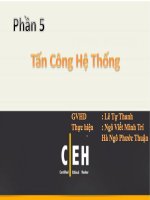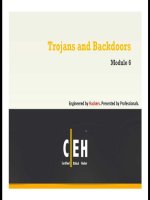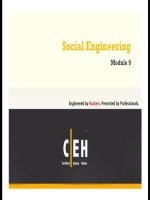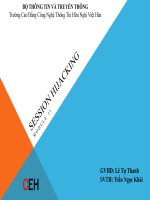giáo trình SILVERLIGHT 2 tiếng việt phần 4 pdf
Bạn đang xem bản rút gọn của tài liệu. Xem và tải ngay bản đầy đủ của tài liệu tại đây (819.63 KB, 22 trang )
Infoway
Solutions
CHƯƠNG IV: CONTROL VÀ USER CONTROL TRONG SILVERLIGHT
CHƯƠNG IV:
CONTROL VÀ USER CONTROL TRONG SILVERLIGHT
1 Giới thiệu về các control phổ biến của Silverlight SDK tích hợp trong VS2008
Các Control trong silverlight cho phép bạn lưu trữ nội dung hoặc các control khác, bạn có thể tạo hoặc
tự thiết kế được các control này để chúng hiển thị được những thay đổi trạng thái tới người dùng.
Trong công cụ phát triển Visual studio 2008 đã tích hợp các công cụ silverlight (Cài đặt
Siverlight tool, đã hướng dẫn ở chương một) có rất nhiều các control có sẵn để bạn tạo, thay đổi hoặc
xử lý các sự kiện theo chúng
Dưới đây là hình ảnh danh sách các công cụ đã có trong Silverlight tool
Ở Chương II chúng ta đã tìm hiểu về các cách trình bày control theo Layout (Grid, StackPanel,
Canvas). Trong chương này chúng ta sẽ xem và tìm hiểu các control phổ biến trong silverlight 2 và cách
trình bày chúng theo Layout đã học.
2 Các control phổ biến trong Silverlight 2
1.1 Border
o Mổ tả
Border cung cấp một background , khu vực cho phép bạn nhúng vào đó một thành phần duy nhất nhằm
tạo ra hiệu quả về đồ hoạ.
o Ví dụ
<Border Background="Coral" Width="300" Padding="10" CornerRadius="20">
Infoway
Solutions
CHƯƠNG IV: CONTROL VÀ USER CONTROL TRONG SILVERLIGHT
2
<TextBlock FontSize="16">Text Surrounded by a Border</TextBlock>
</Border>
1.2 Button
o Mô tả
Button kiểm soát các phản ứng của người dùng qua các thiết bị đầu vào, bao gồm các sự kiện, style
o Ví dụ
<Grid x:Name="LayoutRoot" Background="White">
<Button Name="Button" Content="Click Me !" Background="Blue" Margin="20,60,200,200"
MouseLeftButtonDown="Button_MouseLeftButtonDown"/>
</Grid>
1.3 Calendar
o Mô tả
Calendar cho phép người sử dụng chọn ngày, tháng, năm. Ta có thể sử dụng các style khác nhau
thông qua Mode
o Ví dụ
<Grid x:Name="LayoutRoot" Background="White">
<basics:Calendar Height="300" Width="300"IsTodayHighlighted="True" >
</basics:Calendar>
</Grid>
1.4 CheckBox
o Mô tả
Cho phép người dùng lựa chọn ba trạng thái dánh dấu ,bỏ dánh dấu và trạng thái trung gian
o Ví dụ
<CheckBox Name="CheckBox1" ClickMode="Release" IsThreeState="False" Content="CheckBox two states"
Margin="10,50,0,0"></CheckBox>
<CheckBox Name="CheckBox2" ClickMode="Release" IsThreeState="True" Content="CheckBox three states"
Margin="10,100,0,0"></CheckBox>
Infoway
Solutions
CHƯƠNG IV: CONTROL VÀ USER CONTROL TRONG SILVERLIGHT
3
1.5 ComboBox
o Mô tả
ComboBox cho phép chọn lựa một Item từ một danh sách Item từ
ComboBox
o Ví dụ
<Grid x:Name="LayoutRoot" Background="White">
<ComboBox Name="ComboBox1" BorderThickness="2" IsDropDownOpen="True" SelectedIndex="0" Width="200"
Height="30">
<ComboBoxItem x:Name="ComboBoxItem1" Content="Item1"></ComboBoxItem>
<ComboBoxItem x:Name="ComboBoxItem2" Content="Item2"></ComboBoxItem>
<ComboBoxItem x:Name="ComboBoxItem3" Content="Item3"></ComboBoxItem>
</ComboBox>
</Grid>
1.6 ContentControl
o Mô tả
ContentControl có các dẫn xuất như Button, Panel. Ta có thể tuỳ chỉnh ContentControl thông qua các
template
o Ví dụ
Sau đây là việc cài đặt một vài control được thừa kế từ ContentControl
<StackPanel Name="root" Width="200" HorizontalAlignment="Center" VerticalAlignment="Center">
<! —Tạo một button với nội dung gán từ Content >
<Button Margin="10" Content="This is string content of a Button"/>
<! —Tạo một button với một UIElement gán từ content >
<Button Margin="10">
<Rectangle Height="40" Width="40" Fill="Blue"/>
</Button>
<! —Tạo một button với một panel chứa nhiều đối tượng gán từ content >
<CheckBox Margin="10">
<StackPanel Margin="3,0,0,0" Orientation="Horizontal">
<Ellipse Height="10" Width="10" Fill="Blue"/>
<TextBlock TextAlignment="Center" Text="A string of text"></TextBlock>
</StackPanel>
</CheckBox>
</StackPanel>
Infoway
Solutions
CHƯƠNG IV: CONTROL VÀ USER CONTROL TRONG SILVERLIGHT
4
\
1.7 DatePicker
o Mô tả
DatePicker cho phép người dùng sử dụng để lựa chọn ngày, hoặc gõ trực tiếp vào textbox hoặc sử dụng
lịch thả xuống.
DatePicker cung cấp một loạt các sự kiện hỗ trợ việc kiểm soát lịch thả xuống.
o Ví dụ
<! A basic Calendar. >
<swc:Calendar x:Name="cal" Canvas.Left="20" Canvas.Top="100" />
<! A Calendar does not highlight today's date. >
<swc:Calendar x:Name="cal2" Canvas.Left="270" Canvas.Top="100"
IsTodayHighlighted="false" />
<! Two DatePicker controls, one using the default Short date format >
<! and the other using the Long date format. >
<swc:DatePicker x:Name="dp1" Canvas.Left="20" Canvas.Top="390" />
<swc:DatePicker x:Name="dp2" Canvas.Left="20" Canvas.Top="480"
SelectedDateFormat="Long"/>
<! A Calendar to demonstrate multiple selection. >
<swc:Calendar x:Name="cal3" Canvas.Left="20" Canvas.Top="540" />
Infoway
Solutions
CHƯƠNG IV: CONTROL VÀ USER CONTROL TRONG SILVERLIGHT
5
1.8 GridSplitter
o Mô tả
GridSplitter cho phép người dùng phân phối lại không gian giữa các hàng hoặc cột. Nó là yếu tố đồ hoạ
tượng trưng cho một thành phần gắn vào nó mà thành phần đó có thể tương tác
o Ví dụ
<Grid ShowGridLines="True" Canvas.Top="60" Canvas.Left="20" Width="400" Height="400">
<Grid.RowDefinitions>
<RowDefinition />
<RowDefinition />
<RowDefinition />
<RowDefinition />
</Grid.RowDefinitions>
<Grid.ColumnDefinitions>
<ColumnDefinition />
<ColumnDefinition />
<ColumnDefinition />
<ColumnDefinition />
</Grid.ColumnDefinitions>
<TextBlock Text="One!" Grid.Row="0" Grid.Column="0" />
<TextBlock Text="Two!" Grid.Row="1" Grid.Column="1" />
<TextBlock Text="Three!" Grid.Row="2" Grid.Column="2" />
<TextBlock Text="Four!" Grid.Row="3" Grid.Column="3" />
<swc:GridSplitter Grid.Row="1" Grid.Column="0" Grid.ColumnSpan="4"
Height="5" HorizontalAlignment="Stretch" VerticalAlignment="Top"
ShowsPreview="True"
/>
<swc:GridSplitter Grid.Row="2" Grid.Column="1" Grid.RowSpan="2"
Width="5" HorizontalAlignment="Left" VerticalAlignment="Stretch"
/>
</Grid>
Infoway
Solutions
CHƯƠNG IV: CONTROL VÀ USER CONTROL TRONG SILVERLIGHT
6
1.9 HyperlinkButton
o Mô tả
HyperlinkButton hiển thị một siêu liên kết. Khi bấm vào HyperlinkButton sẽ cho phép người dùng truy
cập vào một trang web, địa chỉ URI đích được xác định với các NavigateUri.
Bạn có thể chỉ định cửa sổ hoặc một khung trong những điểm đến trang web bằng cách sử dụng
TargetName
o Ví dụ
<TextBlock Text="HyperlinkButton Demonstration" Margin="0,20,10,20"
FontFamily="Verdana" FontSize="18" FontWeight="Bold"
Foreground="#FF5C9AC9" />
<HyperlinkButton Content="Click here to learn about Silverlight"
NavigateUri="" TargetName="_blank" Margin="10,60,0,0"/>
1.10 Image
o Mô tả
Image hiển thị hình ảnh trong định dạng JPEG hoặc PNG.
Hình ảnh hiển thị ở 1, 4 hoặc 8 bit màu, hình ảnh thực với 24 hoặc 32 bit
o Ví dụ
Mã XAML:
<Image Source="myPicture.png" />
Mã C#:
Image myImage = new Image();
myImage.Source = new BitmapImage(new Uri("myPicture.jpg", UriKind.RelativeOrAbsolute));
LayoutRoot.Children.Add(myImage);
1.11 InkPresenter
o Mô tả
InkPresenter cung cấp các bản vẽ mặt để hỗ trợ tính năng Tablet PC. InkPresenter được dẫn xuất từ
canvas nên có thể hiển thị một hoặc nhiều đối tượng và UIElement strokes.
Infoway
Solutions
CHƯƠNG IV: CONTROL VÀ USER CONTROL TRONG SILVERLIGHT
7
o Ví dụ
Mã XAML:
<Canvas>
<TextBlock Text="InkPresenter Control" FontWeight="Bold" Margin="50,30,0,0" />
<Rectangle Height="500" Width="500" Margin="50,50,0,0" Stroke="Black" />
<InkPresenter x:Name="MyIP" Height="500" Width="500"
Margin="50,50,0,0"
MouseLeftButtonDown="MyIP_MouseLeftButtonDown"
LostMouseCapture="MyIP_LostMouseCapture"
MouseMove="MyIP_MouseMove"
Background="Transparent" Opacity="1" />
</Canvas>
Mã C#
private void MyIP_MouseLeftButtonDown(object sender, MouseEventArgs e)
{
MyIP.CaptureMouse();
StylusPointCollection MyStylusPointCollection = new StylusPointCollection();
MyStylusPointCollection.Add(e.StylusDevice.GetStylusPoints(MyIP));
NewStroke = new Stroke(MyStylusPointCollection);
MyIP.Strokes.Add(NewStroke);
}
//StylusPoint objects are collected from the MouseEventArgs and added to MyStroke.
private void MyIP_MouseMove(object sender, MouseEventArgs e)
{
if (NewStroke != null)
NewStroke.StylusPoints.Add(e.StylusDevice.GetStylusPoints(MyIP));
}
//MyStroke is completed
private void MyIP_LostMouseCapture(object sender, MouseEventArgs e)
{
NewStroke = null;
}
1.12 ListBox
o Mô tả
ListBox chứa một danh sách các Item, Item có thể là một doạn văn bản
hay một Control.
Infoway
Solutions
CHƯƠNG IV: CONTROL VÀ USER CONTROL TRONG SILVERLIGHT
8
o Ví dụ
<TextBlock Text="ListBox Demonstration" Margin="0,20,10,20"
FontFamily="Verdana" FontSize="18" FontWeight="Bold"
Foreground="#FF5C9AC9" />
<TextBlock Text="ListBox with unbound data:" />
<ListBox Width="350" Margin="0,5,0,10">
<TextBlock Text="TextBlock" />
<TextBox Text="TextBox" />
<Button Content="Button" />
<Rectangle Fill="LightBlue" Height="20" Width="150" Margin="2,2,2,2"/>
<Ellipse Fill="Coral" Height="20" Width="150" Margin="2,2,2,2"/>
</ListBox>
1.13 MediaElement
o Mô tả
Các MediaElement kiểm soát nội dung Audio hoặc Video.
MediaElement cung cấp một vùng chữa nhật có thể hiển thị Video trên đó, hoặc Audio
o Ví dụ
<MediaElement
x:Name="media"
Source="xbox.wmv"
CurrentStateChanged="media_state_changed"
Width="300" Height="300"/>
1.14 MultiScaleImage
o Mô tả
MultiScaleImage cho phép người dùng mở một hình ảnh cho phép phóng
to thu nhỏ thông qua công nghệ Deep Zoom.
o Ví dụ
Mã XAML:
<MultiScaleImage x:Name="deepZoomObject" Source="source/items.bin"
MouseEnter="DeepZoomObject_MouseEnter" />
Mã C#:
private void DeepZoomObject_MouseEnter(object sender, MouseEventArgs e)
{
Infoway
Solutions
CHƯƠNG IV: CONTROL VÀ USER CONTROL TRONG SILVERLIGHT
9
if (deepZoomObject.UseSprings = false)
{
deepZoomObject.UseSprings = true;
}
this.deepZoomObject.ZoomAboutLogicalPoint(3, .5, .5);
}
1.15 PasswordBox
o Mô tả
PasswordBox được sử dụng để nhập vào thông tin mật khẩu ký tự hiển thị chỉ là ký tự đại diện.
o Ví du
Mã XAML:
<TextBlock Margin="20,10,0,0" Text="PasswordBox Demonstration" FontWeight="bold"/>
<TextBlock Text="Type password here" Margin="20,10,0,0"/>
<PasswordBox x:Name="MyPWBox1" Margin="20,10,0,0" PasswordChanged="MyPWBox1_PasswordChanged"
MaxLength="8" Height="35" Width="200" HorizontalAlignment="Left" />
Mã C#:
public Page()
{
InitializeComponent();
}
private void MyPWBox1_PasswordChanged(object sender, RoutedEventArgs e)
{
ReadOnlyTB.Text = MyPWBox1.Password;
}
Infoway
Solutions
CHƯƠNG IV: CONTROL VÀ USER CONTROL TRONG SILVERLIGHT
10
1.16 Popup
o Mô tả
Popup luôn luôn xuất hiện lên trên cùng cửa sổ ứng dụng hữu ích cho việc hiện thị thông báo cho một
nhiệm vụ
o Ví dụ
Mã XAML:
<Button Width="100" Height="50" x:Name="showPopup" Click="showPopup_Click" Content="Show Popup" />
Mã C#
// Create the popup object.
Popup p = new Popup();
private void showPopup_Click(object sender, RoutedEventArgs e)
{
Border border = new Border();
border.BorderBrush = new SolidColorBrush(Colors.Black);
border.BorderThickness = new Thickness(5.0);
}
1.17 ProgressBar
o Mô tả
ProgressBar hiển thị cho biết tiến trình đang hoạt động bằng việc thay đổi giá trị thay đổi.
o Ví dụ
<StackPanel x:Name="LayoutRoot" Background="White">
<Border BorderThickness="5" BorderBrush="Black">
<StackPanel Background="LightGray">
<TextBlock HorizontalAlignment="Center" Margin="10"
Text="Value-Based Progress Bar" />
<ProgressBar x:Name="pg1" Value="100" Margin="10" Maximum="200"
Height="15" IsIndeterminate="False" />
</StackPanel>
</Border>
<Border BorderThickness="5" BorderBrush="Black">
<StackPanel Background="LightGray">
<TextBlock HorizontalAlignment="Center"
Margin="10" Text="Indeterminate Progress Bar" />
<ProgressBar x:Name="pg2" Margin="10" Height="15"
IsIndeterminate="True" />
</StackPanel>
</Border>
</StackPanel>
Infoway
Solutions
CHƯƠNG IV: CONTROL VÀ USER CONTROL TRONG SILVERLIGHT
11
1.18 RadioButton
o Mô tả
RadioButton cho phép người dùng chọn một tùy chọn từ một nhóm các tùy chọn. Các RadioButton tổ
chức trong cùng một nhóm bằng cách đặt các GroupName chung cho mỗi RadioButton. Các
RadioButton là một ContentControl
o Ví dụ
Mã XAML:
<Grid.RowDefinitions>
<RowDefinition Height="Auto"/>
<RowDefinition Height="Auto"/>
<RowDefinition Height="Auto"/>
<RowDefinition Height="Auto"/>
<RowDefinition Height="Auto"/>
<RowDefinition Height="Auto"/>
</Grid.RowDefinitions>
<Grid.ColumnDefinitions>
<ColumnDefinition Width="Auto" />
<ColumnDefinition Width="Auto" />
</Grid.ColumnDefinitions>
<TextBlock Text="RadioButton Demonstration" Margin="0,20,10,20"
FontFamily="Verdana" FontSize="18" FontWeight="Bold"
Foreground="#FF5C9AC9" Grid.Row="0" Grid.ColumnSpan="2"/>
<TextBlock Text="First Group:" Grid.Row="1" />
<RadioButton x:Name="TopButton" Margin="5,0,0,0" Checked="HandleCheck"
GroupName="First Group" Content="First Choice" Grid.Row="1" Grid.Column="1"/>
<RadioButton x:Name="MiddleButton" Margin="5,0,0,0" Checked="HandleCheck"
GroupName="First Group" Content="Second Choice" Grid.Row="3" Grid.Column="1"/>
<TextBlock Text="Ungrouped:" Grid.Row="4" />
<RadioButton x:Name="LowerButton" Margin="5,0,0,0" Checked="HandleCheck"
Content="Third Choice" Grid.Row="4" Grid.Column="1"/>
<TextBlock Grid.Row="5" x:Name="choiceTextBlock" Margin="0,10,0,0" Grid.ColumnSpan="2"/>
Mã C#:
private void HandleCheck(object sender, RoutedEventArgs e)
{
RadioButton rb = sender as RadioButton;
choiceTextBlock.Text = "You chose: " + rb.GroupName + ": " + rb.Name;
}
Infoway
Solutions
CHƯƠNG IV: CONTROL VÀ USER CONTROL TRONG SILVERLIGHT
12
1.19 RepeatButton
o Mô tả
RepeatButton là một nút kiểm soát các sự kiện tác động vào nút như Mouse Click và thời gian giữa hai
lần click liên tiếp
o Ví dụ
Mã XAML:
RepeatButton Content="click and hold for multiple Click events"
Click="RepeatButton_Click" Width="250" Margin="0,0,0,5"
HorizontalAlignment="Left"/><TextBlock x:Name="clickTextBlock" Text="Number of Clicks:" />
Mã C#:
static int Clicks = 0;
private void RepeatButton_Click(object sender, RoutedEventArgs e)
{
Clicks += 1;
clickTextBlock.Text = "Number of Clicks: " + Clicks;
}
1.20 ScrollBar
o Mô tả
ScrollBar cung cấp một thanh trượt có khả năng di chuyển định hướng theo chiều ngang hoặc chiều dọc
1.21 ScrollViewer
o Mô tả
ScrollViewer kiểm soát một mảng content, cung cấp hai ScrollBar để kiểm soát việc di chuyển mảng
content .
ScrollViewer cho phép bạn thiết lập kích cỡ của khoảng View liên quan đến Content theo chiều ngang
và chiều dọc.
o Ví dụ
<ScrollViewer Height="200" Width="200" HorizontalScrollBarVisibility="Auto" Canvas.Top="60" Canvas.Left="340">
<TextBlock Width="300" TextWrapping="Wrap" Text="I am the very model of a modern Major-General,." />
</ScrollViewer>
Infoway
Solutions
CHƯƠNG IV: CONTROL VÀ USER CONTROL TRONG SILVERLIGHT
13
1.22 Slider
o Mô tả
Slider cho phép người dùng lựa chọn từ một loạt các giá trị bằng cách di chuyển dọc theo một thanh
ngang.
o Ví dụ
<Slider Margin="0,5,0,20"
x:Name="slider1"
Minimum="0"
Maximum="10" />
1.23 TabControl
o Mô tả
TabControl cung cấp một giao diện hiển thị cho các thành phần.
Các thành phần con của TabControl là các TabItem.
o Ví dụ
<UserControl xmlns:swc="clr-namespace:System.Windows.Controls;assembly=System.Windows.Controls"
x:Class="TabControlExample.Page"
xmlns="
xmlns:x="
FontFamily="Trebuchet MS" FontSize="11"
Infoway
Solutions
CHƯƠNG IV: CONTROL VÀ USER CONTROL TRONG SILVERLIGHT
14
Width="400" Height="300">
<Canvas x:Name="LayoutRoot" Background="White">
<! Create a simple TabControl in XAML. >
<swc:TabControl x:Name="tab1" Canvas.Top="20" Canvas.Left="20" Height="200" Width="300" />
<swc:TabControl x:Name="tab2" Canvas.Top="240" Canvas.Left="20" Height="200" Width="300" />
</Canvas>
</UserControl>
1.24 TextBlock
o Mô tả
TextBlock hiển thị nội dung văn bản. bạn có thể gán các nội dung của một TextBlock bằng cách sử
dụng nguồn text. Ngoài ra cũng có thể gán TextBlock bằng một tập hợp các đối tượng text.
o Ví dụ
<TextBlock>Hello, world!</TextBlock>
1.25 TextBox
o Mô tả
TextBox được sử dụng nhập dữ liệu dạng text từ người dùng hoặc hiển thị văn bản.
TextBox thường được dùng để chỉnh sửa văn bản đôi khi cũng được dùng ở chế độ chỉ đọc. TextBox có
thể hiển thị nhiều dòng văn bản.
o Ví dụ
<TextBox x:Name="ReadWriteTB" TextChanged="ReadWriteTB_TextChanged" IsReadOnly="False"
HorizontalAlignment="Left" Margin="20,5,0,0" Height="35" Width="200" />
Infoway
Solutions
CHƯƠNG IV: CONTROL VÀ USER CONTROL TRONG SILVERLIGHT
15
1.26 ToolTip
o Mô tả
Tooltip cung cấp thông tin về một đối tượng đồ họa bằng cách sử dụng một cửa sổ pupup.
o Ví dụ
<! A TextBlock with an offset ToolTip. >
<TextBlock Text="TextBlock with an offset ToolTip."
Canvas.Top="110" Canvas.Left="20" >
<ToolTipService.ToolTip >
<ToolTip Content="Offset ToolTip."
HorizontalOffset="20" VerticalOffset="30"/>
</ToolTipService.ToolTip>
</TextBlock>
</Canvas>
</UserControl>
1.27 DataGrid
o Mô tả
DataGrid cung cấp một cách linh hoạt để hiển thị một tập hợp các dữ liệu trong các hàng và cột.
Data Grid hỗ trợ nhiều style hiển thị dữ liệu trong các cột hoặc hàng.
Data Grid hỗ trợ các bảng tùy chọn định dạng và khả năng hiển thị hoặc ẩn các tiêu đề, các thanh trượt
di chuyển .
Ngoài ra Data Grid còn cung cấp một số kiểu mẫu mà bạn có thể thay đổi hình thức thể hiện dữ liệu
hàng, cột và tiêu đề.
o Ví dụ
<UserControl x:Class="DataGridSnippets.Page"
Infoway
Solutions
CHƯƠNG IV: CONTROL VÀ USER CONTROL TRONG SILVERLIGHT
16
xmlns="
xmlns:x="
xmlns:data="clr-namespace:System.Windows.Controls;assembly=System.Windows.Controls.Data"
Width="500" Height="Auto">
<ScrollViewer VerticalScrollBarVisibility="Auto" BorderThickness="0">
<StackPanel Margin="10,10,10,10">
<TextBlock Text="DataGrid Demonstration" Margin="0,20,10,20"
FontFamily="Verdana" FontSize="18" FontWeight="Bold"
Foreground="#FF5C9AC9" />
<TextBlock Text="DataGrid with autogenerated columns:"/>
<data:DataGrid x:Name="dataGrid1"
Height="140" Margin="0,5,0,10"
AutoGenerateColumns="True" />
<TextBlock Text="DataGrid with row details sections:"/>
<data:DataGrid x:Name="dataGrid3"
Height="140" Margin="0,5,0,10"
RowDetailsVisibilityMode="VisibleWhenSelected" >
<data:DataGrid.RowDetailsTemplate>
<DataTemplate>
<StackPanel Orientation="Horizontal">
<TextBlock FontSize="12" Text="Address: " />
<TextBlock FontSize="12" Text="{Binding Address}"/>
</StackPanel>
</DataTemplate>
</data:DataGrid.RowDetailsTemplate>
</data:DataGrid>
<TextBlock Text="DataGrid with configured columns:"/>
<data:DataGrid x:Name="dataGrid4"
Height="160" Margin="0,5,0,10"
RowHeight="40" AutoGenerateColumns="False" >
<data:DataGrid.Columns>
<data:DataGridTextColumn
Header="First Name"
Width="SizeToHeader"
Binding="{Binding FirstName}"
FontSize="20" />
<data:DataGridTextColumn
Header="Last Name"
Width="SizeToCells"
Binding="{Binding LastName}"
FontSize="20" />
<data:DataGridTextColumn
Header="Address"
Width="150"
Binding="{Binding Address}" >
<data:DataGridTextColumn.ElementStyle>
<Style TargetType="TextBlock">
<Setter Property="TextWrapping" Value="Wrap"/>
</Style>
</data:DataGridTextColumn.ElementStyle>
<data:DataGridTextColumn.EditingElementStyle>
<Style TargetType="TextBox">
<Setter Property="Foreground" Value="Blue"/>
</Style>
</data:DataGridTextColumn.EditingElementStyle>
</data:DataGridTextColumn>
<data:DataGridCheckBoxColumn
Header="New?"
Width="40"
Binding="{Binding IsNew}" />
Infoway
Solutions
CHƯƠNG IV: CONTROL VÀ USER CONTROL TRONG SILVERLIGHT
17
<data:DataGridCheckBoxColumn
Header="Subscribed?"
Width="Auto"
Binding="{Binding IsSubscribed}"
IsThreeState="True" />
</data:DataGrid.Columns>
</data:DataGrid>
<TextBlock Text="DataGrid with template column and custom alternating row backgrounds:"/>
<data:DataGrid x:Name="dataGrid5"
Height="125" Margin="0,5,0,10"
AutoGenerateColumns="False"
RowBackground="Azure"
AlternatingRowBackground="LightSteelBlue">
<data:DataGrid.Columns>
<! Name Column >
<data:DataGridTemplateColumn Header="Name">
<data:DataGridTemplateColumn.CellTemplate>
<DataTemplate>
<StackPanel Orientation="Horizontal">
<TextBlock Padding="5,0,5,0"
Text="{Binding FirstName}"/>
<TextBlock Text="{Binding LastName}"/>
</StackPanel>
</DataTemplate>
</data:DataGridTemplateColumn.CellTemplate>
<data:DataGridTemplateColumn.CellEditingTemplate>
<DataTemplate>
<StackPanel Orientation="Horizontal">
<TextBox Padding="5,0,5,0"
Text="{Binding FirstName}"/>
<TextBox Text="{Binding LastName}"/>
</StackPanel>
</DataTemplate>
</data:DataGridTemplateColumn.CellEditingTemplate>
</data:DataGridTemplateColumn>
<! Address Column >
<data:DataGridTextColumn
Header="Address" Width="300"
Binding="{Binding Address}" />
</data:DataGrid.Columns>
</data:DataGrid>
</StackPanel>
</ScrollViewer>
</UserControl>
Mã C#:
using System;
using System.Collections.Generic;
using System.Windows.Controls;
namespace DataGridSnippets
{
public partial class Page : UserControl
{
public Page()
{
InitializeComponent();
// Thiết lập ItemsSource để tự tạo các cột.
dataGrid1.ItemsSource = Customer.GetSampleCustomerList();
dataGrid3.ItemsSource = Customer.GetSampleCustomerList();
dataGrid4.ItemsSource = Customer.GetSampleCustomerList();
dataGrid5.ItemsSource = Customer.GetSampleCustomerList();
Infoway
Solutions
CHƯƠNG IV: CONTROL VÀ USER CONTROL TRONG SILVERLIGHT
18
}
}
public class Customer
{
public String FirstName { get; set; }
public String LastName { get; set; }
public String Address { get; set; }
public Boolean IsNew { get; set; }
public Boolean? IsSubscribed { get; set; }
public Customer(String firstName, String lastName,
String address, Boolean isNew, Boolean? isSubscribed)
{
this.FirstName = firstName;
this.LastName = lastName;
this.Address = address;
this.IsNew = isNew;
this.IsSubscribed = isSubscribed;
}
public static List<Customer> GetSampleCustomerList()
{
return new List<Customer>(new Customer[4] {
new Customer("A.", "Zero",
"12 North Third Street, Apartment 45",
false, true),
new Customer("B.", "One",
"34 West Fifth Street, Apartment 67",
false, false),
new Customer("C.", "Two",
"56 East Seventh Street, Apartment 89",
true, null),
new Customer("D.", "Three",
"78 South Ninth Street, Apartment 10",
true, true)
});
}
}
}
Infoway
Solutions
CHƯƠNG IV: CONTROL VÀ USER CONTROL TRONG SILVERLIGHT
19
3 User Control trong Visual Studio 2008
Trong ví dụ được trình bày dưới đây chúng ta tìm hiểu cách tạo một User Control và sử dụng nó như thế
nào trong Visual Studio 2008
1. Trong Project Silverlight đã có chúng ta làm thao tác tạo New Item theo hình vẽ dưới đây
2. Chọn Silverlight User Control trong Templates và đặt tên control này là
FormContactUserControl.xaml
Infoway
Solutions
CHƯƠNG IV: CONTROL VÀ USER CONTROL TRONG SILVERLIGHT
20
3. Chúng ta sẽ có 2 file sau được tạo ra
- FormContactUserControl.xaml
- FormContactUserControl.xaml.cs
Trong FormContactUserControl.xaml chúng ta sẽ có đoạn mã sau
<UserControl x:Class="Chapter2.FromContactUserControl"
xmlns="
xmlns:x="
>
</UserControl>
4. Bây giờ chúng ta sẽ thêm đoạn mã dưới đây vào bên trong thẻ <Usercontrol>
<Canvas Grid.Column="0" Grid.Row="1" Background="WhiteSmoke">
<TextBlock Text="Họ và tên: " Margin="5,22,0,0" />
<TextBox x:Name="txtName" Margin="65,15,0,0" Width="180" Height="20"/>
<TextBlock Text="Địa chỉ: " Margin="5,47,0,0"/>
<TextBox x:Name="txtAddress" Margin="65,40,0,0" Width="180" Height="20"/>
<TextBlock Text="ĐT: " Margin="5,72,0,0"/>
<TextBox x:Name="txtPhone" Margin="65,65,0,0" Width="180" Height="20"/>
<TextBlock Text="Mobile: " Margin="5,97,0,0"/>
<TextBox x:Name="txtMobile" Margin="65,90,0,0" Width="180" Height="20"/>
<TextBlock Text="Email: " Margin="5,122,0,0"/>
<TextBox x:Name="txtEmail" Margin="65,115,0,0" Width="180" Height="20"/>
<Button x:Name="btnSubmit" Content="Lưu lại" Margin="140,150,0,0" Width="55"
<Button x:Name="btnReset" Content="Xóa" Margin="200,150,0,0" Width="45"/>
</Canvas>
5. Thêm sự kiện vào nut bấm “btnSubmit’.
Infoway
Solutions
CHƯƠNG IV: CONTROL VÀ USER CONTROL TRONG SILVERLIGHT
21
Chúng ta sẽ xử lý sự kiện btnSubmit_Click vào trong mã c# như sau
private void btnSubmit_Click(object sender, RoutedEventArgs e)
{
// Phe duyet du lieu dau vao
if (txtName.Text == "")
{
MessageBox.Show("Họ và tên không được bỏ trống");
txtName.Focus();
}
else
{
//Tiep tuc xu ly luu contact
//
}
}
6. Làm thao tác Build Sulution, chúng ta đã tạo xong control FormContactUserControl. Bây giờ
chúng ta mở file Page.xaml để sử dụng lại control đó. Chúng ta thêm mới đoạn mã sau:
xmlns:inf="clr-namespace:Chapter2" vào bên trong thẻ <UserControl>
7. Để hiển thị được User control: FormContactUserControl trong Page.xaml ta tiếp tục thêm
đoạn mã sau
<inf:FromContactUserControl x:Name="From1"></inf:FromContactUserControl>
Infoway
Solutions
CHƯƠNG IV: CONTROL VÀ USER CONTROL TRONG SILVERLIGHT
22
8. Bấm F5 để chạy chương trình bạn sẽ được kết quả như hình ảnh sau
4 Các bài tập thực hành
Các ví dụ, và các bài thực hành mở rộng các bạn có thể tải về từ địa chỉ sau.
liên kết này là các ví dụ bao gồm của chương 2 và chương 3