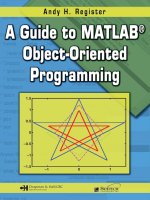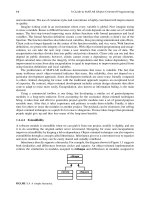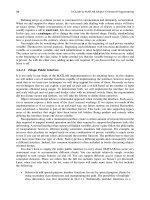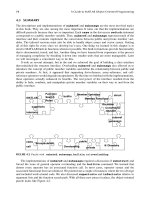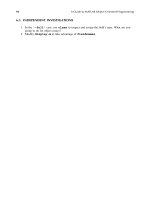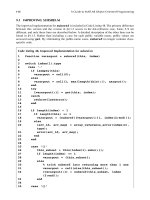CRC.Press A Guide to MATLAB Object Oriented Programming May.2007 Episode 2 Part 5 potx
Bạn đang xem bản rút gọn của tài liệu. Xem và tải ngay bản đầy đủ của tài liệu tại đây (1.3 MB, 20 trang )
254 A Guide to MATLAB Object-Oriented Programming
exercise of entering private variables in §18.1.2, the fields Name and Comment are familiar. The
type, accessor, and mutator fields are new.
The type field serves two purposes. First, with the exception of display, the public name
and its type string are copied into all group-of-eight headers. Second, the type string is displayed
as a hint when set is called with one argument. That also means the type string is copied into the
–possible case inside fieldnames.
Accessor Expression and Mutator Expression fields guide the generation of public
cases inside get.m and set.m. If the Expression field contains the name of a private variable,
direct-access code syntax will be inserted into get or set. If the Expression field contains
the string %helper, helper-function syntax will be inserted into get or set, and a stub for the
helper will be generated. Finally, if the Expression field is empty, a public case for the variable
is not included. The Accessor Expression value and Mutator Expression value are
independent. Accessor Expression influences the code in get and Mutator Expression
influences the code in set. In addition, public variables with an empty Accessor Expression
value are not included in fieldnames or struct.
All public variables in cLineStyle have accessors. The accessor for Color uses a helper,
but accessors for LineWidth and LineHandle are directly linked to mLineWidth and
mLineHandle. All public variables also have mutators. In this case, the mutator for LineWidth
is not a direct link but rather uses a helper. The table of entries for the public variables is given in
Table 18.2.
The procedure for data entry follows the same procedure used for private variables. Select the
first empty line in the lower display block, and enter data in the fields. After all field values have
been specified, click Save Change to commit the data and move to the next line. In this dialog,
the lower display can’t be easily formatted using standard MATLAB syntax. Instead, the lower
display delimits each field by putting two colons between each value. The display order is name,
type, accessor, mutator, and comment. When you have finished all additions or modifications, click
Done to commit the changes and return to the main dialog.
FIGURE 18.4 Class Wizard, cLineStyle public variable dialog.
C911X_C018.fm Page 254 Friday, March 2, 2007 9:06 AM
Class Wizard Versions of the Shape Hierarchy 255
If you compare the generated group-of-eight files with files from Chapter 16, the code lines
are identical. Because of this, you will have no trouble relating the code to discussions in the
previous chapters. Ideally, you will never need to hand tailor any function in the group of eight,
but if do, you should have no trouble finding your way.
Accessor and mutator helper functions are another matter. These private functions require
tailoring because the dialog data do not include any information that could be used to generate
class-specific code. The functions include header information and they include code stubs that allow
them to work without error. This allows group-of-eight mechanics to be tested prior to tailoring,
but the class is not fully functional until afterward. We revisit the topic of helper file tailoring in
§18.1.7.
18.1.4 CLINESTYLE CONSTRUCTOR FUNCTIONS
The final data-entry button on the main dialog defines constructors. The cLineStyle class uses
a two-argument constructor to assign values for Color and LineWidth. Click the Construc-
tors button to display the dialog shown in Figure 18.5. To define a new constructor, the
TABLE 18.2
cLineStyle Public Member Variable Field Values
Public Variable
Name Type
Accessor
Expression
Mutator
Expression Comment
Color (3x1) array %helper %helper RGB line color
LineWidth integer > 0 mLineWidth %helper
LineHandle graphics handle mLineHandle mLineHandle Public
graphics
handle to the
line plot
FIGURE 18.5 Class Wizard, cLineStyle constructor function dialog.
C911X_C018.fm Page 255 Friday, March 2, 2007 9:06 AM
256 A Guide to MATLAB Object-Oriented Programming
only data required are a comma-separated list of input variable names. The function name is created
based on the number of variables. The comma-separated variable list is entered in the Input
Argument List field. Any valid variable name except this can be used in the list.
For this example, we don’t need a table of dialog values. Select the first empty line in the lower
display. Then type color, width into the Input Argument List field. When you are
done, click Save Change to commit the data. Finally, click Done to return to the main dialog.
During file generation, Class Wizard will use this data to generate a function stub named
private/ctor_2.m. The stub contents are shown in Code Listing 106. The comma-separated
list from the definition data shows up in the input argument list of the function definition. These
variable names also show up in the header on lines 12 and 14. The comments list them as having
no type info and no description because data dictionary data for these variables do not yet exist.
The generated code is found in lines 27–31. The function will run; however, until it is tailored,
line 29 will display a warning. The helper can be tailored by copying code from the Chapter 16
version.
Code Listing 106, Two-Input Class Wizard Constructor, @cLineStyle/private/ctor_2.m
function this = ctor_2(this, color, width)
1 function this = ctor_2(this, color, width)
2 %CTOR_2 for class cLineStyle, Replace with a short note
3 % Replace with something like UNCLASSIFIED
4%
5 % function this = ctor_2(this, color, width)
6%
7 % Replace with text that you would like to have copied into
the header of
8 % every file in this class
9%
10 % Input Arguments::
11 %
12 % color: no type info: no description provided
13 %
14 % width: no type info: no description provided
15 %
16 % Author Info
17 % Replace with your company's name
18 % Replace with your name
19 % Replace with your email address
20 % Replace with your phone number
21 % Replace with the author notes that you would like to appear
just after
22 % the author info for every file in this class
23 % Replace with your standard copyright notice
24 % Replace with a string recognized by your revision control
software
25 % A Class Wizard v.3 assembled file, generated: 20-Dec-2005
13:23:23
26
C911X_C018.fm Page 256 Friday, March 2, 2007 9:06 AM
Class Wizard Versions of the Shape Hierarchy 257
18.1.5 CLINESTYLE DATA DICTIONARY
At this point in the definition, public and private variables are defined and an additional constructor
is available. From the main screen, you could generate all required files for a fully functioning
cLineStyle class. But don’t click Build Class Files because there is one more dialog
that needs attention. We need to add comments so the header inside ctor_2 will contain mean-
ingful comments for its input arguments.
On the menu bar of the main dialog, select Data::Dictionary …. This selection will
display the dialog shown in Figure 18.6. These fields are similar to the same fields in the public
variable dialog. Initially the lower display should include the variable names color and width
but there will be no type or comments. The variable names in the lower display were collected
from the argument definitions used to define constructors, public functions, and private functions.
Since cLineStyle uses the standard set of public and private functions, the list only includes
constructor arguments. The data dictionary dialog can’t be used to add variables. Variables are
added automatically based on function definitions.
The type and comment data you need are provided in Table 18.3. Select each variable by
pointing to its line in the lower display and clicking. The field values are now active and can be
modified. Click Save Change to commit the changes before selecting the next name. After
entering all the data, click Done to return to the main dialog. Now if you generate the files, the
header in ctor_2 will contain meaningful comments. The affected lines now look like the
following:
27 % \/ \/ \/ \/
28 % replace with your specific constructor code
29 warning('OOP:incompleteFunction',
30 'The function definition is incomplete');
31 % /\ /\ /\ /\
32 % Replace with something like UNCLASSIFIED
FIGURE 18.6 Class Wizard, cLineStyle data dictionary dialog.
C911X_C018.fm Page 257 Friday, March 2, 2007 9:06 AM
258 A Guide to MATLAB Object-Oriented Programming
% Input Arguments::
%
% color: 3x1 RGB values 0-1: The initial RGB line color. The
% array is a 3x1 column vector of values and the values
% range from zero to one.
%
% width: integer > 0: The initial line width as an integer
% greater than 0
18.1.6 CLINESTYLE BUILD CLASS FILES
The definition for cLineStyle is now complete. Click Build Class Files to begin class
file generation. You always need to specify a destination class directory. MATLAB’s standard
directory-selection dialog is used. An example of the dialog is shown in Figure 18.7. Simply
highlight the desired directory and click OK. If a suitable directory does not exist, the Make New
Folder button on the lower left will allow you to create one. When you click OK, Class Wizard
TABLE 18.3
cLineStyle Data Dictionary Field Values
Variable
Name Type Comment
color 3x1 RGB values
0-1
The initial RGB line color. The array is
a 3x1 column vector of values and the
values range from zero to one.
width integer > 0 The initial line width as an integer
greater than 0
FIGURE 18.7 Class Wizard, cLineStyle directory-selection dialog.
C911X_C018.fm Page 258 Friday, March 2, 2007 9:06 AM
Class Wizard Versions of the Shape Hierarchy 259
generates class files. File generation is very fast. Click Okay on the confirmation dialog to return
to the main Class Wizard dialog. The newly generated class should work without error; however,
a couple of helper functions need to be tailored before the class will achieve full functionality.
These functions are discussed next.
18.1.7 CLINESTYLE ACCESSOR AND MUTATOR HELPER FUNCTIONS
In cLineStyle three private helper functions need to be tailored. The first is ctor_2, a private
constructor helper. The as-generated file was shown in Code Listing 106. Modifying the as-
generated file is easy because we can copy the code body from the working version in Chapter 16.
Refer to Code Listing 89 to see the complete function body.
Code bodies for the other two helpers, Color_helper and LineWidth_helper, can
also be copied from Chapter 16. After copying the code bodies, cLineStyle is complete. The
tailored versions of Color_helper and LineWidth_helper are also included in this
chapter’s source files. Before moving to the other classes, let’s look at the initial helper-file stub.
The as-generated version of Color_helper is shown in Code Listing 107. The listing consists
mostly of comments, but there are some important lines of code in each case.
Code Listing 107, Public Variable Helper, as Generated by Class Wizard,
cLineStyle::Color_helper
1 function [do_sub_indexing, do_assignin, this, varargout] =
2 Color_helper(which, this, index, varargin)
3 %COLOR_HELPER for class cLineStyle, Replace with a short
note
4 % Replace with something like UNCLASSIFIED
5%
6 % function [do_sub_indexing, do_assignin, this, varargout]
=
7 % Color_helper(which, this, index, varargin)
8%
9 % Replace with text that you would like to have copied into
the header
10 % of every file in this class
11 %
12 % Author Info
13 % Replace with your company's name
14 % Replace with your name
15 % Replace with your email address
16 % Replace with your phone number
17 % Replace with the author notes that you would like to appear
just
18 % after the author info for every file in this class
19 % Replace with your standard copyright notice
20 % Replace this line with a string for your revision control
software
21 % A Class Wizard v.3 assembled file, generated: 18-Jan-2006
13:18:46
C911X_C018.fm Page 259 Friday, March 2, 2007 9:06 AM
260 A Guide to MATLAB Object-Oriented Programming
22 %
23
24 switch which
25 case 'get' % ACCESSOR
26 % input: index contains any additional indexing as a
substruct
27 % input: varargin empty for accessor
28 do_sub_indexing = true; % tells get.m whether to index
deeper
29 do_assignin = false; % leave false until you read book
section 3
30 varargout = cell(1, nargout-3); % -3, 3 known vars plus
varargout
31 % \/ \/ \/ \/
32 % YOUR 'GET/ACCESSOR' HELPER CODE GOES HERE
33 % e.g., [varargout{:}] = {function of public and private
vars};
34 warning('OOP:incompleteFunction',
35 'The function definition is incomplete');
36 % /\ /\ /\ /\
37 case 'set' % MUTATOR
38 % input: index contains any additional indexing as a
substruct
39 % input: varargin contains values to be assigned into
the object
40 do_sub_indexing = false; % always false, mutator _must_
index
41 do_assignin = false; % leave false until you read book
section 3
42 varargout = {}; % 'set' returns nothing in varargout
43 % \/ \/ \/ \/
44 % YOUR 'SET/MUTATOR' HELPER CODE GOES HERE
45 warning('OOP:incompleteFunction',
46 'The function definition is incomplete');
47 % below is a code template as a convenient starting point
48 % if isempty(index) % No more indexing requested, assign
input
49 % [this.Color] = deal(varargin{:});
50 % else % deeper indexing requested, use subsasgn to do it
51 % Color = [this.Color]; % Modify the assignment
52 % Color = subsasgn(Color, index, varargin{:});
53 % [this.Color] = Color;
54 % end
55 % /\ /\ /\ /\
56 otherwise
57 error('OOP:unsupportedOption', ['Unknown helper option: '
which]);
C911X_C018.fm Page 260 Friday, March 2, 2007 9:06 AM
Class Wizard Versions of the Shape Hierarchy 261
Lines 25–36 contain the placeholder for tailored accessor code. Lines 28–29 assign typical flag
values, and line 30 preallocates varargout based on the size of nargout. These three lines
are usually necessary so they are automatically included. Lines 31–36 should be replaced by helper-
specific accessor code. Otherwise, lines 34–35 will generate a warning and return empty values.
If accessor syntax is direct-link, there are two options depending on how much control is desired.
Either leave the warning in place or replace the warning with direct-link code.
Lines 37–55 contain the placeholder for tailored mutator code. Lines 40–41 assign typical flag
values, and line 42 preallocates varargout. Note that the mutator code must either use all the
index values or throw an error. Here varargout is empty because the object is returned in the
output variable this. These three lines are usually necessary so they are automatically included.
Lines 43–55 should be replaced by helper-specific mutator code. Otherwise, lines 45–46 will
generate a warning and an unmodified this will be returned. The comments in lines 48–54
represent typical direct-link syntax and are included as an aid to development.
18.2 CSHAPE CLASS WIZARD DEFINITION DATA
Data entry for every class follows the same procedure used to define cLineStyle. During the
definition of cShape, we will build on that procedure by spending more time discussing new
areas. Open a new session of Class Wizard or select File::New from the menu and type in
cShape as the class name. From an earlier chapter, we know that cShape needs to be superior
to double. In the Superior To: field on the main dialog, add the string double. If cShape
needed to be superior to more than one type, a comma-separated list would be used. Keep the
default values for all other main dialog data. The remaining definition data are entered using the
various data-entry dialogs.
18.2.1 CSHAPE HEADER INFO
Click the Header Info … button and select Default Header Info::Load from the menu. This
selection loads the collection of default values previously saved during the definition of cLine-
Style. You can change the field values or leave them as is. Click Okay to return to the main dialog.
18.2.2 CSHAPE PRIVATE VARIABLES
The next dialog for data entry defines the class’ private variables. Click the
Private Variables … button and enter the data shown in Figure 18.8. The data are also
summarized in Table 18.4. Data entry is the same as before. First, select an empty line in the lower
display block and start entering private variable data. Click Save Change to commit the changes
and move to the next line. Finally, when data for all variables have been saved, click Done to
return to the main dialog.
The only noteworthy aspects of the private variables are the initial values. The initial mPoints
array is now defined to be empty. Previous versions of cShape used the corner points of a star
to populate mPoints. If you prefer star corner points, modify the initial value field for mPoints
and rebuild the class. The initial value for mLineStyle calls the cLineStyle constructor using
two arguments. This is an example of composition and demonstrates how easy it is to define a
class that uses composition. Except for comments, the version of /@cShape/pri-
vate/ctor_ini resulting from the private variable definitions is identical to the Chapter 16
version. This fi le and all the class fi les for this chapter can be found in
/oop_guide/chapter_18.
58 end
59 % Replace with something like UNCLASSIFIED
C911X_C018.fm Page 261 Friday, March 2, 2007 9:06 AM
262 A Guide to MATLAB Object-Oriented Programming
18.2.3 CSHAPE CONCEALED VARIABLES
Moving down the collection of dialog buttons brings us to the concealed variables button. Click
the Concealed Variables … button and enter the data shown in Figure 18.9. The concealed
variable data are also provided in Table 18.5. Fields for concealed variables are the same as the
fields for public variables because there is very little difference between the two. In the generated
functions, concealed variables are written into the concealed variable sections of get and set. If
you examine these files, you will notice that the mFigureHandle shares the concealed section
with another concealed variable, mDisplayFunc. Managed exclusively by Class Wizard, mDis-
playFunc should never be included in the concealed variable dialog. When you are finished,
click Done to return to the main dialog.
FIGURE 18.8 Class Wizard, cShape private variable dialog.
TABLE 18.4
cShape Private Variable Dialog Fields
Private Variable Name Initial Value Comment
mSize ones(2,1) Scaled [width; height] of bounding
box
mScale ones(2,1) [width; height] scale factor
mPoints zeros(2,0) Columns of [x; y] shape corner
values
mFigureHandle [] Handle for the shape’s figure
window
mLineStyle cLineStyle
([0;0;1], 1)
Secondary cLineStyle object
C911X_C018.fm Page 262 Friday, March 2, 2007 9:06 AM
Class Wizard Versions of the Shape Hierarchy 263
18.2.4 CSHAPE PUBLIC VARIABLES
The next move down the collection of dialog buttons brings us to the public variables button. Click
the Public Variables … button and enter the data shown in Figure 18.10. The public variable
data are also provided in Table 18.6. When you are finished, click Done to return to the main dialog.
All public variables defined for cShape have accessors. Accessors for Size and Points
use simple, direct-link syntax, and accessors for ColorRgb and LineWeight use a helper
function. Internally, cShape manages color and line width through a secondary object stored in
mLineStyle. Access to the color value is simple, but it does not conform to direct-link require-
ments. Consequently, ColorRgb must specify helper-function syntax. Access to the line width is
more complicated because the interface converts between strings ‘normal’ and ‘bold’ and
integer width values.
All public variables defined for cShape also have mutators. In this case, the desire for a robust
interface complete with input value checking means that all public variables use helper function
syntax for mutation. Helper-function stubs all look similar to the Color_helper stub in Code
Listing 107. The appropriate helper-function code for cShape’s private variables was developed
in Chapter 16.
FIGURE 18.9 Class Wizard, cShape concealed variable dialog.
TABLE 18.5
cShape Concealed Variable Dialog Fields
Concealed Variable
Name Type Accessor Expression
Mutator
Expression Comment
mFigureHandle graphics
handle
mFigureHandle The shape’s handle-
graphics handle
C911X_C018.fm Page 263 Friday, March 2, 2007 9:06 AM
264 A Guide to MATLAB Object-Oriented Programming
18.2.5 CSHAPE CONSTRUCTOR FUNCTIONS
The final data-entry button on the main dialog defines constructors. The cShape class uses a one-
argument constructor to assign initial Point values. The one-argument constructor is a little odd
because Class Wizard always generates a copy constructor. When a one-argument constructor is
defined, the generated version of ctor_1 uses the specified variable name and still includes a
FIGURE 18.10 Class Wizard, cShape public variable dialog.
TABLE 18.6
Public Member Variable Field Values
Public Variable
Name Type
Accessor
Expression
Mutator
Expression Comment
Size double array
(2x1)
mSize %helper The horiz (1,1) and
vert (2,1) size of
the shape’s
bounding box
ColorRgb double array
(3x1)
%helper %helper [R; G; B] color
values of the shape
Points double array
(2xN)
%helper %helper Corner points: x in
row (1,:), y in row
(2,:)
LineWeight normal, bold %helper %helper Weight of the line
used to draw the
shape; either
‘normal’ or ‘bold’
C911X_C018.fm Page 264 Friday, March 2, 2007 9:06 AM
Class Wizard Versions of the Shape Hierarchy 265
case for copy. Clicking the Constructors button brings up the dialog shown in Figure
18.11. Select an empty line and enter InitialPoints as the input argument list. Now click
Save Change to commit the list and Done to return to the main dialog. The function ctor_1.m
will again be tailored using code from Chapter 16.
18.2.6 CSHAPE PUBLIC FUNCTIONS
We are done with the buttons on the main dialog, but we are not yet done entering all definition
data for the class. The public interface includes three public functions, mtimes, reset, and
draw. We are going to let Class Wizard generate the initial versions of these three files. To do that,
we need to enter public-function data.
At the bottom of the main screen, click More …. This will open a dialog box with a button
for public functions. Click the Public Functions … button and enter the data shown in Figure
18.12. The public-function data are also provided in Table 18.7. When you are finished, click Done
to return to the more dialog. In the upper right-hand corner of the more dialog, click Done to
return to the main dialog.
The initial version of the public function will run without error, but it doesn’t do anything. The
code body includes a warning message, and any output variables that are not also passed into the
function are assigned an empty value. To tailor these files, we will again copy code from Chapter 16.
18.2.7 CSHAPE DATA DICTIONARY
At this point, all the elements of cShape have been defined but we still need to add some comments
for the function arguments. On the main dialog menu bar, select Data::Dictionary … and
the dialog shown in Figure 18.13 will be displayed. Enter type information and comments for each
variable. The variable data are also provided in Table 18.8. When you are finished, click Done to
return to the main dialog.
FIGURE 18.11 Class Wizard, cShape constructor function dialog.
C911X_C018.fm Page 265 Friday, March 2, 2007 9:06 AM
266 A Guide to MATLAB Object-Oriented Programming
18.2.8 CSHAPE BUILD CLASS FILES
The definition for cShape is now complete. Click Build Class Files to begin class file
generation. You will be prompted to choose a destination directory. If you started the definition by
selecting File::New, the initially selected directory is probably not the desired directory. Simply
highlight the desired directory and click OK. If a suitable directory does not exist, the Make New
Folder button on the lower left will allow you to create one. When you click OK, Class Wizard
generates the files. Click Okay on the confirmation dialog to return to the main Class Wizard dialog.
The new cShape class should work without error; however, helper functions and public
functions need to be tailored before the class will achieve full functionality. The files that require
FIGURE 18.12 Class Wizard, cShape public function dialog.
TABLE 18.7
Public Member Function Field Values
Public Function
Name
Input
Argument List
Output
Argument List Comments
mtimes lhs, rhs this Function used to overload the *
operator
reset this this Function used to reset the shape
and close its graphics window
Draw this,
figure_
handle
this Opens the figure window and draws
the shape
C911X_C018.fm Page 266 Friday, March 2, 2007 9:06 AM
Class Wizard Versions of the Shape Hierarchy 267
more work are draw, mtimes, reset, ctor_1, ColorRgb_helper,
LineWeight_helper, Points_helper, and Size_helper. The Chapter 16 versions of
these files contain the correct code bodies. Instead of simply copying files, code is copied out of
each Chapter 16 file and pasted into the new version. This preserves the comment information in
the new files.
The cShape class is now completely functional. There is one difference due to a change in
the initial value of mPoints. If you try to draw a cShape object, a figure window will open but
there is no shape. In this chapter, the default value of mPoints is zeros(2,0). Consequently,
draw receives no corner points and produces an empty figure window. The constructor for cShape
FIGURE 18.13 Class Wizard, cShape data dictionary dialog.
TABLE 18.8
cShape Data Dictionary Values
Public Function
Name Type Comments
figure_handle graphics
handle
A graphics handle to the main
figure window
InitialPoints double array
(2xN)
Allows specific corner points to
be assigned during construction
lhs double, cShape Left-hand-side argument in an
expression, for example, lhs * 2
rhs double, cShape Right-hand-side argument in an
expression, for example, 2 * rhs
this cShape The current object of type cShape
C911X_C018.fm Page 267 Friday, March 2, 2007 9:06 AM
268 A Guide to MATLAB Object-Oriented Programming
now makes no assumptions about the shape. It will now be up to each child to pass appropriate
corner data via the parent-class constructor.
18.3 CSTAR CLASS WIZARD DEFINITION DATA
In previous chapters, after we developed an implementation for the parent, child development was
almost trivial. The same holds true for entering child-class definitions. Most of the data entry for
cStar and cDiamond occurred during data entry for cLineStyle and cShape. The definitions
for cStar and cDiamond do include a new element, a parent-class definition.
Open a new session of Class Wizard or select File::New from the menu and type in cStar
as the class name. Also on the main dialog, add the string double to the Superior To: field.
Keep the default values for all other main dialog data. Now click the Header Info … button
and select Default Header Info::Load from the menu. This selection loads default header
values. You can change the field values or leave them as is. Click Okay to return to the main dialog.
The next step is to enter data for parents, additional member variables, and member functions.
18.3.1 CSTAR PARENT
Click the Parents … button and enter the data shown in Figure 18.14. Since there is only one
parent, a table of values is not necessary. Simply read the values from fields shown in Figure 18.14.
The varargin field value consists of a 2 × n array of corner points. The default points for cStar
line on the unit circle, and a complex exponential is one easy way to generate the values. When
arrays are used as initial values, don’t add commas to separate elements in the array. MATLAB
can delimit array elements using a comma or a space. If you use a comma, Class Wizard will get
confused because it counts commas to determine how many arguments are in the input list. In
response to the parent data, Class Wizard will generate a parent_list function that returns a
cellstr populated with parent-class values. After entering cShape parent data, click Save
Change to commit the data. Click Done to return to the main dialog.
FIGURE 18.14 Class Wizard, cStar parents dialog.
C911X_C018.fm Page 268 Friday, March 2, 2007 9:06 AM
Class Wizard Versions of the Shape Hierarchy 269
In the typical case, the child class would overload some of the parent’s functions. For that
situation, we would need to open the Public Functions dialog and enter function names and argument
lists. Class Wizard would then generate stubs, which we would fill in with child-specific code. In
the case of such a simple cStar class, no redefinitions are required. Default Class Wizard files
are all that are needed for the test drive.
18.3.2 OTHER CSTAR DEFINITION DATA
In addition to inheritance, cStar’s definition also includes one additional private variable, one
additional public variable, and three public functions. The data associated with these elements are
provided in the tables that follow.
The child-class cStar adds a title to the figure window where the shape is plotted. To do this,
mTitle is added as a private variable and Title is added as a public variable. To add the correct
private variable, start at the main dialog. Click the Private Variables … button and enter
the data provided in Table 18.9. After entering the data, click Save Changes and Done. This
will commit the data and return you to the main dialog.
For the public variable, click the Public Variables … button and enter the data provided
in Table 18.10. Notice that the accessor is direct-link and the mutator uses a helper function. Before
the class is fully functional, code for the helper function must be copied from the Chapter 16
version. After entering the data, click Save Changes and Done. This will return you to the
main dialog.
To support arrays of objects, cStar needs to overload the parent-class member functions. The
code inside mtimes and reset simply includes a slice-and-forward operation. The code inside
draw includes slice-and-forward code, but it also includes code to add a figure title. Of course,
the code to support this functionality needs to be copied from the Chapter 16 Version, but Class
Wizard will generate the initial stub. For the public functions, first click More and then
Public Functions …. Enter the data from Table 18.11 into the public-function dialog. After
entering the data, click Save Changes and Done to return to the more dialog. Clicking Done
in the dialog’s upper right-hand corner will return you to the main dialog.
Before generating the class files, the variables used in the public functions should be docu-
mented. From the main dialog, select the menu item labeled Data::Dictionary …. Enter the data
shown in Table 18.12 into the data dictionary dialog. After entering the data, click Save Changes
and Done to return to the main dialog.
TABLE 18.9
cStar Private Variable Data
Private Variable Name Initial Value Comment
mTitle ‘A Star is born’ Title for the figure window
TABLE 18.10
cStar Public Variable Data
Public Variable
Name Type
Accessor
Expression
Mutator
Expression Comment
Title string mTitle %helper A title for the figure
window
C911X_C018.fm Page 269 Friday, March 2, 2007 9:06 AM
270 A Guide to MATLAB Object-Oriented Programming
The definition for cStar is now complete. Click Build Class Files to begin class file
generation. You will be prompted to choose a destination directory. Highlight the desired directory
and click OK. If a suitable directory does not exist, the Make New Folder button on the lower
left will allow you to create one. When you click OK, Class Wizard generates the files. Click Okay
on the confirmation dialog to return to the main Class Wizard dialog.
As always, the helper functions and public functions must be tailored before the class will
achieve full functionality. The files that require more work are draw, mtimes, reset, and
Title_helper. The Chapter 16 versions of these files contain the correct code bodies. Copy
and paste the code bodies from each Chapter 16 file into the cStar versions. This preserves the
comment information in the new files. We still have to create a definition for cDiamond, but after
all that work, you should probably create a cStar object and draw it. If you would prefer to wait
for the test drive, that is okay with me.
TABLE 18.11
cStar Public Member Function Data
Public Function
Name
Input
Argument List
Output
Argument List Comments
mtimes lhs, rhs this slices the parent and
forwards to the parent-
class version of mtimes
reset this, varargin this slices the parent and
forwards to the parent-
class version of reset
draw this, varargin this First slices the parent and
forwards to the parent
class draw. After the
parent draws the shape, a
title is added.
TABLE 18.12
cStar Data Dictionary Values
Public Function
Name Type Comments
lhs double, cShape Left-hand-side argument in an
expression
rhs double, cShape Right-hand-side argument in an
expression
this cShape The current object of type cStar
varargin a variable-length input argument list
C911X_C018.fm Page 270 Friday, March 2, 2007 9:06 AM
Class Wizard Versions of the Shape Hierarchy 271
18.4 CDIAMOND CLASS WIZARD DEFINITION DATA
The definition for cDiamond and cStar are almost the same. The difference is that cStar
includes some additional member variables. If we start with cStar’s definition, delete a couple
of entries, and change the name, we can easily arrive at a definition for cDiamond. This approach
will also exercise dialog controls we have not yet used.
If the definition file for cStar is still open, leave it open. Otherwise, start Class Wizard and
from the main menu select File::Open. Navigate into your most recent /@cStar directory
and select the file cStar.mat. This is the definition file for cStar. The definition file is written
into the class directory every time class files are generated. Click Open to load the definition file
into Class Wizard.
On the main dialog, change the class name from cStar to cDiamond. Next, click the
Parents … button. In the bottom display, highlight the line that contains the cShape parent
name. In the varargin field, change the corner point array to [-1 0 1 0 -1; 0 -1 0
1 0]. Don’t add commas to separate the elements. Next, click the Private Variables …
button. In the bottom display, highlight the line that contains the variable name mTitle. Click
Delete and mTitle is no longer a private variable. Click Done to return to the main dialog.
Next, click the Public Variables … button. Highlight the line that contains the variable name
Title. Click Delete and Title is no longer a public variable. Click Done to return to the
main dialog.
The definition for cDiamond is now complete. In this particular situation, starting from an
existing definition proved much easier compared to starting from scratch. Click Build Class
Files to begin class file generation. You will be prompted to choose a destination directory. Be
very careful because the dialog will suggest @cStar as a destination. Select a more suitable
directory and click OK to generate the files. Click Okay on the confirmation dialog to return to
the main Class Wizard dialog.
Again, helper functions and public functions must be tailored before the class will achieve full
functionality. For cDiamond, there are no helper functions. As with cStar, code bodies for the
public member functions draw, mtimes, and reset can be copied from the Chapter 16 versions.
Copy and paste code bodies from each Chapter 16 file into the cDiamond versions. That concludes
the complete generation of all the classes in the cShape hierarchy. We can now exercise those
classes by creating and drawing a few shapes.
18.5 TEST DRIVE
The code generated by Class Wizard is supposed to be functionally identical to the handcrafted
code in Chapter 16. For helper functions and class-specific public functions, this is almost certainly
true because Class Wizard–generated stub code was replaced by code from that chapter. Even so,
it is important to demonstrate the proper operation of the wizard-generated group of eight along
with the interfaces to helper functions and public functions. Since the classes are expected to be
functionally identical, we can reuse commands from earlier chapters. Of course, drawing a shape
is the most visually appealing. The following combines default construction, mtimes, and draw
into one command.
>> star = draw([cStar 1.5*cStar]);
The graphical result of this command is shown in Figure 18.15. In fact, this single command
exercises a significant number of member functions, both public and private. The list of executed
member functions is detailed in Table 18.13. The table includes an accounting of all the member
functions. All the functions executed during the draw command above have a gray background.
The members of cDiamond are not exercised because there are no cDiamond objects involved
in the command.
C911X_C018.fm Page 271 Friday, March 2, 2007 9:06 AM
272 A Guide to MATLAB Object-Oriented Programming
Most of the remaining member functions are exercised by the commands in Code Listing 108.
These commands came directly from the test drive in Chapter 12. Refer to §12.1.3.2 for a complete
description of the commands and their outputs. Except for the byte size of the objects and the new
fields added to cStar, the outputs for the Class Wizard–generated files are identical to the outputs
from the earlier handcrafted version. None of these commands tests cDiamond. The first inde-
pendent investigation asks you to repeat the commands using cDiamond instead of cStar.
18.6 SUMMARY
In this chapter, we used Class Wizard to recreate the entire class hierarchy developed in the
preceding chapters. Functions belonging to the group of eight are completely and reliably generated.
The commands in the test drive demonstrate this. Functions outside the group of eight are also
generated; however, the code body does not include full functionality. The code body must be
independently implemented, and in this chapter, we recycled code from the Chapter 16 implemen-
tation. If you closely examine the files, you will notice that all the headers are consistently formatted
and contain a rich set of comments. It takes a lot of time and effort to include the same kind of
repetitive information when the files are coded from scratch.
The difficulty involved in creating classes varies from language to language. At first, creating
classes in MATLAB seems easy. Indeed, it is quite easy to create a class, define some member
functions, and begin using objects. Unfortunately, the bloom falls off the rose as you begin to
realize all the things you can’t do with a simple MATLAB object. The first step toward an improved
implementation takes advantage of syntax using subsref and subsasgn. After that, the devel-
opment of a truly robust class requires attention to nearly every detail. It has already taken eighteen
chapters to discuss all of the details, and we are not yet done.
FIGURE 18.15 A double blue star drawn by the Class Wizard generated classes.
C911X_C018.fm Page 272 Friday, March 2, 2007 9:06 AM
Class Wizard Versions of the Shape Hierarchy 273
TABLE 18.13
Executed Member Functions Are Highlighted
@cLineStyle @cShape @cStar @cDiamond
constructor constructor constructor constructor
Subsref subsref subsref subsref
Subsasgn subsasgn subsasgn subsasgn
Display display display display
Struct struct struct struct
fieldnames fieldnames fieldnames fieldnames
get get get get
set set set set
cat cat cat cat
vertcat vertcat vertcat vertcat
horzcat horzcat horzcat horzcat
ctor_ini ctor_ini ctor_ini ctor_ini
ctor_1 ctor_1 ctor_1 ctor_1
parent_list parent_list parent_list parent_list
ctor_2 ctor_2 ctor_2
Color_helper draw draw draw
LineWidth_helper mtimes mtimes mtimes
reset reset reset
ColorRgb_helper Title_helper
LineWeight_helper
Points_helper
Size_helper
Code Listing 108, Chapter 18 Test Drive Command Listing Based on Class
Wizard–Generated Member Functions
1 >> clear classes; fclose all; close all force;
2 >> star = cStar;
3 >> star2 = cStar(star);
4 >> whos
5 Name Size Bytes Class
6 ans 1x1 8 double array
7 star 1x1 1676 cStar object
8 star2 1x1 1676 cStar object
9 Grand total is 93 elements using 3360 bytes
10
11 >> disp(star.Size')
12 1 1
13 >> disp(star.ColorRgb')
14 0 0 1
15 >> disp(star.Points)
16 0 5.8779e-01 -9.5106e-01 9.5106e-01 -5.8779e-01 -4.8986e-16
17 1.0000e+00 -8.0902e-01 3.0902e-01 3.0902e-01 -8.0902e-01
1.0000e+00
C911X_C018.fm Page 273 Friday, March 2, 2007 9:06 AM