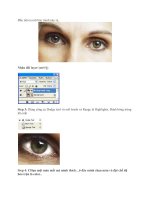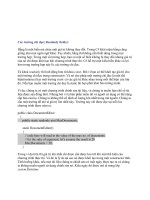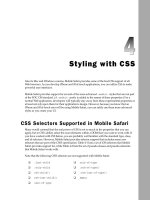Advance Praise for Head First Python Part 6 doc
Bạn đang xem bản rút gọn của tài liệu. Xem và tải ngay bản đầy đủ của tài liệu tại đây (3.16 MB, 50 trang )
you are here 4 215
web development
You can put your program on the Web
You’ll want to be
able to share your
functionality with lots
of people
but you probably want
only one version of your
program “out there” that
everyone accesses
and you need to make sure
updates to your program
are easy to apply.
A “webapp” is what you want.
If you develop your program as a Web-based application (or webapp, for short),
your program is:
• Available to everyone who can get to your website
• In one place on your web server
• Easy to upate as new functionality is needed
But…how do webapps actually work?
216 Chapter 7
anatomy of a web request
Webapps Up Close
The Internet
I just type the
web address into my
browser’s location bar
and press Enter
Step 1: Your user enters
a web address, selects
a hyperlink, or clicks a
button in her chosen
web browser.
No matter what you do on the Web, it’s all about requests and responses. A web request is sent
from a web browser to a web server as the result of some user interaction. On the web server, a
web response (or reply) is formulated and sent back to the web browser. The entire process can
be summarized in five steps.
Step 2: The web
browser converts
the user’s action
into a web request
and sends it to a
server over the
Internet.
Hey, hello there what’s this?
A web request just for me? How
nice
Step 3: The web server
receives the web request
and has to decide what
to do next.
Web
Server
Deciding what to do next
One of two things happen at this point. If the web request
is for static content—such as an HTML file, image, or
anything else stored on the web server’s hard disk—the web
server locates the resource and returns it to the web browser as
a web response.
If the request is for dynamic content—that is, content that
must be generated—the web server runs a program to produce
the web response.
Here comes a web
request.
you are here 4 217
web development
The Internet
That’s exactly what I
need. Thanks!
Step 4: The web server
processes the web
request, creating a web
response, which is sent
back over the Internet
to the waiting web
browser.
Web
Server
Step 5: The web
browser receives the
web response and
displays it on your
user’s screen.
The (potentially) many substeps of step 4
In practice, step 4 can involve multiple substeps, depending
on what the web server has to do to produce the response.
Obviously, if all the server has to do is locate static content
and sent it back to the browser, the substeps aren’t too
taxing, because it’s all just file I/O.
However, when dynamic content must be generated, the sub-
steps involve the web server locating the program to execute,
executing the located program, and then capturing the output
from the program as the web response…which is then sent
back to the waiting web browser.
This dynamic content generation process has been
standardized since the early days of the Web and is known
as the Common Gateway Interface (CGI). Programs
that conform to the standard are often referred to as CGI
scripts.
Here comes a web
response.
Here you go a web
response generated just for
you. Enjoy!
218 Chapter 7
webapp requirements
What does your webapp need to do?
Let’s take a moment to consider what you want your webapp to look like
and how it should behave on your user’s web browser. You can then use this
information to help you specify what your webapp needs to do.
I guess I need a nice,
friendly home page to
kick things off, eh?
Yeah and I want to be
able to get at my times
easily
and once I’ve
selected mine, I want
them to look nice on
my screen, so I can print
them for my mom.
you are here 4 219
web development
There’s nothing like grabbing your pencil and a few blank paper
napkins to quickly sketch a simple web design. You probably
need three web pages: a “welcome” page, a “select an athlete”
page, and a “display times” page. Go ahead and draw out a rough
design on the napkins on this page, and don’t forget to draw any
linkages between the pages (where it makes sense).
220 Chapter 7
back-of-the-napkin sketch
§
There’s nothing like grabbing your pencil and a few blank paper
napkins to quickly sketch a simple web design. You probably
need three web pages: a “welcome” page, a “select an athlete”
page, and a “display times” page. You were to draw out a rough
design on the napkins. You were to draw any linkages between
the pages (where it made sense).
Welcome to Coach Kelly’s Website
For now, all that you’ll find here is my
athlete’s timing data.
See you on the track!
Select an athlete from this list to work with:
Sarah
James
Juli
e
Mikey
Selec
t
Timimg data for Sarah:
2.18
2.21
2.22
Home
Selec
t another athlete.
The home page
displays a friendly
graphic and a link to
start the web app.
Click on the home page’s link to go to
a page that displays a list of all the
coach’s athletes. Click on an athlete’s
radio button and then the “Select”
button to see the data.
The third web page
displays the selected
athlete’s data and
provides links back to
the other two pages.
you are here 4 221
web development
Design your webapp with MVC
Now that you have an idea of the pages your webapp needs to provide, your
next question should be: what’s the best way to build this thing?
Ask 10 web developers that question and you’ll get 10 different answers; the
answer often depends on whom you ask.
Despite this, the general consensus is that great webapps conform to the
Model-View-Controller pattern, which helps you segment your webapp’s code
into easily manageable functional chunks (or components):
The Model
The code to store (and sometimes process) your webapp’s data
The View
The code to format and display your webapp’s user interface(s)
The Controller
The code to glue your webapp together and provide its business logic
By following the MVC pattern, you build your webapp in such as way as to
enable your webapp to grow as new requirements dictate. You also open up the
possibility of splitting the workload among a number of people, one for each
component.
Let’s build each of the MVC components for your webapp.
222 Chapter 7
build a model
Model your data
Your web server needs to store a single copy of your data, which in this case is
Coach Kelly’s timing values (which start out in his text files).
When your webapp starts, the data in the text files needs to be converted
to AthleteList object instances, stored within a dictionary (indexed by
athlete name), and then saved as a pickle file. Let’s put this functionality in a
new function called put_to_store().
While your webapp runs, the data in the pickle needs to be available to your
webapp as a dictionary. Let’s put this functionality in another new function
called get_from_store().
[‘Is this the right room
for an argument?’, “No
you haven’t!”, ‘When?’,
“No you didn’t!”, “You
didn’t!”, ‘You did not!’,
‘Ah! (taking out his wallet
and paying) Just the five
minutes.’, ‘You most
certainly did not!’, “Oh
no you didn’t!”, “Oh no
you didn’t!”, “Oh look,
this isn’t an argument!”,
“No it isn’t!”, “It’s
just contradiction!”,
‘It IS!’, ‘You just
contradicted me!’, ‘You
DID!’, ‘You did just
then!’, ‘(exasperated)
Oh, this is futile!!’,
‘Yes it is!’]
[‘Is this the right room
for an argument?’, “No
you haven’t!”, ‘When?’,
“No you didn’t!”, “You
didn’t!”, ‘You did not!’,
‘Ah! (taking out his wallet
and paying) Just the five
minutes.’, ‘You most
certainly did not!’, “Oh
no you didn’t!”, “Oh no
you didn’t!”, “Oh look,
this isn’t an argument!”,
“No it isn’t!”, “It’s
just contradiction!”,
‘It IS!’, ‘You just
contradicted me!’, ‘You
DID!’, ‘You did just
then!’, ‘(exasperated)
Oh, this is futile!!’,
‘Yes it is!’]
sarah.txt
julie.txt
james.txt
mikey.txt
The single pickle with
all of the data stored
in a dictionary
The single pickle
with all of the
coach’s data
stored in a
dictionary
The
put_to_store()
function
The
get_from_store()
function
{'Sarah': AthleteList ,
'James': AthleteList ,
'Julie': AthleteList ,
'Mikey': AthleteList }
A dictionary of AthleteLists returned
from the “get_from_store()” function
When your webapp starts:
While your webapp runs:
you are here 4 223
web development
Here is the outline for a new module called athletemodel.py, which provides the
functionality described on the previous page. Some of the code is already provided for you. Your
job is to provide the rest of the code to the put_to_store() and get_from_store()
functions. Don’t forget to protect any file I/O calls.
import pickle
from athletelist import AthleteList
def get_coach_data(filename):
# Not shown here as it has not changed since the last chapter.
def put_to_store(files_list):
all_athletes = {}
return(all_athletes)
def get_from_store():
all_athletes = {}
return(all_athletes)
You need code in
here to populate
the dictionary with
the data from the
files.
And don’t forget
to save the
dictionary to a
pickle (and check
for file I/O errors).
This function is called with a
list of filenames as its sole
argument.
Get the dictionary
from the file, so
that it can be
returned to the
caller.
Both functions
need to return
a dictionary of
AthleteLists.
224 Chapter 7
model module
Here is the outline for a new module called athletemodel.py, which provides the
functionality described on the previous page. Some of the code is already provided for you. Your
job was to provide the rest of the code to the put_to_store() and get_from_store()
functions. You were not to forget to protect any file I/O calls.
import pickle
from athletelist import AthleteList
def get_coach_data(filename):
# Not shown here as it has not changed since the last chapter.
def put_to_store(files_list):
all_athletes = {}
for each_file in files_list:
ath = get_coach_data(each_file)
all_athletes[ath.name] = ath
try:
with open(‘athletes.pickle', ‘wb') as athf:
pickle.dump(all_athletes, athf)
except IOError as ioerr:
print(‘File error (put_and_store): ' + str(ioerr))
return(all_athletes)
def get_from_store():
all_athletes = {}
try:
with open(‘athletes.pickle', ‘rb') as athf:
all_athletes = pickle.load(athf)
except IOError as ioerr:
print(‘File error (get_from_store): ' + str(ioerr))
return(all_athletes)
Take each file, turn it
into an AthleteList
object instance, and
add the athlete’s data
to the dictionary.
Each athlete’s name is
used as the “key” in the
dictionary. The “value” is
the AthleteList object
instance.
Save the entire
dictionary of
AthleteLists
to a pickle.
And don’t forget
a try/except to
protect your file
I/O code.
Again…don’t
forget your
try/except.
Simply read the
entire pickle into
the dictionary.
What could be
easier?
you are here 4 225
web development
Let’s test your code to ensure that it is working to specification. Type your code into an IDLE edit window and save
your code into a folder that also includes the coach’s text files. Press F5 to import your code to the IDLE shell, and
then use the
dir() command to confirm that the import has been successful:
>>> dir()
['AthleteList', '__builtins__', '__doc__', '__name__', '__package__', 'get_coach_data’,
'get_from_store', 'pickle', 'put_to_store']
Create a list of files to work with, and then call the put_to_store() function to take the data in the list of files
and turn them into a dictionary stored in a pickle:
>>> the_files = ['sarah.txt', 'james.txt', 'mikey.txt', 'julie.txt']
>>> data = put_to_store(the_files)
>>> data
{'James Lee': ['2-34', '3:21', '2.34', '2.45', '3.01', '2:01', '2:01', '3:10', '2-22', '2-
01', '2.01', '2:16'], 'Sarah Sweeney': ['2:58', '2.58', '2:39', '2-25', '2-55', '2:54', '2.18',
'2:55', '2:55', '2:22', '2-21', '2.22'], 'Julie Jones': ['2.59', '2.11', '2:11', '2:23', '3-
10', '2-23', '3:10', '3.21', '3-21', '3.01', '3.02', '2:59'], 'Mikey McManus': ['2:22', '3.01',
'3:01', '3.02', '3:02', '3.02', '3:22', '2.49', '2:38', '2:40', '2.22', '2-31']}
At this point, the athletes.pickle file should appear in the same folder as your code and text files. Recall
that this file is a binary file, so trying to view it in IDLE or in your editor is not going to make much sense. To access
the data, use the dictionary returned by the
put_to_store() or get_from_store() functions.
Use the existing data in the data dictionary to display each athlete’s name and date of birth:
>>> for each_athlete in data:
print(data[each_athlete].name + ' ' + data[each_athlete].dob)
James Lee 2002-3-14
Sarah Sweeney 2002-6-17
Julie Jones 2002-8-17
Mikey McManus 2002-2-24
Use the get_from_store() function to load the pickled data into another dictionary, then confirm that the
results are as expected by repeating the code to display each athlete’s name and date of birth:
>>> data_copy = get_from_store()
>>> for each_athlete in data_copy:
print(data_copy[each_athlete].name + ' ' + data_copy[each_athlete].dob)
James Lee 2002-3-14
Sarah Sweeney 2002-6-17
Julie Jones 2002-8-17
Mikey McManus 2002-2-24
Here’s all of the
AthleteLists.
By accessing the “name” and “dob”
attributes, you can get at the rest of
the AthleteList data.
The data in the returned dictionary
is as expected, exactly the same as
that produced by put_to_store().
226 Chapter 7
interface view
View your interface
With your model code written and working, it’s time to look at your view code,
which creates your webapp’s user interface (UI).
On the Web, UIs are created with HTML, the Web’s markup technology. If
you are new to HTML, it is worth taking some time to become familiar with
this critical web development technology. There’s lots of material on the Web
and more than a few good books out there.
[Note from Marketing:
This is the book that we
recommend for quickly
getting up to speed with
HTML…not that we’re
biased or anything. § ].
YATE: Yet Another Template Engine
Your friends over at the Head First Code Review Team heard you’re planning
to write some code to generate HTML for your webapp’s UI. They’ve sent
over some code that they swear will make your life easier. It’s a small library
of HTML-generating helper functions called yate. The code was produced
quickly and was originally designed to be “throw away,” so the team has
provided it as is. It’s somewhat raw, but it should be OK.
Hey, we hear you are getting into
web development? We have a small
module that we put together that might help
you generate HTML. It’s a little rough, but it
works. You’re more than welcome to use it for
your projects, if you like.
(Most of) the Head First
Code Review Team
you are here 4 227
web development
from string import Template
def start_response(resp="text/html"):
return('Content-type: ' + resp + '\n\n')
def include_header(the_title):
with open('templates/header.html') as headf:
head_text = headf.read()
header = Template(head_text)
return(header.substitute(title=the_title))
def include_footer(the_links):
with open('templates/footer.html') as footf:
foot_text = footf.read()
link_string = ''
for key in the_links:
link_string += '<a href="' + the_links[key] + '">' + key + '</a> '
footer = Template(foot_text)
return(footer.substitute(links=link_string))
def start_form(the_url, form_type="POST"):
return('<form action="' + the_url + '" method="' + form_type + '">')
def end_form(submit_msg="Submit"):
return('<p></p><input type=submit value="' + submit_msg + '">')
def radio_button(rb_name, rb_value):
return('<input type="radio" name="' + rb_name +
'" value="' + rb_value + '"> ' + rb_value + '<br />')
def u_list(items):
u_string = '<ul>'
for item in items:
u_string += '<li>' + item + '</li>'
u_string += '</ul>'
return(u_string)
def header(header_text, header_level=2):
return('<h' + str(header_level) + '>' + header_text +
'</h' + str(header_level) + '>')
def para(para_text):
return('<p>' + para_text + '</p>')
There’s not much help here, just the
code. No comments, explanations,
documentation, or anything!
228 Chapter 7
template engine code
Let’s get to know the yate code before proceeding with the rest of this chapter. For each chunk
of code presented, provide a written description of what you think it does in the spaces provided:
from string import Template
Take a moment to
look up the “Template”
module in Python’s
documentation set.
def start_response(resp="text/html"):
return('Content-type: ' + resp + '\n\n')
def include_header(the_title):
with open('templates/header.html') as headf:
head_text = headf.read()
header = Template(head_text)
return(header.substitute(title=the_title))
def include_footer(the_links):
with open('templates/footer.html') as footf:
foot_text = footf.read()
link_string = ''
for key in the_links:
link_string += '<a href="' + the_links[key] + '">' + key +
'</a> '
footer = Template(foot_text)
return(footer.substitute(links=link_string))
This function takes a single (optional) string as its argument and uses it to
create a CGI “Content-type:” line, with “text/html” as the default.
One has already
been done for you.
Write your
explanations in
the spaces.
you are here 4 229
web development
def start_form(the_url, form_type="POST"):
return('<form action="' + the_url + '" method="' + form_type + '">')
def end_form(submit_msg="Submit"):
return('<p></p><input type=submit value="' + submit_msg + '"></form>')
def radio_button(rb_name, rb_value):
return('<input type="radio" name="' + rb_name +
'" value="' + rb_value + '"> ' + rb_value + '<br />')
def u_list(items):
u_string = '<ul>'
for item in items:
u_string += '<li>' + item + '</li>'
u_string += '</ul>'
return(u_string)
def header(header_text, header_level=2):
return('<h' + str(header_level) + '>' + header_text +
'</h' + str(header_level) + '>')
def para(para_text):
return('<p>' + para_text + '</p>')
230 Chapter 7
template engine described
Let’s get to know the yate code before proceeding with the rest of this chapter. For each chunk
of code presented, you were to provide a written description of what you think it does:
from string import Template
def start_response(resp="text/html"):
return('Content-type: ' + resp + '\n\n')
def include_header(the_title):
with open('templates/header.html') as headf:
head_text = headf.read()
header = Template(head_text)
return(header.substitute(title=the_title))
def include_footer(the_links):
with open('templates/footer.html') as footf:
foot_text = footf.read()
link_string = ''
for key in the_links:
link_string += '<a href="' + the_links[key] + '">' + key +
'</a> '
footer = Template(foot_text)
return(footer.substitute(links=link_string))
Import the “Template” class from the standard library’s “string”
module. This allows for simple string-substitution templates.
This function takes a single (optional) string as its argument and uses it to
create a CGI “Content-type:” line, with “text/html” as the default.
This function takes a single string as its argument and uses at the title for
the start of a HTML page. The page itself is stored within a separate file
in “templates/header.html”, and the title is substituted in as needed.
Similar to the “include_header” function, this one uses its single string as
its argument to create the end of a HTML page. The page itself is stored
within a separate file in “templates/footer.html”, and the argument is used
to dynamically create a set of HTML link tags. Based on how they are used,
it looks like the argument needs to be a dictionary.
Note the default
for “resp”.
Open the
template file
(which is HTML),
read it in, and
substitute in the
provided “title”.
Open the template
file (which is
HTML), read it in,
and substitute in the
provided dictionary
of HTML links in
“the_links”.
Turn the
dictionary of
links into a string,
which is then
substituted into
the template.
This looks a little
weird, but it’s an
HTML hack for
forcing spaces
into a string.
you are here 4 231
web development
def start_form(the_url, form_type="POST"):
return('<form action="' + the_url + '" method="' + form_type + '">')
def end_form(submit_msg="Submit"):
return('<p></p><input type=submit value="' + submit_msg + '"></form>')
def radio_button(rb_name, rb_value):
return('<input type="radio" name="' + rb_name +
'" value="' + rb_value + '"> ' + rb_value + '<br />')
def u_list(items):
u_string = '<ul>'
for item in items:
u_string += '<li>' + item + '</li>'
u_string += '</ul>'
return(u_string)
def header(header_text, header_level=2):
return('<h' + str(header_level) + '>' + header_text +
'</h' + str(header_level) + '>')
def para(para_text):
return('<p>' + para_text + '</p>')
This function returns the HTML for the start of a form and lets the caller
specify the URL to send the form’s data to, as well as the method to use.
This is typically either
“POST” or “GET”.
This function returns the HTML markup, which terminates the form while
allowing the caller to customize the text of the form’s “submit” button.
Given a radio-button name and value, create a HTML radio button (which is
typically included within a HTML form). Note: both arguments are required.
Given a list of items, this function turns the list into a HTML unnumbered
list. A simple “for” loop does all the work, adding a LI to the UL element
with each iteration.
Create and return a HTML header tag (H1, H2, H2, and so on) with level 2
as the default The “header_text” argument is required.
Enclose a paragraph of text (a string) in HTML paragraph tags. Almost not
worth the effort, is it?
A simple “for”
loop does the
trick.
232 Chapter 7
no dumb questions
Q:
Where are the HTML templates used in the include_
header() and include_footer() functions?
A: They are included with the yate module’s download. Go
ahead and grab them from the Head First Python support website,
and put them into a folder of your choice.
Q:
Why do I need yate at all? Why not include the HTML that I
need right in the code and generate it with print() as needed?
A: You could, but it’s not as flexible as the approach shown
here. And (speaking from bitter experience) using a collection of
print() statements to generate HTML works, but it turns your
code into an unholy mess.
Q:
And you did this because you are using MVC?
A: Partly, yes. The reason the MVC pattern is being followed is to
ensure that the model code is separate from the view code, which
are both separate from the controller code. No matter the size of the
project, following MVC can make your life easier.
Q:
But surely MVC is overkill for something this small?
A: We don’t think so, because you can bet that your webapp will
grow, and when you need to add more features, the MVC “separation
of duties” really shines.
Let’s get to know the yate module even more. With the code downloaded and tucked away in an easy-to-
find folder, load the module into IDLE and press F5 to take it for a spin. Let’s start by testing the
start_
response() function. The CGI standard states that every web response must start with a header line that
indictes the type of the data included in the request, which
start_response() lets you control:
>>> start_response()
'Content-type: text/html\n\n'
>>> start_response("text/plain")
'Content-type: text/plain\n\n'
>>> start_response("application/json")
'Content-type: application/json\n\n'
The default CGI response header,
plus variations on a theme.
The include_header() function generates the start of a web page and let’s you customizee its title:
>>> include_header("Welcome to my home on the web!")
'<html>\n<head>\n<title>Welcome to my home on the web!</title>\n<link type="text/css"
rel="stylesheet" href="/coach.css" />\n</head>\n<body>\n<h1>Welcome to my home on the web!</
h1>\n'
This all looks a little bit messy, but don’t worry; it’s meant
to be processed by your web browser, NOT by you. Your web
browser will have no difficulty working with this HTML. Note
the inclusion of a link to a CSS file (more on this in a bit).
you are here 4 233
web development
The include_footer() function produces HTML that terminates a web page, providing links (if provided as a
dictionary). An empty dictionary switches off the inclusion of the linking HTML:
>>> include_footer({'Home': '/index.html', 'Select': '/cgi-bin/select.py'})
'<p>\n<a href="/index.html">Home</a> <a href="/cgi-bin/select.
py">Select</a> \n</p>\n</body>\n</html>\n'
>>> include_footer({})
'<p>\n\n</p>\n</body>\n</html>\n'
With links included, and
without.
The start_form() and end_form() functions bookend a HTML form, with the parameter (if supplied)
adjusting the contents of the generated HTML:
>>> start_form("/cgi-bin/process-athlete.py")
'<form action="/cgi-bin/process-athlete.py" method="POST">'
>>> end_form()
'<p></p><input type=submit value="Submit"></form>'
>>> end_form("Click to Confirm Your Order")
'<p></p><input type=submit value="Click to Confirm Your Order"></form>'
The argument allows you to specify
the name of the program on the
server to send the form’s data to.
HTML radio buttons are easy to create with the radio_button() function:
>>> for fab in ['John', 'Paul', 'George', 'Ringo']:
radio_button(fab, fab)
'<input type="radio" name="John" value="John"> John<br />'
'<input type="radio" name="Paul" value="Paul"> Paul<br />'
'<input type="radio" name="George" value="George"> George<br />'
'<input type="radio" name="Ringo" value="Ringo"> Ringo<br />'
Which one is your favorite?
Select from the list of radio
buttons.
Unordered list are a breeze with the u_list() function:
u_list(['Life of Brian', 'Holy Grail'])
'<ul><li>Life of Brian</li><li>Holy Grail</li></ul>'
The header() function lets you quickly format HTML headings at a selected level (with 2 as the default):
>>> header("Welcome to my home on the web")
'<h2>Welcome to my home on the web</h2>'
>>> header("This is a sub-sub-sub-sub heading", 5)
'<h5>This is a sub-sub-sub-sub heading</h5>'
Again, not too easy on your eye, but
fine as far as your web browser is
concerned.
Last, but not least, the para() function encloses a chunk of text within HTML paragraph tags:
>>> para("Was it worth the wait? We hope it was ")
'<p>Was it worth the wait? We hope it was </p>'
Nothing too exciting here, but it works
as expected. Same goes for here.
234 Chapter 7
controller code
Control your code
Your model code is ready, and you have a good idea of how the yate
module can help you with your view code. It’s time to glue it all together
with some controller code.
First things first: you need to arrange your wedapp’s directory structure to
help keep things organized. To be honest, anything goes here, although by
giving it a little thought, you can enhance your ability to extend your webapp
over time. Here’s one folder structure that Head First Labs recommends.
webapp
cgi-bin
data
images
templates
You can call your top-level
folder anything you like.
Let’s keep the coach’s
data files in a separate
folder by putting all of
the TXT files in here.
The templates that
came with the “yate.py”
download can go in here.
Any code that you write for
your webapp needs to reside in a
specially named folder called “cgi-
bin”.
If your webapp has any images files
(JPGs, GIFs, PNGs, and so on), pop
them into their own folder to help
keep things organized.
As well as containing the subfolders, this folder
contains your webapps “index.html” file, your
“favicon.ico” icon, style sheets, and anything
else that doesn’t fit neatly into one of the
subfolders.
Do this!
Head on over to the
Head First Python support
website, download
webapp.zip, and
unpack it to your hard
disk.
you are here 4 235
web development
CGI lets your web server run programs
The Common Gateway Interface (CGI) is an Internet standard that allows for
a web server to run a server-side program, known as a CGI script.
Typically, CGI scripts are placed inside a special folder called cgi-bin, so
that the web server knows where to find them. On some operating systems
(most notably UNIX-styled systems), CGI scripts must be set to executable
before the web server can execute them when responding to a web request.
So to run my webapp,
I need a web server with
CGI enabled.
All webapps need to run on web servers.
Practically every web server on the planet supports CGI. Whether
your running Apache, IIS, nginx, Lighttpd, or any of the others, they
all support running CGI scripts written in Python.
But using one of these tools here is overkill. There’s no way the
coach is going to agree to download, unpack, install, configure,
and manage one of these industry heavyweights.
As luck would have it, Python comes with its very own web server,
included in the http.server library module. Check the
contents of the webapp.zip download: it comes with a CGI-
enabled web server called simplehttpd.py.
from http.server import HTTPServer, CGIHTTPRequestHandler
port = 8080
httpd = HTTPServer(('', port), CGIHTTPRequestHandler)
print("Starting simple_httpd on port: " + str(httpd.server_port))
httpd.serve_forever()
Here are the five lines of code needed to
build a web server in Python.
Import the HTTP
server and CGI
modules.
Specify a port.
Create a
HTTP server.
Display a friendly
message and start
your server.
a little bit.
I’m all fired up and
ready to go! I live to
serve-up HTML and
run CGIs
CGI
Web
Server
236 Chapter 7
generate list
Display the list of athletes
Let’s create a program called generate_list.py which, when executed
by the web server, dynamically generates a HTML web page that looks
something like this:
Select an athlete from this list to work with:
Sarah
James
Juli
e
Mikey
Selec
t
This is a paragraph.
There’s one radio
button for each
athlete.
A “submit” button
All of this is
contained within an
HTML form.
It wouldn’t hurt to
add a title to this
web page, would it?
When your user selects an athlete by clicking on her radio button and clicking
Select, a new web request is sent to the web server. This new web request
contains data about which radio button was pressed, as well as the name of a CGI
script to send the form’s data to.
Recall that all of your CGI scripts need to reside in the cgi-bin folder on
your web server. With this in mind, let’s make sure your generate_list.py
CGI script sends its data to another program called:
cgi-bin/generate_timing_data.py
you are here 4 237
web development
Pool Puzzle
Your job is to take the code from the pool and
place them into the blank lines in the CGI
script. You may not use the same line
of code more than once. Your goal is to
make a CGI script that will generate a
HTML page that matches the hand-drawn
design from the previous page.
Note: each thing from
the pool can be used
once!
import athletemodel
import yate
import glob
data_files = glob.glob("data/*.txt")
athletes = athletemodel.put_to_store(data_files)
print(yate.include_footer({"Home": "/index.html"}))
I’ve started
things off
for you.
Import the modules that you need. You’ve
already met “athletemodel” and “yate”.
The “glob” module lets you query your
operating system for a list of file names.
Use your “put_to_store()” function
to create a dictionary of athletes
from the list of data files.
print(yate.start_response())
print(yate.include_header("Coach Kelly's List of Athletes"))
print(yate.start_form("generate_timing_data.py"))
print(yate.para("Select an athlete from the list to work with:"))
for each_athlete in athletes:
print(yate.radio_button("which_athlete", athletes[each_athlete].name))
print(yate.end_form("Select"))
Let’s add a link to
the bottom of the
generated HTML
page that takes
your user home.
238 Chapter 7
cgi script
Pool Puzzle Solution
Your job was to take the code from the pool
and place them into the blank lines in the
CGI script. You were not to use the same
line of code more than once. Your goal
was to make a CGI script that generates a
HTML page that matches the hand-drawn
design.
import athletemodel
import yate
import glob
data_files = glob.glob("data/*.txt")
athletes = athletemodel.put_to_store(data_files)
print(yate.include_footer({"Home": "/index.html"}))
print(yate.start_response())
print(yate.include_header("Coach Kelly's List of Athletes"))
print(yate.start_form("generate_timing_data.py"))
print(yate.para("Select an athlete from the list to work with:"))
for each_athlete in athletes:
print(yate.radio_button("which_athlete", athletes[each_athlete].name))
print(yate.end_form("Select"))
Always start with a
Content-type line.
Start generating the
web page, providing an
appropriate title.
Start generating
the form,
providing the name
of the server-
side program to
link to.
A paragraph telling
your user what to
do
Generate a radio-
button for each of
your athletes.
End the form generation with a custom
“Submit” button.
Cool…an
empty pool.
you are here 4 239
web development
Test Drive
To test drive your CGI script, you need to have a web server up and running. The code to
simplehttpd.py is included as part of the webapp.zip download. After you unpack the ZIP
file, open a terminal window in the
webapp folder and start your web server:
What you need to do next depends on the operating
system you’re running your web server on.
If you are running on Windows, stop reading right now and
proceed to the Test Drive. However, if you are running a Unix-
based system (such as Linux, Mac OS X, or BSD) you need to
do two things to prepare your CGI script for execution:
1. Set the executable bit for your CGI using the chmod +x command.
2. Add the following line of code to the very top of your program:
#! /usr/local/bin/python3
From your terminal window, type
chmod +x generate_list.
py
to set the executable bit. You
need do this only once.
c:\Python31\python.exe simplehttpd.py
Starting simple_httpd on port: 8080
File Edit Window Help WebServerOnWindows
$ python3 simple_httpd.py
Starting simple_httpd on port: 8080
File Edit Window Help WebServerOnUNIX
Use this command
on Windows-based
systems.
Use this command
on Unix-based
systems.