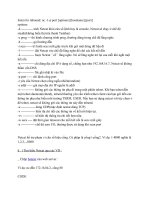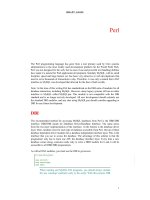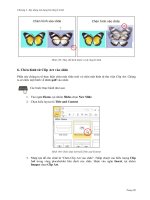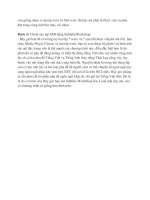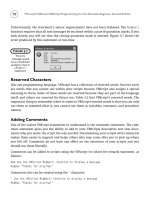Advance Praise for Head First Python Part 10 potx
Bạn đang xem bản rút gọn của tài liệu. Xem và tải ngay bản đầy đủ của tài liệu tại đây (3.12 MB, 44 trang )
you are here 4 415
dealing with complexity
If we have a match, great.
If not, we look for the
closest match and work
from there
If it’s not in the dictionary, it can’t be found.
The data in the row_data dictionary originally comes from the spreadsheet
and is read into your program from the CSV file.
If the data value entered into the recorded_time variable is in the dictionary,
things are going to be fine, because there’s a match. However, if the data entered
into the recorded_time variable doesn’t match anything in the dictionary,
you’ll get a KeyError.
But how is this “problem” handled during training?
The entered time for a 20k run
(59:59) falls between these two
values on the pace sheet.
416 Chapter 11
close enough
Search for the closest match
All you need to do is search the row of data for the closest match, right?
And guess what? The Head First Code Review Team think they have some
functions that might help here.
There’s nothing better
than sharing our code
with our fellow Python
programmers. Check out
our “find_it” module.
This code is in a file called
“find_it.py” and you can
download a copy from this
book’s support website.
Here’s an example of a nested
function, which is allowed
in Python. Given two values,
this function returns the
difference between them.
The “find_closest”
function does a simple
linear search, returning
the value in “target_data”
that most closely matches
the “look_for” argument.
This may not be the most
efficient search code ever
written, but it works.
you are here 4 417
dealing with complexity
Let’s test the find_it.py module to try and determine if it meets the requirements of your application. Load
the module into IDLE and then press F5 or choose Run Module from the Run menu:
>>> find_closest(3.3, [1.5, 2.5, 4.5, 5.2, 6])
2.5
>>> find_closest(3, [1, 5, 6])
1
>>> find_closest(3, [1, 3, 4, 6])
3
>>> find_closest(3.6, [1.5, 2.5, 4.5, 5.2, 6])
4.5
>>> find_closest(3, [1, 4, 6])
4
>>> find_closest(2.6, [1.5, 2.5, 4.5, 5.2, 6])
2.5
Given a value to look
for and some target
data, the “find_closest”
function seems to be
doing the trick.
Let’s try it with some of data that more closely resembles your CSV data:
>>> find_closest('59:59', ['56:29', '57:45', '59:03', '1:00:23', '1:01:45'])
Traceback (most recent call last):
File "<pyshell#23>", line 1, in <module>
find_closest('59:59', ['56:29', '57:45', '59:03', '1:00:23', '1:01:45'])
File "/Users/barryp/HeadFirstPython/chapter11/find_it.py", line 15, in find_closest
if diff == 0:
File "/Users/barryp/HeadFirstPython/chapter11/find_it.py", line 11, in whats_the_difference
TypeError: unsupported operand type(s) for -: 'str' and 'str'
Yikes! Something’s seriously
broken here.
What do you think has gone wrong here? Why
does the find_closest() function crash when
asked to work with data from your CSV file?
418 Chapter 11
time trials
The trouble is with time
The data in your CSV file is a representation of timing values. Rather than
actual numbers, the values in the CSV are strings. This is great for you,
because you understand what the representation means. Python, on the other
hand, sees the data only as strings.
When you send your data to the find_closest() function, Python
attempts to treat your strings as numbers and chaos ensues. What might work
would be to convert the time-strings into numbers. But how?
When I have to work with
times, I always convert my
time strings to seconds
first
Yeah, of course!
Didn’t we write the
“tm2secs2tm” module to
handle this sort of thing?
you are here 4 419
dealing with complexity
Here’s the guy’s
“tm2secs2tm.py” module.
Grab a copy of this code from
this book’s support website.
Given a “time string”, convert it to a value in seconds.
Convert a value in seconds to a “time string”.
The time-to-seconds-to-time module
The Head First Code Review Team’s generosity knows no bounds. Sure enough, their
rather strangely name tm2secs2tm.py module looks like it might help.
This function ensures that all times are formatted in
“HH:MM:SS” format. This helps keep things simple when doing
conversions to seconds.
Now that you have the tm2secs2tm.py and find_it.py modules, let’s create a function
that uses the facilities provided by these modules to solve your searching problem. Your new
function, called find_nearest_time(), takes two arguments: the time to look for and a
list of times to search. The function returns the closest time found as a string:
from find_it import find_closest
from tm2secs2tm import time2secs, secs2time
def find_nearest_time(look_for, target_data):
The code you
need has been
started for
you.
Unlike in the previous
chapter, it is possible
to do what you need
to do here in only
four lines of code.
420 Chapter 11
time to string
Now that you have the tm2secs2tm.py and find_it.py modules, you were to create a
function that uses the facilities provided by these modules to solve your searching problem. Your
new function, called find_nearest_time(), takes two arguments: the time to look for and
a list of times to search. The function returns the closest time found as a string:
from find_it import find_closest
from tm2secs2tm import time2secs, secs2time
def find_nearest_time(look_for, target_data):
what = time2secs(look_for)
where = [time2secs(t) for t in target_data]
res = find_closest(what, where)
return(secs2time(res))
Import the
team’s code.
The function takes two
arguments, a time string
and a list of time strings.
Convert the time string
you are looking for into its
equivalent value in seconds.
Convert the lines of time
strings into seconds.
Call “find_closest()”,
supplying the converted data.
Return the closest match to the calling
code, after converting it back to a time
string.
Let’s try out your code at the IDLE shell to see if your time “problems” have been resolved:
>>> find_nearest_time('59:59’, ['56:29', '57:45', '59:03', '1:00:23', '1:01:45'])
'01:00:23'
>>> find_nearest_time('1:01:01', ['56:29', '57:45', '59:03', '1:00:23', '1:01:45'])
'01:00:23'
>>> find_nearest_time('1:02:01', ['56:29', '57:45', '59:03', '1:00:23', '1:01:45'])
'01:01:45'
>>> find_nearest_time('57:06', ['56:29’, '57:45', '59:03', '1:00:23', '1:01:45'])
'00:56:29'
Here’s some of your
pace data. Let’s
work with data from
the “20k” row.
Great!
This
appears
to be
working
fine.
you are here 4 421
dealing with complexity
Test Drive
With all this code available to you, it’s an easy exercise to put it all together in your program and
produce a complete solution to the Marathon Club’s prediction problem. Let’s take it for a test run.
This code is used “as is”.
Find the nearest time
within the data.
Extract the
column heading.
Search for
a predicted
time at
the desired
distance and
display it on
screen.
After all that, you’re getting the same error as before. Bummer.
Another “KeyError”…
Try out your program with the same
data input from earlier.
422 Chapter 11
more time trials
The trouble is still with time…
Or, to be more precise, with how the tm2secs2tm.py module formats
time strings. Take another look at the results from the previous IDLE Session.
Do you notice anything strange about the results returned by the call to the
find_nearest_time() function?
>>> find_nearest_time('59:59’, ['56:29', '57:45', '59:03', '1:00:23', '1:01:45'])
'01:00:23'
>>> find_nearest_time('1:01:01', ['56:29', '57:45', '59:03', '1:00:23', '1:01:45'])
'01:00:23'
>>> find_nearest_time('1:02:01', ['56:29', '57:45', '59:03', '1:00:23', '1:01:45'])
'01:01:45'
>>> find_nearest_time('57:06', ['56:29’, '57:45', '59:03', '1:00:23', '1:01:45'])
'00:56:29'
All the
returned
times
use the
“HH:MM:SS”
format.
When your code takes one of these returned values and tries to index into
your dictionary, there’s no match found, because your dictionary’s keys do not
confirm to the HH:MM:SS format. The solution to this problem is to ensure
that every time you use a time-string in your code, make sure it’s in HH:MM:SS
format:
Import the “format_time()”
function from the
“tm2secs2tm.py” module.
Use the function to ensure the times
used internally by your code are
formatted in “HH:MM:SS” format.
you are here 4 423
dealing with complexity
Test Drive
Let’s try your code one more time. Hopefully, now that all of the time strings within the system
conform to
HH:MM:SS format, your code will behave itself.
This is the previous test, which
crashed with a “KeyError”.
This time around, your program behaves
itself and works fine.
Another test confirms that things are
working well.
And one final test makes sure.
This is working well. You’ve solved your application’s central problem: your
program reads in the spreadsheet data from the CSV file, turns it into a
dictionary of dictionaries, and lets you interact with your user to acquire
the recorded time at a particular distance before predicting a time for
another distance.
Not counting the code provided by the Head First Code Review Team,
you’ve written fewer than 40 lines of code to solve this problem. That’s
quite an achievement. All that’s left to do is to port your program to the club’s
Android’s phones.
And porting to Android won’t take too long, will it?
424 Chapter 11
android interface
Port to Android
Your code is working great. Now it’s time to port your text-based Python
program to Android. Most of your code doesn’t need to change, only the
parts that interact with your user.
Obviously, you’ll want to make things as easy to use as possible for users of
your latest Android app, providing an interface not unlike this one.
1. Start by
picking a distance
run…
2. Enter the
recorded time…
3. Select a
distance to
predict to…
4. After the
lookup, display
the predicted
time.
These are both
“dialogSetSingleChoiceItems”
dialog boxes.
This is a
“dialogSetItems”
dialog box.
This is a
“dialogGetInput”
dialog box.
you are here 4 425
dealing with complexity
Your Android app is a bunch of dialogs
Your Android app interacts with your users through a series of dialogs. Other
than the single dialog that requests data from your user, the other three share
certain similarities. You can take advantage of these shared features by
creating a utility function which abstracts the dialog creation details:
def do_dialog(title, data, func, ok='Select', notok='Quit'):
app.dialogCreateAlert(title)
func(data)
app.dialogSetPositiveButtonText(ok)
if notok:
app.dialogSetNegativeButtonText(notok)
app.dialogShow()
return(app.dialogGetResponse().result)
The dialog’s
title string.
The dialog
creation
method name.
The list of
values to display.
The text for
the buttons,
with defaults.
Display the dialog and then
return the selected item.
Assume the existence of a list called distances, which contains
the row distance labels (2mi, 5k, 5mi, and so on). In the space below,
provide the two calls to the
do_dialog() function needed to create
the two
dialogSetSingleChoiceItems shown on the left of
the previous page.
426 Chapter 11
adding dialog
import time
import android
.
distances = [ '2mi', '5k', '5mi', '10k', '15k', '10mi', '20k',
'
13.1mi', '25k', '30k', 'Marathon' ]
.
hello_msg = "Welcome to the Marathon Club's App"
quit_msg = "Quitting the Marathon Club's App."
.
app = android.Android()
def status_update(msg, how_long=2):
app.makeToast(msg)
time.sleep(how_long)
You were to assume the existence of a list called distances, which
contains the row distance labels. In the space below, you were to
provide the two calls to the
do_dialog() function needed to create
the two
dialogSetSingleChoiceItems.
do_dialog("Pick a distance", distances,
app.dia
logSetSingleChoiceItems)
do_dialog("Pick a distance to predict", distances,
app.dia
logSetSingleChoiceItems)
do_dialog('The predicited time running ' + predicted_distance +
' is: ', prediction, app.dialogSetItems, "OK", None)
Provide the
dialog title.
Provide the list of
items to display.
Provide the
type of dialog
to use.
Ditto: do it all
again for the
other dialog.
This last one’s a little trickier, because
you have to build up the dialog title
from some variables (that you’ll need to
have created first).
Use a different dialog
creating method this
time.
Override the
default values for
the dialog’s buttons.
Create a list of
row labels.
Define two
friendly messages.
Do your imports.
Create an Android
app object.
This function is taken “as-is”
from earlier in this book.
Get your Android app code ready
To use your dialog creating code, import the necessary libraries, define
some constants, create an Android object, and reuse some code from
earlier in this book:
Here’s
another
example.
you are here 4 427
dealing with complexity
Android Pool Puzzle
Your job is to take the code from the pool and place
it into the blank lines in your Android app code.
You can assume that the
row_data dictionary
exists and has been populated. The variables
shown at the bottom of the last page have also
been created, and the
status_update()
and
do_dialog() functions are available
to you. Your goal is to arrange the code so that it
implements the UI interactions you need.
status_update(hello_msg)
resp = do_dialog("Pick a distance", distances, )
distance_run =
distance_run = distances[distance_run]
= app.dialogGetInput("Enter a " + distance_run + " time:",
"Use HH:MM:SS format:").result
closest_time = find_nearest_time(format_time( ), row_data[distance_run])
closest_column_heading = row_data[distance_run][closest_time]
resp = do_dialog("Pick a distance to predict", distances, )
predicted_distance =
predicted_distance = distances[predicted_distance]
prediction = [k for k in row_data[predicted_distance].keys()
if row_data[predicted_distance][k] == closest_column_heading]
do_dialog('The predicted time running ' + predicted_distance + ' is: ',
prediction, app.dialogSetItems, "OK", None)
status_update(quit_msg)
if resp['which'] in ('positive'):
if resp['which'] in ('positive'):
app.dialogSetSingleChoiceItems
app.dialogSetSingleChoiceItems
recorded_time
recorded_time
The dialogGetInput() method
displays the input dialog box.
app.dialogGetSelectedItems().result[0]
app.dialogGetSelectedItems().result[0]
428 Chapter 11
out of the pool
Android Pool Puzzle Solution
Your job was to take the code from the pool and
place it into the blank lines in your Android app
code.You were to assume that the
row_data
dictionary exists and has been populated. The
variables you need also have been created, and
the
status_update() and do_dialog()
functions were available to you. Your goal was
to arrange the code so that it implements the UI
interactions you need.
status_update(hello_msg)
resp = do_dialog("Pick a distance", distances, app.dialogSetSingleChoiceItems)
if resp['which'] in ('positive'):
distance_run = app.dialogGetSelectedItems().result[0]
distance_run = distances[distance_run]
recorded_time = app.dialogGetInput("Enter a " + distance_run + " time:",
"Use HH:MM:SS format:").result
closest_time = find_nearest_time(format_time(recorded_time), row_data[distance_run])
closest_column_heading = row_data[distance_run][closest_time]
resp = do_dialog("Pick a distance to predict", distances, app.dialogSetSingleChoiceItems)
if resp['which'] in ('positive'):
predicted_distance = app.dialogGetSelectedItems().result[0]
predicted_distance = distances[predicted_distance]
prediction = [k for k in row_data[predicted_distance].keys()
if row_data[predicted_distance][k] == closest_column_heading]
do_dialog('The predicted time running ' + predicted_distance + ' is: ',
prediction, app.dialogSetItems, "OK", None)
status_update(quit_msg)
Ask your user to pick a
distance from the list of
labels.
Assign the selected distance label
to “distance_run”.
Ask your user enter the
recorded time.
Work out
what column
heading to
use.
Ask your user to pick a
distance from the list of
labels to predict to.
Look up the
prediction.
Display the predicted time at the
selected distance to your user.
you are here 4 429
dealing with complexity
Put your app together…
You now have all the code you need to create your app:
Do your imports.
Include your “find_nearest()”
function.
Declare your constants.
Grab and preprocess your
CSV data.
NOTE: the location of the data file on the
SDCARD is specific to Android.
Create your Android app object and
include your helper functions.
Display your UI to your user and process
the resulting interaction.
430 Chapter 11
test drive
Test Drive
It’s time to test your Android app on the Android Emulator before loading a working application
onto a “real” phone. Start your Android emulator and begin by transferring your code and the
files it needs onto the emulator’s SDCARD. Use the
adb command in the tools folder to copy
marathonapp.py, find_it.py, tm2sec2tm.py and PaceData.csv to the emulator, and
then take your app for a spin.
And there it is…
waiting for you
to test it.
Go on. You know you want to: tap that app!
Copy your code
and its support
files to the
emulator with
these commands.
$ tools/adb push marathonapp.py /mnt/sdcard/sl4a/scripts
43 KB/s (2525 bytes in 0.056s)
$ tools/adb push find_it.py /mnt/sdcard/sl4a/scripts
7 KB/s (555 bytes in 0.069s)
$ tools/adb push tm2secs2tm.py /mnt/sdcard/sl4a/scripts
12 KB/s (628 bytes in 0.050s)
$ tools/adb push PaceData.csv /mnt/sdcard/sl4a/scripts
59 KB/s (4250 bytes in 0.069s)
File Edit Window Help CopyToEmulator
you are here 4 431
dealing with complexity
Your app’s a wrap!
All that’s left to do is transfer your working Android app to the Marathon
Club’s phones…and that’s easy when you use AndFTP. When you show off
your latest work, the club’s members can’t believe their eyes.
This is fantastic! Now I can work with
my coach and the other club members
to hit my target times at my chosen
distances. There’s no stopping me now
And there’s no stopping you!
You’ve put your Python skills and techniques to great use here.
Whether you’re building an app for the smallest handheld device or the
biggest web server, your Python skills help you get the job done.
Congratulations!
432 Chapter 11
python toolbox
Your Python Toolbox
You’ve got Chapter 11 under your
belt and you’ve demonstrated a
mastery of your Python toolbox.
Congratulations and well done!
The input() BIF lets you prompt and
receive input from your users.
If you find yourself using Python 2 and in
need of the input()function, use the
raw_input() function instead.
Build complex data structures by
combining Python’s built-in lists, sets,
and dictionaries.
The time module, which is part of
the standard library, has a number of
functions that make converting between
time formats possible.
Python Lingo
•
A “conditional” list comprehension
is one that includes a trailing “if”
statement, allowing you to control which
items are added to the new list as the
comprehension runs.
•
List comprehensions can be rewritten
as an equivalent “for” loop.
CHAPTER 11
you are here 4 433
dealing with complexity
It’s been a blast having
you with us here on Lake
Python. Come back soon
and often. We love it
when you drop by.
This is just the beginning
We’re sad to see you leave, but there’s nothing like taking what you’ve learned and putting it to use. You’re
just beginning your Python journey and you’re in the driver’s seat. We’re dying to hear how things go, so drop us a
line at the Head First Labs website, wwwheadfirstlabscom, and let us know how Python is paying off for YOU!
It’s time to go…
this is an appendix 435
The Top Ten Things
(we didn’t cover)
appendix: leftovers
I don’t know about you, but
I think it could do with
more spam
You’ve come a long way.
But learning about Python is an activity that never stops. The more Python you code,
the more you’ll need to learn new ways to do certain things. You’ll need to master new
tools and new techniques, too. There’s just not enough room in this book to show you
everything you might possibly need to know about Python. So, here’s our list of the top ten
things we didn’t cover that you might want to learn more about next.
436 appendix
pro tools
#1: Using a “professional” IDE
Throughout this book, you’ve used Python’s IDLE, which is great to use
when first learning about Python and, although it’s a little quirky, can handle
most programming tasks. It even comes with a built-in debugger (check
out the Debug menu), which is surprisingly well equipped. Chances are,
however, sooner or later, you’ll probably need a more full-featured integrated
development environment.
One such tool worth looking into is the WingWare Python IDE. This
professional-level development tool is specifically geared toward the Python
programmer, is written by and maintained by Python programmers, and is
itself written in Python. WingWare Python IDE comes in various licencing
flavor: it’s free if you’re a student or working on an open source project, but
you’ll need to pay for it if you are working within a for-profit development
environment.
More general tools also exist. If you are running Linux, the KDevelop IDE
integrates well with Python.
And, of course,there are all those programmer editors which are often all
you’ll ever need. Many Mac OS X programmers swear by the TextMate
programmer’s editor. There’s more than a few Python programmers using
emacs and vi (or its more common variant, vim). Your author is a huge fan
of vim, but also spends large portions of his day using IDLE and the Python
shell.
Written in Python by Python
programmers for other
Python programmers what
else could you ask for?
The WingWare
Python IDE
you are here 4 437
leftovers
#2: Coping with scoping
Consider the following short program:
A global variable called “name”.
Call the function.
A function which
attempts to read
from and write to
the global variable
called “name”.
See what “name” is set to
after the function runs.
If you try to run this program, Python complains with this error message:
UnboundLocalError: local variable ‘name’ referenced before assignment…whatever that
means!
When it comes to scope, Python is quite happy to let you access and read
the value of a global variable within a function, but you cannot change
it. When Python sees the assignment, it looks for a local variable called
name, doesn’t find it, and throws a hissy fit and an UnboundLocalError
exception. To access and change a global variable, you must explicitly declare
that’s your intention, as follows:
Some programmers find this
quite ugly. Others think it’s
what comes to pass when you
watch Monty Python reruns
while designing your programming
language. No matter what
everyone thinks: this is what
we’re stuck with! §
438 appendix
testing, testing
#3: Testing
Writing code is one thing, but testing it is quite another. The combination of
the Python shell and IDLE is great for testing and experimenting with small
snippets of code, but for anything substantial, a testing framework is a must.
Python comes with two testing frameworks out of the box.
The first is familiar to programmers coming from another modern language,
because it’s based on the popular xUnit testing framework. Python’s
unittest module (which is part of the standard library) lets you create test
code, test data, and a test suite for your modules. These exist in separate files
from you code and allow you to exercise your code in various ways. If you
already use a similar framework with your current language, rest assured that
Python’s implementation is essentially the same.
The other testing framework, called doctest, is also part of the standard
library. This framework allows you to take the output from a Python shell or
IDLE session and use it as a test. All you need to do is copy the content from
the shell and add it to your modules documentation strings. If you add code like
this to the end of your modules, they’ll be ready for “doctesting”:
If you then run your module at your operating systems comand line, your
tests run. If all you want to do is import your module’s code and not run your
tests, the previous if statement supports doing just that.
For more on unittest and doctest, search the online Python
documentation on the Web or via IDLE’s Help menu.
if __name__ == "__main__":
import doctest
doctest.testmod()
If your code is imported
as a module, this code
does NOT run. If you run
your module from the
command line, your tests
run.
What do you mean:
you can’t hear me I
guess I should’ve
tested this first, eh?
you are here 4 439
leftovers
#4: Advanced language features
With a book like this, we knew we’d never get to cover the entire Python
language unless we tripled the page count.
And let’s face it, no one would thank us for that!
There’s a lot more to Python, and as your confidence grows, you can take the
time to check out these advanced language features:
Anonymous functions: the lambda expression lets you create small, one-
line, non-named functions that can be incredibly useful once you understand
what’s going on.
Generators: like iterators, generators let you process sequences of data.
Unlike iterators, generators, through the use of the yield expression, let
you minimize the amount of RAM your program consumes while providing
iterator-like functionality on large datasets.
Custom exceptions: create your own exception object based on those
provided as standard by Python.
Function decorators: adjust the behavior of a preexisting function by
hooking into its start-up and teardown mechanisms.
Metaclasses: custom classes that themselves can create custom classes.
These are really only for the truely brave, although you did use a metaclass
when you created your Sightings form using the Django form validation
framework in Chapter 10.
Most (but not all) of these language features are primarily of interest to the
Python programmer building tools or language extensions for use by other
Python programmers.
You might never need to use some of these language features in your code,
but they are all worth knowing about. Take the time to understand when and
where to use them.
See #10 of this appendix for a list of my favorite Python books (other than
this one), which are all great starting points for learning more about these
language features.
I know I look
complex, but I really
am quite useful.