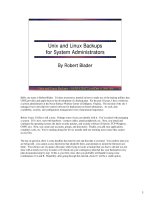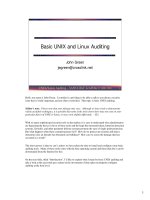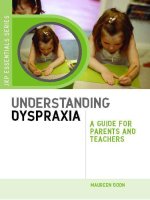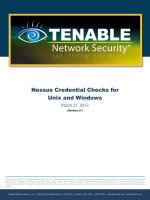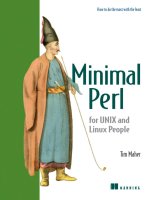Minimal Perl For UNIX and Linux People 2 doc
Bạn đang xem bản rút gọn của tài liệu. Xem và tải ngay bản đầy đủ của tài liệu tại đây (416.51 KB, 41 trang )
WRITING ONE-LINE PROGRAMS 13
For example:
$ cat exotic_fruits exotic_jerkies
fig
kiwi
camel
python
Now we’ll examine some Perl programs that act as cat-like filters. Why? Because the
simplicity of
cat—called a null filter, since it doesn’t change its input—makes it an
ideal starting point for our explorations of Perl’s data-processing facilities.
Here’s an example of the hard way to emulate
cat with Perl, using a script that
takes an unnecessarily complex approach:
#! /usr/bin/perl -wl
@ARGV or @ARGV = '-';
foreach my $file (@ARGV) {
open IN, "< $file" or
die "$0: Open of $file failed, code $!\n";
while ( defined ($_=<IN>) ) {
print $_;
}
close IN or
die "$0: Close of $file failed, code $!\n";
}
Only masochists, paranoiacs, or programmers abused in their early years by the C
language (e.g., squared
JAPHs) would write a Perl program this way.
7
That’s because
Perl provides facilities to automatically create the filtering infrastructure for you—all
you have to do is ask for it!
An equivalent yet considerably simpler approach is shown next. In this case, Perl’s
input operator (
<>) is used to automatically acquire data from filename arguments or
STDIN (as detailed in chapter 10). Unlike the previous solution, this cat-like pro-
gram is small enough to implement as a one-liner:
perl -wl -e 'while (<>) { print; }' file file2
But even this is too much coding! You’re busy, and typing is tiresome, error-prone,
and likely to give you carpal tunnel syndrome, so you should try to minimize it
(within reason). Accordingly, the ideal solution to writing a basic filter program in
Perl is the following, which uses the
n option:
perl -wnl -e 'print;' file file2 # OPTIMALLY simple!
The beauty of this version is that it lets you focus on the filtering being implemented
in the program, which in this case is no filtering at all—the program just prints every
7
There are cases where it makes sense to write your own loops in Perl, as shown in chapter 10, but this
isn’t one of them.
14 CHAPTER 1 INTRODUCING MINIMAL PERL
line it reads. That’s easy to see when you aren’t distracted by a dozen lines of boilerplate
input-reading code, as you were with the scripted equivalent shown earlier.
Where did the
while loop go? It’s still there, but it’s invisible, because the n
option tells Perl, “Insert the usual input-reading loop for this Lazy programmer, with
no automatic printing of the input lines.”
A fuller explanation of how the
n option works is given in chapter 10. For the time
being, just remember that it lets you forget about the mundane details of input pro-
cessing so you can concentrate on the task at hand.
Believe it or not, there’s a way to write a
cat-like program in Perl that involves
even less typing:
perl -wpl -e '' file file2 # OVERLY simple!
By now, you’re probably thinking that Perl’s reputation in some circles as a write-only
language (i.e., one nobody can read) may be well deserved. That’s understandable, and
we’ll return to this matter in a moment. But first, let’s discuss how this program
works—which certainly isn’t obvious.
The
p option requests the usual input-reading loop, but with automatic printing of
each input line after it has been processed. In this case, no processing is specified,
because there’s no program between those quotes. Yet it still works, because the
p
option provides the essential cat-like behavior of printing each input line.
This bizarrely cryptic solution is, frankly, a case of taking a good thing too far. It’s
the kind of coding that may lead
IT managers to wonder whether Larry has a screw
loose somewhere—and to hope their competitors will hire as many Perl programmers
as they can find.
Of course, it’s unwise to drive your colleagues crazy, and tarnish your reputation,
by writing programs that appear to be grossly defective—even if they work! For this
reason, the optimally simple form shown previously with the
n option and the explicit
print statement is the approach used for most filter programs in Minimal Perl.
1.7 SUMMARY
As illustrated by the Traveler’s tale at the beginning of this chapter, and the cat-like
filter programs we examined later, the Perl programmer often has the choice of writing
a complex or a simple program to handle a particular task. You can use this flexibility
to create programs that range from minor masterpieces of inscrutability—because
they’re so tiny and mysterious—to major masterpieces of verbosity—because they’re
so voluminous and long-winded. The Perl subset I call Minimal Perl avoids programs
at both ends of that spectrum, because they can’t be readily understood or maintained,
and there are always concise yet readable alternatives that are more prudent choices.
To make Perl easier for Unix people to learn, Minimal Perl favors simple and
compact approaches based on familiar features of Unix, including the use of invoca-
tion options to duplicate the input-processing behavior of Unix filter programs.
SUMMARY 15
Minimal Perl exploits the power of Perl to indulge the programmer’s Laziness,
which allows energy to be redirected from the mundane aspects of programming
toward more productive uses of its capabilities. For instance, the
n and p invoca-
tion options allow Lazy Perl programmers—those who strive to work efficiently—to
avoid retyping the generic input-reading loop in every filter program they write for
the rest of their Perl programming careers. As an additional benefit, using these
options also lets them write many useful programs as one-line commands rather
than as larger scripts.
In the next chapter, we’ll discuss several of Perl’s other invocation options. Learn-
ing about them will give you a better understanding of the inner workings of the sim-
ple programs you’ve seen thus far and will prepare you for the many useful and
interesting programs coming up in subsequent chapters.
16
CHAPTER 2
Perl essentials
2.1 Perl’s invocation options 17
2.2 Using variables 23
2.3 Loading modules: -M 27
2.4 Writing simple scripts 29
2.5 Additional special variables 42
2.6 Standard option clusters 44
2.7 Constructing programs 47
2.8 Summary 51
This chapter introduces the most essential features of Perl, to pave your way for the
programming examples you’ll see in the following chapters. Among the topics we’ll
cover here are the use of Perl’s special variables, how to write Perl one-line commands
and scripts, and the fundamentals of using Perl modules.
But we don’t discuss everything you need to know about Perl in this chapter. Fur-
ther details on this chapter’s topics—and more specialized ones not discussed here—
are presented in later chapters, in the context of illustrative programming examples.
Some of the language features discussed here won’t be used until part 2 of the book,
so it’s not necessary for you to read this chapter in its entirety right now. If you haven’t
learned a computer programming language before—or if you have, but you’re eager
to get started with Perl—you should read the most important sections
1
now (2.1,
2.4.5, 2.5.1, and 2.6, including subsections) and then proceed to the next chapter.
This chapter will serve you well as a reference document, so you should revisit it
when you need to brush up on any of its topics. To make this easy for you, when
“essential” features are used in programs in the following chapters, cross-references
will refer you back to the relevant sections in this chapter. Forward references are also
1
To help you spot them, the headings for these sections are marked with the symbol.
PERL’S INVOCATION OPTIONS 17
provided, to help you easily find more detailed coverage in later chapters on topics
introduced here.
We’ll begin our coverage of Perl with a discussion of its invocation options, because
you’ve got to invoke Perl before you can do anything else with it.
2
2.1 PERL’S INVOCATION OPTIONS
An invocation option is a character (usually a letter) that’s preceded by a hyphen and
presented as one of the initial arguments to a
perl command. Its purpose is to enable
special features for the execution of a program.
Table 2.1 lists the most important invocation options.
Although each of the invocation options shown in table 2.1 is described under its own
heading in the sections that follow, it’s not necessary to memorize what each one does,
because they’re commonly used in only a handful of combinations. These combina-
tions, which we call option clusters, consist of a hyphen followed by one or more
options (e.g.,
–wnl).
Toward the end of this chapter, you’ll learn now to select the appropriate options
for your programs using a procedure for selecting standard option clusters that takes
the guesswork out of this important task.
First, we’ll describe what the individual options do.
2
A few of these options were discussed in chapter 1’s comparisons of easy and hard ways to write cat-
like commands. To enhance the reference value of this chapter, these options are also included here.
Table 2.1 Effects of Perl’s most essential invocation options
Option Provides Explanation
-e 'code' Execution of
code
Causes Perl to execute code as a program. Used to avoid the
overhead of a script’s file with tiny programs.
-w Warnings Enables warning messages, which is generally advisable.
-n Reading but no
printing
Requests an implicit input-reading loop that stores records in $_.
-p Reading and
printing
Requests an implicit input-reading loop that stores records in $_
and automatically prints that variable after optional processing of
its contents.
-l Line-end
processing
Automatically inserts an output record separator at the end of
print’s output. When used with -n or -p, additionally does
automatic chomping—removal of the input record separator from
input records.
-0digits Setting of input
record
separator
Defines the character that marks the end of an input record, using
octal digits. The special case of -00 enables paragraph mode, in
which empty lines mark ends of input records; -0777 enables file
mode, in which each file constitutes a single record.
18 CHAPTER 2 PERL ESSENTIALS
2.1.1 One-line programming: -e
The purpose of Perl’s
e invocation option is to identify the next argument as the pro-
gram to be executed. This allows a simple program to be conveyed to
perl as an
interactively typed command rather than as a specially prepared file called a script.
As an example, here’s a one-line command that calculates and prints the result of
dividing 42 by 3:
$ perl -wl -e 'print 42/3;'
14
The division of 42 by 3 is processed first, and then the print function receives 14 as
its argument, which it writes to the output.
We’ll discuss the
w option used in that command’s invocation next and the l
option shortly thereafter.
2.1.2 Enabling warnings: -w
Wouldn’t it be great if you could have Larry and his colleagues discreetly critique your
Perl programs for you? That would give you an opportunity to learn from the masters
with every execution of every program. That’s effectively what happens when you use
the
w option to enable Perl’s extensive warning system. In fact, Perl’s warnings are gen-
erally so insightful, helpful, and educational that most programmers use the
w option
all the time.
As a practical example, consider which of the following runs of this program pro-
vides the more useful output:
$ perl -l -e 'print $HOME;' # Is Shell variable known to Perl?
(no output)
$ perl -wl -e 'print $HOME;' # Apparently not!
Name "main::HOME" used only once: possible typo at -e line 1.
Use of uninitialized value in print at -e line 1.
The messages indicate that Perl was unable to print the value of the variable $HOME
(because it was neither inherited from the Shell nor set in the program). Because
there’s usually one appearance of a variable when its value is assigned and another
when the value is retrieved, it’s unusual for a variable name to appear only once in a
program. As a convenience to the programmer, Perl detects this condition and warns
that the variable’s name may have been mistyped (“possible typo”).
3
You’d be wise to follow the example of professional Perl programmers. They use
the
w option routinely, so they hear about their coding problems in the privacy of
their own cubicles—rather than having them flare up during high-pressure customer
demos instead!
The option we’ll cover next is also extremely valuable.
3
You could say the variable’s name was grossly mistyped, because in Perl this Shell variable is accessed
as a member of an associative array (a.k.a. a hash) using
$ENV{HOME}, as detailed in chapter 9.
PERL’S INVOCATION OPTIONS 19
2.1.3 Processing input: -n
Many Unix utilities (
grep, sed, sort, and so on) are typically used as filter pro-
grams—they read input and then write some variation on it to the output.
Here’s an example of the Unix
sed command inserting spaces at the beginning
of each input line using its substitution facility, which typically appears in the form
s/search-string/replacement-string/g:
4
$ cat seattleites
Torbin Ulrich 98107
Yeshe Dolma 98117
$ sed 's/^/ /g' seattleites
Torbin Ulrich 98107
Yeshe Dolma 98117
The ^ symbol in the search-string field represents the beginning of the line, causing
the spaces in the replacement-string to be inserted there before the modified line is sent
to the output.
Here’s the Perl counterpart to that
sed command, which uses a sed-like substitu-
tion operator (described in chapter 4). Notice the need for an explicit request
to
print the resulting line, which isn’t needed with sed:
$ perl -wnl -e 's/^/ /g; print;' seattleites
Torbin Ulrich 98107
Yeshe Dolma 98117
This command works like the sed command does—by processing one line at a time,
taken from files named as arguments or from
STDIN, using an implicit loop (provided
by the
n option). (For a more detailed explanation, see section 10.2.4.)
This example also provides an opportunity to review an important component of
Perl syntax. The semicolons at the ends of the
sed-like substitution operator and the
print function identify each of them as constituting a complete statement—and
that’s important! If the semicolon preceding
print were missing, for example, that
word would be associated with the substitution operator rather than being recognized
as an invocation of the
print function, and a fatal syntax error would result.
Because
sed-like processing is so commonly needed in Perl, there’s a provision for
obtaining it more easily, as shown next.
2.1.4 Processing input with automatic printing: -p
You request input processing with automatic printing after (optional) processing by
using the
p option in place of n:
4
Are you wondering about the use of the “global” replacement modifier (/g)? Because it’s needed much
more often than not, it’s used routinely in Minimal Perl and removed only in the rare cases where it
spoils the results. It’s shown here for both the
sed and perl commands for uniformity.
20 CHAPTER 2 PERL ESSENTIALS
$ perl -wpl -e 's/^/ /g;' seattleites # "p" does the printing
Torbin Ulrich 98107
Yeshe Dolma 98117
This coding style makes it easier to concentrate on the primary activity of the com-
mand—the editing operation—and it’s no coincidence that it makes the command
look more like the equivalent
sed command shown earlier. That’s because Larry
modeled the substitution operator on the syntax of
sed (and vi) to make Perl easier
for
UNIX users to learn.
Like the Shell’s
echo command, Perl’s print can automatically generate new-
lines, as you’ll see next.
2.1.5 Processing line-endings: -l
Before discussing how automatic processing of record separators works in Perl, we
first need to define some terms.
A record is a collection of characters that’s read or written as a unit, and a file is a
collection of records. When you’re dealing with text files, each individual line is con-
sidered to be a separate record by default. The particular character, or sequence of
characters, that marks the end of the record being read is called the input record sepa-
rator. On Unix systems, that’s the linefeed character by default; but for portability
and convenience, Perl lets you refer to the
OS-specific default input record separator
(whatever it may be) as
\n, which is called newline.
Perl normally retains the input record separator as part of each record that’s read,
so it’s still there if that record is printed later. However, with certain kinds of programs,
it’s a great convenience to have the separators automatically stripped off as input is read,
and then to have them automatically replaced when output is written by
print. This
effect is enabled by adding the
l option to n or p with perl’s invocation.
To see what difference that option makes, we’ll compare the outputs of the fol-
lowing two commands, which print the number of each input line (but not the input
lines themselves). The numbers are provided by the special variable “
$.” (covered in
table 2.2), which automatically counts records as they’re processed.
First, here’s a command that omits the
l option and features a special Shell
prompt (
go$) for added clarity:
go$ perl -wn -e 'print $.;' three_line_file # file has three lines
123go$
The output lines are scrunched together, because the “$.” variable doesn’t contain a
newline—and nothing else in the program causes one to be issued after each
print.
Notice also that the Shell’s prompt for the next command isn’t where it should be—at
the beginning of a fresh line. That’s about as unnerving as a minor earthquake to the
average Unix user!
In contrast, when the
l option is used, a newline is automatically added at the end
of
print’s output:
PERL’S INVOCATION OPTIONS 21
go$ perl -wnl -e 'print $.;' three_line_file
1
2
3
go$
For comparison, here’s how you’d achieve the same result without using l:
$ perl -wn -e 'print $. , "\n";' three_line_file
This approach requires an explicit request to print the newline, which you make by
adding the
"\n" argument to print. Doing that doesn’t require a substantial
amount of extra typing in this tiny program, but the extra work would be consider-
able in programs having many
print statements. To avoid the effort that would be
wasted in routinely typing
"\n" arguments for print statements, Minimal Perl nor-
mally uses the
l option.
Of course, in some situations it’s desirable to omit the newline from the end of an
output line, as we’ll discuss next.
2.1.6 Printing without newlines: printf
In most programs that read input, using the
l option offers a significant benefit, and
in the others, it usually doesn’t hurt. However, there is a situation where the process-
ing provided by this option is undesirable. Specifically, any program that outputs a
string using
print that should not be terminated with a newline will be affected
adversely, because the
l option will dutifully ensure that it gets one.
This situation occurs most commonly in programs that prompt for input. Here’s
an example, based on the (unshown) script called
order, which writes its output
using
print but doesn’t use the l option:
$ order
How many robotic tooth flossers? [1-200]: 42
We'll ship 42 tomorrow.
Here’s another version of that script, which uses the l option:
$ order2 # using -l option
How many robotic tooth flossers? [1-200]:
42
We'll ship 42 tomorrow.
As computer users know, it’s conventional for input to be accepted at the end of a
prompt—not on the line below it, as in the case of
order2. This can be accom-
plished by using the
printf function rather than print, because printf is
immune to the effects of the
l option.
5
5
The name printf refers to this function’s ability to do formatted printing when multiple arguments
are provided (as opposed to the single-argument case we’re using for prompting).
22 CHAPTER 2 PERL ESSENTIALS
Accordingly, the order2 script can be adjusted to suppress the prompt’s newline
by adding one letter to its output statement, as shown in the second line that follows:
print "How many robotic flossers? [1-200]:"; # -l INcompatible
f "How many robotic flossers? [1-200]:"; # -l compatible
In summary, the l option is routinely used in Minimal Perl, and printf is used in
place of
print when an automatic newline isn’t desired at the output’s end (as in the
case of prompts).
Tip on using printf for prompting
In its typical (non-prompting) usage,
printf’s first argument contains % symbols
that are interpreted in a special way. For this reason, if your prompt string contains
any
% symbols, you must double each one (%%) to get them to print correctly.
2.1.7 Changing the input record separator: -0digits
When the
n or p option is used, Perl reads one line at a time by default, using an OS-
appropriate definition of the input record separator to find each line’s end. But it’s not
always desirable to use an individual line as the definition of a record, so Perl (unlike
most of its
UNIX predecessors) has provisions for changing that behavior.
The most common alternate record definitions are for units of paragraphs and files,
with a paragraph being defined as a chunk of text separated by one or more empty lines
from the next chunk. The input record separator of choice is specified using special
sequences of digits with the
-0digits option, shown earlier in table 2.1.
Look how the behavior of the indenting program you saw earlier is altered as the
record definition is changed from a line, to a paragraph, to a file (
F
represents the
space character):
$ perl –wpl -e 's/^/
FFFF
/g;' memo # default is line mode
FFFF
This is the file "memo", which has these
FFFF
lines spread out like so.
FFFF
And then it continues to a
FFFF
second paragraph.
$ perl -00
-wpl -e 's/^/
FFFF
/g;' memo # paragraph mode
FFFF
This is the file "memo", which has these
lines spread out like so.
FFFF
And then it continues to a
second paragraph.
$ perl -0777
-wpl -e 's/^/
FFFF
/g;' memo # file mode
FFFF
This is the file "memo", which has these
lines spread out like so.
And then it continues to a
second paragraph.
In all cases, indentation is inserted at the beginning of each record (signified by ^ in
the search-string field), although it may not look that way at first glance.
USING VARIABLES 23
The first command uses the default definition of a line as a record, so every line is
indented at its beginning. The second defines each paragraph as a record, so each of
the two paragraphs is indented at its beginning. The last command defines the entire
file as one record, so the single file is indented at its beginning.
Apart from these commonly used alternate record definitions, it’s also possible to
change the input record separator to an arbitrary character string by assigning that
string to the special variable “
$/”. That technique is documented in table 2.7 for ref-
erence purposes and demonstrated in later chapters (e.g., listings 9.3 and 9.4).
Now we’ll turn our attention to Perl’s fastest and easiest-to-use mechanism for
storing and retrieving data: the variable.
2.2 USING VARIABLES
In part 1 of this book, most of the variables you’ll see are the simplest kind: scalar vari-
ables, which can store only one value. All Perl variables have identifying marks, and
for scalars, it’s a leading dollar sign. That’s different from
AWK variables, which lack
identifying marks, and from Shell variables, whose names must be typed either with
or without a leading dollar sign—depending on the context.
Consider a scalar variable called
$ring. It could store the text “size 10”, or a JPEG
image of a gold wedding ring, or even an MPEG movie clip of the climactic meltdown
of the “ring to rule them all” from the movie The Return of the King.
As these examples illustrate, the scalar variable’s restriction about storing only one
value doesn’t affect the amount or type of data it can store. But whatever is stored in
a scalar variable is treated as one indivisible unit.
In contrast, list variables provide for the storage (and retrieval) of multiple indi-
vidually identifiable values, allowing you to make requests like “give me the
MPEG for
the Lord of the Rings movie number N,” where N can be 1, 2, or 3, or even “one”,
“two”, or “three”. We’ll discuss this class of variables in chapter 9.
Both types of Perl variables come in two varieties: special variables that are pro-
vided automatically by the language, such as “
$.”, and user-defined variables that are
created by programmers as needed, such as
$ring.
We’ll look first at the special variables.
2.2.1 Using special variables
For the convenience of the programmer, Perl provides a number of special variables
that are built into the language. Table 2.2 describes those that are most useful in the
widest variety of small programs. These variables are derived from predecessors in
the
AWK language, so their AWKish names are shown as well—for the benefit of
readers who are
AWKiologists.
6
6
As part of the AWK-like environment provided in Perl, programmers are even allowed to use the orig-
inal AWK names for the special variables. Type
man English for more information.
24 CHAPTER 2 PERL ESSENTIALS
Next, we’ll turn our attention to Perl’s hardest-working yet most inconspicu-
ous variable.
2.2.2 Using the data variable: $_
The
$_ variable has the honor of being Perl’s default custodian of data. For this rea-
son, the
n and p options store each input record they read in $_, and that variable acts
as the default data donor for argument-free
print statements.
Consider this example of a
cat-like program that shows each line of its input:
$ perl -wnl -e 'print;' marx_bros
Groucho
Harpo
Chico
The implicit input-reading loop provided by the n option reads one line at a time and
stores it in the
$_ variable before executing the supplied program. Because print
lacks any explicit arguments, it turns to the default data source, $_, to get the data it
needs. In this way, each input line is printed in turn, without the need for any explicit
reference to the location of the data.
Here’s a more explicit way to write this program, which requires more typing to
achieve the same effect:
$ perl -wnl -e 'print $_;' marx_bros # $_ can be omitted
Groucho
The next section shows a case where there’s a good reason to refer explicitly to $_.
2.2.3 Using the record-number variable: $.
When you use the
n or p option, the record-number variable, “$.”, holds the
number of the current input record (as opposed to that record’s contents, which
reside in
$_). This variable is used in a variety of ways, such as to number lines, to
select lines by number for processing, and to report the total number of lines that
were processed.
Table 2.2 The data and record-number variables
Variable Name Nickname Usage notes
$_ Dollar
underscore
Data variable When the n or p option is used, $_ contains the most
recently read input record. It’s also the default data source
for many built-in functions, such as print. AWK: $0
$. Dollar dot Record
number
variable
When the n or p option is used, or the input operator, “$.”
contains the number of the current input record. AWK: NR
USING VARIABLES 25
Here’s a program that prints each line’s number, a colon, and a space, followed by
the line’s contents:
$ perl -wnl -e 'printf "$.: "; print;' marx_bros
1: Groucho
Notice that double quotes are used to allow the variable substitution request for “$.”
to be recognized (as in the Shell) while simultaneously causing other enclosed charac-
ters, such as “:”, to be stripped of any special meanings. (More details on quoting
techniques are presented in section 2.4.1.)
The
printf function is used to output the line-number prefix, to avoid shifting
Groucho to the line below “1:”, which would happen if print with its automatic
newline were used instead (as discussed earlier). Then “
print;” writes out the cur-
rent input line using its implicit
$_ argument, on the same output line used by
printf.
There’s another way to write this program using only one
print, which is pre-
ferred for its greater simplicity. It’s done by incorporating an explicit reference to the
data variable within the double quotes:
perl -wnl -e 'print "$.: $_";' marx_bros
This second solution is better for two reasons. First, it makes the program simpler by
using one
print rather than one printf and one print; and second, the double-
quoted string serves as a visual template for the desired layout, allowing the reader to
visualize the format of the output more easily.
As useful as special variables are, Perl can’t offer predefined variables to meet all
possible needs, so it also lets you create your own on the fly.
2.2.4 Employing user-defined variables
Perl permits the programmer (a.k.a. user) to create new user-defined variables that
make handy containers for storing and retrieving data. As with the special vari-
ables discussed earlier, all references to user-defined scalar variables begin with a
$
symbol. But unlike the case with special variables, the next character must be a let-
ter or underscore, optionally followed by any combination of additional digits,
letters, or underscores.
As in the Shell and
AWK, variables don’t have to be declared before they’re used,
because using them automatically triggers their creation. But in contrast to its con-
text-dependent usage in the Shell, the initial
$ symbol is always used with a scalar
variable in Perl. Like
AWK, Perl has the convenient feature of automatically using
the empty string or the number
0 as the value of an uninitialized variable, depend-
ing on how it’s used.
Table 2.3 compares the use of scalar variables in the Shell and Perl.
26 CHAPTER 2 PERL ESSENTIALS
Here are some simple commands that employ user-defined scalar variables:
$ perl -wl -e '$message="Hello!"; print $message;'
Hello!
$ perl -wl -e '$fname="Larry"; $sname="Wall";
> print "$fname $sname is also known as $sname, $fname.";'
Larry Wall is also known as Wall, Larry.
As indicated in table 2.3, because one-line commands are already encased in single
quotes, double quotes are used to quote the values assigned to their variables.
However, in Perl scripts, you’re free to choose either type of quote (as discussed in
section 2.4.1).
Again, it’s important for the Shell-shocked to remember that the
$ symbol always
accompanies the name of a scalar variable in Perl.
Table 2.3 Employing user-defined scalar variables in the Shell and Perl
Shell Perl Usage notes
Assignment name=value
name="value"
$name=value;
$name="value";
$num2=$num1=42;
In both languages, quoting a value
being assigned to a variable is
generally a good practice but isn’t
always required.
In Perl, assignments can flow through
one variable to another, providing a
simple way to initialize multiple
variables to the same value.
Access echo $star print $star; With Perl, the result of $varname is
always the variable’s actual contents,
but the Shell may replace special
characters in the variable by
something else on access. For
example, if “*” was assigned to the
variable, the Shell example would
echo filenames.
Access
without
further
processing
echo "$star" print $star;
or
print "$star";
If a variable contains a special
character such as “*”, double quotes
must be used in the Shell to prevent
further processing (e.g., filename
generation). Although they’re not
needed in Perl, using double quotes
doesn’t hurt and keeps your Shell
habits intact.
Assignment
using access
name2=$name
name2="$name"
$name2=$name;
$name2="$name";
As in the Shell, variables can be
assigned values extracted from other
variables.
LOADING MODULES: -M 27
Tips on employing user-defined variables
As shown in table 2.3, Perl allows you to put whitespace characters around the
= sym-
bol in assignment statements. Although generations of Shell programmers before you
have been seduced into exercising that liberty with Perl, you’d be wise to stick with the
no-whitespace format, because doing so reduces the interference between your new
Perl habits and your ongoing ability to program with the Shell.
For instance, consider these examples of Shell and Perl assignment statements:
performer='Chris Bliss'; # no $, no whitespace around =
$performer='Chris Bliss'; # maximally
Shell compatible
$performer = 'Chris Bliss'; # minimally
Shell compatible
My students have taught me that they have enough trouble remembering to drop
the Perlish leading
$ symbol when assigning values to Shell variables without also
remembering to omit the whitespace around
= that Perl allows. For this reason, I
recommend the maximally Shell compatible approach shown here for beginning
Perl programmers.
You’ll see user-defined variables used to good effect in several upcoming scripts,
and you’ll learn about a special subcategory called switch variables as well.
Nothing can boost programmer productivity more than avoiding the “reinvention
of the wheel”. Next, you’ll learn how Lazy
JAPHs accomplish that goal.
2.3 LOADING MODULES: -M
One of Perl’s great strengths is its vast collection of freely reusable modules, which are
similar to what other languages call libraries. A module is a collection of Perl code
that’s packaged in a special format, which facilitates the reuse of its functions or sub-
routines in new programs. Some modules are included with the Perl language, and
many others are available from the Comprehensive Perl Archive Network (
CPAN).
7
You’ve already encountered two important functions that are built into Perl:
print and printf. The module mechanism allows your program to use other func-
tions with the same convenience, after the relevant modules have been loaded into
your program. That’s where the
M invocation option comes into play—its job is to
load the indicated module.
Consider this situation. You need to convert a raggedy-looking text file into one
that has evenly filled lines, and numbered paragraphs. The following command
handles the paragraph-numbering requirement using techniques covered earlier in
this chapter:
Shell
Perl
7
See chapter 12 for detailed coverage.
28 CHAPTER 2 PERL ESSENTIALS
$ perl -00 -wnl -e 'print "$.: $_";' memo # -00: paragraph mode
1: This is the file "memo", which has these
lines spread out like so.
2: And then it continues to a
second paragraph.
To reformat the text by filling in short lines up to a 60-column boundary, you could
filter the output with the standard Unix utility called
fmt:
$ perl -00 -wnl -e 'print "$.: $_";' memo | fmt -60
1: This is the file "memo", which has these lines spread
out like so.
2: And then it continues to a second paragraph
.
There’s nothing wrong with this approach, except that the paragraph numbers don’t
stand out as much as they could, and all the work could have been done by Perl. A
better solution is to use the
CPAN module Text::Autoformat,
8
which will recog-
nize the leading numbers as worthy of out-denting, and make the paragraph numbers
stand out more:
$ perl -M'Text::Autoformat' \
> -00 -wn -e 'print autoformat "$.: $_", { right => 60 };' memo
1: This is the file "memo", which has these lines spread
FFF
out like so.
2: And then it continues to a second paragraph.
For each input record (a paragraph), the double-quoted string containing the record-
number variable and data variable is first filled in with their values. Then that string is
presented to the module’s
autoformat function as its first argument, followed by the
format argument that sets the right margin. Next, the output of
autoformat (a
reformatted paragraph) is provided as the argument to
print.
This pure-Perl solution is superior to the earlier one because not only does it pro-
duce a better result, but it also does so without depending on an external command
(
fmt). Moreover, the module it uses is cool in so many ways that it won an award!
9
As powerful and useful as Perl commands like the ones we’ve been examining may
be, there comes a point when you should convert them to a more convenient format,
which we’ll describe next.
8
The doubled colons in Text::Autoformat tell Perl’s module-loading system to look for Auto-
format.pm
in the installation area under a directory called Text. Because of the way this module
works, the l invocation option isn’t needed with the command shown.
9
The “Larry Wall” Award for the best practical utility program of the year 2000 was presented to the
module’s author, my scarily amazing friend, Dr. Damian Conway.
WRITING SIMPLE SCRIPTS 29
2.4 WRITING SIMPLE SCRIPTS
Packaging a program as a script lets you execute it by typing the script’s name:
$ weed_my_email
1,075 SPAM messages weeded out.
13 valid messages retained.
Valid content: 2.2% much higher than yesterday!
This style of invocation offers many advantages over retyping the program from
scratch on the command line every time you need its services, especially for programs
that are large or difficult to remember.
In this section, we’ll cover the fundamentals of Perl scripting, as well as some
important language features that appear principally in scripts (as opposed to one-line
commands).
10
On a Unix system, a Perl script is one or more Perl statements stored in a file that’s
marked as executable and readable, and that has an appropriate Perl shebang line at
the top. In some ways, it’s constructed much like a Shell script, but there are some dif-
ferences, as detailed in table 2.4.
To illustrate the differences between commands and scripts, here once again is the
one-line Perl command that prints each line of its input, along with its scripted coun-
terpart, called
perl_cat.
10
Chapter 8 provides additional information about scripting, with an emphasis on more advanced
techniques.
Table 2.4 Comparison of Shell and Perl scripting techniques
Shell* Perl Comments
#! /bin/sh options #! /usr/bin/perl options As with Shell scripts, Perl scripts
need to specify a valid path to the
script’s desired interpreter on the
shebang line, such as the typical
/usr/bin/perl. Invocation
options may follow that path.
$*
"$@"
Arguments are handled
automatically via the n, p, or s
option, or <>.
In Shell scripts, command-line
arguments are accessed
collectively using “$*” or "$@".
In Perl scripts that use the n or p
option or the empty input
operator, handling of filename
arguments is automatic. In those
that use the s option, handling of
-name and -name=value switch
arguments is also automatic.
30 CHAPTER 2 PERL ESSENTIALS
$ perl -wnl -e 'print;' marx_bros # one-liner version
Groucho
$ vi perl_cat # create the script
(editing session not shown)
$ cat perl_cat # examine the script; note that -e is omitted
#! /usr/bin/perl -wnl
print;
While creating the scripted version, I copied the command’s invocation options to the
script’s shebang line—except
–e and its argument (because the program code for a
script appears in the script file, not as an argument to
-e). Then I placed the contents
of the
e option’s quoted string in the file.
The next steps are to add execute permission to the file and to conduct a test run:
$ chmod +x perl_cat # enable execute permission
$ ls -l perl_cat # confirm execute permission
-rwx
r r 10 tim staff 29 2003-09-30 11:58 perl_cat
$ perl_cat marx_bros # script gives same results as command
Groucho
There’s a big difference between this script and a comparable one written for the Shell:
You don’t have to refer to the command-line argument
marx_bros in order to access
its data—the
n option handles that for you automatically.
Now it’s time to delve into a subject that strikes terror into the hearts of Shell pro-
grammers—until they migrate to Perl, where it’s less fraught with danger.
2.4.1 Quoting techniques
With the Perl commands we’ll emphasize in part 1, Shell-level quoting is used to
allow the program code that follows
-e to be safely conveyed as an argument to Perl:
$ perl -wnl -e 'program code' filename
Single quotes must be used, because they prevent the Shell from making any alter-
ations to the program code. However, because the Shell doesn’t allow a single quote to
appear within a single-quoted string (i.e., to be nested), you’re restricted with such
commands to using double quotes within the program code.
Perl scripts, on the other hand, aren’t first interpreted by the Shell, so you can use
both types of quotes within them.
In most cases, single and double quotes behave similarly in the Shell and Perl.
11
In both languages, single quotes cause the enclosed characters to be taken literally
(e.g.,
'-' is interpreted as a hyphen, not a request for subtraction), whereas double
quotes allow variable substitutions to occur (e.g.,
$_ in "Input: $_" gets replaced
11
For a detailed discussion of the cases in which double quotes work differently in these languages, see
/>WRITING SIMPLE SCRIPTS 31
by the contents of the current input line). However, although the backslash in the
Shell can generally be used to quote the character that follows it, in Perl the backslash
only acts as a quoting character within quotes (e.g.,
print "\$_" prints $_).
We’ll review the most typical uses of the different quoting characters next.
Typical uses of quotes
For reference purposes, common uses of single quotes, double quotes, and the back-
slash in Perl commands and scripts are summarized below.
Single quotes
• in Unix one-liners
– convey program code as the argument to the
e option:
perl -wl -e 'print 84/2;' # Output: 42
•in scripts
– cause enclosed characters to lose any special meanings:
print 'The price is $1/@noon'; # The price is $1/@noon
Double quotes
• represent empty (null) strings more clearly than single quotes:
print ''; # is that one double-quote, or two single quotes?
print ""; # with l option, prints a blank line (as does above)
• enclose strings in which string modifiers (e.g., \U; see table 4.5), string escapes
(e.g.,
\t; see table 3.1), and variable interpolations (e.g., $price; see table 2.3)
can be processed:
print "It's \Uonly\E:\t$price lire!"; # It's ONLY: 42 lire!
Backslashes
• within single quotes within scripts
– allow nested single quotes to be treated as literal characters (which isn’t true of
the Shell):
print 'Spendy\'s restaurant saves you $$$';
• within double quotes
– introduce string escapes that insert special characters:
print "\n"; # prints "newline", OS-specific record separator
– introduce string modifiers that perform case conversions:
print "Upper case signifies \Ushouting\E" # SHOUTING
– allow the following special character to be taken literally, if it’s not one that
signifies a string escape or a string modifier (e.g.,
$):
$price=42; print "Sale price: \$$price"; # Sale price: $42
Shell programmers may be inclined to call Perl a liar when it actually speaks the truth,
for reasons we’ll cover next.
32 CHAPTER 2 PERL ESSENTIALS
2.4.2 True and False values
We’ll frequently need to distinguish between True and False outcomes of logical tests,
and True and False values for variables. The Perl definitions of these important con-
cepts are as follows, stated separately for values treated as numbers or strings:
• For numbers, only values equating to
0 (including 0.0, and so on) are False.
• For strings, only the null string (e.g.,
"", '') and strings containing exactly zero
(
"0", '0') are False.
• Any expression that has no value, such as a variable that has not yet been set, is
considered False.
In comparison, the Shell has no general way of distinguishing between an unset vari-
able and one containing a null string, and it considers the numeric values of
0 and
non-
0 as respectively True and False—the opposite of Perl’s definitions (more on this
issue in chapter 8).
NOTE In the Shell, 0 is considered True, and other numbers are False. In Perl, it’s
the other way around.
Having discussed how the Shell and Perl have switched their definitions of Truthiness
and Falsity, let’s examine another kind of switching next.
2.4.3 Handling switches: -s
To let a script work on different data items on different invocations—such as Homer’s
email address on the first run and Marge’s on the second—words with a special signifi-
cance, called arguments, can be presented after the script’s name.
As a case in point, the following invocation of a custom script shows how one fic-
titious
IT manager displays her appreciation for her most outstanding software
developers (who have quirky login names). Last year, the script was invoked with
squidward, gandalf, and peewee as arguments, but this time, different develop-
ers have been chosen for special recognition:
$ award_cruises 'slurm' 'gollum' 'kryten' # argument order critical
'gollum' awarded Alaska cruise
'slurm' awarded Panama Canal cruise
'kryten' awarded Perlistan Riviera cruise
The programmer named in the first argument gets the Panama Canal cruise, the sec-
ond the Alaska Inside Passage cruise, and the third the Perlistan Riviera cruise (around
the desiccated Lake Perlistan; that’s a punishment!). This design requires the program-
mer to know how to access command-line arguments manually, and the user to present
them in exactly the right order—or the wrong developer gets the booby prize.
Fortunately, Perl provides an easier alternative, based on the
s option for automatic
processing of switch arguments (a.k.a. switches). By supporting the use of switches such
as
–perlistan, this enhanced version of the earlier script becomes easier to use:
WRITING SIMPLE SCRIPTS 33
$ award_cruises2 -perlistan='kryten' -panama='slurm' \
> -alaska='gollum' # argument order is now unimportant
'gollum' awarded Alaska cruise
'slurm' awarded Panama Canal cruise
'kryten' awarded Perlistan Riviera cruise
The effect of each switch argument is to assign a value to a like-named switch variable
in the program. Here’s the part of the
award_cruises2 script that prints the values
of its switch variables:
print "'$alaska' awarded Alaska cruise";
print "'$panama' awarded Panama Canal cruise";
print "'$perlistan' awarded Perlistan Riviera cruise";
The major benefit of this improved version is that it allows cruises to be associated
with developers through use of the
–cruise-name=User-ID switch syntax, which
frees the user (and the programmer) from worrying about the argument order.
The upper portion of table 2.5 shows the two formats for switches and explains
their differences. The lower portion describes the use of the
our declaration to mark
switches as optional.
Table 2.5 Using switch variables
Syntax on
command line
a
Effect Comments
-name Sets $name to
True value.
The -name format is used for switches of the on/off
type, where all that matters is detecting the switch’s
presence via a True value or absence via False. For
example, script –debug sets $debug to a True value
within script.
-name='stuff' Sets $name to
stuff.
This format is used for switches that need to have particular
values associated with their variables. For example,
script -email='' sets $email to that address.
Syntax in script Effect Comments
our ($color);
our ($shape,
$size);
Makes the
-color switch
optional.
Makes the
-shape and -size
switches optional.
Switches that are optional should have their variables listed
in our statements at the top of the script, to prevent Perl
from issuing warnings when they aren’t used.
To list more than one switch variable in a single our
statement, insert commas between them and
parentheses around them.
a. Switches are implemented as scalar variables, so any combination of letters, digits, and underscores can be
used in forming a switch name—but the first character should be a letter. When the
-name=stuff format is
used, proper Shell-level quoting must be used on
stuff—single quotes are appropriate for literal values.
34 CHAPTER 2 PERL ESSENTIALS
Now you can understand how award_cruises2 works. It employs the s option,
and, as you saw earlier, it was invoked with the variable-assignment style of switch
syntax (e.g.,
-panama='slurm'). The = symbol makes it clear that the effect of this
switch is to request the assignment of the indicated value to the associated switch vari-
able within the program. In this way,
$panama got set to “slurm” with the earlier
invocation,
$alaska to “gollum”, and $perlistan to “kryten”, allowing the pro-
grammer to access those variables to see who will be cruising where.
Being able to handle command-line switches in such a convenient manner is one
of the features that makes Perl so easy to use. You’ll see a complete example of a sim-
ple switch-using script next.
A switch-driven line-numbering script: show_files
The
cat-like show_files script recognizes a -line_numbers (“show line num-
bers”) switch, which causes the script to insert each line’s number before its contents.
Because there’s no need to set the associated variable (
$line_numbers) to any par-
ticular value, the
-name syntax is used instead of -name='stuff' (see table 2.5),
causing the variable to be set to a True value.
Here are some sample runs of
show_files:
$ show_files gilliam_movies # "-line_numbers" switch not used
Time Bandits
12 Monkeys
The Fisher King
$ show_files -line_numbers gilliam_movies # switch used
1: Time Bandits
2: 12 Monkeys
3: The Fisher King
Note that switches must come before filenames on the command line; otherwise,
perl interprets them as filenames:
$ show_files gilliam_movies –line_numbers # switch misplaced
Time Bandits
12 Monkeys
The Fisher King
Can't open -line_numbers: No such file or directory
Here’s the script—notice the -s argument on its shebang line:
$ cat show_files
#! /usr/bin/perl -s
-wnl
# Usage: show_files filename
# show_files -line_numbers filename (for line numbers)
our ($line_numbers); # makes -line_numbers optional
$line_numbers and printf "$.: "; # if switch provided, print line
# number, without newline
print; # print current line with newline
WRITING SIMPLE SCRIPTS 35
This script can print a line-number prefix before each line, but it does so only when
the
$line_numbers variable is True (reflecting the presence of the -line_numbers
switch on the command line). The conditionality of the printf statement on the
value of the switch variable is expressed by the logical
and operator (discussed in
section 2.4.5), which has an “if/then” meaning here (like the Shell’s
&&).
Notice that the switch variable is named in an
our statement, which has the effect
of making that switch optional.
12
A different approach is required for programs that have mandatory switches.
An example is
award_cruises2, shown earlier, which requires all of -panama,
-perlistan, and -alaska to be set on each run (perhaps because the com-
pany gets a discount for triple bookings). In such cases, no
our declarations
should be made for the variables associated with required switches. This allows a
warning to be generated for any switch that is omitted, calling the user’s atten-
tion to the mistake.
For example, here’s what happens when the
award_cruises2 script is run with-
out the
-alaska=User-ID switch:
$ award_cruises2 -perlistan='kryten' -panama='slurm' # -alaska?
Name "main::alaska" used only once: possible typo
The “used only once” message is triggered because the script is being asked to retrieve
the value of the variable
$alaska, without the value first being set by a correspond-
ing switch argument on the command line. In this way, the user is alerted to her
incorrect usage and given a (somewhat vague) indication of what was missing.
You’ll see techniques for presenting custom diagnostic messages that are even
more helpful next.
2.4.4 Using warn and die
Perl’s built-in
print function is an important one, but it’s not always enough. As
with Shell programming, sometimes you need to send a message to the error channel
(
STDERR) rather than to STDOUT, and sometimes a script needs to terminate prema-
turely upon detection of fatal errors. Table 2.6 compares the Perl and Shell methods
for handling these conditions.
13
12
This kind of our declaration is beneficial when a variable, corresponding to a switch the programmer
considers optional, would otherwise appear only once in the program. Using our makes the switch op-
tional, in the sense that no “used only once” warning is generated if the user doesn’t supply the corre-
sponding switch argument.
13
Because we concentrate on Perl commands in part 1—whose programs are enclosed in single quotes—
we show double quotes being used around function arguments in the table. But in scripts, function ar-
guments are generally single-quoted.
36 CHAPTER 2 PERL ESSENTIALS
You’ll see examples of warn and die in the next four sections. We’ll discuss the helpful
role a special variable with a self-deprecating name can play in diagnostic messages next.
Using $0 with warn and die
As in the Shell, the
$0 variable in Perl contains the name by which the script was
invoked. It’s routinely used in
warn and die messages.
For example, this code snippet can be used to issue a warning if a script has
detected that the user has provided more arguments than it needs:
warn "$0: Ignoring extra arguments\n"; # sendit: Ignoring extra
Why is it wise to label such messages with a script’s name? Because when a user runs a
script along with several others in a pipeline, or runs a script that invokes other
scripts, she may have trouble identifying the one that’s issuing a particular
warn or
die message without the help of that label.
As detailed in table 2.6, you can use newline characters, represented by the
\n
sequence, at the end of warn and die messages to suppress additional information
(regarding the line number from which the message was issued and the script’s name).
The difference is easy to see:
$ validate_file -quickly # uses die "msg\n" format
validate_file: Sorry, no switches allowed
$ validate_file2 -quickly # uses die "msg"
format
validate_file2: Sorry, no switches allowed at validate_file2 line 6
Table 2.6 Shell and Perl techniques for writing messages to STDOUT and STDERR
Shell Perl Comments
echo "msg" print "msg"; The examples send msg to STDOUT.
echo "msg" >&2 warn "msg\n";
print STDERR "a", "b";
The examples send their messages to STDERR.
The \n tells Perl that warn’s message is
complete, which prevents the associated line
number and filename from automatically being
added at its end; the \n should be omitted if that
additional information is desired. The advantage
of print STDERR over warn is that the former
automatically uses the “$,” variable to separate
its printed arguments (see table 2.8).
echo "msg" >&2
exit 255
Outside a
BEGIN block:
die "msg\n";
Inside a
BEGIN block, using logical
operators for conditional execution:
$success or
warn "msg\n" and
exit 255;
The examples send msg to STDERR and then
terminate the program, sending an error code to
the parent process. die sends code 255 by
default; but with the exit function that’s used in
a BEGIN block (see section 2.4.6), that value can
be supplied as an argument. The \n following
msg tells Perl not to automatically add the line
number and filename to the message’s end.
WRITING SIMPLE SCRIPTS 37
The second form is principally used while debugging large scripts, where it’s an
advantage to the programmer to be told where in the program the early termina-
tion occurred.
The most interesting uses of
warn and die occur with conditional tests based on
Perl’s
if/else facility, covered in part 2. Here in part 1, we’ll focus on their use with
the simpler logical
and and or operators, which are covered next.
2.4.5 Using logical and, logical or
Logical operators are used to test the True or False status of an expression, and also to
express the conditionality of one program element on another. As an example, the
show_files script presented earlier uses and to conditionally print the number of
the current line before it prints its contents:
$line_numbers and printf "$.: "; # print line-number prefix?
print; # now print the line
First, the True/False value of $line_numbers is checked. If it’s True—because the
-line_numbers switch was supplied on invocation—then the printf function is
executed, because the logical
and executes the expression on its right if the one on its
left is True. The logical
and therefore provides a concise way of expressing a simple
if/then condition.
Here’s an example taken from another file-printing script, which uses an optional
-double_space switch:
print; # print the current input line
$double_space and print ""; # print a blank line on request
Depending on the True/False value of $double_space, this script optionally prints
a blank line, formed from the empty quoted string and the automatic newline
donated by the
l option, after each input line.
The logical
or is the opposite of the logical and; instead of expressing an if/then
condition, it expresses an if/else. This means the right-hand element is executed only
if the value on its left is False.
For instance, this example shows how a script can be designed to produce lots of
messages by default, but to run more quietly when requested by a
-quiet switch:
$quiet or warn "Processed record #$.\n"; # be quiet if requested
Because the optional output is of a different type than the normal output of the pro-
gram, it’s sent to the
STDERR channel using warn rather than to STDOUT using
print. This allows the script’s user to selectively redirect the normal output to a
printer, for example, while allowing the warning to remain on the screen.
Shell programmers use the
|| and && symbols for logical or and logical and,
respectively, yielding the following as a Shell equivalent of the previous command:
[ -n "$quiet" ] || # test for non-emptiness
echo "Processed record #$counter" >&2