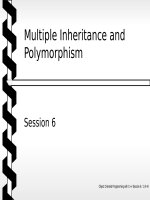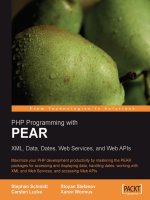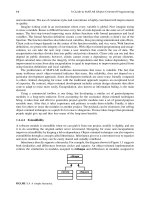PHP Programming with PEARXML, Data, Dates, Web Services, and Web APIs - Part 3 ppsx
Bạn đang xem bản rút gọn của tài liệu. Xem và tải ngay bản đầy đủ của tài liệu tại đây (440.2 KB, 25 trang )
Chapter 1
[ 49 ]
function printXml($input)
{
echo '<pre>';
print_r(htmlentities($input));
echo '</pre>';
}
Then you can set the $dump_options array:
$dump_options = array ( 'output' => 'printXml' );
The third parameter to dumpDatabase() tells the method what you want dumped—
the structure, the data in the tables, or both. This is dened with a constant where the
available options are:
MDB2_SCHEMA_DUMP_STRUCTURE
MDB2_SCHEMA_DUMP_CONTENT
MDB2_SCHEMA_DUMP_ALL
As the API docs say, the
getDefinitionFromDatabase() method is an attempt
to gure out the denition directly from the database and
sometimes it may require some manual work to make the
denition exactly as you want.
Switching your RDBMS
Suppose you decide to move your application from using a MySQL database back
end to SQLite (or simply want to test how portable your application is). You can
have MDB2_Schema do the database structure and data transition for you. Let's say
you've created your database dump as shown above and you have your test.xml
le. All you need now is a new DSN to connect to SQLite, one method call to parse
the XML le and extract the database denition from it, and a method call to create
the new database.
$dsn2 = 'sqlite:///';
$schema2 =& MDB2_Schema::factory($dsn2);
$definition = $schema2->parseDatabaseDefinitionFile('test.xml');
$schema2->createDatabase($definition);
•
•
•
MDB2
[ 50 ]
For this simple type of transition you don't necessary need the XML le, and can
work with only the database denition array. The whole transition can be done in
one line, assuming you have your two Schema instances ready:
$schema2->createDatabase($schema->getDefinitionFromDatabase());
Summary
In this chapter you were presented with an introduction to the MDB2 database
abstraction layer. You saw the challenges faced with database abstraction and how
they are handled in MDB2. You learned how to install MDB2, instantiate an MDB2
object, and use some of the most common methods. You also learned how MDB2 is
built with extensibility in mind and about the existing modules. There were also a
few examples of how you can customize the package by using your custom classes
for some tasks and how to create your own extensions. Finally, there was a
quick example of how to use MDB2_Schema for managing your database in an
RDBMS-independent way.
Displaying Data
One of the primary uses of the Internet is the presentation of data. Whether you are
listing your friends' birthdays on your personal website, creating an administration
interface for a web portal, or presenting a complex spreadsheet to your boss, what
it comes down to is pulling the data out of a source, processing the data, and then
formatting it in whichever format you need.
When it comes to creating and formatting data, many programmers have
implemented their own scripts or classes to solve the same basic problems. There
are many different ways to do this, but unfortunately many of the common
implementations are either wrong or inefcient. In an attempt to solve a specic
problem, programmers often create a half-baked solution and then move on to
other things, leaving what could have been good code incomplete and potentially
vulnerable to security or performance issues.
Thankfully PEAR provides several different packages that take care of different
aspects of data presentation, and not only take the drudgery of formatting out of the
picture, but also allow programmers to expand their scripts to support many formats
they would not have been able to use and support before.
In this chapter we'll take a look at data you are familiar with. We will learn how
to create simple tables and a monthly calendar, generate a spreadsheet and PDF
document, and how to create a exible DataGrid that uses a combination of these
classes to import and export data.
HTML Tables
Of all HTML elements, the humble table is probably the most misunderstood. Initially
designed as a way to display tabular data, designers soon discovered that it could
also be used as a container for complex layouts. Soon it became common practice to
see hideous techniques such as using an obscene number of complex nested tables
to display something as simple as a border to a block of text, or using "spacer gifs"
Displaying Data
[ 52 ]
to limit the width of table cells The backlash by many designers and coders was to
pride themselves in the fact that their web pages contained absolutely no tables, and
they refused to use a table even for the most legitimate of uses.
We will put all preconceived ideas about tables behind us now and focus on using
tables for the simple task for which they were originally designed, which was
displaying tabular data.
Table Format
The format of creating tables in HTML is very simple. The top-level tag is <table>,
to which table-wide attributes can be added. The individual rows of the table are
dened by <tr> tags. Within the rows of the table reside the cells. The cells can either
be data cells (enclosed with <td> tags) or header cells (enclosed in <th> tags). These
elements form the basis of a table as shown in the code example below.
<table>
<tr>
<th>Header One</th>
<th>Header Two</th>
<th>Header Three</th>
</tr>
<tr>
<td>Cell Four</td>
<td>Cell Five</td>
<td>Cell Six</td>
</tr>
</table>
As you can see from a quick look at the above code, manually creating HTML
tables can be very tedious. Even working with PHP and looping through your
data to create the table quickly becomes messy, as we have to deal with the HTML
tags directly, calculate when to close tags, etc. In these cases the HTML_Table
package comes in very handy as an object-oriented wrapper for the creation and
manipulation of HTML tables.
Using the HTML_Table package we could create this table very simply:
include_once 'HTML/Table.php';
$table = new HTML_Table();
$table->addRow(array("one", "two", "three"), null, "th");
$table->addRow(array("one", "two", "three"));
echo $table->toHtml();
Chapter 2
[ 53 ]
We start out by creating a new instance of the HTML_Table class. To use table-wide
attributes we can send them to the class constructor; we will look at this later. Once
we have our table object, we can start adding rows to our table. The rst parameter
of the addRow() function is an array that contains the data you want to store, the
second parameter allows you to specify any attributes for the row that is created,
and the third attribute denes whether or not these cells should use the header cell
tag. We want the rst row to be a header row using the <th> tags, and the rest of the
rows to use the regular table cells.
Using HTML_Table to Create a Simple
Calendar
Now that we've seen the basics of what HTML_Table can do, we'll jump into a
real-world example.
We will start off by developing a simple monthly calendar. Our calendar will have a
month view and will display weeks and days in a tabular format. We will add more
features later in this section, but for now we will use PEAR::Calendar and
HTML_Table to build the calendar for the current month.
include_once 'HTML/Table.php';
include_once 'Calendar/Month/Weekdays.php';
$table = new HTML_Table();
$Month = new Calendar_Month_Weekdays(date('Y'), date('n'));
$Month->build();
while ($Day = $Month->fetch())
{
if ($Day->isFirst())
{
if (is_array($week))
{
$table->addRow($week);
}
$week = array();
}
$week[] = $Day->isEmpty() ? "" : $Day->thisDay();
}
$table->addRow($week);
Displaying Data
[ 54 ]
$table->setColAttributes(0, 'bgcolor="#CCCCCC"');
$table->setColAttributes(6, 'bgcolor="#CCCCff"');
$table->updateAllAttributes('align="center"');
echo $table->toHTML();
After including the needed packages we instantiate a new instance of the HTML_
Table class. If we wanted to give this table a border or apply any other attribute to
the table, we could send this attribute to the constructor of HTML_Table. This will be
described in the next example.
The usage of the Calendar class from PEAR is beyond the scope of this chapter. Put
simply, we create a new object that contains the information for the current month
and then iterate through the days, handling each day individually. We add each day
to an array and then when we reach the rst day of the week, we add the previous
week to the table and empty the array for the next week. There will be some days of
the week that do not belong to the present month; these are empty days and we do
not include them in the calendar. Once we are nished looping through the weeks,
we add the last week to our table.
Now that we have all of our data added to our table, we can add and update the
attributes of our rows and columns to add some formatting elements. HTML_Table
offers functions for setting the attributes of rows, columns, or individual cells.
These functions are named setRowAttributes(), setColAttributes(), and
setCellAttributes() respectively. When setting the attributes of parts of your
table, remember that a cell that is set will have its formatting overwritten if you use
the setRowAttribute() function on a row of which that cell is a part. To get around
this, you can call the "update" functions to update attributes of a cell. In this example,
once the colors have been added, we update all the cells in the table to be centered.
This does not affect any previous formatting that has been applied.
Setting Individual Cells
As luck would have it, as soon as we complete our sample calendar, someone in
upper management suggests that we enhance the calendar to not just highlight the
weekends, but any other holiday occurring in the month.
For this we will need more granular access to our table, so instead of adding weeks
to the table we will need to add each day on its own. This will require a redesign of
how we enter data into the table.
To get the data on the holidays in the month, we will use the Date_Holidays package
from PEAR. As we loop through the days of the month, we check to see if the current
day is a holiday and, if it is, apply the appropriate formatting to the cell. If we were
using this calendar in a real application you would probably want to add the name
Chapter 2
[ 55 ]
of the holiday, which Date_Holidays provides, but for the sake of this example we'll
just highlight the cell.
require_once 'HTML/Table.php';
require_once 'Calendar/Month/Weekdays.php';
require_once 'Date/Holidays.php';
$tableAttrs = array('border' => "2");
$table = new HTML_Table($tableAttrs);
$Germany =& Date_Holidays::factory('Germany', 2005);
$Month = new Calendar_Month_Weekdays(2005, 12);
$Month->build();
$table->addRow(array('S', 'M', 'T', 'W', 'T', 'F', 'S'),
null, "th");
while ($Day = $Month->fetch())
{
if ($Day->isFirst())
{
$row++;
$col = 0;
}
if (!$Day->isEmpty())
{
$table->setCellContents($row, $col, $Day->thisDay());
$t = sprintf('%4d-%02d-%02d', $Day->thisYear(),
$Day- >thisMonth(), $Day->thisDay());
if ($Germany->isHoliday($t))
{
$table->setCellAttributes($row,$col, 'bgcolor="red"');
}
}
$col++;
}
$table->setRowAttributes(0, 'bgcolor="#CC99FF"');
$table->updateAllAttributes('align="center"');
$table->setCaption("Holidays");
echo $table->toHTML();
Displaying Data
[ 56 ]
The rst change you'll notice is the addition of the border attributes when creating
the table. This will add the border attribute to the main table tag.
We have used several new functions in this example. The most important is the
setCellContents() function. True to its name, this function requires the row and
column number of a cell and then lls the cell with the supplied data. We also add
a header row to display the days of the week, highlight it, and add a caption for
the table.
Our completed calendar now displays the current month with the holidays
highlighted in red.
Extended HTML_Table with HTML_Table_Matrix
The HTML_Table_Matrix (HTM) package is a sub-package of HTML_Table and
extends it to enable the easy formatting of data in a tabular layout. The main benet
of using HTM is that instead of having to ll each row using the addRow() function,
you can simply specify how many rows and columns you want in your table and
then drop in your array of data and let HTML_Table_Matrix sort everything out.
HTML_Table_Matrix is designed using Filler drivers that handle the order in which
your data appears in the table. Fillers currently support lling your table in a natural
left-right, top-bottom format, as well as bottom-top or right-left, spiraling outwards
in a counter-clockwise fashion, etc.
The Filler simply provides a next() method that the rendering class uses to
determine where the next piece of data will be placed. While it's unlikely that
you will choose to render a table from the center cell out, a exible mechanism is
provided, which should be able to handle any future needs. The data store itself is
only queried once.
In this example, we use the Services_Yahoo package to fetch the top sixteen images
from Yahoo Image Search and display them in a table.
include_once 'HTML/Table/Matrix.php';
include_once 'Services/Yahoo/Search.php';
Chapter 2
[ 57 ]
$table = new HTML_Table_Matrix(array('border' => "2"));
$rows = 4;
$cols = 4;
$term = 'Pears';
$search = Services_Yahoo_Search::factory("image");
$search->setQuery($term);
$search->setResultNumber($rows * $cols);
$results = $search->submit();
foreach($results as $image)
{
$data[] = "<img src='{$image['Thumbnail']->Url}' />";
}
$table->setTableSize($rows, $cols);
$table->setFillStart(1, 0);
$table->setData($data);
$table->addRow(array("Search for the term '$term'"),
"colspan='$cols'", "th");
$f = HTML_Table_Matrix_Filler::factory("LRTB", $table);
$table->accept($f);
echo $table->toHtml();
After including both the packages we are using in this example, we set a couple of
variables to hold information about our search. We want a table with four rows and
four columns to hold the images found when searching for the term 'Pears'. Once we
have received the query data back from Yahoo, we dene the size of our table based
on the predened variables. We want to add a header, so we start lling the table one
row from the top of the table; this is done using the setFillStart() function.
HTML_Table_Matrix is a sub-package of HTML_Table, so while the setData method
exists for adding data en masse, we can still manipulate the table or individual rows
and cells, which is what we do to add the header row.
When we instantiate the Filler package we supply the table object as well as the driver
to be used. To ll in the data left-right and top-bottom, we use the parameter LRTB;
then we print out the table.
Displaying Data
[ 58 ]
Excel Spreadsheets
Generating Excel spreadsheets is a task that most programmers are regularly called
on to do. Whether we like it or not, the fact is that an Excel spreadsheet has become
the standard for presenting and sharing tabular data. The easy-to-use format coupled
with the general availability of Excel-compatible programs makes it the format of
choice for many companies when they need to create reports for their management
or exchange data with other ofces.
While there are several different techniques for generating Excel-compatible
les, which are mentioned briey at the end of this section, the PEAR
class Spreadsheet_Excel_Writer stands out as the only pure PHP method of
creating native Excel spreadsheets.
Excel_Spreadsheet_Writer was ported into PHP from the Perl module
Spreadsheet::WriteExcel, and supports not only data input, but adding
formatting, formulas, multiple worksheets, images, and much more. Excel_
Spreadsheet_Writer does not utilize any external components like COM, so the
package is truly cross-platform and will run on any platform that PHP runs on.
The Excel Format
The format used by Excel Spreadsheet Writer is called BIFF5 (Binary Interchange
File Format). This is a binary standard introduced with Excel 5 and all modern
versions of Microsoft Excel as well as OpenOfce can parse the BIFF5 format.
The BIFF5 format is quite well understood and supported, but lacks some of the
features available in later versions of Excel. There is no ofcial documentation of the
BIFF5 format from Microsoft, but many projects have done a lot of work in reverse
engineering and documenting BIFF5. One of the best sources of documentation is the
OpenOfce website. The relevant document is available at noffice.
org/excelfileformat.pdf.
Chapter 2
[ 59 ]
One of the common complaints about Excel Spreadsheet Writer is the way in which
it handles Unicode strings. This is actually not an issue with Excel Spreadsheet
writer, since it is simply missing from the BIFF5 format. There have been individual
efforts by users to add limited Unicode support into Excel_Spreadsheet_Writer.
At the time of writing there are no plans to incorporate these features into the ofcial
Excel Spreadsheet Writer package.
Older Microsoft formats use a system called OLE to create compound documents
and because of this Spreadsheet_Excel_Writer depends on the PEAR OLE
package to wrap the BIFF5 document it creates into a valid Excel document.
Our First Spreadsheet
Getting started with Spreadsheet_Excel_Writer is very simple. In this rst basic
example we will create a worksheet and add data into two cells. Now that we have a
basic understanding of what we are trying to do we'll get to the code.
require_once 'Spreadsheet/Excel/Writer.php';
$workbook = new Spreadsheet_Excel_Writer();
$worksheet =& $workbook->addWorksheet('Example 1');
$worksheet->write(0, 0, 'Hello World!');
$worksheet->write(0, 1, 'This is my first Excel Spreadsheet');
$worksheet->send('example1.xls')
$workbook->close();
When working with Spreadsheet_Excel_Writer we have two different choices
for the storing our completed spreadsheet. The rst option, used here, is the send()
method, which will send the Excel headers (application/vnd.ms-excel) to your
browser followed by the spreadsheet data. This will either open the spreadsheet
in your browser for inline viewing, or prompt you to save it on your computer,
depending on your browser and its settings.
The second option is to save the generated le on your local le system. To do
this you simply give the path to the constructor upon instantiating the Spreadsheet_
Excel_Writer class. When you close the spreadsheet using close() the data will
be saved to the le specied. When deciding which method to use, it is important to
realize that when you send the spreadsheet directly to the web browser, you will not
be able to send any further HTML text. This is useful when the sole task of a script is
to dynamically serve spreadsheet documents. However in many cases you'll want to
generate the spreadsheet document and then print an HTML page, or alert the user
that the spreadsheet generation is complete. In these cases, it is practical to save the
spreadsheet to your lesystem and then continue with the generation of your HTML
page. For simplicity's sake we will use this method in future examples.
Displaying Data
[ 60 ]
Once we have our worksheet object set up we can go ahead and write some data
to a cell.
Finally we close the workbook, which compiles the data and either stores it in a le
or sends it to your browser, depending on the options you've chosen.
About Cells
Excel Spreadsheet writer uses two methods to point to cells within the Excel
Spreadsheet. When adding data to a spreadsheet we refer to the zero-based X and Y
positions of the cell. The rst cell in the worksheet is referred to as 0, 0.
To use formulas you need to use a different notation using a letter for the column
and the line number. The rst cell would be A1 in our example.
The difference between these two styles of referring to cells is most evident when
working with formulas. Thankfully, Spreadsheet_Excel_Writer provides a useful
function for converting from the row/col format to the cell name format.
$first = 1;
$last = 10;
for ($i = $first; $i <= $last; $i++) {
$worksheet1->write($i, 1, $i);
}
$cell1 = Spreadsheet_Excel_Writer::rowcolToCell($first, 1);
$cell2 = Spreadsheet_Excel_Writer::rowcolToCell($last, 1);
$worksheet1->write($last + 1, 0, "Total =");
$worksheet1->writeFormula($last + 1, 1,
"=SUM($cell1:$cell2)");
As you can see, we are using the row and column values to write the data to the
spreadsheet, then using the static rowcolToCell() method to convert the row/
column position to the cell address that the formula requires. In this example the
string value of $cell1 will be A1 and the value of $cell2 will be A10. Thus the
formula parsed by Excel will be =SUM(A1:A10).
We will learn more about formulas further on in this chapter.
Setting Up a Page for Printing
There are many options that affect how your spreadsheet is printed. This is
particularly useful if you are shipping a spreadsheet to a client and need exact
control over how the nal spreadsheet is presented.
Chapter 2
[ 61 ]
All page formatting options are applied to the entire spreadsheet.
Function Usage
$worksheet->setPaper(1);
Sets the size of the page using a constant.
$worksheet->setPortrait();
$worksheet->setLandscape();
Sets the orientation of the page.
$worksheet->setHeader();
$worksheet->setFooter();
Adds a header and footer to each page in
the spreadsheet
$worksheet->setMargins(.5);
Sets each margin to the value in inches;
each of the margins can be set individually
as well.
$worksheet->printArea($firstcol,
$firstrow, $lastcol, $lastrow);
Denes what area of the page you
want printed.
$worksheet->hideGridlines();
Hides the grid when printing
$worksheet->fitToPages(2, 2); Sets the maximum number of pages to use
when printing this spreadsheet to 2 pages
across and 2 pages down.
$worksheet->setPrintScale($scale);
Species the percentage by which to scale
the spreadsheet. 100% is the default. This
option overrides the "t to page" option.
Adding some Formatting
Now that we have a basic understanding of how we can create Excel les with PHP,
we need to work on the formatting of the cells.
Unlike what we saw in HTML_Table where we directly edited the attributes of
individual cells to change the formatting, Spreadsheet_Excel_Writer takes an
object-oriented approach when it comes to creating and applying styles to cells.
To create a new style we use the addFormat() function from the workbook class.
This creates a formatting object, which we can then apply to as many different cells
as we like. This is similar to creating CSS classes in HTML, and in a project you are
likely to create several standard formatting objects and then use them throughout
your project.
require_once 'Spreadsheet/Excel/Writer.php';
$workbook = new Spreadsheet_Excel_Writer('example2.xls');
$worksheet =& $workbook->addWorksheet("Example 2");
$header =& $workbook->addFormat(array("bold" => true,
"Color" => "white",
Displaying Data
[ 62 ]
"FgColor" => "12",
"Size" => "15"));
$worksheet->write(0, 0, 'Hello, World!', $header);
Here we create a new worksheet, and then send our formatting parameters to the
addFormat() function to get our formatting option that we can then apply to the
data we send when we add our text.
Each key of the array you send to the addFormat() function also has a separate
function, which you can use to set that format value independently.
$header =& $workbook->addFormat();
$header->setBold();
$header->setColor("white");
$header->setFgColor("12");
Because you are able to apply these formatting values independently of each other,
using this markup makes your code easier to manage and change in the future.
About Colors
Excel has an interesting way of working with colors. You will have noticed that we
set the FgColor attribute to 12 and the Color of the text to white. Excel uses both
named colors and its own internal color indexing system.
The following script generates the chart of Excel-compatible colors that you can use
in your spreadsheets.
require_once 'Spreadsheet/Excel/Writer.php';
$workbook = new Spreadsheet_Excel_Writer('example2a.xls');
$worksheet =& $workbook->addWorksheet("Colors");
$row = 0;
$col = 0;
for ($i = 1; $i <= 128; $i++)
{
$format =& $workbook->addFormat(array("bold" => true,
"Color" => "white",
"FgColor" => $i));
$worksheet->write($row, $col, '#'.$i, $format);
$col++;$col++;
if ($col == 7)
{
$col = 0;
Chapter 2
[ 63 ]
$row++;
}}
}
$workbook->close();
This will generate the following chart:
The palette of colors varies slightly between Excel 5 and Excel 97, so if you expect
users to be running very old versions of Excel, keep this in mind. The numbers are
not hex codes as in HTML; here they simply identify the colors.
You will no doubt notice that we have set the cell background color with the
FgColor attribute. The reason for the naming of this function is that with Excel you
can apply a pattern to the background of a cell. If no pattern is specied it defaults to
a solid pattern, and FgColor sets the foreground color of the pattern. Yes, it is a bit
difcult to understand. Patterns are described in detail in the next section.
If you need to apply a color other than the ones represented on this chart, you can
override one of the supplied colors with your own color. We create a new color by
rst specifying which slot we want to use, in our case place 12, and then specify the
RGB values.
$workbook->setCustomColor(12, 10, 200, 10);
These substitutions apply to the entire spreadsheet.
Pattern Fill
Along with the unique color system, Excel also supplies background patterns.
The default pattern for cells is solid, with only the background color showing. The
following image shows the patters that are available as well as their identication
numbers. In this image dark grey is the foreground color and light grey as the
background color.
Displaying Data
[ 64 ]
Number Formatting
Excel also provides a wide array of formatting options for both the format and color
of numerical values.
Numbers within formats can be represented either with the # or the 0 placeholder.
The difference between the two placeholders is that using 0 will pad the results
with additional zeros but # will just display the number. The format #####.## when
applied to the number 4201.5 will display just that, while the format 00000.00 will
display 04201.50. The best strategy is to use a combination of both, #.00, to give the
expected result of 4201.50.
Another formatting placeholder that can be used is the ? character. This leaves a
space for insignicant 0s, but does not display the character if it is not available. This
is useful when you want to align a row of numbers by the decimal point.
When providing the format of a number, Excel allows you to dene both the positive
and negative formats. The formats are separated by ; and will be used depending
on the value of the text or number in the eld. For example, if you want positive
numbers to be displayed in blue and negative numbers to be displayed in red
surrounded by brackets, use the following formatting string:
$format =& $workbook->addFormat();
$format->setNumFormat('[Blue]$0.00;[Red]($0.00)');
$worksheet->write(2, 1, "-4201", $format);
$worksheet->write(2, 2, "4201", $format);
You can also specify the format for 0 values or for text values in the eld.
$format =& $workbook->addFormat();
$format->setNumFormat('[Blue]0;[Red]0;[Green]0;@*-');
$worksheet->write(0, 1, 10, $format);
$worksheet->write(0, 1, -10, $format);
$worksheet->write(0, 1, 0, $format);
$worksheet->write(0, 1, "ten", $format);
This format will display positive numbers in blue, negative numbers in red,
0 values in green, and text will be padded with as many dashes as is needed to ll
the cell. Being able to manipulate the format allows you to create a format that, for
Chapter 2
[ 65 ]
example, doesn't show 0 values, or displays an error if text is added to what should
be a numerical eld.
If you want the sum of a calculation to return as 6 Dollars and 95 cents instead of
$6.95, use the following formatting string.
$format =& $workbook->addFormat();
$format->setNumFormat('0 "Dollars and" .00 "cents"');
$worksheet->write(4, 1, 6.95, $format);
Taking this example one step further, we can display the cent value as a fraction.
$format =& $workbook->addFormat();
$format->setNumFormat('0 ??/?? "Dollars"');
$worksheet->write(0, 1, 42.50, $format);
This will display as 42 ½ Dollars.
Some more commonly used formats are shown in the table below:
Format Description
00000 Shows no less than 5 digits. Pads number
with leading 0s
;;;@
Suppresses numbers, only displays the text
(@)
#.???
Lines numbers up with the decimal.
#,
Displays numbers in thousands
0.000,, "Million" Displays number in Millions followed by the
string "Million"
0;[Red]"Error!";0;[Red]"Error!"
Displays a red Error! for negative numbers or
text values
0.00_-;0.00-
Displays the negative sign on the right side
of the number and pads the space, so that the
decimal points line up
'0","000'
Inserts a decimal point into your number:
10000 will display as 10,000
??/??
Displays the decimal value as a fraction
# ??/??
Displays a fraction with the decimal value
0.00E+# Displays the number in scientic notation
Displaying Data
[ 66 ]
Adding Formulas
Creating formulas and assigning them to cells is one of the basic functions of Excel. formulas and assigning them to cells is one of the basic functions of Excel.
Now that we can add and format data in our spreadsheet we can add a couple of
formulas to make Excel do the work for us.
require_once 'Spreadsheet/Excel/Writer.php';
$workbook = new Spreadsheet_Excel_Writer('example3.xls');
$worksheet =& $workbook->addWorksheet("Example 3");
$tax =& $workbook->addFormat();
$tax->setNumFormat('.00%');
$price =& $workbook->addFormat();
$price->setNumFormat('$####.00');
$worksheet->write(0, 0, 'Tax Calculation Worksheet');
$worksheet->write(1, 0, 'VAT:');
$worksheet->write(1, 1, ".16", $tax);
$worksheet->write(2, 1, 'Price');
$worksheet->write(2, 2, "With Tax");
$worksheet->freezePanes(array(3));
for ($i = 3; $i < 101; $i++)
{
$worksheet->write($i, 0, "Item $i");
$worksheet->write($i, 1, rand(3, 100), $price);
$cell = Spreadsheet_Excel_Writer::rowcolToCell($i, 1);
$worksheet->writeFormula($i, 2, "=($cell*B2)+$cell",
$price);
}
$worksheet->writeFormula(102, 1, "=SUM(B4:B102,C4:C102)", $price);
$workbook->close();
This example generates 100 random numbers, adds them to the worksheet, and then
creates a formula to apply a tax. This formula can be changed by the spreadsheet
user. We used the rowcolToCell() helper function that enables us to quickly switch
from the row/column value to the cell address that Excel expects in its formulas.
The nal formula at the end of the worksheet calculates the SUM of columns B and C.
Excel is picky about the argument separator, and I've added this example to
illustrate that when passing arguments to an Excel function, the writeFormula()
Chapter 2
[ 67 ]
method requires a comma as the argument separator. In certain localized versions of
Excel, the formula SUM(B4:B102,C4:C102) would be written as SUM(B4:B102;C4:
C102) using the ; separator. A small difference, but one that can easily create difcult-
to-nd bugs.
Since this example scrolls down past the viewable area of our screen we have frozen
the top 3 rows using the freezePanes() method.
Multiple Worksheets, Borders, and Images
Now that the hard stuff is out of the way, we can return to making our spreadsheet
look nice.
To illustrate the use of formats, we will create a simple Invoice generator. For the
sake of brevity we have excluded a lot of formats, so further beautication is left as
an exercise for the reader.
<?php
require_once 'Spreadsheet/Excel/Writer.php';
$workbook = new Spreadsheet_Excel_Writer("example4.xls");
$worksheet =& $workbook->addWorksheet();
$worksheet->writeNote(1, 0, "Invoice For New Customer");
$worksheet->setRow(0, 50);
$worksheet->insertBitmap(0, 0, "logo.bmp", 0, 0);
$left =& $workbook->addFormat(array("Left" => 2));
$right =& $workbook->addFormat(array("Right" => 2));
$number =& $workbook->addFormat(array("NumFormat" =>
'$####.00'));
$worksheet->write(1, 1, "Client Name:");
$worksheet->write(2, 1, "Tax:");
$worksheet->writeNumber(2, 2, .16);
$cart = array("Monitor" => 12,
"Printer" => 14.4);
$top = 4;
foreach ($cart as $item => $price)
{
$worksheet->write($top, 1, $item, $number);
$worksheet->write($top, 2, $price, $number);
$cell = "C" . ($top + 1);
Displaying Data
[ 68 ]
$worksheet->writeFormula($top, 3, "=($cell*C3)+$cell",
$number);
$top++;
}
$lastrow = $top + 1;
for ($i=1; $i <= $lastrow; $i++)
{
$worksheet->writeBlank($i, 0, $left);
$worksheet->writeBlank($i, 7, $right);
}
$worksheet->write($lastrow, 2, "Total:");
$worksheet->writeFormula($lastrow, 3, "=SUM(D5:D$lastrow)",
$number);
$workbook->close();
The important points to note are the adding of the image and the borders that
have been created. Bitmap images can be included into your spreadsheet using the
insertBitmap() method.
This is fairly straightforward, but because it works in a way that many people don't
expect, many people have reported a bug when trying to change the height of the
row in which the Bitmap sits.
The reason for this behavior is that the height of the row must be set before the image
is included into the spreadsheet. If you add the image and then change the row
height the image will be stretched or shrunken, which is most likely not what you
want. In this example, we rst call the setRow() method, and once we have set the
row to the correct height we use insertBitmap() to embed the image.
Borders work exactly the same as a text format. Simply add the style of border
to your format and apply it to the cell. In this case we don't need to put any data
into the cells formatted with the border formats, so we use the writeBlank()
method to add a format to a cell without inserting data. You will also notice that
we use the writeNumber() and writeNote() methods in this example; these
are just a few of the different ways to write specic data to a spreadsheet with
Spreadsheet_Excel_Writer.
In this example we only generated one invoice. However if you are pulling data from
an external source and need to create multiple invoices, you can easily add as many
worksheets as you need, by adding each of them with the addWorksheet() method
of the workbook class.
Chapter 2
[ 69 ]
Other ways to create Spreadsheets
Spreadsheet_Excel_Writer is the best way to create high quality pure Excel
spreadsheets. However, in instances where you do not need all the features that
Excel_Spreadsheet_Writer supports, and would prefer to use something simpler
for displaying your data, there are simpler options.
CSV
The humble CSV (comma separated value) is the simplest of data exchange formats
and many programs enable the import and the export of CSV data. PEAR offers easy
read and write access to CSV les through the File module.
The Content-Type Trick
One commonly used technique that works quite well in modern Excel versions is
to simply create an HTML table containing your data, and then send a content-type
HTTP header with the value of application/vnd.ms-excel followed by your table.
The web browser will accept the header and treat the HTML table as if it were an
Excel spreadsheet. Excel will accept the HTML table and will display it, but you will
have less functionality than with native Excel documents.
The reason why this works is that the most recent Excel le formats are XML-based
and Excel is fairly lenient when it comes to the formatting.
Generating Excel 2003 Files
Unlike the difcult-to-use BIFF format, the new Microsoft document formats are
based on XML, standards compliant, and well documented. One technique in use is
to create your document using a recent version of Excel, then edit the generated XML
document and add PHP tags within the XML document. You would need to change
Displaying Data
[ 70 ]
your web server conguration to parse the Excel Documents as PHP les, but once
this is done you can have fun using PHP inside Excel Documents.
Creating Spreadsheets using
PEAR_OpenDocument
Thanks to a Google Summer of Code project, work is being done to create an
OpenDocument reader/writer for PEAR. When this is complete, it will be possible
to create full-featured OpenDocument spreadsheets. In the most recent versions of
Microsoft Ofce, steps have been taken for interoperability with OpenDocument
formats. While at the time of writing there is no way to open an OpenDocument
spreadsheet with Ofce, it is on the roadmap for future releases.
DataGrids
Windows programmers are familiar with the concept of using a DataGrid
component to display data in a exible and sortable grid. In simple scenarios, all a
programmer needs is to pull data out of a DataSource (database, text le, array) and
display it in an easily congurable HTML web page. In more complex scenarios a
programmer will want to make the grid sortable, enable data ltering, and render it
to multiple formats.
On the web front, ASP.NET programmers have a DataGrid component available
to them. PHP has no standard implementation of the DataGrid, and most PHP
programmers have had to write their own component or settle for a third-party
component or commercial implementation.
As mentioned above, a DataGrid component requires several elements.
You need to get the data from somewhere; this is referred to as your
DataSource.
You need to create your DataGrid and select an output format, which is
referred to as the Renderer.
You need to bind the DataSource to the DataGrid and display the latter.
These requirements are generally standardized between DataGrid
implementations.
Structures_DataGrid from PEAR lls this space nicely. Not only does
Structures_DataGrid give you the standard options of fetching data from a
database and binding it to an HTML table, it also offers a driver-based approach
for both fetching and rendering data. This allows Structures_DataGrid to, for
example, use its XML DataSource driver to import data from an XML le, choose
•
•
•
Chapter 2
[ 71 ]
which elds you want to display, and then render the tabular data in any format
for which a rendering driver exists. If project requirements change and you need
to render your DataGrid into additional formats, this is as simple as creating a new
Structures_DataGrid renderer.
As you may have already guessed, this exibility not only enables you to create
extremely powerful DataGrids, but has the side benet of being a powerful data
conversion engine, as you are now able to convert data from any format for which a
DataSource driver exists into any format for which a renderer exists. In the following
table the currently available DataSources and renders are listed. The third column in
the tables represents the constant that represents the DataSource or renderer and is
sent as a parameter to the Structures_Datagrid constructor.
DataSources
Name Function Constant
CSV
Parses data from the Comma
Separated Value format
DATAGRID_SOURCE_CSV
DataObject
Uses the PEAR Object Interface to
database tables DB_DataObject to
query data from a database
DATAGRID_SOURCE_DATAOBJECT
RSS
Fetches and parses data from an
external RSS feed
DATAGRID_SOURCE_RSS
DB
Fetches data using PEAR::DB
DATAGRID_SOURCE_DB
XML
Parses an XML le
DATAGRID_SOURCE_XML
Renderers
Name Function Constant
Excel
Generates native MS Excel les using PEAR::
Spreadsheet_Excel_Writer
DATAGRID_RENDER_XLS
HTML_
Table
The default Renderer; shows the data as a
congurable, sortable, and pageable HTML table
DATAGRID_RENDER_
TABLE
XML
Formats the data into an XML le
DATAGRID_RENDER_XML
XUL
Renders the DataGrid into an XUL grid for Mozilla,
Firefox, and other Gecko-based web browsers
DATAGRID_RENDER_XUL
CSV
Renders the DataGrid to the Comma Separated
Value format
DATAGRID_RENDER_CSV
Console
Renders the DataGrid into a table that can be
displayed on a console
DATAGRID_RENDER_
CONSOLE
Displaying Data
[ 72 ]
First we will start off with some simple examples of Structures_DataGrid usage,
and then jump into rendering, formatting, and extending the Structures_DataGrid
package.
A Simple DataGrid
Now that we've understood what Structures_DataGrid does, let's dig into some
code to see how it works.
require_once 'Structures/DataGrid.php';
$data = array(array('First Name' => 'Aaron',
'Last Name' => 'Wormus',
'Email' => ''),
array('First Name' => 'Clark',
'Last Name' => 'Kent',
'Email' => ''),
array('First Name' => 'Peter',
'Last Name' => 'Parker',
'Email' => ''),
array('First Name' => 'Bruce',
'Last Name' => 'Wayne',
'Email' => '')
);
$dg =& new Structures_DataGrid;
$dg->bind($data);
$dg->render();
This example clearly shows the three steps involved in creating a DataGrid. First we
create an instance of the Structures_DataGrid package. Next we use the bind()
method to bind the data array to the DataGrid. The default DataSource driver that
Structures_DataGrid uses is ARRAY, so we can simply pass an array to our DataGrid
without setting any other options. Once the DataSource is bound to our DataGrid, we
render it using the render() method, which gives us a fully functional DataGrid.
An important part of this code snippet is the fact that the instance of the DataGrid
class must be instantiated as a reference using the =& syntax. This design change
had to do with how Structures_DataGrid dealt with its drivers. Since this broke
backwards compatibility, keep this in mind when creating or upgrading your
DataGrid instances.
Chapter 2
[ 73 ]
As you can see, the default usage of the DataGrid includes sorting of the records
presented. Simply click on the header links to sort the DataGrid using that column.
We will give more examples of this later on in the chapter.
Paging the Results
Structures_DataGrid uses the PEAR class PAGER to offer the ability to add Google-
like paging to your DataGrid. To limit the results displayed on each page, simply
send the number of records you want to display per page to the constructor.
$dg =& new Structures_DataGrid('2');
After displaying your DataGrid, you will need to display the paging control to give
your users access to the records on pages that are not displayed on the front page.
echo $dg->renderer->getPaging();
This calls the HTML renderer and prints out the paging control. Paging is specic to
the renderer used; at this point only the HTML renderer supports paging.
Using a DataSource
In a real-life scenario, we wouldn't be adding data through an array, but will
most likely be pulling data from an external source. To do this we use DataGrid's
DataSource drivers.
To create a new DataSource we use the create() method of the
Structures_DataGrid_DataSource class. This method takes three parameters.
The rst parameter points to the location of the data, the second holds an array with
the driver-specic options, and the third parameter is a constant that denes the
DataSource driver.
In this example, we use the CSV DataSource driver to read data from a customer list
database that has been exported from our address book.
require_once 'Structures/DataGrid.php';
require_once 'Structures/DataGrid/DataSource.php';
$opt = array('delimiter' => ',',