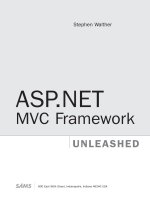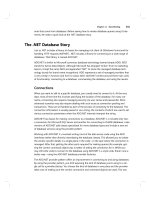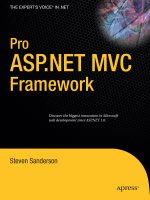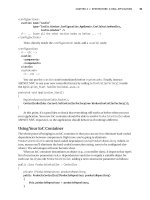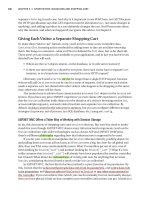Pro ASP.NET MVC Framework phần 10 ppsx
Bạn đang xem bản rút gọn của tài liệu. Xem và tải ngay bản đầy đủ của tài liệu tại đây (16.63 MB, 94 trang )
■Tip The WebConfigurationManager API is great for reading configuration settings out of your
web.config file—it’s much easier than retrieving configuration settings from a database table. What’s
more,
WebConfigurationManager can write changes and new values back into your web.config file.
However, for performance, scalability, and security reasons,
10
you should avoid writing changes to
web.config frequently, and consider storing frequently updated settings (such as user preferences) in
your application’s database instead.
WebConfigurationManager is best for the sorts of settings that don’t
change between deployments, such as server addresses and disk paths.
Configuring Connection Strings
Many web applications need to deal with database connection strings. Of course, you don’t
want to hard-code them in your source code—it’s far more flexible and useful to keep connec-
tion strings in a configuration file. ASP.NET has a special API for configuring connection strings.
If you add entries to your
web.config file’s <connectionStrings> node, such as the following:
<configuration>
<connectionStrings>
<add name="MainDB" connectionString="Server=myServer;Database=someDB; "/>
<add name="AuditingDB" connectionString="Server=audit01;Database=myDB; "/>
</connectionStrings>
</configuration>
then you can access those values via WebConfigurationManager.ConnectionStrings. For
example, you can use the following code to obtain a LINQ to SQL
DataContext:
string connectionString = WebConfigurationManager.ConnectionStrings["MainDB"];
var dataContext = new DataContext(connectionString);
var query = from customer in dataContext.GetTable<Customer>()
where // etc
■Note If you’re using an IoC container to instantia
te your da
ta access objects,
you can usually configure
connection strings (and any other settings for IoC components) using the IoC container instead. This was the
technique demonstrated in Chapter 4.
Configuring Arbitrary Key/Value Pairs
If you need a way of configuring mail server addresses, disk paths, or other simple values that
can vary between your development and production environments, and if you don’t want to
CHAPTER 14 ■ DEPLOYMENT 499
10. Every time you write a change to web.config, it r
ecy
cles the application process. Also, for it even to be
possible to wr
ite changes to
web.config, y
our ASP.NET worker process obviously needs
write access to
that file. You may prefer not to give your worker processes that much power.
10078ch14.qxd 3/23/09 8:57 PM Page 499
configure those settings using an IoC container, you can add key/value pairs to your
w
eb.config
f
ile’s
<
appSettings>
n
ode—for example,
<configuration>
<appSettings>
<add key="mailServer" value="smtp.example.com"/>
<add key="mailServerPort" value="25"/>
<add key="uploadedFilesDirectory" value="e:\web\data\uploadedFiles\"/>
</appSettings>
</configuration>
Then you can access those values using WebConfigurationManager.AppSettings as follows:
string host = WebConfigurationManager.AppSettings["mailServer"];
int port = int.Parse(WebConfigurationManager.AppSettings["mailServerPort"]);
Configuring Arbitrary Data Structures
Sometimes you’ll want to configure data structures more complex than simple key/value pairs.
In the previous example,
mailServer and mailServerPort were configured as two independent
values, which is ugly, because logically they’re two halves of the same configuration setting.
If you want a way of configuring arbitrary lists and hierarchies of structured settings,
you can start simply by representing those settings as free-form XML in your web.config file’s
<configuration> node—for example,
<configuration>
<mailServers>
<server host="smtp1.example.com" portNumber="25">
<useFor domain="example.com"/>
<useFor domain="staff.example.com"/>
<useFor domain="alternative.example"/>
</server>
<server host="smtp2.example.com" portNumber="5870">
<useFor domain="*"/>
</server>
</mailServers>
</configuration>
N
ote that ASP.NET has no native concept of a
<mailServers> node
—this is just arbitrary
XML of my choice. N
ext, cr
eate an
IConfigurationSectionHandler class that can understand
this XML. You just need to implement a
Create() method that receives the custom data as an
XmlNode called section, and tr
ansforms it into a strongly typed result. This example produces a
list of
MailServerEntry objects:
public class MailServerEntry
{
public string Hostname { get; set; }
public int PortNumber { get; set; }
public List<string> ForDomains { get; set; }
CHAPTER 14 ■ DEPLOYMENT500
10078ch14.qxd 3/23/09 8:57 PM Page 500
}
public class MailServerConfigHandler : IConfigurationSectionHandler
{
public object Create(object parent, object configContext, XmlNode section)
{
return section.SelectNodes("server").Cast<XmlNode>()
.Select(x => new MailServerEntry
{
Hostname = x.Attributes["host"].InnerText,
PortNumber = int.Parse(x.Attributes["portNumber"].InnerText),
ForDomains = x.SelectNodes("useFor")
.Cast<XmlNode>()
.Select(y => y.Attributes["domain"].InnerText)
.ToList()
}).ToList();
}
}
■Tip Since ASP.NET 2.0, instead of creating an IConfigurationSectionHandler class, you have the
alternative of using the newer
ConfigurationSection API instead. That lets you put .NET attributes onto
configuration wrapper classes, declaratively associating class properties with configuration attributes. How-
ever, in my experience, the new API actually
increases the amount of code you have to write. So, I prefer to
implement
IConfigurationSectionHandler manually, and to populate my configuration object using a
quick and elegant LINQ query, as shown in this example.
Finally, register your custom configuration section and its IConfigurationSectionHandler
class by adding a new node to your web.config file’s <configSections> node:
<configuration>
<configSections>
<section name="mailServers" type="namespace.MailServerConfigHandler, assembly"/>
</configSections>
</configuration>
Then you can access your configuration data anywhere in your code using
WebConfigurationManager.GetSection():
IList<MailServerEntry> servers = WebConfigurationManager.GetSection("mailServers")
as IList<MailServerEntry>;
O
ne of the nice things about
WebConfigurationManager.GetSection() is that, inter
nally, it
caches the r
esult of y
our
IConfigurationSectionHandler’
s
Create() method call, so it doesn
’
t
repeat the XML parsing ev
er
y time a r
equest needs to access that par
ticular configur
atio
n
section.
CHAPTER 14 ■ DEPLOYMENT 501
10078ch14.qxd 3/23/09 8:57 PM Page 501
Controlling Compilation on the Server
One particular web.config flag that you should pay attention to during deployment is
<compilation>:
<configuration>
<system.web>
<compilation debug="true">
</compilation>
</system.web>
</configuration>
When the WebForms view engine loads and compiles one of your ASPX templates, it
chooses between
debug and release compilation modes according to the debug flag. If you
leave the default setting in place (i.e.,
debug="true"), then the compiler does the following:
• Makes sure you can step through the code line by line in the debugger by disabling a
number of possible code compilation optimizations
• Compiles each ASPX/ASCX file separately when it’s requested, rather than compiling
many in a single batch (producing many more temporary assemblies, which unfortu-
nately consume more memory)
• Turns off request timeouts (letting you spend a long time in the debugger)
• Instructs browsers not to cache any static resources served by
WebResources.axd
All these things are helpful during development and debugging, but adversely affect
performance on your production server. Naturally, the solution is to flip this switch off when
deploying to the production server (i.e., set
debug="false"). If you’re deploying to IIS 7, you
can use its .NET Compilation configuration tool (Figure 14-8), which edits this and other
web.config settings on your behalf.
Figure 14-8. Using IIS 7’s .NET Compilation tool to turn off the debug ASPX compilation mode
CHAPTER 14 ■ DEPLOYMENT502
10078ch14.qxd 3/23/09 8:57 PM Page 502
Detecting Compiler Errors in Views Before Deployment
As you know, ASPX and ASCX files are compiled on the fly as they are needed on the server.
They aren’t compiled by Visual Studio when you select Build
➤ Build Solution or press F5.
N
ormally, the only way to check that none of your views cause compiler errors is to systemati-
cally visit every possible action in your application to check that each possible view can be
rendered. It can be embarrassing if a basic syntax error finds its way onto your production
server because you didn’t happen to check that particular view during development.
If you want to verify that all your views can compile without errors, then you can enable a
special project option called MvcBuildViews. Open your ASP.NET MVC application’s project file
(
YourApp.csproj) in a text editor such as Notepad, and change the MvcBuildViews option from
false to true:
<MvcBuildViews>true</MvcBuildViews>
Save the updated .csproj file and return to Visual Studio. Now whenever you compile
your application, Visual Studio will run a post-build step that also compiles all the
.aspx,
.ascx, and .Master views, which means you’ll be notified of any compiler errors.
Detecting Compiler Errors in Views Only When Building in Release Mode
Be aware that enabling this post-build step will make compilation take significantly longer.
You might prefer to enable this option only when building in Release mode. That will help
you to catch compiler errors before deploying, without suffering longer compile times during
day-to-day development.
To do this, open your application’s
.csproj file in Notepad, find the <Target> node called
AfterBuild (it’s near the end of the file), and then change its Condition attribute to the following:
<Target Name="AfterBuild" Condition="'$(Configuration)'=='Release'">
<AspNetCompiler VirtualPath="temp" PhysicalPath="$(ProjectDir)\ \$(ProjectName)"/>
</Target>
Note that once you’ve done this, the <MvcBuildViews> node will be ignored and can even
be removed entirely.
Summary
In this chapter, you considered many of the issues you’ll face when deploying an ASP.NET
MVC application to a production web server. These include the process of installing IIS,
deploying your application files, and making the routing system play nicely with the web
server. It was a brief guide, but hopefully all you need to know in most deployment scenarios.
If you want to become a genuine IIS expert, there’s much more you can learn about appli-
cation health monitoring, pr
ocess r
ecy
cling, tr
ust levels
, thr
ottling bandwidth/CPU/memory
usage, and so on. You can consult a dedicated IIS administration resource for more details
about these
.
CHAPTER 14 ■ DEPLOYMENT 503
10078ch14.qxd 3/23/09 8:57 PM Page 503
10078ch14.qxd 3/23/09 8:57 PM Page 504
ASP.NET Platform Features
ASP.NET MVC is not designed to stand alone. As a web development framework, it inherits
much of its power from the underlying ASP.NET platform, and that in turn from the.NET
Framework itself (Figure 15-1).
Figure 15-1. ASP.NET MVC builds on more general infrastructure.
Even though ASP.NET MVC’s notions of routing, controllers, and views are flexible enough
to implement almost any piece of infrastructure you’ll need, to stop there would be missing
the point. A good percentage of your work is already done, out of the box, if only you know
how to leverage ASP.NET’s built-in raft of time-saving facilities. There are just two problems:
Knowing what’s there: We’ve all done it—you struggle for days or weeks to invent the
perfect authentication or globalization infrastructure, and then some well-meaning
colleague points out that ASP.NET already has the feature; you just need to enable it in
web.config. C
urses!
This ain’t WebForms: Much of ASP.NET’s infrastructure was designed with WebForms in
mind, and not all of it translates cleanly into the new
er MVC world. While some platform
featur
es still wor
k flawlessly
, others need the odd tw
eak or workar
ound, and some just
don’t work or aren’t applicable any more.
The goal of this chapter is to address both of those problems. You’ll learn about the most
commonly used ASP.NET platform features that are relevant in an MVC application, as well
as the tips and tr
icks needed to o
vercome compatibility problems. Even if you’re an ASP.NET
505
CHAPTER 15
10078ch15.qxd 3/23/09 9:02 PM Page 505
veteran, there’s a good chance you’ll find something you haven’t used yet. This chapter will
c
over the following:
• Authentication—both Windows Authentication and Forms Authentication mechanisms
• The Membership, Roles, and Profiles facilities
• Authorization
• Data caching
• Site maps (for navigation)
• Internationalization
• Features for monitoring and improving performance
Just one thing before we get started: this chapter doesn’t attempt to document all of these
features in full detail—that would take hundreds of pages. Here, you’ll see the basic usage of
each feature in an MVC context, with discussion of any MVC-specific issues. It should be just
enough for you to decide whether the feature is right for you. When you decide to pursue a
particular feature, you may wish to consult a dedicated ASP.NET 3.5 platform reference. I
would recommend
Pro ASP.NET 3.5 in C# 2008, Second Edition, by Matthew MacDonald and
Mario Szpuszta (Apress, 2007).
Windows Authentication
In software terms, authentication means determining who somebody is. This is completely
separate to
authorization, which means determining whether a certain person is allowed
to do a certain thing. Authorization usually happens after authentication. Appropriately,
ASP.NET’s authentication facility is concerned only with securely identifying visitors to your
site, setting up a security context in which you can decide what that particular visitor is
allowed to do.
The simplest way to do authentication is to delegate the task to IIS (but as I’ll explain
shor
tly, this is usually only suitable for intranet applications). Do this by specifying Windows
Authentication in your
web.config file, as follows:
<configuration>
<system.web>
<authentication mode="Windows" />
</system.web>
</configuration>
ASP.NET will then r
ely on IIS to establish a secur
ity context for incoming r
equests
. IIS
can authenticate incoming requests against the list of users known in your Windows domain
or among the serv
er’s existing local user accounts, using one of the following supported
mechanisms:
A
nonymous
:
The visitor need not supply any cr
edentials
. Unauthenticated requests are
mapped to a special anonymous user account.
CHAPTER 15 ■ ASP.NET PLATFORM FEATURES506
10078ch15.qxd 3/23/09 9:02 PM Page 506
Basic: The server uses RFC 2617’s HTTP Basic authentication protocol, which causes the
b
rowser to pop up an Authentication Required prompt, into which the visitor enters a
name and password. These are sent in plain text with the request, so you should only use
HTTP Basic authentication over an SSL connection.
Digest: Again, the server causes the browser to pop up an Authentication Required
prompt, but this time the credentials are sent as a cryptographically secure hash, which
is handy if you can’t use SSL. Unfortunately, this mechanism only works for web servers
that are also domain controllers, and even then only with Internet Explorer (version 5.0
or later).
Integrated: The server uses either Kerberos version 5 or NTLM authentication to establish
identity transparently, without the visitor having to enter any credentials at all. This only
works transparently when both the client and server machines are on the same Windows
domain (or Windows domains configured to trust each other)—if not, it will cause an
Authentication Required prompt. This mode is widely used in corporate LANs, but not so
suitable for use across the public Internet.
You can specify which of these options to allow using IIS 6 Manager (on your web site’s
Properties screen, go to Directory Security
➤ “Authentication and access control”) or using
IIS 7’s Authentication configuration tool, as shown in Figure 15-2.
Figure 15-2. Authentication configuration screens for IIS 6 (left) and IIS 7 (right)
■Note If you’re using IIS 7 and some of these authentica
tion mechanisms aren’t a
vailable,
you’ll need to
enable them on your server. Go to Control Panel
➤ Programs and Features ➤ “Turn Windows features on
and off” ➤ Internet Information Services ➤ World Wide Web Services ➤ Security.
CHAPTER 15 ■ ASP.NET PLATFORM FEATURES 507
10078ch15.qxd 3/23/09 9:02 PM Page 507
Windows Authentication has a few clear advantages:
• It takes very little effort to set up, mostly being a matter of configuring IIS. You need not
implement any kind of login or logout UI in your MVC application.
• Since it uses your centralized Windows domain credentials, there is no need to admin-
ister a separate set of credentials, and users don’t need to remember yet another
password.
• The Integrated option means users don’t even need to slow down to enter a password,
and identity is established securely without the need for SSL.
The key limitation to Windows Authentication is that it’s usually suitable only for corpo-
rate intranet applications, because you need to have a separate Windows domain account for
each user (and obviously you won’t give out Windows domain accounts to everyone on the
public Internet). For the same reason, you’re unlikely to let new users register themselves, or
even provide a UI to let existing users change their passwords.
Preventing or Limiting Anonymous Access
When you’re using Windows Authentication, perhaps for an intranet application hosted in a
Windows domain, it’s often reasonable to require authentication for
all requests. That way,
visitors are always logged in, and
User.Identity.Name will always be populated with the visi-
tor’s domain account name. To enforce this, be sure to configure IIS to disable anonymous
access (Figure 15-2).
However, if you want to allow unauthenticated access to certain application features
(such as your site’s home page), but enforce Windows Authentication for other application
features (such as administrative pages), then you need to configure IIS to allow both anony-
mous access
and one or more other authentication options (Figure 15-2). In this arrangement,
anonymous access is considered to be the default. Authentication happens in the following
scenarios:
• The visitor is accessing a URL for which you’ve configured ASP.NET’s URL-based
authorization system,
UrlAuthorizationModule, not to allow anonymous visitors. This
forces an HTTP 401 response, which causes the browser to perform authentication
(opening an A
uthentication Required prompt if needed). As you’ll see later, URL-based
authorization is usually a bad choice for an ASP.NET MVC application.
• The server is trying to access a file protected by the Windows access control list (ACL),
and the ACL denies access to whatever identity you’ve configured Anonymous Authen-
tication to use. Again, this causes IIS to send an HTTP 401 response. For an ASP.NET
MVC application, you can only use ACLs to control access to the entire application, not
to individual controllers or actions, because those controllers and actions don’t corre-
spond to files on disk.
• The visitor is accessing a controller or action method decorated with ASP.NET MVC’s
[Authorize] filter
.
That authorization filter rejects anonymous access by sending back
an HT
TP 401 r
esponse
.
Y
ou can optionally specify other parameters that restrict access
CHAPTER 15 ■ ASP.NET PLATFORM FEATURES508
10078ch15.qxd 3/23/09 9:02 PM Page 508
to particular user accounts or roles, as described in more detail in Chapter 9—for
e
xample,
public class HomeController : Controller
{
// Allows anonymous access
public ActionResult Index() { }
// First enforces authentication, then authorizes by role
[Authorize(Roles="Admin")]
public ActionResult SomethingImportant() { }
}
• You have a custom authorization filter or some other custom code in your applica-
tion that returns an
HttpUnauthorizedResult, or otherwise causes an HTTP 401
response.
The last two options are the most useful ones in an ASP.NET MVC application, because
they give you complete control over which controllers and actions allow anonymous access
and which require authentication.
Forms Authentication
Windows Authentication is usually suitable only for corporate intranet applications, so the
framework provides a more widely used authentication mechanism called Forms Authentica-
tion. This one is entirely suitable for use on the public Internet, because instead of only
authenticating Windows domain credentials, it works with an arbitrary credential store. It
takes slightly more work to set up (you have to provide a UI for logging in and out), but it’s
infinitely more flexible.
Of course, the HTTP protocol is stateless, so just because someone logged in on the last
request, it doesn’t mean the server remembers them on the next request. As is common across
many web authentication systems, Forms Authentication uses browser cookies to preserve
authentication status across requests. By default, it uses a cookie called
.ASPXAUTH (this is
totally independent of
ASP.NET_SessionId, which tracks sessions). If you look at the contents
of an
.ASPXAUTH cookie,
1
you’ll see a string like this:
9CC50274C662470986ADD690704BF652F4DFFC3035FC19013726A22F794B3558778B12F799852B2E84
D34D79C0A09DA258000762779AF9FCA3AD4B78661800B4119DD72A8A7000935AAF7E309CD81F28
Not very enlightening. But if I call FormsAuthentication.Decrypt(thatValue), I find that it
tr
anslates into a
System.Web.Security.FormsAuthenticationTicket object
with the proper
ties
described in Table 15-1.
CHAPTER 15 ■ ASP.NET PLATFORM FEATURES 509
1. In Firefox 3, go to Tools ➤ Options ➤ Privacy ➤ Show Cookies, and then you can see cookies set by
each domain.
10078ch15.qxd 3/23/09 9:02 PM Page 509
Table 15-1. Properties and Values on the Decrypted FormsAuthenticationTicket Object
Property Type Value
N
ame string "steve"
CookiePath string "/"
Expiration DateTime {08/04/2009 13:17:55}
Expired bool false
I
sPersistent bool false
IssueDate DateTime {08/04/2009 12:17:55}
UserData string ""
Version int 2
The most important property here is Name: that’s the name that Forms Authentication will
assign to the request processing thread’s
IPrincipal (accessible via User.Identity). It defines
the logged-in user’s name.
Of course,
you can’t decrypt my cookie value, because you don’t have the same secret
<machineKey> value in your web.config file,
2
and that’s the basis of Forms Authentication secu-
rity. Because nobody else knows my
<machineKey>, they can’t construct a valid .ASPXAUTH cookie
value on their own. The only way they can get one is to log in though my login page, supplying
valid credentials—then I’ll tell Forms Authentication to assign them a valid
.ASPXAUTH value.
Setting Up Forms Authentication
When you create a blank new ASP.NET MVC application, the default project template enables
Forms Authentication for you by default. The default
web.config file includes the following:
<authentication mode="Forms">
<forms loginUrl="~/Account/LogOn" timeout="2880"/>
</authentication>
This simple configuration is good enough to get you started. If you want more control
o
ver how Forms Authentication works, check out the options listed in Table 15-2, which can
all be applied to your
web.config’s <forms> node.
Table 15-2. Attributes You Can Configure on web.config’s <forms> Node
Option Default If Not Specified Meaning
cookieless UseDeviceProfile This attempts to keep track of authentication across
requests without using cookies. You’ll hear more about
this shortly.
CHAPTER 15 ■ ASP.NET PLATFORM FEATURES510
2. To make Forms Authentication work on a web farm, you either need client-server affinity, or you need
to make sure all your servers have the same explicitly defined <machineKey> value. You can generate a
random one at />10078ch15.qxd 3/23/09 9:02 PM Page 510
Option Default If Not Specified Meaning
domain (none) If set, this assigns the authentication cookie to
the given domain. This makes it possible to share
authentication cookies across subdomains (e.g.,
if your application is hosted at
www.example.com,
then set the domain to
.example.com* to share the
c
ookie across all subdomains of
e
xample.com
)
.
loginUrl /login.aspx When Forms Authentication wishes to demand a
login, it redirects the visitor to this URL.
name .ASPXAUTH This is the name of the cookie used to store the
authentication ticket.
path / This sets the authentication cookie to be sent only
to URLs below the specified path. This lets you
host multiple applications on the same domain
without exposing one’s authentication cookies to
another.
requireSSL false If you set this to true, then Forms Authentication
sets the “secure” flag on its authentication cookie,
which advises browsers to transmit the cookie
only dur
ing r
equests encrypted with SSL.
slidingExpiration true If true, ASP.NET will renew the authentication
ticket on every request. That means it won’t expire
until
timeout minutes after the most recent
request.
timeout 30 This is the duration (in minutes) after which
authentication cookies expire. Note that this is
enforced on the server, not on the client: authenti-
cation cookies
’ encrypted data packets contain
expiration information.
* Notice the leading dot character. This is necessary because the HTTP specification demands that a
cookie’s domain property must contain at least two dots. That’s inconvenient if, during development,
you want to share cookies between
alhost/ and alhost/.As a
workaround, add an entry to your \windows\system32\drivers\etc\hosts file, mapping site1.
localhost.dev and site2.localhost.dev to 127.0.0.1. Then set domain to .localhost.dev.
■Caution If you are even slightly concerned about security
,
you must al
ways set
requireSSL to true.
At
the time of writing, unencrypted public wireless networks and WEP wireless networks are prevalent around
the world (note that WEP is insecure). Your visitors are likely to use them, and then when your
.ASPXAUTH
cookie is sent over an unencrypted HTTP connection—either because your application does that by design,
or because an attacker forced it by injecting spoof response—it can easily be read by anyone in the vicinity.
This is similar to session hijacking, as discussed in Chapter 13.
There are other configuration options, but these are the ones you’re most likely to use.
As an alternative to editing the
<forms> configuration node by hand, you can also use
IIS 7’s Authentication configuration tool, which edits
web.config on y
our behalf.
To do this,
open the Authentication tool, and then right-click and enable Forms Authentication. Next,
right-click Forms Authentication and choose Edit to configure its settings (see Figure 15-3).
CHAPTER 15 ■ ASP.NET PLATFORM FEATURES 511
10078ch15.qxd 3/23/09 9:02 PM Page 511
Figure 15-3. IIS 7’s authentication configuration tool when editing Forms Authentication settings
With Forms Authentication enabled in your web.config file, when an unauthenticated
visitor tries to access any controller or action marked with
[Authorize] (or any action that
returns an
HttpUnauthorizedResult), they’ll be redirected to your login URL.
Handling Login Attempts
Naturally, you need to add an appropriate controller to handle requests to your login URL.
Otherwise, visitors will just get a 404 Not Found error. This controller must do the following:
1. Display a login prompt.
2. R
eceive a login attempt.
3. V
alidate the incoming credentials.
4. If the credentials are valid, call FormsAuthentication.SetAuthCookie(), which will give
the visitor an authentication cookie. Then redirect the visitor away from the login page.
5. If the credentials are invalid, redisplay the login screen with a suitable error message.
For examples of how to do this, refer either to the default
AccountController included in
any newly created ASP.NET MVC application, or to the simplified
AccountController used
in the S
por
tsS
tor
e example in Chapter 6.
CHAPTER 15 ■ ASP.NET PLATFORM FEATURES512
10078ch15.qxd 3/23/09 9:02 PM Page 512
Note that SportsStore’s AccountController validates incoming credentials by calling
FormsAuthentication.Authenticate(), which looks for credentials stored in a <credentials>
node in web.config. Storing credentials in web.config is occasionally OK for smaller applica-
tions where the list of authenticated users isn’t likely to change over time, but you should be
aware of two main limitations:
• The
<credentials> node can hold passwords in plain text—which gives the whole game
away if anyone sees the file—or it lets you store hashed versions of the passwords using
either MD5 or SHA1 hashing algorithms. However, it doesn’t let you use any salt in the
hashing, so if an attacker manages to read your
web.config file, there’s a good chance
they could recover the original passwords using a rainbow table attack.
3
• What about administration? Who’s going to keep your web.config file up to date when
you have a thousand users changing their passwords every day? Bear in mind that each
time
web.config changes, your application gets reset, wiping out the cache and every-
one’s
Session store.
To avoid these limitations, don’t store credentials in
web.config, and don’t use
FormsAuthentication.Authenticate() to validate login attempts. You can either implement
your own custom credential store or you can use ASP.NET’s built-in Membership facility,
which you’ll learn about shortly.
Using Cookieless Forms Authentication
The Forms Authentication system supports a rarely used cookieless mode, in which authenti-
cation tickets are preserved by stashing them into URLs. As long as each link on your site
contains the visitor’s authentication ticket, then the visitor will have the same logged-in
experience without their browser needing to permit or even support cookies.
Why wouldn’t someone permit cookies? These days, most people will. It’s understood
that a lot of web applications don’t function correctly if you don’t allow cookies, so, for
example, most webmail services will just kick such visitors out saying “Sorry, this service
requires cookies.” Nonetheless, if your situation demands it, perhaps because visitors use
older mobile devices that won’t allow cookies, you can switch to cookieless mode in your
web.config file, as follows:
<authentication mode="Forms">
<forms loginUrl="~/Account/LogOn" timeout="2880" cookieless="UseUri"/>
</forms>
</authentication>
CHAPTER 15 ■ ASP.NET PLATFORM FEATURES 513
3. Rainbow tables are huge databases containing precomputed hash values for trillions of possible pass-
wor
ds
. An attacker can quickly check whether y
our hash value is in the table, and if so, they have the
corr
esponding password. There are various rainbow tables that you can freely query online. Or there’s
my favorite attack on unsalted MD5 or SHA1 hashes: just put the hash value into Google. If the pass-
wor
d was a dictionar
y wor
d, y
ou
’
ll pr
obably figure it out pretty quickly. By adding an arbitrary extra
value (salt) into the hash, ev
en without keeping the salt v
alue secr
et, the hash becomes far harder to
reverse. An attacker would have to compute a brand-new rainbow table using that particular salt value
in all the hashes. Rainbow tables take a
vast amount of time and computing horsepower to generate.
10078ch15.qxd 3/23/09 9:02 PM Page 513
Once a visitor logs in, they’ll be redirected to a URL like this:
/(F(nMD9DiT464AxL7nlQITYUTT05ECNIJ1EGwN4CaAKKze-9ZJq1QTOK0vhXTx0fWRjAJdgSYojOYyhDil
HN4SRb4fgGVcn_fnZU0x55I3_Jes1))/Home/ShowPrivateInformation
Look closely, and you’ll see it follows the pattern /(F(authenticationData))/normalUrl.
The authentication data replaces (but is not the same as) what would otherwise have been
persisted in the
.ASPXAUTH cookie. Of course, this won’t match your routing configuration,
but don’t worry: the platform will rewrite incoming URLs to extract and remove the authen-
tication information before the routing system gets to see those URLs. Plus, as long as you
only ever generate outbound URLs using the MVC Framework’s built-in helpers (such as
Html.ActionLink()), the authentication data will automatically be prepended to each URL
generated. In other words, it just works.
■Tip Don’t use cookieless authentication unless you really have to. It’s ugly (look at those URLs!), fragile
(if there’s one link on your site that doesn’t include the token, a visitor can suddenly be logged out), and
insecure. If somebody shares a link to your site, taking the URL from their browser’s address bar, anybody
following the link will unintentionally hijack the first person’s identity. Also, if your site displays any images
hosted on third-party servers, those supposedly secret URLs will get sent to that third party in the browser’s
Referer header.
Membership, Roles, and Profiles
Another one of the great conventions of the Web is user accounts. Where would we be without
them? Then there’s all the usual related stuff: registration, changing passwords, setting per-
sonal preferences, and so forth.
Since version 2.0, ASP.NET has included a standard user accounts infrastructure. It’s
designed to be flexible: it consists of a set of APIs that describe the infrastructure, along with
some general purpose implementations of those APIs. You can mix and match the standard
implementation pieces with your own, with compatibility assured by the common API. The
API comes in three main parts:
•
M
embership
, which is about register
ing user accounts and accessing a repositor
y of
account details and credentials
•
Roles, which is about putting users into a set of (possibly overlapping) groups, typically
used for authorization
•
Profiles, which lets you store arbitrary data on a per-user basis (e.g., personal
preferences)
An implementation of a particular API piece is called a
provider. Each provider is respon-
sible for its o
wn data stor
age. The framework comes with some standard providers that store
CHAPTER 15 ■ ASP.NET PLATFORM FEATURES514
10078ch15.qxd 3/23/09 9:02 PM Page 514
data in SQL Server in a particular data schema, and some others that store it in Active Direc-
t
ory, and so on. You can create your own provider by deriving a class from the appropriate
abstract base class.
On top of this, the framework comes with a set of standard WebForms server controls that
use the standard APIs to provide UIs for common tasks like user registration. These controls,
being reliant on postbacks, aren’t really usable in an MVC application, but that’s OK—you can
create your own without much difficulty, as you’re about to see.
This architecture is depicted in Figure 15-4.
Figure 15-4. Architecture of Membership, Roles, and Profiles
The advantages of using the built-in Membership, Roles, and Profiles system are as
follows:
• Microsoft has already gone through a lengthy research and design process to come up
with a system that works well in many cases. Even if you just use the APIs (providing
your own storage and UI), you are working to a sound design.
• For some simple applications, the built-in storage providers eliminate the work of man-
aging your own data access. Given the clear abstraction provided by the API, you could
in the future upgrade to using a custom storage provider without needing to change
any UI code.
• The API is shared across all ASP.NET applications, so you can reuse any custom
pr
o
viders or UI components across projects.
• It integrates well with the rest of ASP.NET. For example,
User.IsInRole() is the basis
of many author
ization systems
, and that obtains r
ole data from your selected role
provider.
CHAPTER 15 ■ ASP.NET PLATFORM FEATURES 515
10078ch15.qxd 3/23/09 9:02 PM Page 515
• For some smaller, intranet-type applications, you can use ASP.NET’s built-in manage-
m
ent tools, such as the Web Administration Tool or IIS 7’s Membership, Roles, and
Profiles configuration tools, to manage your user data without needing to create any
UI of your own.
And, of course, there are disadvantages:
• The built-in SQL storage providers need direct access to your database, which feels a bit
dirty if you have a strong concept of a domain model.
• The built-in SQL storage providers demand a specific data schema that isn’t easy or tidy
to share with the rest of your application’s data schema.
SqlProfileProvider uses an
especially disgusting database schema, in which profile entries are stored as colon-
separated name/value pairs, so it’s basically impossible to query.
• As mentioned, the built-in server controls don’t work in an MVC application, so you will
need to provide your own UI.
• While you can use the Web Administration Tool to manage your user data, it’s not sup-
posed to be deployed to a production web server, and even if you do deploy it, it looks
and feels nothing like the rest of your application.
Overall, it’s worth following the API because of the clear separation of concerns, reuse
across projects, and integration with the rest of ASP.NET, but you’ll only want to use the built-
in SQL storage providers for small or throwaway projects.
Setting Up a Membership Provider
The framework comes with membership providers for SQL Server (SqlMembershipProvider)
and Active Directory (
ActiveDirectoryMembershipProvider), plus you can download a sample
Access provider (among others—see
msdn.microsoft.com/en-us/asp.net/aa336558.aspx) or
create a custom one of your own. The first two of those options are the most commonly used,
so those are the ones you’ll learn about in this chapter.
Setting Up SqlMembershipPro
vider
When you create a new ASP.NET MVC application, it’s configured to use SqlMembershipProvider
by default. Your web.config file will initially include the following entries:
<configuration>
<connectionStrings>
<add name="ApplicationServices"
connectionString="data source=.\SQLEXPRESS;Integrated Security=SSPI;
AttachDBFilename=|DataDirectory|aspnetdb.mdf;
User Instance=true"
providerName="System.Data.SqlClient" />
</connectionStrings>
<system.web>
<membership>
CHAPTER 15 ■ ASP.NET PLATFORM FEATURES516
10078ch15.qxd 3/23/09 9:02 PM Page 516
<providers>
<clear/>
<add name="AspNetSqlMembershipProvider"
type="System.Web.Security.SqlMembershipProvider, "
connectionStringName="ApplicationServices"
/>
</providers>
</membership>
</system.web>
</configuration>
Using a SQL Server Express User Instance Database
SQL Server 2005 Express Edition and SQL Server 2008 Express Edition both support user
instance
databases. Unlike regular SQL Server databases, these databases don’t have to be
created and registered in advance. You simply open a connection to SQL Server Express saying
where the database’s MDF file is stored on disk. SQL Server Express will open the MDF file,
creating it on the fly first if needed. This can be convenient in simple web hosting scenarios,
because, for instance, you don’t even have to configure SQL logins or users.
Notice how this is configured in the preceding
web.config settings. The default connec-
tion string specifies
User Instance=true. The special AttachDBFilename syntax tells the system
to create a SQL Server Express user instance database at
~/App_Data/aspnetdb.mdf. When
ASP.NET first creates the database, it will prepopulate it with all the tables and stored proce-
dures needed to support the Membership, Roles, and Profiles features.
If you plan to store your data in SQL Server Express edition—and
not in any other edition
of SQL Server—then you can leave these settings as they are. However, if you intend to use a
non-Express edition of SQL Server, you must create your own database and prepare its
schema manually, as I’ll describe next.
■Note These default settings assume you have an Express edition of SQL Server installed locally. If you
don’t, any attempt to use
SqlMembershipProvider will result in an error saying “SQLExpress database file
auto-creation error.” You must either install SQL Server Express locally, change the connection string to refer
to a different server where SQL Server Express is installed, or change the connection string to refer to a
da
tabase that you’ve already prepared manually.
Preparing Your Own Database for Membership, Roles, and Profiles
I
f
you want to use a non-Express edition of SQL Server (i.e., any of the paid-for editions), then
y
ou’
ll need to cr
eate y
our own database in the usual way through SQL Server Management
Studio or Visual Studio 2008. To add the schema elements required by
SqlMembershipProvider,
run the tool
\Windows\Microsoft.NET\Framework\v2.0.50727\aspnet_regsql.exe (don
’
t specify
any command-line ar
guments).
This tool includes the scr
een sho
wn in F
igure 15-5.
CHAPTER 15 ■ ASP.NET PLATFORM FEATURES 517
10078ch15.qxd 3/23/09 9:02 PM Page 517
Figure 15-5. Initializing your database schema for SqlMembershipProvider
Once you’ve told it how to find your database, it adds a set of tables and stored procedures
that support the membership, roles, and profiles features, all prefixed by
aspnet_ (Figure 15-6).
You should then edit the connection string in
web.config to refer to your manually created
database.
Figure 15-6. Tables and stored procedures added to support SqlMembershipProvider,
SqlRoleProvider, and SqlProfileProvider
CHAPTER 15 ■ ASP.NET PLATFORM FEATURES518
10078ch15.qxd 3/23/09 9:02 PM Page 518
Managing Members Using the Web Administration Tool
Visual Studio ships with a tool called the Web Administration Tool (WAT). It’s a GUI for
m
anaging your site’s settings, including your membership, roles, and profile data. Launch it
from Visual Studio by selecting the menu item Project
➤ ASP.NET Configuration. You can
create, edit, delete, and browse your registered members from its Security tab, as shown in
Figure 15-7.
Figure 15-7. The WAT
Internally, the WAT uses the Membership APIs to talk to your default membership
provider, so the WAT is compatible with any
MembershipProvider, including any custom one
y
ou might cr
eate.
When you finally deploy your application to a production web server, you’ll find that the
WAT isn’t available there. That’s because the WAT is part of Visual Studio, which you’re unlikely
to hav
e installed on the w
eb server. It is technically possible to deploy the WAT to your web
server (see
forums.asp.net/p/1010863/1761029.aspx), but it’s tricky, so in reality you’re more
likely to develop your own UI using the Membership APIs. Or, if you’re running IIS 7, you can
use its .NET U
sers configuration tool.
CHAPTER 15 ■ ASP.NET PLATFORM FEATURES 519
10078ch15.qxd 3/23/09 9:02 PM Page 519
Managing Members Using IIS 7’s .NET Users Configuration Tool
Among IIS 7 Manager’s many brightly colored icons, you’ll find .NET Users (Figure 15-8).
Figure 15-8. IIS 7’s .NET Users GUI
As well as create, edit, and delete members, this tool also lets you configure a
default membership provider. Just like the WAT, it edits your application’s root
web.config
on your behalf, and it uses the Membership APIs to communicate with your registered
MembershipProvider.
Unlike the WAT, the .NET Users tool will be available on your production server (assuming
it runs IIS 7). It’s therefore a very quick way to get basic member management functionality for
small applications where membership is managed only by your site administrator.
Using a Membership Provider with Forms Authentication
It’s likely that you’ll want to use your membership provider to validate login attempts. This is
very easy! For example, to upgrade SportsStore to work with your membership provider, just
change one line of code in
AccountController’s Login() method, as follows:
[AcceptVerbs(HttpVerbs.Post)]
public ActionResult Login(string name, string password, string returnUrl)
{
if (Membership.ValidateUser(name, password)) {
// Assign a default redirection destination if not set
returnUrl = returnUrl ?? Url.Action("Index", "Admin");
// Grant cookie and redirect
FormsAuthentication.SetAuthCookie(name, false);
return Redirect(returnUrl); ;
}
else {
ViewData["lastLoginFailed"] = true;
return View();
}
}
CHAPTER 15 ■ ASP.NET PLATFORM FEATURES520
10078ch15.qxd 3/23/09 9:02 PM Page 520
Previously, this method validated login attempts by calling FormsAuthentication.
Authenticate(name, password)
, which looks for credentials in a <credentials> node in
web.config. Now, however, it will only accept login attempts that match valid credentials
known to your active membership provider.
Creating a Custom Membership Provider
In many cases, you might decide that ASP.NET’s built-in membership providers aren’t appro-
priate for your application.
ActiveDirectoryMembershipProvider is only applicable in certain
corporate domain scenarios, and
SqlMembershipProvider uses its own custom SQL database
schema that you might not want to mix with your own schema.
You can create a custom membership provider by deriving a class from
MembershipProvider.
Start by writing
public class MyNewMembershipProvider : MembershipProvider
{
}
and then right-click MembershipProvider and choose Implement Abstract Class. You’ll find there
are quite a lot of methods and properties—currently all throwing a
NotImplementedException—
but you can leave most of them as they are. To integrate with Forms Authentication, the only
method that you strictly need attend to is
ValidateUser(). Here’s a very simple example:
public class SiteMember
{
public string UserName { get; set; }
public string Password { get; set; }
}
public class SimpleMembershipProvider : MembershipProvider
{
// For simplicity, just working with a static in-memory collection
// In any real app you'd need to fetch credentials from a database.
private static List<SiteMember> Members = new List<SiteMember> {
new SiteMember { UserName = "MyUser", Password = "MyPass" }
};
public override bool ValidateUser(string username, string password)
{
return Members.Exists(m => (m.UserName==username)&&(m.Password==password));
}
/* Omitted: All the other methods just throw NotImplementedException */
}
CHAPTER 15 ■ ASP.NET PLATFORM FEATURES 521
10078ch15.qxd 3/23/09 9:02 PM Page 521
Once you’ve created your custom membership provider, register it in your web.config file
as follows:
<configuration>
<system.web>
<
membership
d
efaultProvider="MyMembershipProvider"
>
<providers>
<clear/>
<add name="MyMembershipProvider"
type="
Namespace.SimpleMembershipProvider"/>
</providers>
</membership>
</system.web>
</configuration>
If you want your custom membership provider to support adding and removing mem-
bers, integrating with the WAT and IIS 7’s .NET Users GUI, then you’ll need to add behavior to
other overridden methods such as
CreateUser() and GetAllUsers().
■Caution Even though it’s very easy to create your own custom membership provider and use it in your
application, it can be harder to make the .NET Users GUI in IIS 7.5 cooperate with a custom provider. At the
time of writing, you can only make IIS 7.5’s .NET Users GUI work with a custom membership provider if you
put your provider in a strongly named .NET assembly, register it in the server’s GAC, and also reference it in
the server’s Administration.config file.
Setting Up and Using Roles
So far, you’ve seen how the framework manages your application’s set of credentials and vali-
dates login attempts (via a membership provider), and how it keeps track of a visitor’s logged-in
status across multiple requests (via Forms Authentication). Both of these are matters of authen-
tication, which means securely identifying who a certain person is.
The next common security requirement is
authorization, which means deciding what a
certain person is allowed to do. The framework offers a system of role-based authorization,
b
y which each member can be assigned to a set of r
oles
, and their membership of a giv
en role
is understood to denote authorization to perform certain actions. A role is merely a unique
string, and it only has meaning in that you choose to associate meanings with certain strings.
F
or example
, y
ou might choose to define thr
ee roles:
•
ApprovedMember
• CommentsModerator
• SiteAdministrator
These are just arbitrary strings, but they gain meaning when, for example, your applica-
tion grants administrator console access only to members in the
SiteAdministrator role.
Each role is totally independent of the others—there’s no hierarchy—so being a
SiteAdministrator doesn’t automatically grant the CommentsModerator role or even the
CHAPTER 15 ■ ASP.NET PLATFORM FEATURES522
10078ch15.qxd 3/23/09 9:02 PM Page 522
ApprovedMember role. Each one must be assigned independently; a given member can hold any
combination of roles.
Just as with membership, the ASP.NET platform expects you to work with roles through
its provider model, offering a common API (the
RoleProvider base class) and a set of built-in
providers you can choose from. And, of course, you can implement your own custom provider.
Also as with membership, you can manage roles (and grant or deny roles to members)
using either the WAT or IIS 7’s .NET Roles and .NET Users configuration tools, as shown in
Figure 15-9.
Figure 15-9. Using IIS 7’s .NET Users tool to edit a user’s roles
In many cases, it will be more useful not to use the built-in tools, but instead create your
own custom administration screens within your application. You can manage roles using the
static
System.Web.Security.Roles object, which represents your default membership provider.
For example, you can use the following to add a user to a role:
Roles.AddUserToRole("billg", "CommentsModerator");
Using the Built-In SqlRoleProvider
I
f you’re using
SqlMembershipProvider, y
ou’ll find
SqlRoleProvider to be a v
ery quick and
convenient way to get role-based authorization into your application.
4
The web.config file in
a brand-new ASP.NET MVC application contains the following settings:
<configuration>
<system.web>
<roleManager enabled="false">
<providers>
<clear/>
<add name="AspNetSqlRoleProvider"
type="System.Web.Security.SqlRoleProvider, "
connectionStringName="ApplicationServices"
applicationName="/" />
CHAPTER 15 ■ ASP.NET PLATFORM FEATURES 523
4. If you’re not using SqlMembershipProvider, technically you could still use SqlRoleProvider, but you
probably wouldn’t want to: it depends on the same database schema as
SqlMembershipProvider.
10078ch15.qxd 3/23/09 9:02 PM Page 523