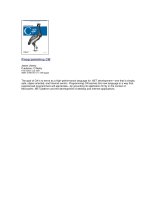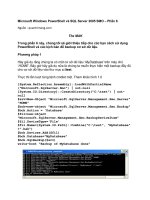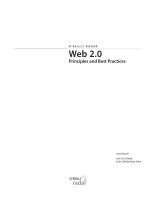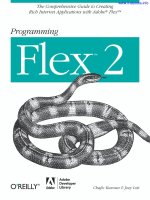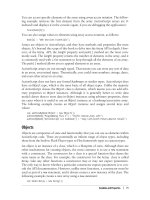O’Reilly Programming Flex 2 phần 6 pptx
Bạn đang xem bản rút gọn của tài liệu. Xem và tải ngay bản đầy đủ của tài liệu tại đây (180.17 KB, 46 trang )
220
|
Chapter 10: Managing State
define the overrides property as an array before you can add overrides to a state
using ActionScript:
stateA.overrides = new Array( );
Once you’ve defined the overrides property as an array, you can add overrides to the
array:
stateA.overrides.push(exampleAddChild);
Adding and Removing Child Elements
You can add and remove child elements in MXML using the <mx:AddChild> and
<mx:RemoveChild> tags. The corresponding ActionScript classes are mx.states.
AddChild
and mx.states.RemoveChild.
When you want to add child elements using the
AddChild class, you must first con-
struct a new instance:
var addChild:AddChild = new AddChild( );
When using MXML, nest the component tag within the <mx:AddChild> tag. When
using ActionScript, you must assign a component reference to the
target property of
the
AddChild object:
var button:Button = new Button( );
button.label = "Example";
addChild.target = button;
If you want to specify a parent, you can use the relativeTo property. Simply assign a
reference to the
relativeTo component:
addChild.relativeTo = vbox;
Also, just as you can specify where you want to add the child element using the
position attribute of the <mx:AddChild> tag, you can use the position property of the
AddChild class. The property accepts the same values (firstChild, lastChild, before,
and
after) as the corresponding attribute. The values have the same effects as when
working with MXML. When you specify a value of
firstChild or lastChild, the
child element is added as a child of the target. When you specify a value of
before or
after, the child element is added as a sibling of the target. If you don’t specify any
value or you assign a value of
null, the default behavior is that the component is
added as the last child of the target:
addChild.position = "firstChild";
When you want to remove a child element, use the RemoveChild object and specify
the child using the
target property:
var removeChild:RemoveChild = new RemoveChild( );
removeChild.target = button;
Using ActionScript to Define States
|
221
Setting Properties and Styles
To set properties and styles with ActionScript you use the mx.states.SetProperty
and mx.states.SetStyle classes. Each class has properties that correspond exactly to
the attributes of the
<mx:SetProperty> and <mx:SetStyle> tags. Both classes define
target, name, and value properties. To simplify things you can also pass the target,
name, and value to the constructors. The following examples illustrate how to use the
SetProperty and SetStyle classes:
var setProperty:SetProperty = new SetProperty(button, "width", 200);
var setStyle:SetStyle = new SetStyle(button, "color", 0xFF00FF);
Setting Event Handlers
The mx.states.SetEventHandler class corresponds to the <mx:SetEventHandler> tag
for setting event handlers. The class defines target and name properties that corre-
spond to the target and name attributes of the
<mx:SetEventHandler> tag. To make
things even simpler, the
SetEventHandler constructor allows you to pass the target
and name parameters:
var setEventHandler:SetEventHandler = new SetEventHandler(button, "click");
When you use the <mx:SetEventHandler> tag, you use the handler attribute to specify
the ActionScript to call when the event occurs. However, when working with a
SetEventHandler object, you use the handlerFunction property. The handlerFunction
property requires a reference to a function/method. Flash Player then calls that func-
tion/method when the event occurs. The following instructs Flash Player to call a
function named
clickHandler when the user clicks the button:
setEventHandler.handlerFunction = clickHandler;
Using Dynamic States
To better understand how to use ActionScript’s dynamic states created at runtime,
let’s look at an example. Example 10-9 builds a multipage form from XML data and
loads it at runtime. The form is composed of states for each page.
For the purposes of this example, the following XML data is used and saved in a file
called forms.xml.
Example 10-9. forms.xml
<forms>
<form id="1" label="Name">
<item type="textinput" name="firstName" label="First Name" />
<item type="textinput" name="lastName" label="Last Name" />
</form>
<form id="2" label="Address">
<item type="textinput" name="address" label="Street Address" />
<item type="textinput" name="city" label="City" />
222
|
Chapter 10: Managing State
To work with the data, you can define several classes: CustomFormItem, CustomForm,
and
CustomFormManager.
The
CustomFormItem class can be used to represent an item from the form. An item
can consist of a
label and a form control such as a text input, text area, or check-
box. Example 10-10 defines the
CustomFormItem class.
<item type="textinput" name="state" label="State" />
<item type="textinput" name="postalCode" label="Postal Code" />
</form>
<form id="3" label="Phone and Email">
<item type="textinput" name="phone" label="Phone Number" />
<item type="textinput" name="email" label="Email" />
</form>
<form id="4" label="Address">
<item type="textarea" name="agreement" label="">
Example Corporation reserves all rights.
</item>
<item type="checkbox" itemName="city" label="I agree" />
</form>
</forms>
Example 10-10. CustomFormItem.as
package com.oreilly.programmingflex.states {
public class CustomFormItem {
private var _type:String;
private var _label:String;
private var _name:String;
private var _value:String;
public function CustomFormItem(type:String, label:String,
name:String, value:String) {
_type = type;
_label = label;
_name = name;
_value = value;
}
public function getType( ):String {
return _type;
}
public function getLabel( ):String {
return _label;
}
public function getName( ):String {
return _name;
}
Example 10-9. forms.xml (continued)
Using ActionScript to Define States
|
223
The CustomForm class (Example 10-11) is essentially a collection of form items with
the addition of a method that constructs a new state based on the form.
public function getValue( ):String {
return _value;
}
public static function parseFromXML(xml:XML):CustomFormItem {
var type:String = xml.@type;
var label:String = xml.@label;
var name:String = xml.@itemName;
var value:String = null;
if(type == "textarea") {
value = xml.children()[0].toString( );
}
return new CustomFormItem(type, label, name, value);
}
}
}
Example 10-11. CustomForm.as
package com.oreilly.programmingflex.states {
import mx.states.State;
import mx.containers.GridRow;
import mx.containers.GridItem;
import mx.controls.Label;
import mx.core.UIComponent;
import mx.controls.TextInput;
import mx.controls.CheckBox;
import mx.controls.TextArea;
import mx.states.AddChild;
import com.oreilly.programmingflex.states.CustomFormItem;
import mx.containers.Grid;
public class CustomForm {
private var _label:String;
private var _items:Array;
public function CustomForm(label:String, items:Array) {
_label = label;
_items = items;
}
public function getLabel( ):String {
return _label;
}
Example 10-10. CustomFormItem.as (continued)
224
|
Chapter 10: Managing State
public function getItems( ):Array {
return _items.concat( );
}
public function toState(parent:Grid):State {
var state:State = new State( );
state.overrides = new Array( );
var gridRow:GridRow;
var gridItem:GridItem;
var count:uint = _items.length;
var i:uint;
var type:String;
var label:Label;
var component:UIComponent;
var item:com.oreilly.programmingflex.states.CustomFormItem;
var addChild:AddChild;
for(i = 0; i < count; i++) {
item = _items[i];
gridRow = new GridRow( );
type = item.getType( );
if(type != "checkbox" && item.getLabel( ).length > 0) {
label = new Label( );
label.text = item.getLabel( );
gridItem = new GridItem( );
gridItem.addChild(label);
gridRow.addChild(gridItem);
}
if(type == "textinput") {
component = new TextInput( );
}
else if(type == "checkbox") {
component = new CheckBox( );
CheckBox(component).label = item.getLabel( );
}
else if(type == "textarea") {
component = new TextArea( );
component.width = 200;
TextArea(component).text = _items[i].getValue( );
}
component.id = "component";
gridItem = new GridItem( );
gridItem.addChild(component);
gridRow.addChild(gridItem);
addChild = new AddChild( );
addChild.relativeTo = parent;
addChild.target = gridRow;
state.overrides.push(addChild);
}
return state;
}
Example 10-11. CustomForm.as (continued)
Using ActionScript to Define States
|
225
The CustomFormManager class (Example 10-12) is a Singleton class that loads the XML
data and provides an interface to a collection of forms.
public static function parseFromXML(xml:XML):CustomForm {
var label:String = xml.@label;
var items:Array = new Array( );
var i:uint;
for(i = 0; i < xml.children().length( ); i++) {
items.push(CustomFormItem.parseFromXML(xml.children( )[i]));
}
return new CustomForm(label, items);
}
}
}
Example 10-12. CustomFormManager.as
package com.oreilly.programmingflex.states {
import flash.events.Event;
import flash.events.ProgressEvent;
import flash.events.IOErrorEvent;
import flash.net.URLRequest;
import flash.net.URLLoader;
import flash.events.EventDispatcher;
public class CustomFormManager extends EventDispatcher {
private static var _instance:CustomFormManager;
private var _forms:Array;
private var _index:uint;
public function CustomFormManager(enforcer:SingletonEnforcer) {
}
public static function getInstance( ):CustomFormManager {
if(_instance == null) {
_instance = new CustomFormManager(new SingletonEnforcer( ));
}
return _instance;
}
public function load(url:String):void {
var request:URLRequest = new URLRequest(url);
var loader:URLLoader = new URLLoader( );
loader.load(request);
loader.addEventListener(Event.COMPLETE, dataHandler);
}
Example 10-11. CustomForm.as (continued)
226
|
Chapter 10: Managing State
The MXML (with embedded ActionScript) in Example 10-13 illustrates how to use
the preceding code to construct dynamic states based on XML data.
public function hasNextForm( ):Boolean {
return _index < _forms.length;
}
public function getNextForm( ):CustomForm {
if(_index >= _forms.length) {
return null;
}
return _forms[_index++];
}
public function hasPreviousForm( ):Boolean {
return _index > 0;
}
public function getPreviousForm( ):CustomForm {
if(_index < 0) {
return null;
}
return _forms[_index ];
}
private function dataHandler(event:Event):void {
_index = 0;
_forms = new Array( );
var xml:XML = new XML(event.target.data);
var forms:XMLList = xml.children( );
var i:uint;
var form:CustomForm;
for(i = 0; i < forms.length( ); i++) {
form = CustomForm.parseFromXML(forms[i]);
_forms.push(form);
}
dispatchEvent(new Event(Event.COMPLETE));
}
}
}
class SingletonEnforcer {}
Example 10-13. Dynamic states
<?xml version="1.0" encoding="utf-8"?>
<mx:Application xmlns:mx=" layout="absolute"
initialize="initializeHandler(event)">
<mx:Script>
<![CDATA[
import mx.states.SetProperty;
import mx.states.SetEventHandler;
Example 10-12. CustomFormManager.as (continued)
Using ActionScript to Define States
|
227
import mx.states.State;
import com.oreilly.programmingflex.states.CustomForm;
import com.oreilly.programmingflex.states.CustomFormManager;
private var _stateIndex:uint;
private var _stateCount:uint;
private function initializeHandler(event:Event):void {
var formManager:CustomFormManager = CustomFormManager.getInstance( );
formManager.load("forms.xml");
formManager.addEventListener(Event.COMPLETE, dataHandler);
}
private function dataHandler(event:Event):void {
_stateIndex = 1;
_stateCount = 0;
var formManager:CustomFormManager = CustomFormManager.getInstance( );
var form:CustomForm;
states = new Array( );
var state:State;
var index:uint = 1;
var setProperty:SetProperty;
var hasPreviousForm:Boolean;
while(formManager.hasNextForm( )) {
hasPreviousForm = formManager.hasPreviousForm( );
_stateCount++;
form = formManager.getNextForm( );
state = form.toState(grid);
setProperty = new SetProperty(next, "visible",
formManager.hasNextForm( ));
state.overrides.push(setProperty);
setProperty = new SetProperty(previous, "visible",
hasPreviousForm);
state.overrides.push(setProperty);
state.name = "form" + index++;
states.push(state);
}
currentState = "form1";
}
private function nextForm( ):void {
currentState = "form" + ++_stateIndex;
}
private function previousForm( ):void {
currentState = "form" + _stateIndex;
}
]]>
</mx:Script>
<mx:VBox id="vbox">
<mx:Label id="formLabel" />
Example 10-13. Dynamic states (continued)
228
|
Chapter 10: Managing State
Managing Object Creation Policies (Preloading Objects)
By default, components added by nonbase states aren’t instantiated until the state is
first requested. The MXML in Example 10-14 illustrates this. The
trace( ) statement
outputs
null because button is not yet defined when the application first starts.
However, you can manage when components added by states are instantiated using a
creation policy. The default creation policy setting is
auto, which means the compo-
nent is instantiated when the state is first requested. You can set creation policies for
each added component using the
creationPolicy attribute of the <mx:AddChild> tag,
or the
creationPolicy property of the AddChild class. The possible values are auto
(default), all, and none.
When you set the creation policy of an added component to
all, the component is
instantiated when the application first starts. The MXML in Example 10-15
illustrates how that works. Because the creation policy of the button is now set to
all, the trace( ) statement outputs the reference to the component.
<mx:HBox>
<mx:Button id="previous" label="Previous" visible="false"
click="previousForm( )" />
<mx:Button id="next" label="Next" click="nextForm( )" />
</mx:HBox>
<mx:Grid id="grid">
</mx:Grid>
</mx:VBox>
</mx:Application>
Example 10-14. Understanding object creation policies: default policy
<?xml version="1.0" encoding="utf-8"?>
<mx:Application xmlns:mx=" layout="absolute"
initialize="initializeHandler(event)">
<mx:states>
<mx:State name="example">
<mx:AddChild>
<mx:Button id="button" label="Example" />
</mx:AddChild>
</mx:State>
</mx:states>
<mx:Script>
<![CDATA[
private function initializeHandler(event:Event):void {
trace(button);
}
]]>
</mx:Script>
</mx:Application>
Example 10-13. Dynamic states (continued)
Managing Object Creation Policies (Preloading Objects)
|
229
When the creation policy is set to none, the component isn’t instantiated until you
explicitly call the
createInstance( ) method of the AddChild object. If you’re defining
the
AddChild object using the <mx:AddChild> tag, you must assign an id.
Example 10-16 illustrates how the
none creation policy works. The first trace( )
statement outputs null because the component hasn’t been instantiated. The second
trace( ) statement outputs the reference to the component because it is called imme-
diately following the call to
createInstance( ).
Example 10-15. Understanding object creation policies: policy all
<?xml version="1.0" encoding="utf-8"?>
<mx:Application xmlns:mx=" layout="absolute"
initialize="initializeHandler(event)">
<mx:states>
<mx:State name="example">
<mx:AddChild creationPolicy="all">
<mx:Button id="button" label="Example" />
</mx:AddChild>
</mx:State>
</mx:states>
<mx:Script>
<![CDATA[
private function initializeHandler(event:Event):void {
trace(button);
}
]]>
</mx:Script>
</mx:Application>
Example 10-16. Understanding object creation policy: policy none
<?xml version="1.0" encoding="utf-8"?>
<mx:Application xmlns:mx=" layout="absolute"
initialize="initializeHandler(event)">
<mx:states>
<mx:State name="example">
<mx:AddChild creationPolicy="none" id="exampleAddChild">
<mx:Button id="button" label="Example" />
</mx:AddChild>
</mx:State>
</mx:states>
<mx:Script>
<![CDATA[
private function initializeHandler(event:Event):void {
trace(button);
exampleAddChild.createInstance( );
trace(button);
}
]]>
</mx:Script>
</mx:Application>
230
|
Chapter 10: Managing State
In most applications, the default (auto) creation policy is the correct setting. How-
ever, there are several reasons you might want to select a different creation policy.
The
all policy, for example, is useful in at least two scenarios:
The added component requires a long time to initialize
If the component isn’t initialized until the state is requested, the user might
experience a delay. By setting the policy to
all, the component is initialized
when the application first starts; that should mitigate any issues related to com-
ponent initialization times and delays when changing states.
You want to reference the added component before first requesting the state
For example, when you create a component with several states, you might want
to reference added components via an accessor method.
The
none policy may not seem immediately useful; however, consider that the auto
and all policies are very black and white:
• When you select
auto, components aren’t instantiated until the state is
requested.
• When you select
all, components are instantiated when the application
initializes.
There are reasons you might want to ensure that a component initializes before a
state is requested, but you don’t want to force the component to instantiate when
the application initializes. For example, a complex application might contain many
states, each of which has components that take a long time to initialize. If you set the
creation policy of all the
AddChild objects to all, the user might have to wait a long
time before the application initializes. However, it might be a better user experience
if the application starts right away while the components for the rest of the states ini-
tialize in the background. Using the
none creation policy allows you to do just that.
Simply call the
createInstance( ) method of the AddChild object to instantiate the
child component.
Handling State Events
Four events are associated with state changes:
• When a state change is requested, the application or component containing the
state dispatches a
currentStateChanging event. The event occurs before the state
actually changes.
• Once the state has changed, the application or component dispatches a
currentStateChanged event. Both events are of type mx.events.StateChangeEvent
(use the constants CURRENT_STATE_CHANGING and CURRENT_STATE_CHANGED to add lis-
teners). Neither event is cancelable, which means you cannot prevent a state
change from occurring by canceling a
currentStateChanging event, for example.
Rather, both events are used primarily by the transitions framework to detect
when a transition should occur.
Summary
|
231
• The enterState and exitState events occur when the state starts and stops:
— The
enterState event occurs as soon as the state has started but before it is
applied to the view.
— The
exitState event occurs as soon as the state is about to stop.
Both events are of type
mx.events.FlexEvent (use the constants ENTER_STATE and
EXIT_STATE to add listeners).
• The
enterState event is dispatched by a State object when the state starts, and
by an application or component when returning to the base state. The
exitState
event is dispatched by a State object when the state stops, and by an application
or component when exiting the base state.
When to Use States
States are a powerful and extremely useful feature of the Flex framework. You can
accomplish many things using states. In fact, you can use states for so many things
that it’s possible to use them in ways for which they are not really designed. States
are very closely associated with the view, so they should be used for things that affect
the view or changes in behavior associated with the view (in the case of setting event
handlers). Although you could easily use states to change data models, for example,
it’s not an appropriate use. To better understand the most appropriate use of states,
consider the following guidelines for when to use them:
For applying a transition effect
If you want to use a transition, you ought to use states.
For changing or replacing all or part of a screen
If you’re adding or removing components, states are usually the most appropri-
ate choice.
There are some gray areas that make states an unlikely choice. For example, you
might have a form with a text input control that is disabled until the user selects a
checkbox. You could use states for that, but unless you want to apply a transition, it
is probably much more appropriate to simply use ActionScript triggered by the
click
event of the checkbox.
Summary
In this chapter, you learned about Flex view states. You learned what they are and
how to create them. States consist of overrides, which are the parts of a state that
specify how the state differs from another state. Overrides frequently consist of
things such as adding and removing components as well as setting styles, properties,
and event listeners.
232
Chapter 11
CHAPTER 11
Using Effects and Transitions 11
Flex applications always consist of one or more user interface and/or container com-
ponents. At a minimum, a Flex application has an application container, but usually
it has many additional components. Although the default behavior for components is
fairly static, you can liven up an application with the use of effects. An effect is an
action that takes place, such as moving, fading, or zooming into or out of a compo-
nent. An effect can even be a nonvisual behavior, such as playing a sound. Using
effects, you can create applications that are more visually (and audibly) interesting.
Perhaps more importantly, you can use effects to direct focus and help users better
understand how to use applications.
Another way in which you can use effects is to create transitions between states. In
Chapter 10, you learned about creating state views. However, so far in the book
you’ve learned how to create only sudden state changes. Using effects as transitions,
you can create more interesting and seamless changes between states. For example,
rather than an added component suddenly appearing, it can fade in. Not only does
this generally create a more visually engaging user experience, but also effects can be
used to show emphasis and to highlight change.
In this chapter, we’ll look at how to work with effects and transitions. We’ll discuss
how to trigger effects, how to programmatically control effects, and even how to cre-
ate custom effects. We’ll also discuss how to use an effect as a transition between
states, as well as how to create custom transition types.
Using Effects
Effects are actions that you can apply to components. Common examples of effects
are fades, moves, and zooms. The Flex framework includes many standard effects, as
you’ll see later in Table 11-1. However, you are not limited to using those effects
exclusively. You can also create composite effects both in sequence (e.g., fade, then
move) and in parallel (e.g., fade and move). You can also write custom effects using
ActionScript. These custom effects can then be used in exactly the same ways as
standard effects.
Using Effects
|
233
Working with Effects
In order to use an effect you, must first create an instance of the effect. There are two
basic ways to create an effect instance: using MXML or using ActionScript. We’ll
look at each technique.
MXML is arguably the most common way to create an effect instance. You need
merely to add a tag of the appropriate type and give it an ID. You should place the
tag as a child of the root document element. For example, you can place the tag as a
child of an
Application tag. The tag should never be nested within other tags (i.e.,
within other child components). The following example creates a new move effect
instance:
<mx:Move id="moveEffect" />
Table 11-1 lists all the standard effects.
Each of the effects in Table 11-1 has a different set of properties that you can set to
customize the effect. For example, by default a move effect moves both to and from
the component’s current location. The result is that the effect doesn’t seem to do
anything. However, you can specify the
xFrom, xTo, yFrom, and/or yTo property to
affect how the component will move. The following example creates an effect that
moves the component along the x-axis from –100 to the current x coordinate value:
<mx:Move id="moveEffect" xFrom="-100" />
You can also construct effects using the appropriate constructor as part of a new
statement. For example, the following code creates a new
Move instance:
private var moveEffect:Move = new Move( );
Table 11-1. Standard effects
Effect Description
Blur Animate a blur.
Move Animate the motion of a component in the x and/or y direction.
Fade Animate the alpha value of a component.
Dissolve Animate the alpha value of a rectangular overlay.
Glow Apply a glow to a component, and animate the appearance/disappearance of the glow.
Resize Animate the width and height of a component.
Rotate Rotate a component.
Zoom Animate the x and y scales of a component.
WipeLeft
WipeRight
WipeUp
WipeDown
Apply a mask that moves to reveal or hide a component.
Iris Apply a mask that scales to hide or reveal a component.
AnimateProperty You can use this effect to animate any numeric property of a component.
234
|
Chapter 11: Using Effects and Transitions
Regardless of how you construct the effect instance, you can set the properties using
ActionScript:
moveEffect.xFrom = -100;
Playing Effects
There are two ways in which you can play effects: using the play( ) method or using
a trigger. We’ll look at the
play( ) method first because it is the most straightforward
way to use an effect. Then we’ll look at using triggers.
Manually playing effects
You can use the play( ) method of an effect to manually play the effect. In order for
an effect to play, it must have a target to which it applies the settings. For example, if
you have created a move effect instance that is supposed to move a component from
–100 to its current location, you must tell it what component to use as the target.
You can accomplish that using the
target property:
moveEffect.target = textInput;
You can then use the play( ) method to start the playback of the effect:
moveEffect.play( );
Example 11-1 uses a move effect and applies it to four text input controls when they
are created.
Example 11-1. Applying a simple effect
<?xml version="1.0" encoding="utf-8"?>
<mx:Application xmlns:mx=" layout="absolute">
<mx:Script>
<![CDATA[
private function applyEffect(event:Event):void {
moveEffect.target = event.currentTarget;
moveEffect.play( );
}
]]>
</mx:Script>
<mx:Move id="moveEffect" xFrom="-100" />
<mx:VBox>
<mx:TextInput id="textInput1" creationComplete="applyEffect(event)" />
<mx:TextInput id="textInput2" creationComplete="applyEffect(event)" />
<mx:TextInput id="textInput3" creationComplete="applyEffect(event)" />
<mx:TextInput id="textInput4" creationComplete="applyEffect(event)" />
</mx:VBox>
</mx:Application>
Using Effects
|
235
In this example, the text inputs each appear to slide from the left.
You can also specify more than one target at one time for an effect, using the
targets
property. With the targets property, you can specify an array of targets to which the
effect should be applied. In Example 11-2, the result is visually identical to the pre-
ceding code, but this time the effect is played just once rather than four times.
It’s also worth noting that you can apply an effect to a container. In the case of the
move effect applied in the preceding examples, it would be much simpler to apply
the effect to the
VBox instance, as shown in Example 11-3.
Example 11-2. Applying an effect to many targets
<?xml version="1.0" encoding="utf-8"?>
<mx:Application xmlns:mx=" layout="absolute">
<mx:Script>
<![CDATA[
private function applyEffect(event:Event):void {
moveEffect.targets = [textInput1, textInput2, textInput3, textInput4];
moveEffect.play( );
}
]]>
</mx:Script>
<mx:Move id="moveEffect" xFrom="-100" />
<mx:VBox creationComplete="applyEffect(event)">
<mx:TextInput id="textInput1" />
<mx:TextInput id="textInput2" />
<mx:TextInput id="textInput3" />
<mx:TextInput id="textInput4" />
</mx:VBox>
</mx:Application>
Example 11-3. Applying an effect to a container
<?xml version="1.0" encoding="utf-8"?>
<mx:Application xmlns:mx=" layout="absolute">
<mx:Script>
<![CDATA[
private function applyEffect(event:Event):void {
moveEffect.target = vbox;
moveEffect.play( );
}
]]>
</mx:Script>
236
|
Chapter 11: Using Effects and Transitions
However, note that this works only when the result of the effect is the same when
applied to the container as when applied to the child components. The preceding
examples have the same visual result because the effect (move) works identically if
applied to the container or the child components. This is not true for all effects; for
example, a rotate effect will have a different result if applied to a container or if
applied to the child components. The code in Example 11-4 applies a rotate effect
first to the individual child components.
<mx:Move id="moveEffect" xFrom="-100" />
<mx:VBox id="vbox" creationComplete="applyEffect(event)">
<mx:TextInput id="textInput1" />
<mx:TextInput id="textInput2" />
<mx:TextInput id="textInput3" />
<mx:TextInput id="textInput4" />
</mx:VBox>
</mx:Application>
Example 11-4. Applying a rotate effect to individual components
<?xml version="1.0" encoding="utf-8"?>
<mx:Application xmlns:mx=" layout="absolute">
<mx:Script>
<![CDATA[
private function applyEffect(event:Event):void {
rotateEffect.target = event.currentTarget;
rotateEffect.originX = event.currentTarget.width / 2;
rotateEffect.originY = event.currentTarget.height / 2;
rotateEffect.play( );
}
]]>
</mx:Script>
<mx:Rotate id="rotateEffect" />
<! Set clipContent to false so that the components aren't masked
while rotating >
<mx:VBox id="vbox" x="400" y="400" clipContent="false">
<mx:TextInput id="textInput1" creationComplete="applyEffect(event)" />
<mx:TextInput id="textInput2" creationComplete="applyEffect(event)" />
<mx:TextInput id="textInput3" creationComplete="applyEffect(event)" />
<mx:TextInput id="textInput4" creationComplete="applyEffect(event)" />
</mx:VBox>
</mx:Application>
Example 11-3. Applying an effect to a container (continued)
Using Effects
|
237
When applied this way, the individual text inputs rotate independently, each around
their own center point. In Example 11-5, we’ll use the same effect, but we’ll apply it
to the
VBox instance instead.
This change causes the entire container to rotate, rather than each child component
rotating independently.
Using triggers
Triggers occur within a Flex application to start an effect. Using triggers allows you
to create and apply effects entirely with MXML. This is not necessarily better or
worse than using the
play( ) method. It is just a different way of applying effects.
In Flex terminology, a trigger combined with an effect is called a
behavior.
There are standard triggers available to all components. Table 11-2 lists these com-
mon triggers.
Example 11-5. Applying a rotate effect to a container
<?xml version="1.0" encoding="utf-8"?>
<mx:Application xmlns:mx=" layout="absolute">
<mx:Script>
<![CDATA[
private function applyEffect(event:Event):void {
rotateEffect.target = event.currentTarget;
rotateEffect.originX = event.currentTarget.width / 2;
rotateEffect.originY = event.currentTarget.height / 2;
rotateEffect.play( );
}
]]>
</mx:Script>
<mx:Rotate id="rotateEffect" />
<mx:VBox id="vbox" x="400" y="400" clipContent="false"
creationComplete="applyEffect(event)">
<mx:TextInput id="textInput1" />
<mx:TextInput id="textInput2" />
<mx:TextInput id="textInput3" />
<mx:TextInput id="textInput4" />
</mx:VBox>
</mx:Application>
238
|
Chapter 11: Using Effects and Transitions
You can assign an effect instance to the trigger for a component, and the effect will
be applied automatically when that trigger occurs. When you use triggers, you do
not have to set a target for the effect. Instead, the target is automatically set when the
effect is triggered. The following example uses triggers to apply a move effect to each
of four text input controls as they are created:
<?xml version="1.0" encoding="utf-8"?>
<mx:Application xmlns:mx=" layout="absolute">
<mx:Move id="moveEffect" xFrom="-100" />
<mx:VBox>
<mx:TextInput id="textInput1" creationCompleteEffect="{moveEffect}" />
<mx:TextInput id="textInput2" creationCompleteEffect="{moveEffect}" />
<mx:TextInput id="textInput3" creationCompleteEffect="{moveEffect}" />
<mx:TextInput id="textInput4" creationCompleteEffect="{moveEffect}" />
</mx:VBox>
</mx:Application>
Of course, you can apply effects to containers using triggers as well. The following
example applies the move effect to the container rather than the child components:
<?xml version="1.0" encoding="utf-8"?>
<mx:Application xmlns:mx=" layout="absolute">
<mx:Move id="moveEffect" xFrom="-100" />
<mx:VBox creationCompleteEffect="{moveEffect}">
<mx:TextInput id="textInput1" />
Table 11-2. Standard triggers
Trigger Description
addedEffect
The component was added to the display list.
removedEffect
The component was removed from the display list.
creationCompleteEffect
The component has been created and initialized.
focusInEffect
The component has received focus.
focusOutEffect
The focus has moved from the component.
hideEffect
The component has been hidden (made not visible).
showEffect
The component has been shown (made visible).
rollOverEffect
The user has moved the mouse over the component.
rollOutEffect
The user has moved the mouse out of the component.
mouseDownEffect
The user has pressed the mouse button over the component.
mouseUpEffect
The user has released the mouse button over the component.
moveEffect
The x and/or y property of the component has changed.
resizeEffect
The width and/or height of the component has changed.
Using Effects
|
239
<mx:TextInput id="textInput2" />
<mx:TextInput id="textInput3" />
<mx:TextInput id="textInput4" />
</mx:VBox>
</mx:Application>
Oftentimes, triggers are the simplest way to apply an effect. As you can see, you typi-
cally need fewer lines of code to apply an effect using a trigger than you would need
if you were using ActionScript. However, triggers typically work best for simple uses
of effects. When you need to customize how the effect is applied, it can get more dif-
ficult to use triggers, and in those cases, it is typically better to use ActionScript.
Effect Events
All effects dispatch events that notify listeners when the effects start and when they
end. Those events are called
effectStart and effectEnd. The effect events are of type
mx.events.EffectEvent. Example 11-6 illustrates how to use the effectEnd event to
set the alpha of a container after it has moved from the left.
Example 11-6. Listening for an effectEnd event
<?xml version="1.0" encoding="utf-8"?>
<mx:Application xmlns:mx=" layout="absolute">
<mx:Script>
<![CDATA[
import mx.events.EffectEvent;
private function effectEndHandler(event:EffectEvent):void {
// The initial alpha is .5. Once the effect is complete set the alpha to
1.
vbox.alpha = 1;
}
]]>
</mx:Script>
<mx:Move id="moveEffect" xFrom="-100" effectEnd="effectEndHandler(event)" />
<mx:VBox id="vbox" alpha=".5" creationCompleteEffect="{moveEffect}">
<mx:TextInput id="textInput1" />
<mx:TextInput id="textInput2" />
<mx:TextInput id="textInput3" />
<mx:TextInput id="textInput4" />
</mx:VBox>
</mx:Application>
240
|
Chapter 11: Using Effects and Transitions
The EffectEvent type inherits the standard event properties such as target and
currentTarget. However, effects use factories to create the effect instances, and the
target property of an EffectEvent object references the factory used to create the
effect, not the effect instance. A factory is a programming construct that is responsi-
ble for creating objects. In this case, a
Move object (or any other effect type) is a fac-
tory that creates the actual instances of the effect that get applied to components. If
you need to retrieve a reference to the actual effect instance (rather than the factory),
you can use the
effectInstance property. Example 11-7 illustrates this by reversing a
move effect once it has played.
The preceding examples illustrate how to add a handler for an event using an
attribute. Of course, you can also add a handler using ActionScript. With Action-
Script you use
addEventListener as you would normally when registering any lis-
tener for any event. In that case, you can use the
EffectEvent.EFFECT_START and
EffectEvent.EFFECT_END constants, as shown here:
moveEffect.addEventListener(EffectEvent.EFFECT_START, effectStartHandler);
moveEffect.addEventListener(EffectEvent.EFFECT_END, effectEndHandler);
All effects dispatch effectStart and effectEnd events. Most, though not all, also dis-
patch
tweenStart, tweenUpdate, and tweenEnd events. The tween events are inherited
by all subclasses of
TweenEffect and MaskEffect, which include all the effects listed in
Table 11-1. The only effects that don’t dispatch
tween events are composite effects
(which are discussed in the next section).
Example 11-7. Reversing an effect
<?xml version="1.0" encoding="utf-8"?>
<mx:Application xmlns:mx=" layout="absolute">
<mx:Script>
<![CDATA[
import mx.events.EffectEvent;
private function effectEndHandler(event:EffectEvent):void {
event.effectInstance.reverse( );
event.effectInstance.play( );
}
]]>
</mx:Script>
<mx:Move id="moveEffect" xFrom="-100" effectEnd="effectEndHandler(event)" />
<mx:VBox creationCompleteEffect="{moveEffect}">
<mx:TextInput id="textInput1" />
<mx:TextInput id="textInput2" />
<mx:TextInput id="textInput3" />
<mx:TextInput id="textInput4" />
</mx:VBox>
</mx:Application>
Using Effects
|
241
Tween is a word carried over from Flash. Tween is short for in
between, which refers to an animation technique in which starting and
ending values are given, and the intermediate values are automatically
calculated. The result is that an animation (such as a translation, scale,
or rotation) can be achieved quite simply by providing just the start-
ing and ending values along with a duration.
Tween events are of type mx.events.TweenEvent. The tweenStart event occurs as a
tween begins, which is immediately after the
effectStart event in most cases. The
tweenUpdate event occurs for each change to the tweened property or properties.
That means that there might be many tweenUpdate events. Then, once a tween effect
has completed, it dispatches a
tweenEnd event. The tweenEnd event always follows the
last
tweenUpdate event and precedes the effectEnd event.
The
TweenEvent class defines a value property in addition to the inherited event prop-
erties. The
value property contains the current value of the property or properties
being changed over time. For example, for a rotate effect, the
TweenEvent object’s
value property is a number corresponding to the current rotation property of the
component being rotated. Yet if the effect affects more than one property, the
value
property of the TweenEvent object is an array of the values of the affected properties.
For example, a move effect animates the x and y properties of a component. The
TweenEvent dispatched by a move effect has a value property that is an array with two
elements corresponding to the x and y values.
Composite Effects
Not only can you create simple effects using the standard effect types, but you also
can create composite effects by combining them. There are two ways you can com-
bine effects: in sequence or in parallel.
The
Sequence component allows you to group together effects that you want to occur
one after the other. For example, you can use a
Sequence component to first apply a
fade effect and then apply a move effect. From MXML, you can simply nest the
effects you want to sequence within a
Sequence tag, as follows:
<mx:Sequence id="sequenceEffect">
<mx:Fade />
<mx:Move xTo="100" />
</mx:Sequence>
Note that in the preceding example, the Sequence instance has the id attribute, indi-
cating that you will only need to refer to the
Sequence instance rather than the nested,
sequenced effects:
<mx:TextInput creationCompleteEffect="{sequenceEffect}" />
242
|
Chapter 11: Using Effects and Transitions
You can add a pause between sequenced effects using a pause effect. You can affect
the length of the pause by specifying a value (in milliseconds) for the
duration prop-
erty. The following example fades a target, pauses 1,000 milliseconds, and then
moves the target:
<mx:Sequence id="sequenceEffect">
<mx:Fade />
<mx:Pause duration="1000" />
<mx:Move xTo="100" />
</mx:Sequence>
The Parallel component allows you to group together effects that you want to play
at the same time. For example, if you want to fade and move a component at the
same time, you can use the following parallel effect:
<mx:Parallel id="parallelEffect">
<mx:Fade />
<mx:Move xFrom="-100" />
</mx:Parallel>
You can also nest composite effects within other composite effects. For example, the
following will fade and move a target at the same time, pause for 1,000 milliseconds,
and then rotate 360 degrees:
<mx:Sequence id="sequenceEffect">
<mx:Parallel>
<mx:Fade />
<mx:Move xFrom="-100" />
</mx:Parallel>
<mx:Pause duration="1000" />
<mx:Rotate />
</mx:Sequence>
You can also create composite effects using ActionScript. All the same rules apply to
creating composite effects via ActionScript as when creating standard effects using
ActionScript. The only difference is that you need a way to programmatically group
effects within the composite effect. To accomplish that, use the
addChild( ) method
for the
Parallel or Sequence object:
var sequenceEffect:Sequence = new Sequence( );
sequenceEffect.addChild(rotateEffect);
Note that although effects and display objects both have addChild( )
methods, you cannot add an effect to the display list, nor can you add
a display object to an effect.
Pausing, Resuming, and Reversing Effects
By default, an effect plays straight through. However, you can pause, resume, and
even reverse an effect. All effects have
pause( ) and resume( ) methods that pause and
resume the playback of an effect, respectively.
Using Effects
|
243
You can reverse the playback of an effect using the reverse( ) method. If you call the
reverse( ) method while an effect is currently playing, it will reverse from that point
and play back to the start. If the effect is not playing, calling the
reverse( ) method
will not play the effect, but it will configure the effect so that the next time it is trig-
gered or played, it will play in reverse.
Delaying and Repeating Effects
When you want to delay an effect, you have several options depending on what you
are trying to accomplish. If you want to wait to start an effect until a user or system
event occurs, you should associate the effect with the correct trigger or you should
call the effect’s
play( ) method in response to an event. If you want to add a timed
delay before an effect starts after it’s been triggered or played, you can specify a value
for the
startDelay property of the effect. The startDelay property allows you to spec-
ify how many milliseconds the effect will pause before playback starts. The default
value is 0, which means there is no delay. The following example creates a fade effect
that adds a 1,000-millisecond delay:
<mx:Fade id="fadeEffect" startDelay="1000" />
The repeatCount property allows you to repeat the effect. The default value is 1,
which means the effect plays exactly once. If you specify a value greater than 1, the
effect will repeat the specified number of times. For example, the following plays the
fade effect twice:
<mx:Fade id="fadeEffect" repeatCount="2" />
If you specify a value of 0, the effect repeat untils you explicitly call the end( )
method.
You can add a delay between repeats using the
repeatDelay property. The default
value is 0. The value is interpreted as milliseconds.
Customizing Animation Easing
For all tween effects (blur, move, fade, glow, etc.), you can control the easing that
gets applied to the effect. Easing refers to the rate at which the effect is applied. The
default easing type is linear, meaning the effect is applied at a fixed rate from start to
end. However, you may want to apply effects in a nonlinear fashion. You can apply
custom easing to effects using the
easingFunction property.
The
easingFunction property allows you to assign a reference to a function that
accepts four numeric parameters (playback time, initial value, total change in value,
and duration of effect) and returns the new value to use. The effect then calls that
function automatically every time it needs to update the value of a property for the
target component. While you can certainly create custom easing functions, you may
find it more convenient to try one of the many easing functions that are included in
the Flex framework’s
mx.effects.easing package.
244
|
Chapter 11: Using Effects and Transitions
The mx.effects.easing package includes an assortment of classes such as Cubic,
Elastic, Exponential, Quadratic, and so on. Each class has static methods called
easeIn, easeOut, and easeInOut. You can reference these functions for use with
effects. Here’s an example that applies an elastic
easeOut to a fade effect:
<mx:Fade id="fadeEffect" easingFunction="{mx.effects.easing.Elastic.easeOut}" />
Using Effects and Fonts
You can use effects with any UI component. However, if the component contains
text (e.g., labels, text inputs, etc.), the fade and rotate effects will not work as
intended unless you embed the font. By default, all text in UI controls uses system
fonts rather than embedded fonts. Flash Player does not properly render text for sys-
tem fonts if the font in the
alpha property is set to anything other than 1 or if the
rotation property is not 0. Because the fade effect changes the alpha property, and
the rotate effect changes the
rotation property, these effects will not work properly
unless you embed the font. In the case of a fade effect, the text portion of the control
will always be opaque. In the case of a rotate effect, the text will not be visible,
except when the rotation is set to 0.
See Chapter 9 for more information about embedding fonts.
Creating Custom Effects
Although you can use standard effects and composite effects to solve most of the
effects needs of an application, sometimes these off-the-shelf solutions won’t achieve
the intended result. For those cases, the Flex framework allows you to create your
own custom effects that you can use exactly as you would use other standard effects.
Creating custom effects requires a more thorough understanding of the effect frame-
work structure. Because working with effects is so simple, it’s not necessary to look
at the inner workings of the effect framework until you want to write a custom effect.
The effect framework consists of two basic types of classes: effect factories and effect
instances. When you create a new effect object using MXML or ActionScript, you are
working with an effect factory class. However, when the effect is applied to a compo-
nent, the actual object utilized is an effect instance. The effect objects that you create
using MXML and/or ActionScript using classes such as
Move or Resize utilize a design
pattern called the Factory Method. The Factory Method pattern means that the fac-
tory class is responsible for creating the effect instances, which are what are applied
to the components.
Next we’ll look at how to define factory and instance classes.