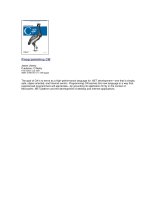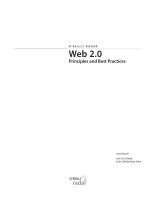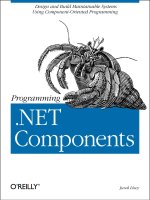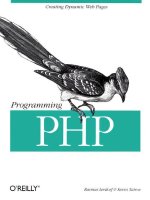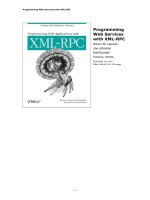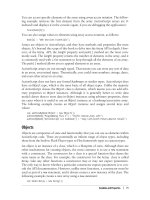O’Reilly Programming Flex 2 phần 8 potx
Bạn đang xem bản rút gọn của tài liệu. Xem và tải ngay bản đầy đủ của tài liệu tại đây (201.57 KB, 44 trang )
Using Styles
|
317
pixels or points, though the result will always be the same regardless of what unit of
measurement is specified (or if none is specified). This allows you to use the same
stylesheets for your Flex applications that you might use with HTML applications.
The following example sets the
font-size property of a class selector to 15px, which
is interpreted simply as 15 by Flex:
.example {
font-size: 15px
}
The Flex Style Explorer allows you to see what styles are available for
Flex components, and you can adjust those settings in real time and see
the generated CSS to create the style settings. You can view the Flex
Style Explorer at />Instance Styles
Instance styles are the styles set for a specific component instance. You can set
instance styles using MXML or ActionScript. Setting instance styles using MXML is
often referred to as setting an inline style because you simply set the value for an
attribute in the component tag. Here’s an example of a button component for which
we’re setting the color style:
<mx:Button label="Example" color="red" />
You can set many inline styles at the same time. Here’s the same button with addi-
tional styles set inline:
<mx:Button label="Example" color="red" borderColor="yellow"
cornerRadius="10" fontStyle="italic" />
You can also set styles on an instance using ActionScript via the setStyle( ) method.
The
setStyle( ) method is defined by UIComponent, which means that you can call the
method for all (visual) Flex components. The
setStyle( ) method requires two
parameters: the name of the style property as a string (e.g., color) and the value for
the property. Here’s an example that sets a button component’s color style:
button.setStyle("color", "red");
If you want to set many styles for a component, you need to call setStyle( ) for each
style. Here’s an example that sets many styles for one component:
button.setStyle("color", "red");
button.setStyle("borderColor", "yellow");
button.setStyle("cornerRadius", 10);
button.setStyle("fontStyle", "italic");
If you apply styles using setStyle( ), you can change styles at runtime. That means
you can use
setStyle( ) to change a style even if it was set inline. Example 14-1 sets
the color style both inline and with ActionScript. Because
setStyle( ) is called after
the inline style was applied, the button label appears in red rather than green.
318
|
Chapter 14: Customizing Application Appearance
If you want to retrieve the style value for a specific instance, you can use the
getStyle( ) method. The getStyle( ) method requires a parameter specifying the
name of the style. The method then returns the current value of the style. The follow-
ing example retrieves the color style value for the button and displays it:
<mx:Button id="button" label="Example" color="red" />
<mx:TextInput text="{button.getStyle('color').toString(16)}" />
Using CSS
You can use CSS to define styles for components. Although you can use CSS that
gets loaded at runtime, this section deals only with CSS that is compiled into the Flex
application. (We’ll look at runtime CSS in the “Runtime CSS section, later in this
chapter.)
CSS is a standard way to apply styles across platforms, languages, and frameworks.
The syntax of CSS in Flex is identical to the syntax of CSS as it is used by HTML. For
example, here’s a sample class selector for a Flex application written in CSS:
.example {
color: red;
}
Note that even though the syntax of CSS in Flex is identical to that
used by HTML, not all the style properties available in HTML are also
available in Flex.
When you define CSS for Flex applications, you have two basic options: external
stylesheets and local style definitions. In both cases, the CSS is compiled into the
Flex application, so they are functionally identical. However, there are advantages to
each. External stylesheets enable you to more cleanly distinguish between layout
(MXML) and style definitions (external CSS document). Additionally, when you use
external stylesheets you can define the styles in one location but use them in many
MXML documents without having to redefine them. On the other hand, local style
Example 14-1. Setting a style with setStyle( )
<?xml version="1.0" encoding="utf-8"?>
<mx:Application xmlns:mx=" /> initialize="initializeHandler(event)">
<mx:Script>
<![CDATA[
private function initializeHandler(event:Event):void {
button.setStyle("color", "red");
}
]]>
</mx:Script>
<mx:Button id="button" label="Example" color="green" />
</mx:Application>
Using Styles
|
319
definitions are more convenient when you intend to use the style or styles in just one
MXML file.
An external stylesheet is a text file that you compile into a Flex application by using
the
source attribute of a Style MXML tag. The following code is an example of a
Style tag that compiles in an external stylesheet defined in styles.css. The styles
defined in the external document are then available within the MXML document
within which the
Style tag appears.
<mx:Style source="styles.css" />
If you want to define local style selector definitions, you can simply place the CSS
between opening and closing Style tags, as in the following example:
<mx:Style>
.example {
color: red;
}
</mx:Style>
Whether you’re using external stylesheets or local style definitions, you can define
the same sorts of style selectors: class selectors and type selectors. Class selector
names always start with a dot (
.), as in the preceding example. A selector can define
one or more styles. The preceding example defines just one style for the selector. The
following example defines two styles for the selector:
.example {
color: red;
font-style: italic;
}
When you want to apply a class selector to a component, you must set the styleName
property of the component. The styleName value should be the name of the class
selector without the initial dot. The following example sets the
styleName property of
a button to the example style selector:
<mx:Button label="Example" styleName="example" />
If you want to set the styleName property of a component using ActionScript, use the
standard dot syntax, as follows:
button.styleName="example";
The other type of selector is called a type selector, and it automatically applies to all
components of the type that match the name of the selector. For example, you can
define a type selector called
Button, and it automatically gets applied to all buttons:
Button {
color: red;
}
320
|
Chapter 14: Customizing Application Appearance
Type selectors always take precedence over class selectors. Example 14-2 defines a
type selector and a class selector. In this case, the font style is italic because the type
selector sets it. However, because the class selector defines the color as green, the
button label is green rather than red.
Neither local style definitions nor external stylesheets take precedence inherently. If
you use both in one document, you will see that the order in which they appear in
the document is what determines which takes precedence. Let’s look at a complete
example that illustrates this. Here’s styles.css, an external stylesheet document. It
contains just one style definition, a class selector called
example:
.example {
color: red;
font-style: italic;
}
Example 14-3 is the MXML document that both uses this external stylesheet and has
a local style definition for the same class selector. In this case, the button has a green
and italicized label because the local style definition takes precedence over the exter-
nal stylesheet, only because it appears after the external stylesheet include in the
code.
Example 14-2. Selector precedence
<?xml version="1.0" encoding="utf-8"?>
<mx:Application xmlns:mx=" /> <mx:Style>
Button {
color: red;
font-style: italic;
}
.example {
color: green;
}
</mx:Style>
<mx:Button label="Example" styleName="example" />
</mx:Application>
Example 14-3. Order of style tags affects styles (part 1)
<?xml version="1.0" encoding="utf-8"?>
<mx:Application xmlns:mx=" /> <mx:Style source="styles.css" />
<mx:Style>
.example {
color: green;
}
</mx:Style>
<mx:Button label="Example" styleName="example" />
</mx:Application>
Using Styles
|
321
Yet, if you reverse the order of the two Style tags, as in Example 14-4, you’ll see that
the button label is now red.
Style Properties
In Flex, all style property names must be capable of being treated as variables. For
this reason, it’s necessary that all style property names follow the naming rules for
variables, meaning they must consist of alphabetical and numeric characters. Nota-
bly, variable names cannot contain hyphens. However, traditional CSS style prop-
erty names use hyphens (e.g.,
font-family), and for this reason, Flex supports both
hyphenated and camel-case style property names in CSS. (Flex converts hyphenated
style property names to the camel-case equivalent behind the scenes.) For example, if
you want to set the font name, you can use the style property
font-family or
fontFamily when using CSS. However, you cannot use hyphenated style properties in
ActionScript using
setStyle( ) or with inline styles.
Using StyleManager
Behind the scenes, Flex converts all CSS to ActionScript instructions that are man-
aged by a class called
mx.managers.StyleManager. In most cases, it is not necessary to
work directly with the
StyleManager class. However, in the event that you want to
have greater runtime control over styles applied as either class selectors or type selec-
tors, you’ll need to work with
StyleManager.
The
StyleManager class allows you to access and configure existing selectors that
were created via CSS, and it allows you to add new selectors programmatically. To
access an existing selector, use the static method called
getStyleDeclaration( ). The
method requires a string parameter specifying the name of the selector. The name of
the selector should include the initial dot for class selectors. The method returns an
mx.styles.CSSStyleDeclaration object representing the selector:
var selector:CSSStyleDeclaration =
StyleManager.getStyleDeclaration(".exampleSelector");
Example 14-4. Order of style tags affects styles (part 2)
<?xml version="1.0" encoding="utf-8"?>
<mx:Application xmlns:mx=" /> <mx:Style>
.example {
color: green;
}
</mx:Style>
<mx:Style source="styles.css" />
<mx:Button label="Example" styleName="example" />
</mx:Application>
322
|
Chapter 14: Customizing Application Appearance
If you try to access a selector that does not exist, the Flex application
throws a runtime error.
You can use the setStyle( ) method for a CSSStyleDeclaration object to edit the
styles for that object. The
setStyle( ) method for CSSStyleDeclaration is identical to
the method of the same name for
UIComponent. You pass it the name of the style and
the new value, as in the following example:
selector.setStyle("color", "red");
If you want to add a new selector at runtime that wasn’t defined at compile time, you
can do so by constructing a new CSSStyleDeclaration object and then adding it to
the
StyleManager using the setStyleDeclaration( ) method. The
setStyleDeclaration( ) method allows you to specify the name of the selector (speci-
fying
null causes the StyleManager to use the name of the selector from the
CSSStyleDeclaration object), the CSSStyleDeclaration object, and a Boolean value
indicating whether to immediately update the styles for affected components:
var selector:CSSStyleDeclaration = new CSSStyleDeclaration(".newSelector");
StyleManager.setStyleDeclaration(null, selector, true);
Setting a style declaration is a computationally expensive operation. If you are going
to set more than one style declaration at a time, it is best to set the third parameter of
the
setStyleDeclaration( ) method to false for all but the last method call:
StyleManager.setStyleDeclaration(".newSelector1", selector1, false);
StyleManager.setStyleDeclaration(".newSelector2", selector2, false);
StyleManager.setStyleDeclaration(".newSelector3", selector3, false);
StyleManager.setStyleDeclaration(".newSelector4", selector4, true);
You should be careful when using setStyleDeclaration( ) that you don’t mistakenly
overwrite an existing selector. Most component types already have type selectors
defined in the defaults.css document (found in the default theme used by Flex, as dis-
cussed in the discussion of themes, later in this chapter) that is compiled into Flex
applications by default. That means that even if you didn’t define a
Button type selec-
tor, your Flex application is probably using one that it compiled in from defaults.css.
Thus, if you replace the
Button type selector with a call to setStyleDeclaration( ), you
will lose all the style settings that buttons have by default if you haven’t explicitly
given values to those styles in your new selector. The better option in most cases is to
get a reference to the existing
CSSStyleDefinition object and edit the style values for
that object using
setStyle( ).
Using Styles
|
323
Global Styles
You can apply global styles using the global selector. You can set the global selector
in external stylesheets, local style definitions, or using
StyleManager. Global styles
always have the lowest precedence, which means that a global style is applied only if
it’s not overridden by a higher-priority setting such as a type selector, a class selec-
tor, or an instance style. Example 14-5 uses a
global selector along with a class selec-
tor. In this example, the first button is green and italic, and the second button uses
just the global style settings.
Reviewing Style Precedence
Style precedence can be a little confusing at first because there are simply so many
ways to set styles. For that reason, we’ll now summarize the precedence. From high-
est precedence to lowest, here’s the list:
1. Instance style set with
setStyle( )
2. Inline style
3. Class selector set with
StyleManager
4. Class selector set in stylesheet
5. Type selector set with
StyleManager
6. Type selector set stylesheet
7. Global styles
Working with Fonts
When you want to customize the font used by components within your Flex applica-
tion, you’ll need to know the specifics of how to work with font outlines. The first
important thing to understand in regard to this topic is how Flex differentiates
Example 14-5. Using a global selector with a class selector
<?xml version="1.0" encoding="utf-8"?>
<mx:Application xmlns:mx=" layout="vertical">
<mx:Style>
global {
color: red;
font-style: italic;
}
.example {
color: green
}
</mx:Style>
<mx:Button label="Example 1" styleName="example" />
<mx:Button label="Example 2" />
</mx:Application>
324
|
Chapter 14: Customizing Application Appearance
between types of fonts. In terms of how Flex deals with fonts, there are three types of
fonts:
System fonts
These are the fonts that are installed on the user’s system. Just as an HTML page
can display text using a font installed on the user’s system, so too can Flex
applications.
Device fonts
There are three device fonts:
_sans, _serif, and _typewriter, which resolve to
the most similar system font on the user’s computer.
Embedded fonts
Flex applications allow you to embed font outlines within the .swf file, so you
can guarantee that all users will see the same font even if they don’t have it
installed on their system.
System fonts
When you use system fonts, you add no additional file size to the Flex application by
embedding fonts. You can specify system fonts simply by specifying the name of the
system font to use for the
fontFamily (or font-family) style, as in this example:
font-family: Verdana;
The problem with system fonts is that the user must have the font. Otherwise, the
text will render using the default system font. For this reason, it’s usually a good idea
to specify system fonts as a fallback list. You can specify the value for
font-family as
a comma-delimited list of font names. The Flex application tries to use the first font
on the list, and if it cannot find that system font, it uses the next font on the list:
font-family: Verdana, Arial, Helvetica;
Device fonts
Device fonts are not specific fonts, but rather names of font categories. Flex recog-
nizes three device fonts:
_sans, _serif, and _typewriter. These device fonts resolve to
a system font that is in a general font category. For example,
_sans usually resolves to
Arial or Helvetica,
_serif usually resolves to Times New Roman, and _typewriter
usually resolves to Courier or Courier New. Using device fonts is a way to virtually
guarantee that the text will appear in a general style (i.e., sans-serif, serif, or mono-
type). When you use a device font name in CSS, you must enclose the value in quota-
tion marks:
font-family: "_sans";
Often when you use system fonts, it is advisable to add a device font as
the last font in the fallback list, as in the following example:
font-family: Verdana, Arial, Helvetica, "_sans";
Using Styles
|
325
Embedded fonts
Although there are use cases for system fonts and device fonts, the fonts most fre-
quently used in Flex applications are embedded fonts. Embedded fonts compile the
font outlines into the .swf, guaranteeing that all users will see the text in the same
font. The potential downside of embedded fonts is that they increase the size of the
.swf file. However, considering that Flex applications are rich Internet applications,
the actual file size increase for an embedded font is usually unsubstantial. The
exception to that would be the use of extended characters and multibyte fonts, for
use with languages such as Japanese and Chinese. Yet even in some of those cases,
the file size increase can sometimes be mitigated by embedding only the outlines for
the fonts required by the application.
There are other reasons to embed fonts aside from just wanting to guarantee consis-
tent fonts for all users. Embedded fonts solve a few problems with system fonts. Sys-
tem fonts in Flex applications cannot be rotated, nor can you adjust the alpha of
system fonts. If you attempt to rotate system fonts, the text disappears. If you
attempt to adjust the alpha of a system font, you will not see an effect. However, if
you embed the font, you can both rotate the text and adjust the alpha. Furthermore,
system fonts are not antialiased; when you increase the size of system fonts, the alias-
ing is more apparent, and it will look like the text has jagged edges. Embedded fonts
are anti-aliased, meaning they look better at larger sizes. (Note that this is a double-
edged sword because antialiased text is less legible at smaller font sizes. We’ll look at
the solution to this in the “Using FlashType” section, later in this chapter.)
There are a handful of ways to embed fonts. First we’ll look at how to embed fonts
when you have the font file (a .ttf file). You can embed these fonts using the
Embed
metadata tag within ActionScript. To embed the font this way, use the source
attribute to specify the path to the .ttf file and the fontName attribute to specify the
name of the font because you will want to reference it throughout your applica-
tion. In order for the metadata tag to work, you must place it just before a variable
declaration of type
Class. You will not need to use the variable at all, but the com-
piler requires this. Here’s an example that embeds a font called Century Gothic
from the .ttf file using the
fontName of gothicCentury:
[Embed(source="C:\\WINDOWS\\Fonts\\GOTHIC.ttf", fontName="gothicCentury")]
private var _centuryGothic:Class;
Once you’ve embedded the font, you can use the fontName value to reference it just as
you would any other font, as shown in Example 14-6.
Example 14-6. Embedding a font using the Embed metadata tag
<?xml version="1.0" encoding="utf-8"?>
<mx:Application xmlns:mx=" /> <mx:Style>
global {
fontFamily: gothicCentury;
}
326
|
Chapter 14: Customizing Application Appearance
When you embed a font, only one set of the font outlines is embedded. In
Example 14-6, only the standard font outlines are embedded, not the bold or italic
outlines. In Example 14-7, you can clearly see the effects of this when you try to add
a button instance to the preceding example.
Because buttons default to using the bold version of a font, Example 14-7 uses the
Century Gothic font for the text area, but it uses the default system font for the but-
ton label. In order to fix this, we must also embed the bold font outlines for the same
font using the same
fontName value. However, this time we need to set the fontWeight
attribute to bold; see Example 14-8. (If you want to embed the italicized font out-
lines, you should set
fontStyle to italic.)
</mx:Style>
<mx:Script>
<![CDATA[
[Embed(source="C:\\WINDOWS\\Fonts\\GOTHIC.ttf", fontName="gothicCentury")]
private var _centuryGothic:Class;
]]>
</mx:Script>
<mx:TextArea text="Example Text" />
</mx:Application>
Example 14-7. Missing font outlines cause default fonts to appear
<?xml version="1.0" encoding="utf-8"?>
<mx:Application xmlns:mx=" /> <mx:Style>
global {
fontFamily: gothicCentury;
}
</mx:Style>
<mx:Script>
<![CDATA[
[Embed(source="C:\\WINDOWS\\Fonts\\GOTHIC.ttf", fontName="gothicCentury")]
private var _centuryGothic:Class;
]]>
</mx:Script>
<mx:TextArea text="Example Text" />
<mx:Button label="Example" />
</mx:Application>
Example 14-8. Embedding standard and bold font outlines
<?xml version="1.0" encoding="utf-8"?>
<mx:Application xmlns:mx=" /> <mx:Style>
Example 14-6. Embedding a font using the Embed metadata tag (continued)
Using Styles
|
327
You can also embed fonts from CSS using the @font-face directive. This is particu-
larly useful when you use external stylesheets because you can compile them to use
as themes or as runtime CSS. However, it’s also equally okay to use this technique
for local style definitions simply because you prefer the syntax to the
Embed metadata
tag. In the following examples, we’ll use local style definitions for the sake of simplic-
ity and clarity.
The
@font-face directive allows for all the same attributes/properties as the Embed
metadata tag when embedding fonts. The exceptions are that the source attribute of
the metadata tag is called
src in the @font-face directive and fontName from the meta-
data tag is called
fontFamily in the directive. Furthermore, the value of the src
attribute should be wrapped in url( ), as shown in the following example:
@font-face {
src: url("C:\\WINDOWS\\Fonts\\GOTHIC.ttf");
fontFamily: gothicCentury;
}
Example 14-9 is the earlier MXML example rewritten with @font-face directives.
global {
fontFamily: gothicCentury;
}
</mx:Style>
<mx:Script>
<![CDATA[
[Embed(source="C:\\WINDOWS\\Fonts\\GOTHIC.ttf", fontName="gothicCentury")]
private var _centuryGothic:Class;
[Embed(source="C:\\WINDOWS\\Fonts\\GOTHICB.ttf", fontName="gothicCentury",
fontWeight="bold")]
private var _centuryGothicBold:Class;
]]>
</mx:Script>
<mx:TextArea text="Example Text" />
<mx:Button label="Example" />
</mx:Application>
Example 14-9. Using the @font-face directive
<?xml version="1.0" encoding="utf-8"?>
<mx:Application xmlns:mx=" /> <mx:Style>
@font-face {
src: url("C:\\WINDOWS\\Fonts\\GOTHIC.ttf");
fontFamily: gothicCentury;
}
@font-face {
src: url("C:\\WINDOWS\\Fonts\\GOTHICB.ttf");
Example 14-8. Embedding standard and bold font outlines (continued)
328
|
Chapter 14: Customizing Application Appearance
Flex allows you to embed a font in a different manner as well. Rather than embed-
ding the font by way of the .ttf file, you can use the font name as it’s recognized by
the computer system. When you want to do this, you can use the
Embed metadata
tag. Rather than using the
source attribute, you should use the systemFont and spec-
ify the name of the font as it’s known by the system. Additionally, when you specify
a system font name, you must also specify the MIME type by using the
mimeType
attribute. The value should be either application/x-font or application/x-font-
truetype
. Example 14-10 uses system font names to embed fonts.
fontFamily: gothicCentury;
fontWeight: bold;
}
global {
fontFamily: gothicCentury;
}
</mx:Style>
<mx:TextArea text="Example Text" />
<mx:Button label="Example" />
</mx:Application>
Example 14-10. Embedding fonts by system name
<?xml version="1.0" encoding="utf-8"?>
<mx:Application xmlns:mx=" /> <mx:Style>
global {
fontFamily: gothicCentury;
}
</mx:Style>
<mx:Script>
<![CDATA[
[Embed(systemFont="Century Gothic", fontName="gothicCentury",
mimeType="application/x-font")]
private var _centuryGothic:Class;
[Embed(systemFont="Century Gothic", fontName="gothicCentury",
fontWeight="bold", mimeType="application/x-font")]
private var _centuryGothicBold:Class;
]]>
</mx:Script>
<mx:TextArea text="Example Text" />
<mx:Button label="Example" />
</mx:Application>
Example 14-9. Using the @font-face directive (continued)
Using Styles
|
329
You can also embed fonts by name using CSS. To do so, you should wrap the src
value using local( ) rather than url( ). The following example illustrates how this
works:
<?xml version="1.0" encoding="utf-8"?>
<mx:Application xmlns:mx=" /> <mx:Style>
@font-face {
src: local("Century Gothic");
fontFamily: gothicCentury;
}
@font-face {
src: local("Century Gothic");
fontFamily: gothicCentury;
fontWeight: bold;
}
global {
fontFamily: gothicCentury;
}
</mx:Style>
<mx:TextArea text="Example Text" />
<mx:Button label="Example" />
</mx:Application>
Embedding font subsets
When you embed a font, by default all the outlines are embedded, regardless of what
characters are used in the application. In some cases, your application may not use
all the font outlines, and in those cases, it is unnecessary and wasteful to embed all
the font outlines. For that reason, Flex allows you to specify ranges of characters to
embed using the
unicodeRange attribute for @font-face or the Embed metadata tag.
The
unicodeRange attribute allows you to specify one or more Unicode values or
ranges of Unicode values. The Unicode values must be in the form
U+code, such as
U+00A1. You can specify ranges by placing a hyphen between two values, as in
U+00A1-U+00FF. You can specify more than one value or range by delimiting them
with commas, as in Example 14-11.
Example 14-11. Embedding font subset ranges
<?xml version="1.0" encoding="utf-8"?>
<mx:Application xmlns:mx=" /> <mx:Style>
@font-face {
src: url("C:\\WINDOWS\\Fonts\\GOTHIC.ttf");
fontFamily: gothicCentury;
unicodeRange: U+0041-U+007F;
}
@font-face {
src: url("C:\\WINDOWS\\Fonts\\GOTHICB.ttf");
fontFamily: gothicCentury;
fontWeight: bold;
unicodeRange: U+0041-U+007F;
330
|
Chapter 14: Customizing Application Appearance
Example 14-11 embeds the range of standard Latin alphabet characters, but not the +
character. That means the alphabetic characters in the components show up, but the
+ characters do not. Example 14-12 embeds the + character as well.
You can also use named ranges that you define in the compiler configuration file you
specify using the
-load-config attribute. If you want to add named ranges to the
compiler configuration file, you must add the values in the following format:
<flex-config>
<compiler>
<fonts>
<languages>
<language-range>
<lang>Alpha And Plus</lang>
<range>U+0041-U+007F,U+002B</range>
</language-range>
</languages>
</fonts>
</compiler>
</flex-config>
}
global {
fontFamily: gothicCentury;
}
</mx:Style>
<mx:TextArea text="++ Example Text ++" />
<mx:Button label="Example" />
</mx:Application>
Example 14-12. Embedding lists of font subsets
<?xml version="1.0" encoding="utf-8"?>
<mx:Application xmlns:mx=" /> <mx:Style>
@font-face {
src: url("C:\\WINDOWS\\Fonts\\GOTHIC.ttf");
fontFamily: gothicCentury;
unicodeRange: U+0041-U+007F,U+002B;
}
@font-face {
src: url("C:\\WINDOWS\\Fonts\\GOTHICB.ttf");
fontFamily: gothicCentury;
fontWeight: bold;
unicodeRange: U+0041-U+007F,U+002B;
}
global {
fontFamily: gothicCentury;
}
</mx:Style>
<mx:TextArea text="++ Example Text ++" />
<mx:Button label="Example" />
</mx:Application>
Example 14-11. Embedding font subset ranges (continued)
Using Styles
|
331
If you want to add more than one named range, you can simply add
more
language-range tags nested within the languages tag.
You can then specify the named range as the value for the unicodeRange attribute.
The name must appear in quotes, as in Example 14-13.
To simplify things, you can use predefined ranges. The predefined ranges are in the
flash-unicode-table.xml document in the frameworks subdirectory of the SDK direc-
tory. If you want to use these predefined ranges, you can copy and paste the
language-range tags from the flash-unicode-table.xml document to your configura-
tion file.
Using FlashType
In Flex 2.0.1 and higher, it is possible to leverage greater control over embedded
fonts using something called FlashType. In the initial version of Flex 2, it was neces-
sary to use Flash authoring to export .swf files with embedded fonts that you could
then embed into your Flex 2 applications to have greater control over the text. How-
ever, the Flex compilers in 2.0.1 and higher are capable of compiling with FlashType
enabled, without the additional step of first exporting from Flash authoring.
Example 14-13. Embedding fonts by named ranges
<?xml version="1.0" encoding="utf-8"?>
<mx:Application xmlns:mx=" /> <mx:Style>
@font-face {
src: url("C:\\WINDOWS\\Fonts\\GOTHIC.ttf");
fontFamily: gothicCentury;
unicodeRange: "Alpha And Plus";
}
@font-face {
src: url("C:\\WINDOWS\\Fonts\\GOTHICB.ttf");
fontFamily: gothicCentury;
fontWeight: bold;
unicodeRange: "Alpha And Plus";
}
global {
fontFamily: gothicCentury;
}
</mx:Style>
<mx:TextArea text="++ Example Text ++" />
<mx:Button label="Example" />
</mx:Application>
332
|
Chapter 14: Customizing Application Appearance
FlashType allows you to control text appearance with additional styles:
fontSharpness
A value from –400 to 400 (the default value is 0) specifying how crisp the edges
of the font appear. The higher the value is, the crisper the edges. Lowering the
value for smaller fonts usually makes the fonts more legible.
fontThickness
A value from –200 to 200 (the default value is 0) specifying how thick the edges
of the font should be.
FlashType also allows you to use the fontAntiAliasType and
fontGridFitType styles, which are beyond the scope of this book. You
can consult the Flex documentation for more details on these styles.
Example 14-14 uses two sliders that allow you to adjust the sharpness and thickness
of the font in order to see the effects.
Example 14-14. Adjusting FlashType properties
<?xml version="1.0" encoding="utf-8"?>
<mx:Application xmlns:mx=" /> <mx:Style>
global {
fontFamily: gothicCentury;
fontSize: 50;
}
</mx:Style>
<mx:Script>
<![CDATA[
[Embed(systemFont="Century Gothic", fontName="gothicCentury",
mimeType="application/x-font")]
private var _centuryGothic:Class;
[Embed(systemFont="Century Gothic", fontName="gothicCentury",
fontWeight="bold", mimeType="application/x-font")]
private var _centuryGothicBold:Class;
private function sharpnessChangeHandler(event:Event):void {
StyleManager.getStyleDeclaration("global").setStyle("fontSharpness",
sharpnessSlider.value);
}
private function thicknessChangeHandler(event:Event):void {
StyleManager.getStyleDeclaration("global").setStyle("fontThickness",
thicknessSlider.value);
}
]]>
Skinning Components
|
333
FlashType is enabled for embedded fonts by default. Although there is no difference
in runtime performance between FlashType and non-FlashType fonts, there are com-
pile-time performance hits when using FlashType. If you don’t intend to use any of
the styles enabled by FlashType and you are embedding a lot of fonts and notice
compiler slowness, you can disable FlashType for the fonts using the
flashType
attribute in the @font-face directive or Embed metadata tag:
@font-face {
src: url("C:\\WINDOWS\\Fonts\\GOTHIC.ttf");
fontFamily: gothicCentury;
flashType: false;
}
Skinning Components
Although styles are an excellent way to customize components, they can do only so
much. If you want to change the color, font, or spacing settings for components,
styles are perfect solutions. However, if you want to completely change the appear-
ance of a component so that it uses a different shape, you’ll need to use skins instead
of (or in addition to) styles.
Component skins are graphics or classes that you can specify for states and/or parts
of a component that will completely replace the standard appearance of the compo-
nent. Every component type will have different skins that you can set. For example,
buttons have skins such as
upSkin, overSkin, and downSkin that determine the appear-
ance of the button in the up, over, and down states. You can use embedded graphics
such as .jpg files or .png files, or you can use programmatic skins. We’ll discuss both
options in the following sections.
Applying Skins
You can apply skins in the same way you apply styles: using inline skin settings,
setStyle( ), CSS, or StyleManager. Each component type has skin settings that are
treated like styles. The skin styles for each component type vary. For example, but-
tons have skin styles such as
upSkin, overSkin, and downSkin and text input compo-
nents have skin styles such as
borderSkin.
</mx:Script>
<mx:Button label="Example" />
<mx:HSlider id="sharpnessSlider" value="0" minimum="-400" maximum="400"
liveDragging="true" change="sharpnessChangeHandler(event)" />
<mx:HSlider id="thicknessSlider" value="0" minimum="-200" maximum="200"
liveDragging="true" change="thicknessChangeHandler(event)" />
</mx:Application>
Example 14-14. Adjusting FlashType properties (continued)
334
|
Chapter 14: Customizing Application Appearance
The values for skin styles must always reference a class. For graphical skins, the value
should be a class created by an embedded image (see Chapter 9 for more informa-
tion about embedding images). For programmatic skins, the value should be a refer-
ence to the skin class. We’ll look at the details of both types in the following
sections.
Graphical Skinning
Graphical skinning is often the fastest and simplest way to create highly customized
component appearances. Graphical skins consist of embedded images or .swf con-
tent that is substituted for the default artwork for component states or parts of com-
ponents. Typically the workflow is to create the artwork for each skin (determined
by the available skin styles for the component you want to customize), output that
artwork in an embeddable format (.png, .jpg, .swf, etc.), embed the artwork, and set
the skin styles to point to the embedded artwork. The format of the artwork you
want to embed often depends on what you are trying to achieve as well as the skill
set of the designer creating the artwork. As a general rule, bitmap formats will con-
tribute the most to file size and will pixelate when scaled; vector artwork from .svg or
.swf files will contribute the least to file size (assuming the vector artwork is rela-
tively simple) and will scale without pixelating. Furthermore, within the bitmap cate-
gory, .gif and .png (PNG24) support transparency, and vector formats also support
transparency. This is an important consideration if the artwork you want to use for
skins requires transparency (e.g., nonrectangular edges/corners).
You can set graphical skins in one of three ways: inline, using
setStyle( ), or using
CSS.
Inline graphical skins
Inline graphical skins work just like inline styles, except that the value must be a ref-
erence to a class for an embedded graphical element. The most common way to
achieve this is to add an
@Embed directive within the inline value. The @Embed directive
has the following syntax:
@Embed(source='path to asset')
Here’s an example that sets the upSkin, overSkin, and downSkin of a button using this
inline technique to embed the assets:
<mx:Button upSkin="@Embed('/assets/buttonUp.png')"
overSkin="@Embed('/assets/buttonOver.png')"
downSkin="@Embed('/assets/buttonDown.png')" />
Setting graphical skins with setStyle
When you use setStyle( ) to set a skin style, you must reference a class that points to
the embedded asset. The way to achieve that is to embed the asset, point it to a
Skinning Components
|
335
variable of type Class, and then use that variable as the value for the setStyle( )
method. Here’s an example:
[Embed(source="/assets/buttonUp.png")]
private var upSkin:Class;
[Embed(source="/assets/buttonOver.png")]
private var overSkin:Class;
[Embed(source="/assets/buttonDown.png")]
private var downSkin:Class;
private function initialize(event:Event):void {
button.setStyle("upSkin", upSkin);
button.setStyle("overSkin", overSkin);
button.setStyle("downSkin", downSkin);
}
Using CSS to set graphical skins
You can use external stylesheets or local style definitions to assign skin styles for
graphical skins. When using CSS for this purpose, you can add an
Embed directive
directly to the CSS, and Flex will automatically embed the asset and use that asset for
the specified skin style. Here’s an example:
.example {
upSkin: Embed("/assets/buttonUp.png");
overSkin: Embed("/assets/buttonOver.png");
downSkin: Embed("/assets/buttonDown.png");
}
Using Scale-9
When you use graphical skins, it’s important to consider whether the component
will need to scale. If so, you’ll frequently want to use Scale-9 (see Chapter 9 for more
details). This is particularly important when the graphical skin has corners or edges
that will distort when they scale. Figure 14-1 shows an example of such an image. In
the following examples, we’ll use this image as the background skin for a
VBox to see
the difference when Scale-9 is applied.
First, Example 14-15 uses the image as the background image for a
VBox without
Scale-9.
Figure 14-1. An image to be used as a skin for a VBox
336
|
Chapter 14: Customizing Application Appearance
Figure 14-2 shows the distortion caused by the preceding code.
Example 14-16 is the same code using Scale-9.
With the preceding code, the image no longer distorts. Figure 14-3 shows the
improvement.
Example 14-15. Embedding a skin without Scale-9
<?xml version="1.0" encoding="utf-8"?>
<mx:Application xmlns:mx=" /> <mx:Style>
VBox {
backgroundImage: Embed("vbox_background.png");
backgroundSize: "100%";
}
</mx:Style>
<mx:VBox height="200" width="200" />
</mx:Application>
Figure 14-2. Distorted version of image
Example 14-16. Embedding a skin with Scale-9
<?xml version="1.0" encoding="utf-8"?>
<mx:Application xmlns:mx=" /> <mx:Style>
VBox {
backgroundImage: Embed("vbox_background.png",
scaleGridTop="5", scaleGridLeft="5", scaleGridBottom="29", scaleGridRight="29");
backgroundSize: "100%";
}
</mx:Style>
<mx:VBox height="200" width="200" />
</mx:Application>
Skinning Components
|
337
Using Flash Library symbols
You can embed entire .swf files for use as graphical skins. For example, the follow-
ing embeds three .swf files to use as button states:
<mx:Button upSkin="@Embed('/assets/buttonUp.swf')"
overSkin="@Embed('/assets/buttonOver.swf')"
downSkin="@Embed('/assets/buttonDown.swf')" />
However, you can embed individual symbols from the library of the .swf file by add-
ing the
symbol parameter to the directive. In order for this to work, you must have
exported the .swf file from Flash authoring with the symbols set to export for Action-
Script using linkage identifiers. The values of the
symbol parameters should be equal
to the linkage identifiers for the symbols you want to embed. The following code
embeds the individual symbols from one .swf file:
<mx:Button upSkin="@Embed('buttonSkins.swf', symbol='buttonUp')"
overSkin="@Embed('buttonSkins.swf', symbol='buttonOver')"
downSkin="@Embed('buttonSkins.swf', symbol='buttonDown')" />
Programmatic Skinning
Programmatic skinning is far more complex than graphical skinning. However, pro-
grammatic skinning does provide advantages. Programmatic skinning allows greater
control because you can respond to everything that occurs to the skin during run-
time, such as state changes and scaling. Because programmatic skinning uses code
rather than graphical assets, it may require a smaller file size than the graphical
equivalent. Furthermore, programmatic skinning allows you to use low-level fea-
tures such as display object filters (drop shadows, bevels, glows, etc.).
Figure 14-3. Image that scales without distortion
338
|
Chapter 14: Customizing Application Appearance
When you want to create a programmatic skin, you should create a subclass of one
of the following classes:
mx.skins.ProgrammaticSkin
Most programmatic skins subclass ProgrammaticSkin, and this is an appropriate
superclass for almost all skins.
mx.skins.Border
The Border class is a subclass of ProgrammaticSkin, and it adds support for
borderMetrics for skins that are borders.
mx.skins.RectangularBorder
This class is a subclass of Border, and it adds support for backgroundImage.
All programmatic skins must implement the
updateDisplayList( ) method. The
updateDisplayList( ) method is a protected method that you must override. It
expects two numeric parameters specifying the width and height of the skin, and the
method return type should be
void. The updateDisplayList( ) method gets called
automatically every time the component needs to draw or redraw the skin; this is
where you should place the code that does the drawing. Example 14-17 is a simple
skin class. This version merely draws a white rectangle.
Once you’ve defined the programmatic skin class, you can assign that class as the
skin using any of the techniques you can use for graphical skins: inline,
setStyle( ),
or CSS. The difference, however, is that in each case you must specify a reference to
the programmatic skin class (see Example 14-18).
Example 14-17. A programmatic skin class
package com.oreilly.programmingflex.styles {
import mx.skins.ProgrammaticSkin;
public class ButtonSkin extends ProgrammaticSkin {
public function ButtonSkin( ) {}
override protected function updateDisplayList(unscaledWidth:Number,
unscaledHeight:Number):void {
var backgroundColor:Number = 0xFFFFFF;
graphics.clear( );
graphics.lineStyle(0, 0, 0);
graphics.beginFill(backgroundColor, 1);
graphics.drawRect(0, 0, unscaledWidth, unscaledHeight);
graphics.endFill( );
}
}
}
Skinning Components
|
339
Note that in Example 14-18, we use curly braces to evaluate the skin classes in the
inline values. This is required if you want to import the class and reference the class
by its shortened name (e.g.,
ButtonSkin rather than com.oreilly.programmingflex.
styles.ButtonSkin
). However, you can optionally specify the values as strings if you
reference the fully qualified class name each time, as in Example 14-19.
Using
setStyle( ), you should simply pass a reference to the class as the second
parameter, as in Example 14-20.
Example 14-18. Using a programmatic skin class
<?xml version="1.0" encoding="utf-8"?>
<mx:Application xmlns:mx=" /> <mx:Script>
<![CDATA[
import com.oreilly.programmingflex.styles.ButtonSkin;
]]>
</mx:Script>
<mx:Button upSkin="{ButtonSkin}" overSkin="{ButtonSkin}" downSkin="{ButtonSkin}"
label="Example" />
</mx:Application>
Example 14-19. Using a programmatic skin class by fully qualified name
<?xml version="1.0" encoding="utf-8"?>
<mx:Application xmlns:mx=" /> <mx:Button upSkin="com.oreilly.programmingflex.styles.ButtonSkin"
overSkin="com.oreilly.programmingflex.styles.ButtonSkin"
downSkin="com.oreilly.programmingflex.styles.ButtonSkin"
label="Example" />
</mx:Application>
Example 14-20. Using a programmatic skin class using setStyle( )
<?xml version="1.0" encoding="utf-8"?>
<mx:Application xmlns:mx=" />initialize="initializeHandler(event)">
<mx:Script>
<![CDATA[
import com.oreilly.programmingflex.styles.ButtonSkin;
private function initializeHandler(event:Event):void {
button.setStyle("upSkin", ButtonSkin);
button.setStyle("overSkin", ButtonSkin);
button.setStyle("downSkin", ButtonSkin);
}
]]>
</mx:Script>
<mx:Button id="button" label="Example" />
</mx:Application>
340
|
Chapter 14: Customizing Application Appearance
Using CSS, you must specify the fully qualified class name as a string wrapped by a
ClassReference directive, as in Example 14-21.
You’ll note that in the preceding examples, we set the skins for all the button states
to the same class. Although this is not necessary, it is possible. Furthermore, it’s pos-
sible to code the programmatic skin class so that it is able to detect the name of the
skin to which it is applied. The
ProgrammaticSkin class defines a name property that
you can access from a subclass. The name property returns a string specifying the
name of the skin. For instance, in the preceding examples, the possible values for the
name property are
upSkin, overSkin, and downSkin. Example 14-22 is a modification
to the
ButtonSkin class that uses different settings based on the skin name. This
example also adds a drop-shadow filter to illustrate something you can achieve with
programmatic skins.
Example 14-21. Using a programmatic skin class using CSS
<?xml version="1.0" encoding="utf-8"?>
<mx:Application xmlns:mx=" /> <mx:Style>
Button {
upSkin:
ClassReference("com.oreilly.programmingflex.styles.ButtonSkin");
overSkin:
ClassReference("com.oreilly.programmingflex.styles.ButtonSkin");
downSkin:
ClassReference("com.oreilly.programmingflex.styles.ButtonSkin");
}
</mx:Style>
<mx:Button id="button" label="Example" />
</mx:Application>
Example 14-22. Detecting a programmatic skin name
package com.oreilly.programmingflex.styles {
import mx.skins.ProgrammaticSkin;
import flash.filters.DropShadowFilter;
public class ButtonSkin extends ProgrammaticSkin {
public function ButtonSkin( ) {}
override protected function updateDisplayList(unscaledWidth:Number,
unscaledHeight:Number):void {
var backgroundColor:Number = 0xFFFFFF;
var distance:Number = 4;
switch (name) {
case "overSkin":
backgroundColor = 0xCCCCCC;
break;
case "downSkin":
distance = 0;
backgroundColor = 0x7F7F7F;
}
Skinning Components
|
341
Another thing that programmatic skins can do is respond to styles. Up to this point,
the programmatic skin has used a hardcoded background color value. However,
using styles we can enable greater flexibility with this button skin. Rather than an
always white background, we can specify a background color to be made for each
button instance using styles. In order to accomplish this, we need only to retrieve the
style value within the programmatic skin class using the
getStyle( ) method. The
getStyle( ) method requires the name of the style as a string parameter, and it
returns the value. Example 14-23 is the new
ButtonSkin class that accepts a
backgroundColor style. Note that we also have to add a method that adjusts luminos-
ity for the background color in the over and down states.
graphics.clear( );
graphics.lineStyle(0, 0, 0);
graphics.beginFill(backgroundColor, 1);
graphics.drawRect(0, 0, unscaledWidth, unscaledHeight);
graphics.endFill( );
var shadow:DropShadowFilter = new DropShadowFilter(distance);
filters = [shadow];
}
}
}
Example 14-23. Detecting style property values in a programmatic skin class
package com.oreilly.programmingflex.styles {
import mx.skins.ProgrammaticSkin;
import flash.filters.DropShadowFilter;
public class ButtonSkin extends ProgrammaticSkin {
public function ButtonSkin( ) {}
override protected function updateDisplayList(unscaledWidth:Number,
unscaledHeight:Number):void {
// If the backgroundColor style is defined then use that value.
// Otherwise, default to 0xFFFFFF.
var backgroundColor:Number = getStyle("backgroundColor")
? getStyle("backgroundColor") : 0xFFFFFF;
var distance:Number = 4;
switch (name) {
case "overSkin":
backgroundColor = setLuminosity(backgroundColor, .8);
break;
case "downSkin":
distance = 0;
backgroundColor = setLuminosity(backgroundColor, .5);
}
graphics.clear( );
Example 14-22. Detecting a programmatic skin name (continued)