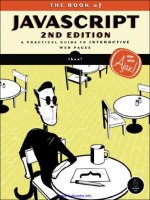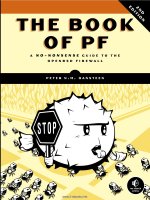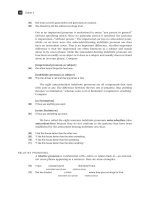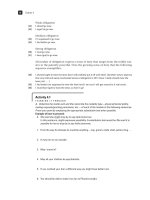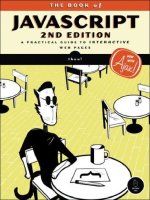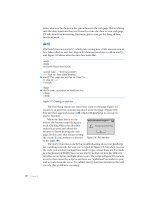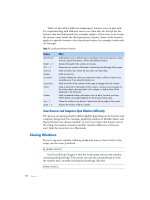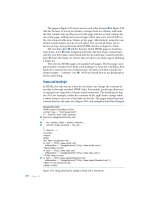the book of javascript 2nd edition phần 7 ppsx
Bạn đang xem bản rút gọn của tài liệu. Xem và tải ngay bản đầy đủ của tài liệu tại đây (768.85 KB, 50 trang )
272 Chapter 14
<html><head><title>Demonstrating Ansynchronicity</title>
<script type = "text/javascript">
<! hide me from older browsers
X function demoAsync() {
var now = new Date();
downloadFile("longWait", now );
downloadFile("shortWait", now);
}
Y function downloadFile(the_request, start_time) {
var request = null;
if (window.XMLHttpRequest) {
request = new XMLHttpRequest();
} else if (window.ActiveXObject) {
request = new ActiveXObject("Microsoft.XMLHTTP");
}
if (request) {
request.open("GET", "http://localhost/boj/" + the_request +
".php");
Z request.onreadystatechange =
function() {
if (request.readyState == 4) {
[ document.getElementById("resultDiv").innerHTML +=
"File " + the_request + " was downloaded in " +
\ getExpiredTime(start_time) + " seconds <br>";
}
}
request.send(null);
} else {
alert("Sorry, you must update your browser before seeing" +
" Ajax in action.");
}
}
] function getExpiredTime(start_time) {
var then = start_time.getTime();
var now = new Date();
var now_time = now.getTime();
var diff = (now_time – then) / 1000;
return diff
}
// show me >
</script>
</head>
<body>
^ <form><input type = "button"
onClick = "demoAsync(); return true;" value = "Start Downloading"></form>
<div id = "resultDiv"></div>
</body>
</html>
Figure 14-6: Asynchronicity in Ajax
Ajax Basics 273
Line-by-Line Analysis of Figure 14-6
The action starts when a user clicks the button in ^, which calls the demoAsync()
function in X. This function creates a new
Date object that tracks the time
when the function was called, and then it calls the
downloadFile() function
twice (once for each file we want to download). Notice that the function
asks for the largest file, longWait, first and the smallest file, shortWait, next.
The
downloadFile() function that starts in Y looks like a typical Ajax func-
tion. It begins by trying to create a new request object, and if that succeeds, it
tells the request which resource to access.
The anonymous function that is called when the request changes its state
is defined in Z. This function says that we should add some information to
the contents of the
div named resultDiv ([) once the request has completed
(that is, when the request object’s
readyState property equals 4). The informa-
tion added is the name of the requested file and the time it took to download.
Line \ calls
getExpiredTime() to determine how long (in seconds) it took to
download the file.
SETTING UP A WEBSERVER AND PHP
Below you’ll find some resources for setting up the Apache webserver and PHP on
your desktop machine. Apache has been the most popular webserver on the Internet
for more than 10 years. It is very robust, has loads of features, and works on all
modern Windows, Macintosh, and Unix (including the major flavors of Linux) operat-
ing systems. In the spirit of full disclosure, I should mention that my cousin, Robert S.
Thau, was one of the original authors of Apache. Hooray, Robert!
For Windows and Linux
If you are using Windows 98, NT, 2000, or XP, or a major version of Linux
(Debian, Mandrake, Red Hat, or SuSE), you can install Apache and PHP
using one easy package called XAMPP from Apache Friends. The package
is available at and at http://
www.bookofjavascript.com/Freeware/xampp. The useful MySQL database
and a few other things are also included. If you want to get up and running
quickly, I suggest you use XAMPP.
For Macintosh OS X Server
If you’re running the Macintosh OS X Server operating system (http://www
.apple.com/server/macosx)—which is different from its desktop operating system—
you already have Apache and PHP installed. See your OS X Server documentation
for details on how to get it operational.
For Macintosh OS X Standard
If you’re not running OS X Server, there is a simple package for setting up Apache,
PHP, and MySQL on the Macintosh. It’s called MAMP, and it’s available at http://
mamp.info and at />274 Chapter 14
Next up, getExpiredTime() (]) is passed a Date object that represents the
time when the
demoAsync() function was called. The getTime() method of this
Date object returns the number of milliseconds between January 1, 1970,
and the time represented by the object (
getTime() was described in Table 2-1).
Next, a
Date object that represents the current date and time is created, and
getTime() calculates the number of milliseconds between the current time
and January 1, 1970; the difference between these two numbers is the time
(in milliseconds) that has passed since the
demoAsync() function was called
and the request object completed its download of the requested file. That
number is divided by 1,000 (1,000 milliseconds in a second) to get a time in
seconds.
Ajax and Usability
There are many good examples of Ajax (Google Maps, Flickr, and Google
Suggest, to name a few), but it is very easy to create a confusing and difficult-
to-use Ajax application. Below is a list of some roadblocks that you may
encounter along your road to implementing excellent Ajax.
The Back Button
Web users are accustomed to using their browser’s back button to return to
pages they’ve just seen. Unfortunately, unless special care is taken, the back
button does not work as expected in Ajax applications. For example, if you
click the left side of a Google map and drag it to the right side of the screen,
the map will change, but clicking the browser’s back button won’t return the
map to its previous state. Instead, because all of an Ajax application happens
on a single web page, clicking back will take you off that web page. In the case
of Google Maps, this may take you out of Google Maps entirely. You can use
many of the Ajax frameworks described in Appendix B to help make the
browser’s back button work in ways that will make more sense to your visitors.
Dojo (), Backbase (), and
RSH (
are three examples of such libraries.
URLs and Bookmarking
Web page URLs can be written down, sent to friends, and bookmarked.
However, because the URL of a web page for an Ajax application does not
change as the contents of the page change (all updates happen on the same
page), special care must be taken to create URLs that can be bookmarked
and emailed. Again, you’ll find solutions to this problem in the Ajax frame-
works in Appendix B.
Poor Design
People who have been browsing web pages for any length of time are
probably all too familiar with the usual submit-wait-reload method of web
interaction. In this style of communication, the entire web page updates
Ajax Basics 275
when new information is returned from the server, which also signals to the
visitor that the whole page is new. When using Ajax, on the other hand, the
contents of a web page might change without the visitor noticing any signs
of a change. As a web designer, you should be sure to signify important
changes to web pages using design techniques, such as changing color
or borders.
Ajax also offers new types of navigation to the web designer. Pre-Ajax,
designers used links and images to help users navigate between web pages.
Ajax and dynamic HTML offer much greater flexibility, but this flexibility
can also create confusing means of navigation. For example, you could design
a website with an interactive knob that visitors would turn to see different
pages of your site. Although this interactive knob would be nifty, it might also
confuse most web surfers, who are accustomed to navigating websites using
hyperlinks. Adding a fancy new navigation style is probably not a good idea
unless you are simply trying to show off your elite Ajax skills.
For more information about potential problems with Ajax, see Chris
McEvoy’s article “Ajax Sucks Most of the Time”
3
and Alex Bosworth’s article
“Ajax Mistakes.”
4
To Ajax, or Not to Ajax
Like all technologies, Ajax can be used for good or for evil. Opinions
concerning the best times to use Ajax range from “never” to “whenever
possible.” I tread the middle ground by keeping in mind the following bad
and good uses of Ajax:
Bad: Just Because You Can
No flashy web technique should be unleashed upon your visitors just because
you think it’s cool—unless, of course, your visitors are going to your site
expressly to see cool web tricks.
Bad: It’s the Hot New Thing
Similarly, just because Ajax is new doesn’t mean it solves all problems, and as
we’ve seen, it introduces new ones. Resist the urge to add Ajax to your site
just because it is the hot new thing.
Bad: Replacing Something That Works with Something New and Confusing
Hyperlinks do a great job of leading people from one web page to another.
Confusing your visitors with new and unnecessary forms of navigation will
most likely result in fewer users.
3
See Note that this article is a rewriting of an older
article by Jakob Neilsen titled “Why Frames Suck (Most of the Time),” which is available at
/>4
See />276 Chapter 14
Good: In-Context Data Manipulation
Imagine you are the CEO of a big company, and you are presented with a
table of information about your employees. This table may include the name,
salary, and tenure of each employee. Now, imagine you want to sort that table
by name, salary, or tenure. Without Ajax, you would click a button and wait
for the whole page to reload. With Ajax, the table can stay on the screen
while the data are being rearranged, which is far less disruptive.
In this example, the object you are manipulating stays in front of you
while you are manipulating it. This is a good use of Ajax.
Another example of in-context data manipulation is Google Maps’ use
of Ajax. In Google Maps, you can move the map by dragging on it. The rest of
the page does not change, and at no point is the screen blank. Mapping appli-
cations that do not use Ajax reload the entire web page each time you want
to pan a map.
Good: Interactive Widgets
Interactive widgets are small components of a website that generally appear
on the margins of a web page. Items such as news tickers, quick one-question
polls (“Do you prefer cats or dogs?”), and login forms fall into this category.
In each of these cases, interacting with the widget may produce results that
do not require the entire web page to reload.
For example, if a visitor tries to log in with an invalid username or
password, the error message might as well appear on the current web page,
rather than bringing the visitor to an entirely new page that says nothing
but Invalid login. Similarly, the current poll results might show up exactly
where the poll the user just completed was placed.
Good: Saving State
Many word processors and other applications have an auto-save function,
which stores a user’s work from time to time. The same functionality can
be added to a web application using Ajax’s ability to send information to a
webserver without alerting or disturbing the user. This kind of behind-the-
scenes application of asynchronous behavior is a perfect context for Ajax.
Summary
This chapter has covered the basics of using Ajax, including:
z How client-server communication using Ajax differs from the traditional
type of web-based client-server communication
z How to create a request object and send requests
z How to get results from a request object once the request has been
fulfilled
Ajax Basics 277
z What asynchronicity means, and what it can do for you
z What problems may arise
z When to use Ajax
This is just the first of three chapters on Ajax. The next chapter deals
with how to use XML to share information between a web browser and a
webserver. Chapter 16 gets you started with writing programs that run on
webservers and communicate with the Ajax you learned in this chapter and
that you’ll learn in Chapter 15.
Assignment
The JavaScript in Figure 14-4 used Ajax to read the contents of a file called
sample.txt, but it did not display the contents of the file. Your assignment is
to write a page that asks for a file to read in, and then displays the contents
of that file in a
div. Figure 14-7 depicts how a solution might look after a user
entered sample.txt into the text field and clicked the Get the File button.
Remember, the file that Ajax reads must live in the same directory as one
that contains the Ajax code.
Figure 14-7: Displaying the contents of a file
XML IN JAVASCRIPT AND AJAX
Chapter 14 introduced Ajax and showed
how it works inside web browsers. Normally,
Ajax applications pass information back and
forth between a web browser and a webserver.
When a user drags a Google map, for example, the
browser sends information to the server about how the user is dragging
the map. The server then returns map-related information for the browser
to interpret and display.
Information passed back and forth between a web browser and a web-
server can take many forms. This chapter discusses the form used by Ajax: XML.
In this chapter you will learn:
z What XML is and why it’s useful
z How to format information using XML
z How to use JavaScript to read XML documents
z What browser-compatibility issues relate to processing XML
z How to use XML in Ajax communications
280 Chapter 15
Once you’ve mastered the intricacies of XML, you’ll be ready for
Chapter 16, the final Ajax chapter. There you will learn how to write the
server-side code for Ajax communications.
A Real-World Example of Ajax and XML
The photo-sharing community site Flickr () provides
many fancy web-based tools for uploading, editing, and sharing your photos.
Figure 15-1 shows how Flickr looks after I’ve logged in. At the top of the screen
is a menu with an Organize button. Clicking that button brings you to a page
like the one in Figure 15-2. Here, you can drag your pictures to the canvas,
edit their descriptions, change their dates, and perform a variety of other
image-organizing tasks. What you don’t see is the behind-the-scenes com-
munication Flickr uses to retrieve your images from its webserver. Using
a handy debugging tool called the XmlHttpRequest debugger (which I’ll
describe in detail in Chapter 18), I was able to watch a bit of that communi-
cation. As the web page in Figure 15-2 opens, the browser sends an Ajax
query to the Flickr server, and the server answers with a list of the images
I have already uploaded. Figure 15-3 shows part of the webserver’s
response.
Figure 15-1: Flickr user home page
The gobbledygook you see in Figure 15-3 is XML, the standard way of
communicating information in Ajax. If you look at it long enough, you’ll see
that the response describes three photos. Each photo has a title, a date it was
uploaded, a date it was taken, and a bunch of other information. In addition
to this information, you’ll see lots of tags that look something like HTML tags.
This information is processed by the JavaScript in Flickr’s web page and
turned into a nice interface like the one in Figure 15-2. The XML document
is a bit hard to understand, but keep in mind that XML is meant for programs,
not people. Normal humans are not supposed to see XML in the raw like
this. Only programmers like us have that honor.
XML in JavaScript and Ajax 281
Figure 15-2: Flickr Organize page
Although Flickr is a great example of a site that uses XML in its client-
server communications, the application is a bit too complicated to use as an
instructional example. Instead, this chapter will show you how to use XML to
create a application much like Google’s enhanced search engine interface,
Google Suggest.
<?xml version = "1.0" encoding = "utf-8" ?>
<rsp stat = "ok">
<photos page = "1" pages = "1" perpage = "100" total = "32">
<photo id = "51544990" owner = "76267260@N00" secret = "f69c737a26" server
= "27" title = "Strawberry Picking down the 1" ispublic = "1" isfriend = "0"
isfamily = "0" dateupload = "1129035992" datetaken = "2005-09-26 00:14:57"
datetakengranularity = "0" latitude = "0" longitude = "0" accuracy = "0"
ownername = "thau" iconserver = "0" />
<photo id = "51544989" owner = "76267260@N00" secret = "e64704958b" server
= "33" title = "Fuel Cell Bus at Davis" ispublic = "1" isfriend = "0" isfamily
= "0" dateupload = "1129035992" datetaken = "2005-10-01 17:12:52"
datetakengranularity = "0" latitude = "0" longitude = "0" accuracy = "0"
ownername = "thau" iconserver = "0" />
<photo id = "51542442" owner = "76267260@N00" secret = "6032d0feb8" server
= "27" title = "Grapes, ready for the crushing" ispublic = "1" isfriend = "0"
isfamily = "0" dateupload = "1129035221" datetaken = "2005-10-03 16:09:58"
datetakengranularity = "0" latitude = "0" longitude = "0" accuracy = "0"
ownername = "thau" iconserver = "0" />
</photos>
</rsp>
Figure 15-3: Part of Flickr’s webserver XML response (I removed 29 of the photos)
Google Suggest
Google Suggest ( is just like the usual Google
search engine, but as you type a word into the search field, it presents a list
of frequently searched-for terms beginning with the letters you have already
typed, along with the number of results you’d get if you searched for each of
282 Chapter 15
those terms. For example, Figure 15-4 shows what happens when I commit
the narcissistic act of typing my name into Google’s search field. Each time
I type a letter into the search field, Google Suggest gets information from
Google’s webserver and updates the page. In typical Ajax fashion, this trip
to the server occurs invisibly.
Figure 15-4: Finding myself in Google Suggest
In this chapter, we will use XML to create an Ajax application much like
Google Suggest.
XML—the Extensible Markup Language
XML is a standard way of representing information that can be stored in a
file or shared between machines. Computers have been storing and sharing
information since they were first created. In the past, people who wrote soft-
ware invented their own formats for sharing information. Imagine a language
translation program that stores its dictionary in a file. The file will contain
words in English and their translations into another language, say, Italian.
That file can be formatted any number of ways. For example, it might
have each English word and its Italian translation on one line, separated by
a colon:
a: un, uno, una
aardvark: oritteropo
Alternatively, the file could have an English word on one line, the Italian trans-
lation on the next line, and then a blank line before the next English word:
a
un, uno, una
aardvark
oritteropo
There are infinitely many ways to format a file for a computer. As long as the
computer understands the format of the file, it will be able to do something
with the information inside. Unfortunately, all these different file formats
XML in JavaScript and Ajax 283
make it difficult to create tools that can work with arbitrary files. How can a
program or a tool know that the first file uses one line for each English word
and translation, while the second file uses two lines for the English word and
its translation?
This is where XML comes in. XML is a standard file format ratified
by the World Wide Web Consortium in 1998 (
Since the standard’s release, XML has become the way to store and share
structured text documents.
A structured document is one that can be divided up into meaningful
components. For example, The Book of JavaScript is structured. It has chapters,
each of which has a title at the start and a summary near the end. Each
chapter also has a number of large sections indicated by headers in large
print, and these sections can be subdivided into shorter parts marked by
smaller-print headers.
Most text documents designed to be read and processed by computers
have some sort of structure; XML is a standard way to describe that structure
to a computer. XML has become so popular that all modern web browsers
come with built-in methods to read and process XML documents. Similarly,
all major programming languages used by webservers also have XML-
processing facilities. Because both web browsers and webservers under-
stand XML, they can communicate with each other by sending messages
that conform to the XML standard.
The Rules of XML
The rules for XML documents are simple and few. As another example of
an XML document, consider the XML-style English-to-Italian dictionary in
Figure 15-5.
X <?xml version = "1.0" ?>
Y <dictionary>
<word>
<english>a</english>
<translation>un, uno, una</translation>
</word>
<word>
Z <english>aardvark</english>
<translation>oritteropo</translation>
</word>
</dictionary>
Figure 15-5: A simple XML document
The XML Header
All XML documents start with an XML header like the one in Figure15-5.
XML headers can also include an optional attribute called an encoding, as you
can see in the first line of Figure 15-3. This encoding tells an XML processor
what kind of characters to expect in the document.
284 Chapter 15
XML Elements
XML elements are used to mark up information. For example, to indicate
that something is an English word, we might define an XML element called
english. Most XML elements have a start and end tag; in this case, the english
element has a start tag,
<english>, and an end tag </english>. To indicate
that aardvark is an English word, we would use the following XML:
<english>aardvark</english> (Z).
XML elements can nest inside each other. The nesting must be proper—
that is, the inner XML element must be closed before the outer XML ele-
ment is closed. Element names must begin with a letter and should not
contain spaces or punctuation other than periods (
.), hyphens (-), and
underscores (
_).
If there are no XML elements or text inside the open and close tags of
an XML element, that element is called empty. An empty XML element can
be shortened from
<emptyElement></emptyElement> to <emptyElement/>. It does
not have an end tag, but the closing bracket has a slash before it.
The document in Figure 15-5 has several XML elements:
dictionary, word,
english, and translation. A computer program that understands XML could
read this document and know that
aardvark and a are both considered english
things, and that
english things and translation things are parts of word things,
which are parts of a
dictionary thing. Because the document is in XML, we
would not have to tell the program that the English and Italian words are
separated by a colon or that each line represents an English/Italian pair.
XML Attributes
Elements can have attributes. An element with an attribute looks like this:
<a href = "">No Starch Press</a> This is an XML
element named
a with an attribute named href. The value of the attribute is
quoted. Attribute names follow the same rules as element names: They must
begin with a letter and should not contain spaces or punctuation other than
periods (
.), hyphens (-), or underscores (_). Empty elements can still have
attributes:
<person name = "thau!"/>
NOTE Did you notice that the XML above is also HTML? HTML is almost a type of XML.
The main difference between it and XML is that HTML is more relaxed. For example,
the element:
<img src = "hello.gif"> is valid HTML, but not valid XML. To be valid
XML it would have to look like this:
<img src = "hello.gif"/>. Notice the slash before
the closing bracket.
Illegal XML Characters
Certain special characters (', ", <, >, and &) are not allowed in an element
name, an attribute name, attribute values, or text between the elements. If
you need to use one of these characters you must use an encoding known
as an entity, which is introduced by an ampersand (
&) and terminated with a
semicolon (
;). Use the entities < and > to represent the angle brackets
XML in JavaScript and Ajax 285
< and >, and use ' and " to represent apostrophe and quotation
marks. Because it introduces entities, the ampersand itself is a special char-
acter. If you need to use an ampersand as itself, you must use the entity
&.
To ensure maximum cross-browser interoperability, all non-ASCII char-
acters should be encoded using their Unicode decimal numbers. For example,
the character á (a with an acute accent) should be encoded as
á. (See
for the entire set of character entities and
for
a less complete, but more usable, list.)
XML Documents Have a Single Root Element
An XML document must have only one root element. The root element is the
first XML element in the document, and all the other elements of the XML
document go between its open and close tags. For example, in Figure 15-5
the root element is
dictionary (Y).
Final Comments About the XML Format
As already mentioned, XML has become an incredibly pervasive standard.
One feature of XML that makes it particularly useful is that you can invent
any element names you desire. This means that organizations can agree
upon a set of XML elements that work for them and that can be used to
structure all information within their organization or field. Varieties of XML,
called XML vocabularies or markup languages, have been invented for many
applications, such as SVG for describing two-dimensional graphics, GedML
for genealogical information, GML for geographic information, VRML for
describing objects in 3D, and SportsML, which the International Press
Telecommunications Council uses to publish sports information. Each
of these uses the rules of XML and a set of predefined element and attrib-
ute names. When using XML, you can either use existing vocabulary or
create your own.
The format of an XML document is just the tip of the XML iceberg.
There are many useful technologies built around XML, including standard
ways to search XML documents, ways to convert XML documents into PDFs
and HTML, and ways to ensure that XML documents conform to specific
vocabularies (such as GML, VRML, and the others described above).
Processing XML
XML is so popular that web browsers have built-in mechanisms for dealing
with XML documents. In fact, all of the methods used to process the DOM
(discussed in Chapter 13) can also be used to process XML documents.
The script in Figure 15-6 shows how to use some of the methods that we
used to process the DOM to create an application that looks up a word in three
dictionary files (German, Portuguese, and Italian), which I downloaded from
the Internet Dictionary Project ( />286 Chapter 15
<html><head><title>Reading XML Documents</title>
<script type = "text/javascript">
<! hide me from older browsers
X function getTranslations(the_word) {
var languages = new Array("german","italian","portuguese");
for (var loop = 0; loop < languages.length; loop++) {
getTranslationFromFile(languages[loop], the_word);
}
}
Y function getTranslationFromFile(the_file, the_word) {
var request = null;
var xml_response = null;
if (window.XMLHttpRequest) {
request = new XMLHttpRequest();
} else if (window.ActiveXObject) {
request = new ActiveXObject("Microsoft.XMLHTTP");
}
if (request) {
Z request.open("GET", the_file + ".xml");
request.onreadystatechange =
function() {
if (request.readyState == 4) {
[ xml_response = request.responseXML;
\ document.getElementById(the_file).innerHTML =
findTranslation(xml_response, the_word);
} else {
] document.getElementById(the_file).innerHTML =
"SEARCHING ";
}
}
request.send(null);
} else {
alert("Sorry, you must update your browser before seeing" +
" Ajax in action.");
}
}
^ function findTranslation(xml_doc, the_word) {
var the_translation = "unknown";
var this_word = "";
var this_english_element = null;
_ var english_word_elements =
xml_doc.getElementsByTagName("english");
for (var loop = 0; loop < english_word_elements.length; loop++) {
this_english_element = english_word_elements[loop];
` this_word = this_english_element.firstChild.nodeValue;
if (this_word == the_word) {
a the_translation =
this_english_element.nextSibling.firstChild.nodeValue;
}
}
return the_translation;
}
XML in JavaScript and Ajax 287
// show me >
</script>
</head>
<body>
<form
onSubmit = "getTranslations(document.getElementById('theText').value);
return false;">
<input type = "text" id = "theText">
<input type = "button"
onClick = "getTranslations(document.getElementById('theText').value);
return false;" value = "Translate!">
</form>
<b>Portuguese:</b> <span id = "portuguese"></span><br>
<b>Italian:</b> <span id = "italian"></span ><br>
<b>German:</b> <span id = "german"></span ><br>
</body>
</html>
Figure 15-6: Reading an XML document
As you can see in Figure 15-7, entering aardvark into the text box and
clicking the Translate! button translates the provided word into the three
languages.
Figure 15-7: Translating aardvark
NOTE Unless the XML dictionary files are served up using a webserver, the script in Figure 15-6
will not work in Internet Explorer. To understand why not, why it doesn’t matter too
much, and what you can do about it, see the section “Internet Explorer, responseXML,
and Client-Side Ajax” on page 291.
Line-by-Line Analysis of Figure 15-6
The script in Figure 15-6 begins when a user clicks the Translate! button
or when the user presses
ENTER while the cursor is in the text box (thereby
submitting the form). In either case, the function
getTranslations() is called
with the contents of the text box. The
getTranslations() function in X simply
calls
getTranslationsFromFile() for each of the dictionary files.
NOTE It’s nice to use an array and a loop here, because if we want to add a new language
file, we can just add it to the
languages array.
288 Chapter 15
The getTranslationsFromFile() function in Y is called once for each
language. It has two parameters: the name of a language and the word to
translate. This function is the typical Ajax function we’ve seen, with a few
twists. First, in Z notice that the request is getting a file whose name is the
name of the language we want to translate, with the extension .xml. Once the
request has been answered, [ retrieves the value of the request’s
responseXML
property. Then \ calls the
findTranslation() function and puts its results into
an element with an
id attribute set to the language.
NOTE Notice that the variable passed into the getTranslationsFromFile() function is used
to name both the file being read and the element into which the answer should be placed.
Using one variable in multiple contexts is a common trick. Also notice that ] puts
the string
"SEARCHING " into the element, which will soon hold the result whenever the
request object changes into any state other than 4. This is a good way to let your users
know that your page is doing something and that there is more information to come.
Visualizing the XML Document
All of the XML handling is done in the findTranslation() function (^), which
is called once the XML document has been fully loaded (after the equal sign
in \). To understand better how
findTranslation() works, see Figure 15-8,
which represents part of the XML document in Figure 15-5 graphically. The
root element of the XML document,
dictionary, appears as a node at the top
of Figure 15-8.
Figure 15-8: A graphical representation of part of the XML in Figure 15-5
The dictionary node has two child nodes, each named word, which represent
the
word elements in Figure 15-5. Each word node in Figure 15-8, in turn, has
two children, named
english and translation, representing the english and
translation elements in Figure 15-5. These elements each have some text
between their open and close tags: an English word and its translation. The
text stored between the tags of an XML element is stored in a text node that is
a child of that element. If the only thing between an element’s open and close
tags is text, the text node containing that text is the first child of the element.
In order actually to get the text from the text node, the node’s
nodeValue
property must be accessed. We’ll see that working soon.
dictionary
word
english
nodeValue = a
Text node
translation
nodeValue = un
Text node
word
english
nodeValue = aardvark
Text node
translation
nodeValue = oritteropo
Text node
XML in JavaScript and Ajax 289
Navigating the XML Document
Now let’s return to the findTranslation() function. The function first sets
the translation to
"unknown" and, if no other translation is found, this will
be the result returned. The first sign of XML handling is in _, which uses the
getElementsByTagName() method (discussed in Chapter 13) to return an array
of all the elements of the XML document with the name
"english". You can
see these elements in the XML in Figure 15-5.
Once that array of elements is returned, the function loops through the
array. Each time through the loop, the variable
this_english_element is set
to the next
english element in the array, and ` extracts the English word
between the open and close tags of the element. Line a then extracts the
translation of that
english element.
Extracting Information from XML Elements
Lines ` and a are complicated enough to deserve their own figure. Fig-
ure 15-9 is a graphic representation of the process of translating the word
aardvark. Assume that we’ve retrieved the list of elements named
english and
have looped past the first
english element. We’re now looking at the second
english element in the list, which is labeled in the figure with the box contain-
ing the words
this_english_element. The this_english_element element has a
child element that is a text node with a
nodeValue of aardvark.
Figure 15-9: A graphical representation of getting a word’s translation
Line ` extracts the value "aardvark" from this_english_element. Here’s
` again:
this_word = this_english_element.firstChild.nodeValue
This line looks at the built-in firstChild property of the XML element
stored in
this_english_element, which is a text node, and then it retrieves the
nodeValue of that text node. The line following ` checks to see whether this
word is the word we want to translate. If it is, a retrieves the translation of
the word.
dictionary
word
english
nodeValue = a
Text node
translation
nodeValue = un
Text node
word
english
nodeValue = aardvark
Text node
translation
nodeValue = oritteropo
Text node
Parent of
this_english_element
this_english_element
Next sibling of
this_english_element
this_english_element
Text node of
290 Chapter 15
To understand a, look back at Figure 15-9. Notice that the parent of
the node labeled
this_english_element is a word node and that it has been
labeled Parent of
this_english_element. This word node has two children:
this_english_element and a translation node. As is true of people, any two
XML nodes that share a parent are called siblings. The sibling that comes
right after an XML node is called that node’s next sibling. The sibling next to
this_english_element is the node labeled Next Sibling of this_english_element.
This next sibling can be accessed using the built-in property
nextSibling.
Now look at a:
the_translation = this_english_element.nextSibling.firstChild.nodeValue
The code in a gets the translation of this_english_element by looking at
this_english_element, finding its next sibling (the translation node), getting
that node’s first child (the text node), and then retrieving the
nodeValue
of that text node.
Wrapping Up
Before wrapping up Figure 15-6, let’s review. A visitor has entered a word into
a text field and clicked the Translate! button. This calls
getTranslations(),
which loops through a list of languages into which the provided word should
be translated. Each time through the loop,
getTranslationFromFile() is passed
the name of a language and the word to translate. The
getTranslationFromFile()
function performs an Ajax call that reads in an XML dictionary for that
language and then calls
findTranslation() to get the translation. The
findTranslation() function does all the XML handling just covered and
returns the found translation back to the
getTranslationFromFile() function.
Now we’re ready to wrap up.
Once
findTranslation() finds and returns the translation of the requested
word, \ in
getTranslationFromFile() puts the translation into the span with
an
id equal to the name of the language being processed. This makes the
translation appear on the web page and completes the Ajax request for this
language.
As with all things Ajax, the calls in
getTranslationsFromFile() all are
satisfied asynchronously. Once the user clicks the Translate! button, the
language files are all accessed simultaneously, the translations are retrieved,
and the results are placed in the
<span> tags at the bottom of the HTML.
NOTE I’ve used spans instead of divs to avoid a line break between the text listing the
language (e.g., Italian) and the returned translation.
This example has shown you the fundamentals of processing XML
documents in JavaScript. The rest of the chapter will cover a few niggling
details and then take you through another example of using XML in Ajax.
XML in JavaScript and Ajax 291
Internet Explorer, responseXML, and Client-Side Ajax
I noted in the previous section that the script in Figure 15-6 will not work on
Internet Explorer if the XML dictionary files are not served up by a webserver.
This is because Internet Explorer fills the
responseXML property only if the
browser is told that the file being read is an XML file. If the file is being read
straight off the hard drive (and not sent by a webserver), Internet Explorer
won’t know that this is an XML file rather than an ordinary text file.
In general, this is not really a problem. If you are developing a web page
that will be available to anyone other than you, you will need to use a web-
server to serve it and all the documents relating to it. Therefore, in practice,
the XML files will be served by a webserver, and Figure 15-6 should work just
as it is. The only time this Internet Explorer “feature” will cause problems is
when testing and debugging your Ajax code without using a webserver.
Fortunately, there is a simple fix: Replace [ in Figure 15-6 with this:
xml_response = new ActiveXObject("Microsoft.XMLDOM");
xml_response.loadXML(request.responseText);
These lines use a special Microsoft ActiveXObject to turn the contents of
the request’s
responseText property into XML.
Problems with White Space in XML
Some browsers, such as Firefox, like to treat blank spaces in XML documents
(including spaces used to indent tags) as text nodes. As you might imagine,
these unexpected text nodes can cause problems when using JavaScript to
navigate around an XML page.
To solve this problem, you can write some JavaScript to remove all text
nodes in the XML with
nodeValues that contain only spaces, or you can write
your JavaScript to simply ignore these blank text nodes (which usually appear
between XML elements).
For example, if Firefox reads this line of XML
<word><english>a</english> <translation>un</translation></word>
the XML document stored in request.responseXML will contain a word element
with three children: an
english element, a text node with the space between
the
english and translation elements, and the translation element. This means
that the
nextSibling property of the english element would point to the text
node rather than to the
translation element. This is bad news for the script
in Figure 15-6, which assumes that each
english element will be followed by a
translation element rather than by a text node containing only a space.
A more flexible version of Figure 15-6 would do one of two things.
First, the JavaScript could preprocess the XML document, deleting all the
text nodes that contain only spaces. Alternatively, the code could leave the
292 Chapter 15
extra text nodes in place but just skip nodes that it doesn’t care about.
For example, when looking for the translation of an English word, the
code in Figure 15-6 could loop through the children of the parent of the
english element, checking the nodeName of each child and stopping when it
finds an element named
translation.
As it is now, the code in Figure 15-6 works fine because the XML files
I created do not have a space between the
english and translation elements.
For our purposes, this works. In the real world, however, you would want to
write code that would deal with the possibility that somebody writing an XML
dictionary for your application would accidentally put a space between the
english and translation elements.
Creating a Suggest Application for Translation
Let’s apply what we’ve learned so far to another example of using XML with
Ajax. Google Suggest is a very fancy web application, with many interesting
features that help it react quickly to user queries. As shown in Figure 15-4,
Google Suggest provides suggested searches as you type letters into the search
box. Although the JavaScript I’ll describe in this section is not nearly as
advanced as what you see in Google Suggest, it should help to demonstrate
how Google Suggest works.
Figure 15-10 shows a simplified suggest application that translates English
words into Italian. The figure shows how things look in Internet Explorer
after I type
bo. On the left side you see a list of the first ten English words in
the dictionary that start with the letters bo, and on the right side are their
translations. After each keypress, the script reloads the italian.xml file and
looks for words that begin with whatever letters are in the text box. As is
typical with Ajax, there is no submit button to push; the JavaScript accesses
the information it needs and updates the page as I type.
Figure 15-10: The translation script with suggestions
XML in JavaScript and Ajax 293
NOTE For a full description of how Google Suggest works, see Chris Justice’s excellent analysis
at
The code for this neat little application can be found in Appendix D and
is available at
It is a bit long, so I will break it up a bit as I describe it here.
NOTE Remember, this code will not work if you are testing it in Internet Explorer unless you
serve up the italian.xml file using a webserver. If you don’t have access to a webserver
and you want to test the script out, make sure to make the change described in the
section “Internet Explorer, responseXML, and Client-Side Ajax” on page 291.
Let’s begin with the text entry form:
<form>
<input type = "text" size = "55" id = "theText"
onKeyUp = "getTranslations('italian', this.value);">
<div id = "theResults" style = "width:22em; border:1px black solid;
padding-left:2px;padding-right:2px">
</div>
</form>
This form has one text input element and a div into which the results of
the script will be placed. The
ems you see in the style of the div set the width
of the
div equal to some multiple of the width of the letter m (em) in the font
being used. The size of the
em unit will vary with the font being used, in direct
proportion to the width of the letter m in that font. As a result, if a user changes
the font size on his or her browser, the script will automatically adjust the
width of the
div. The JavaScript code will automatically change the height
of the
div as the number of results to be shown changes.
Notice that the text input element has an
onKeyUp event handler. When a
letter is typed (that is, a key is pressed), and then released, the
getTranslations()
function is called upon the release of the key. This function is almost exactly
like the
getTranslationFromFile() function shown in Figure 15-6 except for the
anonymous function defined after Z, which has been changed to:
request.onreadystatechange =
function() {
if (request.readyState == 4) {
xml_response = request.responseXML;
displayResults(findTranslations(xml_response, the_word));
}
}
When the state of the request object changes to 4, it has completely down-
loaded the requested document. At this point it calls
findTranslations() to get
the relevant words and translations, and then it sends those results to the
displayResults() function.
294 Chapter 15
Finding the Translations
The findTranslations() function searches through the XML file for the
correct words to display. Figure 15-11 is a slightly abridged version:
function findTranslations(xml_doc, the_word) {
// obvious variable declarations and initializations (omitted)
var these_translations = new Array();
var english_word_elements = xml_doc.getElementsByTagName("english");
X var reg_exp = new RegExp("^" + the_word);
Y while ((loop < english_word_elements.length) && (found == false)) {
Z this_word = english_word_elements[loop].firstChild.nodeValue;
[ if (reg_exp.test(this_word)) {
the_translation =
english_word_elements[loop].nextSibling.firstChild.nodeValue;
found = true;
}
loop++;
}
\ if (found == true) {
] these_translations.push(this_word + "\t" + the_translation);
^ for (var count = loop; count < (loop + 10); count++) {
_ if (count < english_word_elements.length) {
this_word = english_word_elements[count].firstChild.nodeValue;
if (reg_exp.test(this_word)) {
the_translation =
english_word_elements[count].nextSibling.firstChild.nodeValue;
these_translations.push(this_word + "\t" + the_translation);
}
}
}
}
return these_translations;
}
Figure 15-11: Finding the translations
The findTranslations() function shown in Figure 15-11 is similar to the
findTranslations() function shown in Figure 15-6, except that instead of
getting just one translation for a word, it looks for up to ten words that begin
with the letters in the text box, with their translations. If only seven words
begin with the letters in the text box, only those seven words will be displayed.
The function uses regular expressions (discussed in Chapter 11) to
determine whether a word starts with the letters in the box (X). Next, it
gets a list of all the XML elements named
english and loops through that list
until either it runs out of elements or it finds a word that matches the regular
expression (Y). Each time through the loop,
this_word is set to the English
word (Z), and then [ checks to see whether
this_word matches the regular
expression. If it does, the translation of the word is retrieved from the
english
element’s sibling, the
found variable is set to true, and the loop ends.
XML in JavaScript and Ajax 295
At the end of the loop, \ checks to see whether a word has been found
that matches the regular expression. If so, ] sticks the word, followed by a tab
(
\t) and the word’s translation at the end of an array called these_translations.
The
these_translations array now has one word and its translation, and it will
eventually contain all the words and translations to be displayed.
NOTE The push() method ( ]) is a handy way to add something to the end of an array;
it pushes an element to the end.
Once the retrieved word and translation have been added to the array,
it’s time to find other words that begin with the letters in the text field. The
loop in ^ begins by examining the items in the array of
english elements,
starting where the previous loop left off. It then looks at the next nine items.
Each time through the loop, the code gets the next
english element, checks
to see whether it matches the regular expression, and if so, adds it and its
translation to the
these_translations array. The code in _ makes sure the
loop ends if there are no more elements in the array of
english elements to
consider, which may happen, for example, if we are looking at words that
begin with the letter z.
When the loop in ^ ends, the function exits and returns the
these_
translations
array, which is then fed into the displayResults() function.
Displaying the Results
The function displayResults(), which displays the results, is pretty straight-
forward (as shown in Figure 15-12). The function first creates an HTML
table and then inserts that table into the
innerHTML of theResultsDiv. The
only tricky thing about this script involves changing the size of the
div so
that its border expands and contracts as the table changes size.
function displayResults(the_results) {
var display_me = "";
var splitter;
var this_result = null;
X for (var loop = 0; loop < the_results.length; loop++) {
this_result = the_results[loop];
if (this_result != null) {
Y splitter = this_result.split("\t");
Z display_me += "<tr><td align='left'>" + splitter[0] +
"</td><td align='right'>" + splitter[1] + "</td></tr>";
}
}
[ document.getElementById("theResults").style.height =
(the_results.length + parseInt(the_results.length / 5) + 1) + "em";
\ document.getElementById("theResults").innerHTML =
"<table width='100%' border='0' cellpadding='0' cellspacing='0'>" +
display_me + "</table>";
}
Figure 15-12: Displaying the results
296 Chapter 15
The displayResults() function is passed an array of results to display. The
code in X loops through this array, setting
this_result to the next result each
time it goes through the loop.
NOTE Remember that each result is an English word, followed by a tab and the word’s
translation in Italian (see ] in Figure 15-11).
The
split() method in Y is a built-in method of String objects. Given a
character, or a set of characters, the
split() method divides a string into parts
and stores those parts in an array. For example, the instance of
split() in
Y takes the string in
the_result and divides it into two parts: the part before
the tab (
\t) and the part after the tab. These pieces are stored in an array
called
splitter; splitter[0] contains the part before the tab, and splitter[1]
contains the part after the tab. The code in Z then takes these parts, creates
a string representing a row in an HTML table, and adds this string to the
display_me variable, which will contain all the rows of the table.
Once the loop completes, [ changes the
height property of the div’s
style property, making it roughly as tall as the table that it will contain. The
formula in [ gives an approximation of the
div’s height; it says that the div’s
height should equal the number of rows in the table plus a little bit for the
space between the rows. The number of rows in the table, in turn, equals the
number of items in the
the_results array. Finally, \ puts the beginning and
ending table tags on the table and puts the table into the
innerHTML of the div.
There’s a great deal more to Google Suggest, including choosing an
element from the suggestion box, caching results to make the page react
more quickly, and filling in a few letters in the text box. With the JavaScript
you know now, and a little expertise with cascading style sheets, you should
be able to add those features to your own applications.
Summary
This chapter has covered the basics of using XML with JavaScript and Ajax:
z What XML is used for
z How to format XML documents
z How Ajax applications use XML to share data
z How to process XML with JavaScript
z How to deal with cross-browser XML issues
The chapter has also given you more details about some objects you’ve
already encountered:
z How to use the split() method to divide a string into parts
z How to use the push() method to add an element to the end of an array
z How to use em in a cascading style sheet to make the size of something
proportional to the font being used