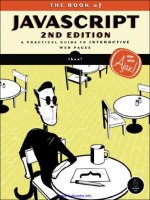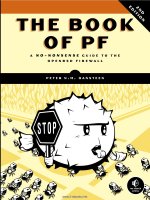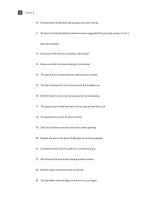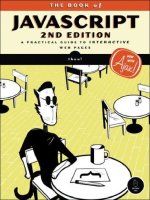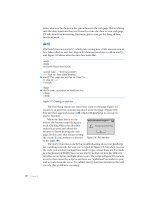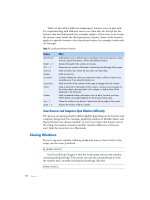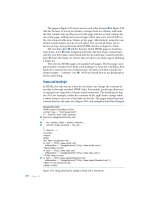the book of javascript 2nd edition phần 10 pot
Bạn đang xem bản rút gọn của tài liệu. Xem và tải ngay bản đầy đủ của tài liệu tại đây (327.35 KB, 65 trang )
426 Appendix C
Methods
Example:
window.document.the_form.reset();
Handlers
Example:
<FORM onSubmit = "if (formNotDone(this)) {return false;})">
This calls the function formNotDone() on the form. If the function returns
true, the if-then statement returns false and the form is not submitted.
Note that
formNotDone() is not a built-in JavaScript function. See Chapter 11
for more information on form validation.
Hidden
An invisible form element that can store values on a web page without the
visitor seeing them; useful for sending secret information to a CGI script.
Properties
For example:
window.document.the_form.my_hidden.value = "a nice person";
will set the value of the hidden element named my_hidden to a nice person.
If the form is subsequently sent to a CGI script, the value will be passed
along.
History
The history of URLs visited by the visitor’s browser.
reset()
FF, IE 4 Resets the elements of a form, as if a visitor clicked a reset button
submit()
FF, IE 3 Submits the form, as if a visitor clicked a submit button, except that the
onSubmit handler is not called when the submit() method is invoked
onReset
FF, IE 3 Triggered when a form is reset
onSubmit
FF, IE 3 Triggered when a form is submitted. Executing return false inside a
submit handler stops submission of the form to the CGI script.
name
FF, IE 3 Name of a hidden element
value
FF, IE 3 Value of a hidden element
Reference to JavaScript Objects and Functions 427
Properties
Methods
Example:
history.back();
Example:
history.forward();
Example:
history.go(-2);
HTMLElement [FF, IE 4]
All HTML elements (images, links, forms, and form elements) are considered
objects.
Properties
length
FF, IE 4 Number of URLs in the history list
back()
FF, IE 3 Returns to the previous page (like clicking the browser’s back button)
forward()
FF, IE 3 Advances to the next page (like clicking the browser’s forward button)
go()
FF, IE 3 Takes one parameter: the number of URLs to advance (positive values) or go
back (negative values). In IE 3, the parameter can be only
1, 0, or 1.
all[]
FF, IE 4 Read-only: Array holding all the elements the element contains
attributes[] FF, IE 5 Read-only: Array holding all the attributes of an element
childNodes[]
FF, IE 4 Read-only: Array of child nodes
className
FF, IE 4 CSS identifier for the element
dir FF, IE 5 Contents of an HTML element’s dir attribute
disabled
FF, IE 4 If set to true, dims the element so that it looks inactive
document
FF, IE 4 Read-only: Reference to the element’s document
firstChild,
lastChild
FF, IE 5 Read-only: First or last child node of an element
height, width FF, IE 5 Height and width of an element
id
FF, IE 4 id attribute of an element
innerHTML
FF, IE 4 HTML text inside the element, not including the start and end tags
lang FF, IE 4 Element’s lang attribute, used by Internet Explorer to determine
how to display language-specific characters
428 Appendix C
Methods
nextSibling,
previousSibling
FF, IE 5 Read-only: Next or previous sibling of an element or node. See
Chapter 14 for details.
nodeName FF, IE 5 Read only: Name of a node or element
nodeType
FF, IE 5 Read only: Type of node or element. 1 = element, 2 = attribute,
3 = text node, 8 = comment, 9 = document node
nodeValue FF, IE 5 Value of a textNode, or null
offsetHeight,
offsetWidth
FF, IE 4 Read-only: Element’s height and width
offsetLeft,
offsetTop
FF, IE 4 Read-only: Horizontal or vertical position of the element in
pixels, relative to the containing element
offsetParent
FF, IE 4 Read-only: Reference to the element that contains this element
parentNode FF, IE 5 Read-only: Parent node of this node or element
scrollHeight,
scrollWidth
FF, IE 4 Read-only: Measurements of an element regardless of how much
is visible
scrollLeft,
scrollTop
FF, IE 4 Read-only: Amount an object is scrolled, in pixels
style FF, IE 4 Element’s CSS style information
tabIndex FF, IE 4 Position of this element in the traversal order (the order in which
elements are selected successively by pressing the
TAB key)
tagName
FF, IE 4 HTML tag name of the element
addEventListener(),
removeEventListener()
FF Advanced event handling for Firefox. See “Advanced
Event Handling” on page 406.
appendChild()
FF, IE 5 Append a node to the end of another node’s array of
child elements
attachEvent(),
detatchEvent()
IE 5 Advanced event handling for Internet Explorer. See
“Advanced Event Handling” on page 406.
blur()
FF, IE 3 Moves focus off an element
click()
FF, IE 3 Simulates a click on an element
cloneNode()
FF, IE 5 Makes a copy of a node. If true is passed as a parameter,
the node and all its children (and their children . . . ) are
also copied.
dispatchEvent()
FF Advanced event handling for Firefox. See “Advanced
Event Handling” on page 406.
fireEvent()
IE 5.5 Advanced event handling for Internet Explorer. See
“Advanced Event Handling” on page 406.
getAttribute()
FF, IE 4 Given a string with an attribute name, returns the value of
the attribute of this element
focus()
FF, IE 3 Moves focus onto an element
getAttributeNode()
FF, IE 6 Given a string with an attribute name, gets a node
representing the attribute of this element
getElementsByTagName()
FF, IE 5 Given a string with the name of an HTML or XML element,
returns an array with all the elements with that tag name
hasChildNodes()
FF, IE 5 Returns true if this element has child elements
Reference to JavaScript Objects and Functions 429
Handlers [FF, IE 4]
Image
JavaScript stores images in the images array of the document object. A user may
create a new
image object as follows:
var new_image = new Image();
This statement creates a new image and sets its src property to a GIF or JPEG,
then preloads that file. See Chapter 4 for more information about images
and preloading.
Properties
Example:
var the_border_size = window.document.my_image.border;
insertBefore()
FF, IE 5 Given a new child node and a reference child node,
inserts the new child node into this element’s list of
children before the reference child node
item()
FF, IE 5 Given a number, returns the child of this node with that
index number (the first child is item 0)
releaseCapture(),
setCapture()
IE 5 Advanced event handling for Internet Explorer. See
“Advanced Event Handling” on page 406.
removeAttribute()
FF, IE 4 Given the name of an attribute, removes it from this
element
removeAttributeNode()
FF, IE 6 Given an attribute node, removes it from this element
removeChild()
FF, IE 5 Given a node, removes it from the children list of this element
replaceChild()
FF, IE 5 Given a new child node and an old child node, replaces
the old child node with the new one
setAttribute()
FF, IE 6 Adds an attribute node to this element
onBlur onDblclick onHelp onKeyPress onMouseDown onMouseOut onMouseUp
onClick onFocus onKeyDown onKeyUp onMouseOver onMouseOver onResize
align
FF, IE 4 Orientation of an image relative to the surrounding text. Values can be:
absbottom, absmiddle, baseline, bottom, left, middle, right, texttop, top
alt
FF, IE 4 alt text of an image
border
FF, IE 4 Size of the border around the image
complete
FF, IE 4 Read-only: true if the image has completely downloaded and false
otherwise
430 Appendix C
Example:
if (window.document.pretty_bird.complete)
{
alert("you should now see a pretty bird");
}
Example:
window.document.the_image.lowsrc = "small_image.gif";
Example:
<img src = "sad.gif" name = "my_image">
If this appears on your web page, the following JavaScript swaps sad.gif
with happy.gif:
window.document.my_image.src = "happy.gif";
The name of the image, my_image, identifies which image to swap.
For example:
window.document.my_image.src = "happy.gif";
swaps the image contained in the file happy.gif into the image named
my_image.
isNaN() [FF, IE 4]
Returns true if the parameter is not a number, false otherwise. Example:
var zip_code = "none of your business";
if (isNaN(zip_code))
{
alert("Please provide something that at least looks like a zip code!");
}
Since zip_code contains a string, isNaN() returns true, triggering the alert.
height, width
FF, IE 4 Height of an image in pixels
hspace, vspace
FF, IE 4 Number of transparent pixels around an image
isMap
FF, IE 4 If set to true, the x and y coordinate of the image is sent to whatever
server-side program appears in an anchor link around the image
lowsrc
FF, IE 4 Image to show on a low-resolution monitor
name
FF, IE 4 Name of an image; JavaScript can use this to identify the image
src
FF, IE 4 Name of the file containing the image to show
Reference to JavaScript Objects and Functions 431
Link
The hypertext link object: <a href = ""></A>. See “Anchor” on page 413 for
more information.
Location
The location object controls the URL shown in the browser window.
Properties
Example:
window.location.hash = "where_to_go";
This will cause the browser to jump to the position of the current page
that has the anchor
<a name = "where_to_go"></a>.
For example, if the URL is :80/index.html,
the host is www.feedmag.com:80.
Example:
if (window.location.hostname == "www.nostarch.com")
{
alert("welcome to No Starch Press");
}
For example:
window.location.href = " />loads the page index.html from the No Starch Press website.
Example:
var the_path = window.location.pathname;
The variable the_path will hold "index.html" if the window is currently
showing />hash
FF, IE 3 Part of the URL following a hash mark
host
FF, IE 3 Hostname and port of a URL
hostname
FF, IE 3 Domain of the URL shown in the browser
href
FF, IE 3 Full path of the page shown. Changing href causes the browser to load the
specified page.
pathname
FF, IE 3 Path and filename shown in the browser window (the URL minus the
domain information)
432 Appendix C
If the URL is :80/index.html, the port
will be 80.
If the URL is :80/index.html, the
protocol
will be "http".
If the URL is />var the_search = window.location.search;
the variable the_search will contain "hello_there".
Methods
For example:
window.location.reload();
will act as if a visitor clicked the reload or refresh button in the browser.
Example:
window.location.replace(""); 0
Math [FF, IE 3]
The math object contains numerous properties and methods. Except where
noted, all of these properties and methods work in Firefox, IE 3, and more
recent browsers, and all the properties are read-only. Because most of the
methods and properties are self-explanatory, I will give few examples. I’ll
round all numbers to the sixth decimal point.
port
FF, IE 3 URL’s port
protocol
FF, IE 3 URL’s protocol
search
FF, IE 3 Part of a URL following a question mark
reload()
FF, IE 4 Reloads the page
replace()
FF, IE 4 Loads the page specified by the URL passed as a parameter into the
browser window. The page shown when
replace() is called is removed
from the browser’s history and replaced with the new page. This means
that clicking the back button after the new page has replaced the currently
shown page won’t result in revisiting the current page. It’s as if you’re
telling the browser to forget the currently shown page.
Reference to JavaScript Objects and Functions 433
Properties
Methods
Navigator
The navigator object lets JavaScript know what type of web browser your
visitor is using.
Properties
E e, Euler’s constant, the base of natural logarithms (2.718282)
LN2 Natural log of 2 (0.693147)
LN10 Natural log of 10 (2.302585)
LOG2E Base 2 log of e (1.442695)
LOG10E Base 10 log of e (0.434294)
PI Pi (3.141593)
SQRT2 Square root of 2 (1.414214)
abs()
Absolute value of the argument, for example, var ab_value = Math.abs(-10); sets
ab_value to 10
acos()
Arc cosine of the argument in radians
asin()
Arc sine of the argument in radians
atan()
Arc tangent of the argument in radians
ceil()
Integer greater than or equal to the number passed, for example, var the_ceiling =
Math.ceil(9.5); sets the_ceiling to 10
cos()
Cosine of the number of radians passed as the argument
exp()
Value of e raised to the power passed as the argument
floor()
Integer lower than or equal to the number passed as the argument
log()
Natural log of the argument
max()
Higher of the two numbers passed as arguments, for example, var the_higher =
Math.max(10,11); sets the_higher to 11
min()
Lower of the two numbers passed as arguments
pow()
First argument raised to the power passed as the second argument, for example,
two_cubed = Math.pow(2,3); sets two_cubed to 8 (2 to the third power)
random()
Random number between 0 and 1
round()
Argument rounded up if its decimal value is greater than or equal to 0.5 and
rounded down otherwise
sin()
Sine of the number of radians passed as the argument
sqrt()
Square root of the argument
tan()
Tangent of the number of radians passed as the argument
appName
FF, IE 3 Manufacturer of the browser (Netscape, Internet Explorer, Opera, and so on)
434 Appendix C
Example:
if (navigator.appName == "Netscape")
{
window.location = "netscape_index.html";
}
This code sends a visitor to a page called netscape_index.html if the visitor
is using Netscape.
Example:
if (parseFloat(navigator.appVersion) < 2)
{
alert("Isn't it time to upgrade?");
}
Less Common Properties
Methods
Number
The Number object has some helpful read-only properties.
Properties
appVersion
FF, IE 3 String representing the version of the browser. It’s not useful unless
interpreted with the
parseFloat() function.
appCodeName
FF, IE 3 Read-only: Browser’s code name
browserLanguage
IE 4 Read-only: Language in which the browser’s interface is dis-
played, for example,
"en-us" for U.S. English or "ar-iq" for
Iraqi Arabic
cookieEnabled
FF, IE 4 Read-only: true if the browser can take cookies
language
FF Read-only: Language of the browser
online
FF, IE 4 Read-only: true if the browser is online
platform
FF, IE 4 Read-only: Browser’s operating system
systemLanguage
IE 4 Language in which the operating system’s interface is displayed
userAgent
FF, IE 3 Generally a string composed of appCodeName and appVersion
javaEnabled
FF, IE 4 Read-only: true if Java is on
MAX_VALUE
FF, IE 4 Read-only: Highest integer possible given the configuration of the
browser and the computer it’s on
MIN_VALUE
FF, IE 4 Read-only: Lowest integer possible given the configuration of the
browser and the computer it’s on
NaN
FF, IE 4 Read-only: Not a number, the result if a mathematical operation fails
(
Math.sqrt(-1), for example); can be tested with the isNaN() function
Reference to JavaScript Objects and Functions 435
Example:
if (isNaN(Math.sqrt(-1)))
{
alert("Get real! You can't take the square root of -1!");
}
Methods
Example:
var the_answer = 4321;
alert(the_answer.exponential(2));
The alert contains the string 4.32e+3.
Option
The option object refers to an option in a select element of a form—either
a pull-down menu or scrollable list. All the options of a
select element are
stored in the
options[] array of that element.
Properties
Example:
if (window.document.the_form.the_pulldown.options[0].selected == true)
{
var the_option_text =
window.document.the_form.the_pulldown.option[0].text;
alert("thanks for picking " + the_option_text);
}
NEGATIVE_INFINITY
FF, IE 4 Read-only: Value smaller than Number.MIN_VALUE. You know no
number will ever be less than this value.
POSITIVE_INFINITY
FF, IE 4 Read-only: Value bigger than Number.MAX_VALUE. No number
will ever exceed this value.
toExponential()
FF, IE 5.5 Displays the number in exponential notation. An integer parameter
specifies the number of digits to the right of the decimal point.
toFixed()
FF, IE 5.5 Sets the number of digits following a decimal point. The number is
rounded up if it has more trailing digits than n, and "0"s are used
after the decimal point if needed to create the desired decimal
length.
toPrecision()
FF, IE 5.5 Formats any number so it is of length n, where n is an integer
passed as a parameter. Also called significant digits. A decimal
point and "0"s are used if needed to create the desired length.
toString()
FF, IE 3 Turns a number into a string
Form
FF, IE 3 Form containing the option
selected
FF, IE 3 true if the option has been selected and false otherwise
436 Appendix C
parseInt() [FF, IE 3]
Converts a string to an integer as long as the first character is a number. If
the first character is not a number,
parseInt() returns NaN (not a number).
If the string is a number followed by letters,
parseInt() grabs the first set of
digits in the string.
Example:
var the_string = "123abc456";
var the_numbers = parseInt(the_string);
The variable the_numbers contains 123.
parseFloat() [FF, IE 3]
Converts a string to a floating-point number as long as the first character is a
number. If the first character is not a number,
parseFloat() returns NaN (not
a number). If the string is a number followed by letters,
parseFloat() grabs
the first set of numbers in the string.
Example:
var the_string = "3.14etc";
var the_numbers = parseFloat(the_string);
The variable the_numbers contains 3.14.
Password
The password form element, like the text form element, allows a visitor to type
a line of text into a form. In a
password element, however, asterisks or bullets
replace the letters to hide the contents from view. The element is represented
like this in HTML:
<input type = "password">.
Properties
text
FF, IE 3 Text associated with an option (see the preceding example)
value
FF, IE 3 Value of the option
defaultValue
FF, IE 3 Read-only: Browser-set default value for the element
Form
FF, IE 3 Read-only: Form containing the element
maxLength
FF, IE 4 Maximum number of characters allowed in the field
name
FF, IE 3 Name of the password field
readOnly
FF, IE 4 true if users can’t enter data into the field
size
FF, IE 4 Width of the field
type
FF, IE 4 Read-only: Set to 'PASSWORD'
value
FF, IE 3 Text that appears in the password field
Reference to JavaScript Objects and Functions 437
Example:
<input type = "password" onChange = "alert(this.value);">
When a visitor enters a password into this field and presses ENTER, what-
ever the visitor typed gets sent to the
alert() function.
Methods
Example:
window.document.my_form.the_password.blur();
Example:
window.document.my_form.the_password.focus();
This line puts the cursor inside the password element named the_password.
Unless the focus is changed, the next characters typed go into
the_password.
Example:
window.document.my_form.the_password.select();
Handlers
Example:
<input type = "password" onBlur = "alert('Don\'t forget your password!');">
Example:
<input type = "password" onChange = "Thanks for the password!">
blur()
FF, IE 3 Removes the cursor from the password element
focus()
FF, IE 3 Moves the cursor to the password element
select()
FF, IE 3 Selects the text inside the password element
onBlur
FF, IE 3 Called when a visitor removes the cursor from the password element
onChange
FF, IE 3 Triggered when a visitor changes the contents of the field and then clicks
out of the field or presses
ENTER
438 Appendix C
Example:
<input type = "password" onFocus = "window.open('instruct.html','inst')";>
This method opens a window when a visitor clicks inside the password
field.
prompt()
A dialog box that has OK and Cancel buttons, a place for a message to the
visitor, and a box into which the visitor may type a reply. The
prompt() function
returns the visitor’s reply and takes two parameters: a message that appears
above the input area and a default value to put in the input area. If the
visitor clicks Cancel,
prompt() returns the value null.
Example:
var the_name = prompt("What's your name?", "your name here");
if (the_name == null)
{
the_name = prompt("Come on! What's your name?","Please ");
}
This calls up a prompt box asking visitors for their names. The words your
name here appear as default text in the input area. If a visitor clicks Cancel, the
if-then statement asks for the name one more time.
Radio
The radio button form element. Radio buttons given the same name are
considered a set and are stored in an array with the set’s name. A visitor can
select only one radio button of the set at any given time. If a web page has
five radio buttons named
favorite_color, the second radio button in the set
is referred to as:
window.document.the_form.favorite_color[1]
Properties
Example:
if (window.document.the_form.favorite_color[3].checked == true)
{
alert("I like that color too!");
}
onFocus
FF, IE 3 Called when the cursor is put into the password field
checked
FF, IE 3 true if a visitor has selected the radio button and false otherwise.
Setting the property to
true causes the radio button to act as if a visitor
selected the button.
Reference to JavaScript Objects and Functions 439
This if-then statement calls an alert box if a visitor selects the fourth
radio button named
favorite_color.
Methods
Handlers
Reset
See “Button (Including Submit and Reset Buttons)” on page 416.
Screen
The screen object contains a number of read-only properties that provide
information about the computer screen used to view a web page.
Properties
Example:
var screen_height = screen.availHeight;
Select
The select form element can either be a pull-down menu or a scrollable
list. The items in it are called the options of the select and are stored in the
select element’s options[] array.
defaultValue
FF, IE 3 Read-only: Browser-set default value for the element
length
FF, IE 3 Read-only: Number of elements in a group of radio buttons with the
same name
name
FF, IE 3 Radio button’s name
type
FF, IE 3 Read-only: Identifies element as a radio button
value
FF, IE 3 Value of a radio button
click()
FF, IE 3 Simulates a click on the element
onClick
FF, IE 3 Triggered when a visitor clicks the radio button
availHeight, availWidth FF, IE 4 Read-only: Available height and width of the screen, in
pixels. Excludes the taskbar in Windows systems and any
other permanent screen elements.
height, width FF, IE 4 Read-only: Height and width of the screen in pixels
colorDepth
FF, IE 4 Read-only: Number of colors on the screen (bits per pixel in IE,
natural log in FF)
pixelDepth
FF, IE 4 Read-only: Bits per pixel
440 Appendix C
Properties
Example:
var option_number = window.document.the_form.the_select.selectedIndex;
if (selected_option_number != -1)
{
var option_text =
window.document.the_form.the_select.options[option_number].text;
alert("Thanks for choosing " + option_text);
}
This code determines which option (if any) has been selected, and it pre-
sents an alert box with the selected option’s text.
Handlers
Example:
<select onChange = "alert(this.options[selectedIndex].text + ' is a good
choice');">
<option>Cat
<option>Dog
</select>
Selecting Cat or Dog triggers the select’s onChange, resulting in an alert
box commending the visitor on his or her choice.
setInterval() [FF, IE 4]
Executes JavaScript statements at repeated time intervals, given two param-
eters: the JavaScript statements to execute and the number of milliseconds
between each execution. The function returns a reference to the interval so
that
clearInterval() may cancel it.
For example:
var the_interval = setInterval("alert('Stop procrastinating!');", 10000);
creates an interval that calls up an alert box every 10 seconds.
length
FF, IE 3 Number of options in the select
multiple
FF, IE 4 If true, accept multiple selections in select box
name
FF, IE 3 select object’s name
options[]
FF, IE 3 Read-only: Array containing the select’s options. See “Option”
on page 435 for more information.
selectedIndex
FF, IE 3 Contains the selected option’s array position in a select element. If
no item has been selected,
selectedIndex is 1. If more than one
option has been selected,
selectedIndex contains the position of
the first option. To determine all the options selected, use a loop to
look at the
selected property of each option object. See “Option”
on page 435 for more information.
onChange
FF, IE 3 Triggered when a visitor selects or deselects an option
Reference to JavaScript Objects and Functions 441
setTimeout() [FF, IE 3]
Executes JavaScript statements once after a specified amount of time, given
two parameters: the JavaScript statements to execute and the number of
milliseconds in the future to execute the statements. The function returns a
reference to the time-out so that
clearTimeout() may cancel it.
For example:
var the_timeout = setTimeout("alert('Stop procrastinating!');", 10000);
creates a time-out that calls up an alert box in 10 seconds.
String
Strings are sets of characters between quotes. See Chapter 11 for more
information on strings.
Properties
Example:
var the_string = "hello";
var the_length = the_string.length;
This code sets the_length to 5.
Methods
For example:
var the_string = "Information About Fish";
var the_anchor = the_string.anchor("fish_info");
window.document.writeln(the_anchor);
writes <a name = "fish_info">Information About Fish</a> to a web page.
For example:
var the_string = "something really important";
window.document.writeln(the_string.big());
writes <big>something really important</big> to a web page.
length
FF, IE 3 Read-only: Number of characters in a string
anchor()
FF, IE 3 Takes a name as a parameter and returns an anchor tag with the string
as the text of the link
big()
FF, IE 3 Puts the string between <big> and </big> tags
442 Appendix C
For example:
var the_string = "something really important";
window.document.writeln(the_string.bold());
writes <b>something really important</b> to a web page.
For example:
var the_string = "rabbit";
var the_first_char = the_string.charAt(0);
sets the_first_char to r because r is in position 0 of the string.
For example:
var the_string = "Hi";
window.document.writeln(the_string.concat(" there"));
writes "Hi there" to a web page.
For example:
var the_string = "pretty";
window.document.writeln(the_string.fontcolor("pink"));
writes <FONT COLOR = "pink">pretty</FONT> to a web page.
For example:
var the_string = "cheese";
window.document.writeln(the_string.fontsize(48));
writes <FONT SIZE = "48">cheese</FONT> to a web page.
bold()
FF, IE 3 Puts the string between <b> and </b> tags
charAt()
FF, IE 3 Takes a number as a parameter and returns the character in that position
of the string. Returns
null if there is no character.
charCodeAt()
FF, IE 4 Takes a number as a parameter and returns the ASCII code of
the character in that position of the string. Returns
null if there is
no character.
concat()
FF, IE 4 Given a string, adds it to the end of this string
fixed()
FF, IE 3 Puts the string between <tt> and </tt> tags
fontcolor()
FF, IE 3 Takes the name of a color or a hexadecimal triplet as a parameter
and encloses the string between
<FONT COLOR = "the_color"> and
</FONT> tags
fontsize()
FF, IE 3 Takes an integer as a parameter and encloses the string between
<FONT SIZE = "the_size"> and <FONT> tags
Reference to JavaScript Objects and Functions 443
For example:
alert(String.fromCharCode(72, 73));
puts up an alert with the string "HI".
For example:
var the_string = "The Waldorf Astoria";
var wheres = the_string.indexOf("Waldo");
sets wheres to 4 because the W in Waldo is in position 4 in the string.
For example:
var the_string = "tower";
window.document.writeln(the_string.italics());
writes <i>tower</i> to a web page.
For example:
var the_string = "The last word.";
var last_space = the_string.lastIndexOf(" ");
sets last_space to 8.
For example:
var the_string = "News For Geeks";
window.document.writeln(the_string.link(""));
writes <a href = "">News for Geeks</A> to a web page.
String.fromCharCode()
FF, IE 4 Constructs a string from ASCII codes
indexOf()
FF, IE 3 Searches within the string for the substring specified by the first parameter.
The optional second parameter is an integer that dictates where in the
string to start searching. If the string contains the substring,
indexOf()
returns the position of the substring within the string. If the string does
not contain the substring,
indexOf() returns 1.
italics()
FF, IE 3 Puts the string between <i> and </i> tags
lastIndexOf()
FF, IE 3 Returns the position of the last occurrence of a substring in a string.
Like
indexOf(), it can take one or two parameters. The first is the
substring to search for, and the second is where in the string to start
searching.
link()
FF, IE 3 Takes a URL as a parameter and creates a hyperlink with the string as the
text of the link and the URL as the contents of the
HREF attribute
444 Appendix C
Example:
var the_string = "Jan,Feb,Mar,Apr,May,Jun,Jul,Aug,Sep,Oct,Nov,Dec";
var the_months = the_string.split(",");
This code creates an array called the_months, which has "Jan" in position
0,
"Feb" in position 1, and so on.
For example:
the_string = "Apple"; alert(the_string.localeCompare("\u0041pple"))
returns zero.
Example:
var the_string = "Happy";
alert(the_string.replace(/p/, "r"));
alert(the_string.replace(/p/g, "r"));
The first alert will say Harpy and the second will say Harry.
split()
FF, IE 4 Splits a string into an array along a substring passed as a parameter
localeCompare()
FF, IE 5.5 Compares Unicode versions of this string and the string passed
as a parameter. Returns zero if they are the same, 1 if this string
sorts after the parameter, and
1 if this string sorts before the
parameter.
match()
FF, IE 4 Takes a regular expression as the parameter. Returns true if the string
matches the regular expression. See Chapter 11 for more information.
replace()
FF, IE 4 Takes a regular expression and a string as parameters. Replaces the
match for the regular expression with the string.
search()
FF, IE 4 Takes a regular expression as a parameter and returns the position in the
string that matches the expression, or
1 if the regular expression does
not match
slice()
FF, IE 4 Returns a substring of a string. Takes a start position and an end position
of the substring. If end position is not included, returns from start position
to the end of the string.
small()
FF, IE 3 Puts the string between <small> and </small> tags
sub()
FF, IE 3 Puts the string between <sub> and </sub> tags
substr()
FF, IE 4 Extracts a substring from a string. Takes two parameters: the position of
the first character of the substring and the length of the substring. Similar
to the
substring() method.
Reference to JavaScript Objects and Functions 445
Example:
var the_string = "core";
var the_extract = the_string.substr(1, 2);
This code sets the_extract to "or" because "o" is in position 1 in the string
and is 2 letters long.
Example:
var the_string = "core";
var the_extract = the_string.substr(1, 3);
This code example sets the_extract to "or" because "o" is in position 1 of
the string and
"e", the letter after the last character in "or", is in position 3.
Example:
var the_string = "\u0041pple";
window.document.writeln(the_string.toLocaleLowerCase());
This code writes apple to a web page.
Style [FF, IE 4]
The object that represents a Cascading Style Sheet (CSS). As discussed in
Chapter 13, you can use CSS in combination with JavaScript to animate a web
page in many ways. Style sheets are often attached to
<div> HTML tags as
follows:
<div id = "mystyle" STYLE = "position:absolute;top:100;left:100;">
Here's a style sheet!
</div>
This code gives div an id of "mystyle" and positions the text between the <div>
and
</div> tags 100 pixels from the left and 100 pixels from the top of the
screen.
substring()
FF, IE 3 Extracts a substring from a string. Takes two parameters: the position
of the first character of the substring and the position of the character
after the last character in the substring. Similar to the
substr() method,
except it works in more browsers and takes a different second
parameter.
sup()
FF, IE 3 Puts the string between <sup> and </sup> tags
toLocaleLowerCase(),
toLocaleUpperCase()
FF, IE 5.5 Converts a string to lowercase or upper case. Can handle
Unicode characters.
toLowerCase(), toUpperCase() FF, IE 3 Converts a string to lowercase or uppercase. Doesn’t
know Unicode.
446 Appendix C
The style object is available for all HTML elements. The following line
accesses the
style object for the div in the preceding example:
var the_style = document.getElementById("mystyle").style;
All the properties of a style object are read-write. There are many, many
properties for the
style object. The ones compatible with both Firefox and
Internet Explorer 5 and above are listed in the following table. For more
information about those properties, pick up a good book on CSS or
Dynamic HTML.
Properties [FF, IE 5]
Submit
The submit button sends an onSubmit event to the form that contains it. See
“Button (Including Submit and Reset Buttons)” on page 416 for more
information.
Text
The text form element allows a visitor to type a line of text into a form. See
“Password” on page 436 for more information.
background borderRightWidth fontVarient paddingTop
backgroundAttachment borderStyle fontWeight pageBreakAfter
backgroundColor borderTop height pageBreakBefore
backgroundImage borderTopColor left position
backgroundPosition borderTopStyle letterSpacing right
backgroundRepeat borderTopWidth lineHeight tableLayout
border borderWidth listStyleImage textAlign
borderBottom bottom listStylePosition textDecoration
borderBottomColor clear listStyleType textIndent
borderBottomStyle clip margin textIndex
borderBottomWidth color marginBottom textTransform
borderColor cssText marginLeft top
borderLeft cursor marginRight unicodeBidi
borderLeftColor direction marginTop verticalAlign
borderLeftStyle display overflow visibility
borderLeftWidth font padding whiteSpace
borderRight fontFamily paddingBottom width
borderRightColor fontSize paddingLeft wordSpacing
borderRightStyle fontStyle paddingRight zIndex
Reference to JavaScript Objects and Functions 447
Textarea
A textarea is a multiline box into which text can be typed. Its HTML looks
like this:
<textarea rows = "10" cols = "40">some default text</textarea>.
Properties
Methods
Example:
window.document.my_form.the_area.blur();
Example:
window.document.my_form.the_area.focus();
This line puts the cursor inside the password element named the_password.
Unless the focus is changed, the next characters typed go into
the_password.
Example:
window.document.my_form.the_area.select();
Handlers
cols
FF, IE 4
Number of columns of the textarea
defaultValue
FF, IE 3 Read-only: Browser-set default value for the element
form
FF, IE 3 Read-only: Form containing the element
maxLength
FF, IE 4 Maximum number of characters allowed in the field
name
FF, IE 3 Name of the textarea field
readOnly
FF, IE 4 true if users can’t enter data into the field
rows
FF, IE 4 Number of rows of this textarea
type
FF, IE 4 Read-only: Set to "TEXTAREA"
value
FF, IE 3 Text that appears in the textarea
blur()
FF, IE 3 Removes the cursor from the textarea
focus()
FF, IE 3 Moves the cursor to the textarea
select()
FF, IE 3 Selects the text inside the textarea
onBlur
FF, IE 3 Called when a visitor removes the cursor from the textarea
onChange
FF, IE 3 Triggered when a visitor changes the contents of the field and then clicks
outside the field or presses
ENTER
onFocus
FF, IE 3 Called when the cursor is put into the password field
448 Appendix C
this [FF, IE 3]
A term that refers to the object in which it appears. Example:
<input type = "checkbox" name = "riddle_me" onClick = "alert(this.name)">
Here, this refers to the checkbox named riddle_me because that’s where this
appears. The alert box will have the text
riddle_me inside.
unescape() [FF, IE 3]
Decodes a string encoded with escape(). Example:
var decoded_string = unescape("a%20string%20safe%20for%20cookies");
The variable decoded_string now holds the string "safe for cookies" because
the
unescape function replaces each %20 with a space. See “escape()” on page
436 for more information.
var [FF, IE 3]
A term used the first time a variable is named. Example:
var a_new_variable = "I feel good!";
window
The window object is either a browser window or a frame. Many methods of
the
window object have been listed in this appendix already. Those are left out
of the description of the
window object.
Properties
Example:
if (my_window.closed == false)
{
my_window.location = "";
}
This example makes sure the window named my_window has not been
closed before sending a visitor to .
closed
FF, IE 4 Read-only: true if a window has been closed and false if it is still open. The
window referenced is generally created using the
window.open() method.
Reference to JavaScript Objects and Functions 449
Example:
window.frames[0].document.writeln("Hello!");
This line writes the word Hello! into the document of the first frame in
the window’s frame set.
Example:
var first_frame_name = window.frames[0].name;
Example:
function alertError(the_message, the_url, the_line)
{
var the_string = "Warning, Will Robinson! " + the_message;
the_string += " occurred on line " + the_line " of " + the_url;
}
window.onerror = window.alertError;
Now, whenever there is a JavaScript error, an alert will pop up with the
contents of that error.
defaultStatus
FF, IE 3 Read-only: Browser’s default message in the status area of the
window
document
FF, IE 3 Read-only: document object of the window. See “Document” on
page 421 for more information.
frames[]
FF, IE 3 Read-only: Array of frames stored in a window. Each frame is
considered another
window object.
history
FF, IE 3 Read-only: History object of a window. See “History” on page 426
for more information.
innerHeight
FF Height of the display area of the web page (only signed scripts can
make this smaller than 100 pixels)
innerWidth
FF Width of the display area of the web page (only signed scripts can
make this smaller than 100 pixels)
name
FF, IE 3 Name of a frame or window. The frame set provides the name of
a frame. The name of a window is the second parameter in the
window.open() method.
navigator
FF, IE 4 Read-only: navigator object of the window
onerror
FF, IE 4 The name of a function to trigger when there’s a JavaScript error. The
function must take three parameters: the error message, the URL of the
document in which the error occurred, and the line of the error.
450 Appendix C
Example:
window.opener.location = "";
This example changes the URL shown in the window that opened the
current window.
Example:
parent.frames[1].location = "";
This line changes the URL of the second frame in a frame set when
called by another frame in the same frame set.
Example:
self.location = "";
Example:
window.status = "Don't forget to smile!";
offscreenBuffering
IE 4 Setting this to true may reduce flicker in DHTML animations
opener
FF, IE 3 Reference back to the window or frame that opened the
current window
outerHeight
FF Height of the window (only signed scripts can make this smaller than
100 pixels)
outerWidth
FF Width of the window (only signed scripts can make this smaller than
100 pixels)
pageXOffset
FF Read-only: How far to the right the screen has scrolled in pixels
pageYOffset
FF Read-only: How far down the screen has scrolled in pixels
parent
FF, IE 3 Read-only: Parent of this window (used in the context of frames)
screen
FF, IE 4 Read-only: Window’s screen object
screenLeft
IE 5 Read-only: Horizontal coordinate (in pixels) of the left border of the
browser window’s content area relative to the upper left corner of the
screen. The content area is where the web page resides.
screenTop
IE 5 Read-only: Vertical coordinate (in pixels) of the top border of the
browser window’s content area relative to the upper left corner of
the screen. The content area is where the web page resides.
screenX
FF Horizontal coordinate of the left side of the window
screenY
FF Vertical coordinate of the top of the window
scrollX
FF Read-only: Horizontal scrolling of the browser window
scrollY
FF Read-only: Vertical scrolling of the browser window
self
FF, IE 3 Read-only: Reference to the current window or frame, the same as window
status
FF, IE 3 Contents of the window’s status bar