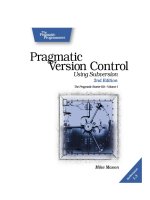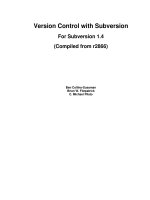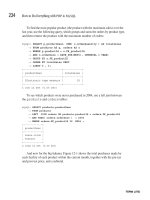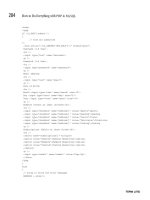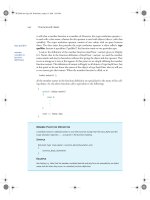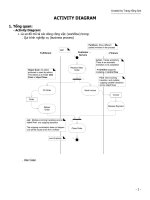Version Control with Subversion phần 7 potx
Bạn đang xem bản rút gọn của tài liệu. Xem và tải ngay bản đầy đủ của tài liệu tại đây (1.4 MB, 37 trang )
dry-run
Goes through all the motions of running a command, but makes no actual changes—either
on disk or in the repository.
editor-cmd CMD
Specifies an external program to use to edit a log message or a property value. See the
editor-cmd section in the section called “Config” for ways to specify a default editor.
encoding ENC
Tells Subversion that your commit message is encoded in the charset provided. The de-
fault is your operating system's native locale, and you should specify the encoding if your
commit message is in any other encoding.
extensions (-x) ARGS
Specifies an argument or arguments that Subversion should pass to an external diff com-
mand. This option is valid only when used with the svn diff or svn merge commands, with
the diff-cmd option. If you wish to pass multiple arguments, you must enclose all of
them in quotes (for example, svn diff diff-cmd /usr/bin/diff -x "-b -E").
file (-F) FILENAME
Uses the contents of the named file for the specified subcommand, though different sub-
commands do different things with this content. For example, svn commit uses the con-
tent as a commit log, whereas svn propset uses it as a property value.
force
Forces a particular command or operation to run. There are some operations that Subver-
sion will prevent you from doing in normal usage, but you can pass the force option to tell
Subversion “I know what I'm doing as well as the possible repercussions of doing it, so let
me at 'em”. This option is the programmatic equivalent of doing your own electrical work
with the power on—if you don't know what you're doing, you're likely to get a nasty shock.
force-log
Forces a suspicious parameter passed to the message (-m) or file (-F) options to
be accepted as valid. By default, Subversion will produce an error if parameters to these
options look like they might instead be targets of the subcommand. For example, if you
pass a versioned file's path to the file (-F) option, Subversion will assume you've
made a mistake, that the path was instead intended as the target of the operation, and that
you simply failed to provide some other—unversioned—file as the source of your log mes-
sage. To assert your intent and override these types of errors, pass the force-log op-
tion to subcommands that accept log messages.
help (-h or -?)
If used with one or more subcommands, shows the built-in help text for each subcom-
mand. If used alone, it displays the general client help text.
ignore-ancestry
Tells Subversion to ignore ancestry when calculating differences (rely on path contents
alone).
ignore-externals
Tells Subversion to ignore external definitions and the external working copies managed
by them.
incremental
Prints output in a format suitable for concatenation.
limit NUM
Subversion Complete Reference
201
Show only the first NUM log messages.
message (-m) MESSAGE
Indicates that you will specify a either a log message or a lock comment on the command
line, following this option. For example:
$ svn commit -m "They don't make Sunday."
new ARG
Uses ARG as the newer target (for use with svn diff).
no-auth-cache
Prevents caching of authentication information (e.g. username and password) in the Sub-
version administrative directories.
no-auto-props
Disables auto-props, overriding the enable-auto-props directive in the config file.
no-diff-added
Prevents Subversion from printing differences for added files. The default behavior when
you add a file is for svn diff to print the same differences that you would see if you had ad-
ded the entire contents of an existing (empty) file.
no-diff-deleted
Prevents Subversion from printing differences for deleted files. The default behavior when
you remove a file is for svn diff to print the same differences that you would see if you had
left the file but removed all the content.
no-ignore
Shows files in the status listing that would normally be omitted since they match a pattern
in the global-ignores configuration option or the svn:ignore property. See the sec-
tion called “Config” and the section called “Ignoring Unversioned Items” for more informa-
tion.
no-unlock
Don't automatically unlock files (the default commit behavior is to unlock all files listed as
part of the commit). See the section called “Locking” for more information.
non-interactive
In the case of an authentication failure, or insufficient credentials, prevents prompting for
credentials (e.g. username or password). This is useful if you're running Subversion inside
of an automated script and it's more appropriate to have Subversion fail than to prompt for
more information.
non-recursive (-N)
Stops a subcommand from recursing into subdirectories. Most subcommands recurse by
default, but some subcommands—usually those that have the potential to remove or undo
your local modifications—do not.
notice-ancestry
Pay attention to ancestry when calculating differences.
old ARG
Uses ARG as the older target (for use with svn diff).
password PASS
Indicates that you are providing your password for authentication on the command
Subversion Complete Reference
202
line—otherwise, if it is needed, Subversion will prompt you for it.
quiet (-q)
Requests that the client print only essential information while performing an operation.
recursive (-R)
Makes a subcommand recurse into subdirectories. Most subcommands recurse by default.
relocate FROM TO [PATH ]
Used with the svn switch subcommand, changes the location of the repository that your
working copy references. This is useful if the location of your repository changes and you
have an existing working copy that you'd like to continue to use. See svn switch for an ex-
ample.
revision (-r) REV
Indicates that you're going to supply a revision (or range of revisions) for a particular oper-
ation. You can provide revision numbers, revision keywords or dates (in curly braces), as
arguments to the revision option. If you wish to provide a range of revisions, you can
provide two revisions separated by a colon. For example:
$ svn log -r 1729
$ svn log -r 1729:HEAD
$ svn log -r 1729:1744
$ svn log -r {2001-12-04}:{2002-02-17}
$ svn log -r 1729:{2002-02-17}
See the section called “Revision Keywords” for more information.
revprop
Operates on a revision property instead of a property specific to a file or directory. This op-
tion requires that you also pass a revision with the revision (-r) option.
show-updates (-u)
Causes the client to display information about which files in your working copy are out-
of-date. This doesn't actually update any of your files—it just shows you which files will be
updated if you run svn update.
stop-on-copy
Causes a Subversion subcommand which is traversing the history of a versioned resource
to stop harvesting that historical information when a copy—that is, a location in history
where that resource was copied from another location in the repository—is encountered.
strict
Causes Subversion to use strict semantics, a notion which is rather vague unless talking
about specific subcommands (namely, svn propget).
targets FILENAME
Tells Subversion to get the list of files that you wish to operate on from the filename you
provide instead of listing all the files on the command line.
username NAME
Indicates that you are providing your username for authentication on the command
line—otherwise, if it is needed, Subversion will prompt you for it.
verbose (-v)
Requests that the client print out as much information as it can while running any subcom-
mand. This may result in Subversion printing out additional fields, detailed information
Subversion Complete Reference
203
about every file, or additional information regarding its actions.
version
Prints the client version info. This information not only includes the version number of the
client, but also a listing of all repository access modules that the client can use to access a
Subversion repository. With quiet (-q) it prints only the version number in a compact
form.
xml
Prints output in XML format.
svn Subcommands
Here are the various subcommands:
Subversion Complete Reference
204
Name
svn add — Add files, directories, or symbolic links.
Synopsis
svn add PATH
Description
Schedule files, directories, or symbolic links in your working copy for addition to the repository.
They will be uploaded and added to the repository on your next commit. If you add something
and change your mind before committing, you can unschedule the addition using svn revert.
Alternate Names
None
Changes
Working Copy
Accesses Repository
No
Options
targets FILENAME
non-recursive (-N)
quiet (-q)
config-dir DIR
no-ignore
auto-props
no-auto-props
force
Examples
To add a file to your working copy:
$ svn add foo.c
A foo.c
When adding a directory, the default behavior of svn add is to recurse:
$ svn add testdir
A testdir
A testdir/a
A testdir/b
A testdir/c
A testdir/d
Subversion Complete Reference
205
You can add a directory without adding its contents:
$ svn add non-recursive otherdir
A otherdir
Normally, the command svn add * will skip over any directories that are already under version
control. Sometimes, however, you may want to add every unversioned object in your working
copy, including those hiding deeper down. Passing the force option makes svn add re-
curse into versioned directories:
$ svn add * force
A foo.c
A somedir/bar.c
A otherdir/docs/baz.doc
…
Subversion Complete Reference
206
Name
svn blame — Show author and revision information in-line for the specified files or URLs.
Synopsis
svn blame TARGET[@REV]
Description
Show author and revision information in-line for the specified files or URLs. Each line of text is
annotated at the beginning with the author (username) and the revision number for the last
change to that line.
Alternate Names
praise, annotate, ann
Changes
Nothing
Accesses Repository
Yes
Options
revision (-r) ARG
verbose (-v)
incremental
xml
extensions (-x) ARG
force
username ARG
password ARG
no-auth-cache
non-interactive
config-dir ARG
Examples
If you want to see blame annotated source for readme.txt in your test repository:
$ svn blame />3 sally This is a README file.
5 harry You should read this.
Even if svn blame says that Harry last modified readme.txt in revision 5, you'll have to exam-
ine exactly what the revision changed to be sure that Harry changed the context of the
line—he may have just adjusted the whitespace.
Subversion Complete Reference
207
Name
svn cat — Output the contents of the specified files or URLs.
Synopsis
svn cat TARGET[@REV]
Description
Output the contents of the specified files or URLs. For listing the contents of directories, see
svn list.
Alternate Names
None
Changes
Nothing
Accesses Repository
Yes
Options
revision (-r) REV
username USER
password PASS
no-auth-cache
non-interactive
config-dir DIR
Examples
If you want to view readme.txt in your repository without checking it out:
$ svn cat />This is a README file.
You should read this.
If your working copy is out of date (or you have local modifications) and you want
to see the HEAD revision of a file in your working copy, svn cat will automatically
fetch the HEAD revision when you give it a path:
$ cat foo.c
This file is in my local working copy
and has changes that I've made.
$ svn cat foo.c
Subversion Complete Reference
208
Latest revision fresh from the repository!
Subversion Complete Reference
209
Name
svn checkout — Check out a working copy from a repository.
Synopsis
svn checkout URL[@REV] [PATH]
Description
Check out a working copy from a repository. If PATH is omitted, the basename of the URL will
be used as the destination. If multiple URLs are given each will be checked out into a subdir-
ectory of PATH, with the name of the subdirectory being the basename of the URL.
Alternate Names
co
Changes
Creates a working copy.
Accesses Repository
Yes
Options
revision (-r) REV
quiet (-q)
non-recursive (-N)
username USER
password PASS
no-auth-cache
non-interactive
ignore-externals
config-dir DIR
Examples
Check out a working copy into a directory called mine:
$ svn checkout file:///tmp/repos/test mine
A mine/a
A mine/b
Checked out revision 2.
$ ls
mine
Check out two different directories into two separate working copies:
$ svn checkout file:///tmp/repos/test file:///tmp/repos/quiz
A test/a
Subversion Complete Reference
210
A test/b
Checked out revision 2.
A quiz/l
A quiz/m
Checked out revision 2.
$ ls
quiz test
Check out two different directories into two separate working copies, but place both into a dir-
ectory called working-copies:
$ svn checkout file:///tmp/repos/test file:///tmp/repos/quiz working-copies
A working-copies/test/a
A working-copies/test/b
Checked out revision 2.
A working-copies/quiz/l
A working-copies/quiz/m
Checked out revision 2.
$ ls
working-copies
If you interrupt a checkout (or something else interrupts your checkout, like loss of connectivity,
etc.), you can restart it either by issuing the identical checkout command again, or by updating
the incomplete working copy:
$ svn checkout file:///tmp/repos/test test
A test/a
A test/b
^C
svn: The operation was interrupted
svn: caught SIGINT
$ svn checkout file:///tmp/repos/test test
A test/c
A test/d
^C
svn: The operation was interrupted
svn: caught SIGINT
$ cd test
$ svn update
A test/e
A test/f
Updated to revision 3.
Subversion Complete Reference
211
Name
svn cleanup — Recursively clean up the working copy.
Synopsis
svn cleanup [PATH ]
Description
Recursively clean up the working copy, removing working copy locks and resuming unfinished
operations. If you ever get a “working copy locked” error, run this command to remove stale
locks and get your working copy into a usable state again.
If, for some reason, an svn update fails due to a problem running an external diff program
(e.g. user input or network failure), pass the diff3-cmd to allow cleanup to complete any
merging with your external diff program. You can also specify any configuration directory with
the config-dir option, but you should need these options extremely infrequently.
Alternate Names
None
Changes
Working copy
Accesses Repository
No
Options
diff3-cmd CMD
config-dir DIR
Examples
Well, there's not much to the examples here as svn cleanup generates no output. If you pass
no PATH, “.” is used.
$ svn cleanup
$ svn cleanup /path/to/working-copy
Subversion Complete Reference
212
Name
svn commit — Send changes from your working copy to the repository.
Synopsis
svn commit [PATH ]
Description
Send changes from your working copy to the repository. If you do not supply a log message
with your commit by using either the file or message option, svn will launch your editor
for you to compose a commit message. See the editor-cmd section in the section called
“Config”.
svn commit will send any lock tokens that it finds and will release locks on all PATHS commit-
ted (recursively), unless no-unlock is passed.
If you begin a commit and Subversion launches your editor to compose the com-
mit message, you can still abort without committing your changes. If you want to
cancel your commit, just quit your editor without saving your commit message and
Subversion will prompt you to either abort the commit, continue with no message,
or edit the message again.
Alternate Names
ci (short for “check in”; not “co”, which is short for “checkout”)
Changes
Working copy, repository
Accesses Repository
Yes
Options
message (-m) TEXT
file (-F) FILE
quiet (-q)
no-unlock
non-recursive (-N)
targets FILENAME
force-log
username USER
password PASS
no-auth-cache
non-interactive
encoding ENC
config-dir DIR
Examples
Subversion Complete Reference
213
Commit a simple modification to a file with the commit message on the command line and an
implicit target of your current directory (“.”):
$ svn commit -m "added howto section."
Sending a
Transmitting file data .
Committed revision 3.
Commit a modification to the file foo.c (explicitly specified on the command line) with the
commit message in a file named msg:
$ svn commit -F msg foo.c
Sending foo.c
Transmitting file data .
Committed revision 5.
If you want to use a file that's under version control for your commit message with file,
you need to pass the force-log option:
$ svn commit file file_under_vc.txt foo.c
svn: The log message file is under version control
svn: Log message file is a versioned file; use ' force-log' to override
$ svn commit force-log file file_under_vc.txt foo.c
Sending foo.c
Transmitting file data .
Committed revision 6.
To commit a file scheduled for deletion:
$ svn commit -m "removed file 'c'."
Deleting c
Committed revision 7.
Subversion Complete Reference
214
Name
svn copy — Copy a file or directory in a working copy or in the repository.
Synopsis
svn copy SRC DST
Description
Copy a file in a working copy or in the repository. SRC and DST can each be either a working
copy (WC) path or URL:
WC -> WC
Copy and schedule an item for addition (with history).
WC -> URL
Immediately commit a copy of WC to URL.
URL -> WC
Check out URL into WC, and schedule it for addition.
URL -> URL
Complete server-side copy. This is usually used to branch and tag.
You can only copy files within a single repository. Subversion does not support
cross-repository copying.
Alternate Names
cp
Changes
Repository if destination is a URL.
Working copy if destination is a WC path.
Accesses Repository
If source or destination is in the repository, or if needed to look up the source revision number.
Options
message (-m) TEXT
file (-F) FILE
revision (-r) REV
quiet (-q)
username USER
password PASS
no-auth-cache
non-interactive
Subversion Complete Reference
215
force-log
editor-cmd EDITOR
encoding ENC
config-dir DIR
Examples
Copy an item within your working copy (just schedules the copy—nothing goes into the reposit-
ory until you commit):
$ svn copy foo.txt bar.txt
A bar.txt
$ svn status
A + bar.txt
Copy an item in your working copy to a URL in the repository (an immediate commit, so you
must supply a commit message):
$ svn copy near.txt file:///tmp/repos/test/far-away.txt -m "Remote copy."
Committed revision 8.
Copy an item from the repository to your working copy (just schedules the copy—nothing goes
into the repository until you commit):
This is the recommended way to resurrect a dead file in your repository!
$ svn copy file:///tmp/repos/test/far-away near-here
A near-here
And finally, copying between two URLs:
$ svn copy file:///tmp/repos/test/far-away file:///tmp/repos/test/over-there -m "remote copy."
Committed revision 9.
This is the easiest way to “tag” a revision in your repository—just svn copy that
revision (usually HEAD) into your tags directory.
$ svn copy file:///tmp/repos/test/trunk file:///tmp/repos/test/tags/0.6.32-prerelease -m "tag tree"
Committed revision 12.
And don't worry if you forgot to tag—you can always specify an older revision and tag anytime:
$ svn copy -r 11 file:///tmp/repos/test/trunk file:///tmp/repos/test/tags/0.6.32-prerelease -m "Forgot to tag at rev 11"
Subversion Complete Reference
216
Committed revision 13.
Subversion Complete Reference
217
Name
svn delete — Delete an item from a working copy or the repository.
Synopsis
svn delete PATH
svn delete URL
Description
Items specified by PATH are scheduled for deletion upon the next commit. Files (and director-
ies that have not been committed) are immediately removed from the working copy. The com-
mand will not remove any unversioned or modified items; use the force option to override
this behavior.
Items specified by URL are deleted from the repository via an immediate commit. Multiple
URLs are committed atomically.
Alternate Names
del, remove, rm
Changes
Working copy if operating on files, repository if operating on URLs
Accesses Repository
Only if operating on URLs
Options
force
force-log
message (-m) TEXT
file (-F) FILE
quiet (-q)
targets FILENAME
username USER
password PASS
no-auth-cache
non-interactive
editor-cmd EDITOR
encoding ENC
config-dir DIR
Examples
Using svn to delete a file from your working copy deletes your local copy of the file, but merely
schedules it to be deleted from the repository. When you commit, the file is deleted in the re-
pository.
Subversion Complete Reference
218
$ svn delete myfile
D myfile
$ svn commit -m "Deleted file 'myfile'."
Deleting myfile
Transmitting file data .
Committed revision 14.
Deleting a URL, however, is immediate, so you have to supply a log message:
$ svn delete -m "Deleting file 'yourfile'" file:///tmp/repos/test/yourfile
Committed revision 15.
Here's an example of how to force deletion of a file that has local mods:
$ svn delete over-there
svn: Attempting restricted operation for modified resource
svn: Use force to override this restriction
svn: 'over-there' has local modifications
$ svn delete force over-there
D over-there
Subversion Complete Reference
219
Name
svn diff — Display the differences between two revisions or paths.
Synopsis
diff [-c M | -r N[:M]] [TARGET[@REV] ]
diff [-r N[:M]] old=OLD-TGT[@OLDREV] [ new=NEW-TGT[@NEWREV]] [PATH ]
diff OLD-URL[@OLDREV] NEW-URL[@NEWREV]
Description
Display the differences between two paths. The ways you can use svn diff are:
Use just svn diff'to display local modifications in a working copy.
Display the changes made to TARGETs as they are seen in REV between two revisions. TAR-
GETs may be all working copy paths or all URLs. If TARGETs are working copy paths, N defaults
to BASE and M to the working copy; if URLs, N must be specified and M defaults to HEAD. The
“-c M” option is equivalent to “-r N:M” where N = M-1. Using “-c -M” does the reverse: “-r M:N”
where N = M-1.
Display the differences between OLD-TGT as it was seen in OLDREV and NEW-TGT as it was
seen ain NEWREV. PATHs, if given, are relative to OLD-TGT and NEW-TGT and restrict the out-
put to differences for those paths. OLD-TGT and NEW-TGT may be working copy paths or
URL[@REV]. NEW-TGT defaults to OLD-TGT if not specified. “-r N” makes OLDREV default to
N, -r N:M makes OLDREV default to N and NEWREV default to M.
Shorthand for svn diff old=OLD-URL[@OLDREV] new=NEW-URL[@NEWREV]
svn diff -r N:M URL is shorthand for svn diff -r N:M old=URL new=URL.
svn diff [-r N[:M]] URL1[@N] URL2[@M] is shorthand for svn diff [-r N[:M]] old=URL1 -
-new=URL2.
If TARGET is a URL, then revs N and M can be given either via the revision or by using
“@” notation as described earlier.
If TARGET is a working copy path, then the revision option means:
revision N:M
The server compares TARGET@N and TARGET@M.
revision N
The client compares TARGET@N against working copy.
(no revision)
The client compares base and working copies of TARGET.
If the alternate syntax is used, the server compares URL1 and URL2 at revisions N and M re-
spectively. If either N or M are omitted, a value of HEAD is assumed.
Subversion Complete Reference
220
By default, svn diff ignores the ancestry of files and merely compares the contents of the two
files being compared. If you use notice-ancestry, the ancestry of the paths in question
will be taken into consideration when comparing revisions (that is, if you run svn diff on two
files with identical contents but different ancestry you will see the entire contents of the file as
having been removed and added again).
Alternate Names
di
Changes
Nothing
Accesses Repository
For obtaining differences against anything but BASE revision in your working copy
Options
revision (-r) ARG
change (-c) ARG
old ARG
new ARG
non-recursive (-N)
diff-cmd CMD
extensions (-x) "ARGS"
no-diff-deleted
notice-ancestry
summarize
force
username USER
password PASS
no-auth-cache
non-interactive
config-dir DIR
Examples
Compare BASE and your working copy (one of the most popular uses of svn diff):
$ svn diff COMMITTERS
Index: COMMITTERS
===================================================================
COMMITTERS (revision 4404)
+++ COMMITTERS (working copy)
See what changed in the file COMMITTERS revision 9115:
$ svn diff -c 9115 COMMITTERS
Index: COMMITTERS
===================================================================
COMMITTERS (revision 3900)
+++ COMMITTERS (working copy)
Subversion Complete Reference
221
See how your working copy's modifications compare against an older revision:
$ svn diff -r 3900 COMMITTERS
Index: COMMITTERS
===================================================================
COMMITTERS (revision 3900)
+++ COMMITTERS (working copy)
Compare revision 3000 to revision 3500 using “@” syntax:
$ svn diff />Index: COMMITTERS
===================================================================
COMMITTERS (revision 3000)
+++ COMMITTERS (revision 3500)
…
Compare revision 3000 to revision 3500 using range notation (you only pass the one URL in
this case):
$ svn diff -r 3000:3500 />Index: COMMITTERS
===================================================================
COMMITTERS (revision 3000)
+++ COMMITTERS (revision 3500)
Compare revision 3000 to revision 3500 of all files in trunk using range notation:
$ svn diff -r 3000:3500 />Compare revision 3000 to revision 3500 of only three files in trunk using range notation:
$ svn diff -r 3000:3500 old COMMITTERS README HACKING
If you have a working copy, you can obtain the differences without typing in the long URLs:
$ svn diff -r 3000:3500 COMMITTERS
Index: COMMITTERS
===================================================================
COMMITTERS (revision 3000)
+++ COMMITTERS (revision 3500)
Use diff-cmd CMD -x to pass arguments directly to the external diff program
$ svn diff diff-cmd /usr/bin/diff -x "-i -b" COMMITTERS
Index: COMMITTERS
===================================================================
0a1,2
Subversion Complete Reference
222
> This is a test
>
Subversion Complete Reference
223
Name
svn export — Export a clean directory tree.
Synopsis
svn export [-r REV] URL[@PEGREV] [PATH]
svn export [-r REV] PATH1[@PEGREV] [PATH2]
Description
The first form exports a clean directory tree from the repository specified by URL, at revision
REV if it is given, otherwise at HEAD, into PATH. If PATH is omitted, the last component of the
URL is used for the local directory name.
The second form exports a clean directory tree from the working copy specified by PATH1 into
PATH2. All local changes will be preserved, but files not under version control will not be
copied.
Alternate Names
None
Changes
Local disk
Accesses Repository
Only if exporting from a URL
Options
revision (-r) REV
quiet (-q)
force
username USER
password PASS
no-auth-cache
non-interactive
non-recursive (-N)
config-dir DIR
native-eol EOL
ignore-externals
Examples
Export from your working copy (doesn't print every file and directory):
$ svn export a-wc my-export
Export complete.
Subversion Complete Reference
224
Export directly from the repository (prints every file and directory):
$ svn export file:///tmp/repos my-export
A my-export/test
A my-export/quiz
…
Exported revision 15.
When rolling operating-system-specific release packages, it can be useful to export a tree
which uses a specific EOL character for line endings. The native-eol option will do this,
but it only affects files that have svn:eol-style = native properties attached to them. For
example, to export a tree with all CRLF line endings (possibly for a Windows .zip file distribu-
tion):
$ svn export file:///tmp/repos my-export native-eol CRLF
A my-export/test
A my-export/quiz
…
Exported revision 15.
You can specify LR, CR, or CRLF as a line ending type with the native-eol option.
Subversion Complete Reference
225