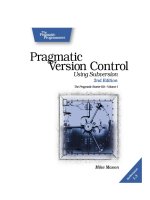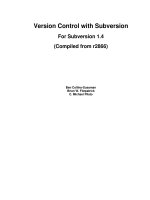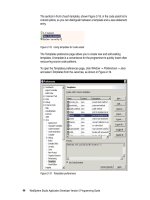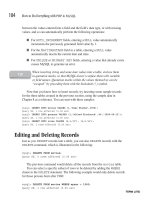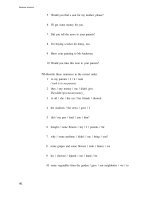Version Control with Subversion phần 8 pps
Bạn đang xem bản rút gọn của tài liệu. Xem và tải ngay bản đầy đủ của tài liệu tại đây (1.39 MB, 37 trang )
…
When you're concatenating the results of multiple calls to the log command, you may want to
use the incremental option. svn log normally prints out a dashed line at the beginning of
a log message, after each subsequent log message, and following the final log message. If
you ran svn log on a range of two revisions, you would get this:
$ svn log -r 14:15
r14 | …
r15 | …
However, if you wanted to gather 2 non-sequential log messages into a file, you might do
something like this:
$ svn log -r 14 > mylog
$ svn log -r 19 >> mylog
$ svn log -r 27 >> mylog
$ cat mylog
r14 | …
r19 | …
r27 | …
You can avoid the clutter of the double dashed lines in your output by using the incremental
option:
$ svn log incremental -r 14 > mylog
$ svn log incremental -r 19 >> mylog
$ svn log incremental -r 27 >> mylog
$ cat mylog
r14 | …
r19 | …
r27 | …
The incremental option provides similar output control when using the xml option.
Subversion Complete Reference
238
If you run svn log on a specific path and provide a specific revision and get no
output at all
$ svn log -r 20 />
That just means that the path was not modified in that revision. If you log from the
top of the repository, or know the file that changed in that revision, you can specify
it explicitly:
$ svn log -r 20 touched.txt
r20 | sally | 2003-01-17 22:56:19 -0600 (Fri, 17 Jan 2003) | 1 line
Made a change.
Subversion Complete Reference
239
Name
svn merge — Apply the differences between two sources to a working copy path.
Synopsis
svn merge [-c M | -r N:M] SOURCE[@REV] [WCPATH]
svn merge sourceURL1[@N] sourceURL2[@M] [WCPATH]
svn merge sourceWCPATH1@N sourceWCPATH2@M [WCPATH]
Description
In the first and second forms, the source paths (URLs in the first form, working copy paths in
the second) are specified at revisions N and M. These are the two sources to be compared.
The revisions default to HEAD if omitted.
The -c M option is equivalent to -r N:M where N = M-1. Using -c -M does the reverse: -r
M:N where N = M-1.
In the third form, SOURCE can be a URL or working copy item, in which case the corresponding
URL is used. This URL, at revisions N and M, defines the two sources to be compared.
WCPATH is the working copy path that will receive the changes. If WCPATH is omitted, a default
value of “.” is assumed, unless the sources have identical basenames that match a file within
“.”: in which case, the differences will be applied to that file.
Unlike svn diff, the merge command takes the ancestry of a file into consideration when per-
forming a merge operation. This is very important when you're merging changes from one
branch into another and you've renamed a file on one branch but not the other.
Alternate Names
None
Changes
Working copy
Accesses Repository
Only if working with URLs
Options
revision (-r) REV
change (-c) REV
non-recursive (-N)
quiet (-q)
force
dry-run
diff3-cmd CMD
extensions (-x) ARG
Subversion Complete Reference
240
ignore-ancestry
username USER
password PASS
no-auth-cache
non-interactive
config-dir DIR
Examples
Merge a branch back into the trunk (assuming that you have a working copy of the trunk, and
that the branch was created in revision 250):
$ svn merge -r 250:HEAD />U myproj/tiny.txt
U myproj/thhgttg.txt
U myproj/win.txt
U myproj/flo.txt
If you branched at revision 23, and you want to merge changes on trunk into your branch, you
could do this from inside the working copy of your branch:
$ svn merge -r 23:30 file:///tmp/repos/trunk/vendors
U myproj/thhgttg.txt
…
To merge changes to a single file:
$ cd myproj
$ svn merge -r 30:31 thhgttg.txt
U thhgttg.txt
Subversion Complete Reference
241
Name
svn mkdir — Create a new directory under version control.
Synopsis
svn mkdir PATH
svn mkdir URL
Description
Create a directory with a name given by the final component of the PATH or URL. A directory
specified by a working copy PATH is scheduled for addition in the working copy. A directory
specified by a URL is created in the repository via an immediate commit. Multiple directory
URLs are committed atomically. In both cases all the intermediate directories must already ex-
ist.
Alternate Names
None
Changes
Working copy, repository if operating on a URL
Accesses Repository
Only if operating on a URL
Options
message (-m) TEXT
file (-F) FILE
quiet (-q)
username USER
password PASS
no-auth-cache
non-interactive
editor-cmd EDITOR
encoding ENC
force-log
config-dir DIR
Examples
Create a directory in your working copy:
$ svn mkdir newdir
A newdir
Create one in the repository (instant commit, so a log message is required):
Subversion Complete Reference
242
$ svn mkdir -m "Making a new dir." />Committed revision 26.
Subversion Complete Reference
243
Name
svn move — Move a file or directory.
Synopsis
svn move SRC DST
Description
This command moves a file or directory in your working copy or in the repository.
This command is equivalent to an svn copy followed by svn delete.
Subversion does not support moving between working copies and URLs. In addi-
tion, you can only move files within a single repository—Subversion does not sup-
port cross-repository moving.
WC -> WC
Move and schedule a file or directory for addition (with history).
URL -> URL
Complete server-side rename.
Alternate Names
mv, rename, ren
Changes
Working copy, repository if operating on a URL
Accesses Repository
Only if operating on a URL
Options
message (-m) TEXT
file (-F) FILE
revision (-r) REV (Deprecated)
quiet (-q)
force
username USER
password PASS
no-auth-cache
non-interactive
editor-cmd EDITOR
encoding ENC
force-log
config-dir DIR
Subversion Complete Reference
244
Examples
Move a file in your working copy:
$ svn move foo.c bar.c
A bar.c
D foo.c
Move a file in the repository (an immediate commit, so it requires a commit message):
$ svn move -m "Move a file" \
/>Committed revision 27.
Subversion Complete Reference
245
Name
svn propdel — Remove a property from an item.
Synopsis
svn propdel PROPNAME [PATH ]
svn propdel PROPNAME revprop -r REV [TARGET]
Description
This removes properties from files, directories, or revisions. The first form removes versioned
properties in your working copy, while the second removes unversioned remote properties on
a repository revision (TARGET only determines which repository to access).
Alternate Names
pdel, pd
Changes
Working copy, repository only if operating on a URL
Accesses Repository
Only if operating on a URL
Options
quiet (-q)
recursive (-R)
revision (-r) REV
revprop
username USER
password PASS
no-auth-cache
non-interactive
config-dir DIR
Examples
Delete a property from a file in your working copy
$ svn propdel svn:mime-type some-script
property 'svn:mime-type' deleted from 'some-script'.
Delete a revision property:
$ svn propdel revprop -r 26 release-date
property 'release-date' deleted from repository revision '26'
Subversion Complete Reference
246
Name
svn propedit — Edit the property of one or more items under version control.
Synopsis
svn propedit PROPNAME PATH
svn propedit PROPNAME revprop -r REV [TARGET]
Description
Edit one or more properties using your favorite editor. The first form edits versioned properties
in your working copy, while the second edits unversioned remote properties on a repository re-
vision (TARGET only determines which repository to access).
Alternate Names
pedit, pe
Changes
Working copy, repository only if operating on a URL
Accesses Repository
Only if operating on a URL
Options
revision (-r) REV
revprop
username USER
password PASS
no-auth-cache
non-interactive
encoding ENC
editor-cmd EDITOR
config-dir DIR
Examples
svn propedit makes it easy to modify properties that have multiple values:
$ svn propedit svn:keywords foo.c
<svn will launch your favorite editor here, with a buffer open
containing the current contents of the svn:keywords property. You
can add multiple values to a property easily here by entering one
value per line.>
Set new value for property 'svn:keywords' on 'foo.c'
Subversion Complete Reference
247
Name
svn propget — Print the value of a property.
Synopsis
svn propget PROPNAME [TARGET[@REV] ]
svn propget PROPNAME revprop -r REV [URL]
Description
Print the value of a property on files, directories, or revisions. The first form prints the ver-
sioned property of an item or items in your working copy, while the second prints unversioned
remote property on a repository revision. See the section called “Properties” for more informa-
tion on properties.
Alternate Names
pget, pg
Changes
Working copy, repository only if operating on a URL
Accesses Repository
Only if operating on a URL
Options
recursive (-R)
revision (-r) REV
revprop
strict
username USER
password PASS
no-auth-cache
non-interactive
config-dir DIR
Examples
Examine a property of a file in your working copy:
$ svn propget svn:keywords foo.c
Author
Date
Rev
The same goes for a revision property:
Subversion Complete Reference
248
$ svn propget svn:log revprop -r 20
Began journal.
Subversion Complete Reference
249
Name
svn proplist — List all properties.
Synopsis
svn proplist [TARGET[@REV] ]
svn proplist revprop -r REV [TARGET]
Description
List all properties on files, directories, or revisions. The first form lists versioned properties in
your working copy, while the second lists unversioned remote properties on a repository revi-
sion (TARGET only determines which repository to access).
Alternate Names
plist, pl
Changes
Working copy, repository only if operating on a URL
Accesses Repository
Only if operating on a URL
Options
verbose (-v)
recursive (-R)
revision (-r) REV
quiet (-q)
revprop
username USER
password PASS
no-auth-cache
non-interactive
config-dir DIR
Examples
You can use proplist to see the properties on an item in your working copy:
$ svn proplist foo.c
Properties on 'foo.c':
svn:mime-type
svn:keywords
owner
But with the verbose flag, svn proplist is extremely handy as it also shows you the values
for the properties:
Subversion Complete Reference
250
$ svn proplist verbose foo.c
Properties on 'foo.c':
svn:mime-type : text/plain
svn:keywords : Author Date Rev
owner : sally
Subversion Complete Reference
251
Name
svn propset — Set PROPNAME to PROPVAL on files, directories, or revisions.
Synopsis
svn propset PROPNAME [PROPVAL | -F VALFILE] PATH
svn propset PROPNAME revprop -r REV [PROPVAL | -F VALFILE] [TARGET]
Description
Set PROPNAME to PROPVAL on files, directories, or revisions. The first example creates a ver-
sioned, local property change in the working copy, and the second creates an unversioned, re-
mote property change on a repository revision (TARGET only determines which repository to
access).
Subversion has a number of “special” properties that affect its behavior. See the
section called “Subversion properties” for more on these properties.
Alternate Names
pset, ps
Changes
Working copy, repository only if operating on a URL
Accesses Repository
Only if operating on a URL
Options
file (-F) FILE
quiet (-q)
revision (-r) REV
targets FILENAME
recursive (-R)
revprop
username USER
password PASS
no-auth-cache
non-interactive
encoding ENC
force
config-dir DIR
Examples
Set the mime type on a file:
Subversion Complete Reference
252
$ svn propset svn:mime-type image/jpeg foo.jpg
property 'svn:mime-type' set on 'foo.jpg'
On a UNIX system, if you want a file to have the executable permission set:
$ svn propset svn:executable ON somescript
property 'svn:executable' set on 'somescript'
Perhaps you have an internal policy to set certain properties for the benefit of your coworkers:
$ svn propset owner sally foo.c
property 'owner' set on 'foo.c'
If you made a mistake in a log message for a particular revision and want to change it, use -
-revprop and set svn:log to the new log message:
$ svn propset revprop -r 25 svn:log "Journaled about trip to New York."
property 'svn:log' set on repository revision '25'
Or, if you don't have a working copy, you can provide a URL.
$ svn propset revprop -r 26 svn:log "Document nap." />property 'svn:log' set on repository revision '25'
Lastly, you can tell propset to take its input from a file. You could even use this to set the con-
tents of a property to something binary:
$ svn propset owner-pic -F sally.jpg moo.c
property 'owner-pic' set on 'moo.c'
By default, you cannot modify revision properties in a Subversion repository. Your
repository administrator must explicitly enable revision property modifications by
creating a hook named pre-revprop-change. See the section called
“Implementing Repository Hooks” for more information on hook scripts.
Subversion Complete Reference
253
Name
svn resolved — Remove “conflicted” state on working copy files or directories.
Synopsis
svn resolved PATH
Description
Remove “conflicted” state on working copy files or directories. This routine does not semantic-
ally resolve conflict markers; it merely removes conflict-related artifact files and allows PATH to
be committed again; that is, it tells Subversion that the conflicts have been “resolved”. See the
section called “Resolve Conflicts (Merging Others' Changes)” for an in-depth look at resolving
conflicts.
Alternate Names
None
Changes
Working copy
Accesses Repository
No
Options
targets FILENAME
recursive (-R)
quiet (-q)
config-dir DIR
Examples
If you get a conflict on an update, your working copy will sprout three new files:
$ svn update
C foo.c
Updated to revision 31.
$ ls
foo.c
foo.c.mine
foo.c.r30
foo.c.r31
Once you've resolved the conflict and foo.c is ready to be committed, run svn resolved to let
your working copy know you've taken care of everything.
Subversion Complete Reference
254
You can just remove the conflict files and commit, but svn resolved fixes up some
bookkeeping data in the working copy administrative area in addition to removing
the conflict files, so we recommend that you use this command.
Subversion Complete Reference
255
Name
svn revert — Undo all local edits.
Synopsis
svn revert PATH
Description
Reverts any local changes to a file or directory and resolves any conflicted states. svn revert
will not only revert the contents of an item in your working copy, but also any property
changes. Finally, you can use it to undo any scheduling operations that you may have done
(e.g. files scheduled for addition or deletion can be “unscheduled”).
Alternate Names
None
Changes
Working copy
Accesses Repository
No
Options
targets FILENAME
recursive (-R)
quiet (-q)
config-dir DIR
Examples
Discard changes to a file:
$ svn revert foo.c
Reverted foo.c
If you want to revert a whole directory of files, use the recursive flag:
$ svn revert recursive .
Reverted newdir/afile
Reverted foo.c
Reverted bar.txt
Lastly, you can undo any scheduling operations:
$ svn add mistake.txt whoops
Subversion Complete Reference
256
A mistake.txt
A whoops
A whoops/oopsie.c
$ svn revert mistake.txt whoops
Reverted mistake.txt
Reverted whoops
$ svn status
? mistake.txt
? whoops
svn revert is inherently dangerous, since its entire purpose is to throw away
data—namely, your uncommitted changes. Once you've reverted, Subversion
provides no way to get back those uncommitted changes.
If you provide no targets to svn revert, it will do nothing—to protect you from acci-
dentally losing changes in your working copy, svn revert requires you to provide
at least one target.
Subversion Complete Reference
257
Name
svn status — Print the status of working copy files and directories.
Synopsis
svn status [PATH ]
Description
Print the status of working copy files and directories. With no arguments, it prints only locally
modified items (no repository access). With show-updates, it adds working revision and
server out-of-date information. With verbose, it prints full revision information on every
item.
The first six columns in the output are each one character wide, and each column gives you in-
formation about different aspects of each working copy item.
The first column indicates that an item was added, deleted, or otherwise changed.
' '
No modifications.
'A'
Item is scheduled for Addition.
'D'
Item is scheduled for Deletion.
'M'
Item has been modified.
'R'
Item has been replaced in your working copy. This means the file was scheduled for dele-
tion, and then a new file with the same name was scheduled for addition in its place.
'C'
The contents (as opposed to the properties) of the item conflict with updates received from
the repository.
'X'
Item is present because of an externals definition.
'I'
Item is being ignored (e.g. with the svn:ignore property).
'?'
Item is not under version control.
'!'
Item is missing (e.g. you moved or deleted it without using svn). This also indicates that a
directory is incomplete (a checkout or update was interrupted).
'~'
Item is versioned as one kind of object (file, directory, link), but has been replaced by dif-
Subversion Complete Reference
258
ferent kind of object.
The second column tells the status of a file's or directory's properties.
' '
No modifications.
'M'
Properties for this item have been modified.
'C'
Properties for this item are in conflict with property updates received from the repository.
The third column is populated only if the working copy directory is locked. (See the section
called “Sometimes You Just Need to Clean Up”.)
' '
Item is not locked.
'L'
Item is locked.
The fourth column is populated only if the item is scheduled for addition-with-history.
' '
No history scheduled with commit.
'+'
History scheduled with commit.
The fifth column is populated only if the item is switched relative to its parent (see the section
called “Traversing Branches”).
' '
Item is a child of its parent directory.
'S'
Item is switched.
The sixth column is populated with lock information.
' '
When show-updates is used, the file is not locked. If show-updates is not used,
this merely means that the file is not locked in this working copy.
K
File is locked in this working copy.
O
File is locked either by another user or in another working copy. This only appears when -
Subversion Complete Reference
259
-show-updates is used.
T
File was locked in this working copy, but the lock has been “stolen” and is invalid. The file
is currently locked in the repository. This only appears when show-updates is used.
B
File was locked in this working copy, but the lock has been “broken” and is invalid. The file
is no longer locked This only appears when show-updates is used.
The out-of-date information appears in the seventh column (only if you pass the -
-show-updates option).
' '
The item in your working copy is up-to-date.
'*'
A newer revision of the item exists on the server.
The remaining fields are variable width and delimited by spaces. The working revision is the
next field if the show-updates or verbose options are passed.
If the verbose option is passed, the last committed revision and last committed author are
displayed next.
The working copy path is always the final field, so it can include spaces.
Alternate Names
stat, st
Changes
Nothing
Accesses Repository
Only if using show-updates
Options
show-updates (-u)
verbose (-v)
non-recursive (-N)
quiet (-q)
no-ignore
username USER
password PASS
no-auth-cache
non-interactive
config-dir DIR
ignore-externals
Examples
Subversion Complete Reference
260
This is the easiest way to find out what changes you have made to your working copy:
$ svn status wc
M wc/bar.c
A + wc/qax.c
If you want to find out what files in your working copy are out-of-date, pass the -
-show-updates option (this will not make any changes to your working copy). Here you can
see that wc/foo.c has changed in the repository since we last updated our working copy:
$ svn status show-updates wc
M 965 wc/bar.c
* 965 wc/foo.c
A + 965 wc/qax.c
Status against revision: 981
show-updates only places an asterisk next to items that are out of date (that
is, items that will be updated from the repository if you run svn update). -
-show-updates does not cause the status listing to reflect the repository's ver-
sion of the item (although you can see the revision number in the repository by
passing the verbose option).
And finally, the most information you can get out of the status subcommand:
$ svn status show-updates verbose wc
M 965 938 sally wc/bar.c
* 965 922 harry wc/foo.c
A + 965 687 harry wc/qax.c
965 687 harry wc/zig.c
Head revision: 981
For many more examples of svn status, see the section called “See an overview of your
changes”.
Subversion Complete Reference
261
Name
svn switch — Update working copy to a different URL.
Synopsis
svn switch URL [PATH]
switch relocate FROM TO [PATH ]
Description
The first variant of this subcommand (without the relocate option) updates your working
copy to point to a new URL—usually a URL which shares a common ancestor with your work-
ing copy, although not necessarily. This is the Subversion way to move a working copy to a
new branch. See the section called “Traversing Branches” for an in-depth look at switching.
The relocate option causes svn switch to do something different: it updates your working
copy to point to the same repository directory, only at a different URL (typically because an ad-
ministrator has moved the repository to another server, or to another URL on the same server).
Alternate Names
sw
Changes
Working copy
Accesses Repository
Yes
Options
revision (-r) REV
non-recursive (-N)
quiet (-q)
diff3-cmd CMD
relocate FROM TO
username USER
password PASS
no-auth-cache
non-interactive
config-dir DIR
Examples
If you're currently inside the directory vendors, which was branched to vendors-with-fix,
and you'd like to switch your working copy to that branch:
$ svn switch .
U myproj/foo.txt
Subversion Complete Reference
262