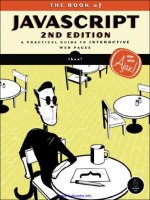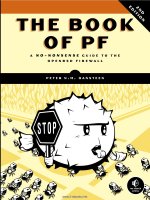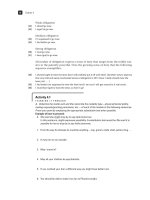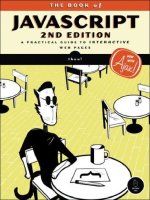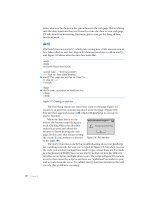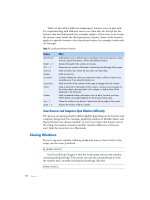THE BOOK OF JAVASCRIPT, 2ND EDITION phần 5 ppt
Bạn đang xem bản rút gọn của tài liệu. Xem và tải ngay bản đầy đủ của tài liệu tại đây (620.14 KB, 52 trang )
Line-by-Line Analysis of Figure 11-4
When the form is submitted, the onSubmit in calls the checkEmail() function
and sends it the contents of the emailbox form element. If the visitor filled
out the form correctly (that is, with a correctly formatted email address),
checkEmail() returns true, the form is submitted, and the page reloads. If the
form has been completed incorrectly, the function returns false, the form is
not submitted, and the page doesn’t reload.
The checkEmail() function works by checking for six basic formatting
rules all email addresses must follow:
1.
2.
3.
4.
5.
6.
There must be an @ sign.
The @ sign can’t be the first character.
There must be a period in the address.
There must be at least one character between the @ and the last period.
There must be at least one character between the last period and the
email’s end.
There can be no blank spaces in the address.
To test all six rules, we need a few pieces of information. Lines
through determine the location of the first @ sign, the location of the
last period, and the location of the first space (if any) in the string. Lines
through check to see whether the address violates any of the six rules.
Because these lines are ANDed (&&) together (see the section “AND” on
page 44 if you’ve forgotten about the && operator), they must all be true to
trigger the first result clause of the if-then-else statement (which tells the
visitor he or she filled out the form correctly). If any of the tests turns up
false, that triggers the else part of the if-then-else statement, telling the
visitor he or she entered the email address incorrectly.
Table 11-2 shows you each rule and the line that tests it.
Table 11-2: Checking Email Addresses
Line
Rule
Comment
1
If there’s an @ sign, the_at doesn’t equal –1.
2
If the @ sign is not the first character, the_at is greater than 0.
3
If there’s a period, the_dot doesn’t equal –1.
4
If there’s something between the @ sign and the last period, the_dot is greater
than the_at +1.
5
If a period is the last character, the_dot equals the_email.length –1.
6
If there are no spaces, a_space equals –1.
charAt()
The charAt() method finds the position of a specific character inside a string.
To find the character in the first position of the string stored in the_word,
you’d type something like this:
var the_character = the_word.charAt(1);
198
Chapter 11
Table 11-3 shows some more examples of charAt() at work. Let’s say
the_word holds superduper again.
Table 11-3: Some Example Calls to charAt()
Call to indexOf()
Result
Reason
the_word.charAt(0)
"s"
The letter s is in position 0 of the_word.
the_word.charAt(1)
"u"
The letter u is in position 1 of the_word.
the_word.charAt(the_word.length-1)
"r"
The last character position is the_word.length–1.
the_word.charAt(100)
""
There’s no position 100 in superduper.
Finding the last character in a string is a bit tricky. After you find out how
many characters are in a string using string_name.length, you have to remember to subtract 1 from the length, since the first character of a string is at
position 0. Thus the last character will be in position the_word.length-1.
Checking Strings Character by Character
The charAt() method is useful for analyzing strings on a character-by-character
basis. Figure 11-5 lists a function that makes sure a string contains no characters that are illegal in email addresses (!#$%^&*()/:;,+). You can add this
function to the email checker to make sure the address doesn’t contain any
illegal characters.
function hasIllegalCharacters(test_string, illegal_string)
{
var is_illegal = false;
var the_char = "";
for (var loop = 0; loop < illegal_string.length; loop++)
{
the_char = illegal_string.charAt(loop);
if (test_string.indexOf(the_char) != -1)
{
is_illegal = true;
}
}
return is_illegal;
}
Figure 11-5: Using charAt() with a loop
The hasIllegalCharacters() function takes two parameters: a string to
check for illegal characters and a string that lists which characters are illegal.
To add this to the email checking script in Figure 11-4, drop in the function
hasIllegalCharacters() and call it as follows:
var bad_news = "!#$%^&*()/:;,+";
var the_email = "";
var is_bad = hasIllegalCharacters(the_email, bad_news);
V a l i d a ti n g F or m s , M a s s a gi n g S tr i n gs , a n d W o rk i n g w i t h S e rv e r- S i d e P r o gr a m s
199
After hasIllegalCharacters() has done its work, is_bad will be true if one
or more of the bad characters appear in the string or false if the string is
fine. To use hasIllegalCharacters() in Figure 11-4, you also need to add an
(is_bad == true) clause to the if-then statement starting in of Figure 11-4.
NOTE
If you use this code, make sure to pass hasIllegalCharacters() the email address you
want checked— is just an example.
The two parameters in hasIllegalChararcters() are test_string, the string
we’re checking for illegal characters, and illegal_string, the string that
lists the illegal characters. The function goes through each character in
illegal_string and determines whether test_string contains that character. The loop in does most of the work, going from the first character of
illegal_string (0) to the last (one less than illegal_string.length). Each time
through the loop, sets the_char to a different character in illegal_string.
Line checks to see whether the character stored in the_char is in the
test_string string. If it’s not, indexOf() returns -1. If the bad character appears
in the string, indexOf() returns something other than -1 and changes
is_illegal ( ) from false to true. At the end of the loop, is_illegal will be
true if the script has found a bad character and false if it hasn’t. The last
line of the function ( ) returns this value.
substring()
The substring() method is just like charAt() except that it can grab entire
substrings from a word, not just individual characters. The format is as
follows:
var the_substring = the_string.substring(from, until);
Here from is the position of the first character of the substring, and
until is, strangely enough, one greater than the last position of the substring.
In other words, the substring grabs characters from the first parameter of
the call up to, but not including, the second parameter of the call. Here
it is in use:
var the_string = "superduper";
var where = the_string.substring(1,3);
var who = the_string.substring(0,5);
Line sets where to up because the letter u is in position 1 of the string
and the letter e is in position 3. Line sets who to super because the letter
s is in position 0 and the letter d is in position 5.
You can use substring() with indexOf() to break strings apart. Figure 11-6
shows how to use substring() and indexOf() to take an email address and
separate the person’s username from the domain of the address.
<html><head><title>Username Yanker</title>
<script type = "text/javascript">>
</script>
</head>
<body>
<form onSubmit = "getUserName(this.the_email.value); return false;">
Email: <input type = "text" name = "the_email">
</form>
</body>
</html>
Figure 11-6: indexOf() and substring() working together
The script calls the getUserName() function when the visitor submits the
form. Line uses indexOf() to find the position of the @ sign and warns
the visitor if the @ sign is missing. If there is an @ sign, uses substring()
to get everything from the beginning of the string to the @ sign. Remember
that the second parameter of substring() is one past the last position you
want to grab.
Combining indexOf() and substring() in this way is quite common.
Sometimes you have to use them together more than once to get what you
want. For example, to grab the domain name out of a URL, you have to use
indexOf() and substring() twice. Figure 11-7 shows you the scrap of code that
does this.
var
var
var
var
var
the_url = " />two_slashes = the_url.indexOf('//');
all_but_lead = the_url.substring(two_slashes+2, the_url.length);
next_slash = all_but_lead.indexOf('/');
the_domain = all_but_lead.substring(0,next_slash);
Figure 11-7: Grabbing the domain from a URL
This code first locates the two slashes at the beginning of the string.
The variable two_slashes holds the value 5 because the two slashes start at
position 5. Line grabs everything two characters from the beginning of
the two slashes until the end of the string. When it’s done, all_but_lead will
hold "www.webmonkey.com/javascript". Line looks at that string and finds the
next slash; then grabs everything from the start of all_but_lead to the next
slash, resulting in "www.webmonkey.com".
If it makes you feel any better, string handling is a pain in most languages.
It’s just something you have to get used to. An even more complicated use of
V a l i d a ti n g F or m s , M a s s a gi n g S tr i n gs , a n d W o rk i n g w i t h S e rv e r- S i d e P r o gr a m s
201
substring() that performs simple checks on credit card numbers is avail-
able at kof javascript.com /Libraries/Form_validators/
Netscape’s_suite/ccnums.html.
NOTE
Figure 11-7 only works for URLs with a slash (/) as their last character. You’ll find
a more general version of this code at />Form_validators/isValidUrl().
split()
The split() method makes extracting the domain name from a URL a little
easier. The split() method uses a character or group of characters to divide a
string into a bunch of substrings, then loads the substrings into an array, as in
the following example:
var my_friends = "eenie,meenie,miney,mo";
var friend_array = my_friends.split(",");
This splits the my_friends string along its commas, creating an array called
friend_array in which element 0 is "eenie", element 1 is "meenie", element 2 is
"miney", and element 3 is "mo".
The split() method simplifies the URL example in Figure 11-7 to this:
var the_url = " />var the_array = the_url.split("/");
var the_domain = the_array[2];
split() creates an array in which element 0 is "http:", element 1 is
null (nothing at all), element 2 is "www.webmonkey.com", and element 3 is
"javascript". Though split() can’t always simplify string handling, it does
come in handy when you have a character that breaks up a string, such as the
slash (/) in the URL example or the comma (,) in the example before that.
Figure 11-8 shows you a function that uses split() to make sure a date is
formatted as mm/dd/yy (12/05/68 for December 5, 1968, for example).
function checkDate(the_date)
{
var date_array = the_date.split("/");
if ((date_array.length == 3) &&
(date_array[0] > 0) && (date_array[0] < 13) &&
(date_array[1] > 0) && (date_array[1] < 32) &&
(date_array[2] >= 0) && (date_array[1] < 100))
{
return true;
} else {
alert("Please type the date in a mm/dd/yy format.");
return false;
}
}
Figure 11-8: Checking a date’s format
202
Chapter 11
This simple function splits a string into pieces along the slash character
in . The first check, in , makes sure there are three pieces of information in
the array (for month, day, and year). Line makes sure the first number,
which should represent the month, is between 0 and 13 (noninclusive). The
next two lines perform analogous checks for the day and year. If the tests in
all three of these lines are true, the date is formatted correctly.
NOTE
This code doesn’t make sure the date is valid. The date 2/31/99 would pass the test, even
though there are only 28 days in February. Browse to />Libraries/Form_validators for a complete set of date validation functions you can
use to make sure an entered date is real.
Matching String Patterns with Regular Expressions
Using indexOf(), substring(), charAt(), and split() to decide whether a string
follows a specific format can get a little tedious. Regular expressions, which
are patterns that a tested string needs to match, can make the process a
little easier. The ability to deal with regular expressions has been built into
all the major browsers, starting with Netscape Navigator 4.0 and Internet
Explorer 4.0.
Regular expressions are string patterns. A very basic string pattern could
be defined like this:
var my_first_expression = /yellow/;
First, notice that a regular expression is stored in a variable, just like
numbers and strings. Second, notice that a regular expression begins and
ends with slash characters. These act like the quotation characters used to
define a string.
You can also define a regular expression like this:
var my_first_expression = new RegExp("yellow");
Now that you have a regular expression, what do you do with it? The
most basic thing you can do is test to see whether a string contains your
regular expression. To do this, use the test() method, as shown in
Figure 11-9.
var my_regexp = /yellow/;
var my_string = "They call me mellow yellow.";
if (my_regexp.test(my_string) == true) {
alert("String contains yellow.");
} else {
alert("Nothing yellow here!");
}
Figure 11-9: Using the test() method of a regular expression
V a l i d a ti n g F or m s , M a s s a gi n g S tr i n gs , a n d W o rk i n g w i t h S e rv e r- S i d e P r o gr a m s
203
Line defines the regular expression, and checks to see whether the
string my_string contains the characters yellow. In this case it does, so the test
is true, and the appropriate alert pops up.
So far, there’s nothing very interesting about regular expressions. You
could do the same thing using indexOf(). The excitement starts when we
begin using the full powers of regular expressions.
In Figure 11-9, we were just checking to see whether a string had exactly
the letters yellow. But a pattern can be much more complex than just a literal
string. More realistically, a regular expression will contain a combination of
literal characters, placeholders, and possibly operators.
You can use a dot (.) to match any character. For example, a regular
expression like
/r.n/
would match any string containing r, then any character, then n; for example:
"he ran home", "see dick run ", "I don't know what r^n means", and "hair net".
Notice that last one—because a space is a character, the "r n" in "hair net"
will match r space n. Because the dot (.) matches any character, it is often
called a wildcard.
If you didn’t want to match any character, but instead wanted to match
only lowercase letters, you could use a regular expression like this:
/r[a..z]n/
This matches the letter r, then any letter a through z, and then n. This would
rule out "hair net" and "r^n" but allow "ran" and "run".
Sometimes you want to match the dot (.) character itself. How do you
instruct JavaScript to read the dot (.) character literally instead of as a
wildcard? To match the character specifically, you need to escape it in the
regular expression using a backslash:
/a \. marks the end of a sentence/
Here the backslash before the period tells JavaScript to consider that character (.) as text rather than as a wildcard.
Repeating Items
What if you wanted to wildcard two characters? You could use two dots. The
regular expression
/ye..ow/
would match any string containing ye, then any two characters, and then ow,
such as "yellow", "yeayow", or "ye3%ow". But what if you wanted to match any
number of characters? You couldn’t just list any number of dots. Instead,
you can use one of the operators *, +, or ?. The * character means “zero or
204
Chapter 11
more of the previous item,” the + matches one or more of the previous
item, and ? matches either zero or one of the previous item.
Figure 11-10 shows how to do a simple check for email addresses.
var mail_checker = /.+@.+\..+/;
var the_email = prompt("What's your email address?","");
if (my_regexp.test(the_email) == true) {
alert("Nice address!");
} else {
alert("That's not legal!");
}
Figure 11-10: Very basic email tester
The first line in Figure 11-10 defines the regular expression. It looks
crazy, but it’s actually easy to decipher. The expression consists of a space,
followed by one or more of any character, followed by an @ sign, followed
by one or more of any character, followed by a dot, and then any number of
characters, followed by a space. This isn’t the best email tester—it will match
things like "!". But it’s a start.
The *, +, and ? characters can follow any character, not just the wildcard.
If, for some reason, you wanted to check for zero or more Xs, you could use a
regular expression /X*/. You can also specify precisely how many repeated
characters you want by putting the number in curly brackets after the match
character. For example, you could check for three Xs like this: /X{3}/. If you
wanted 3, 4, or 5 Xs, you could write /X{3,5}/. Here the minimum is followed
by a comma and the maximum.
Beginnings and Endings
In the examples we’ve seen so far, the regular expressions could match anywhere in the string. Remember that the regular expression /r.n/ matched
not just strings starting with r, but also strings such as "hair net" where the
pattern starts in the middle. Regular expressions have special characters to
mark the beginning and ending of a pattern: ^ marks the beginning, and $
marks the end.
To match a string that starts with r, ends with n, and has zero or more
letters in between, you could use the regular expression
/^r.*n$/
Notice the .* in the middle, which will match any character zero or
more times.
Grouping
The last type of regular expression characters you should know about for
validating form input are the grouping characters. Let’s say you wanted to
match a string that ended in com, org, edu, or net. You could define four
different regular expressions—one for each of the substrings—and then
V a l i d a ti n g F or m s , M a s s a gi n g S tr i n gs , a n d W o rk i n g w i t h S e rv e r- S i d e P r o gr a m s
205
check to see whether the input string matches any of them, using a long
if then-else statement. You can, however, also define one regular expression
that tests whether any of these are in the string. To do that, you use a |
character when describing your regular expression:
var good_domains = /com|org|edu|net/;
This statement will be true if any of the four items appear in the string. If you
further want to state that the item must appear at the end of the string, you
need to add the $ and put the items in parentheses:
var good_domains = /(com|org|edu|net)$/;
If you just wrote
/com|org|edu|net$/
the regular expression would think the end character $ only belonged to the
net substring, so it would match com, org, or edu anywhere, but net only at the
end of the string.
I’ve only talked about those few regular expression characters most
commonly used in form input validation; many more are available. A larger
list is in Appendix C of this book.
The match() Method
Regular expressions can do more than just check to see whether a string
contains a pattern of characters. They can also be used to tell you what the
matching characters were, and they can replace the matching part of a string
with something else.
To see whether the characters in a string match a certain regular
expression, use the match() method of the String object. For reasons I’ll
explain shortly, match() returns values in an array.
For example,
var matches = "hokey pokey".match(/.ok/);
will result in an array called matches, which has only one item: the string "hok".
In other words, matches[0] will equal "hok". Now, notice that there are actually
two things in the string that could match the regular expression /.ok/: the
hok in hokey, and the pok in pokey. To use the match() method to find both of
these characters, stick a g at the end of the regular expression, after the final
slash. This stands for global and means that the regular expression should
look at the whole string when matching, not simply return the first match.
In this case
var matches = "hokey pokey".match(/.ok/g);
will return an array with two values: matches[0] = "hok" and matches[1] = "pok".
206
Chapter 11
There is one more little twist on match(). Sometimes a regular expression
will match two parts of a string, and you want to see what both those parts
are. Consider the email regular expression from Figure 11-10:
/.+@.+\..+/
If the string is "", your script may want to remember that
the first part of the regular expression matched "dave_thau", the second
matched "hotmail", and the third matched "com". To store these values
separately, use parentheses to mark which parts of the regular expression
you want to remember:
var matches = "".match(/(.+)@(.+)\.(.+)/);
See how the parentheses mark out the things you might want to remember?
When you use parentheses in a match, the first item in the array is the entire
string to be matched. In this case matches[0] would be
The next items in the array will be the substrings that match: matches[1] =
"dave_thau", matches[2] = "hotmail", and matches[3] = "com".
How Dictionary.com’s Form Validators Work
As usual, there are many ways to write any bit of JavaScript. Figure 11-11 shows
the code that Dictionary.com uses to validate its forms (also see Figure 11-1).
This is only part of Dictionary.com’s form validating script, and it’s still
pretty long. Don’t let the code’s length intimidate you—after all, you know
90 percent of it already.
Because you should understand most of it, I’ll just cover the broad
strokes and then point out a few details I haven’t covered yet.
<body>
<script language="JavaScript" type="text/javascript">
</script>
<form method="post" name="frmMain" >
First Name <input name="FirstName" type="text">
Year of Birth: <input name="DateOfBirth" type="text">
onclick="javascript:return validateForm();" type="submit">
</form>
</body>
Figure 11-11: Dictionary.com’s form validator
V a l i d a ti n g F or m s , M a s s a gi n g S tr i n gs , a n d W o rk i n g w i t h S e rv e r- S i d e P r o gr a m s
209
Line-by-Line Analysis of Figure 11-11
As I mentioned, this is only a small part of the Dictionary.com validation
script. Browse to kof javascript.com /Websites/Chapter11
if you want to see the whole thing. Here I’ll only highlight a few of the
interesting things about the code in Figure 11-11.
The validator starts when a user clicks the submit button in , calling
the validateForm() function. Before this function is called, however, a couple
of interesting global variables are created. Line introduces something
new: the creation of a custom object. We’ve been dealing with built-in objects
throughout this book. The window object, the form object, and the image object
are just a few of the built-in objects we’ve encountered. JavaScript coders can,
however, also create their own objects. This is an advanced JavaScript trick,
and not one often used, but the Dictionary.com validation script will give you
an idea about how to create your own custom objects. Line calls the function createerror(), which creates a new object and saves it to the variable
error. The createerror() function returns an object with a property called val,
and sets that property to 0. The val property of the object returned is just like
any property of any object. For example, in “Image Preloading” on page 62
we saw the following lines:
var new_image = new Image();
new_image.src = "my_good_image.gif";
These lines created a new image object and set its src property to the name
of a GIF file. The function in of Figure 11-11 creates a custom object and
gives it a property named val. This property can be treated just like any
property in JavaScript. Once the variable named error is created in ,
the val property can be set like this:
error.val = 50;
And the property can be read like this:
var my_property_value = error.val;
If this doesn’t quite make sense to you, don’t worry; we’ll see how they use
the object in a couple of functions to come. If it still doesn’t make sense,
don’t fear: Dictionary.com could easily have written their script without
using this custom-made object—I think they were just trying to be fancy.
After creating the error variable and an array that contains some error
messages, the Dictionary.com script creates a variable holding all the letters,
upper- and lowercase. This long string will be used to see whether a user
entered a letter where expected, or instead entered a number or some
other character.
210
Chapter 11
Now let’s look at the validateForm() function, which is called when a user
submits the form. This function first checks to see whether the FirstName field
is blank, by calling the checkBlank() function. Notice that the validateForm()
function sends the error variable to the checkBlank() function. Inside checkBlank(), if the user has done something improper, such leaving the form
element blank, error.val is set to a number that represents the error that has
occurred. When checkBlank() exits, it returns true if the form element was
filled out and false if it wasn’t. If checkBlank() returns true, validateForm()
moves on to its next test, described below. If checkBlank() returns false,
JavaScript displays an alert message describing the error, moves the cursor
into the FirstName form element, and returns false, preventing the form from
being submitted. There’s a lot going on in just those few lines. Take it slowly
and make sure you see how things are working.
If validateForm() has not exited, it then goes on to make sure that the
user’s input in the FirstName field is all letters. Study the checkalpha() and
isalpha() functions to see how they use charAt(), indexOf(), and the variable
created in to make sure that every character is a letter.
If validateForm() has not exited because of a nonalphabetic character in
the FirstName field, it goes to make sure that the year entered in the DateOfBirth
field makes sense. (In the real Dictionary.com code, there are also checks for
valid email addresses and last names, but to save space I’ve left those out.) To
ensure that the date is correct, Dictionary.com uses a very general function,
checkrangenumeric(), which makes sure that a number is within a certain
range. That function has several interesting and new JavaScript features.
The first new feature is the built-in isNaN() function. NaN stands for Not
a Number. As you might expect, if the value passed to the function is not a
number, the function returns true; otherwise it returns false.
The next interesting feature in the function is the built-in JavaScript
operator typeof. This operator goes before a variable and returns the type
of variable it is. Enter the following into your web browser to see the kind of
results you get:
javascript:alert(typeof 12)
javascript:alert(typeof 'hi there')
javascript:var foo = 12; alert(typeof foo)
javascript:alert(typeof new Image())
You’ll see that JavaScript will respond number if given a number or a variable
containing a number, or string if given a string or a variable containing a
string. It might also return the word object if given any sort of object, as seen
in the last example. When given an undefined variable, typeof will return
undefined. Try
javascript:alert(typeof my_purpose_in_life)
to see this work. The typeof operator will also return undefined if you try
typeof null.
V a l i d a ti n g F or m s , M a s s a gi n g S tr i n gs , a n d W o rk i n g w i t h S e rv e r- S i d e P r o gr a m s
211
Line uses typeof to see what kinds of values were sent to the function
checkrangenumeric(). The checkrangenumeric() function is called like this:
checkrangenumeric(fieldValue, error, nMin, nMax)
If you want to check whether a number is between two values, you could
write this:
checkrangenumeric(100, error, 50, 150)
To make sure a number is over some value, you could write this:
checkrangenumeric(100, error, 50, null)
Similarly, if you want to see whether a number is under some value, you
could write this:
checkrangenumeric(100, error, null, 500).
Line and the line following it create a variable called sRange. The
value of this variable will be one of the following: 'MIN' if just the nMin value is
given when the function is called; 'MAX' if just the nMax value is given when the
function is called; 'MINMAX' if both values are given; or the empty string '' if
neither has been given.
The next interesting line, , is a switch statement. The switch statement
is like a complicated if-else statement. It starts with the word switch, followed
by some variable. The value of the variable determines which part of the
switch statement will be executed. Line
says “in case sRange is 'MIN', do
everything from here down to either the first return, or the first break.”
A break is in line . Below that, you’ll see what the switch statement does
if sRange is 'MAX', 'MINMAX', or ''. This switch statement could easily have
been written like this:
if (sRange == 'MIN') {
// do the MIN stuff
} else if (sRange == 'MAX') {
// do the MAX stuff
} else if (sRange == 'MINMAX') {
// do the MINMAX stuff
} else if (sRange == '') {
// do the empty string stuff
}
The if-else route is no better or worse than the switch statement, although
the switch statement can be more efficient. People who try to write the fastest
code possible will tend to use the switch statement. Here’s another example
of a switch statement.
212
Chapter 11
var name = prompt("What is your name?","");
switch (name) {
case "Dave":
case "dave":
case "Thau":
case "thau":
alert("Hello, Dave Thau!");
break;
default:
alert("Howdy, stranger.");
}
In this example, any of the listed cases will trigger a Hello, Dave Thau! alert,
because there were no break statements to cause the switch statement to stop.
The term default in the final line means that anything should trigger this
case unless a break or return has been reached first. The equivalent if-else
statement looks like this:
var name = prompt("What is your name?","");
if (name == 'Dave' || name == 'dave' || name == 'Thau' || name == 'thau') {
alert("Hello, Dave Thau!");
} else {
alert("Howdy, stranger.");
}
The rest of the Dictionary.com script should be fairly straightforward.
Take a close look and make sure you understand everything that’s going
on. For more good validation material, check out the scripts at http://
www.bookofjavascript.com /Websites/Chapter11.
Summary
This chapter has covered the rest of what you need to know about forms,
shown you how to use JavaScript to check a form before sending it to a
server-side script, and demonstrated some of the string-handling methods
that come in handy when checking forms for valid completion.
If you understood everything in this chapter, you should know how to:
Make sure visitors have filled out all fields in a form
Check an email address for valid formatting
Submit a correctly filled-out form to a server-side script
Use the most important string-handling methods to manipulate strings
The string-handling methods described here just scratch the surface.
Check Appendix C to see what other tricks you can perform with strings; it
provides a full list of string-handling instructions.
V a l i d a ti n g F or m s , M a s s a gi n g S tr i n gs , a n d W o rk i n g w i t h S e rv e r- S i d e P r o gr a m s
213
Assignment
The assignment in the last chapter was to make your own browser using
frames. For this assignment, you will add code to your browser that makes
sure the URLs entered in the browser’s location bar are correct web addresses,
meaning that the URL starts with http:// or https://, has no spaces, and has
at least two words with a period between them. The following URLs are not
valid:
The URL www.nytimes.com is missing the http:// beginning.
The URL http://nytimes needs the .com ending.
The URL has two periods with nothing
between them.
Enjoy!
214
Chapter 11
SAVING VISITOR INFORMATION
WITH COOKIES
It’s often helpful to remember a little bit
of information about a visitor after he or
she has left your site: a login name, the last
time the visitor visited, or any customization
preferences a visitor has set while visiting your site.
To remember this information, you’ll have to save it
somewhere.
Chapter 10 showed you how to use frames to a store a visitor’s answers to
quiz questions. Unfortunately, after the browser is closed, this method does
not retain the information the visitor entered. Cookies provide a solution to
this problem: They let you save information on your visitor’s computer for a
specified length of time.
Cookies aren’t hard to use, but the code for saving and retrieving them
can pose quite a challenge. You can use other people’s code (I’ll point out
some good cookie libraries), but it’s still a good idea to know how cookies
work so that you can alter the code from libraries to suit your own needs.
In this chapter you’ll learn:
What cookies are
What you can and can’t do with cookies
How to set a cookie
How to read a cookie you’ve set
How to remember names and dates with cookies
Where to get good prewritten cookie code
How to write cookie-based mini-applications
A Real-World Example of Cookies
Cookies are used in all sorts of applications. A common use is to determine
whether a visitor has seen a page before. For example, at the bottom of the
Book of JavaScript home page you’ll find a link that brings you to a page which
keeps track of how many times you’ve visited the Book of JavaScript home page
(Figure 12-1). This information is stored using a cookie.
Figure 12-1: Tracking visits to the Book of JavaScript home page
For a more real-world example, the Google search engine uses cookies to
store your preferences. By clicking the Preferences link to the right of Google’s
search box you can change the language of the Google user interface. Along
with popular languages such as English, Chinese, and Spanish (the three most
popular languages on the Internet), there are more esoteric ones such as
Klingon, Pig Latin, and Bork, bork, bork! (the language of the Swedish Chef
Muppet). A code for the selected language is stored in a cookie. Because the
preference is in a cookie, the next time you visit Google, the interface will
still be in that language. Figure 12-2 presents Google in my favorite language,
Hacker. The cookie Google uses to store preference information appears at
the bottom of the figure. The LD=xx-hacker in the middle of the cookie tells
Google that I want the interface displayed in Hacker.
What Are Cookies?
Cookies are little bits of information a site leaves on the hard drive of visitors.
Because the information ends up on the hard drive, it remains after the user
leaves the current page and even after the computer is turned off. You’ll find
this feature extremely useful when you want to remember information about
a user each time he or she visits your site.
216
Chapter 12
Figure 12-2: Google’s search window and its cookie
You can see the cookies saved on your computer by looking for the
cookies.txt file for Netscape or the Cookies directory for Internet Explorer.
In either case, you’ll see a long list of site names, each with a string of text.
The text might seem incomprehensible to you because most sites use packed
and possibly encrypted formats for cookies for efficiency and security. But
take a look to see who’s left these little treats on your system—you’ll find it
very educational. You can also see whether a site you’re viewing in your
browser has stored any cookies on your computer, by typing the following
into your browser:
javascript:alert(document.cookie)
If you try this, you’ll soon see that almost every major site on the Internet
uses cookies in one way or another.
What Cookies Can and Can’t Do
Because cookies involve writing to and reading from your visitors’ hard drives,
cookie-friendly browsers deal with lots of security issues. As a result, using
cookies has many limitations. The most important ones for the purposes of
this chapter are these:
Not everyone has a cookie-friendly browser.
Not everyone who has a cookie-friendly browser chooses to accept
cookies (but most people do).
S a v i n g V i s i t o r I n f o r m a t i o n w i t h C o ok i es
217
Each domain may have only 20 cookies (so use them sparingly).
There is a 4KB limit on the amount of information one domain can store
using cookies. That’s just over 4,000 characters—actually quite a lot.
A website can set and read only its own cookies (for example, Yahoo!
can’t read AOL’s cookies).
Keep these limitations in mind when you consider using cookies on
your site.
Working with Cookies
This section covers all the basic cookie operations: setting, reading, and
resetting cookies, and setting expiration dates.
Setting Cookies
Setting a basic cookie is simple. Create a string in the form cookie_name = value
and then set the document.cookie property to that string. The only trick is
that cookie values can’t include spaces, commas, or semicolons. Happily,
the escape() and unescape() functions will code and decode cookies, so you
don’t have to worry about this restriction.
Figure 12-3 lists a simple example that stores a visitor’s name in a cookie
named username.
The first line of the function in Figure 12-3 ( ) asks for a visitor’s name
and saves it in the_name. Line creates the string to store in the cookie. The
escape() function replaces characters that cookies can’t handle with legal
characters. For example, if I entered dave thau at the prompt, this line would
create the string username=dave%20thau. The percent sign and 20 (%20) replace
the space between dave and thau.
Line sets the cookie. To make sure you’ve set a cookie, type the
cookie-viewing code into your browser’s location bar:
javascript:alert(document.cookie)
function setCookie()
{
var the_name = prompt("What's your name?","");
var the_cookie = "username=" + escape(the_name);
document.cookie = the_cookie;
alert("Thanks!");
}
Figure 12-3: A cookie-setting function
Reading Cookies
It’s pretty easy to read a cookie you’ve saved to someone’s hard disk. Figure 12-4 shows you code that can read the cookie set in Figure 12-3.
218
Chapter 12
function readCookie()
{
var the_cookie = document.cookie;
var broken_cookie = the_cookie.split("=");
var the_name = broken_cookie[1];
var the_name = unescape(the_name);
alert("Your name is: " + the_name);
}
Figure 12-4: Reading a cookie
Line in Figure 12-4 is very important. Whenever your browser opens
a web page, the browser reads whatever cookies that site has stored on your
machine and loads them into the document.cookie property.
The tricky part about reading cookies is getting just the information you
want from them. In Figure 12-4, all the instructions after the first line of the
function are needed to pull the user’s name out of the cookie. Once gets
the cookie, breaks the cookie into a two-element array using the method
we learned in “split()” on page 202. The first element in the array consists of
everything in the cookie preceding the equal sign (=). In this case, it’s username,
so that is the first element in the array. The second element in the array
consists of everything following the equal sign, which is dave%20. Line grabs
this string from the array and stores it in the_name, and decodes the_name
with the unescape() function by swapping %20 for a space.
NOTE
If you get a JavaScript error while trying these examples, quit your browser after trying
each example to erase the cookies you’ve set. Because cookies can store more than one
value, the examples in this chapter would require additional—and complicated—
code to separate the different cookie values. The section “Setting Multiple Cookies” on
page 225 covers a more robust way of reading JavaScript cookies.
Resetting Cookies
To reset (change the value of) a cookie, simply set its name to another value.
For example, to keep track of the last time a visitor came to your site, set a
cookie named date each time that person visits your site. Figure 12-5 is the
code for a web page that keeps track of the last time a given visitor entered
the web page.
Loading this page calls the JavaScript functions readCookie() ( ) and
setCookie() ( ). The readCookie() function checks to see whether the site has
set a cookie ( ). If the value between the parentheses of the if clause is false
or the null string (""), the lines in the body of the if-then statement won’t execute. If the string finds a cookie, document.cookie will return whatever that cookie
is, so the lines in the body of the if-then statement will execute, extracting the
date from the cookie and writing it to the web page using document.write().
After readCookie() does its thing, setCookie() sets a new cookie. This function gets the current date and sets a cookie named date to that date. Each
time setCookie() is called, it replaces the last cookie named date with a new
one. This is just like setting a variable.
S a v i n g V i s i t o r I n f o r m a t i o n w i t h C o ok i es
219
<html><head><title>Date Cookie</title>
<script type = "text/javascript">
</script>
</head>
<body>
Welcome!
<script type = "text/javascript">
</script>
</body>
</html>
Figure 12-5: Tracking a visitor’s last visit to a web page
Setting More Than One Piece of Information
Adding more than one piece of information to a cookie is no problem. For
example, to store a person’s name, age, and phone number, you could set a
cookie like this:
var the_cookie = "username:thau/age:just a tyke/phone:411";
document.cookie = "my_cookie=" + escape(the_cookie);
A slash separates properties (username, age, and phone), and a colon
distinguishes the property names and values (username:thau and phone:411).
The slash and colon are arbitrary; you can use any symbols—so long as you’re
consistent.
220
Chapter 12
It’s a bit harder to pull multiple pieces of information out of a cookie.
Try using the method discussed in “Associative Arrays” on page 142 to store
the information. For example, if you saved
my_cookie = username:thau/age:just a tyke/phone:411
to someone’s hard drive, you could read the information into an associative
array using the readTheCookie() function in Figure 12-6.
<html>
<head>
<title>Complex Cookie</title>
<script type = "text/javascript">
</script>
</head>
<body>
This Is What I Know About You
<script type = "text/javascript">
S a v i n g V i s i t o r I n f o r m a t i o n w i t h C o ok i es
221
</script>
</body>
</html>
Figure 12-6: Loading a complex cookie into an associative array
When this page loads, sets a cookie, creates a new array, and
sends the new, empty array to the readTheCookie() function. The function first
gets the cookie and splits off the cookie’s name (my_cookie). After , the_values
will equal "name:thau/age:just a tyke/phone:411" because that’s how we set the
cookie in the setCookie() function.
Next, splits the_values into its component parts, loading "name:thau"
into separated_values[0], "age:just a tyke" into separated_values[1], and
"phone:411" into separated_values[2].
After the function breaks up the_values, loops through each of the
three elements (name, age, and phone) in separated_values. Each time through
the loop, the function breaks the element into two pieces along the colon. It
then loads the first part of the element into the_property and the second part
into the_value.
The first time through the loop, the_property is "name" and the_value
is "thau". Once the element is split like this, the associative array the_info
gets loaded in . After the loop has occurred three times, you get these
results: the_info["name"] = "thau", the_info["age"] = "just a tyke", and
the_info["phone"] = "411".
With the associative array loaded properly, the three lines starting in
retrieve the information and display it on a web page.
Setting the Duration of a Cookie
Until now, we’ve been creating cookies that disappear when a user exits the
browser. Sometimes this is for the best. Since each domain can have only 20
cookies on a user’s machine, you don’t want to waste space by saving unnecessary cookies between browser sessions. However, if you do want your cookies
to remain on a user’s hard drive after he or she quits the browser, you have to
set an expiration date in UTC format. For example,
Sun, 12 Jan 1992 00:00:00 UTC
is the supposed birth date in of HAL 9000, the intelligent computer from
2001: A Space Odyssey, expressed in UTC. (“HAL? HAL? Are you out there?”)
NOTE
222
Chapter 12
UTC time is the time at the Royal Observatory in Greenwich, England. Urbana,
Illinois, where HAL was built, is six hours west of Greenwich, so the date given
here is actually 6 PM local time on January 11.