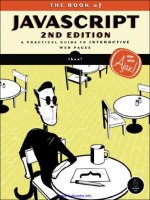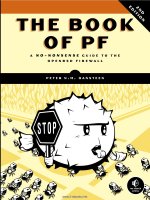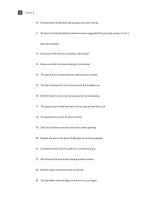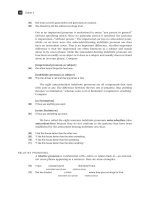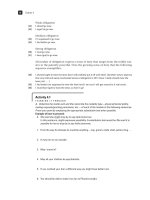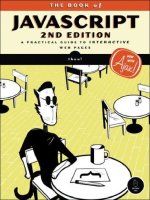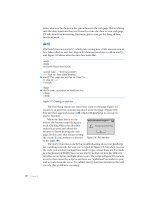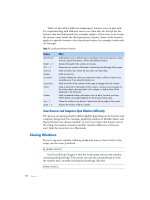THE BOOK OF JAVASCRIPT, 2ND EDITION phần 7 pps
Bạn đang xem bản rút gọn của tài liệu. Xem và tải ngay bản đầy đủ của tài liệu tại đây (552.33 KB, 44 trang )
292 Chapter 15
extra text nodes in place but just skip nodes that it doesn’t care about.
For example, when looking for the translation of an English word, the
code in Figure 15-6 could loop through the children of the parent of the
english element, checking the nodeName of each child and stopping when it
finds an element named
translation.
As it is now, the code in Figure 15-6 works fine because the XML files
I created do not have a space between the
english and translation elements.
For our purposes, this works. In the real world, however, you would want to
write code that would deal with the possibility that somebody writing an XML
dictionary for your application would accidentally put a space between the
english and translation elements.
Creating a Suggest Application for Translation
Let’s apply what we’ve learned so far to another example of using XML with
Ajax. Google Suggest is a very fancy web application, with many interesting
features that help it react quickly to user queries. As shown in Figure 15-4,
Google Suggest provides suggested searches as you type letters into the search
box. Although the JavaScript I’ll describe in this section is not nearly as
advanced as what you see in Google Suggest, it should help to demonstrate
how Google Suggest works.
Figure 15-10 shows a simplified suggest application that translates English
words into Italian. The figure shows how things look in Internet Explorer
after I type
bo. On the left side you see a list of the first ten English words in
the dictionary that start with the letters bo, and on the right side are their
translations. After each keypress, the script reloads the italian.xml file and
looks for words that begin with whatever letters are in the text box. As is
typical with Ajax, there is no submit button to push; the JavaScript accesses
the information it needs and updates the page as I type.
Figure 15-10: The translation script with suggestions
XML in JavaScript and Ajax 293
NOTE For a full description of how Google Suggest works, see Chris Justice’s excellent analysis
at
The code for this neat little application can be found in Appendix D and
is available at
It is a bit long, so I will break it up a bit as I describe it here.
NOTE Remember, this code will not work if you are testing it in Internet Explorer unless you
serve up the italian.xml file using a webserver. If you don’t have access to a webserver
and you want to test the script out, make sure to make the change described in the
section “Internet Explorer, responseXML, and Client-Side Ajax” on page 291.
Let’s begin with the text entry form:
<form>
<input type = "text" size = "55" id = "theText"
onKeyUp = "getTranslations('italian', this.value);">
<div id = "theResults" style = "width:22em; border:1px black solid;
padding-left:2px;padding-right:2px">
</div>
</form>
This form has one text input element and a div into which the results of
the script will be placed. The
ems you see in the style of the div set the width
of the
div equal to some multiple of the width of the letter m (em) in the font
being used. The size of the
em unit will vary with the font being used, in direct
proportion to the width of the letter m in that font. As a result, if a user changes
the font size on his or her browser, the script will automatically adjust the
width of the
div. The JavaScript code will automatically change the height
of the
div as the number of results to be shown changes.
Notice that the text input element has an
onKeyUp event handler. When a
letter is typed (that is, a key is pressed), and then released, the
getTranslations()
function is called upon the release of the key. This function is almost exactly
like the
getTranslationFromFile() function shown in Figure 15-6 except for the
anonymous function defined after Z, which has been changed to:
request.onreadystatechange =
function() {
if (request.readyState == 4) {
xml_response = request.responseXML;
displayResults(findTranslations(xml_response, the_word));
}
}
When the state of the request object changes to 4, it has completely down-
loaded the requested document. At this point it calls
findTranslations() to get
the relevant words and translations, and then it sends those results to the
displayResults() function.
294 Chapter 15
Finding the Translations
The findTranslations() function searches through the XML file for the
correct words to display. Figure 15-11 is a slightly abridged version:
function findTranslations(xml_doc, the_word) {
// obvious variable declarations and initializations (omitted)
var these_translations = new Array();
var english_word_elements = xml_doc.getElementsByTagName("english");
X var reg_exp = new RegExp("^" + the_word);
Y while ((loop < english_word_elements.length) && (found == false)) {
Z this_word = english_word_elements[loop].firstChild.nodeValue;
[ if (reg_exp.test(this_word)) {
the_translation =
english_word_elements[loop].nextSibling.firstChild.nodeValue;
found = true;
}
loop++;
}
\ if (found == true) {
] these_translations.push(this_word + "\t" + the_translation);
^ for (var count = loop; count < (loop + 10); count++) {
_ if (count < english_word_elements.length) {
this_word = english_word_elements[count].firstChild.nodeValue;
if (reg_exp.test(this_word)) {
the_translation =
english_word_elements[count].nextSibling.firstChild.nodeValue;
these_translations.push(this_word + "\t" + the_translation);
}
}
}
}
return these_translations;
}
Figure 15-11: Finding the translations
The findTranslations() function shown in Figure 15-11 is similar to the
findTranslations() function shown in Figure 15-6, except that instead of
getting just one translation for a word, it looks for up to ten words that begin
with the letters in the text box, with their translations. If only seven words
begin with the letters in the text box, only those seven words will be displayed.
The function uses regular expressions (discussed in Chapter 11) to
determine whether a word starts with the letters in the box (X). Next, it
gets a list of all the XML elements named
english and loops through that list
until either it runs out of elements or it finds a word that matches the regular
expression (Y). Each time through the loop,
this_word is set to the English
word (Z), and then [ checks to see whether
this_word matches the regular
expression. If it does, the translation of the word is retrieved from the
english
element’s sibling, the
found variable is set to true, and the loop ends.
XML in JavaScript and Ajax 295
At the end of the loop, \ checks to see whether a word has been found
that matches the regular expression. If so, ] sticks the word, followed by a tab
(
\t) and the word’s translation at the end of an array called these_translations.
The
these_translations array now has one word and its translation, and it will
eventually contain all the words and translations to be displayed.
NOTE The push() method ( ]) is a handy way to add something to the end of an array;
it pushes an element to the end.
Once the retrieved word and translation have been added to the array,
it’s time to find other words that begin with the letters in the text field. The
loop in ^ begins by examining the items in the array of
english elements,
starting where the previous loop left off. It then looks at the next nine items.
Each time through the loop, the code gets the next
english element, checks
to see whether it matches the regular expression, and if so, adds it and its
translation to the
these_translations array. The code in _ makes sure the
loop ends if there are no more elements in the array of
english elements to
consider, which may happen, for example, if we are looking at words that
begin with the letter z.
When the loop in ^ ends, the function exits and returns the
these_
translations
array, which is then fed into the displayResults() function.
Displaying the Results
The function displayResults(), which displays the results, is pretty straight-
forward (as shown in Figure 15-12). The function first creates an HTML
table and then inserts that table into the
innerHTML of theResultsDiv. The
only tricky thing about this script involves changing the size of the
div so
that its border expands and contracts as the table changes size.
function displayResults(the_results) {
var display_me = "";
var splitter;
var this_result = null;
X for (var loop = 0; loop < the_results.length; loop++) {
this_result = the_results[loop];
if (this_result != null) {
Y splitter = this_result.split("\t");
Z display_me += "<tr><td align='left'>" + splitter[0] +
"</td><td align='right'>" + splitter[1] + "</td></tr>";
}
}
[ document.getElementById("theResults").style.height =
(the_results.length + parseInt(the_results.length / 5) + 1) + "em";
\ document.getElementById("theResults").innerHTML =
"<table width='100%' border='0' cellpadding='0' cellspacing='0'>" +
display_me + "</table>";
}
Figure 15-12: Displaying the results
296 Chapter 15
The displayResults() function is passed an array of results to display. The
code in X loops through this array, setting
this_result to the next result each
time it goes through the loop.
NOTE Remember that each result is an English word, followed by a tab and the word’s
translation in Italian (see ] in Figure 15-11).
The
split() method in Y is a built-in method of String objects. Given a
character, or a set of characters, the
split() method divides a string into parts
and stores those parts in an array. For example, the instance of
split() in
Y takes the string in
the_result and divides it into two parts: the part before
the tab (
\t) and the part after the tab. These pieces are stored in an array
called
splitter; splitter[0] contains the part before the tab, and splitter[1]
contains the part after the tab. The code in Z then takes these parts, creates
a string representing a row in an HTML table, and adds this string to the
display_me variable, which will contain all the rows of the table.
Once the loop completes, [ changes the
height property of the div’s
style property, making it roughly as tall as the table that it will contain. The
formula in [ gives an approximation of the
div’s height; it says that the div’s
height should equal the number of rows in the table plus a little bit for the
space between the rows. The number of rows in the table, in turn, equals the
number of items in the
the_results array. Finally, \ puts the beginning and
ending table tags on the table and puts the table into the
innerHTML of the div.
There’s a great deal more to Google Suggest, including choosing an
element from the suggestion box, caching results to make the page react
more quickly, and filling in a few letters in the text box. With the JavaScript
you know now, and a little expertise with cascading style sheets, you should
be able to add those features to your own applications.
Summary
This chapter has covered the basics of using XML with JavaScript and Ajax:
z What XML is used for
z How to format XML documents
z How Ajax applications use XML to share data
z How to process XML with JavaScript
z How to deal with cross-browser XML issues
The chapter has also given you more details about some objects you’ve
already encountered:
z How to use the split() method to divide a string into parts
z How to use the push() method to add an element to the end of an array
z How to use em in a cascading style sheet to make the size of something
proportional to the font being used
XML in JavaScript and Ajax 297
Now that you know how to perform Ajax calls from the browser, and how
to format XML documents and process them with JavaScript, it’s time to
complete the Ajax cycle and learn about server-side programs. First, however,
you should practice your Ajax skills with the following assignment.
Assignment
Write an Ajax address book like the one shown in Figure 15-13. First, create
an XML file that is to be your address book. Each person should have a name,
a home address, a phone number, and an email address. When the web page
opens, it should get the names of the people in the XML file and then put
them into the select field. When a user clicks a name in the select field, Ajax
should look up that person in the phone book and display the results in the
spans below the select box.
Figure 15-13: An Ajax-enabled address book
SERVER-SIDE AJAX
In Chapter 15 we saw how Ajax can enhance
your user’s experience by making asynchro-
nous requests for information. In that chapter
we focused entirely on client-side Ajax. In this
chapter we’ll focus on using Ajax to communicate
with programs on webservers, which I will also call
server-side programs.
This chapter explains:
z What server-side programs can do for you
z Different types of requests
z The basics of PHP, a server-side programming language
z How to use PHP to read and save files on webservers
z What to do if the webserver you are contacting doesn’t respond
z How to update the contents of a web browser automatically when
a server-side file changes
300 Chapter 16
Real-World Examples of Server-Side Ajax
Almost all examples of Ajax on the Web involve communications between a
web browser and a program running on a webserver. For example, when you
search for a restaurant using Google Maps, Google’s webservers provide the
maps and determine where the icon showing the restaurant’s location should
go. The Ajax-driven To Do list site, , lets you create
To Do lists and then share them so that others (whether in your household
or organization) can add tasks, mark completed tasks, and so on.
Figure 16-1 shows my Book of JavaScript To Do list. At the top are uncom-
pleted items (don’t tell my publisher!), and below those are finished items.
(I’m still waiting to celebrate; any day now, for sure.)
Figure 16-1: A Ta-da List To Do list
Figure 16-2 shows the screen after I click the Add Another Item link. As you
can see, a text field and an Add This Item button appear. When I click the
button, the new item appears on the bottom of the To Do list and is saved
on the Ta-da List webserver. When I exit the browser and then return to the
site, the saved To Do list is read from the Ta-da List webserver and displayed
in my browser.
When we covered cookies in Chapter 12, we saw examples of how to store
a user’s information. For example, when a visitor bought clothing using the
shopping cart, the items the visitor bought were stored on the visitor’s hard
drive. Then, when it was time to purchase the selected items, the checkout
page retrieved this stored information and told the visitor how much was
owed. The difference in the To Do list example is that rather than saving the
information on the computer of the person using the web page, the appli-
cation saves the information on the Ta-da List webserver. As you may recall,
browsers limit the amount of information you can save in a cookie on a visitor’s
Server-Side Ajax 301
hard drive to about 80 kilobytes. In contrast, the amount of information
stored on a webserver’s hard drive is limited only by the amount of space on
the hard drive. Another difference between saving information in a cookie
on a user’s hard drive and saving it on a webserver’s hard drive is that infor-
mation on a webserver can be shared by anybody who accesses that server
with his or her web browser.
Figure 16-2: Adding a new item to the To Do list
Notice the Sharing link at the right end of the navigation bar at the top
of the list in Figures 16-1 and 16-2. When the link is clicked, it brings up a page
that allows you to input an email address for the person you want to set up as
a sharer. Ta-da List then emails a code to that address that lets the recipient
modify the list you’ve shared. Sharing is made possible because both you
(the list owner) and the list sharer are using web browsers to alter information
that is shared on a single, remote webserver that anyone with the correct code
can access.
In this chapter I’ll teach you what you need to know to build your own
collaborative To Do list Ajax application. However, since such an application
is complex and involves a fair amount of code (which pulls together elements
from every chapter of this book), I will cover the application in depth only in
Chapter 17.
The Power of Webservers
Until now, we have focused on JavaScript programs, which run in a web
browser. These programs can save information on the local computer and
rely on the local computer for their system resources. This chapter will focus
on programs that run on webservers—programs that save information to a
remote server and rely on that webserver for much of the heavy lifting.
302 Chapter 16
We touched briefly on webserver-based programs in Chapter 7 when we
discussed submitting forms to webservers. However, in that chapter, once the
information was sent from the web browser to the webserver, we didn’t worry
about it. Now we do; it’s time to dig into the details of webserver programs.
You can use programs that run on webservers to enhance your JavaScript
in two ways. First, when a JavaScript program interacts with a server-side
program, every web browser running that JavaScript can access and interact
with the same webserver. For example, if 100 (or 10,000) people use that
JavaScript, then all can interact with the same webserver. As a result, everyone’s
information can be stored in one central spot: the server. In contrast, when we
use cookies to store information, the information is stored only on the user’s
machine. Because cookies store information locally, we’re prevented from
doing useful things such as compiling answers to a survey taken by multiple
users. On the other hand, when a server-side program is used to store those
answers on a webserver, all of those answers can be collected and analyzed
simply by accessing that webserver.
You can also use server-side programs to enhance your JavaScript by invok-
ing the “magical” powers of the machines running webservers. For example,
although you can’t use JavaScript to send email via a web browser (the browser
doesn’t know how to send email), a computer running a webserver may be
able to send email, so you may be able to use it to send an email with infor-
mation submitted via a web browser form.
Because a webserver can communicate with other Internet-connected
servers, you can also use a webserver to circumvent one of the limitations
of the request object that we covered in Chapter 14. Specifically, for security
reasons, many web browsers, such as Firefox, will not let JavaScript that comes
from one webserver send an Ajax request to another webserver—a limitation
that can be quite restrictive.
For example, imagine that you want to write some Ajax that requests
information from Google Maps and combines the returned information with
weather information from weather.com, perhaps marking spots on the map
where temperature records have been broken that day. Although some
browsers will stop an Ajax script from using a request object to get informa-
tion directly from weather.com, you can write an Ajax script that contacts a
webserver, have the webserver get the information from weather.com, and
then send that information back to the browser.
Figure 16-3 illustrates this transaction nicely. On the left side of the fig-
ure, you see a browser requesting and receiving a page from the No Starch
Press website. The returned page contains some Ajax code that tries to use
a request object to get information from the weather.com server. (I don’t
know; they’re really into the weather in San Francisco.) Unfortunately, this
request is illegal, and it triggers a “Permission denied” error in Firefox and
other browsers.
We circumvent this error by using the technique demonstrated at the right
side of Figure 16-3. This time, when the web browser requests a page from
NoStarch.com, the Ajax in that page makes another request to NoStarch.com
asking a program running on the NoStarch.com webserver to request informa-
tion from the weather.com server. When the weather.com server answers that
Server-Side Ajax 303
request, the NoStarch.com server-side program passes the information back
to the user’s web browser. Because the web browser never directly requests
information from the weather.com server, the action is allowed, and you
don’t see the “Permission denied” error. This style of communication is
possible only with server-side programs.
Next, you’ll learn some server-side programming basics.
Figure 16-3: Cross-server communication using Ajax
A Server-Side Programming Language
Webservers can run programs written in many different programming lan-
guages, but JavaScript isn’t one of them. Therefore, instead of JavaScript, we’ll
use PHP as our server-side programming language.
The acronym PHP stands for PHP: Hypertext Preprocessor. (This kind of
self-referential naming passes for humor among computer programmers.)
PHP is popular because its code can be incorporated directly into HTML
pages, it’s free, and it’s cross-platform compatible.
NOTE In order to try the examples in this chapter, you’ll need access to a webserver that runs
PHP. See “Setting Up a Webserver and PHP” on page 273 for some resources describing
how to set one up for Windows, Mac, and Linux computers.
Popular alternatives to PHP include Perl, C++, C#, Python, Ruby, and
Java (which is different from JavaScript; remember Chapter 1?). The language
you use will largely be determined by the languages your webserver will run
and what you’re familiar with. (Don’t worry too much about having to learn
PHP in order to do Ajax. PHP and JavaScript are very similar in many ways.)
Illegal Ajax Legal Ajax
NoStarch.com
weather.com
NoStarch.com
weather.com server
NoStarch.com weather.com
NoStarch.com weather.com
NoStarch.com weather.com
NoStarch.com weather.com
Browser requests and receives page
with Ajax from NoStarch.com.
Request object can’t request
data from weather.com.
Browser requests and receives page with Ajax from NoStarch.com.
Request object asks NoStarch.com to get data from weather.com.
NoStarch.com requests and receives data from weather.com.
NoStarch.com sends data back to web browser.
304 Chapter 16
PHP Basics
PHP code can sit in its own text file, or it can be integrated into the HTML of
a web page. The characters
<?php mark the beginning of PHP code, and the
characters
?> mark the end of the code. Names of files containing PHP code
generally have the extension .php rather than .html.
Figure 16-4 shows the “Hello, world!” program, which tradition dictates
should be your first program in any language.
<html><head><title>"Hello, world!" in PHP</title></head>
<body>
<h1>My First PHP Program</h1>
X <?php
Y print "Hello, world!";
Z ?>
</body>
</html>
Figure 16-4: A basic PHP program
If you copy the contents of Figure 16-4 into a file, name it something
ending in .php, and put the file into a directory accessible by a webserver that
understands PHP, you’ll see something like Figure 16-5.
NOTE PHP programs must be run by a webserver. This means that you cannot simply “open”
a PHP file using your browser. Instead, you need to enter the URL of the PHP program
into your browser. If you put the PHP program in Figure 16-4 in the top-level directory
of your webserver and name the file hello.php, you can access the file using this URL:
http://localhost/hello.php. If that doesn’t work, try http://127.0.0.1/hello.php. If that
doesn’t work, check your webserver’s documentation to determine how to connect with
your webserver.
Figure 16-5: The web page resulting
from Figure 16-4
That’s it—your first PHP program. Now let’s see what it does.
The code in Figure 16-4 is very simple. First, note that it’s mostly HTML.
The PHP starts with the opening characters in X and ends with the closing
characters in Z. The only real line of PHP (Y) is the one that uses the PHP
function
print to put the string “Hello, world!” into the web page. This is like
JavaScript’s
document.write() function.
Server-Side Ajax 305
NOTE As in JavaScript, strings in PHP are contained in quotation marks.
When a PHP-savvy webserver reads in a file with a name ending in .php,
it looks for PHP statements between
<?php and ?> characters and executes
them. The result is a new web page that is sent to the web browser—in this
case, a page with the string “Hello, world!” inside it. This transformation is
similar to what happens when a web browser reads in a page with JavaScript.
It looks for code between
<script> and </script> tags, executes the code, and
shows the user the result.
A web page can contain both PHP and JavaScript. If it does, the page is
transformed twice: First, the page is read by the webserver, which executes
the PHP code and sends the result to the web browser. Next, the browser
executes the JavaScript code and displays the result to the user.
Sending Simple Input to PHP with a GET Request
Server-side programs generally take input from a web browser and use that
input to determine what to send back to the browser. For example, with
Google Maps, the input might be coordinates on a map, and the output
of the server-side program would be a new map. With the Ta-da List To Do
list, the input might be a new To Do item to save and the output might be
a message saying whether or not the new item was successfully saved.
Input can be sent to a server-side program as part of a
GET request or as
part of a
POST request. A GET request is used when the input you are sending to
a server-side program is fairly short, such as sending a coordinate to Google
Maps to be mapped. A
POST request is typically used when the input is longer,
such as the contents of a new To Do item. Let’s start by focusing on
GET
requests.
Passing Input in a URL
We used GET requests when we requested a test file from our hard drive in
Chapter 14. Here is an example:
request.open("GET", "my_file.txt");
This request has two parameters. The first indicates that we’re making a GET
request. The second tells JavaScript what we are requesting, in this case, the
file named my_file.txt. However, rather than requesting a local file, a
GET
request usually goes to a webserver that is running a server-side program.
Instead of the name of a file, the request is typically a specially formatted
URL that has two parts: one part that indicates where a server-side program
is running, and another part containing input to send to the program.
It’s easiest to describe the format of this special URL with an example.
Here’s the URL used to ask Google Suggest to return a set of search terms
that start with the string
no starch:
/>306 Chapter 16
Type that URL into your browser, and you’ll get results from Google that
look like this:
sendRPCDone(frameElement, "no starch", new Array("no starch press", "no
starch", "no starch diet", "no starch recipes", "no starch publishing", "no
starch publisher", "no starch books", "no starch diets", "no starch
publications", "no starch vegetables"), new Array("512,000 results",
"1,150,000 results", "312,000 results", "162,000 results", "271,000 results",
" ", " ", " ", "401,000 results", "237,000 results"), new Array(""));
The results may look like nonsense right now, but we’ll soon use them to
create a simplified version of Google Suggest.
There are a few interesting things about this URL. The part before the
question mark (
is just like a normal
URL; it points to where the resource lives on the Internet. The question mark
(
?) indicates that the rest of the URL is input to be sent to the resource.
Input sent in a
GET follows the form key1=value1&key2=value2&key3=value3
and so on. This example string is composed of three key-value pairs, joined
with ampersands (&). The three key-value pairs are key1=value1, key2=value2,
and key3=value3. A key-value pair is much like a variable and a value to store
in that variable. When this input is sent to the server-side program, the pro-
gram will access the values value1, value2, and value3 using the keys key1, key2,
and key3. We’ll see how to do this in a moment.
NOTE Keys don’t need to be named key1, key2 and key3. Like variables, they can be named
anything that begins with a letter or an underscore.
Turning back to Google Suggest, the input
js=true&qu=no%20starch contains
two key-value pairs:
js=true and qu=no%20starch. The first of these key-value
pairs (
js=true) tells Google that you want the reply to come back in a single
line of JavaScript. The second key-value pair (
qu=no%starch) is the actual string
you want Google to search for. Notice the
%20 in the value? Spaces are not
allowed in URLs, so we use the hexadecimal ASCII value for a space instead.
Different resources will require different inputs. There are three ways to
determine what form the input is supposed to take: One is to read the docu-
mentation provided by the resource (or someone else); the second is to code
the resource yourself (as we’ll do in this chapter); and the third is to decon-
struct the JavaScript used by the resource by viewing the source on the web
page that calls the resource. How did I know that Google Suggest needs keys
named
js and qu, and that the value for js needs to be true? I read it in a
good article (at />dissected.html). If you’re writing your own server-side script, you’ll go with
the second option—you’ll be coding the resource yourself.
Using PHP to Read the Inputs of a GET Request
Consider the following URL:
http://localhost/myKeys.php?name=dave%20thau&job=slacker
Server-Side Ajax 307
This URL points to a PHP program called myKeys.php. The text file containing
the program resides on a webserver running on my local computer, so I can
reach it using the domain
localhost instead of something like nostarch.com.
This URL contains two input keys:
name and job. Now the question is, how can
the PHP program access and use this input? The answer lies in PHP’s built-in
$_REQUEST variable.
Figure 16-6 shows the results of running a simple PHP program that reads
some keys from a URL like the one above and displays them in a web page.
The code for this PHP program is shown in Figure 16-7.
Figure 16-6: A web page displaying PHP parameters
<html><head><title>Reading Keys</title></head>
<body>
<h1>Reading Input Keys</h1>
<?php
X $name = $_REQUEST["name"];
$job = $_REQUEST["job"];
?>
Y The value for key name is <?php print $name; ?> <br>
The value for key job is <?php print $job; ?> <br>
</body>
</html>
Figure 16-7: Accessing
GET parameters in PHP
Like JavaScript, PHP has many built-in variables. One such variable is
$_REQUEST, which contains all the keys sent to the PHP script using either GET
or
POST. To get the value of a GET key, just include that key’s name in quotes
between open and close brackets of the
$_REQUEST variable. (In contrast to
JavaScript, PHP variable names all begin with a
$ sign, and they do not have
to be declared with
var.)
Now you should be able to understand the code in Figure 16-7. Line X
sets the
$name variable to the value of the name key retrieved from the built-in
PHP
$_REQUEST variable. This value is then inserted into the web page in Y.
308 Chapter 16
Creating a Google Suggest Application with an Ajax GET
Request
Let’s take what we’ve covered so far and build a useful application with it.
Figure 16-8 shows a homemade interface to the Google search engine that
works much like Google Suggest. As you can see in the figure, I’ve typed the
first few letters of the word javascript, and the application is showing how
many results would be returned by searches starting with those letters.
Figure 16-8: Searching for javascript in our
version of Google Suggest
The page you see in Figure 16-8 is very similar to the translator example
in Figure 15-10. In that example, we used Ajax to read a file containing English
words and their Italian translations and then used the information in that file
to show the words that matched specific user input. In Figure 16-8 the infor-
mation we’re showing comes from Google rather than from a file. In the
following sections, I will modify the code in Figures 15-6, 15-11, and 15-12
to create a simple homemade version of Google Suggest that actually
retrieves data from Google.
Contacting Third-Party Webservers with Ajax and PHP
The main challenge when modifying the code in Figures 15-6, 15-11, and
15-12 will be to retrieve information from Google instead of reading a file
from the hard drive. Line Z in Figure 15-6 looked like this:
request.open("GET", the_file + ".xml");
This line tells JavaScript that we are requesting a file. In the section “Passing
Input in a URL” on page 305, we saw how to format a URL with inputs that,
when entered into a browser, get you some results from Google. It would be
nice if we could simply put this URL in the second parameter of the
open()
method instead of a filename. Then, instead of requesting a file, we would
be requesting information from Google. Unfortunately, because of the Ajax
security limitation described by Figure 16-3, we can’t use Ajax to query Google
directly for results. Instead, we have to write a PHP script that queries Google
for us.
Server-Side Ajax 309
Our solution will require two different files: a client-side file, which will
contain the HTML, JavaScript, and Ajax calls, and a server-side PHP file,
which will take user input from the web browser and use it to request infor-
mation from Google. When Google responds to the server-side PHP program’s
request, the server-side PHP program sends the information back to the
browser, which displays it.
This application is a bit complicated, so before getting into the nitty-
gritty of the code, let me sketch out how the code will work. As usual, the
action starts when a visitor types something into the text box in Figure 16-8.
With each keystroke in that box, the following occurs:
1. A JavaScript function sends an Ajax request to a PHP program (which
will be described shortly). The request includes as input the letters typed
into the text box.
2. The PHP program sends a request to Google asking about the number
of search results for words starting with those letters.
3. Google responds.
4. When the response is received, a JavaScript function called
displayResults()
parses Google’s response and displays the answer.
Let’s start by looking at the JavaScript side of this application.
The JavaScript for the Homemade Google Suggest Application
Figure 16-9 shows you the client-side code for Figure 16-8. Much of the code
in Figure 16-9 is similar to the code in Figures 15-6, 15-11, and 15-12, so I’ll just
discuss the changes.
<html><head><title>Querying Google Suggest</title>
<script type = "text/javascript">
<! hide me from older browsers
function getSuggestions(the_word) {
var request = null;
var xml_response = null;
if (window.XMLHttpRequest) {
request = new XMLHttpRequest();
} else {
request = new ActiveXObject("Microsoft.XMLHTTP");
}
var escaped_word = escape(the_word);
Y var the_URL = "http://localhost/boj/Fig16-10.php" + escaped_word;
if (request) {
request.open("GET", the_URL);
request.onreadystatechange =
function() {
if (request.readyState == 4) {
310 Chapter 16
Z displayResults(request.responseText);
}
}
request.send(null);
} else {
alert("Sorry, you must update your browser before seeing" +
" Ajax in action.");
}
}
function displayResults(the_response) {
[ var the_results = eval(the_response);
var display_me = "";
var splitter;
var this_result = null;
for (var loop = 0; loop < the_results.length; loop++) {
this_result = the_results[loop];
if (this_result != null) {
splitter = this_result.split("\t");
display_me += "<tr><td align='left'>" + splitter[0] +
"</td><td align='right'>" + splitter[1] + "</td></tr>";
}
}
document.getElementById("theResults").style.height = (the_results.length +
parseInt(the_results.length / 5) + 1) + "em";
document.getElementById("theResults").innerHTML =
"<table width='100%' border='0' cellpadding='0' cellspacing='0'>" +
display_me + "</table>";
}
\ function sendRPCDone(ignore1, ignore2, word_array, count_array, ignore3) {
var result_array = new Array();
for (var loop = 0; loop < word_array.length; loop++) {
result_array.push(word_array[loop] + "\t" + count_array[loop]);
}
return result_array;
}
// show me >
</script>
</head>
<body>
<form>
] <input type = "text" size = "55" id = "theText"
onKeyUp = "getSuggestions(this.value);">
<div id = "theResults" style =
"width:22em;border:1px black solid;padding-left:2px;padding-right:2px">
</div>
</form>
</body>
</html>
Figure 16-9: The client-side Google Suggest code
Server-Side Ajax 311
As is typical of Ajax, most of the action occurs when the user does some-
thing. In this case, whenever a user types a character in the box, the code in
] calls
getSuggestions() with the box’s contents. This function is much like
the typical Ajax functions you’ve seen many times now (e.g.,
doAjaxCall() in
Figure 14-4). It gets a request object, tells the object what request to make
and what to do when the response is received, and then sends the request.
For example, in Figure 16-9, the request object is told to request information
from the URL described in X and Y.
Dealing with Spaces in URLs
When getSuggestions() is called in ], it is passed the string of characters that
appear in the text box. This string may contain spaces or other characters
that are not allowed in URLs.
Now recall the built-in JavaScript function
escape() from Chapter 12.
This function converts a string into something that can be legally saved in
a cookie, and it encodes strings so that they may be sent in a URL (turning
each space into
%20, for example). Once the escape() function does its magic,
Y creates the full URL of the PHP program used to query Google. This URL
points to a document called Fig16-10.php, which is served up by my local
webserver. At the end of the URL we see a question mark, the key name
word,
an equal sign, and then the URL-legal value of the characters the user entered
in the text box.
Next the request object contacts the PHP program named in the URL
and sets as input the letters typed into the text box. The PHP program (which
we’ll see in Figure 16-10) uses that input to request information from Google.
When the request is sent, and the answer received, the code in Z executes,
calling the function
displayResults() and sending it whatever text the PHP
program returned.
The Response from Google
The rest of the script displays the information that our PHP program received
from Google and passed back to our JavaScript. To make sense of it, let's first
see what Google actually sends. Because the PHP program asks Google to
send the information back in a JavaScript-friendly form, Google’s response
looks like this:
sendRPCDone(frameElement, "javascript", new Array("javascript", "javascript
tutorial", "javascript reference", "javascripts", "javascript array",
"javascript alert", "javascript window.open", "javascript redirect",
"javascript substring", "javascript tutorials"), new Array("50,200,000
results", "6,100,000 results", "7,880,000 results", "1,530,000 results",
"1,500,000 results", "2,230,000 results", "526,000 results", "557,000
results", "248,000 results", "4,660,000 results"), new Array(""));
Although it may not seem obvious, this response is actually a call to a
Google-created JavaScript function named
sendRPCDone(), which is called
with five parameters:
frameElement, "javascript", two big arrays, and then
an empty array.
312 Chapter 16
The only things we care about are the two big arrays. The first array
contains the words that match the input
"javascript". The second array con-
tains the numbers of results that each of those words would return if used in
a Google search. For example, the first element in the first array,
"javascript",
will return the number of results stored in the first element of the second
array, 50,2000,000 results.
The
sendRPCDone() function is defined somewhere by Google. It probably
does many interesting things with the function’s five parameters and then dis-
plays the results on a Google-friendly web page. But we don’t care how Google
uses that function. We're going to define our own
sendRPCDone() function that
will do what we want it to do: format the contents of the function’s second and
third parameters and display the formatted information in our web page.
Processing the Google Results—The Magic of eval()
Recall that Z in Figure 16-9 sends the results returned by Google to a func-
tion called
displayResults(). The first line of that function is very interesting
because it uses a built-in JavaScript function called
eval(). The eval() function
takes a string and forces JavaScript to evaluate it. For example, if we run the
following two lines, we’ll end up with
the_solution as 8:
var the_add_string = "3 + 5";
var the_solution = eval(the_add_string);
Notice that the_add_string is a string. If we printed the_add_string using
document.write() or alert() statement, it would print out 3 + 5. The eval()
function, however, treats the string
3 + 5 as if it were a JavaScript statement
and evaluates it.
As just discussed, that big string returned by Google is actually a
sendRPCDone() function call with parameters that contain the information we
requested. When the Ajax request has been completed, Z passes the string
to the
displayResults() function, at which point the eval() in [ evaluates and
executes it.
Because we’re writing the JavaScript, we can write the
sendRPCDone() func-
tion so that it will transform the two big arrays sent by Google into something
that our
displayResults() function can handle.
Displaying the Results
Like the displayResults() function in Figure 15-12, this one displays an
array of items in a
div. In Figure 15-12, each item in the array was an English
word, followed by a tab (
\t), followed in turn by an Italian translation of
that word. The
displayResults() function formatted each item and then
put the resulting lines into a
div. The displayResults() function in this
example does exactly the same thing: It too displays a group of items in
an array, where each item is a search term, then a tab, and then the
number of results that you’d get if you searched for the term in Google.
Server-Side Ajax 313
The sendRPCDone() function takes the results retrieved from Google and
puts them into an array for
displayResults() to process.
Take a look at
sendRPCDone() in Figure 16-9. It takes the two big arrays,
loops through them, creates a string of the form search result, tab, number of
results, and adds that string to a new array. Finally, it sends that new array
back to
displayResults(), which puts it into our div, just as displayResults()
did in Chapter 15.
Using PHP to Contact Other Webservers
That does it for the JavaScript side of this example. To recap, a user types
something into the text box. Each key press calls the
getSuggestions() func-
tion, which uses a request object to send a request to our PHP program. The
PHP program then passes the request along to Google. Google answers
the PHP program with that big
sendRPCDone string, and the PHP program
sends the string back to the request object. When the request object has
received the string, the
displayResults() function is called. This function calls
eval() on the sendRPCDone string, and this evaluation results in a call to the
sencdRPCDone() function we wrote. This function takes the response from
Google and returns an array, which
displayResults() then uses to update
the web page.
The piece we need to add is the PHP program that takes the request
from the JavaScript, sends it to Google, receives the answer from Google, and
then passes the answer back to the JavaScript. You can see that PHP program
listed in Figure 16-10.
<?php
X include "Snoopy.class.php";
Y $snoopy = new Snoopy;
Z $requestedWord = $_REQUEST["word"];
[ $googleURL =
" .
$requestedWord;
\ $snoopy->fetchtext($googleURL);
] print $snoopy->results;
?>
Figure 16-10: The Google Suggest server-side program
When this PHP program is called, the value of the word key in the URL that
is defined in Y in Figure 16-9 is automatically stored in the
$_REQUEST["word"]
PHP variable. The PHP program uses that value to create a Google URL with
two keys,
js and qu (as discussed in the section “Passing Input in a URL” on
page 305). Setting the first key to
true means we want our results to come
back as JavaScript—that is, as that long string returned by Google, the
one that starts with
sendRPCDone. The second key identifies the phrase
to search for.
314 Chapter 16
Let’s start at the top of the script. The first line (X) provides access to a
PHP library named Snoopy. Just as you can import external JavaScript files
into your JavaScript code with a line like
<script type = "text/javascript" src = "blah.js"/>
you can include code from PHP libraries into your PHP code using the
include command.
NOTE Snoopy (available at ) provides code that makes it very
easy to send messages to other webservers. If you have a webserver running PHP,
download Snoopy and follow the install instructions.
Once Snoopy is included, we create a new Snoopy object in Y. This
object will send the request to Google and store the response. Lines Z and [
create the URL that will be used to contact Google. Line Z gets the value of
the
word key, which was set in the URL that was used to call the PHP program.
Line [ puts that value at the end of the Google URL. (Notice here that PHP
uses a period to connect two strings, as opposed to JavaScript, which uses a
plus sign.)
Line \ in the PHP sends the request to Google and stores the response.
Finally, ] prints the results and sends them to the JavaScript request object
that requested the information. Once all the information has been loaded
into that request object, Z in the JavaScript in Figure 16-10 calls the function
displayResults() and the JavaScript proceeds as just discussed in the section
“Displaying the Results” on page 312.
Snoopy handles much of the difficulty involved in sending the request to
Google and receiving the results. (One of the great things about PHP is that
there are many such libraries available.)
That about wraps up your first full Ajax client-server web application. We’ve
covered many details in this example, but what’s most important is that you
understand how to write a web page with JavaScript that contacts a PHP
program, how to use PHP to contact a different webserver in turn for infor-
mation, and how to pass that information back to the JavaScript page.
Before you go on, make sure you understand how to use the
GET method
to pass input to the PHP program by appending key-value pairs to the end
of the URL and how the PHP program can read those inputs. Finally, be
sure that you know how to use
eval() to execute a function returned by
a webserver such as Google’s. Other webservers, such as Yahoo!’s, also
respond to Ajax requests by returning JavaScript that is meant to be
evaluated.
Ajax and the POST Method
Passing information to PHP programs using a GET is useful for most
situations in which you want to send information to a server-side program
and when that information will easily fit in a URL. Sometimes, however,
you want to send more information than can easily be put into a URL.
Server-Side Ajax 315
For those cases, it’s best to use the POST method to send information to
a server-side program.
The
POST method is usually used in combination with an HTML form,
such as the one shown in Figure 16-11.
Figure 16-11: A typical HTML form
The code for the standard HTML form shown in Figure 16-11 might
look like this:
<form method = "POST" action = " />Your Name: <input name = "personName" type = "text"><br>
Your Favorite Dream: <br>
<textarea name = "dream" rows = "20" cols = "40"><br>
<input type = "submit" value = "Send Your Favorite Dream">
</form>
In the non-Ajax style of web browser/webserver interaction, a user would
fill out this form and click the submit button (labeled Send Your Favorite Dream).
The web browser would package the information in the form and send it to
the server-side program named in the action attribute of the
<form> tag. That
program would process the input and send a web page back to the browser,
which would then reload to display the new web page.
Things are a bit different with Ajax. Instead of using the web browser’s
normal submission technique, a request object is used to send the form
information. This means that the request can be sent to the webserver and
the results can be displayed to the user without the page reloading.
Luckily for us, the PHP we covered in the previous section works
exactly the same for the
GET and POST methods. Only the JavaScript needs
to change.
316 Chapter 16
An Ajax-Friendly Form
Forms designed for Ajax are slightly different from normal HTML forms.
The main differences are that you don’t need to include an action in the
<form>
tag and you don’t use a
submit form element to submit the form. With these
things in mind, here’s an Ajax-friendly version of the form we just looked at:
<form>
Your Name: <input name = "personName" type = "text"><br>
Your Favorite Dream: <br>
<textarea name = "dream" rows = "20" cols = "40"><br>
<input type = "button" value = "Send Your Favorite Dream"
onClick = "doSubmission(this.form)">
</form>
Notice that there are no action or method attributes in the <form> tag
and that instead of an
input of type submit at the end, an input of type button
calls a JavaScript function when clicked. (An HTML link with an
onClick in it
would work just as well.)
POSTing with Ajax
Changing our now-familiar Ajax function from using a GET method to using a
POST method requires only a few alterations.
First, the line that tells the request object about the resource to query
needs to change from
request.open("GET", the_URL);
to
request.open("POST", the_URL);
Second, because the URL we’ll be sending will not include any of the
input that we sent with the
GET method (the stuff after the question mark), we
modify it for the
POST method so that it indicates only where the server-side
program resides.
Instead of putting the input at the end of the URL, we send it as a string
with the request. Previously, the request object made the request using a line
like this:
request.send(null);
Using the POST method, we replace null with a string containing the
information we want to send to the server-side program:
request.send("personName=dave%20thau&dream=world%20peace");
The string looks exactly like the input string we sent using GET: It’s a set of
key-value pairs separated by ampersands (
&).