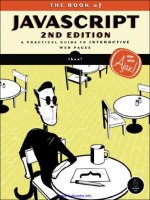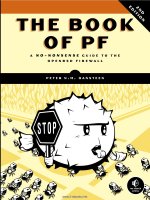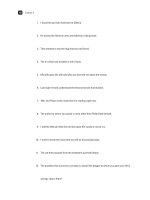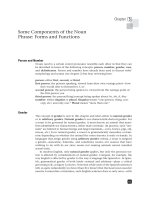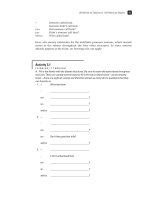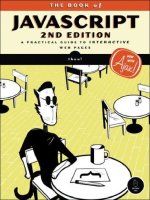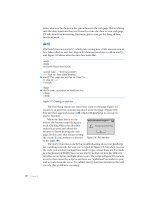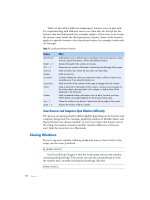THE BOOK OF JAVASCRIPT, 2ND EDITION phần 8 doc
Bạn đang xem bản rút gọn của tài liệu. Xem và tải ngay bản đầy đủ của tài liệu tại đây (857.22 KB, 44 trang )
336 Chapter 17
Y <number>1</number>
Z <contents>Go with Nestor and Ajax to convince </contents>
</item>
[ <item>
<number>2</number>
<contents>Play with big wooden horse</contents>
</item>
</openitems>
\ <doneitems>
</doneitems>
</list>
Figure 17-8: XML representing Odysseus’s To Do list, stored in odysseus.xml
The root element in this XML file, list, contains three elements: the
name of the list, a list of pending items (
openitems), and a list of completed
items (
doneitems).
As you can see in Figure 17-8, Odysseus has two tasks to complete (X and
[), and has no completed tasks (there’s nothing between the
<doneitems>
tags in \). Each task in the list has two elements: a number (Y), which makes
it easy to identify the item, and the item itself (Z). When Odysseus adds or
changes an item’s status, the XML file odysseus.xml is updated.
NOTE I invented the XML tags for both userInfo.xml and the To Do list file. If there was some
generally accepted XML standard for To Do lists, I could have used that instead.
To Do List Server Side
This example uses only two straightforward PHP programs. The first,
readXMLFile.php, reads in an XML file; it is almost a copy of the code in Fig-
ure 16-16. If a
HEAD request was sent, readXMLFile.php returns only the last-
modified date of the file. If a
GET request is sent, readXMLFile.php reads the
requested file from the webserver and passes it to the browser. The only dif-
ference between Figure 16-16 and readXMLFile.php is that readXMLFile.php
sends an additional header when responding to a
GET request:
header("Content-Type: text/xml");
The second server-side program, saveXMLFile.php, saves an XML file.
Figure 17-9 shows the PHP code. As I hope you’ll see, it’s very similar to the
program we used to write out a text file in “Creating and Adding Contents
to a Text File with PHP” on page 321.
<?php
X $fileName = $_REQUEST["fileName"];
Y $contents = $_REQUEST["contents"];
Z $myFile = fopen($fileName, "w");
[ $success = fwrite($myFile, stripslashes($contents));
Putting It All Together in a Shared To Do List 337
fclose($myFile);
if ($success == TRUE) {
print "success";
} else {
print "failure";
}
?>
Figure 17-9: PHP program for saving a string to a file
Let’s take this program apart. This program receives a POST from the
browser whenever a file needs to be saved. It is passed two keys: the name of
the file to be saved and the contents of the file. These keys are accessed in
PHP using X and Y. Line Z opens the file for writing, and [ writes the
contents to the file.
Before actually writing the contents to the file, [ calls the built-in PHP
function
stripslashes(). This function is particularly important because some
versions of PHP add backslashes to quotes inside text sent for parsing, and
we want to remove those backslashes. For example, because we’re sending
XML information, the first line of the file we want to save is
<?xml version = "1.0" ?>
But when this is sent to some versions of PHP, it will be turned into
<?xml version = \"1.0\" ?>
The stripslashes() function removes those inserted backslashes.
The To Do List Client Side, Part 1: The HTML
Most of the power of our To Do list application is in the client-side code.
The client-side code is quite long, so I’ll describe it section by section. For a
listing of the entire client side, see Appendix D.
Let’s first look at the body of the HTML file as shown in Figure 17-10.
X <body onLoad = "checkIfLoggedIn()";>
Y <div id = "errorDiv" style = "color:red">
</div>
<h2>Login Section</h2>
Z <div id = "loginArea">
<a href = "#" onClick = "displayLogin(); return false;">login</a>
</div>
<h2>Content Section</h2>
[ <div id = "contentArea">
Welcome! Please sign in to see your To Do lists.
338 Chapter 17
</div>
<h2>To Do Lists You Can Access</h2>
\ <div id = "listArea">
</div>
</body>
Figure 17-10: The application’s HTML
The body of the page is divided into four sections. The first section (Y)
is reserved for error messages. Whenever anything goes wrong in the appli-
cation (for example, if someone logs in with an incorrect password or if
something goes wrong with the server when trying to read a file), a message
is put into the
innerHTML of the div with the id of errorDiv. The error message
will be displayed in red because of the
style attribute inside the div.
Below that section, in Z, is a
div with the id of loginArea. When the page
is first read in, this
div will contain the login link. When that link is clicked,
the contents of this area are replaced by a form that lets a user enter a user-
name and password. Once the user logs in, the form is replaced with a greeting
and the ability to log out.
The
div in [ is reserved for displaying the contents of the list being
viewed. It initially holds a greeting message.
Finally, \ marks the
div that will contain information about which To Do
lists a person can view. By keeping the contents of the list being viewed in a
div that is separate from all other lists, we make it easy to update one list
without updating any others.
Finally, notice that X the
<body> tag calls the checkIfLoggedIn() function
when the page is loaded. This function ensures that if a logged-in user reloads
the web page, or visits another page and returns to this one, the page recog-
nizes that the user has already logged in and shows the user the appropriate
information.
The To Do List Client Side, Part 2: The JavaScript
Now let’s turn to the JavaScript code. Imagine you are assigned the task of
developing the JavaScript for this To Do list application. Where would you
start? Even though this application is simple when compared to something
like Google Maps, it is still complicated enough to make the task of writing
the code seem overwhelming.
When faced with a large problem, it is often helpful to apply a problem
solving technique called divide and conquer. To solve a large problem, divide
the large task into smaller ones, and then conquer the smaller projects one
at a time.
For example, the code in the To Do list application can be divided into
several different feature sets:
z Logging in and out
z Displaying available lists
z Displaying a specific list
z Processing changes to a list
Putting It All Together in a Shared To Do List 339
Applying the divide and conquer technique means that you write the
JavaScript to deal with all the features for logging in and out, then you write
the JavaScript for displaying available lists, and so on. If any of these smaller
tasks still seems overwhelming, apply divide and conquer again to break it up
into smaller tasks that are easier to tackle.
The rest of the chapter will describe the code for each of the feature sets
just listed. As usual, we will write our own functions to complete the tasks.
Although there are only four general feature sets, each will require many
functions. But before getting into the code itself, let’s look at a road map for
how the functions I will describe relate to each other.
The Function Road Map
Figure 17-11 shows each of the 27 functions I will describe. An arrow leading
from one function to another means the first function calls the second func-
tion. The functions at the top of the figure are called by a user interacting
with the web page in some way. As you can see, almost every function calls at
least two other functions.
Figure 17-11: Functions and their dependencies
Functions with many arrows going into them are used by many others.
For example, the
getFirstValue() function is called by seven other functions,
and the
readFileDoFunction() function is called by six others. Putting the code
of
getFirstValue() in its own function means that the code can live in one
place, rather than being repeated seven different times. If you had not yet
been convinced of the magic of functions before seeing this application, you
should be by now. (Don’t let the complexity of this diagram bother you; the
descriptions in this chapter should make everything crystal clear.)
processLogin getNameFromCookie
addNewToFile
displayHomeInformation
displayLegalLists
displayLists
getItemsgetHighValue
saveAndReload
getUser
updateUserIfChanged
getItemString
saveFileDoFunction
getFirstValue
markDone
markUndone
displayList
updateTodoIfChanged
readyDisplayList
readFileDoFunction
readyMarkUndone
readyMarkDone addNewItem doLogin
checkIfLoggedIn logout
displayLogin
340 Chapter 17
Let’s now turn to the first set of features: those that involve logging in to
and logging out of the application.
Logging In and Out
The login process begins when a user clicks the link in the loginArea div
(Z in Figure 17-10), which calls the
displayLogin() function shown here:
function displayLogin() {
var theForm = "<form>Name: <input type='text' name='name'><br> " +
"Password: <input type='password' name='password'> " +
"<input type='button' value='submit' " +
"onClick='doLogin(this.form);'><br>"
document.getElementById("loginArea").innerHTML = theForm;
}
This function simply puts a form into the innerHTML of the loginArea div.
When the user fills out the form and clicks the submit button, the JavaScript
calls the
doLogin() function.
The
doLogin() function contains our first bit of Ajax. The form completed
by the user is sent to it, and it calls the
readFileDoFunction(), shown next.
function doLogin(my_form) {
readFileDoFunction("userInfo.xml", "GET",
function() {
if (request.readyState == 4) {
if (request.status == 200) {
processLogin(request.responseXML, my_form);
} else {
document.getElementById("errorDiv").innerHTML =
"Sorry, there was a problem with the server.";
}
}
}
);
}
Notice that readFileDoFunction() is sent "userInfo.xml" as the name of the file
to read, and
processLogin() is the function to call once the file has been read.
Notice too that if something goes wrong with reading the file, an error is put
into the
div with the id of errorDiv.
The
readFileDoFunction() function performs the Ajax call. This func-
tion is shown next, and, as you can see, it looks very much like the function
described in Figure 16-15.
Putting It All Together in a Shared To Do List 341
function readFileDoFunction(file_name, request_type, the_function) {
if (window.XMLHttpRequest) {
request = new XMLHttpRequest();
} else {
request = new ActiveXObject("Microsoft.XMLHTTP");
}
var theURL = "http://localhost/boj/ch17/readXMLFile.php?fileName=" +
file_name + "&t=" + new Date().getTime();
if (request) {
request.open(request_type, theURL);
request.onreadystatechange = the_function;
request.send(null);
} else {
document.getElementById("errorDiv").innerHTML =
"Sorry, you must update your browser before seeing Ajax in " +
" action.";
}
}
However, unlike the function in Figure 16-15, which called the server-side
program readTextFile.php, this function calls a server-side program called
readXMLFile.php. If the browser doesn’t understand Ajax,
readFileDoFunction()
puts the error message in the
errorDiv div.
As before,
readFileDoFunction() executes the passed-in function whenever
the
readyState of the request object changes. In this case, when the readyState
of the request object is 4, and the request is satisfied correctly (
status is 200),
the passed-in function calls
processLogin(), which does the actual work of
logging in.
Functions Related to Logging In
Figure 17-12 lists processLogin() and some of the helper functions it calls.
function processLogin(user_info, my_form) {
X var user_name = my_form.elements["name"].value;
var user_password = my_form.elements["password"].value;
var success = true;
var this_password_node;
var this_password;
Y var this_user = getUser(user_info, user_name);
if (this_user != null) {
Z this_password = getFirstValue(this_user, "password");
if (user_password == this_password) {
success = true;
}
}
342 Chapter 17
if (success == true) {
[ document.cookie = "user=" + user_name;
displayHomeInformation(user_name);
document.getElementById("contentArea").innerHTML = "";
} else {
document.getElementById("errorDiv").innerHTML +=
"<span style='color:red'><br>Login error; please try again.</span>";
}
}
\ function getUser(user_info, user_name) {
var users = user_info.getElementsByTagName("user");
var count = 0;
var found_user = null;
var this_user;
while ((count < users.length) && (found_user == null)) {
this_user = users[count];
this_name = getFirstValue(this_user, "name");
if (this_name == user_name) {
found_user = this_user;
}
count++;
}
return found_user;
}
] function getFirstValue(my_element, child) {
^ return my_element.getElementsByTagName(child)[0].firstChild.nodeValue;
}
_ function displayHomeInformation(user_name) {
document.getElementById("loginArea").innerHTML =
"Welcome " + user_name + ". " +
" <a href='#' onClick='logout(); return false'>logout</a> ";
displayLegalLists(user_name);
}
Figure 17-12: Functions related to logging in
The processLogin() function is passed two files, the first of which is the
XML document retrieved by
readFileDoFunction(). This is the userInfo.xml file
described in the section “To Do List Data Files” on page 334. The
processLogin()
function is also passed in the form that was filled out by the user. The
processLogin() function first extracts the values submitted with the form
(starting in X). Then, after declaring some variables, in Y the function
calls
getUser() which takes the XML document and the username entered
into the form and returns a pointer to the XML element that represents that
user. More on
getUser() will be found in the next section.
Next, we want to see whether the password typed into the form is the same
as the user’s password stored in userInfo.xml. If you look at the userInfo.xml
file, you’ll see that each user element has four child elements:
name, password,
profile, and lists. Once getUser() returns a pointer to the correct user
Putting It All Together in a Shared To Do List 343
element, Z calls getFirstValue() to get the value of the user element’s password
child element. The
getFirstValue() function (defined in ]) takes as param-
eters a pointer to an element, and a string holding the name of the child of
that element whose value you want to return. In this case, we want to return
the value of the
password child of the user element. (There are more details
on
getFirstValue() coming in the next section.)
If the user and password match, then the
success variable will have been
set to
true, and three things will happen. First, a cookie is set with the user-
name ([), which will be used whenever the page is reloaded, to check
whether a user has logged in. This cookie will be deleted either when the
user logs out or when the user closes the browser.
Once the cookie is set, the function
displayHomeInformation() is called
(defined in _). This function updates the page to reflect that the user suc-
cessfully logged in. Finally, the message currently in the
contentArea div is
erased. If something goes wrong with the login (the username doesn’t exist,
the password doesn’t match, or there was a server error), a message is put
into the
errorDiv.
Helper Functions
Now let’s turn to the helper functions just mentioned: getFirstValue(),
getUser(), and displayHomeInformation(). Because getFirstValue() is used by
many functions, we’ll discuss it first.
getFirstValue()
The processLogin() function calls getFirstValue() in Z in order to get the
password of a given user. The
getFirstValue() function is passed a user ele-
ment and the string
"password". The single line of getFirstValue() in ^ gets
the password of that user.
The first part of ^ calls the
getElementsByTagName() function on the user
element that is being passed in:
my_element.getElementsByTagName(child)
Because the child parameter is the string "password", this line returns an array
of the
password elements of the user element.
Because we control the XML stored in userInfo.xml, we know that each
user element will have only one password. Therefore, we know that the array
returned by
getElementsByTagName() will have only one element. The [0] in ^
refers to the first
password element, which we know is the only password
element.
Just as we can use
my_array[0] to refer to the first element in my_array, we
can use
getElementsByTagName("password")[0] to refer to the first (and only)
element in the array returned by
getElementsByTagName().
We now have the
user element’s child password element thanks to
my_element.getElementsByTagName(child)[0]. Because that password element has
one child (which is the text node containing the password string), we can use
the
firstChild property to access that text node. Once we have accessed the
344 Chapter 17
text node, we can get its value from its nodeValue. To make getFirstValue()
more clear, it could have been written like this:
function getFirstValue(my_element, child) {
var child_array = my_element.getElementsByTagName(child);
var first_child_element = child_array[0];
var child_text_node = first_child_element.firstChild;
var child_value = child_text_node.nodeValue;
return child_value;
}
You can see that the longer version is easier to understand but takes up much
more space.
getUser()
The getUser() function (defined in \) takes two parameters: the XML docu-
ment representing the userInfo.xml file, which was read by
readFileDoFunction(),
and the username.
getUser() returns a pointer to an XML user element that
represents the user.
getUser() calls getElementsByTagName(), which returns an array of all the
user elements of the XML document. It then loops through the array and
uses
getFirstValue() to determine the value of the name child of each user
element. If the
name child is the same as the name entered into the form, we
have found the
user element that matches that name, and this user element
is returned.
displayHomeInformation()
The function displayHomeInformation() (defined in _) does two things. First, it
changes the contents of the
loginArea div so that it shows a welcome message
and a logout link instead of the login form. Next, it calls
displayLegalLists(),
which determines which lists this user is allowed to see, and puts links to these
lists into the
listArea div.
Logging Out and Checking If Logged In
When displayHomeInformation() changes the contents of the loginArea div, it
inserts a logout link into the web page. Logging out is handled by the function
logout() and its helper function, getNameFromCookie(). The getNameFromCookie()
function is also called by
checkIfLoggedIn(), which is called whenever the To Do
list application is visited (see X in Figure 17-10). Each of these functions are
shown in Figure 17-13. Let’s see how they get the job done.
function logout() {
var the_date = new Date("December 31, 1900");
var the_cookie_date = the_date.toGMTString();
X var user_name = getNameFromCookie();
document.cookie = "user=" + escape(user_name) +
";expires=" + the_cookie_date;
Y clearTimeout(user_list_timeout);
clearTimeout(current_list_timeout);
Z window.location.reload();
Putting It All Together in a Shared To Do List 345
}
[ function getNameFromCookie() {
var cookieParts = null;
var user_name = null;
if (document.cookie != null) {
\ user_name = document.cookie.split("=")[1];
}
return user_name;
}
] function checkIfLoggedIn() {
var user_name = getNameFromCookie();
if (user_name != null) {
displayHomeInformation(user_name);
}
}
Figure 17-13: Checking for logged-in user and logging out
logout()
The logout() function is called when a user clicks on the logout link shown in
Figure 17-3. The
logout() function deletes the cookie that is storing the user-
name, clears any time-outs that have been set, and resets the application to
the pre-logged-in state showing in Figure 17-1.
First,
logout() deletes the cookie which is storing the username by
changing its date value to a prior date (as discussed in the section “Setting
the Duration of a Cookie” on page 222). It uses these two lines:
var the_date = new Date("December 31, 1900");
var the_cookie_date = the_date.toGMTString();
Next, X calls getNameFromCookie(), which reads the cookie and returns a
string with the username. Then
document.cookie is set with this expired cookie,
effectively deleting it.
A couple of time-outs are cleared in Y (more on these soon). Finally,
logout() calls the reload() method of the window’s location object, which
reloads the page. Because the cookie has been deleted, the user is no longer
logged in, and when the page is reloaded it returns to its pre-logged-in state,
as shown in Figure 17-1.
getNameFromCookie()
getNameFromCookie() in [ retrieves the username from the cookie created upon
login by extracting it in \ with
user_name = document.cookie.split("=")[1];
This line splits whatever is stored in document.cookie into parts, using = as a
delimiter. Our To Do list application stores only one cookie, which, if the
user is logged in, will equal something like
username=odysseus. The split()
method splits this string into two parts and puts those parts into an array;
[1] returns the second element of the array.
346 Chapter 17
checkIfLoggedIn()
If a logged-in user clicks the reload button on his or her browser, the To Do
list application should redisplay his or her information when the page is
reloaded. The
checkIfLoggedIn() function, defined in ], inspects the applica-
tion’s cookie, which contains a username, and displays the user’s To Do list
information using the displayHomeInformation() function.
Displaying Available Lists
Once a user has logged in, the line after [ in Figure 17-12 calls the
displayHomeInformation() function (_ in Figure 17-12).
This function updates the
loginArea div with a welcome message and a
logout link and then calls
displayLegalLists(), which (together with the func-
tions described below) determines which To Do lists a user can see and modify.
The collection of available lists is placed inside
listArea div.
If a second user decides to give the logged-in user access to his or her list,
the available lists section for that logged-in user needs to be updated. We use
a
setTimeout to regularly check to see whether this kind of updating will be
necessary.
Figure 17-14 lists the functions that display and update a user’s list of
available To Do lists.
function displayLegalLists(user_name) {
readFileDoFunction("userInfo.xml", "GET",
function() {
if (request.readyState == 4) {
if (request.status == 200) {
X var last_modified = request.getResponseHeader("Last-Modified");
var last_modified_date = new Date(last_modified);
Y displayLists(request.responseXML, user_name,
last_modified_date.getTime());
} else {
document.getElementById("errorDiv").innerHTML =
"Sorry, your lists could not be displayed due to a " +
"problem with the server.";
}
}
}
);
}
function displayLists(user_info, user_name, last_modified_date) {
var this_user = getUser(user_info, user_name);
var display_info = "";
var this_link;
var this_list;
if (this_user != null) {
Z var lists_element = this_user.getElementsByTagName("lists")[0];
[ var lists = lists_element.getElementsByTagName("list");
for (var loop=0; loop < lists.length; loop++) {
\ this_list = lists[loop].firstChild.nodeValue;
] this_link = "<a href=\"#\" onClick=\"readyDisplayList('" +
this_list + "'); return false;\">" +
Putting It All Together in a Shared To Do List 347
this_list + "</a>";
display_info += this_link + "<br>";
}
document.getElementById("listArea").innerHTML = display_info;
^ user_list_timeout =
setTimeout("updateUserIfChanged(" + last_modified_date + ",'" +
user_name + "')", 60000);
}
}
_ function updateUserIfChanged(current_last_modified, user_name) {
readFileDoFunction("userInfo.xml", "HEAD",
function() {
if (request.readyState == 4) {
if (request.status == 200) {
var last_modified = request.getResponseHeader("Last-Modified");
var last_modified_date = new Date(last_modified).getTime();
if (last_modified_date != current_last_modified) {
` displayLegalLists(user_name);
}
a user_list_timeout = setTimeout("updateUserIfChanged(" +
last_modified_date + ",'" + user_name + "')",
60000);
} else {
document.getElementById("errorDiv").innerHTML =
"Problem updating user " + request.status;
}
}
}
);
}
Figure 17-14: Functions to display and update a user’s To Do list
The displayLegalLists() function starts by using readFileDoFunction() to
trigger an Ajax call.
readFileDoFunction("userInfo.xml", "GET", function() { })
This call reads in the userInfo.xml file and executes the provided anonymous
function,
function() { }. Most of the anonymous function is executed when
the Ajax request object reaches
readyState 4, and the server returns a 200
message, signifying that the request was properly satisfied. When these con-
ditions are met, the anonymous function in X reads the Last-Modified field
of the request object’s response header and turns it into a
Date object.
Next, the anonymous function calls
displayLists() in Y and sends it
three parameters: the XML retrieved from the request, the name of the
logged-in user, and the time the userInfo.xml file was last updated.
NOTE The value passed to displayLists() is not the Date object itself. Instead, the Date’s
getTime()
method is called to return the number of seconds between the last time the
file was updated and January 1, 1970.
348 Chapter 17
displayLists()
The displayLists() function does most of the real work. It first calls getUser()
to get the appropriate user element from the userInfo.xml file. Then, in Z, it
gets the first child element of the
user element, named lists. Because there is
only one element named
lists for each user element, we know that we want
the first one. Once we have the
lists element, getElementsByTagName() is called
again in [ to return an array filled with the set of
list elements that are
nested in the
lists element.
Once we have our array, we loop through it to create a string to display
each
list element. The code in \ gets the name of the each list element in
the loop. For example, the user Odysseus has two available lists: his and
Nestor’s. The array created in [ contains each of these lists. The first time
through the loop, \ pulls out odysseus; the next time through, it pulls nestor.
Once \ determines the name of the list, ] creates the string to be
displayed in the web browser, which will look something like this:
<a href="#" onClick="readyDisplayList('odysseus'); return false;">odysseus</a>
The body of the link is the name of the available list (shown here as odysseus).
An
onClick inside the link calls readyDisplayList() when clicked, which pulls
the name of the list.
Once the loop completes,
display_info will hold the string with all of
the available To Do lists. This string is then put into the
innerHTML of the
listArea div. Finally, ^ sets the time-out that will be used to check whether
the userInfo.xml file has been changed. Line ^ calls
updateUserIfChanged()
(defined in _) after one minute and passes it the date userInfo.xml was last
modified and the name of the logged-in user.
THE IMPORTANCE OF FUNCTION PARAMETERS
Many functions in the To Do list application, including displayLists() and
displayLegalLists(), take the name of the logged-in user as a parameter. Because
the user is logged in, that name is also available by inspecting
document.cookie. You
may ask yourself, why bother passing the username as a parameter to a function if
it’s available in the cookie? For stylistic reasons, I like to pass in as parameters all the
variables that impact the behavior of a function. This makes it easier to adapt the func-
tions to new situations where, perhaps, the username is not stored in a cookie.
Think of a function as a black box. Input is sent into the box, something happens
inside the box, and out comes some output. We know what goes into the function by
looking at its parameters, and we know what comes out of the function by looking at
the return values.
This style of coding makes it easier to see what a function does and to reuse
functions in other scripts. If a function relies on values that are not passed into it as
parameters, a person reading the function will have to read the whole thing to under-
stand what information the function needs in order to work correctly.
Putting It All Together in a Shared To Do List 349
updateUserIfChanged()
Now the updateUserIfChanged() function does a HEAD call to check whether the
last modified date of the userInfo.xml file differs from the one that was passed
into the function. If the last modified date of userInfo.xml is different, the file
has been updated, and ` calls
displayLegalLists() again to reload the user’s
legal list information. Finally,
updateUserIfChanged() creates a new time-out to
call
updateUserIfChanged() again in one minute (a). This time-out loop, in
which
updateUserIfChanged() is called and then a time-out is set to call
updateUserIfChanged() again in a minute, keeps going until the user logs
out, clearing the time-out.
Displaying a Specific List
Now the list of available To Do lists is displayed to the user with the name
of each list as a link. Clicking on a link calls the function
readyDisplayList(),
which begins the process of displaying the contents of a given To Do list.
Figure 17-15 lists
readyDisplayList().
function readyDisplayList(list_name) {
X var file_name = list_name + ".xml";
Y readFileDoFunction(file_name, "GET",
function() {
if (request.readyState == 4) {
if (request.status == 200) {
var last_modified = request.getResponseHeader("Last-Modified");
var last_modified_date = new Date(last_modified);
Z displayList(request.responseXML,
last_modified_date.getTime());
} else {
document.getElementById("errorDiv").innerHTML =
"Sorry, could not display To Do list " + list_name +
" due to a problem with the server.";
}
}
}
);
}
Figure 17-15: Function to display a To Do list
Figure 17-16 lists the associated functions of readyDisplayList().
function displayList(the_list, last_modified_date) {
X var list_name = getFirstValue(the_list, "name");
var intro_text = "<h3>Looking at list: " + list_name + "</h3>";
var pending_display = "Still Pending:<br><ul>";
Y var open_item_element =
the_list.getElementsByTagName("openitems")[0];
350 Chapter 17
var open_items = open_item_element.getElementsByTagName("item");
for (var loop=0; loop < open_items.length; loop++) {
this_item = open_items[loop];
this_contents = getFirstValue(this_item, "contents");
this_number = getFirstValue(this_item, "number");
Z pending_display += "<li><input type='checkbox' " +
"onClick=\"readyMarkDone('" + list_name +
"'," + this_number + ");\"> " + this_contents;
}
pending_display += "</ul>";
var done_display = "Completed:<br><ul>";
var open_item_element =
the_list.getElementsByTagName("doneitems")[0];
var open_items = open_item_element.getElementsByTagName("item");
for (var loop=0; loop < open_items.length; loop++) {
this_item = open_items[loop];
this_contents = getFirstValue(this_item, "contents");
this_number = getFirstValue(this_item, "number");
done_display += "<li><input type='checkbox' " +
"onClick=\"readyMarkUndone('" + list_name + "'," +
this_number + ");\"> " + this_contents;
}
done_display += "</ul>";
[ document.getElementById("contentArea").innerHTML =
intro_text + pending_display + done_display;
\ document.getElementById("contentArea").innerHTML +=
"<p> <form>Add New Item: <input type='text' name='newItem'>"+
"<input type=\"button\" value=\"add\" " +
onClick=\"addNewItem(this.form, '" +
list_name + "');\"></form>";
] todo_list_timeout =
setTimeout("updateTodoIfChanged(" +
last_modified_date + ",'" + list_name + "')",
5000);
}
function updateTodoIfChanged(current_last_modified, list_name) {
^ readFileDoFunction(list_name + ".xml", "HEAD",
function() {
if (request.readyState == 4) {
if (request.status == 200) {
var last_modified = request.getResponseHeader("Last-Modified");
var last_modified_date = new Date(last_modified).getTime();
if (last_modified_date != current_last_modified) {
_ readyDisplayList(list_name);
}
` todo_list_timeout = setTimeout("updateTodoIfChanged(" +
Putting It All Together in a Shared To Do List 351
last_modified_date + ",'" + list_name + "')",
seconds_between_todo_list_update);
} else {
document.getElementById("errorDiv").innerHTML =
"Problem updating To Do list " + request.status;
}
}
}
);
}
Figure 17-16: The supporting functions for displaying a To Do list
readyDisplayList()
readyDisplayList()is very similar to displayLegalLists(), shown in Figure 17-14.
Like
displayLegalLists(), it takes the name of a list to read (for example,
odysseus) and calls the Ajax function
readFileDoFunction(), which reads the
file containing the list and then calls another function.
The code in X in Figure 17-15 sets the name of the file equal to the name
of the list, concatenated with the string
".xml". If the user wants to see the
odysseus list, the code in Y will read the file odysseus.xml. The anonymous
function sent to
readFileDoFunction() calls displayList() once the file has been
completely loaded (Z). Finally, the
displayList() function is sent an XML
document read from the file and the file’s last modification time.
displayList()
The displayList() function in Figure 17-16 does most of the work involved in
displaying a To Do list. Its first line (X) calls
getFirstValue() to retrieve the
name of the list from the XML document.
In Figure 17-8, you’ll see that the
name element is a child of the root of
the XML file. The
getFirstValue() function reads the string inside the first
(and only)
name element inside the list element. The next couple of lines
start the strings that we will use to display the To Do list.
To Do List Strings
The To Do list is represented by two strings: one listing the set of items to
complete (pending items), the other listing the set of items which have
already been completed. These two strings are, in turn, constructed in two
loops. The first loop adds the pending items to one string, and the second
adds the completed items to the other string.
The first loop starts in Y, where it accesses the first
openitem element that
is a child of the
list element. This openitem element has a set of item elements
inside. Each element is a task to complete. The loop iterates through each of
these items, creating a string that is added to the
pending_display string. (You
should already be familiar will all the lines in that loop.) Each line in the loop
gets a value of the item, either its contents or its identification number.
352 Chapter 17
Line Z creates the string for each item, which looks like this:
<li><input type='checkbox' onClick="readyMarkDone('odysseus', 2);"> Beat Troy
As you can see, each item gets a checkbox that, when clicked, calls the function
readyMarkDone(). This function marks an item completed, moving it from the
pending to the completed list. The function has two parameters: the name of
the list to update and the item to be updated.
Once the loop describing the pending items completes, the loop that
lists the completed item kicks in. This loop is just like the previous one, except
that it iterates through all the items inside the
doneitems element and prints
out a checkbox with an
onClick that calls the function readyMarkUndone(),
which moves an item from the completed list back to the pending list.
Adding the Content to the Web Page
Once both loops have run their course, [ puts the introductory text, the list
of pending items, and the list of done items into the
contentArea div. Line \
adds a form to that
div (with an input box and a button) that calls addNewItem()
to add new items to the To Do list once the add button has been clicked.
Finally, ] starts a time-out that works just like the time-out in a
of Figure 17-14, except that it calls
updateTodoIfChanged() instead of
updateUserIfChanged().
updateTodoIfChanged()
The updateTodoIfChanged() function is like updateUserIfChanged() (shown
in _ in Figure 17-14). There are three key differences between these func-
tions. First,
updateTodoIfChanged() and updateUserIfChanged() read different
XML files.
updateUserIfChanged() reads the userInfo.xml file, and as you can
see in ^ of Figure 17-16,
updateTodoIfChanged() reads in the XML file storing
the requested To Do list (for example, odysseus.xml). Second, the functions
updateTodoIfChanged() and updateUserIfChanged() call different functions after
reading their requested files. The
updateUserIfChanged() function calls
displayLegalLists() to display the list of To Do lists a user may edit.
In contrast, the
updateTodoIfChanged() function calls readyDisplayList() to
display the requested To Do list once it has finished reading the requested
To Do list file (_). The final difference between
updateTodoIfChanged() and
updateUserIfChanged() is the time-out set in `, which sets a time-out to call
updateTodoIfChanged() instead of calling updateUserIfChanged(), as occurs in
updateUserIfChanged.
Processing Changes to a List
A user may change a To Do list by moving an item between the pending and
completed lists or by adding a new item to the To Do list. Let’s turn first to
Figure 17-17, which covers the functions needed to change the status of an
existing item.
Putting It All Together in a Shared To Do List 353
X function readyMarkDone(list_name, the_item) {
var file_name = list_name + ".xml";
Y readFileDoFunction(file_name, "GET",
function() {
if (request.readyState == 4) {
if (request.status == 200) {
Z markDone(request.responseXML, the_item, list_name);
} else {
document.getElementById("errorDiv").innerHTML =
"Sorry, this item could not be marked done due to a " +
"problem with the server.";
}
}
}
);
}
[ function markDone(the_document, the_item, list_name, last_modified_date) {
\ var open_items = getItems(the_document,"openitems");
var done_items = getItems(the_document,"doneitems");
var this_number;
var found_item = null;
var count = 0;
] while ((count < open_items.length) && (found_item == null)) {
this_number = getFirstValue(open_items[count], "number");
if (this_number == the_item) {
found_item = open_items[count];
} else {
count++;
}
}
^ if (found_item != null) {
_ open_items.splice(count, 1);
` done_items.push(found_item);
a saveAndReload(open_items, done_items, list_name);
}
}
Figure 17-17: Changing the status of a task
Figure 17-17 shows the two main functions involved in changing an item
from pending to done:
readyMarkDone() and markDone().
readyMarkDone()
The readyMarkDone() function in X is called whenever someone clicks a
checkbox next to a pending item in the To Do list. This function is passed
the name of the list to edit and the number of the task to be moved from
pending to done. The function then calls
readFileDoFunction() in Y and
passes it the name of the To Do list file to load, as well as an anonymous
function to execute when the request object changes its
readyState.
354 Chapter 17
The anonymous function executes the markDone() function once the To Do
file has been completely loaded. The
markDone() function takes four parameters:
the name of the requested XML file, the identification number of the item
that is changing its status, the name of the requested list, and the list’s last
modification date.
markDone()
When called, markDone() in [ creates two arrays: open_items (\) contains all
the pending tasks in the To Do list, and
done_items contains all the done tasks.
(These arrays are created by
getItems(), which we’ll discuss shortly.) Once
these arrays have been created, ] loops through the
open_items array, looking
for the item identified by the number passed into
markDone()’s second param-
eter. If it finds the item, three things happen, beginning in ^:
1.
markDone() removes the item from the open_items array using the built-in
array method
splice(). (This method takes two parameters: an item in
the array to remove and the number of items to remove, including the
one in the first parameter.)
2. The
splice() method in _ removes just the found item from the
open_items array, and the item is put at the end of the done_items array,
using the array method
push() in `.
3. In a
saveAndReload() turns the arrays into a new XML file, sends the
XML back to the webserver for saving, and then updates the To Do list.
getItems() and saveAndReload()
The markDone() function in Figure 17-17 relied on some helper functions:
getItems() and saveAndReload(). The getItems() function is passed an XML
document and the name of an XML element, and it returns an array of all
XML elements from the document with the given name. The
saveAndReload()
function saves an XML document to the webserver and updates the To Do
list seen in the web browser. These helper functions are shown in Figure 17-18.
X function getItems(the_document, the_item_type) {
var the_items_array = new Array();
var item_elements = the_document.getElementsByTagName(the_item_type)[0];
var items = item_elements.getElementsByTagName("item");
for (var loop=0; loop < items.length; loop++) {
the_items_array[loop] = items[loop];
}
return the_items_array;
}
Y function saveAndReload(open_items, done_items, list_name) {
Z var the_string = "<?xml version='1.0' ?>";
the_string += "<list>";
the_string += "<name>" + list_name + "</name>";
[ the_string += getItemString("openitems", open_items);
the_string += getItemString("doneitems", done_items);
the_string += "</list>";
Putting It All Together in a Shared To Do List 355
var file_name = list_name + ".xml";
\ saveFileDoFunction(file_name, the_string,
function() {
if (request.readyState == 4) {
if ((request.responseText == "success") &&
(request.status == 200)) {
readyDisplayList(list_name);
} else {
document.getElementById("errorDiv").innerHTML =
"Sorry, there was an error saving your list. ";
}
}
}
);
}
] function getItemString(item_list_name, item_list) {
var the_string = "<" + item_list_name + ">";
for (var loop = 0; loop < item_list.length; loop++) {
the_string += "<item>";
the_string += "<number>" +
getFirstValue(item_list[loop], "number") + "</number>";
the_string += "<contents>" +
getFirstValue(item_list[loop], "contents") + "</contents>";
the_string += "</item>";
}
the_string += "</" + item_list_name + ">";
return the_string;
}
^ function saveFileDoFunction(file_name, the_contents, the_function) {
if (window.XMLHttpRequest) {
request = new XMLHttpRequest();
} else {
request = new ActiveXObject("Microsoft.XMLHTTP");
}
_ var the_url = "http://localhost/boj/ch17/saveXMLFile.php?t=" +
new Date().getTime();
` var the_message = "fileName=" + file_name + "&contents=" + the_contents;
if (request) {
a request.open("POST", the_url);
request.setRequestHeader("Content-type",
"application/x-www-form-urlencoded; charset=UTF-8");
request.onreadystatechange = the_function;
request.send(the_message);
} else {
document.getElementById("errorDiv").innerHTML =
"Sorry, you must update your browser before seeing Ajax in action.";
}
}
Figure 17-18: More functions involved in changing a task’s status
356 Chapter 17
getItems()
The function getItems() in Figure 17-18 (X) retrieves an array of tasks that are
either
openitems or doneitems. The function getItems() is called with an XML
document and a type of item to get: either items inside an
openitems element or
items inside a
doneitems element. getItems() calls getElementsByTagName() to get
an array of elements of the given type and then it loops through this array,
loading each item into a new array called
the_items_array.
Limitations on Manipulating XML Documents
Ordinarily, there’s no reason to loop through one array just to add all of
its elements to a new array as I’m doing in
getItems(). But here’s why I’m
doing that.
When
getItems() uses getElementsByTagName() to retrieve an array of ele-
ments, that array comes from the XML document. You may recall that the
markDone() function alters the array returned by getItems(), calling splice() to
remove elements from the array and
push() to add elements. Unfortunately,
most browsers won’t allow changes to arrays retrieved from the XML docu-
ment. Therefore,
getItems() creates its own JavaScript array and copies the
items out of the array returned by
getElementsByTagName() into the new array
called
the_items_array.
saveAndReload()
The next helper function, saveAndReload(), is defined in Y. It creates a string
containing an XML document, which is based on the information in the
open_items and done_items arrays created by markDone() and markUndone(),
and then it sets up the Ajax call that saves this string to the webserver.
Line Z begins the creation of a string that holds the XML document.
The next few lines add the name of the To Do list and the opening
list
element tag. The next two lines (starting with [) call
getItemString() to
create strings that contain the information stored in the
open_items and
done_items arrays.
getItemString()
The getItemString() function, declared in ], loops through the provided
array and creates a string representing each item. (You should find the code
in
getItemString() easy to follow by now.)
The lines after [ add the closing
list tag, then set up the Ajax call that
will save the altered To Do list to the webserver and call the functions used
to display the To Do list. This Ajax call, performed by
saveFileDoFunction(),
is similar to
readFileDoFunction() (discussed in “Logging In and Out” on
page 340), except that it saves a file instead of reading it.
saveAndReload()
The function saveAndReload() calls saveFileDoFunction() in \ and passes it the
name of a file to save, the string to be saved into the file, and an anonymous
function that is called when the Ajax request object changes its
readyState.
Putting It All Together in a Shared To Do List 357
In this case, once the file has been saved to the server, the anonymous func-
tion calls
readyDisplayList(), which, if you remember from Figures 17-15
and 17-16, sets up an Ajax call that reads the file that was just saved and
displays the results.
saveFileDoFunction()
The contents of saveFileDoFunction(), which start in ^ in Figure 17-18, should
look very familiar to you. Line _ defines the URL that points to the server-side
program being called (saveXMLFile.php). Line ` creates the message to send
with the
POST, which includes the name of the file to be saved and the file’s
contents. (Because the contents are sent via
POST, rather than GET, I don’t need
to use
escape() here, as I did when sending information in a GET in Figure 16-9.)
Finally, a and the subsequent lines send the
POST request.
NOTE It would be a good idea to remove all of the characters that are illegal XML, however,
such as quotation marks and less than and greater than symbols. To do that, replace
each with its HTML encoding:
", <, and >. For brevity’s sake, I’ll leave
that as an exercise for the reader.
Adding a New Item
The final section of code in the application adds a new item to a To Do list
when a user fills in the Add New Item text box in Figure 17-4. Clicking the
add button calls
addNewItem() and sends it the form and the name of the list
being edited.
Figure 17-19 shows you the
addNewItem() function and the functions it
relies on.
X function addNewItem(the_form, list_name) {
var file_name = list_name + ".xml";
readFileDoFunction(file_name, "GET",
function() {
if (request.readyState == 4) {
if (request.status == 200) {
Y addNewToFile(request.responseXML, the_form.newItem.value,
list_name);
} else {
document.getElementById("errorDiv").innerHTML =
"Sorry, new item could not be added to To Do list for" + list_name +
" due to a problem with the server.";
}
}
}
);
}
Z function addNewToFile(the_document, new_contents, list_name) {
[ var open_items = getItems(the_document,"openitems");
var done_items = getItems(the_document,"doneitems");
358 Chapter 17
\ var high_number = getHighValue(the_document);
var new_number = high_number + 1;
] var new_item = document.createElement("item");
var new_item_number = document.createElement("number");
var new_item_content = document.createElement("contents");
new_item_number.appendChild(document.createTextNode(new_number));
new_item_content.appendChild(document.createTextNode(new_contents));
new_item.appendChild(new_item_number);
new_item.appendChild(new_item_content);
^ open_items.push(new_item);
_ saveAndReload(open_items, done_items, list_name);
}
` function getHighValue(the_document) {
var high_number = 0;
var this_number = 0;
var items = the_document.getElementsByTagName("item");
for (var loop=0; loop < items.length; loop++) {
this_number = parseInt(getFirstValue(items[loop], "number"));
if (this_number > high_number) {
high_number = this_number;
}
}
return high_number;
}
Figure 17-19: Adding new items
Function addNewItem() in X is a now-familiar Ajax setup function. It calls
readFileDoFunction(), tells it to read the appropriate To Do list, and defines an
anonymous function that calls
addNewToFile() in Y, once the request list has
been read.
The
addNewToFile() function in Z is passed an XML document repre-
senting the To Do list, new information to add to that list, and the name of
the list. Line [ uses the
getItems() function described in Figure 17-18 to get
all pending items in the To Do list, and the following line gets all the com-
pleted items.
The rest of
addNewToFile() creates the item to add to the list, each of which
has an identifier number, which the various functions use to refer to each
item. These identifiers are assigned in order, so each new item gets a number
one higher than the highest-numbered item in the To Do list.
Line \ calls
getHighValue() to determine the highest numbered item on
the To Do list; the following line adds one to that value to set a new identifier
number. The lines beginning in ] and ending in ^ use XML methods to
create a new
item. Once they complete, new_item will be an XML element that
looks like this:
<item>
<number>6</number>
<contents>This is a new item</contents>
</item>
Putting It All Together in a Shared To Do List 359
Line ^ adds this new item to the array of open items retrieved in [.
Finally, _ calls
saveAndReload() (introduced in Figure 17-18) to save the two
item arrays.
getHighValue()
Believe it or not, we are almost done. The only function left to describe,
getHighValue() (`), loops through all the items in a list, retrieves their iden-
tifier numbers, and returns the highest number among them.
And that, dear reader, is the entirety of the application so far.
A Few Closing Notes
This application combines elements from every chapter of this book. If
you’ve understood everything here, you can consider yourself well versed in
JavaScript lore. However, before closing, I have two final issues to raise about
the application: how to decide whether code should run in the client side
versus the server side, and considerations about the security of the application.
Client-Side or Server-Side Code?
Most of the code in this application was written in JavaScript and therefore
appeared on the client side. I designed the application this way because this
is The Book of JavaScript, not The Book of PHP (which may be in the works).
Nevertheless, some of the code would have been better placed on the
server side. For example,
displayLegalLists() in Figure 17-14 displays a user’s
list of available To Do lists. However, even though the application cares only
about changes to the logged-in user’s information,
displayLegalLists() actually
retrieves the entire userInfo.xml file. The entire file must be read, because
all the code for extracting the information specific to the logged-in user from
userInfo.xml appears in the JavaScript.
In contrast, when information about the user is extracted on the server
side instead, the PHP can send only the part of userInfo.xml that we care
about. This sends less information across the network and gives the JavaScript
less to deal with. When one million people have signed up for your shared
To Do list service, the difference between a few lines of XML and millions of
lines of XML is enormous.
Sending information across the Internet is often the biggest bottleneck
in any client-server application, so do what you can to minimize the amount
of information that clients and servers pass back and forth.
Security Issues
When writing server-side applications, you must pay attention to security
issues. Many servers are hacked because of poorly written server-side code.
The application described here is insecure in two ways. First, user pass-
words are sent from the web browser to the webserver without encryption.
Second, the application does not do enough to ensure that a user has suc-
cessfully logged in before giving the user access to To Do lists.
360 Chapter 17
Password Encryption
Information does not pass directly from a web browser to a webserver; it is
routed around the Internet, passing from one server to another until it reaches
its destination. Any server along the way can spy on you, looking for passwords,
and if those passwords are sent without encryption (also called a cleartext),
the spy’s job is made even easier.
One solution might be to write a JavaScript function to encrypt the pass-
word before it is sent to the webserver, and then decrypt it on the server side.
This is a bad solution, because anyone can view the JavaScript on your web
page and figure out how your encryption function works.
The solution is to use a secure webserver that understands the HTTPS
protocol (that is, secure HTTP). HTTPS works just like HTTP except that it
adds an additional encryption/authentication layer between HTTP and TCP.
Okay, that’s enough of that mumbo jumbo for now.
To send a message to a secure HTTPS server, use https:// instead of
http:// at the beginning of your URL. When https:// is used, the web browser
and webserver act together to encrypt and decrypt information securely.
To send information securely within your application (assuming that
you have access to a secure server), use an https:// URL in your Ajax calls
and the username and password parameters in the
request.open() method (see
“Telling the Object Where to Send the Request” on page 266).
NOTE All commonly used brands of webservers have a secure mode, so if you are running
your own webserver, check that server’s documentation. If you are not running your
own webserver, ask your server’s system administrator whether your server supports
secure transactions.
Using Server-Side Sessions
Our application uses a cookie to determine if a user has logged in. This poses
another security problem. Because cookies live on the client side of the
application, they can be faked by clever users. A malicious user could create
his own
username=odysseus cookie, put it on his hard drive, and get access to
Odysseus’s account.
To avoid this potential problem, you should have your server track users
who have logged in properly. When a user logs in properly with the login
function, the server records that. Then, whenever a user wants to get infor-
mation from the webserver, the server checks to see whether this user has
properly logged in. If not, the server doesn’t give the user access to restricted
information or services.
The traditional way to track logged in users is with a session. When a
user logs in, the server starts a session, which tracks the user. All server-side
languages, including PHP, provide some way of creating sessions.
NOTE To learn more about sessions in PHP, pick up a PHP book or search the Internet. In
addition, many of the toolkits described in Appendix B, such as Sajax, help you handle
sessions.