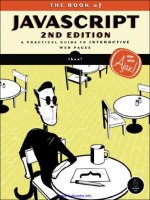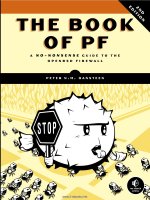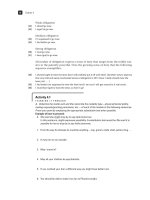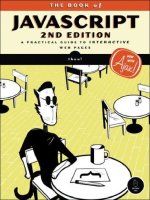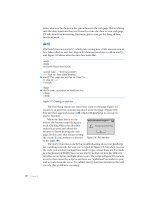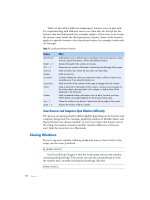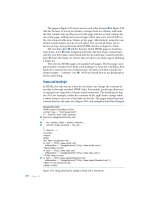THE BOOK OF JAVASCRIPT, 2ND EDITION phần 9 ppsx
Bạn đang xem bản rút gọn của tài liệu. Xem và tải ngay bản đầy đủ của tài liệu tại đây (352.09 KB, 55 trang )
ANSWERS TO ASSIGNMENTS
Here are solutions to the assignments I’ve
given at the end of each chapter. The scripts
and images used in the solutions may be found
on this book’s companion website (http://www
.bookofjavascript.com). The JavaScript in this appendix
contains comments where I think explanation is neces-
sary. If your solution works and is not much longer than
mine, you’ve done a good job. There is no assignment
for Chapter 1, so we’ll start with Chapter 2.
Chapter 2
The Chapter 2 assignment asks you to change Figure 2-12 so that seconds are
displayed along with minutes and hours. Use the
Date object’s getSeconds()
method to get the number of seconds and the
fixTime() function to fix the
formatting of the seconds.
382 Appendix A
<html>
<head>
<title>Chapter 2 Assignment</title>
<script type = "text/javascript">
<! hide me from older browsers
// get the date information
//
var today = new Date();
var the_day = today.getDate();
var the_month = today.getMonth();
var the_hour = today.getHours();
var the_minutes = today.getMinutes();
var the_seconds = today.getSeconds();
// correct for the month starting from zero
//
the_month = the_month + 1;
// add leading zeros if necessary
the_day = fixTime(the_day);
the_minutes = fixTime(the_minutes);
the_seconds = fixTime(the_seconds);
// create the string you want to print
//
var the_whole_date = the_month + "/" + the_day + " ";
var the_whole_time = the_hour + ":" + the_minutes + ":" + the_seconds;
// This is the time fixer function don't worry about how this works either.
function fixTime(number) {
if (number < 10) {
number = "0" + number;
}
return number;
}
// show me >
</script>
</head>
<body>
Right now it's:
<script type = "text/javascript">
<! hide me from older browsers
// write the date
//
document.write(the_whole_date);
document.write(the_whole_time);
// show me >
</script>
</body>
</html>
Answers to Assignments 383
Chapter 3
In this assignment, you are asked to send people you like to one page, people
you don’t like to another page, and everyone else to a third page. This should
exercise your new understanding of
if-then-else-if statements.
<html><head><title>Chapter 3 Assignment</title></head>
<body>
<script type = "text/javascript">
<! hide me from older browsers
// get the visitor's name
//
var the_name = prompt("What's your name?", "");
// If the name is thau, dave, pugsly, or gomez,
// send the visitor to Sesame Street.
// If it's darth vader, the evil emperor, or jar jar binks,
// send the visitor to the American Psychological Association
// for some therapy.
// If it's none of the above, send him or her to the New York Times.
if ((the_name == "thau") || (the_name == "dave") ||
(the_name == "pugsly") || (the_name=="gomez"))
{
window.location = " />} else if ((the_name == "darth vader") || (the_name == "the evil emperor") ||
(the_name == "jar jar binks"))
{
window.location = " />}
else
{
window.location = " />}
// show me >
</script>
</body>
</html>
Chapter 4
This assignment asks you to create an image swap that changes two images at
once. Do this by putting two image swap statements inside the event handlers.
<html>
<head>
<title>Chapter 4 Assignment</title>
</head>
<body>
<h1>Welcome to the Book of JavaScript Website!</h1>
<p>
<img src = "front_cover.gif" name = "cover">
</p>
<p>
<a href = "#"
384 Appendix A
onMouseOver = "window.document.cover.src='back_cover.gif';
window.document.turn.src='turn_back.gif';"
onMouseOut = "window.document.cover.src='front_cover.gif';
window.document.turn.src='turn_over.gif';">
<img src = "turn_over.gif" border = "0" name = "turn">
</a>
</p>
</body>
</html>
Chapter 5
This assignment asks you to write a web page that contains two links. When the
web page opens, it should also open a little window containing an image. When
clicked, the two links on the main page should swap different images into the
little window. Make sure that index.html and image_page.html are in the same
directory.
index.html
The index.html file opens the little window.
<html>
<head>
<title>Chapter 5 Assignment</title>
<script type = "text/javascript">
<! hide me from older browsers
// open the little window with the page image_page.html and call the
// little window the_window
//
var the_window =
window.open("image_page.html","the_window","width=100,height=100");
// show me >
</script>
</head>
<body>
<h1>Play with a little window</h1>
<a href = "#"
onClick = "the_window.document.the_image.src='sad_face.gif';">Make him
sad</a><br>
<a href = "#"
onClick = "the_window.document.the_image.src='happy_face.gif';">Make him
happy</a><br>
</body>
</html>
image_page.html
The image_page.html file specifies the content of the little window.
<html><head><title>Little Window</title></head>
<body>
Answers to Assignments 385
<img name = "the_image" src = "happy.gif">
</body>
</html>
Chapter 6
This assignment asks you to create a function that swaps one image with
another and opens a new window to a given URL. The function takes three
parameters: the name of an image to swap, the URL of a new image to put in
its place, and a URL to open in the new window.
<html><head><title>Chapter 6 Assignment</title>
<script type = "text/javascript">
<! hide me from older browsers
// function fancySwap() takes three parameters:
// 1. the web page image that's getting swapped out
// 2. the filename of an image to swap into the web page image
// 3. a URL to open into a new window
//
function fancySwap(the_image, new_image, the_url)
{
the_image.src = new_image;
var my_window = window.open(the_url, my_window, "height=300,width=150");
}
// show me >
</script>
</head>
<body>
<a href = "#"
onMouseOver = "fancySwap(window.document.apple,'hilight_apple.gif',
' "
onMouseOut = "window.document.apple.src='normal_apple.gif';">
<img src = "normal_apple.gif" name = "apple" border = "0">
</a>
<a href = "#" onMouseOver =
"fancySwap(window.document.sun,'hilight_sun.gif','
onMouseOut = "window.document.sun.src='normal_sun.gif';">
<img src = "normal_sun.gif" name = "sun" border = "0">
</a>
<a href = "#" onMouseOver =
"fancySwap(window.document.monkey,'hilight_monkey.gif',
' /> onMouseOut = "window.document.monkey.src='normal_monkey.gif';">
<img src = "normal_monkey.gif" name = "monkey" border = "0">
</a>
</body>
</html>
Chapter 7
This assignment asks you to write a script for a clock that tells the time in
San Francisco, New York, London, and Tokyo. The clock should have a text
field for the time, a button to update the clock, and four radio buttons, one
for each of those time zones. When you click on one of the radio buttons,
386 Appendix A
the correct time should appear in the text field. When you click on the update
button, the clock should update with the time from the zone you’ve selected
with the radio buttons.
This solution has two main functions:
updateClock() is called when the
update button is clicked, and
updateReadout() is called when one of the time
zone radio buttons is clicked.
<html><head><title>Chapter 7 Assignment</title>
<script type = "text/javascript">
<! hide me from older browsers
// Function updateReadout() takes one parameter, the time zone to
// convert the time to. The parameter can be either newyork, sanfran or
// tokyo.
// The function determines the time for that time zone and then sets the
// value of a text field to that time.
function updateReadout(the_zone)
{
// get the current UTC time
//
var now = new Date();
var the_hours = now.getUTCHours();
var the_minutes = now.getUTCMinutes();
var the_seconds = now.getUTCSeconds();
// adjust for selected time zone
//
if (the_zone == "newyork")
{
the_hours = the_hours - 4;
} else if (the_zone == "sanfran") {
the_hours = the_hours - 7;
} else if (the_zone == "tokyo") {
the_hours = the_hours + 9;
}
// now fix the hours if over 24 or under 0
//
if (the_hours < 0)
{
the_hours = the_hours + 24;
} else if (the_hours > 24) {
the_hours = the_hours - 24;
}
// put zeros in front of minutes and seconds if necessary
the_minutes = formatTime(the_minutes);
the_seconds = formatTime(the_seconds);
// now put the time in the text box
var the_time = the_hours + ":" + the_minutes + ":" + the_seconds;
window.document.clock_form.readout.value = the_time;
}
Answers to Assignments 387
// function formatTime() takes a number as a parameter.
// If that number is less than 10, it puts a 0 in front
// of it for formatting purposes.
//
function formatTime(the_time)
{
if (the_time < 10) {
the_time = "0" + the_time;
}
return the_time;
}
// By looping through a set of radio buttons, function updateClock()
// checks to see which time zone has been selected by the viewer. Once
// it determines the selected time zone, it calls updateReadout().
//
function updateClock()
{
var selected_zone = "";
for (var loop = 0; loop < window.document.clock_form.zones.length; loop++)
{
if (window.document.clock_form.zones[loop].checked == true)
{
selected_zone = window.document.clock_form.zones[loop].value;
}
}
updateReadout(selected_zone);
}
// show me >
</script>
</head>
<body>
<form name = "clock_form">
<input type = "text" name = "readout">
<input type = "button" value = "update" onClick = "updateClock();"><br>
San Francisco <input type = "radio" name = "zones" value = "sanfran"
onClick = "updateReadout('sanfran');" checked><br>
New York <input type = "radio" name = "zones" value = "newyork"
onClick = "updateReadout('newyork');"><br>
London <input type = "radio" name = "zones" value = "london"
onClick = "updateReadout('london');"><br>
Tokyo <input type = "radio" name = "zones" value = "tokyo"
onClick = "updateReadout('tokyo');"><br>
</form>
</body>
</html>
Chapter 8
This assignment uses arrays and loops to draw a chart based on user input.
One function,
getNumbers(), creates an array that stores the values to the
chart. After collecting these values from the user,
getNumbers() then loops
through the array, calling
drawSquares() to draw each line of the chart.
388 Appendix A
<html><head><title>Chapter 8 Assignment</title>
<script type = "text/javascript">
<! hide me from older browsers
// function getNumbers() gets a number of bars to draw
// and the length of those bars. It calls the drawSquares()
// function to actually draw the bars to the web page.
//
function getNumbers()
{
// create a new array
//
var the_values = new Array();
// find out how many bars the person wants
//
var how_many = prompt("How many bars?","");
// now loop that many times, asking for a value
// each time and loading that value into the array
//
for (var loop = 0; loop < how_many; loop++)
{
var value = prompt("How long is this bar? (1-10)","");
the_values[loop] = value;
}
// now loop through the array and print out the bars
//
for (var loop = 0; loop < how_many; loop++)
{
drawSquares(the_values[loop]);
}
}
// function drawSquares()
// takes a number of squares to draw, and then draws them to
// the web page
//
function drawSquares(the_number)
{
for (var loop = 0; loop < the_number; loop++)
{
window.document.write("<img src='square.gif'>");
}
window.document.write("<br>");
}
// show me >
</script>
</head>
<body>
<a href = "#" onClick = "getNumbers(); return false;">Draw the histogram</a>
</body>
</html>
Answers to Assignments 389
Chapter 9
This assignment asks you to alter Figure 9-11 so that mousing over the image
stops the slide show, and mousing off the image starts it again. The solution
is very much like Figure 9-11. The only addition is the link around the image
that clears the time-out when it is moused over and restarts the slideshow
when the mouse moves off of it.
<html>
<head>
<title>Chapter 9 Assignment</title>
<script type = "text/javascript">
<! hide me from older browsers
// preload the images
var the_images = new Array();
the_images[0] = new Image();
the_images[0].src = "one.jpg";
the_images[1] = new Image();
the_images[1].src = "two.jpg";
the_images[2] = new Image();
the_images[2].src = "three.jpg";
var the_timeout;
var index = 0;
// function rotateImage() swaps in the next image in the_images
// array and increases the index by 1. If the index exceeds the
// number of images in the array, index is set back to zero.
// setTimeout is used to call the function again in one second.
function rotateImage()
{
window.document.my_image.src = the_images[index].src;
index++;
if (index >= the_images.length)
{
index = 0;
}
the_timeout = setTimeout("rotateImage();", 1000);
}
// show me >
</script>
</head>
<body>
<a href = "#"
onMouseOver = "clearTimeout(the_timeout);"
onMouseOut = "rotateImage();">
<img name = "my_image" src = "one.jpg"></a>
<form>
<input type = "button" value = "Start the show"
onClick = "clearTimeout(the_timeout); rotateImage();">
<input type = "button" value = "Stop the show"
onClick = "clearTimeout(the_timeout);">
</form>
</body>
</html>
390 Appendix A
Chapter 10
This assignment asks you to create a page with at least two frames. The first
frame should contain a submit button and a text box into which a visitor should
type a URL. After the submit button is clicked, the second frame shows the
web page called by the URL in the text box. In addition to providing a
location box, the browser page in the solution uses Salon’s image map to
show various URLs in the display frame.
Because it uses frames, this assignment requires three HTML files:
index.html, assignment-nav.html, and blank.html.
index.html
The first page, index.html, lays out the frameset.
<html><head><title>Chapter 10 Assignment</title></head>
<frameset rows = "50%,*">
<frame src = "assignment-nav.html" name = "nav">
<frame src = "blank.html" name = "contents">
</frameset>
</html>
assignment-nav.html
The second page, assignment-nav.html, contains the image map and the form.
Clicking on an area in the image map or submitting the form loads a URL
into the lower frame. Notice the use of this in the form’s
onSubmit.
<html><head><title>nav</title></head>
<body>
<table border = 0>
<tr><td>
Type a URL below, or
<br>
click on an area of the map.
<form onSubmit = "parent.contents.location=this.the_url.value; return false;">
<input type = "text" name = "the_url">
</form>
</td>
<td>
<img src = "src/left.gif" name = "left" isMap useMap = "#left">
</td>
</tr>
</table>
<MAP name = "left">
<AREA coords = "9,23,41,42" shape = "RECT" href = "#"
target = "thePicture"
onClick = "parent.contents.location = ' return
false;"
onmouseOver = "window.document.left.src='src/us.gif';"
onMouseOut = "window.document.left.src='src/left.gif';">
Answers to Assignments 391
<AREA coords = "26,42,75,64" shape = "RECT" href = "#"
target = "thePicture"
onClick = "parent.contents.location = ' return
false;"
onmouseOver = "window.document.left.src='src/us.gif';"
onMouseOut = "window.document.left.src='src/left.gif';">
<AREA coords = "28,65,55,78" shape = "RECT" href = "#"
target = "thePicture"
onClick = "parent.contents.location = ' return
false;"
onmouseOver = "window.document.left.src='src/mexico.gif';"
onMouseOut = "window.document.left.src='src/left.gif';">
</MAP>
</body>
</html>
blank.html
The third page, blank.html, is just a blank page which appears in the lower
frame.
<html><head><title>blank</title></head>
<body>
</body>
</html>
Chapter 11
This assignment extends Chapter 10’s assignment by adding string validation
to make sure the URLs entered in the browser’s location bar are valid web
addresses. This means the URL should start with http:// or https://, have no
spaces, and have at least two words with a period between them.
The solution begins with the code from Chapter 10’s assignment and
adds a function named
domainCheckAndGo() that performs the string validation.
Like the Chapter 10 assignment, this assignment requires three HTML files
because it uses frames.
index.html
The first page, index.html, lays out the frameset.
<html><head><title>Chapter 11 Assignment</title></head>
<frameset rows = "50%,*">
<frame src = "assignment-nav.html" name = "nav">
<frame src = "blank.html" name = "contents">
</frameset>
</html>
392 Appendix A
assignment-nav.html
The second page, assignment-nav.html, contains the contents of the top frame,
including the JavaScript.
<html><head><title>nav</title>
<script type = "text/javascript">
<! hide me from older browsers
// function domainCheckAndGo()
// This function makes sure a URL is legal. If it is, it
// sends the visitor to that URL.
function domainCheckAndGo(the_url)
{
// split the URL into two parts, along the //
// there should be two parts to it, the protocol (for example, http:)
// and the address
var first_split = the_url.split('//');
if (first_split.length != 2)
{
alert("Sorry, there must be one // in a domain name");
return false;
}
// Now check to see if the URL is legal see the alerts in the
// if-then statement to see what the if-then statement is checking.
// If any of the conditions are violated, the script calls up an
// alert box explaining the error and then uses return to exit
// the function without changing the URL in the bottom frame.
if ((first_split[0] != 'http:') && (first_split[0] != 'https:'))
{
alert("Sorry, the domain must start with http:// or https://");
return false;
}
if (the_url.indexOf(' ') != -1)
{
alert("Sorry, domains can't have spaces");
return false;
}
// get everything after the http://
//
var two_slashes = the_url.indexOf('//');
var all_but_lead = the_url.substring(two_slashes + 2, the_url.length);
var domain_parts = all_but_lead.split('.');
if (domain_parts.length < 2)
{
alert("Sorry, there must be at least two parts to a domain name");
return false;
}
// Loop through all the parts of the domain, making
// sure there's actually something there for example,
// py com is not legal because there
// are three dots in a row.
Answers to Assignments 393
for (var loop = 0; loop < domain_parts.length; loop++)
{
if (domain_parts[loop] == '')
{
alert("Sorry, there must be some text after each .");
return false;
}
}
// If we've made it this far, the URL must be legal,
// so load the URL into the frame.
parent.contents.location = the_url;
}
// show me >
</script>
</head>
<body>
<table border = 0>
<tr><td>
Type a URL below, or
<br>
click on an area of the map.
<form onSubmit = "domainCheckAndGo(this.the_url.value); return false;">
<input type = "text" name = "the_url">
</form>
</td>
<td>
<img src = "src/left.gif" name = "left" isMap useMap = "#left">
</td>
</tr>
</table>
<MAP name = "left">
<AREA coords = "9,23,41,42" shape = "RECT" href = "#"
target = "thePicture"
onClick = "parent.contents.location = ' return
false;"
onmouseOver = "window.document.left.src='src/us.gif';"
onMouseOut = "window.document.left.src='src/left.gif';">
<AREA coords = "26,42,75,64" shape = "RECT" href = "#"
target = "thePicture"
onClick = "parent.contents.location = ' return
false;"
onmouseOver = "window.document.left.src='src/us.gif';"
onMouseOut = "window.document.left.src='src/left.gif';">
<AREA coords = "28,65,55,78" shape = "RECT" href = "#"
target = "thePicture"
onClick = "parent.contents.location = ' return false;"
onmouseOver = "window.document.left.src='src/mexico.gif';"
onMouseOut = "window.document.left.src='src/left.gif';">
</MAP>
</body>
</html>
394 Appendix A
blank.html
The third page, blank.html, is just a blank page which appears in the lower
frame.
<html><head><title>blank</title></head>
<body>
</body>
</html>
Chapter 12
This assignment asks you to use cookies to keep track of whether or not a user
has visited a web page. The solution below uses Webmonkey’s cookie library
to set and read a cookie named
was_here.
<html><head><title>Chapter 12 Assignment</title>
<script type = "text/javascript">
<! hide me from older browsers
// this is from the webmonkey cookie library at />//
function WM_readCookie(name) {
if(document.cookie == '') {
// there's no cookie, so go no further
return false;
} else {
// there is a cookie
var firstChar, lastChar;
var theBigCookie = document.cookie;
firstChar = theBigCookie.indexOf(name);
// find the start of 'name'
var NN2Hack = firstChar + name.length;
if((firstChar != -1) && (theBigCookie.charAt(NN2Hack) == '=')) {
firstChar += name.length + 1; // skip 'name' and '='
lastChar = theBigCookie.indexOf(';', firstChar); //
if(lastChar == -1) lastChar = theBigCookie.length;
return unescape(theBigCookie.substring(firstChar, lastChar));
} else {
// If there was no cookie of that name, return false.
return false;
}
}
}
// WM_readCookie
// Function setCookie() sets a cookie named was_here to expire far
// in the future.
//
function setCookie()
{
var the_future = new Date("December 31, 2023");
var the_cookie_date = the_future.toGMTString();
var the_cookie = "was_here=yes;expires=" + the_cookie_date;
document.cookie = the_cookie;
Answers to Assignments 395
}
// Function checkFirst() checks if the was_here cookie
// has been set. If it hasn't, the alert pops up and the
// cookie is set using setCookie();.
//
function checkFirstTime()
{
var the_date = WM_readCookie("was_here");
if(the_date == false)
{
alert("Welcome, newtimer!");
setCookie();
}
}
// show me >
</script></head>
<body>
<h1>My Page</h1>
<script type = "text/javascript">
<! hide me from older browsers
checkFirstTime();
// show me >
</script>
Don't you just love this page?
</body>
</html>
Chapter 13
This assignment asks you to create a bouncing smiley face screen saver using
Dynamic HTML. The script below uses two variables,
x_motion and y_motion, to
keep track of the horizontal and vertical directions in which the smiley face is
moving. These variables will either hold the value
"plus" or "minus". A "plus"
value calls for a number to be added to the current position. If the variable is
x_motion, adding a value will move the smiley face to the right. If the variable
is
y_motion, adding a value will move the smiley face down.
<html>
<head>
<title>Chapter 13 Assignment</title>
<script type = "text/javascript">
<! hide me from older browsers
// set the direction
//
var x_motion = "plus";
var y_motion = "plus";
// set the borders
//
var top_border = 100;
var bottom_border = 200;
var left_border = 100;
var right_border = 300;
396 Appendix A
// This function moves the face 5 pixels in the vertical dimension
// and 5 pixels in the horizontal dimension. It uses two variables,
// x_motion and y_motion, to determine the direction left versus
// right and up versus down. When the face reaches a horizontal or
// vertical border, the x_motion or y_motion variable changes, so that
// the next time the face moves, it moves in the opposite direction.
function moveSmile()
{
var the_smile = document.getElementById("smile").style;
if (x_motion == "plus")
{
the_smile.left = parseInt(the_smile.left) + 5;
} else {
the_smile.left = parseInt(the_smile.left) - 5;
}
if (y_motion == "plus")
{
the_smile.top = parseInt(the_smile.top) + 5;
} else {
the_smile.top = parseInt(the_smile.top) - 5;
}
if (parseInt(the_smile.left) > right_border)
{
x_motion = "minus";
} else if (parseInt(the_smile.left) < left_border) {
x_motion = "plus";
}
if (parseInt(the_smile.top) > bottom_border)
{
y_motion = "minus";
} else if (parseInt(the_smile.top) < top_border) {
y_motion = "plus";
}
theTimeOut = setTimeout('moveSmile()', 100);
}
// show me >
</script>
</head>
<body>
<form>
<input type = "button" value = "Make happiness bounce"
onClick = "moveSmile();">
<input type = "button" value = "Stop that smiley!"
onClick = "clearTimeout(theTimeOut);">
</form>
<div id = "smile" style = "position:absolute; left:100; top:100;">
<img src = "happy_face.gif" width = "130" height = "75">
</div>
</body>
</html>
Answers to Assignments 397
Chapter 14
This assignment asks you to create an address book using Ajax. The address
information should be stored in an XML file. Each entry should have a name,
a home address, a phone number, and an email address. The solution requires
two files: addressBook.xml, which stores the address information, and
index.html, which contains the Ajax code.
addressBook.xml
The first file is an XML file storing information in the address book.
<?xml version = "1.0"?>
<addressBook>
<person>
<name>Herman Munster</name>
<address>1313 Mockingbird Lane, Transylvania</address>
<phone>(415) 555-1212</phone>
<email></email>
</person>
<person>
<name>Nicholas Nickleby</name>
</person>
</addressBook>
index.html
The second file is the HTML page that contains the JavaScript and Ajax calls
to read in and display the file.
<html><head><title>Chapter 14 Assignment</title>
<script type="text/javascript">
<! hide me from older browsers
// gets the names from addressBook.xml and puts them into the select box
function populatePullDown() {
if (window.XMLHttpRequest) {
request = new XMLHttpRequest();
} else if (window.ActiveXObject) {
request = new ActiveXObject("Microsoft.XMLHTTP");
}
if (request) {
request.open("GET", "addressBook.xml");
request.onreadystatechange =
function() {
var name_array = new Array();
if (request.readyState == 4) {
xml_response = request.responseXML;
elements = xml_response.getElementsByTagName("name");
for (var loop = 0; loop < elements.length; loop++) {
if (elements[loop].firstChild != null) {
name_array.push(elements[loop].firstChild.nodeValue);
} else {
name_array.push(" ");
398 Appendix A
}
}
writeSelect(name_array);
}
}
}
request.send(null);
}
// takes an array and writes the contents to theSelect
function writeSelect(the_array) {
var this_option;
var this_select = document.getElementById("theSelect");
for (var loop = 0; loop < the_array.length; loop++) {
this_option = new Option();
this_option.value = the_array[loop];
this_option.text = the_array[loop];
this_select.options[loop] = this_option;
}
}
// takes a name, gets the information about that person from
// addressBook.xml and writes it to the correct divs
function loadInfo(the_name) {
if (window.XMLHttpRequest) {
request = new XMLHttpRequest();
} else if (window.ActiveXObject) {
request = new ActiveXObject("Microsoft.XMLHTTP");
}
if (request) {
request.open("GET", "addressBook.xml");
request.onreadystatechange =
function() {
if (request.readyState == 4) {
xml_response = request.responseXML;
elements = xml_response.getElementsByTagName("name");
for (var loop = 0; loop < elements.length; loop++) {
if ((elements[loop].firstChild != null) &&
(elements[loop].firstChild.nodeValue == the_name)) {
parent = elements[loop].parentNode;
children = parent.childNodes;
var address_node;
var phone_node;
var email_node;
for (var inner = 0; inner < children.length; inner++) {
if (children[inner].nodeName == "address") {
address_node = children[inner];
} else if (children[inner].nodeName == "phone") {
phone_node = children[inner];
} else if (children[inner].nodeName == "email") {
email_node = children[inner];
}
}
insertValue(document.getElementById("theName"),
elements[loop]);
insertValue(document.getElementById("theAddress"),
address_node);
insertValue(document.getElementById("thePhone"), phone_node);
insertValue(document.getElementById("theEmail"), email_node);
Answers to Assignments 399
}
}
}
}
}
request.send(null);
}
// writes the text value of an XML element (the_node) to a div (the_element)
function insertValue(the_element, the_node) {
if (the_node.firstChild != null) {
the_element.innerHTML = the_node.firstChild.nodeValue;
}
}
// show me >
</script>
</head>
<body onLoad = "populatePullDown()";>
<form>
<select id = "theSelect" size = "8" onChange = "loadInfo(this.value);"></select>
</form>
<b>Name:</b> <span id = "theName"></span><br>
<b>Address:</b> <span id = "theAddress"></span><br>
<b>Phone:</b> <span id = "thePhone"></span><br>
<b>Email:</b> <span id = "theEmail"></span><br>
</body>
</html>
Chapter 17
This is your final exam. If you got this working, take yourself out to dinner.
If you gave it a good shot, take yourself out to dinner. Heck, if you’ve read to
this point in the book, take yourself out to dinner.
The assignment was to add these critical features to the To Do list appli-
cation described in the chapter:
z Allow new users to join the service
z Allow a user to permit another user to access his or her To Do list
Only the HTML file containing the JavaScript needs to be changed here.
First, you needed to make a change to the HTML at the bottom of the page
to add the “join” link to the login section:
<h2>Login Section</h2>
<div id = "loginArea">
<a href = "#" onClick = "displayLogin(); return false;">login</a> or
<a href = "#" onClick = "displayJoin(); return false;">join</a>
</div>
Then there are a number of new functions. First, I’ll cover the functions
necessary to provide the ability to join, then the functions necessary to allow
someone to give another user access to his or her list.
400 Appendix A
Join Functions
Seven functions work together to create a new user:
displayJoin() Displays the form that will collect new user information
doJoin() Called when the join link is clicked; reads in userInfo.xml and
calls
processJoin()
processJoin()
Creates a new user and adds it to userInfo.xml
createUserFileAndLogin() Creates an empty To Do list for a new user
addUser() Actually creates a new userInfo.xml file
makeNewUser() Makes a new user element
makeUserInfoDoc() Converts the userInfo.xml file into a string to save
to a file
// puts a join form into the loginArea
function displayJoin() {
var theForm = "<form>Name: <input type='text' name='name'><br> " +
"Password: <input type='password' name='password'><br> " +
"Password again: <input type='password' name='password2'><br> " +
"Profile: <input type='text' name='profile'><br> " +
"<input type='button' value='submit' " +
"onClick='doJoin(this.form);'></form>";
document.getElementById("loginArea").innerHTML = theForm;
}
// reads in the userInfo.xml file and calls processJoin
function doJoin(my_form) {
readFileDoFunction("userInfo.xml", "GET",
function() {
if (request.readyState == 4) {
if (request.status == 200) {
processJoin(request.responseXML, my_form);
} else {
document.getElementById("errorDiv").innerHTML =
"Sorry, there was a problem with the server.";
}
}
}
);
}
// creates a new user and adds it to the userInfo.xml file
function processJoin(user_info, my_form) {
var user_name = my_form.elements["name"].value;
var user_password = my_form.elements["password"].value;
var user_password_2 = my_form.elements["password2"].value;
var profile = my_form.elements["profile"].value;
var error = "no error";
var this_user = getUser(user_info, user_name);
if (this_user != null) {
error = "A user with this name already exists.";
} else if (user_password != user_password_2) {
error = "The two provided passwords don't match.";
}
if (error == "no error") {
var new_user_doc = addUser(user_name, user_password, profile, user_info);
Answers to Assignments 401
saveFileDoFunction("userInfo.xml", new_user_doc,
function() {
if (request.readyState == 4) {
if ((request.responseText == "success")&&(request.status == 200)) {
createUserFileAndLogin(user_name);
} else {
document.getElementById("errorDiv").innerHTML =
"Sorry, there was an error saving the user information. ";
}
}
}
);
} else {
document.getElementById("errorDiv").innerHTML +=
"<font color='red'><br>Sorry, " + error + "</font>";
}
}
// creates an empty To Do list for a new user and then logs the user in
function createUserFileAndLogin(the_user) {
var the_file = "<?xml version='1.0'?><list>" +
"<name>" + the_user + "</name>" +
"<openitems></openitems><doneitems></doneitems></list>";
saveFileDoFunction(the_user + ".xml", the_file,
function() {
if (request.readyState == 4) {
if (request.status == 200) {
document.cookie = "user="+the_user;
displayHomeInformation(the_user);
document.getElementById("contentArea").innerHTML = "";
} else {
document.getElementById("errorDiv").innerHTML =
"Sorry, there was a problem saving the To Do list for " +
the_user;
}
}
}
);
}
// creates a new userInfo.xml document with the new user
function addUser(the_name, the_password, profile, user_info) {
var users_array = user_info.getElementsByTagName("user");
var new_users_array = new Array();
for (var loop = 0; loop < users_array.length; loop++) {
new_users_array[loop] = users_array[loop];
}
new_users_array[loop] = makeNewUser(the_name, the_password, profile,
new Array(the_name));
var new_document = makeUserInfoDoc(new_users_array);
return new_document;
}
// makes a new user element
function makeNewUser(the_name, the_password, profile, list_array) {
var new_user = document.createElement("user");
var new_name = document.createElement("name");
new_name.appendChild(document.createTextNode(the_name));
var new_password = document.createElement("password");
402 Appendix A
new_password.appendChild(document.createTextNode(the_password));
var new_profile = document.createElement("profile");
new_profile.appendChild(document.createTextNode(profile));
var new_lists = document.createElement("lists");
var new_list;
for (var loop = 0; loop < list_array.length; loop++) {
new_list = document.createElement("list");
new_list.appendChild(document.createTextNode(list_array[loop]));
new_lists.appendChild(new_list);
}
new_user.appendChild(new_name);
new_user.appendChild(new_password);
new_user.appendChild(new_profile);
new_user.appendChild(new_lists);
return new_user;
}
// builds the new XML string for the userInfo.xml file
function makeUserInfoDoc(user_array) {
var the_doc = "<?xml version='1.0' ?>";
var this_user;
the_doc += "<users>";
for (var loop = 0; loop < user_array.length; loop++) {
this_user = user_array[loop];
the_doc += "<user>";
the_doc += "<name>" + getFirstValue(this_user, "name") + "</name>";
the_doc += "<password>" + getFirstValue(this_user, "password") +
"</password>";
the_doc += "<profile>" + getFirstValue(this_user, "profile") +
"</profile>";
the_doc += "<lists>";
this_lists = this_user.getElementsByTagName("lists")[0];
var these_lists = this_lists.getElementsByTagName("list");
for (var list_loop = 0; list_loop < these_lists.length; list_loop++) {
the_doc += "<list>" + these_lists[list_loop].firstChild.nodeValue +
"</list>";
}
the_doc += "</lists>";
the_doc += "</user>";
}
the_doc += "</users>";
return the_doc;
}
Giving a User Access to Your To Do List
These seven functions allow a user to share his or her To Do list with another
user. I’ll use the word owner to refer to the user who owns the To Do list, and
the word collaborator to refer to the user being given access to the owner’s
To Do list.
displayHomeInformation() Just like the one in Chapter 16, but adds an
additional link that calls
giveAccess()
giveAccess()
Reads in all the system’s users and calls listAllUsers()
listAllUsers()
Creates a form with a radio button for each potential
collaborator, so one may be chosen
Answers to Assignments 403
readyAddAvailableUser() Reads in the userInfo.xml list and calls
addAvailableUser()
addAvailableUser()
Adds the newly chosen collaborator to the owner’s
lists section in the userInfo.xml file
addNewAvailableToUserElement() Returns a new user element with the col-
laborator’s name added to the owner’s
lists element
// add a "Give another user access" link to the loginArea after a person has
// logged in by changing displayHomeInformation()
function displayHomeInformation(user_name) {
document.getElementById("loginArea").innerHTML =
"Welcome " + user_name + ". " +
" <a href = '#' onClick = 'logout(); return false;'>logout</a> " +
" <a href = '#' onClick = 'giveAccess(\"" + user_name +
"\"); return false;'>give another user access</a> ";
displayLegalLists(user_name);
}
// get userInfo.xml and list all the users
function giveAccess(the_user) {
readFileDoFunction("userInfo.xml", "GET",
function() {
if (request.readyState == 4) {
if (request.status == 200) {
listAllUsers(request.responseXML, the_user);
} else {
document.getElementById("errorDiv").innerHTML =
"Sorry, could not get a list of the users.";
}
}
}
);
}
// create the form showing all the users
function listAllUsers(user_info, current_user) {
var display = "<form>";
var all_users = user_info.getElementsByTagName("user");
var this_user;
var this_name;
for (var loop = 0; loop < all_users.length; loop++) {
this_user = all_users[loop];
this_name = getFirstValue(this_user,"name");
if (this_name != current_user) {
display += "<input type='radio' onClick='readyAddAvailableUser(\"" +
this_name + "\",\"" + current_user + "\");'>" + this_name + "<br>";
}
}
display += "</form>";
document.getElementById("contentArea").innerHTML = display;
}
// get userInfo.xml and add a new available user
function readyAddAvailableUser(user_to_add, this_user) {
readFileDoFunction("userInfo.xml", "GET",
function() {
if (request.readyState == 4) {
if (request.status == 200) {
404 Appendix A
addAvailableUser(request.responseXML, user_to_add, this_user);
} else {
document.getElementById("errorDiv").innerHTML =
"Sorry, there was a problem getting the list of users.";
}
}
}
);
}
// add the new user to the user's available list, then
// create a new userInfo.xml document and save it
function addAvailableUser(user_info, user_to_add, current_user) {
var new_user_array = new Array();
var curr_user_array = user_info.getElementsByTagName("user");
var count = 0;
for (var loop = 0; loop < curr_user_array.length; loop++) {
this_user = curr_user_array[loop];
this_name = getFirstValue(this_user, "name");
if (this_name == current_user) {
add_to_array = addNewAvailableToUserElement(this_user, user_to_add);
} else {
add_to_array = this_user;
}
new_user_array[loop] = add_to_array;
}
var new_user_doc = makeUserInfoDoc(new_user_array);
saveFileDoFunction("userInfo.xml", new_user_doc,
function() {
if (request.readyState == 4) {
if ((request.responseText == "success")&&(request.status == 200)) {
document.getElementById("contentArea").innerHTML = "";
displayLegalLists(current_user);
} else {
document.getElementById("errorDiv").innerHTML =
"Sorry, there was an error saving the user information. ";
}
}
}
);
}
// return a new user element with the new user added to the available list
function addNewAvailableToUserElement(this_user, user_to_add) {
var lists = this_user.getElementsByTagName("lists")[0];
var the_name = getFirstValue(this_user, "name");
var profile = getFirstValue(this_user, "profile");
var the_password = getFirstValue(this_user,"password");
var lists_array = lists.getElementsByTagName("list");
var new_lists_array = new Array();
for (var loop = 0; loop < lists_array.length; loop++) {
new_lists_array[loop] = lists_array[loop].firstChild.nodeValue;
}
new_lists_array[loop] = user_to_add;
var new_user = makeNewUser(the_name, the_password, profile,
new_lists_array);
return new_user;
}