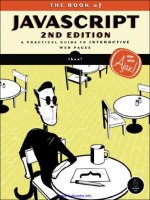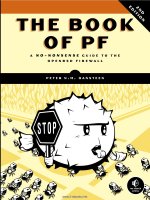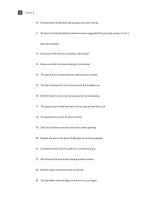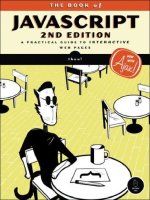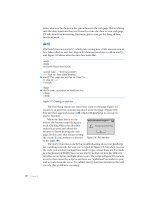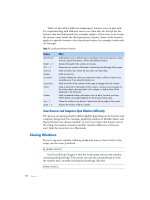THE BOOK OF JAVASCRIPT, 2ND EDITION phần 10 potx
Bạn đang xem bản rút gọn của tài liệu. Xem và tải ngay bản đầy đủ của tài liệu tại đây (290.98 KB, 56 trang )
Reference to JavaScript Objects and Functions 435
Example:
if (isNaN(Math.sqrt(-1)))
{
alert("Get real! You can't take the square root of -1!");
}
Methods
Example:
var the_answer = 4321;
alert(the_answer.exponential(2));
The alert contains the string 4.32e+3.
Option
The option object refers to an option in a select element of a form—either
a pull-down menu or scrollable list. All the options of a
select element are
stored in the
options[] array of that element.
Properties
Example:
if (window.document.the_form.the_pulldown.options[0].selected == true)
{
var the_option_text =
window.document.the_form.the_pulldown.option[0].text;
alert("thanks for picking " + the_option_text);
}
NEGATIVE_INFINITY
FF, IE 4 Read-only: Value smaller than Number.MIN_VALUE. You know no
number will ever be less than this value.
POSITIVE_INFINITY
FF, IE 4 Read-only: Value bigger than Number.MAX_VALUE. No number
will ever exceed this value.
toExponential()
FF, IE 5.5 Displays the number in exponential notation. An integer parameter
specifies the number of digits to the right of the decimal point.
toFixed()
FF, IE 5.5 Sets the number of digits following a decimal point. The number is
rounded up if it has more trailing digits than n, and "0"s are used
after the decimal point if needed to create the desired decimal
length.
toPrecision()
FF, IE 5.5 Formats any number so it is of length n, where n is an integer
passed as a parameter. Also called significant digits. A decimal
point and "0"s are used if needed to create the desired length.
toString()
FF, IE 3 Turns a number into a string
Form
FF, IE 3 Form containing the option
selected
FF, IE 3 true if the option has been selected and false otherwise
436 Appendix C
parseInt() [FF, IE 3]
Converts a string to an integer as long as the first character is a number. If
the first character is not a number,
parseInt() returns NaN (not a number).
If the string is a number followed by letters,
parseInt() grabs the first set of
digits in the string.
Example:
var the_string = "123abc456";
var the_numbers = parseInt(the_string);
The variable the_numbers contains 123.
parseFloat() [FF, IE 3]
Converts a string to a floating-point number as long as the first character is a
number. If the first character is not a number,
parseFloat() returns NaN (not
a number). If the string is a number followed by letters,
parseFloat() grabs
the first set of numbers in the string.
Example:
var the_string = "3.14etc";
var the_numbers = parseFloat(the_string);
The variable the_numbers contains 3.14.
Password
The password form element, like the text form element, allows a visitor to type
a line of text into a form. In a
password element, however, asterisks or bullets
replace the letters to hide the contents from view. The element is represented
like this in HTML:
<input type = "password">.
Properties
text
FF, IE 3 Text associated with an option (see the preceding example)
value
FF, IE 3 Value of the option
defaultValue
FF, IE 3 Read-only: Browser-set default value for the element
Form
FF, IE 3 Read-only: Form containing the element
maxLength
FF, IE 4 Maximum number of characters allowed in the field
name
FF, IE 3 Name of the password field
readOnly
FF, IE 4 true if users can’t enter data into the field
size
FF, IE 4 Width of the field
type
FF, IE 4 Read-only: Set to 'PASSWORD'
value
FF, IE 3 Text that appears in the password field
Reference to JavaScript Objects and Functions 437
Example:
<input type = "password" onChange = "alert(this.value);">
When a visitor enters a password into this field and presses ENTER, what-
ever the visitor typed gets sent to the
alert() function.
Methods
Example:
window.document.my_form.the_password.blur();
Example:
window.document.my_form.the_password.focus();
This line puts the cursor inside the password element named the_password.
Unless the focus is changed, the next characters typed go into
the_password.
Example:
window.document.my_form.the_password.select();
Handlers
Example:
<input type = "password" onBlur = "alert('Don\'t forget your password!');">
Example:
<input type = "password" onChange = "Thanks for the password!">
blur()
FF, IE 3 Removes the cursor from the password element
focus()
FF, IE 3 Moves the cursor to the password element
select()
FF, IE 3 Selects the text inside the password element
onBlur
FF, IE 3 Called when a visitor removes the cursor from the password element
onChange
FF, IE 3 Triggered when a visitor changes the contents of the field and then clicks
out of the field or presses
ENTER
438 Appendix C
Example:
<input type = "password" onFocus = "window.open('instruct.html','inst')";>
This method opens a window when a visitor clicks inside the password
field.
prompt()
A dialog box that has OK and Cancel buttons, a place for a message to the
visitor, and a box into which the visitor may type a reply. The
prompt() function
returns the visitor’s reply and takes two parameters: a message that appears
above the input area and a default value to put in the input area. If the
visitor clicks Cancel,
prompt() returns the value null.
Example:
var the_name = prompt("What's your name?", "your name here");
if (the_name == null)
{
the_name = prompt("Come on! What's your name?","Please ");
}
This calls up a prompt box asking visitors for their names. The words your
name here appear as default text in the input area. If a visitor clicks Cancel, the
if-then statement asks for the name one more time.
Radio
The radio button form element. Radio buttons given the same name are
considered a set and are stored in an array with the set’s name. A visitor can
select only one radio button of the set at any given time. If a web page has
five radio buttons named
favorite_color, the second radio button in the set
is referred to as:
window.document.the_form.favorite_color[1]
Properties
Example:
if (window.document.the_form.favorite_color[3].checked == true)
{
alert("I like that color too!");
}
onFocus
FF, IE 3 Called when the cursor is put into the password field
checked
FF, IE 3 true if a visitor has selected the radio button and false otherwise.
Setting the property to
true causes the radio button to act as if a visitor
selected the button.
Reference to JavaScript Objects and Functions 439
This if-then statement calls an alert box if a visitor selects the fourth
radio button named
favorite_color.
Methods
Handlers
Reset
See “Button (Including Submit and Reset Buttons)” on page 416.
Screen
The screen object contains a number of read-only properties that provide
information about the computer screen used to view a web page.
Properties
Example:
var screen_height = screen.availHeight;
Select
The select form element can either be a pull-down menu or a scrollable
list. The items in it are called the options of the select and are stored in the
select element’s options[] array.
defaultValue
FF, IE 3 Read-only: Browser-set default value for the element
length
FF, IE 3 Read-only: Number of elements in a group of radio buttons with the
same name
name
FF, IE 3 Radio button’s name
type
FF, IE 3 Read-only: Identifies element as a radio button
value
FF, IE 3 Value of a radio button
click()
FF, IE 3 Simulates a click on the element
onClick
FF, IE 3 Triggered when a visitor clicks the radio button
availHeight, availWidth FF, IE 4 Read-only: Available height and width of the screen, in
pixels. Excludes the taskbar in Windows systems and any
other permanent screen elements.
height, width FF, IE 4 Read-only: Height and width of the screen in pixels
colorDepth
FF, IE 4 Read-only: Number of colors on the screen (bits per pixel in IE,
natural log in FF)
pixelDepth
FF, IE 4 Read-only: Bits per pixel
440 Appendix C
Properties
Example:
var option_number = window.document.the_form.the_select.selectedIndex;
if (selected_option_number != -1)
{
var option_text =
window.document.the_form.the_select.options[option_number].text;
alert("Thanks for choosing " + option_text);
}
This code determines which option (if any) has been selected, and it pre-
sents an alert box with the selected option’s text.
Handlers
Example:
<select onChange = "alert(this.options[selectedIndex].text + ' is a good
choice');">
<option>Cat
<option>Dog
</select>
Selecting Cat or Dog triggers the select’s onChange, resulting in an alert
box commending the visitor on his or her choice.
setInterval() [FF, IE 4]
Executes JavaScript statements at repeated time intervals, given two param-
eters: the JavaScript statements to execute and the number of milliseconds
between each execution. The function returns a reference to the interval so
that
clearInterval() may cancel it.
For example:
var the_interval = setInterval("alert('Stop procrastinating!');", 10000);
creates an interval that calls up an alert box every 10 seconds.
length
FF, IE 3 Number of options in the select
multiple
FF, IE 4 If true, accept multiple selections in select box
name
FF, IE 3 select object’s name
options[]
FF, IE 3 Read-only: Array containing the select’s options. See “Option”
on page 435 for more information.
selectedIndex
FF, IE 3 Contains the selected option’s array position in a select element. If
no item has been selected,
selectedIndex is 1. If more than one
option has been selected,
selectedIndex contains the position of
the first option. To determine all the options selected, use a loop to
look at the
selected property of each option object. See “Option”
on page 435 for more information.
onChange
FF, IE 3 Triggered when a visitor selects or deselects an option
Reference to JavaScript Objects and Functions 441
setTimeout() [FF, IE 3]
Executes JavaScript statements once after a specified amount of time, given
two parameters: the JavaScript statements to execute and the number of
milliseconds in the future to execute the statements. The function returns a
reference to the time-out so that
clearTimeout() may cancel it.
For example:
var the_timeout = setTimeout("alert('Stop procrastinating!');", 10000);
creates a time-out that calls up an alert box in 10 seconds.
String
Strings are sets of characters between quotes. See Chapter 11 for more
information on strings.
Properties
Example:
var the_string = "hello";
var the_length = the_string.length;
This code sets the_length to 5.
Methods
For example:
var the_string = "Information About Fish";
var the_anchor = the_string.anchor("fish_info");
window.document.writeln(the_anchor);
writes <a name = "fish_info">Information About Fish</a> to a web page.
For example:
var the_string = "something really important";
window.document.writeln(the_string.big());
writes <big>something really important</big> to a web page.
length
FF, IE 3 Read-only: Number of characters in a string
anchor()
FF, IE 3 Takes a name as a parameter and returns an anchor tag with the string
as the text of the link
big()
FF, IE 3 Puts the string between <big> and </big> tags
442 Appendix C
For example:
var the_string = "something really important";
window.document.writeln(the_string.bold());
writes <b>something really important</b> to a web page.
For example:
var the_string = "rabbit";
var the_first_char = the_string.charAt(0);
sets the_first_char to r because r is in position 0 of the string.
For example:
var the_string = "Hi";
window.document.writeln(the_string.concat(" there"));
writes "Hi there" to a web page.
For example:
var the_string = "pretty";
window.document.writeln(the_string.fontcolor("pink"));
writes <FONT COLOR = "pink">pretty</FONT> to a web page.
For example:
var the_string = "cheese";
window.document.writeln(the_string.fontsize(48));
writes <FONT SIZE = "48">cheese</FONT> to a web page.
bold()
FF, IE 3 Puts the string between <b> and </b> tags
charAt()
FF, IE 3 Takes a number as a parameter and returns the character in that position
of the string. Returns
null if there is no character.
charCodeAt()
FF, IE 4 Takes a number as a parameter and returns the ASCII code of
the character in that position of the string. Returns
null if there is
no character.
concat()
FF, IE 4 Given a string, adds it to the end of this string
fixed()
FF, IE 3 Puts the string between <tt> and </tt> tags
fontcolor()
FF, IE 3 Takes the name of a color or a hexadecimal triplet as a parameter
and encloses the string between
<FONT COLOR = "the_color"> and
</FONT> tags
fontsize()
FF, IE 3 Takes an integer as a parameter and encloses the string between
<FONT SIZE = "the_size"> and <FONT> tags
Reference to JavaScript Objects and Functions 443
For example:
alert(String.fromCharCode(72, 73));
puts up an alert with the string "HI".
For example:
var the_string = "The Waldorf Astoria";
var wheres = the_string.indexOf("Waldo");
sets wheres to 4 because the W in Waldo is in position 4 in the string.
For example:
var the_string = "tower";
window.document.writeln(the_string.italics());
writes <i>tower</i> to a web page.
For example:
var the_string = "The last word.";
var last_space = the_string.lastIndexOf(" ");
sets last_space to 8.
For example:
var the_string = "News For Geeks";
window.document.writeln(the_string.link(""));
writes <a href = "">News for Geeks</A> to a web page.
String.fromCharCode()
FF, IE 4 Constructs a string from ASCII codes
indexOf()
FF, IE 3 Searches within the string for the substring specified by the first parameter.
The optional second parameter is an integer that dictates where in the
string to start searching. If the string contains the substring,
indexOf()
returns the position of the substring within the string. If the string does
not contain the substring,
indexOf() returns 1.
italics()
FF, IE 3 Puts the string between <i> and </i> tags
lastIndexOf()
FF, IE 3 Returns the position of the last occurrence of a substring in a string.
Like
indexOf(), it can take one or two parameters. The first is the
substring to search for, and the second is where in the string to start
searching.
link()
FF, IE 3 Takes a URL as a parameter and creates a hyperlink with the string as the
text of the link and the URL as the contents of the
HREF attribute
444 Appendix C
Example:
var the_string = "Jan,Feb,Mar,Apr,May,Jun,Jul,Aug,Sep,Oct,Nov,Dec";
var the_months = the_string.split(",");
This code creates an array called the_months, which has "Jan" in position
0,
"Feb" in position 1, and so on.
For example:
the_string = "Apple"; alert(the_string.localeCompare("\u0041pple"))
returns zero.
Example:
var the_string = "Happy";
alert(the_string.replace(/p/, "r"));
alert(the_string.replace(/p/g, "r"));
The first alert will say Harpy and the second will say Harry.
split()
FF, IE 4 Splits a string into an array along a substring passed as a parameter
localeCompare()
FF, IE 5.5 Compares Unicode versions of this string and the string passed
as a parameter. Returns zero if they are the same, 1 if this string
sorts after the parameter, and
1 if this string sorts before the
parameter.
match()
FF, IE 4 Takes a regular expression as the parameter. Returns true if the string
matches the regular expression. See Chapter 11 for more information.
replace()
FF, IE 4 Takes a regular expression and a string as parameters. Replaces the
match for the regular expression with the string.
search()
FF, IE 4 Takes a regular expression as a parameter and returns the position in the
string that matches the expression, or
1 if the regular expression does
not match
slice()
FF, IE 4 Returns a substring of a string. Takes a start position and an end position
of the substring. If end position is not included, returns from start position
to the end of the string.
small()
FF, IE 3 Puts the string between <small> and </small> tags
sub()
FF, IE 3 Puts the string between <sub> and </sub> tags
substr()
FF, IE 4 Extracts a substring from a string. Takes two parameters: the position of
the first character of the substring and the length of the substring. Similar
to the
substring() method.
Reference to JavaScript Objects and Functions 445
Example:
var the_string = "core";
var the_extract = the_string.substr(1, 2);
This code sets the_extract to "or" because "o" is in position 1 in the string
and is 2 letters long.
Example:
var the_string = "core";
var the_extract = the_string.substr(1, 3);
This code example sets the_extract to "or" because "o" is in position 1 of
the string and
"e", the letter after the last character in "or", is in position 3.
Example:
var the_string = "\u0041pple";
window.document.writeln(the_string.toLocaleLowerCase());
This code writes apple to a web page.
Style [FF, IE 4]
The object that represents a Cascading Style Sheet (CSS). As discussed in
Chapter 13, you can use CSS in combination with JavaScript to animate a web
page in many ways. Style sheets are often attached to
<div> HTML tags as
follows:
<div id = "mystyle" STYLE = "position:absolute;top:100;left:100;">
Here's a style sheet!
</div>
This code gives div an id of "mystyle" and positions the text between the <div>
and
</div> tags 100 pixels from the left and 100 pixels from the top of the
screen.
substring()
FF, IE 3 Extracts a substring from a string. Takes two parameters: the position
of the first character of the substring and the position of the character
after the last character in the substring. Similar to the
substr() method,
except it works in more browsers and takes a different second
parameter.
sup()
FF, IE 3 Puts the string between <sup> and </sup> tags
toLocaleLowerCase(),
toLocaleUpperCase()
FF, IE 5.5 Converts a string to lowercase or upper case. Can handle
Unicode characters.
toLowerCase(), toUpperCase() FF, IE 3 Converts a string to lowercase or uppercase. Doesn’t
know Unicode.
446 Appendix C
The style object is available for all HTML elements. The following line
accesses the
style object for the div in the preceding example:
var the_style = document.getElementById("mystyle").style;
All the properties of a style object are read-write. There are many, many
properties for the
style object. The ones compatible with both Firefox and
Internet Explorer 5 and above are listed in the following table. For more
information about those properties, pick up a good book on CSS or
Dynamic HTML.
Properties [FF, IE 5]
Submit
The submit button sends an onSubmit event to the form that contains it. See
“Button (Including Submit and Reset Buttons)” on page 416 for more
information.
Text
The text form element allows a visitor to type a line of text into a form. See
“Password” on page 436 for more information.
background borderRightWidth fontVarient paddingTop
backgroundAttachment borderStyle fontWeight pageBreakAfter
backgroundColor borderTop height pageBreakBefore
backgroundImage borderTopColor left position
backgroundPosition borderTopStyle letterSpacing right
backgroundRepeat borderTopWidth lineHeight tableLayout
border borderWidth listStyleImage textAlign
borderBottom bottom listStylePosition textDecoration
borderBottomColor clear listStyleType textIndent
borderBottomStyle clip margin textIndex
borderBottomWidth color marginBottom textTransform
borderColor cssText marginLeft top
borderLeft cursor marginRight unicodeBidi
borderLeftColor direction marginTop verticalAlign
borderLeftStyle display overflow visibility
borderLeftWidth font padding whiteSpace
borderRight fontFamily paddingBottom width
borderRightColor fontSize paddingLeft wordSpacing
borderRightStyle fontStyle paddingRight zIndex
Reference to JavaScript Objects and Functions 447
Textarea
A textarea is a multiline box into which text can be typed. Its HTML looks
like this:
<textarea rows = "10" cols = "40">some default text</textarea>.
Properties
Methods
Example:
window.document.my_form.the_area.blur();
Example:
window.document.my_form.the_area.focus();
This line puts the cursor inside the password element named the_password.
Unless the focus is changed, the next characters typed go into
the_password.
Example:
window.document.my_form.the_area.select();
Handlers
cols
FF, IE 4
Number of columns of the textarea
defaultValue
FF, IE 3 Read-only: Browser-set default value for the element
form
FF, IE 3 Read-only: Form containing the element
maxLength
FF, IE 4 Maximum number of characters allowed in the field
name
FF, IE 3 Name of the textarea field
readOnly
FF, IE 4 true if users can’t enter data into the field
rows
FF, IE 4 Number of rows of this textarea
type
FF, IE 4 Read-only: Set to "TEXTAREA"
value
FF, IE 3 Text that appears in the textarea
blur()
FF, IE 3 Removes the cursor from the textarea
focus()
FF, IE 3 Moves the cursor to the textarea
select()
FF, IE 3 Selects the text inside the textarea
onBlur
FF, IE 3 Called when a visitor removes the cursor from the textarea
onChange
FF, IE 3 Triggered when a visitor changes the contents of the field and then clicks
outside the field or presses
ENTER
onFocus
FF, IE 3 Called when the cursor is put into the password field
448 Appendix C
this [FF, IE 3]
A term that refers to the object in which it appears. Example:
<input type = "checkbox" name = "riddle_me" onClick = "alert(this.name)">
Here, this refers to the checkbox named riddle_me because that’s where this
appears. The alert box will have the text
riddle_me inside.
unescape() [FF, IE 3]
Decodes a string encoded with escape(). Example:
var decoded_string = unescape("a%20string%20safe%20for%20cookies");
The variable decoded_string now holds the string "safe for cookies" because
the
unescape function replaces each %20 with a space. See “escape()” on page
436 for more information.
var [FF, IE 3]
A term used the first time a variable is named. Example:
var a_new_variable = "I feel good!";
window
The window object is either a browser window or a frame. Many methods of
the
window object have been listed in this appendix already. Those are left out
of the description of the
window object.
Properties
Example:
if (my_window.closed == false)
{
my_window.location = "";
}
This example makes sure the window named my_window has not been
closed before sending a visitor to .
closed
FF, IE 4 Read-only: true if a window has been closed and false if it is still open. The
window referenced is generally created using the
window.open() method.
Reference to JavaScript Objects and Functions 449
Example:
window.frames[0].document.writeln("Hello!");
This line writes the word Hello! into the document of the first frame in
the window’s frame set.
Example:
var first_frame_name = window.frames[0].name;
Example:
function alertError(the_message, the_url, the_line)
{
var the_string = "Warning, Will Robinson! " + the_message;
the_string += " occurred on line " + the_line " of " + the_url;
}
window.onerror = window.alertError;
Now, whenever there is a JavaScript error, an alert will pop up with the
contents of that error.
defaultStatus
FF, IE 3 Read-only: Browser’s default message in the status area of the
window
document
FF, IE 3 Read-only: document object of the window. See “Document” on
page 421 for more information.
frames[]
FF, IE 3 Read-only: Array of frames stored in a window. Each frame is
considered another
window object.
history
FF, IE 3 Read-only: History object of a window. See “History” on page 426
for more information.
innerHeight
FF Height of the display area of the web page (only signed scripts can
make this smaller than 100 pixels)
innerWidth
FF Width of the display area of the web page (only signed scripts can
make this smaller than 100 pixels)
name
FF, IE 3 Name of a frame or window. The frame set provides the name of
a frame. The name of a window is the second parameter in the
window.open() method.
navigator
FF, IE 4 Read-only: navigator object of the window
onerror
FF, IE 4 The name of a function to trigger when there’s a JavaScript error. The
function must take three parameters: the error message, the URL of the
document in which the error occurred, and the line of the error.
450 Appendix C
Example:
window.opener.location = "";
This example changes the URL shown in the window that opened the
current window.
Example:
parent.frames[1].location = "";
This line changes the URL of the second frame in a frame set when
called by another frame in the same frame set.
Example:
self.location = "";
Example:
window.status = "Don't forget to smile!";
offscreenBuffering
IE 4 Setting this to true may reduce flicker in DHTML animations
opener
FF, IE 3 Reference back to the window or frame that opened the
current window
outerHeight
FF Height of the window (only signed scripts can make this smaller than
100 pixels)
outerWidth
FF Width of the window (only signed scripts can make this smaller than
100 pixels)
pageXOffset
FF Read-only: How far to the right the screen has scrolled in pixels
pageYOffset
FF Read-only: How far down the screen has scrolled in pixels
parent
FF, IE 3 Read-only: Parent of this window (used in the context of frames)
screen
FF, IE 4 Read-only: Window’s screen object
screenLeft
IE 5 Read-only: Horizontal coordinate (in pixels) of the left border of the
browser window’s content area relative to the upper left corner of the
screen. The content area is where the web page resides.
screenTop
IE 5 Read-only: Vertical coordinate (in pixels) of the top border of the
browser window’s content area relative to the upper left corner of
the screen. The content area is where the web page resides.
screenX
FF Horizontal coordinate of the left side of the window
screenY
FF Vertical coordinate of the top of the window
scrollX
FF Read-only: Horizontal scrolling of the browser window
scrollY
FF Read-only: Vertical scrolling of the browser window
self
FF, IE 3 Read-only: Reference to the current window or frame, the same as window
status
FF, IE 3 Contents of the window’s status bar
Reference to JavaScript Objects and Functions 451
Example:
window.location = "";
top.location = "";
When executed inside a frame, the first line changes the URL of the
frame to www.theonion.com, and the second line changes the URL of
the entire web page.
Methods
Example:
window.blur();
Example:
var little_window = window.open("", "little_window",
"height=50,width=50,resizable");
The above code opens up a small resizable window holding eBay’s website.
Features
The following list contains all the features a window may have and which
browsers allow which features. The first list contains the window features that
work in Netscape 2, Internet Explorer 3, and more recent versions of these
browsers.
top
FF, IE 3 Read-only: Topmost window in a window hierarchy. Helpful when your
JavaScript is in a deeply nested frame and you want it to affect the whole
web page.
blur()
FF, IE 4 Sends a window behind all the other windows on the screen
close()
FF, IE 3 Closes a window
open()
FF, IE 3 Opens a new window and returns a reference to it. Takes three param-
eters: the URL of the window to open, the target name of the window, and
a comma-delimited list of features the window should have. Some of the
features, such as width and height, must have values assigned to them. If
the third parameter is left out, the new window contains the same features
as the window that opened it.
copyhistory
Copies the history of the current window to the window being opened (that is, it
enables the use of the back button in the new window)
directories
Directory buttons
height
Height of the new window
location
Location bar (where URLs may be typed)
452 Appendix C
The following list contains features that only work in Firefox and similar
browsers. Certain features, noted by an asterisk, require that Firefox sign
your script.
Methods
Example:
window.scroll(100,500);
This line moves the scroll bars so that the part of the screen 100 pixels
from the left border and 500 pixels from the top of the screen appears at
the upper left corner of the screen.
Example:
window.scrollBy(50,-100);
This line scrolls the window 50 pixels to right and 100 pixels up.
menubar
Menu bar (File, Edit, and so on); always present on a Macintosh
resizable
Makes the window resizable (Macintosh windows are always resizable)
scrollbars
Provides scrollbars when the content of the window exceeds the window size
status
Shows the status bar
toolbar
Toolbar (back, forward, and so on)
width
Width of the window
alwaysLowered* Always puts this window behind others on the screen
alwaysRaised*
Always puts this window above others on the screen
dependent
Closes the new window when the opening window closes
hotkeys
Disables keyboard shortcuts except Quit
innerHeight
Height of the window’s content region
innerWidth
Width of the window’s content region
outerHeight
Total height of the window
outerWidth
Total width of the window
screenX
How far from the left side of the screen the window appears
screenY
How far from the top of the screen the window appears
titlebar*
Set titlebar = no to hide the title bar
z-lock*
Puts the window below all other browser windows
scroll()
FF, IE 4 Takes two parameters: a number of pixels to scroll horizontally and a
number to scroll vertically
scrollBy()
FF, IE 4 Takes two parameters: the number of pixels to scroll the window
horizontally and vertically (use negative numbers to move the scroll
bars to the left or up)
Reference to JavaScript Objects and Functions 453
Less Common Methods
Handlers
Window handlers go inside the <body> tag of the web page.
Example:
<body onBlur = "window.close();">
This window closes itself if the user selects another window.
Example:
<body onError = "alert('Warning! JavaScript error!');">
Example:
<body onFocus = "alert('Nice to see you again.');">
For example:
<body onLoad = "startThauScript();">
calls the function startThauScript() when the page has fully loaded.
back()
FF Goes back a page (like clicking the browser’s back button)
find()
FF Searches in the document for the string passed as the parameter
forward()
FF Goes forward a page (like clicking the browser’s forward button)
home()
FF Goes to the home page (like clicking the browser’s home button)
moveBy()
FF, IE 4 Moves the window a specified number of pixels horizontally and verti-
cally. Firefox script must be signed to move the window off the screen.
moveTo()
FF, IE 4 Moves the window to a certain x, y position relative to the upper left
corner of the browser window. Firefox script must be signed to move
the window off the screen.
print()
FF, IE 5 Prints the current web page (like clicking the browser’s print button)
resizeBy()
FF, IE 4 Takes two parameters: an amount in pixels to resize the window hori-
zontally and an amount to resize it vertically
resizeTo()
FF, IE 4 Takes two parameters: a width in pixels and a height in pixels. Resizes
the window to these dimensions.
scrollTo()
FF, IE 4 Just like window.scroll()
stop()
FF Stops loading the web page (like clicking the browser’s stop button)
onBlur
FF, IE 4 Triggered when the window is no longer topmost on the screen
onError
FF, IE 4 Triggered when a JavaScript error occurs
onFocus
FF, IE 4 Triggered when the user selects the window
onLoad
FF, IE 3 Triggered when the page, including all its images, has completely loaded
454 Appendix C
Example:
<body onResize = "alert('Hey, that tickles.');">
Example:
<body onUnload = "alert('Sorry to see you go!');">
XMLHttpRequest [FF]
and ActiveXObject("Microsoft.XMLHTTP") [IE 5.5]
These objects are used extensively in Ajax, as described in Chapters 14, 15,
16, and 17.
Properties
Methods
Handlers
onResize
FF, IE 4 Triggered when the visitor has resized the page
onUnload
FF, IE 3 Triggered when a visitor is about to leave the page. This occurs even when
the browser holding the page is closed, when the visitor clicks a link, or
when the visitor reloads the page.
readyState
State of the request
responseText
String containing the response to the request
responseXML
If the response is an XML document, it is stored here
status
Response status from the server
abort()
Cancels the request
open()
Tells the request object where the request should go and what kind of request it is.
See Chapter 14 for more information.
send()
Sends the request. If this is a POST-type request, the information to send to the server
is sent as a parameter. Otherwise, the parameter is
null.
onReadyStateChange
Triggered when the request object’s readyState property changes
CHAPTER 15’S ITALIAN
TRANSLATOR AND CHAPTER 17’S
TO DO LIST APPLICATION
The examples given in this appendix
were too long to list in their entirety
in Chapters 15 and 17. For more informa-
tion about how each works, please refer to the
appropriate chapter.
Chapter 15’s Italian Translator
<html><head><title>Translator Suggestion Script</title>
<script type = "text/javascript">
<! hide me from older browsers
function getTranslations(the_file, the_word) {
var request = null;
var xml_response = null;
if (window.XMLHttpRequest) {
request = new XMLHttpRequest();
} else {
request = new ActiveXObject("Microsoft.XMLHTTP");
456 Appendix D
}
if (request) {
request.open("GET", the_file + ".xml");
request.onreadystatechange =
function() {
if (request.readyState == 4) {
xml_response = request.responseXML;
displayResults(findTranslations(xml_response, the_word));
}
}
request.send(null);
} else {
alert("Sorry, you must update your browser before seeing" +
" Ajax in action.");
}
}
function findTranslations(xml_doc, the_word) {
var these_translations = new Array();
var this_word = "", this_result = "";
var found = false;
var loop = 0;
var reg_exp = new RegExp("^" + the_word);
var the_translation = null;
if (the_word.length == 0) {
return these_translations;
}
var english_word_elements = xml_doc.getElementsByTagName("english");
while ((loop < english_word_elements.length) && (found == false)) {
this_word = english_word_elements[loop].firstChild.nodeValue;
if (reg_exp.test(this_word)) {
the_translation =
english_word_elements[loop].nextSibling.firstChild.nodeValue;
found = true;
}
loop++;
}
if (found == true) {
this_result = this_word + "\t" + the_translation;
these_translations.push(this_result);
for (var count = loop; count < (loop + 10); count++) {
if (count < english_word_elements.length) {
this_word = english_word_elements[count].firstChild.nodeValue;
if (reg_exp.test(this_word)) {
the_translation =
english_word_elements[count].nextSibling.firstChild.nodeValue;
this_result = this_word + "\t" + the_translation;
these_translations.push(this_result);
}
Chapter 15’s Italian Translation Script and Chapter 17’s To Do List Application 457
}
}
}
return these_translations;
}
function displayResults(the_results) {
var display_me = "";
var splitter;
var this_result = null;
for (var loop = 0; loop < the_results.length; loop++) {
this_result = the_results[loop];
if (this_result != null) {
splitter = this_result.split("\t");
display_me += "<tr><td align='left'>" + splitter[0] +
"</td><td align='right'>" + splitter[1] + "</td></tr>";
}
}
document.getElementById("theResults").style.height =
(the_results.length + parseInt(the_results.length / 5) + 1) + "em";
document.getElementById("theResults").innerHTML =
"<table width='100%' border='0' cellpadding='0' cellspacing='0'>" +
display_me + "</table>";
}
// show me >
</script>
</head>
<body>
<form>
<input type = "text" size = "55" id = "theText"
onKeyUp = "getTranslations('italian', this.value);">
<div id = "theResults"
style = "width:22em;border:1px black solid;padding-left:2px;padding-
right:2px">
</div>
</form>
</body>
</html>
Chapter 17’s To Do List Application
The To Do list application used one HTML file and two PHP files.
todo.html
<html><head><title>To Do</title>
<script type = "text/javascript">
<! hide me from older browsers
var user_list_timeout;
var current_list_timeout;
var seconds_between_user_list_update = 60000;
458 Appendix D
var seconds_between_todo_list_update = 5000;
var request;
function displayLogin() {
var theForm = "<form>Name: <input type='text' name='name'><br> " +
"Password: <input type='password' name='password'> " +
"<input type='button' value='submit' onClick='doLogin(this.form);'><br>"
document.getElementById("loginArea").innerHTML = theForm;
}
function doLogin(my_form) {
readFileDoFunction("userInfo.xml", "GET",
function() {
if (request.readyState == 4) {
if (request.status == 200) {
processLogin(request.responseXML, my_form);
} else {
document.getElementById("errorDiv").innerHTML =
"Sorry, there was a problem with the server.";
}
}
}
);
}
function getUser(user_info, user_name) {
var users = user_info.getElementsByTagName("user");
var count = 0;
var found_user = null;
var this_user;
while ((count < users.length) && (found_user == null)) {
this_user = users[count];
this_name = getFirstValue(this_user, "name");
//this_user.getElementsByTagName("name")[0].firstChild.nodeValue;
if (this_name == user_name) {
found_user = this_user;
}
count++;
}
return found_user;
}
function processLogin(user_info, my_form) {
var user_name = my_form.elements["name"].value;
var user_password = my_form.elements["password"].value;
var this_password_node;
var success = false;
var this_password;
var this_user = getUser(user_info, user_name);
if (this_user != null) {
this_password = getFirstValue(this_user, "password");
if (user_password == this_password) {
Chapter 15’s Italian Translation Script and Chapter 17’s To Do List Application 459
success = true;
}
}
if (success == true) {
document.cookie = "user=" + user_name;
displayHomeInformation(user_name);
document.getElementById("contentArea").innerHTML = "";
} else {
document.getElementById("errorDiv").innerHTML +=
"<font color='red'><br>Login error; please try again.</font>";
}
}
function displayHomeInformation(user_name) {
document.getElementById("loginArea").innerHTML =
"Welcome, " + user_name + ". " +
"<a href='#' onClick='logout(); return false'>logout</a> ";
displayLegalLists(user_name);
}
function readFileDoFunction(file_name, request_type, the_function) {
if (window.XMLHttpRequest) {
request = new XMLHttpRequest();
} else {
request = new ActiveXObject("Microsoft.XMLHTTP");
}
var theURL = "http://localhost/boj/ch17/readXMLFile.php?fileName=" +
file_name + "&t=" + new Date().getTime();
if (request) {
request.open(request_type, theURL);
request.onreadystatechange = the_function;
request.send(null);
} else {
document.getElementById("errorDiv").innerHTML =
"Sorry, you must update your browser before seeing Ajax in action.";
}
}
function saveFileDoFunction(file_name, the_contents, the_function) {
if (window.XMLHttpRequest) {
request = new XMLHttpRequest();
} else {
request = new ActiveXObject("Microsoft.XMLHTTP");
}
var the_url = "http://localhost/boj/ch17/saveXMLFile.php?t=" +
new Date().getTime();
var the_message = "fileName=" + file_name + "&contents=" + the_contents;